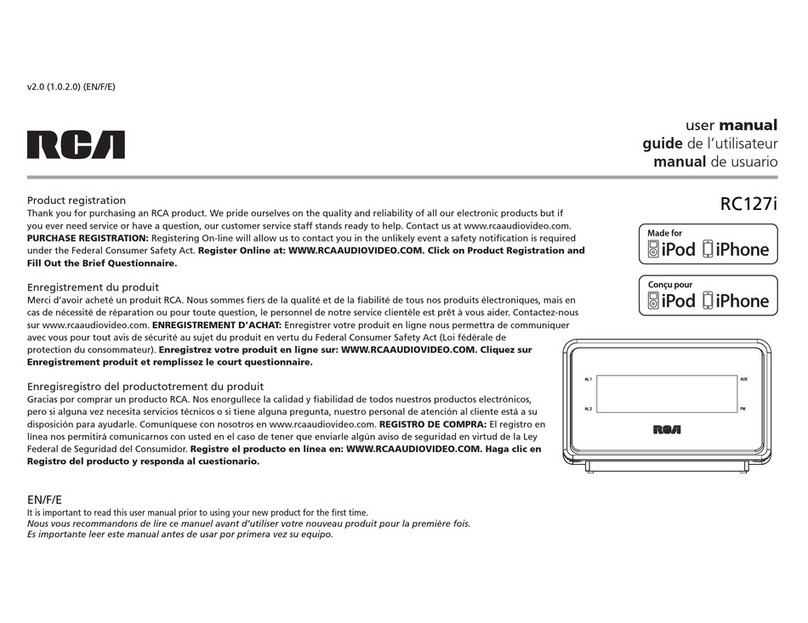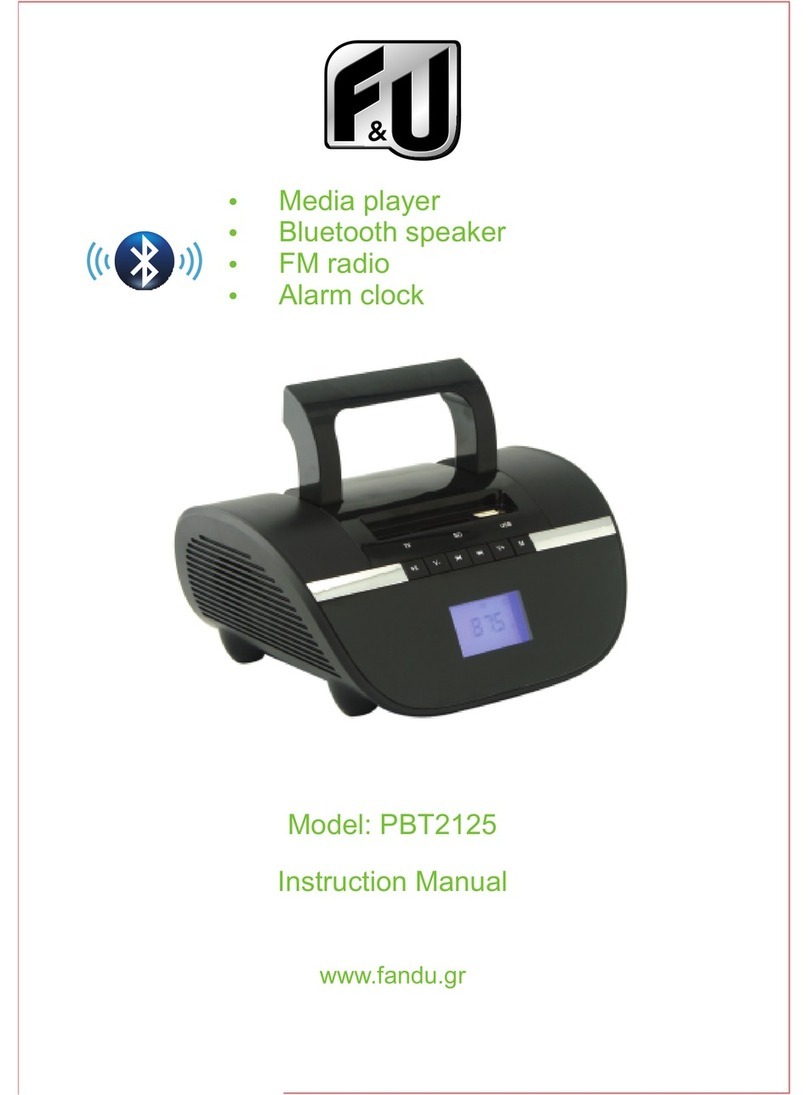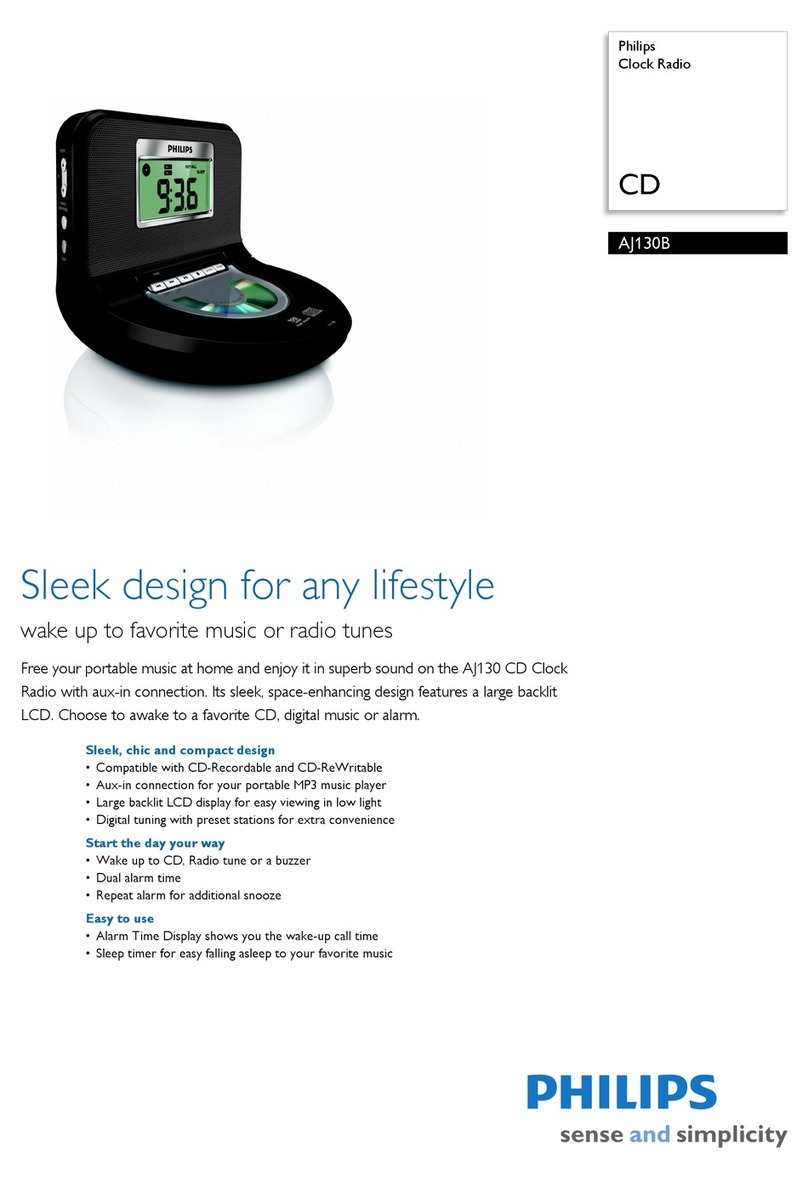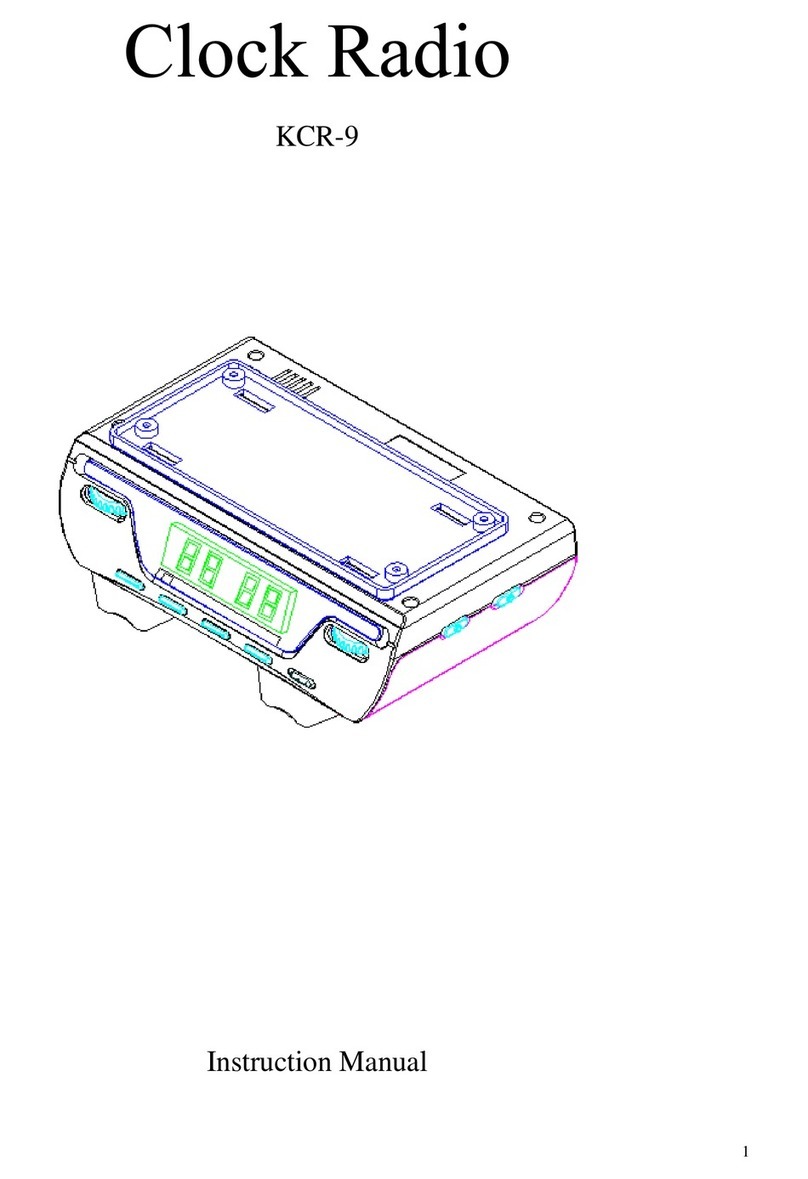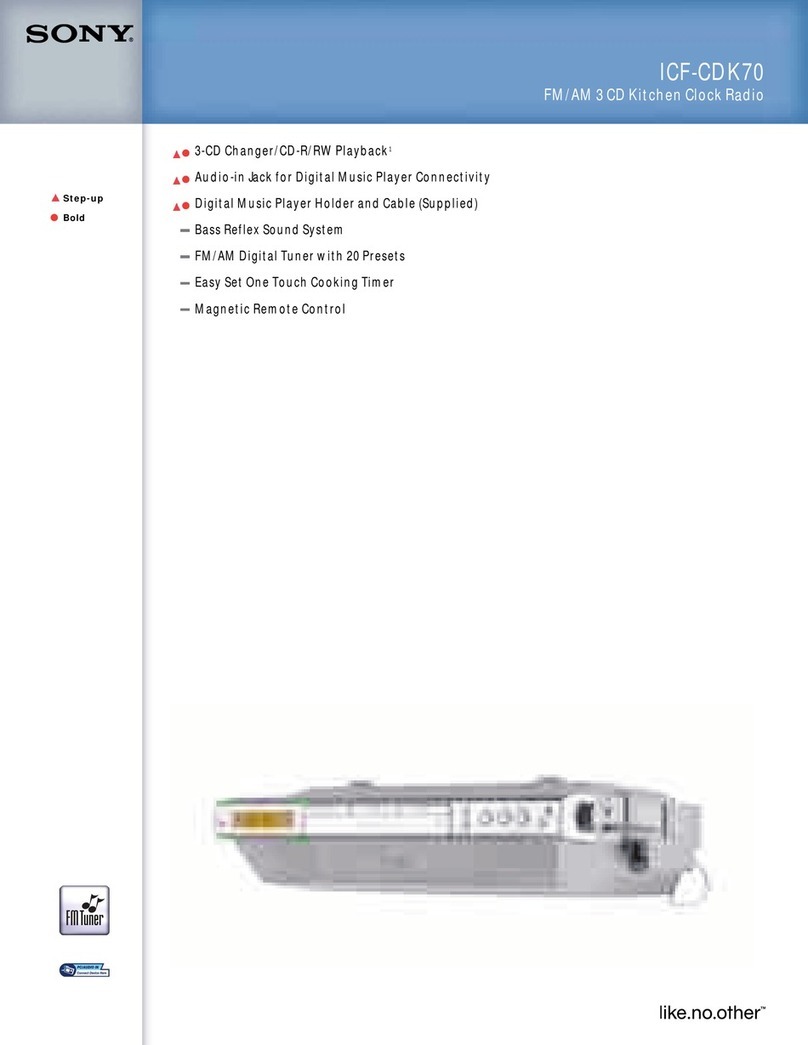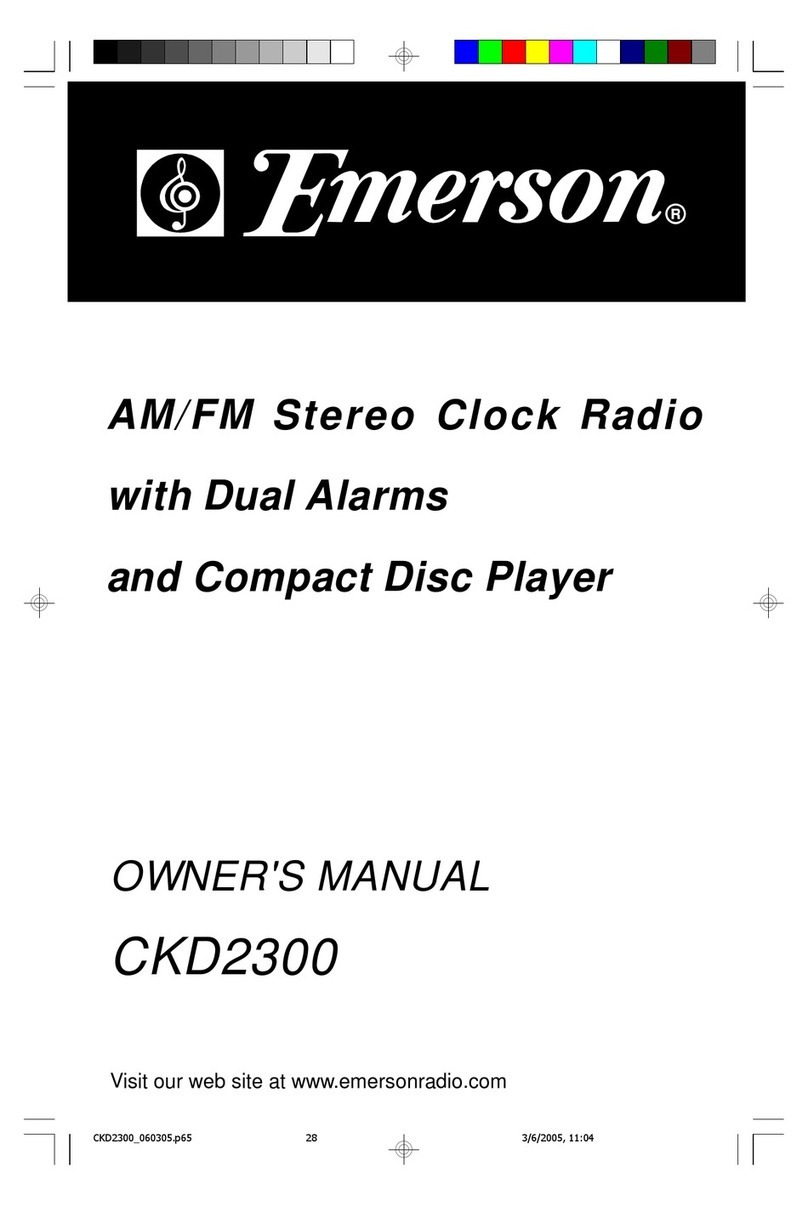Bose WAVE RADIO III User manual

........
c
........
0
·.;::::;
........
ro
.l::::'
®
-~
0
:0
(])
':::!
Cl 0
z
-
<(
Q
'-
ro
::::l
0:::
Vl
::::l
(])
"0
®
-~
::::l
UJ
\.9
-
>
(])
"0
::::l
~
\.9
~VI
G:i
c
. s
0

SAFETY
INFORMATION
Please
read
this
owner's
guide
Please take the time
to
follow the instructions in this
owner's guide carefully. It will help you set up and
operate your product properly and enjoy its advanced
features. Please save this owner's guide for future
reference.
WARNING:
To
reduce the risk
of
fire
or
electricalshock, do
notexpose the product to
rain
ormoisture.
WARNING:
Do
not
expose this
apparatus to dripping
or
splashing,
and
do
not
place objects filled with
liquids, such as vases,
on
or
near
the ®
apparatus.
As
with
any
electronicproducts, use care
not
to
spillliquids into
any
part
of
the system. Liquids can causea
failure
and/or
a fire hazard.
CAUTION:
To
reduce the risk
of
electric shock,
do
not
dis-
assemble this
product
unless
you
are qualified. Referser-
vicing to qualifiedservice personnel.
&
&
& &
CAUTION:
TO
REDUCE THE RISK
OF
ELECTRIC
SHOCK,
DO
NOT
REMOVE COVER (OR
BACK)
.
NO
USER-SERVICABLE PARTS INSIDE.
REFER SERVICING TO QUALIFIED PERSONNEL.
The lightning flash with arrowhead symbol within
an
equilateral triangle alerts the user
to
the presence
of
uninsulated dangerous voltage within the system
enclosure that may be
of
sufficient magnitude
to
constitute a risk of electrical shock.
The exclamation point within an equilateral triangle,
as marked on the system, is intended
to
alert the user
to
the presence of important operating and
maintenance instructions
in
this owner's guide.
2-
English
CAUTION:
To
prevent electric shock,
match
the wide
blade
of
the line
cord
plug
to the wide slot
of
the
AC
(mains) receptacle. Insert
fully.
WARNING:
Keep the remote
co
ntrolbattery away from chil-
dren. Itmay cause a fire
or
chemical burn
if
mishandled. Do
not
recha
rge,
disassemble, heat above 100
°C
(212°F),
or
incinerate. Dispose
of
used batteries promptl
y.
Replace only
with a battery
of
the correct type
and
model number.
WARNING:
Danger
of
explosion
if
battery is incorrectly
replaced. Replace only with
an
agency-approved (e.g. UL)
CR2032
or
DL2032
3-volt lithium battery.
U
Please dispose of used batteries properly,
~
following any local regulations.
Do
not incinerate.
WARNING:
Do
not
place
any
naked flame sources,
such
as lighted candles,
on
or
near the apparatus.
WARNING:
Contains small
pa
rt
s which
may
be
a choking hazard.
Not
suitable
for
children
und
er
age3
.
~
't!Y
Note:
The
product
labelis located on the
bottom
of
the
product.
Note:
The
product
must
be
used
indoor
s. Itis
ne
ither
designed
no
r tested
for
use outdoors, in recreational
vehicles,
or
on
boats.
Note:
Where the mains plug
or
appliance coupleris
used
as
the
disco
nn
ect
device,
suc
h disconnect device shall
remain readily operabl
e.
CE
This product conforms
to
all
EU
Directive
requirements
as
applicable by
law.
The complete
Declaration
of
Conformity can
be
found at
www.Bose.com/compliance.
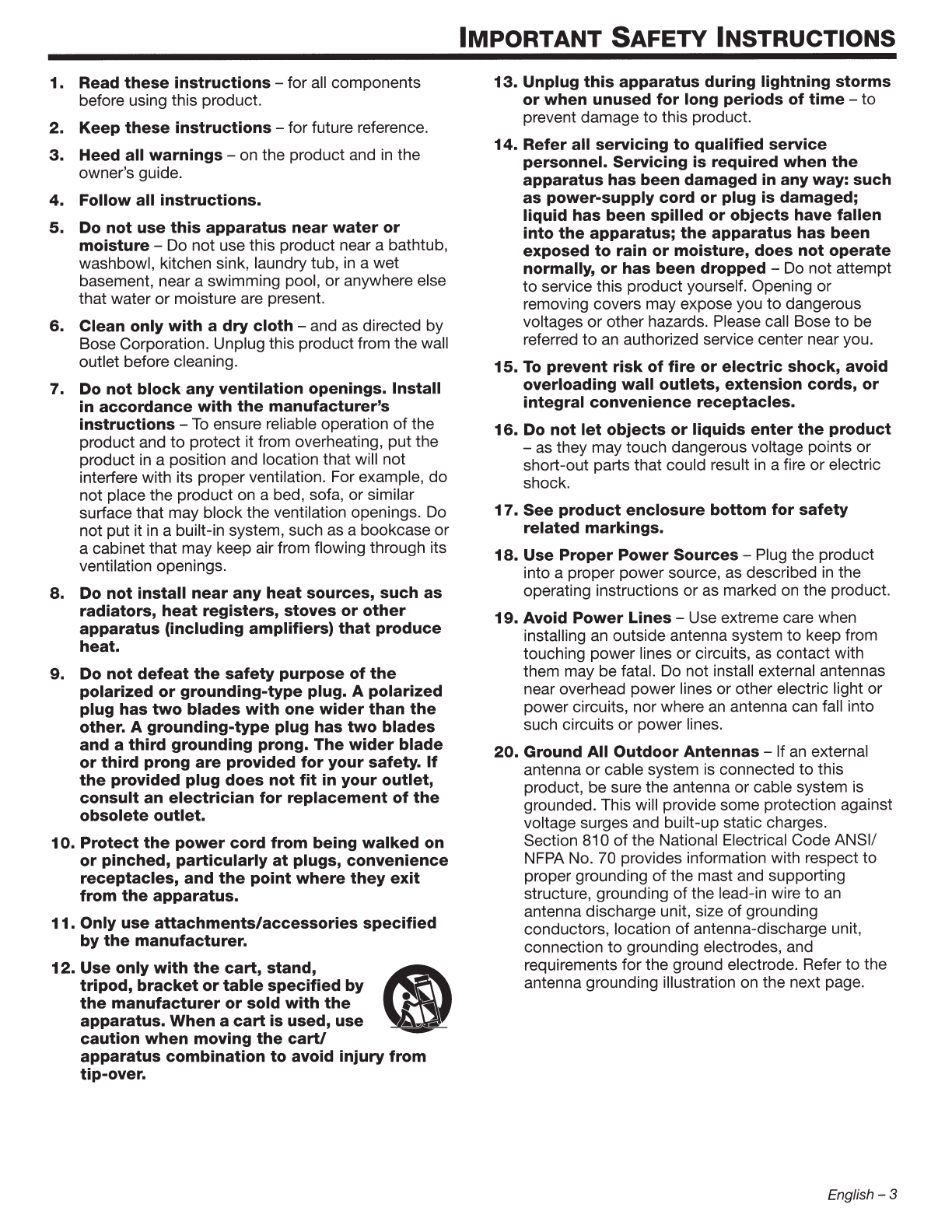
1.
Read
these
instructions -for all components
before using this product.
2.
Keep
these
instructions-
for future reference.
3.
Heed all warnings -on the product and in the
owner's guide.
4.
Follow all instructions.
5.
Do not use
this
apparatus
near
water
or
moisture -Do not use this product near a bathtub,
washbowl, kitchen sink, laundry tub,
in
a wet
basement, near a swimming pool, or anywhere else
that water
or
moisture are present.
6.
Clean only
with
a
dry
cloth-
and as directed by
Bose Corporation. Unplug this product from the wall
outlet before cleaning.
7.
Do not block any ventilation openings. Install
in accordance with
the
manufacturer's
instructions-
To
ensure reliable operation
of
the
product and
to
protect it from overheating, put the
product
in
a position and location that will not
interfere with its proper ventilation. For example, do
not place the product on a bed, sofa,
or
similar
surface that may block the ventilation openings. Do
not put it
in
a built-in system, such as a bookcase or
a cabinet that may keep air from flowing through its
ventilation openings.
8.
Do not install
near
any
heat
sources, such as
radiators,
heat
registers, stoves
or
other
apparatus (including amplifiers)
that
produce
heat.
9.
Do not
defeat
the
safety purpose
of
the
polarized
or
grounding-type plug. A polarized
plug has
two
blades with
one
wider
than
the
other. A grounding-type plug has
two
blades
and a third grounding prong.
The
wider
blade
or
third prong
are
provided
for
your safety.
If
the
provided plug does
not
fit
in your outlet,
consult an electrician for replacement
of
the
obsolete
outlet.
10.
Protect
the
power
cord from being
walked
on
or pinched, particularly
at
plugs, convenience
receptacles, and
the
point
where
they
exit
from
the
apparatus.
11.
Only use attachments/accessories specified
by
the
manufacturer.
12.
Use
only
with
the
cart,
stand,
<I
tripod,
bracket
or
table
specified by
the
manufacturer
or
sold
with
the
•
apparatus.
When
a
cart
is used, use
caution
when
moving
the
cart/
apparatus combination
to
avoid injury from
tip-over.
IMPORTANT
SAFETY
INSTRUCTIONS
13.
Unplug this apparatus during lightning storms
or
when unused
for
long periods of
time
-
to
prevent damage
to
this product.
14. Refer all servicing
to
qualified service
personnel. Servicing is required
when
the
apparatus has been damaged in any way: such
as
power-supply cord
or
plug is damaged;
liquid has been spilled
or
objects have fallen
into
the
apparatus;
the
apparatus has been
exposed
to
rain
or
moisture, does not
operate
normally,
or
has been dropped -Do not attempt
to
service this product yourself. Opening or
removing covers may expose you
to
dangerous
voltages
or
other hazards. Please call Bose
to
be
referred
to
an authorized service center near you.
15.
To
prevent risk
of
fire
or
electric shock, avoid
overloading wall outlets, extension cords, or
integral convenience receptacles.
16.
Do not
let
objects
or
liquids
enter
the
product
-as they may touch dangerous voltage points
or
short-out parts that could result
in
afire or electric
shock.
17.
See
product enclosure bottom for safety
related markings.
18.
Use Proper
Power
Sources -Plug the product
into a proper power source,
as
described
in
the
operating instructions
or
as marked on the product.
19. Avoid
Power
Lines -Use extreme care when
installing
an
outside antenna system
to
keep from
touching power lines
or
circuits, as contact with
them may be fatal.
Do
not install external antennas
near overhead power lines or other electric light or
power circuits, nor where
an
antenna can fall into
such circuits
or
power lines.
20.
Ground All Outdoor Antennas -
If
an
external
antenna
or
cable system
is
connected to this
product, be sure the antenna or cable system is
grounded. This will provide some protection against
voltage surges and built-up static charges.
Section 810
of
the National Electrical Code ANSI/
NFPA
No. 70 provides information with respect
to
proper grounding
of
the mast and supporting
structure, grounding of the lead-in wire
to
an
antenna discharge unit, size
of
grounding
conductors, location
of
antenna-discharge unit,
connection
to
grounding electrodes, and
requirements for the ground electrode. Refer to the
antenna grounding illustration on the next page.
English - 3

Information about products
that
generate
electrical noise
If applicable, this equipment has been tested and found
to
comply with the limits for a Class B digital device,
pursuant
to
Part 15
of
the FCC rules. These limits are
designed
to
provide reasonable protection against
harmful interference
in
a residential installation. This
equipment generates, uses, and can radiate radio
frequency energy and, if not installed and used in
accordance with the instructions, may cause harmful
interference
to
radio communications. However, this is
no guarantee that interference will not occur in a
particular installation. If this equipment does cause
harmful interference
to
radio ortelevision reception,
which can be determined by turning the equipment off
and on, you are encouraged
to
try
to
correct the
interference by one or more
of
the following measures:
• Reorient
or
relocate the receiving antenna.
• Increase the separation between the equipment and
receiver.
• Connect the equipment
to
an outlet
on
a different
circuit than the one to which the receiver is connected.
• Consult the dealer or
an
experienced
radiorrv
technician for help.
Note:
Un
au
thori
zed
mod
ification
of
the receiver or ra
di
o remote control
could void the u
ser
's
au
thority to o
pe
rate this equipme
nt
.
This product complies with the Canadian ICES-003
Class B specifications.
Antenna grounding
Example
of
antenna grounding as per National Electrical
Code, ANSI/NFPA 70.
~
Antenna lead-in
wir
e
Ground clamp
1/
•
lfl
Antenna
dis
charge unit
(NEC Se
ctio
n
81
0-2
0)
~
J;z
c Grounding conductors
r ; (NEC Section 810-21)
=-
Power
service grounding electrode
syst
em
(NEC
ART 250, Part
H)
Product
data
logger
The Wave®radio
III
features a product data logger that
is designed
to
help Bose better understand product
usage and performance over time. The product data
logger records certain technical data and usage history,
including but not limited to volume levels, on/off data,
user settings, source inputs, power output, and setup
data.
We
may use this data
to
provide you with better
service and support on your Wave®radio
III
and to
improve productdesign
in
the future. Special equipment
is required
to
read the data stored by the product data
logger and such data can only be retrieved by Bose if
your Wave®radio
III
is returned
to
Bose for service
or
as
returned merchandise. The product data logger does
not collect any personally identifiable information about
you and does not record title, genre
or
other information
about the media content you access while using your
Wave®radio
III.
For your records
Record the serial number
of
your Wave®radio
III
in
the
space below. The serial number can be found on the
bottom panel.
Serial number
__________
_
___
_
Purchase date _
We
suggest you keep your receipt with this owner's
guide.
©1994-2012
Bose Corporation. No pa
rt
of
this work may be reproduced, modified, di
st
ributed
or
otherwise used w
it
hout
pr
i
or
written permission.
All
tr
ademarks referenced herein areproperty
of
Bose Corporation. The distinctive desi
gn
of
th
e Wave radio is
a registered trademark of Bose
Cor
poration in the
U.
S. a
nd
other countrie
s.
4 -
E
ngl
ish
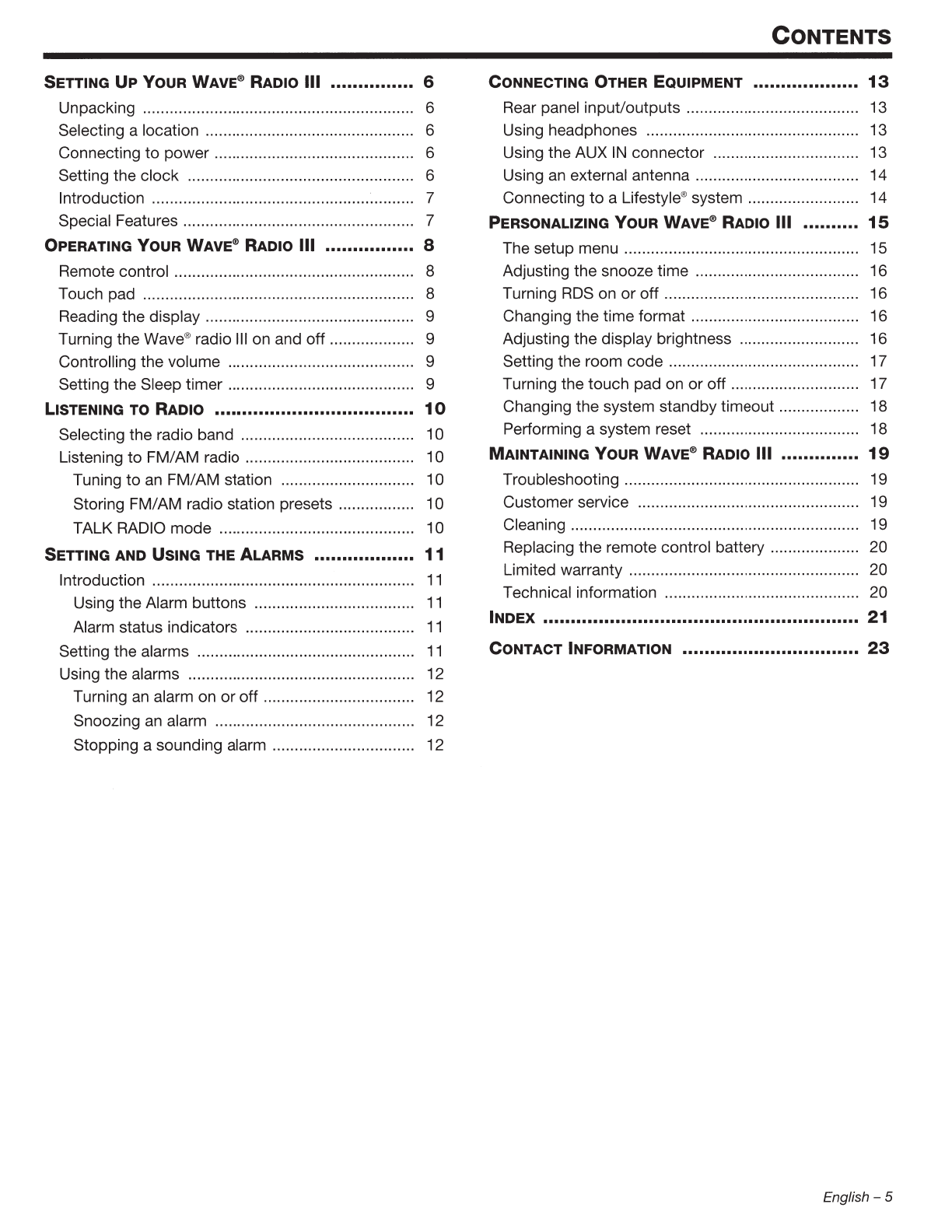
SETTING
UP
YOUR
WAVE® RADIO Ill
...............
6
Unpacking .............................
...
..
....
..
.
...
.......
..
.
...
.
..
. 6
Selecting a location
..
....
..
..
..
..
..
....
........
..
....
..
..
..
..
....
. 6
Connecting
to
power
Setting the clock .... .........
..
..
.................... 6
6
Introduction .......
..
...
...............
...
....
..
.
..
.......
......
....... 7
Special Features .............................
..
........
..
........... 7
OPERATING
YOUR
WAVE® RADIO Ill ................ 8
Remote control ...................................................... 8
Touch pad ............................................................. 8
Reading the display .....................
..
..
...................... 9
Turning the Wave®radio Ill on and off................... 9
Controlling the volume ....
..
.....................
..
............. 9
Setting the Sleep timer ....
..
....................
..
...........
..
. 9
LISTENING TO
RADIO
•••••••..
.••••••••••.
.•••...
••••.•
.•
10
Selecting the radio band ..................
..
................... 10
Listening
to
FM/AM radio ...................................... 10
Tuning
to
an
FM/
AM station .............................. 10
Storing FM/AM radio station presets ................. 10
TALK RADIO
mode
............................................ 10
SETTING AND
USING
THE ALARMS •••••••••••••••••• 11
Introduction ......
..
......................................
......
.....
..
11
Using the Alarm buttons ..................
..
......
...
.......
11
Alarm status indicators
....
....
..
....
....
......
..
..
.
..
.
......
11
Setting the alarms ............
..
.......................
..
......
....
11
Using the alarms
..
....
.
..
..
.
....
.
..
..
.
..
..
....
....
..
..
.
..
.
..
.
..
..
..
12
Turning
an
alarm on or
off
.................................. 12
Snoozing an alarm
..
.
..
..
..
........
..
..
.
....
....
..
.
..
.
..
..
..
.
..
12
Stopping a sounding alarm ............................
..
..
12
CONTENTS
CONNECTING
OTHER
EQUIPMENT .••••.•••••••••••••
13
Rear panel input/outputs .....................
..
................ 13
Using headphones ....
..
..
.
......
..
.
....
..
..
......
..
.
........
..
..
. 13
Using the
AUXIN
connector ................................. 13
Using
an
external antenna
....
..
.
..
.
....
..
.
..
.
....
....
.
..
.
..
.
..
14
Connecting
to
a Lifestyle®system
..
..
.
..
..
..
..
.
..
.
..
.
....
. 14
PERSONALIZING
YOUR
WAVE® RADIO Ill
..........
15
The setup menu
..
..
....
..
..
....
....
..
..
..
..
..
.
..
.
..
..
....
.
..
.
..
....
. 15
Adjusting the snooze time ......................
..
............. 16
Turning
RDS
on
or
off
.......
..
..
.....
..
...........
....
..
..
.
..
.... 16
Changing the time format
..
.
..
...
......
......
..
..
.
..
......
..
..
. 16
Adjusting the display brightness ........................
...
16
Setting the room code
..
..
..
..
..
..
..
..
..
....
..
.
..
..
..
....
..
..
..
..
17
Turning the touch pad on
or
off
..
..
....
..
..........
...
...... 17
Changing the system standby timeout ......
..
..
..
...... 18
Performing a system reset
....
..
....
.
..
..
...
..
..........
..
....
18
MAINTAINING
YOUR
WAVE
®RADIO Ill ..............
19
Troubleshooting
....
..........
...
.................
..
..
............
...
19
Customer service
..
..
.
..
....
..
..
..
....
......
..
....
....
........
....
. 19
Cleaning ..........
......
..........
...
............
...
..................
..
. 19
Replacing the remote control battery
..
..
................ 20
Limited warranty .................................................... 20
Technical information .........................
..
................. 20
INDEX
.•••••••••••••••••..•.•••.•••••..•••••..••••••••••••••••• 21
CONTACT INFORMATION
................................
23
English - 5

SETTING
UP
YOUR
WAVE® RADIO
Ill
Unpacking
Please check the shipping carton
for
the following items:
Wave®radio
III
4JY
-
-
~
Remote control
(battery installed)
f;;~
~l~").
AC power cord(s)*
*The appropriate
power
cord(s) for
your
region is supplied.
Select
ing a location
• Place your Wave®radio III on a table
or
other flat
surface.
•
To
enjoy maximum audio performance, place your
Wave®radio
III
across the room from where you will
be listening.
• For best audio performance, place your Wave®radio
III within
two
feet
of
a wall, and avoid placing directly
in a corner.
Notes:
• Do
not
place
you
r Wav
e®
ra
dio
III
on a metal surfac
e.
It
c
ould
in
terfere with
AM
rece
pti
o
n.
• Do not
pl
ace
yo
ur
Wave®ra
di
o
III
on a heat-sensitive
surf
ac
e.
Like all electrical e
qui
pme
nt
,
it
generates some
heat.
• Do
not
use y
our
Wav
e®
radio
III
in a da
mp
location
or
any other
pl
ac
e where
moi
sture can get inside.
Connecting
to
power
1.
Insert the small end
of
the power cord into the con-
nector labeled
AC
POWER on the rear panel
of
your
Wave®radio III.
2.
Plug the power cord into
an
electrical outlet.
6 - English
3.
Unwind and straighten the power cord
to
ensure the
best reception for
FM
radio. Your Wave®radio III
uses the power cord as an antenna.
I
_).
Sett
ing
the
clock
After plugging
in
your Wave®radio III, set the clock
using the remote. Your
Wave
®radio III is easily operated
using the remote control. Just aim the remote at the front
panel and press the necessary buttons. ·
1. Press and hold down either
Time
button for
about 1 sec.
--lfifll~
..!.
~
3
(S:
E~
-·
.:::.
Note:
Pr
ess-a
nd
-hold
oper
ations
require holding the button down for
a
bo
ut one secon
d.
Time
IC)
~
~
\
~
~
Initially, HOLD_TO_SET appears on the display and
then quickly changes
to-
CLOCK
SET-
as the
button is depressed.
......
2.
Release the selected
Time
button.
3.
Press
Time-
to
adjust
the
displayed time backward
or
press
Time
+
to
adjust the displayed time for-
ward until it matches the current time.
You
can also
press and hold for rapid adjustment.
4.
Wait five seconds for the system
to
exit the clock
setup mode automatically.
Notes:
•
To
change the clock disp
la
y from 1
2-
h
our
(
AM/
PM) time
to 24-hour tim
e,
see "Chang
in
g the time format" on
page 16.
•
If
the Wave®r
ad
io
III
loses
po
wer
du
e to a
po
wer
o
ut
ag
e
or
uplu
gg
ing the unit to move
it
, allsystem
settings will be permanentlyretain
ed
. H
owev
e
r,
the cl
oc
k
ti
me
willo
nl
y
be
te
mpo
rarilystored
in
ba
ckup memory for
up to
48
hou
rs.
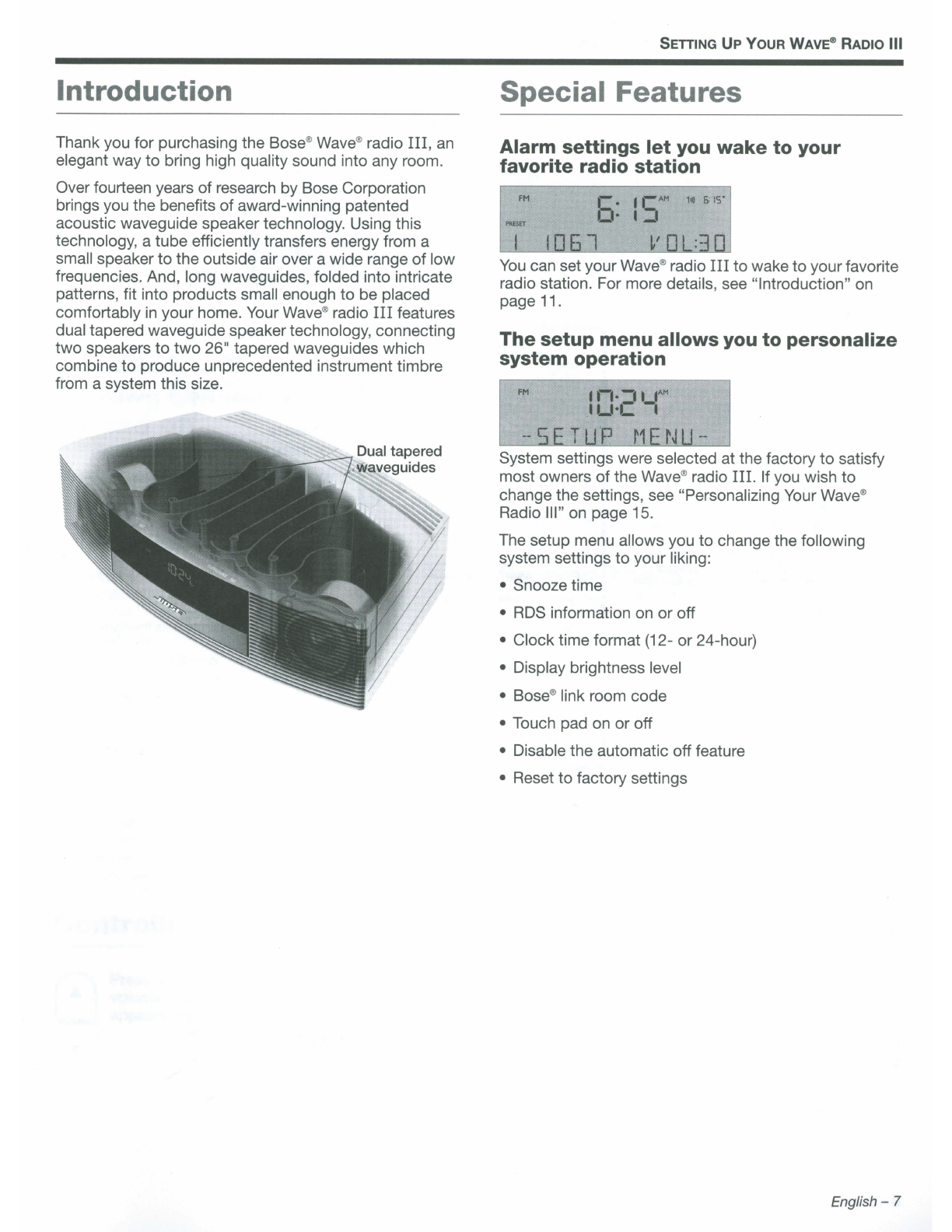
Introduction
Thank you for purchasing the Bose®Wave®radio
III,
an
elegant way
to
bring high quality sound into any room.
Over fourteen years of research by Bose Corporation
brings you the benefits of award-winning patented
acoustic waveguide speaker technology. Using this
technology, a tube efficiently transfers energy from a
small speaker
to
the outside air over a wide range of low
frequencies. And, long waveguides, folded into intricate
patterns, fit into products small enough
to
be placed
comfortably
in
your home. Your Wave®radio
III
features
dual tapered waveguide speakertechnology, connecting
two speakers
to
two
26
11
tapered waveguides which
combine
to
produce unprecedented instrument timbre
from a system this size.
SETTING
UP
YOUR WAVE® RADIO Ill
Special Features
Alarm settings
let
you
wake
to your
favorite radio station
FM
6:
I
SAM
141
0:
IS"
PRBET
You
can set your Wave®radio
III
to
wake
to
yourfavorite
radio station. For more details, see "Introduction" on
page 11.
The
setup menu allows you to personalize
system operation
FM
System settings were selected at the factory
to
satisfy
most owners
of
the Wave®radio
III.
If you wish
to
change the settings, see "Personalizing Your Wave®
Radio Ill" on page 15.
The setup menu allows you to change the following
system settings
to
your liking:
• Snooze time
•
RDS
information on or off
• Clock time format (12- or 24-hour)
• Display brightness level
• Bose®
link room code
• Touch pad on or off
• Disable the automatic off feature
• Reset
to
factory settings
English-
7

OPERATING
YOUR
WAVE® RADIO
Ill
Re
mo
te
control
Your
Wave
®radio
III
is
easily operated using the remote
control. Just aim the remote
at
the display and press the
buttons. The remote normally works within 20 feet ofthe
display.
Radio
• Turns on the radio.
• Selects
FM
or
AM (page 1
0).
Power
On/Off
(Stop
Alarm)
• Turns the power on
or
off
(page
9).
• Stops a sounding alarm (page 12).
Mute
• Press
to
silence audio (page
9)
.
• Press again
to
restore audio.
Volume
• Turns volume
up
or
down
(page
9).
Seek/Track
• Press: Finds the next radio station with a
strong signal (page 10), or skips
to
next/
previous track on a connected accessory.
• Press andhold: Rapidly moves forward/
backward through radiofrequencies witha
strong signal (page 1
0)
, or rapidly skips
to
next/previous track on a connected
ac-
cessory.
Tune/Piaylist
1
Seek
I
Track
~
~
Tune
I
Playlist
< >
Notes:
• Press-and-hold operations require holding the button
down
f
or
about
one se
cond
.
• Pressing
RADIO
or
AUX
automatically turns on the
Wave®radio
III
to the source selected.
2
Presets
5
Play
I
Pause
~II
+
AUX
• Press
to
hear audio from an external
source connected
to
the AUX input
(page 13).
Sleep (Buzzer)
• Snoozes a sounding alarm (page 12).
• Sets unit
to
shut off automatically after
10-90 minutes (page
9).
• Selects Buzzer in Alarm Setup (page
11
).
Presets
• Press: Recalls a stored radio station
(page 10).
• Press
and
hold
: Storesa radio station
for
quick recall (page 1
0).
Play/Pause
• Plays or pauses a connected a
c-
cessory.
Time
• Sets clock time (page
6).
• When settingalarms, setsthe alarm time
(page 11).
• Press: Skips
to
next/previous radio
frequency (page 1
0),
or
playlist on a
con-
nected accessory.
Alarms
,_ _
Alarms
--
I • Sets and controls Alarms (page
11
).
• Press andhold: Rapidly moves forward/
backward through radio frequencies
(page
10)
.
Play Mode
• Turns TALK RADIO
mode
on
or
off
for
AM
or
FM
(page 1
0)
.
Touch pad
Alarm 1
• Turns Alarm 1
on
or
off
Your Wave®radio
III
has a touch-sensitive switch under
the
top
, front, center area
of
the enclosure.
Momentarily placing your hand on the touch pad can
turn your Wave®radio
III
on
or
off (page
9),
snooze a
sounding alarm, and reset it for the next day (page 12).
8 - E
ngli
sh
2
Menu
Alarm 2
• Turns Alarm 2
on
or
off
Alarm
Setup
(Menu)
• Press
and
hold
: Enters the system
setup menu (page 15).
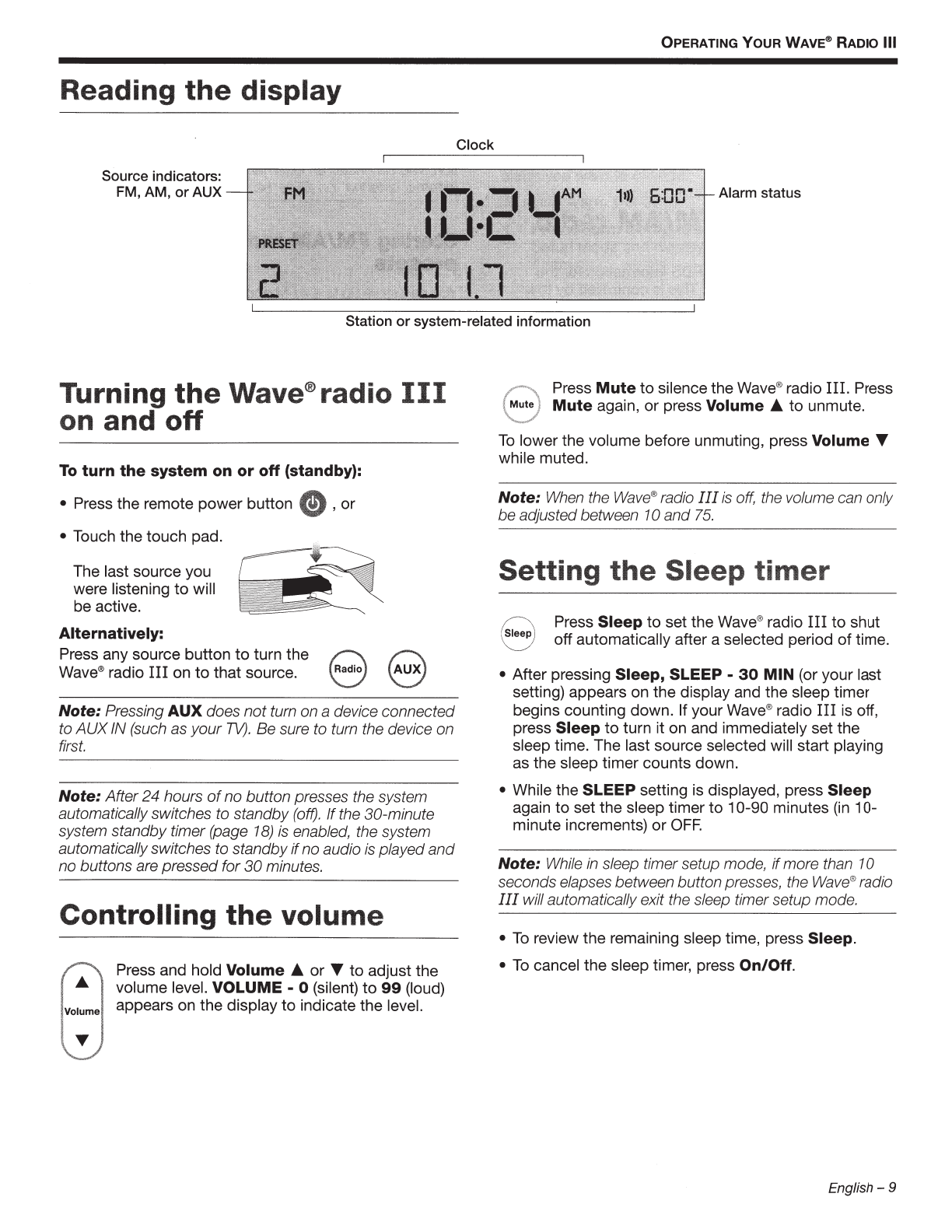
OPERATING
YOUR
WAVE® RADIO Ill
Reading
the
display
Clock
Source indicators:
FM, AM,
or
AUX Alarm status
Station
or
system-related information
Turning
the
Wave®
radio
III
on and
off
To
turn
the
system
on
or
off (standby):
• Press the remote power button (!) ,
or
• Touch the touch pad.
The last source you
were listening
to
will
be active.
Alternatively:
Press any source button
to
turn the 8
Wave®radio III on
to
that source. Radio 8
Note: Pressing AUX does
not
turn on a device connected
to
AUXIN
(such
as
your
TV).
Be sure to turn the device on
firs
t.
Note: After24 hours
of
no button presses the syst
em
autom
at
ically s
wit
ches to standby (off).
If
the
30
-minute
system standby timer (page
18)
is
enabled, the
sy
stem
aut
omaticallyswitches to standby
if
no audio is played
and
no
butt
ons are pressed for
30
minutes.
Controlling
the
volume
Press and hold Volume _.
or
T to adjust the
volume level. VOLUME - 0 (silent)
to
99
(loud)
appears on the display
to
indicate the level.
(
,..,.'""
Press
Mute
to
silence the Wave®radio
III.
Press
Mute
J
Mute
again,
or
press Volume _.
to
unmute.
'
'--""'
To
lowerthe volume before unmuting, press Volume T
while muted.
Note:
When
the Wave®radio
III
is
off,
the volume can only
be
adjustedbetween 10
and
75.
Setting
the
Sleep
timer
!8 Press Sleep
to
set the Wave®radio III
to
shut
off automatically after a selected period
of
time.
• After pressing Sleep, SLEEP -
30
MIN (or your last
setting) appears on the display and the sleep timer
begins counting down. If your Wave®radio III is off,
press Sleep
to
turn it on and immediately set the
sleep time. The last source selected will start playing
as the sleep timer counts down.
• While the SLEEP setting is displayed, press Sleep
again to set the sleep timer to 10-90 minutes
(in
1
a-
minute increments)
or
OFF.
Note: While in sleep timer setup mode,
if
more than 10
secondselapses between b
utt
on presses, the Wave®radio
III
will automatically
ex
it the sleep timer setup mode.
•
To
review the remaining sleep time, press Sleep.
•
To
cancel the sleep timer, press On/Off.
English - 9

LISTENING TO RADIO
Selecting
the
radio band
8 Press
Radio
to
turn on the radio
to
the station
last selected. Press Radio
as
necessary
to
select FM
or
AM.
Listening to
FM/AM
radio
When you select
FM
radio, ADS information for the
current station is displayed. This is controlled by the
RADIO TEXT setting
in
the setup menu (page 16).
To
disable ADS and view onlythe station frequency, change
the RADIO TEXT setting
to
OFF.
RDS information displayed (RADIO TEXT- ON):
L_
RDS
information
No RDS information displayed (RADIO TEXT- OFF):
L_
Station frequency
Tuning
to
an
FM/
AM
station
When you press Radio, Seek/Track,
or
Tune/Piaylist
to
tune
to
a radio station, the frequency appears
in
the
center
of
the display while you are tuning.
r---Station frequency
• Press
Seek/Track
1+1
to
find a lower
frequency station with a strong signal;
Press
Seek/Track
~to
find a higher
frequency station with a strong signal.
• Press Tune/Piaylist
<
to
manually tune
to
a lower frequency;
press Tune/Piaylist
>
to
manually tune
to
a higher frequency.
SeekI Track
88
Tune I Playlist
80
• Press and hold Tune/Piaylist <
to
rapidly lowerthe
frequency; press and hold Tune/Piaylist
>
to
rapidly
increase the frequency.
10
-English
Note:
If
AM
reception is weak, rotate
your
Wave®
radio
III
clockwise
or
counterclockwise to improve
AM
reception.
If
FM
reception is weak, make sure the
power
cord
is
straightenedas much as possible.
To
impro
ve
FM
recep-
tion, you can install an external
FM
antenna. See "Using an
externalantenna" on page
14.
Storing
FM/
AM
radio station
presets
You
can store up to six
FM
and six AM radio
stations for quick recall using the Presets
buttons.
1.
Tune
to
the station you want
to
save as a preset.
2.
Press and hold one
of
the six Presets buttons until
you hear a double beep and the preset number and
station frequency appear on the display.
3.
Press one
of
the Presets buttons
to
quicklytune
to
a previously stored FM
or
AM
station.
Note:
Storing a presetwill replace
any
station previously
stored
to thatpreset number.
TALK RADIO
mode
Talk radio broadcasts can be greatly affected byeitherthe
microphone selection orthe boosting
of
low frequencies
by some radio stations. They
do
so
in
an attempt
to
improve speech when heard through conventional radios.
In
high-qualityaudio products, this results
in
sound that is
unnatural
or
bass heavy. By selecting the TALK RADIO
mode, your Wave®radio III automatically adjusts
to
compensate for artificially boosted low frequencies.
~
When the radio is playing, press Play
Mode
~
twice
to
turn the TALK RADIO mode on
or
off.
When on, TALK RADIO- ON is displayed. When off,
TALK RADIO- OFF is displayed.
Note:
The TALK RADIO setting is automatically cancelled
when you tune to anoth
er
stat
ion,
sw
it
ch to anoth
er
so
ur
ce,
or
turn
your
Wave®radio
III
off.
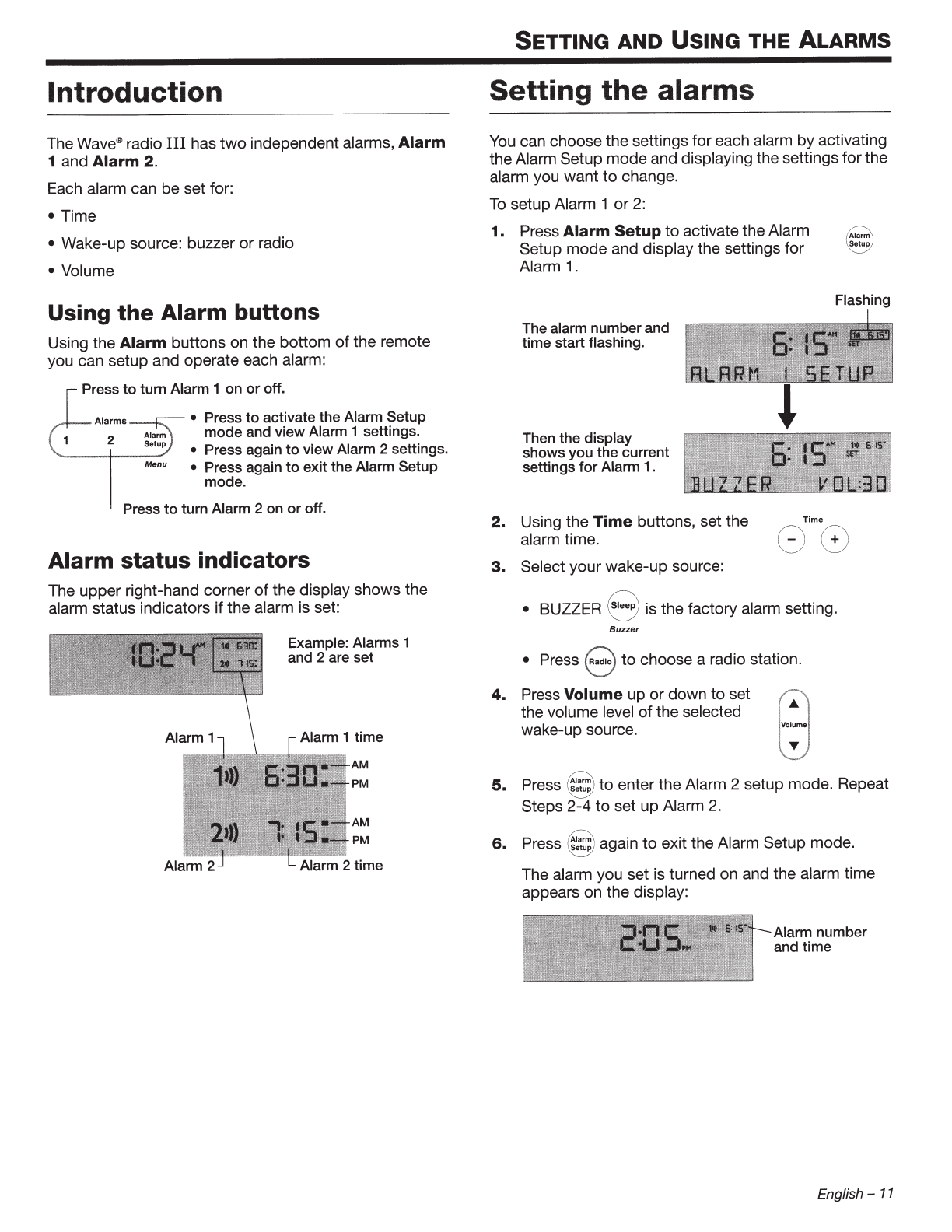
Introduction
The
Wave®
radio
III
has
two
independent alarms, Alarm
1 and Alarm 2.
Each alarm can be set for:
• Time
• Wake-up source: buzzer
or
radio
• Volume
Using
the
Alarm buttons
Using the Alarm buttons on the bottom
of
the remote
you can setup and operate each alarm:
Press
to
tum
Alarm 1 on
or
off.
Alarms
2
Menu
• Press
to
activate the Alarm Setup
mode
and view Alarm 1 settings.
• Press again
to
view Alarm 2 settings.
• Press again
to
exit the Alarm Setup
mode.
Press
to
turn Alarm 2 on
or
off.
Alarm status indicators
The upper right-hand corner
of
the display shows the
alarm status indicators if the alarm is set:
Example: Alarms
1
and 2 are set
SETTING AND
USING
THE
ALARMS
Setting
the
alarms
You
can choosethe settings foreach alarm by activating
the Alarm Setup modeand displaying the settings forthe
alarm you want
to
change.
To
setup Alarm 1
or
2:
1. Press Alarm
Setup
to activatethe Alarm
Setup mode and display the settings for
Alarm 1.
Thealarm numberand
time start flashing.
Then
the
display
showsyou the current
settings
for
Alarm 1
.
Time
/Alarm
\
Setup
Flashing
2.
Using the
Time
buttons, set the
alarm time.
88
3.
Select your wake-up source:
• BUZZER 8 is the factory alarm setting.
Buzzer
• Press 8
to
choose a radio station.
4.
Press Volume up
or
down
to
set
~
the volume level
of
the selected
"'
wake-up
SOUrce.
Volume
T
5.
Press
~
~~~~~
to
enter the Alarm 2 setup mode. Repeat
Steps 2
-4
to
set
up
Alarm
2.
6.
Press
~
again
to
exit the Alarm Setup mode.
The alarm you set is turned on and the alarm time
appears on the display:
Alarm number
and
time
English -
11

SETTING AND USING THE
ALARMS
Using
the
alarms
Turning
an
alarm
on
or
off
/-·-.,
Press 1 or : 2 '
to
turn the selected alarm on or off.
When
an
alarm is turned on, the alarm number and time
appear
in
the upper right corner
of
the display.
Snoozing
an
alarm
To
snooze
a
sounding
alarm:
Touch the touch pad,
~--
·
·
-\
or
press
~~~~P,;.
Alarm number
and time
SNOOZE
is displayed for the duration of the selected
snooze time and then the alarm sounds again.
The snooze time is set at the factory
to
10 minutes.
To
change the snooze time
to
20, 30, 40, 50,
or
60 minutes,
see "Adjusting the snooze time" on page 16.
To
reset
a
snoozed
alarm
for
the
next
day:
After snoozing the alarm, place your hand on the touch
pad again and hold it there for
at
least 2 seconds,
or
press the power button
Stop
Al
arm
Stopping
a
sounding
alarm
Press
to
stop a sounding alarm.
Stop
Alarm
This also resets the ala
rm
for the next day.
12-
English

Rear panel input/outputs
The rear panel
of
your
Wave®radio
III
provides
connections for external equipment.
FMANTENNA
3.5
mm
FM
antenna (750) connector
Bose®
link
Connects to Bose®
link-enabled products
IAUX IN
3.5
mm
stereo input connector
for external sources
r
1
-e
o
FM
ANTENNA
Boselink
AUX
IN
HEADPHONES
HEADPHONES
A
3.5
mm
stereo headphone connector (system
speakers are muted when headphones are connected)
Using headphones
For private listening, connect headphones
to
the
headphone
connector
on
the
rear panel
of
the
Wave®
radio
III.
HEADPHONES
connector l
't'
-e
0
(Headphones
not
included)
The speakers are automatically muted when you plug
in
your
headphones.
CAUTION:
Long
-t
erm exposure to l
oud
music m
ay
cause
hearing damage. It is best to av
oid
ex
tr
eme volume when
using headpho
ne
s,
especially for exte
nd
ed
periods.
Note:
The
speakers will automatically unmute when
headphones are
di
sco
nn
ec
t
ed
from the Wave®radio
III
.
Because headpho
ne
volume levels m
ay
va
ry
from speaker
volume level
s,
be
sure to l
owe
r the volume of the Wave®
radio
III
before conn
ec
ting
or
disconnecting headphones.
Note:
If
an alarm
so
und
s while using headphones,
it
will
so
und
through the Wave®radio
III
speaker
s.
CONNECTING
OTHER
EQUIPMENT
To
change
the
headphones volume:
Press
Volume A
or
~
to
adjust the listening
level
of
your headphones.
Using
the
AUX IN connector
When using a
TV,
DVD player, computer, video
game
or
other audio source, you can enhance your listening
experience
by
playing the audio device through your
Wave®radio
III.
Connecting an audio device
to
yourWave®radio
III
requires one
of
the following cables:
• Male-to-male
3.5
mm
stereo cable
~
• Dual RCA male
to
3.5
mm
male
stereo cable
~
I
To
obtain
the
correct cable,
contact
Bose®Customer
Service orvisit a local electronics store. See
the
contact
information inside the back cover
of
this guide.
To
connect an audio device, such as your
TV,
to
your
Wave"'
radio
III:
1.
Connect
one
end
of
the
stereo cable
to
the
output
of
the
audio device.
TV
AUX
IN
connector
l
't'
-e
0
Dual
RCA
male
to
3.5
mm
male
stereo cable
2.
Connect
the
other end
of
the cable
to
the
AUX
IN
connector on the rear panel
of
your Wave®radio
III.
3.
Press
8
to
turn on
the
Wave®radio
III
and select
the
AUX input.
Note:
If
your Wave®radio
III
is
connect
ed
to a Bose®link
accessory, press
in
g
AUX
will toggle
be
tw
een the
AUX
device in
put
a
nd
the Bose link in
put
.
English -
13

CONNECTING OTHER EQUIPMENT
4.
Press and hold Volume A
or
..-
to
adjust the listening level.
Note:
If
the volume level
of
your
Wave®radio
III
cannot
be
adjustedhigh enough, increase the volume
level
of
the connectedaudio device.
Using an external antenna
The Wave®radio
III
power cord is used as an antenna
for
FM radio. If, after adjusting the position
of
the power
cord, you still experience poor reception, you may need
to
install an external antenna. An external
FM
dipole
antenna can be ordered through Bose Customer
Service. See the phone numbers listed inside the back
cover
of
this guide.
1.
Plug the 3.5
mm
('
;s
")
plug
of
the
FM
antenna into the
FM ANTENNA
connector.
2.
Extend the ends
of
the antenna in a horizontal orien-
tation as far from the unit and other external equip-
ment as possible
to
establish optimum reception.
Note:
Many
FM
radio stations transmita vertically
pol
ar
-
ized signal
as
well
as,
or
instead of,
a
h
or
izontally polarized
signal.
If
the horizontal
ant
enna orientation does not
pro
-
vide
good
reception, try hanging the a
nt
e
nn
a in a vertical
orientation.
14
-
En
glish
Connecting
to
a Lifestyle®
system
You
can use your Wave®radio
III
as a multi-room
expansion speaker system
for
a Bose®link-enabled
Lifestyle®
home entertainment system.
Contact Bose Customer Service
to
obtain the required
cables and instructions. See the phone numbers listed
inside the back cover
of
this guide.

PERSONALIZING
YOUR
WAVE®
RADIO
III
The
setup
menu
The setup menu allows you
to
customize the operation
of
the Wave®radio
III.
Snooze Duration I
SNOOZE-
110
MIN
RadioData System
(RBDS) Information RADIO TEXT- ON
ClockTime
TIME-
12
HOUR
Format
Display High BRIGHT
HI-
10
Brightness Level
Display Low BRIGHT
LO-
4
Brightness Level
Room Code
ROOM-
B
Capacitive touch TOUCH
PAD·
ON
control
30 min. system
AUTO
OFF- YES
standby timer
System Reset IRESET
ALL-
I
No
To
change
a
system
setting:
1.
Press and hold
Alarm
Setup
(Menu)
until
-SETUP
MENU-
is displayed.
-
110
MIN, 20 MIN, IDetermines
the
snooze time duration.
30
MIN, 40 MIN,
50
MIN, 60 MIN, OFF
ON, OFF Enables
(ON)
or disables
(OFF)
the system
to
display RDS information.
12-HOUR, Sets the
clock
display for 12-hour(AM/PM) or
24-HOUR 24-hour time.
8-15
Sets the display brightness level when the unit
detects high ambient light conditions.
1-8
Sets the display brightness level when the unit
detects low ambient light conditions.
B- - -
-,
c -- -
_,
Sets the room code for your Wave®radio III when
D - - -
-,
E - - -
_,
it is connected
to
your Lifestyle®system through a
F - - -
-,
G - - -
_,
Bose®link network.
H - - -
-,
I - - - _, The dashes following the room letter indicate
how
the microswitches should be set on the Lifestyle®
J - - -
-,
K - - -
_,
remote control.
L-
_--,
M--
__
,
N - - _
-,
0 - - - _
ON, OFF Enables
(ON)
or disables
(OFF)
the touch pad.
YES, NO Enables
(YES)
or disables
(NO)
the 30-minute
system standby timeout. Refer
to
"Turning the
Wave® radio Ill on and off" on page 9.
INO, YES IRestores the Wave®radio III
to
factory
settings.
Alarm
Setup
'----.../
Menu
3.
Press
Time
-
or
Time
+
to
change
the value or selection.
Time
88
2.
Press
Tune/Piaylist
>until the menu
item you
want
to
change is displayed. Tune I
Playlist
4.
Press
Alarm
Setup
(Menu)
to
exit
the setup menu
or
wait 10 seconds
for the setup menu
to
exit
automatically.
~
G
18
Menu
E
nglish-
15

PERSONALIZING
YOUR
WAVE®
RADIO
Ill
Adjusting
the
snooze
time
This setting determines the duration
of
time the system
remains silent when the snooze function is activated.
1.
Press and hold Alarm Setup {Menu)
;;:,·~
until -SETUP
MENU-
is displayed.
:
,
~;
2.
Press Tune/Piaylist > once until
SNOOZE-
10
MIN
is displayed.
3.
Press
Time
-or
Time
+
to
change
the snooze time
to
10-60 minutes
(in
10-minute increments).
4.
Press Alarm Setup {Menu)
to
exit
the setup menu or wait 10 seconds for
the setup menu
to
exit automatically.
Turning RDS on
or
off
Menu
Tune I
Playlist
(;
\
~
:J
Time
(~
~
"---/
"'--
-
./
8
~
Menu
This setting enables
or
disables your system
to
display
RDS information. The
RDS
is a system that transmits
useful information, such as station name, program
information and the current time. RDS
is
used only on
FM
and
RDS
information is displayed only if it is included
in the
FM
broadcast signal.
1.
Press and hold Alarm Setup {Menu)
until-SETUP
MENU-
is displayed.
2.
Press Tune/Piaylist
>two
times until
RDS- is displayed.
3.
Press
Time-
or
Time+
to
select
OFF
or
ON.
4.
Press Alarm Setup (Menu)
to
exit
the setup menu or wait 10 seconds for
the setup menu
to
exit automatically.
16- English
,Q ,
·
~
Menu
Tune I
Playlist
~
\.:_/
Time
,
C')
(
~
\\
\___/
\_
_)
~~
~
Menu
Changing
the
time
format
You can choose
to
have the display show the time
in
12-hour (AM/PM) or 24-hour time.
1.
Press and hold Alarm
Setup
(Menu)
r~
until -SETUP
MENU-
is
displayed.
(e
2.
Press Tune/Piaylist
>three
times
until
TIME-
is
displayed.
3.
Press
Time-
or
Time+
to
select 12
HOUR
or
24
HOUR.
4.
Press Alarm Setup (Menu)
to
exit
the setup menu orwait 10secondsfor
the setup menu
to
exit automatically.
Adjusting
the
display
brightness
Menu
TuneI
Playlist
8
Time
88
Alarm
Setup
~
Menu
The brightness level
of
the display automatically adjusts
itself
for
low and high ambient light conditions. This
feature brightens the display
for
better visibility
in
high
ambient light conditions and dims the display making it
less intrusive
in
low ambient light conditions. High and
low brightness settings can be set independently.
1.
Press and hold Alarm
Setup
(Menu)
~
until -SETUP
MENU-
is
displayed. e
Menu
2.
Press Tune/Piaylist
>four
times Tune I
Playlist
until BRIGHT
HI-
is displayed.
.
~
i
\._:_
j
3.
Press
Time
-or
Time
+
to
set the
Time
high display brightness level
to
a
,/\
!..-
~
I-
I
value from 8-15.
\__
_
_/
'
\_J
4.
Press Tune/Piaylist > once until Tune I
Playlist
BRIGHT LO-
is
displayed. 8
5.
Press
Time
-or
Time
+
to
set the
Time
low display brightness level from 1-8.
~
-
-
\
(+\
i -
',
\.._____)
_)
6.
Press Alarm Setup (Menu)
to
exit
~
-
-
"
:Alarm\
the setup menu
or
wait 10 seconds for
'~
y
the setup menu
to
exit automatically.
Menu
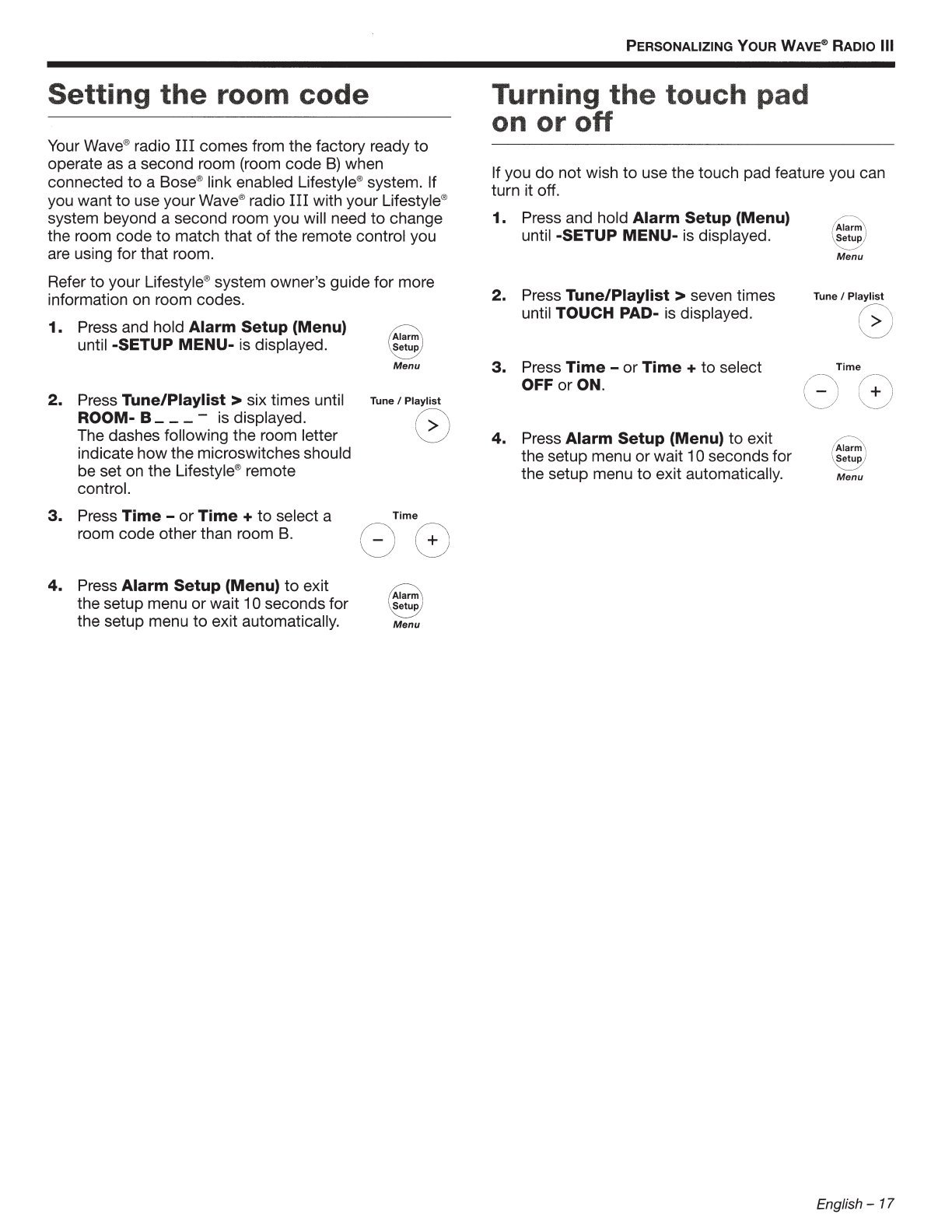
Setting
the
room code
Your
Wave®
radio
III
comes from
the
factory ready
to
operate
as
a second room (room
code
B)
when
connected
to
a Bose®link enabled Lifestyle®system.
If
you want
to
use yourWave®radio III with your Lifestyle®
system beyond a second room you will need
to
change
the room code
to
match that
of
the remote control you
are using for that room.
Refer
to
your Lifestyle®system owner's guide
for
more
information on room codes.
1.
Press and hold Alarm Setup (Menu)
until -SETUP
MENU-
is displayed.
2.
Press Tune/Piaylist
>six
times until
ROOM- B_
__
-is displayed.
The dashes following the room letter
indicate how
the
microswitchesshould
be set on
the
Lifestyle® remote
control.
3.
Press
Time
-or
Time
+
to
select a
room code otherthan room
B.
4.
Press Alarm
Setup
(Menu)
to
exit
the setup menu
or
wait 10 seconds for
the setup menu
to
exit automatically.
~
\
18
Menu
Tune I
Playlist
r;"
\:__j
Time
(
~
(+)
~
_/
'-..___/
~
e
Menu
PERSONALIZING
YOUR
WAVE® RADIO Ill
Turning
th
e touch pad
on
or
off
If you
do
not wish
to
use the touch pad feature you can
turn it off.
1. Press and hold Alarm Setup (Menu)
until -SETUP
MENU-
is displayed.
2.
Press Tune/Piaylist > seven times
until TOUCH PAD- is displayed.
3.
Press
Time
-
or
Time
+
to
select
OFF
or
ON.
4.
Press Alarm
Setup
(Menu)
to
exit
the setup menu
or
wait 10seconds for
the setup menu
to
exit automatically.
/----
,
IAlarm\
\Setup/
"-._
___
/
Menu
Tune I
Playlist
/\
{ > i
'"--
_/
Time
/---\
~--~
\ - )
'.
+ '
_____
__
_/
'----.
___
_)
//
-.
""
,/Alarm\
\~~U~
/
Menu
English - 17
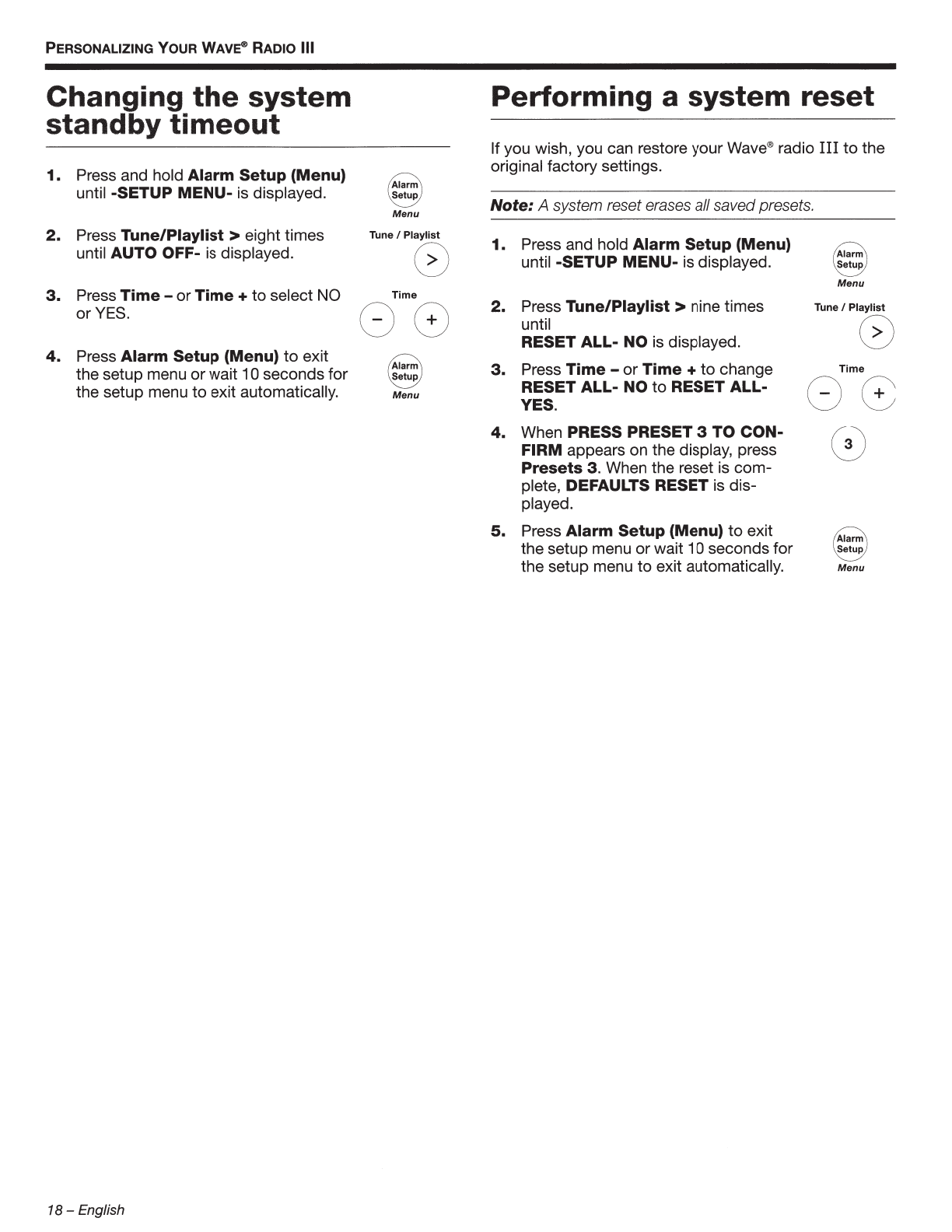
PERSONALIZING
YOUR
WAVE® RADIO Ill
Changing
the
system
standby
timeout
1.
Press and hold Alarm Setup {Menu)
until -SETUP MENU- is displayed.
2.
Press Tune/Piaylist > eight times
until AUTO OFF- is displayed.
3.
Press
Time
-or
Time
+
to
select
NO
or
YES
.
4.
Press Alarm Setup {Menu)
to
exit
thesetup menu
or
wait 10 seconds for
the setup menu
to
exit automatically.
18-
English
Alarm
Setup
Menu
Tune
I
Playlist
G
Time
88
'Alarm
Setup
'-----./
Menu
Performing a system reset
If you wish, you can restore your Wave®radio III
to
the
original factory settings.
Note: A system reset erases all savedpresets.
1.
Press and hold Alarm Setup {Menu)
until -SETUP
MENU-
is displayed. Alarm
Setup
Menu
2.
Press Tune/Piaylist > nine times Tune I
Playlist
until G
RESET ALL- NO is displayed.
3.
Press Time -
or
Time +
to
change
Time
RESET ALL- NO
to
RESET ALL- 8 8
YES.
4.
When PRESS PRESET 3
TO
CON- (a)
FIRM appears on the display, press
Presets 3. When the reset is
com-
plete, DEFAULTS RESET is dis-
played.
5.
Press Alarm Setup {Menu)
to
exit Alarm
the setup menu
or
wait 10 secondsfor Setup
the setup menu
to
exit automatically.
Menu
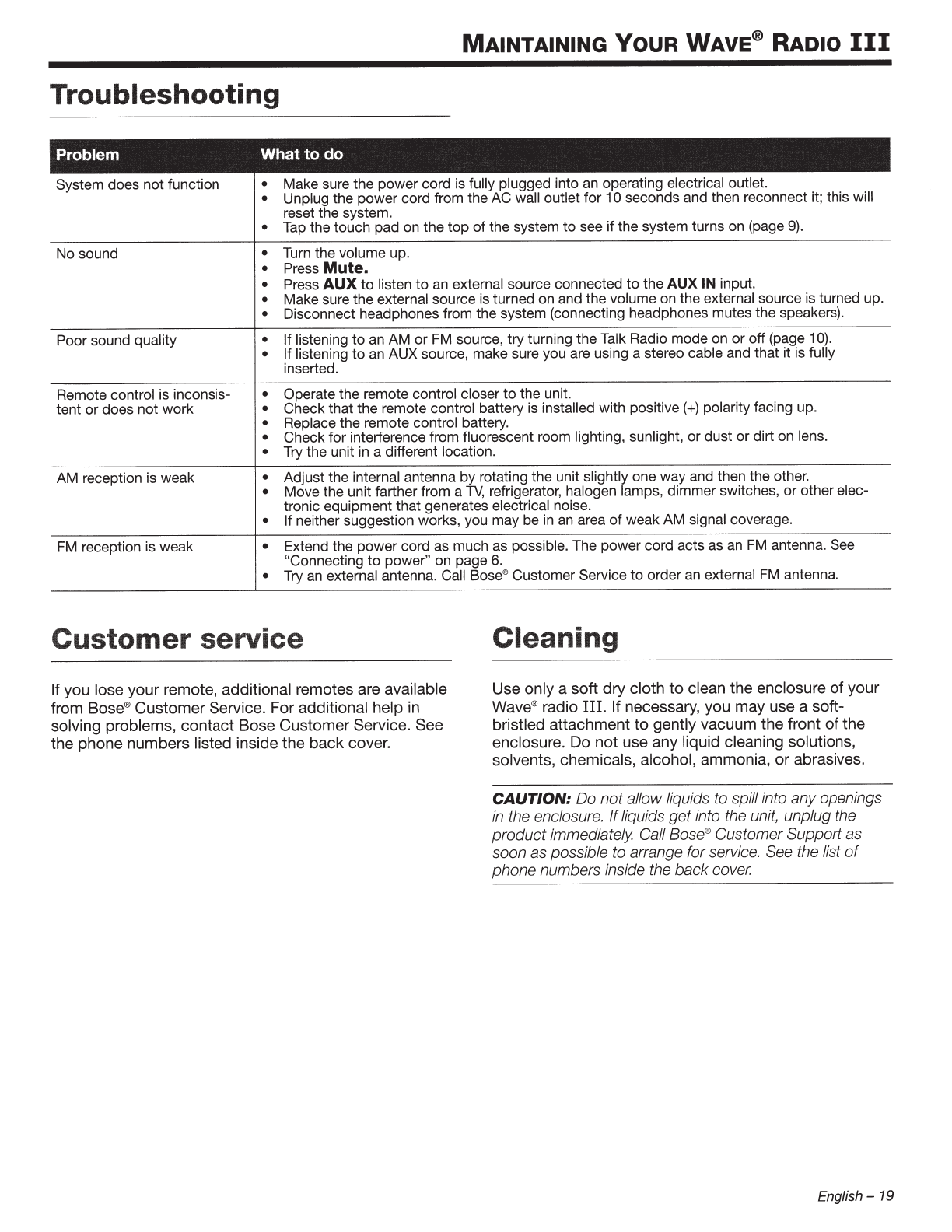
MAINTAINING
YOUR
WAVE® RADIO
Ill
Troubleshooting
System does not function
No sound
Poor sound quality
Remote control is inconsis-
tent
or
does not work
AM reception is weak
FM
reception is weak
• Make sure the power cord is fully plugged into an operating electrical outlet.
• Unplug the power cord from the AC wall outlet for 1
0 seconds and then reconnect it; this will
reset the system.
•
Tap
thetouch pad on the
top
of
the system
to
see if the system turns on (page
9).
• Turn the volume up.
• Press
Mute.
• Press
AUX
to
listen
to
an
external source connected to the
AUX
IN input.
• Make sure the external source is turned on and the volume
on
the external source is turned up.
• Disconnect headphones from the system (connecting headphones mutes the speakers).
• If listening
to
an AM or
FM
source, tryturning the Talk Radio mode on
or
off(page 1
0).
• If listening
to
an AUX source, make sure you are using a stereo cable and that
it
is fully
inserted.
• Operate the remote control closer
to
the unit.
• Checkthat the remote control battery is installed with positive(+) polarity facing up.
• Replace the remote control battery.
• Check for interference from fluorescent room lighting, sunlight,
or
dust or dirt on lens.
• Try the unit
in
a different location.
• Adjust the internal antenna by rotating the unit slightly one way and then the other.
• Move the unit farther from a
TV,
refrigerator, halogen lamps, dimmer switches, or other elec-
tronic equipment that generates electrical noise.
• If neither suggestion works, you may be
in
an area
of
weak AM signal coverage.
• Extend the power cord
as
much as possible. The power cord acts as an
FM
antenna. See
"Connecting
to
power"
on
page
6.
• Try
an
external antenna. Call Bose®Customer Service
to
order
an
external
FM
antenna.
Customer service Cleaning
Ifyou lose your remote, additional remotes are available
from Bose®Customer Service. For additional help in
solving problems, contact Bose Customer Service. See
the phone numbers listed inside the back cover.
Use only a soft
dry
cloth
to
clean the enclosure
of
your
Wave®radio
III.
If necessary, you may use a soft-
bristled attachment
to
gently vacuum the front
of
the
enclosure. Do
not
use any liquid cleaning solutions,
solvents, chemicals, alcohol, ammonia, or abrasives.
CAUTION:
Do
not
allow liquids to
sp
ill into
any
openings
in the enclosur
e.
If
liquids
get
into the unit, unplug the
product
immediately Call Bose®Customer
Support
as
soon
as
possible to arran
ge
forservice. See the list
of
phone
numbers inside the
back
cover.
English -
19
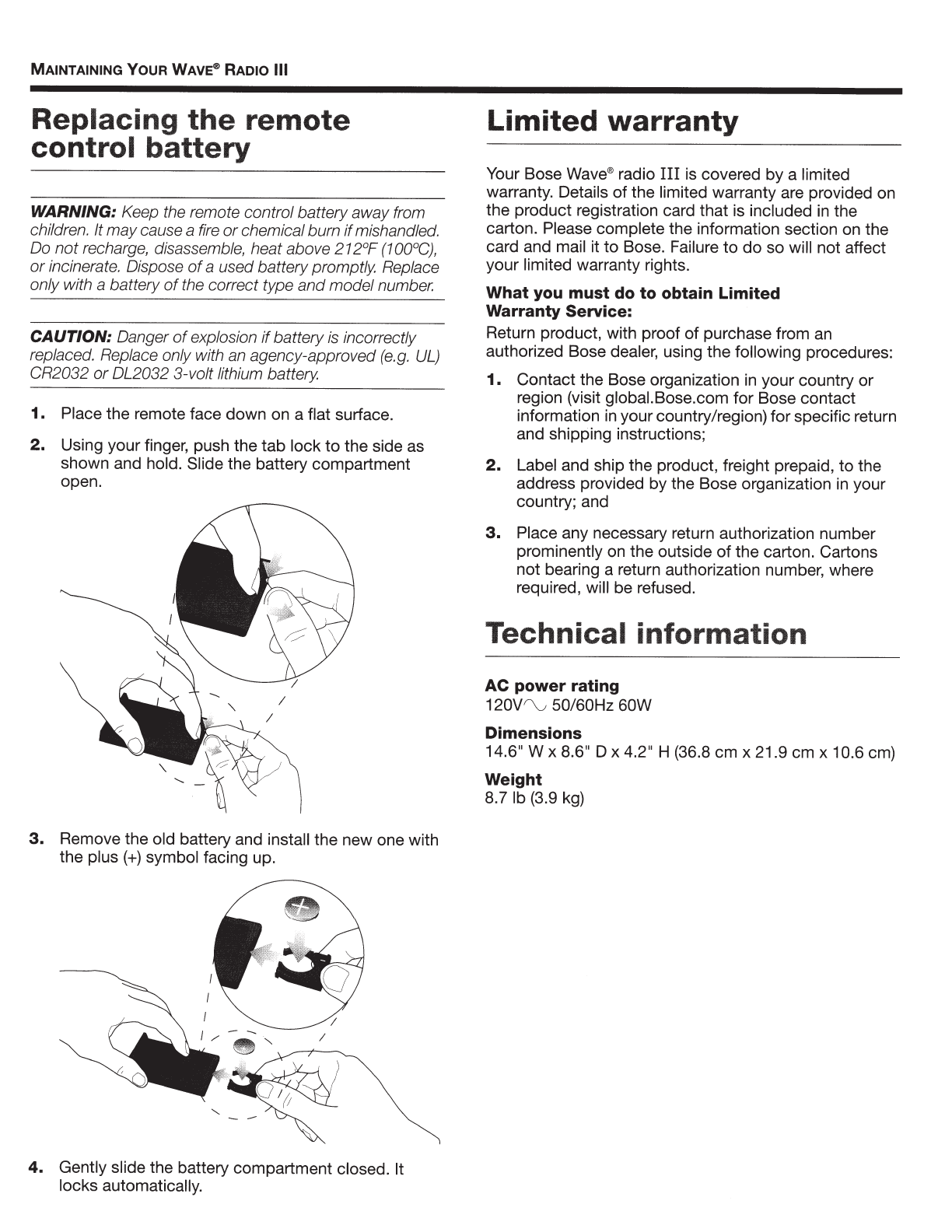
MAINTAINING
YOUR
WAVE® RADIO Ill
Replacing
the
remote
control
battery
WARNING:
Keep the remote controlbatteryaway from
children. It
may
causea fire
or
chemicalburn
if
mishandled.
Do
not
recharge, disassemble, heat above212°F
(1
00
°
C)
,
or
incinerate. Dispose
of
a used batterypromptly. Replace
only with a battery
of
the correct type
and
model
number.
CAUTION:
Danger
of
explosion
if
battery
is
incorrectly
replaced. Replace only with an agency-approved
(e.g.
UL)
CR2032
or
DL2032 3-volt lithium battery.
1.
Place the remote face down on a flat surface.
2.
Using your finger, push the tab lock
to
the side as
shown and hold. Slide the battery compartment
open.
3.
Remove the old battery and install the new one with
the plus
(+)
symbol facing up.
4.
Gently slide the battery compartment closed. It
locks automatically.
Limited
warranty
Your Bose Wave®radio
III
is covered by a limited
warranty. Details
of
the limited warranty are provided
on
the product registration card that is included
in
the
carton. Please complete the information section on the
card and mail it
to
Bose. Failure
to
do
so will not affect
your limited warranty rights.
What
you must do
to
obtain Limited
Warranty Service:
Return product, with proof
of
purchase from
an
authorized Bose dealer, using the following procedures:
1.
Contact the Bose organization
in
your country or
region (visit globai.Bose.com for Bose contact
information in yourcountry/region) for specific return
and shipping instructions;
2.
Label and ship the product, freight prepaid,
to
the
address provided bythe Bose organization
in
your
country; and
3.
Place any necessary return authorization number
prominently on the outside
of
the carton. Cartons
not bearing a return authorization number, where
required, will be refused.
Technical information
AC
power
rating
120V
"v
50/60Hz 60W
Dimensions
14.6" W x 8.6" D x 4.2" H (36.8 em x 21.9
em
x 10.6
em)
Weight
8.7
lb (3.9
kg)
Other manuals for WAVE RADIO III
5
Table of contents