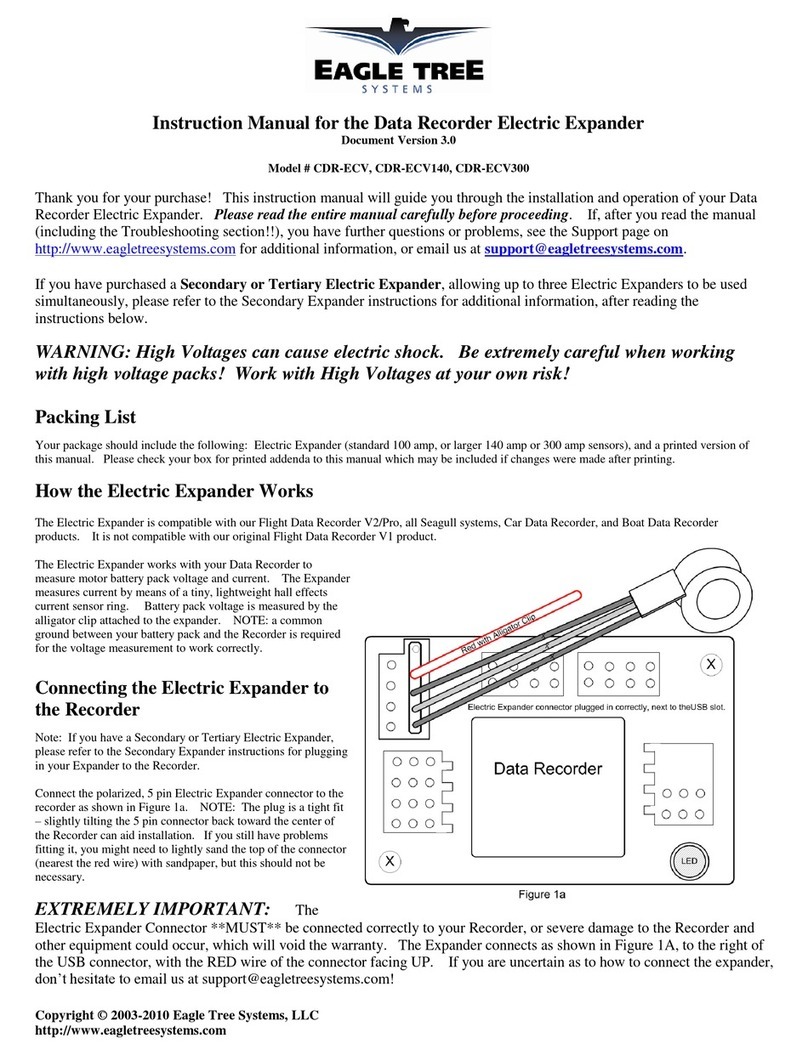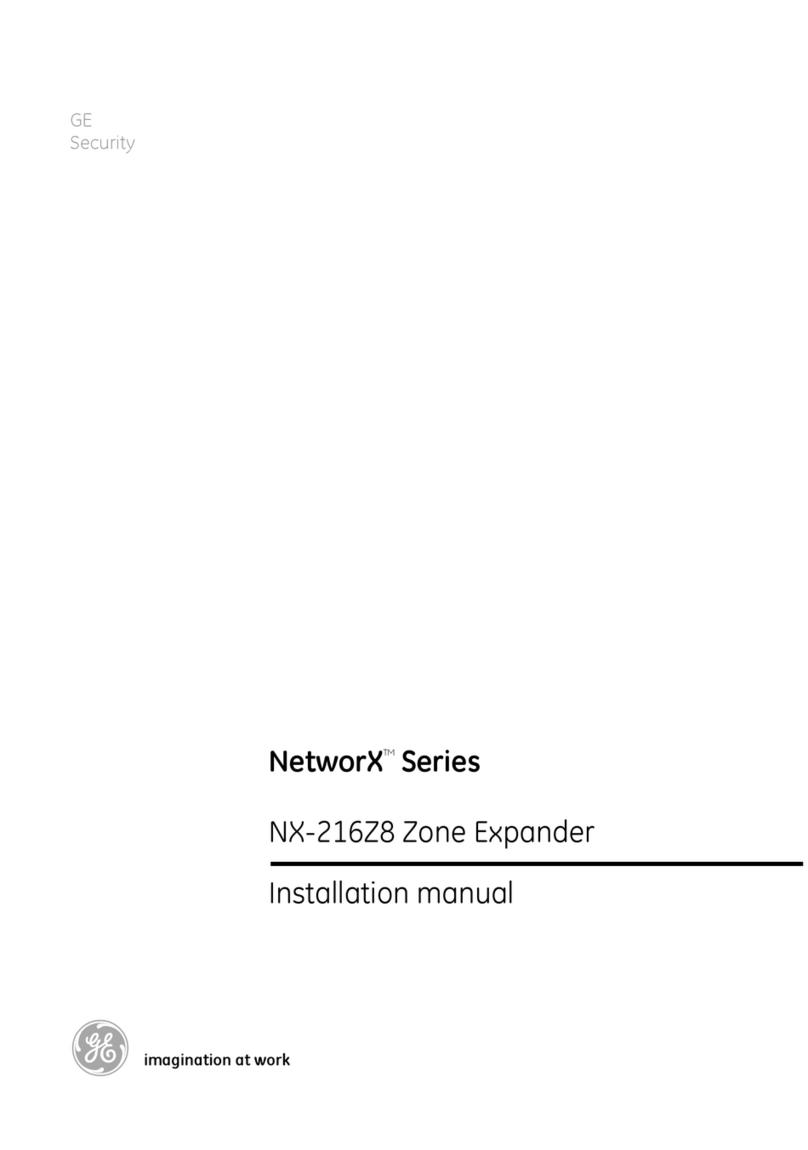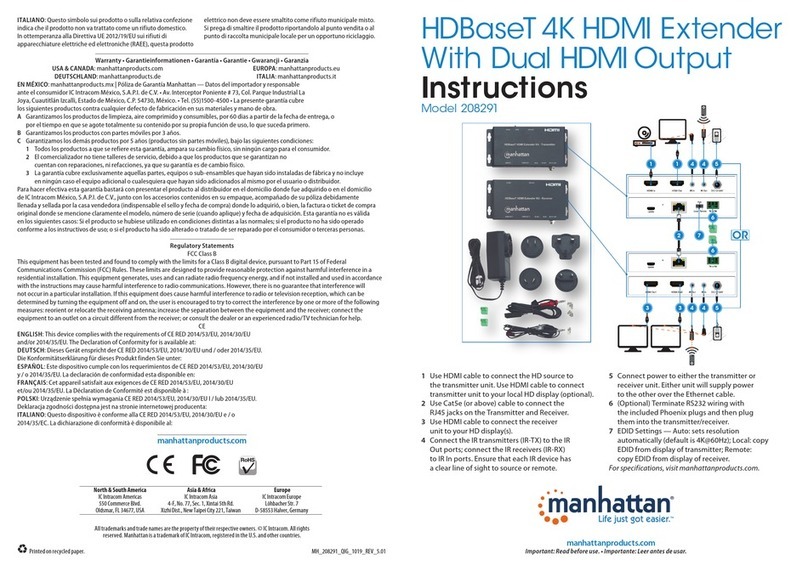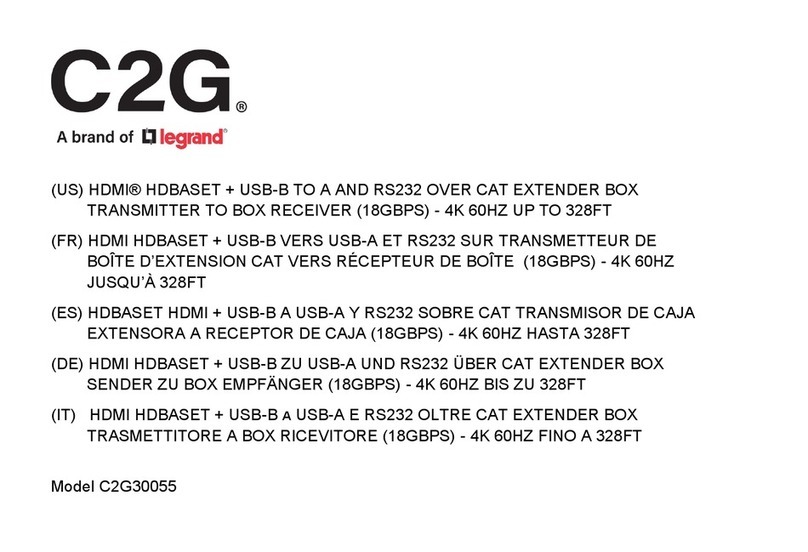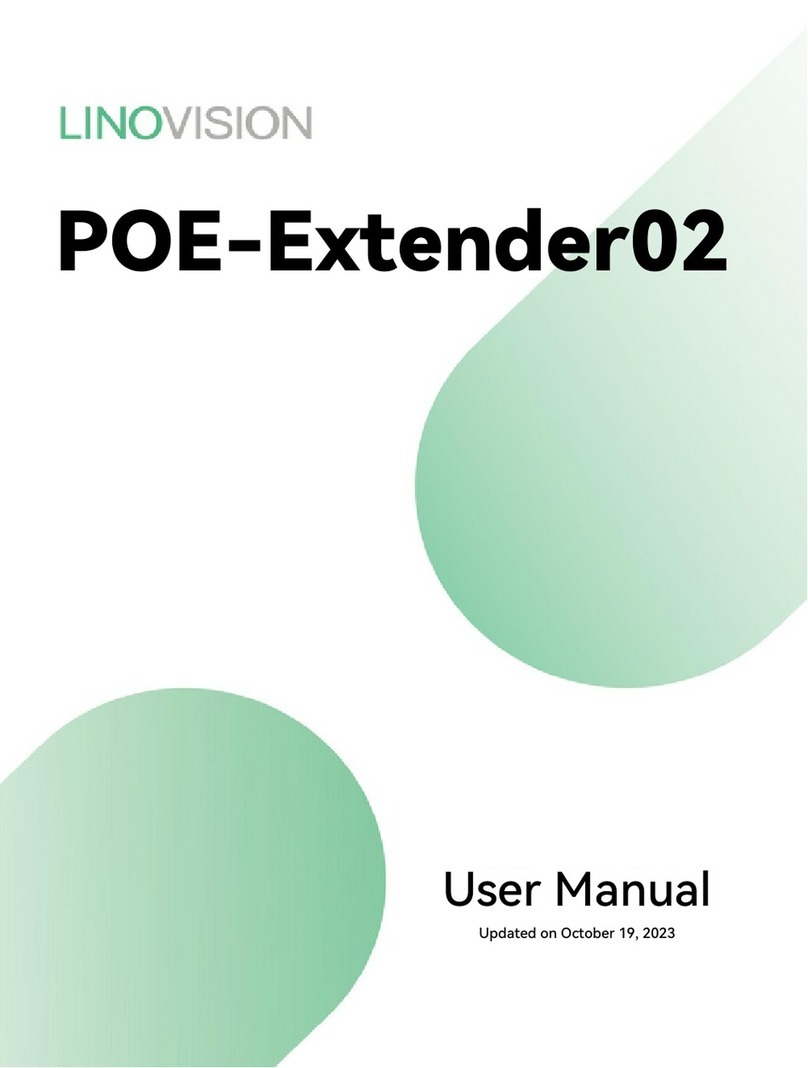Bose Lifestyle VS-1 User manual

2ZQHU¶V*XLGH
%UXJHUYHMOHGQLQJ
%HGLHQXQJVDQOHLWXQJ
*XtDGHXVDULR
1RWLFHG¶XWLOLWVDWLRQ
0DQXDOHGLLVWUX]LRQL
*HEUXLNVDDQZLM]LQJ
%UXNVDQYLVQLQJHQ
Video Expander
LIFESTYLE®VS–1

2
1. Read these instructions – for all components before using this product.
2. Keep these instructions – for future reference.
3. Heed all warnings – on the product and in the owner’s guide.
4. Follow all instructions.
5. Do not use this apparatus near water or
moisture – Do not use this product near a bathtub, washbowl, kitchen
sink, laundry tub, in a wet basement, near a swimming pool, or anywhere
else that water or moisture are present.
6. Clean only with a dry cloth – and as directed by Bose®Corporation.
Unplug this product from the wall outlet before cleaning.
7. Do not block any ventilation openings. Install in accordance with
the manufacturer’s instructions – To ensure reliable operation of the
product and to protect it from overheating, put the product in a position and
location that will not interfere with its proper ventilation.For example, do not
place the product on a bed, sofa, or similar surface that may block the ven-
tilation openings. Do not put it in a built-in system, such as a bookcase or a
cabinet that may keep air from flowing through its ventilation openings.
8. Do not install near any heat sources, such as radiators, heat regis-
ters, stoves or other apparatus (including amplifiers) that produce
heat.
9. Do not defeat the safety purpose of the polarized or grounding-
type plug. A polarized plug has two blades with one wider than the
other. A grounding-type plug has two blades and a third grounding
prong. The wider blade or third prong are provided for your safety.
If the provided plug does not fit in your outlet, consult an electri-
cian for replacement of the obsolete outlet.
10. Protect the power cord from being walked on or pinched, particu-
larly at plugs, convenience receptacles, and the point where they
exit from the apparatus.
11. Only use attachments/accessories specified by the manufacturer.
12. Use only with the cart, stand, tripod, bracket or table
specified by the manufacturer or sold with the appara-
tus. When a cart is used, use caution when moving the
cart/apparatus combination to avoid injury from tip-
over.
13. Unplug this apparatus during lightning storms or when unused for
long periods of time – to prevent damage to this product.
14. Refer all servicing to qualified service personnel. Servicing is
required when the apparatus has been damaged in any way: such
as power-supply cord or plug is damaged; liquid has been spilled or
objects have fallen into the apparatus; the apparatus has been
exposed to rain or moisture, does not operate normally, or has
been dropped – Do not attempt to service this product yourself. Opening
or removing covers may expose you to dangerous voltages or other haz-
ards. Please call Bose to be referred to an authorized service center near
you.
15. To prevent risk of fire or electric shock, avoid overloading wall out-
lets, extension cords, or integral convenience receptacles.
16. Do not let objects or liquids enter the product – as they may touch
dangerous voltage points or short-out parts that could result in a fire or
electric shock.
17. See product enclosure bottom for safety related markings.
Information about products that generate electrical noise
If applicable, this equipment has been tested and found to comply with the lim-
its for a Class B digital device, pursuant to Part 15 of the FCC rules. These limits
are designed to provide reasonable protection against harmful interference in a
residential installation. This equipment generates, uses, and can radiate radio
frequency energy and, if not installed and used in accordance with the instruc-
tions, may cause harmful interference to radio communications. However, this is
no guarantee that interference will not occur in a particular installation. If this
equipment does cause harmful interference to radio or television reception,
which can be determined by turning the equipment off and on, you are encour-
aged to try to correct the interference by one or more of the following measures:
• Reorient or relocate the receiving antenna.
• Increase the separation between the equipment and receiver.
• Connect the equipment to an outlet on a different circuit than the one to which
the receiver is connected.
• Consult the dealer or an experienced radio/TV technician for help.
NOTE: Unauthorized modification of the receiver or radio remote control could
void the user’s authority to operate this equipment.
This product complies with the Canadian ICES-003 Class B specifications.
Important Safety Information
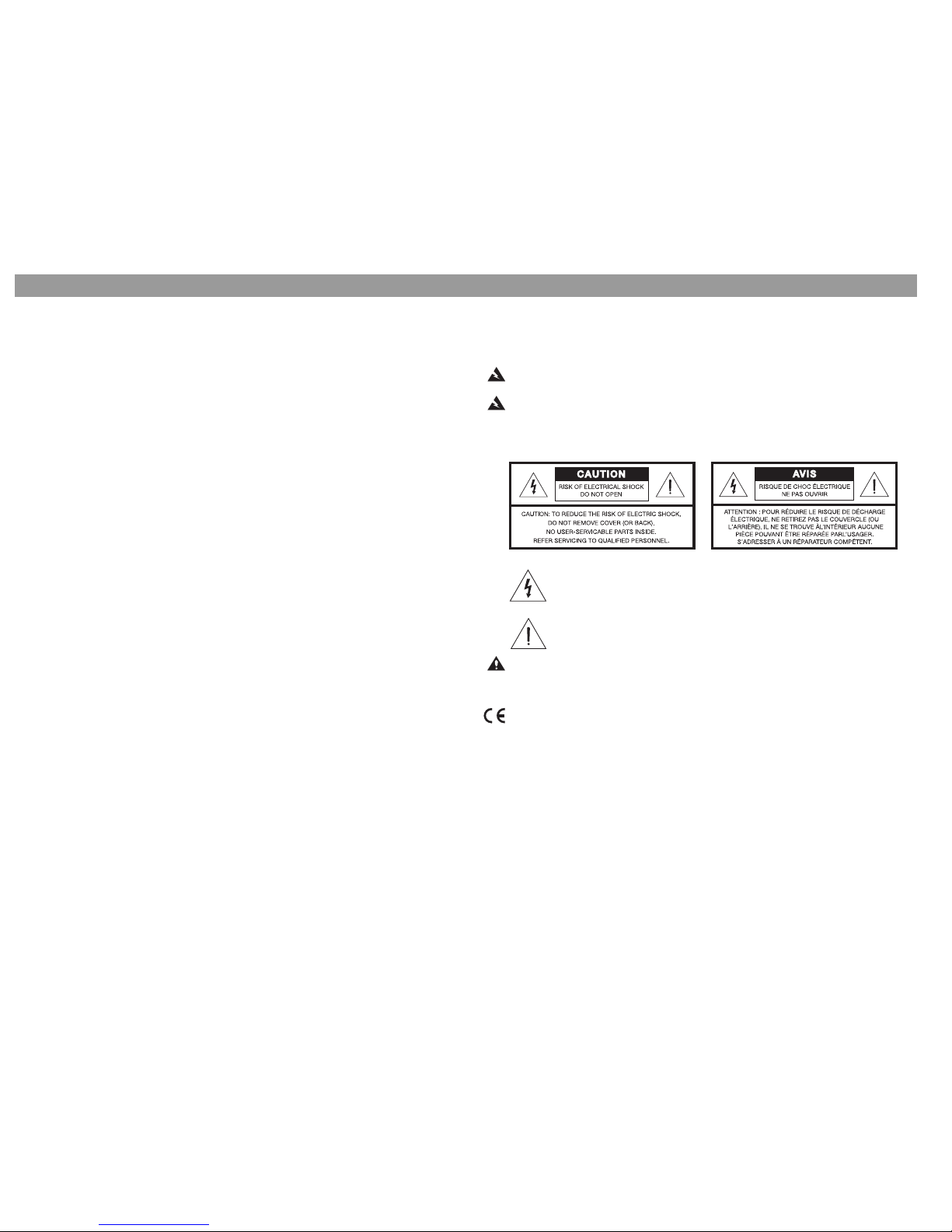
3
ç
p
g
ç
p
g
Please read this installation guide
Please take the time to follow this installation guide carefully. It will help you set up
and operate your system properly, and enjoy all of its advanced features. Save your
installation guide for future reference.
WARNING: To reduce the risk of fire or electric shock, do not expose the system to
rain or moisture.
WARNING: This apparatus shall not be exposed to dripping or splashing, and
objects filled with liquids, such as vases, shall not be placed on the apparatus. As with
any electronic products, use care not to spill liquids in any part of the system. Liquids
can cause a failure and/or a fire hazard.
The lightning flash with arrowhead symbol, within an equilateral triangle, is
intended to alert the user to the presence of uninsulated dangerous volt-
age within the system enclosure that may be of sufficient magnitude to
constitute a risk of electric shock.
The exclamation point within an equilateral triangle, as marked on the sys-
tem, is intended to alert the user to the presence of important operating
and maintenance instructions in this installation guide.
CAUTION: No naked flame sources, such as lighted candles, should be placed on
the apparatus.
This product conforms to the EMC Directive 89/336/EEC and to the Low Voltage
Directive 73/23/EEC. The complete Declaration of Conformity can be found on
www.bose.com.
©2005
Bose Corporation. No part of this work may be reproduced, modified, distributed or otherwise
used without prior written permission. All trademarks referenced herein are property of Bose Corporation.
Safety Information

4
Contents
Introduction . . . . . . . . . . . . . . . . . . . . . . . . . . . . . . . . . . . . . . . . 5
About your LIFESTYLE®system VS-1 video expander . . . . . . . . . . . . 5
Unpacking . . . . . . . . . . . . . . . . . . . . . . . . . . . . . . . . . . . . . . . . . . . . . . 5
Finding a location for the VS-1 . . . . . . . . . . . . . . . . . . . . . . . . . . . . . . 5
Connecting the VS-1 to Your Media Center . . . . . . . . . . . . . . . . 6
If you have a LIFESTYLE®system in your home . . . . . . . . . . . . . . . . . 6
Connecting the Quadra cable . . . . . . . . . . . . . . . . . . . . . . . . . . . . . . . 6
Your Connection Options . . . . . . . . . . . . . . . . . . . . . . . . . . . . . . 7
Your TV connection panel . . . . . . . . . . . . . . . . . . . . . . . . . . . . . . . . . . 7
Choosing the TV connection type . . . . . . . . . . . . . . . . . . . . . . . . . . . . 7
For a Component Connection Between Your TV and the VS-1 . . 8
Connecting your TV to the VS-1 (Component) . . . . . . . . . . . . . . . . . . 8
Choosing connection types for your video sources . . . . . . . . . . . . . . 9
Connecting your sources to the VS-1 . . . . . . . . . . . . . . . . . . . . . . . . . 9
For an S-Video Connection Between Your TV and the VS-1 . . . . 10
Connecting your TV to the VS-1 (S-Video) . . . . . . . . . . . . . . . . . . . . . 10
Choosing connection types for your video sources . . . . . . . . . . . . . . 11
Connecting your sources to the VS-1 . . . . . . . . . . . . . . . . . . . . . . . . . 11
For a Composite Connection Between Your TV and the VS-1 . . 12
Connecting your TV to the VS-1 (Composite) . . . . . . . . . . . . . . . . . . . 12
Connecting your sources to the VS-1 . . . . . . . . . . . . . . . . . . . . . . . . . 13
Source Audio Connections . . . . . . . . . . . . . . . . . . . . . . . . . . . . . 14
Program Recording Connections . . . . . . . . . . . . . . . . . . . . . . . . 15
Connecting your cable/satellite box to your VCR/DVR . . . . . . . . . . . . 15
Recording programs . . . . . . . . . . . . . . . . . . . . . . . . . . . . . . . . . . . . . . 15
Operating Information . . . . . . . . . . . . . . . . . . . . . . . . . . . . . . . . . 16
Updating the system software . . . . . . . . . . . . . . . . . . . . . . . . . . . . . . . 16
Activating component video . . . . . . . . . . . . . . . . . . . . . . . . . . . . . . . . 16
Switching sources . . . . . . . . . . . . . . . . . . . . . . . . . . . . . . . . . . . . . . . . 17
Mounting Your VS-1 on a Wall . . . . . . . . . . . . . . . . . . . . . . . . . . 18
Required tools . . . . . . . . . . . . . . . . . . . . . . . . . . . . . . . . . . . . . . . . . . . 18
Recommended hardware . . . . . . . . . . . . . . . . . . . . . . . . . . . . . . . . . . 18
Maintaining Your VS-1 . . . . . . . . . . . . . . . . . . . . . . . . . . . . . . . . 19
Cleaning . . . . . . . . . . . . . . . . . . . . . . . . . . . . . . . . . . . . . . . . . . . . . . . . 19
Troubleshooting . . . . . . . . . . . . . . . . . . . . . . . . . . . . . . . . . . . . . . . . . . 19
Technical information . . . . . . . . . . . . . . . . . . . . . . . . . . . . . . . . . . . . . 20
Contacting Customer Service . . . . . . . . . . . . . . . . . . . . . . . . . . . . . . . 20
Limited Warranty . . . . . . . . . . . . . . . . . . . . . . . . . . . . . . . . . . . . . . . . . 21
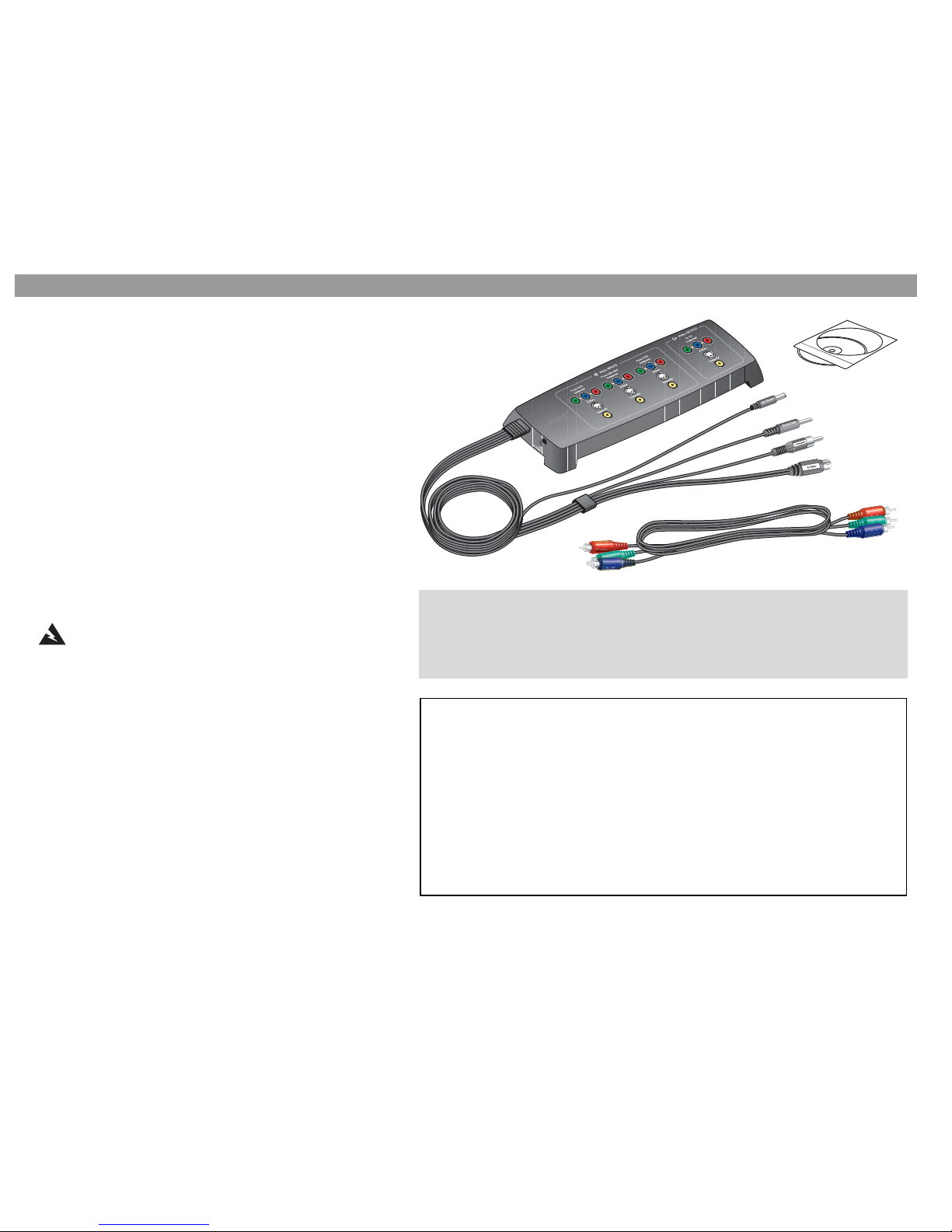
5
ç
p
g
ç
p
g
Introduction
About your LIFESTYLE®system
VS-1 video expander
The LIFESTYLE®system VS-1 video expander is designed to sim-
plify your system setup and operation. After setting up the VS-1,
pressing a source button on your LIFESTYLE®system remote
selects audio and video at the same time.
• Designed to work with LIFESTYLE®48, 38, 28 Series II and 18
Series II DVD home entertainment systems.
• Provides component, S-Video, and composite video outputs for
your TV.
• Provides component, S-Video, and composite inputs for your
VCR, cable/satellite box, or other audio/video source.
• Converts a composite input to an S-Video or component output;
converts an S-Video input to a component output.
• Compatible with high-definition TV (HDTV) and progressive scan
TV formats.
Unpacking
WARNING: To avoid danger of suffocation, keep the
plastic bags out of the reach of children.
Carefully unpack the VS-1 video expander. Check to be sure your
system includes the parts shown on this page. Save all packing
materials in case you need to repack and transport your product.
If any part of the product appears damaged, do not attempt to use it.
Notify Bose or your authorized Bose dealer immediately. For Bose
contact information, refer to the address sheet included in the carton.
Finding a location for the VS-1
You can position the VS-1 on a shelf behind your media center or
behind your TV, or you can mount it on the back of an entertainment
center or on a wall. To mount it on a wall, see “Mounting Your VS-1
on a Wall” on page 18.
VS-1 video
expander
Component video cable
Quadra cable (attached)
For your records
Now is a good time to find the serial number on the bottom of the VS-1 video expander.
Please record it here and on your Product Registration Card. This provides easy access
to this number if you ever need to contact Bose®Customer Service.
Serial number: _________________________
Dealer name: ________________________________________________________________
Dealer phone: ____________________________ Purchase date:___________________
Be sure to fill out your product registration card and mail it to Bose.
Please keep your sales receipt and product registration together with this owner’s guide.
If you need additional cables
Your VS-1 includes one component video cable. Additional cables may be needed to set
up the VS-1 with your LIFESTYLE®system. To determine if you need any additional cables,
we suggest that you read through this guide before you begin the actual setup. Additional
cables can be purchased from your Bose dealer or your local electronics retailer.
Software update disc
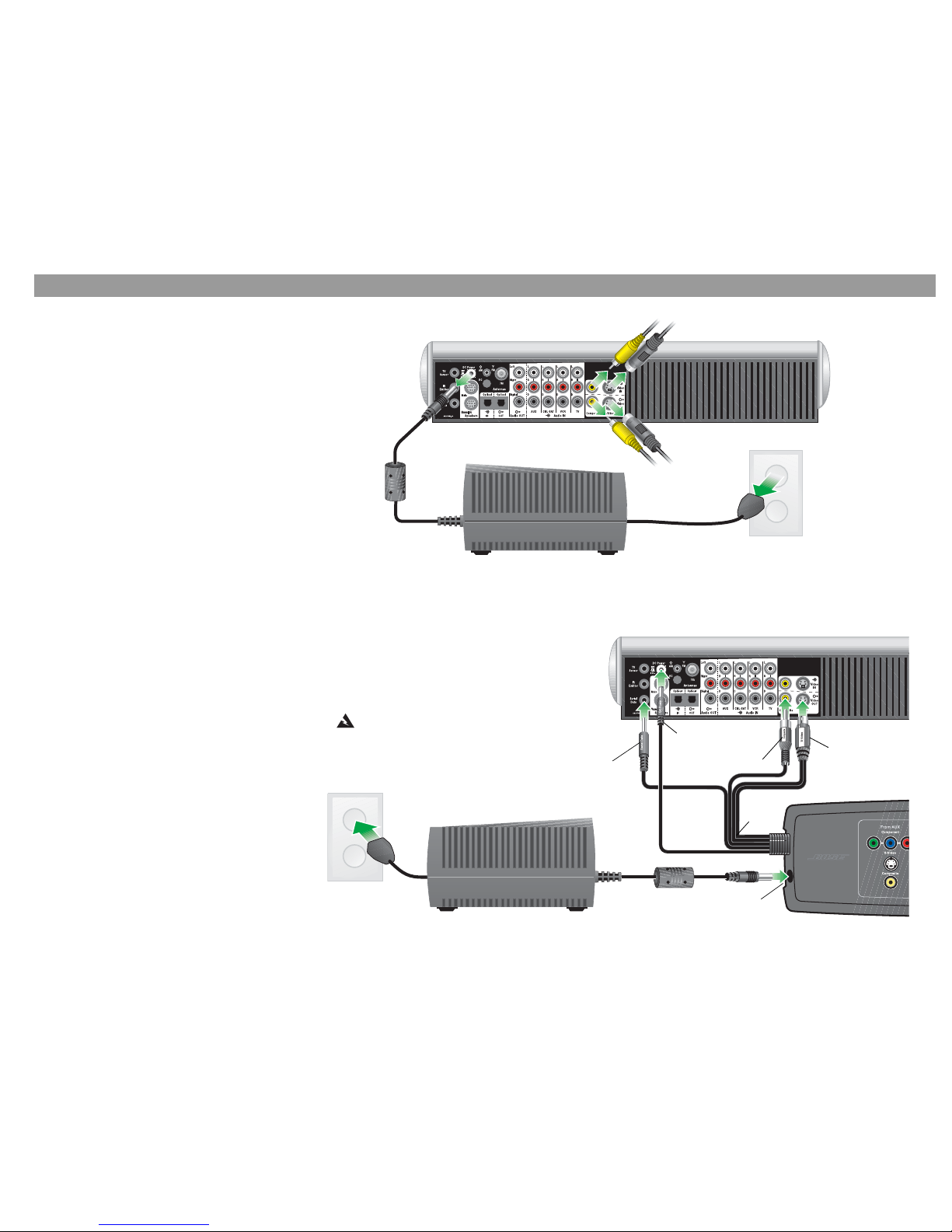
6
Connecting the VS-1 to Your Media Center
If you have a LIFESTYLE®system
in your home
If you already have set up a LIFESTYLE®system in
your home, complete the following steps. Other-
wise, skip to “Connecting the Quadra cable.”
1. Turn off your LIFESTYLE®system.
2. Unplug the media center power module and
disconnect the DC power cord from the media
center.
3. Remove any video cables from the Video OUT
and Video IN jacks on the media center.
Connecting the Quadra cable
Connect the Quadra cable from the VS-1 video
expander to the back of your media center:
1. Insert the plug labelled “Serial Data” into the
Serial Data jack on the media center.
2. Insert the plug labelled “DC Power” into the DC
Power jack on the media center.
3. Insert the plug labelled “Composite Video” into
the Composite Video OUT jack on the media
center.
4. Insert the plug labelled “S-Video” into the S-
Video OUT jack on the media center.
5. Connect the DC power cable from the media
center power module to the DC Power IN jack
on the end of the VS-1 video expander.
Serial Data
DC Power
Composite Video S-Video
Quadra
cable
VS-1
Media center power module
Media center power module
Media center rear panel
Media center rear panel
DC power
cord
Video cables
DC Power IN
WARNING: The VS-1 must be
used only with the media center
power supply module that came
with your LIFESTYLE®DVD home
entertainment system.
Video cables
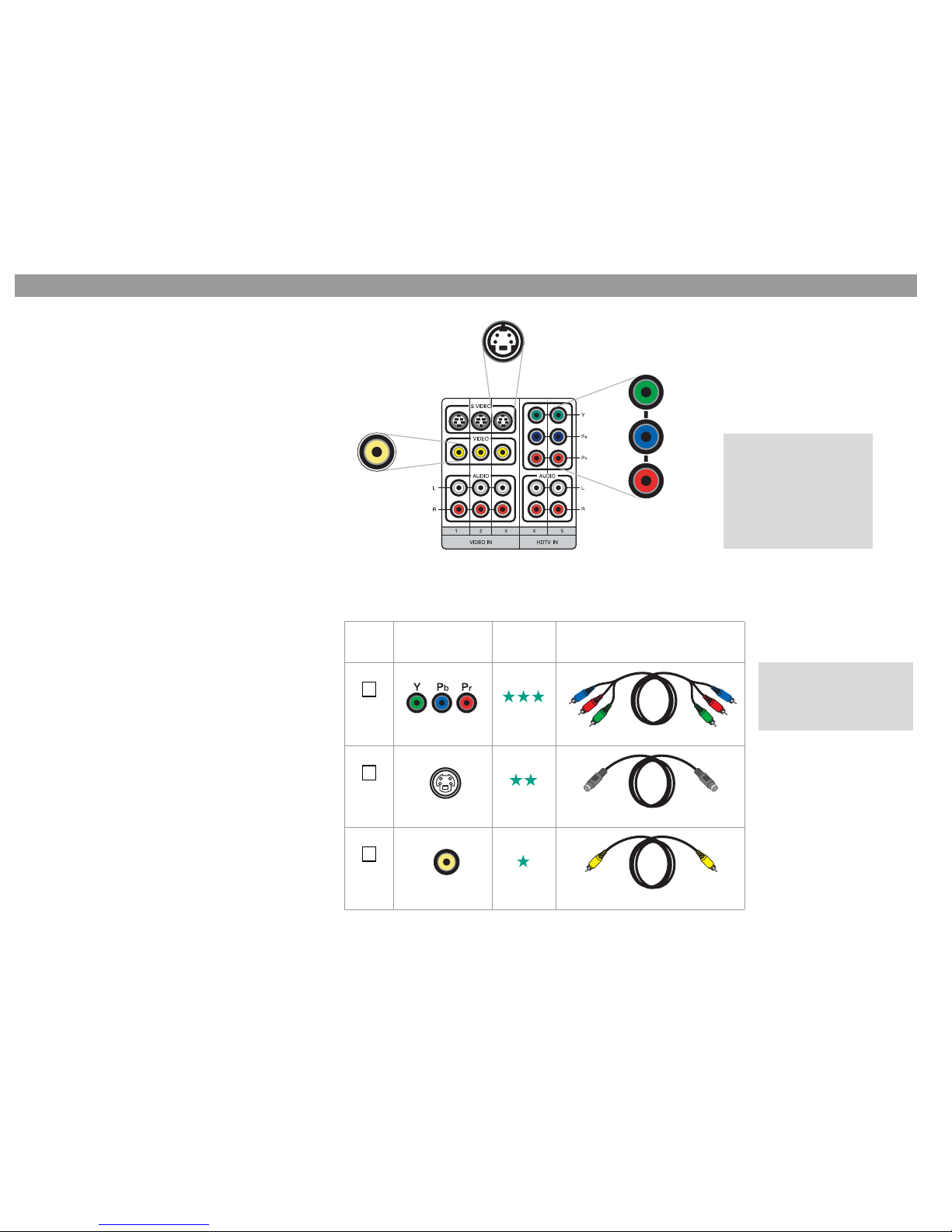
7
ç
p
g
ç
p
g
Your Connection Options
Your TV connection panel
Your TV may have more than one type of video input
connection. Each type provides a different level of
video image quality.
Examine the rear panel of your TV and determine
whether it has composite, S-Video, or component
video input jacks.
Choosing the TV connection type
From the video input jacks on the back of your TV,
choose the type that provides the highest level of
video image quality. Place a check mark next to the
type of video input connection you plan to use.
Your choice determines which page you turn to for
instructions on connecting your TV and other video
sources to your VS-1:
• If you chose Component, go to page 8.
• If you chose S-Video, go to page 10.
• If you chose Composite, go to page 12.
Composite
Standard quality
(Yellow)
S-Video
Good quality Component
Best quality
TV connection panel
Check
one TV connection
type Video
Quality Cable Type
Component Best
S-Video Good
Composite Standard
Supplied with the VS-1
Supplied with your LIFESTYLE system
Supplied with your LIFESTYLE system
This is only an example
of a TV connection
panel. Your TV may not
have the exact same
number and types of
connections. Refer to
the owner’s guide that
came with your TV.
(Green)
(Blue)
(Red)
To help you make color-
coded connections, a
color guide is provided
inside the back cover.
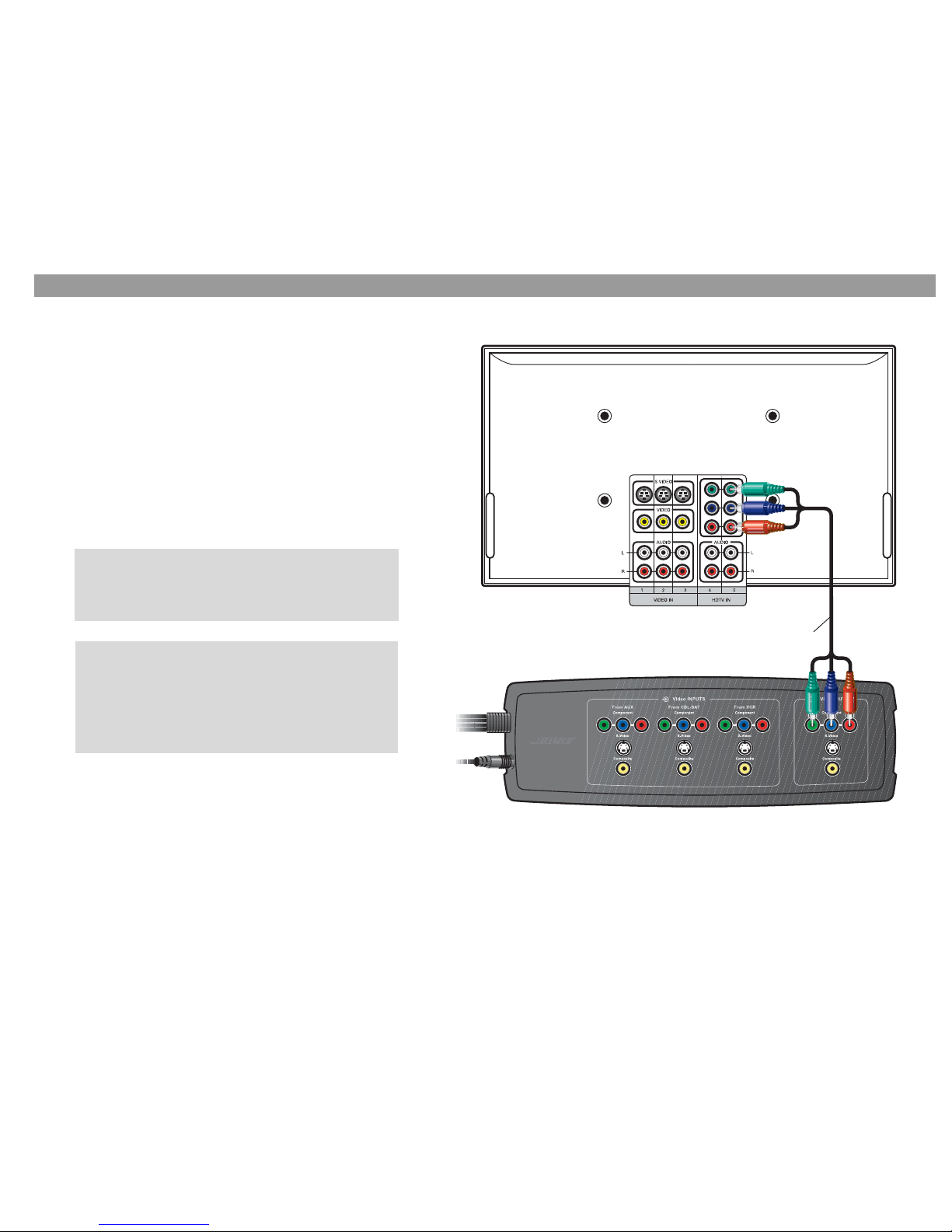
8
For a Component Connection Between Your TV and the VS-1
Connecting your TV to the VS-1 (Component)
Follow the instructions on this page and the next if you decided to connect
your TV to the VS-1 using a component video cable.
You can use the component video cable included in the carton to connect
your TV to the VS-1.
1. Plug one end of the component video cable into the component jacks
on the rear of your TV. Be sure to match the color of each plug to the
color of each jack.
2. Plug the other end of the component video cable into the Video OUT-
PUT Component jacks on the VS-1. Again, be sure to match the color
of each plug to the color of each jack.
3. Turn to page 9 for instructions on connecting your video sources to the
VS-1.
TV connection panel
VS-1
Component video
cable (supplied)
(Green)
(Red)
(Blue)
For best video performance, you must activate the
component video function in your media center. For
instructions, see “Activating component video” on
page 16.
When switching between sources using a component
connection, the VS-1 component output may sometimes
change between a progressive scan format and a non-
progressive scan format. Some TVs may not be able to
handle both interlaced and HD formats on the same
input. Please refer to your TV owner’s guide to learn
about the component input capabilities of your TV.
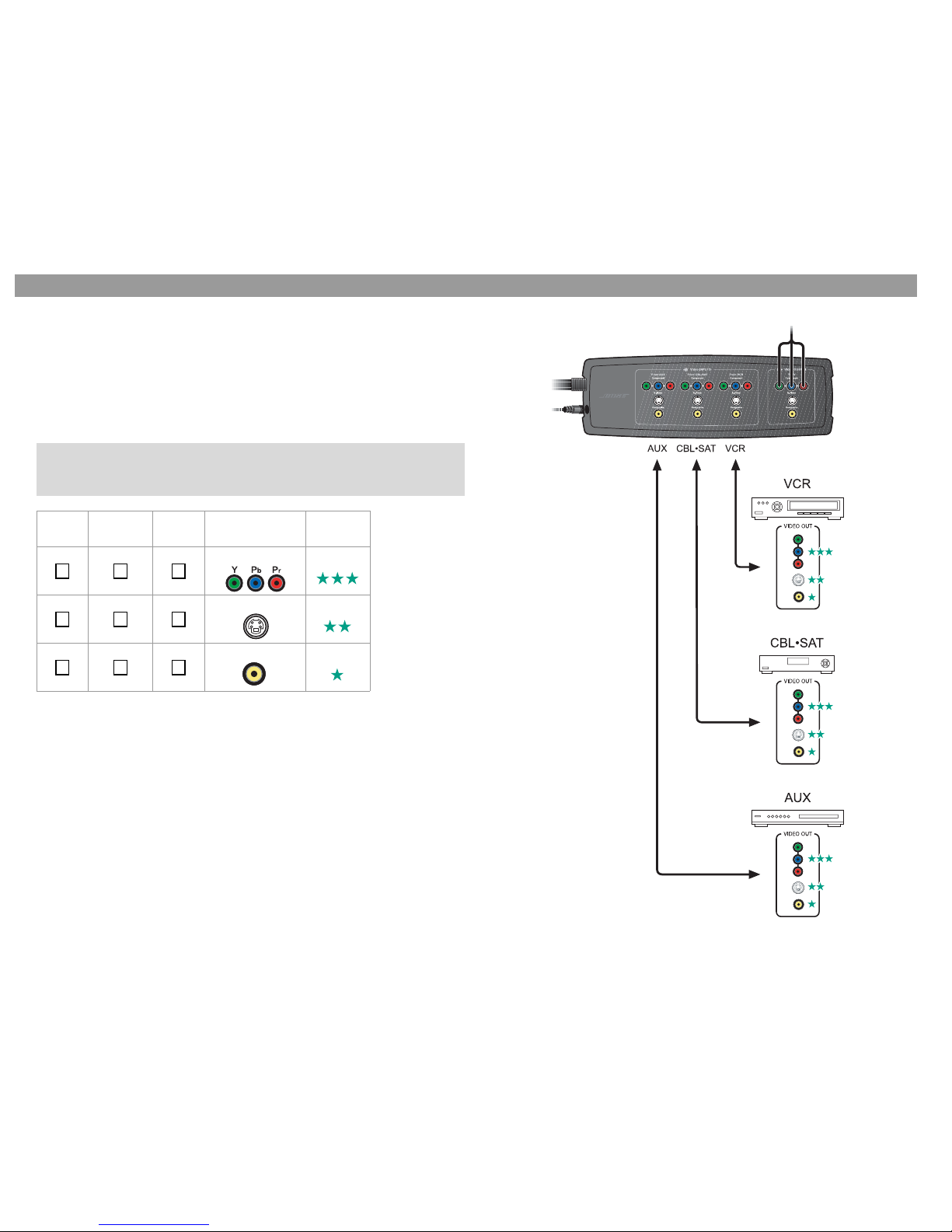
9
For a Component Connection Between Your TV and the VS-1
ç
p
g
ç
p
g
Choosing connection types for your video sources
1. Look at the rear panel of all your sources to determine what types of video output con-
nectors they have.
2. In the following table, check off the type of video input connection you plan to use for
each of your video sources. Choose the type of connection that provides the highest
level of video image quality. We recommend using a component connection if it is
available.
Connecting your sources to the VS-1
1. Plug one end of the appropriate video cable into the selected jack(s) on your video
source. If you are making a component connection, be sure to match the color of the
plug to the color of the jack.
2. Plug the other end of the video cable into the appropriate Video INPUT jack(s) on the
VS-1. Again, if you are making a component connection, be sure to match the color of
the plug to the color of the jack.
3. Turn to “Source Audio Connections” on page 14.
VCR CBL-SAT AUX
(Other) Connection
type Video
Quality
Component Best
S-Video Good
Composite Standard
If any of your sources do not have component video jacks, you can use
either an S-Video or Composite connection. Remember, the VS-1 converts
either of these up to component video format.
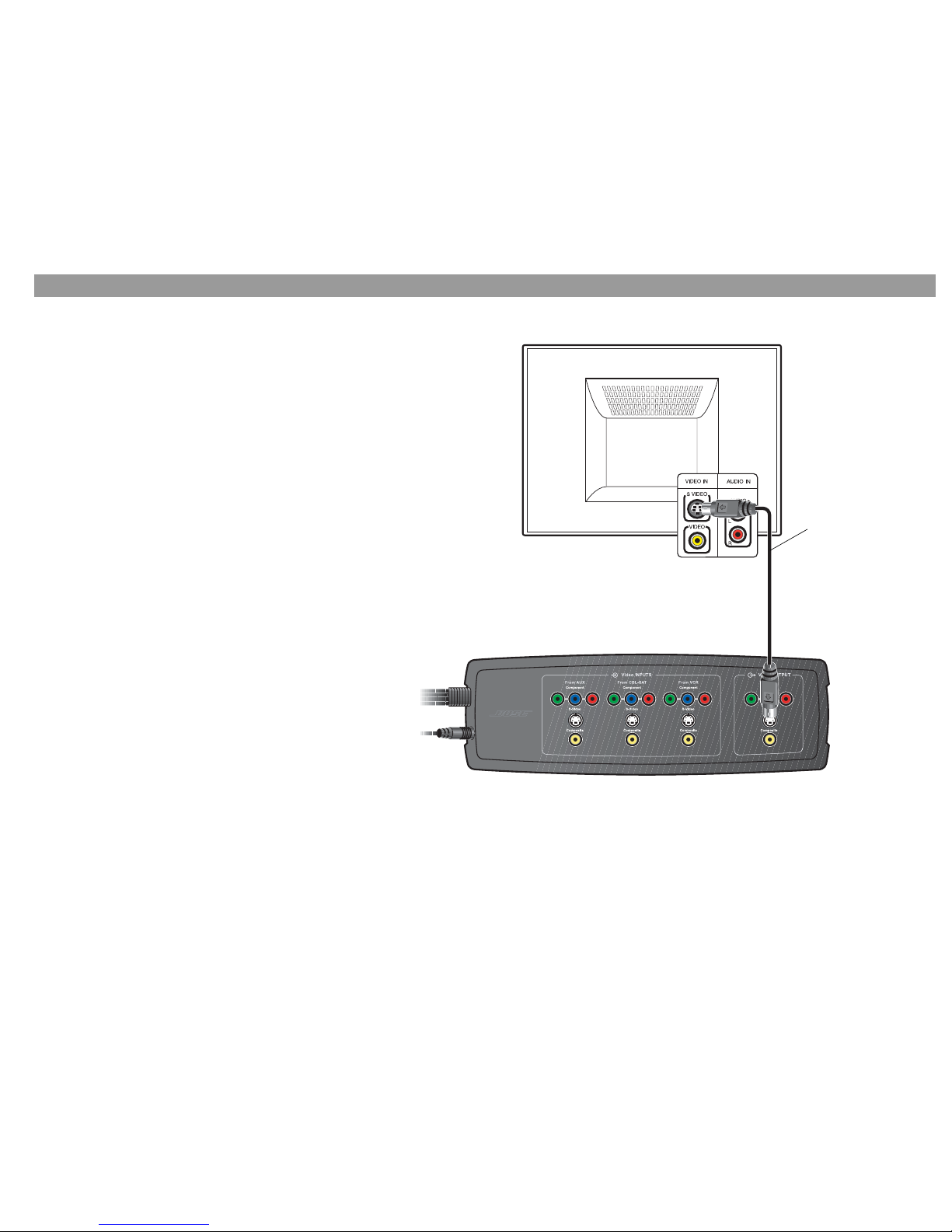
10
For an S-Video Connection Between Your TV and the VS-1
Connecting your TV to the VS-1 (S-Video)
Follow the instructions on this page and the next if you decided to
connect your TV to the VS-1 using an S-Video cable.
You can use the S-Video cable included with your LIFESTYLE®system
to make this connection.
1. Plug one end of the S-Video cable into the S-Video jack on the
rear of your TV.
2. Plug the other end of the S-Video cable into the Video OUTPUT
S-Video jack on the VS-1.
3. Turn to page 11 for instructions on connecting your video sources
to the VS-1.
TV connection
panel
VS-1
S-Video cable
(Supplied with
your LIFESTYLE
system.)
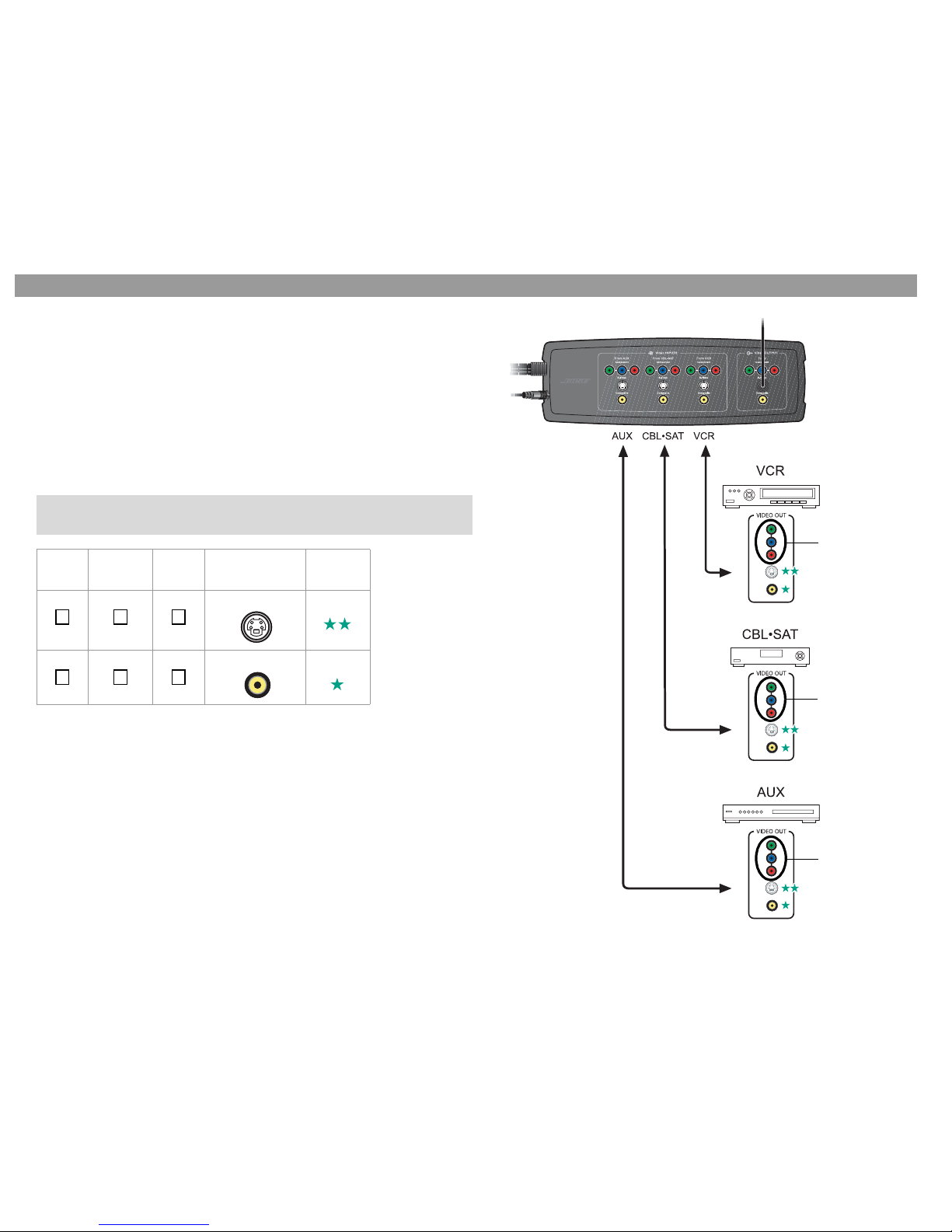
11
For an S-Video Connection Between Your TV and the VS-1
ç
p
g
ç
p
g
Choosing connection types for your video sources
If you connected your TV to the VS-1 using an S-Video cable, you can only use S-Video
and Composite connections for source inputs even though a source may have compo-
nent output connections.
1. Examine the rear panel of all your source devices to determine what types of video
output connectors they have.
2. In the following table, place a check next to the type of video input connection you
plan to use for each of your video sources. Choose the type of connection that pro-
vides the highest level of video image quality. We recommend using an S-Video
connection if it is available.
Connecting your sources to the VS-1
After obtaining the cable(s) you need:
1. Plug one end of the video cable into the appropriate jack on the rear of your video
device.
2. Plug the other end of the video cable into the appropriate Video INPUT jack(s) on
the VS-1.
3. Turn to “Source Audio Connections” on page 14.
VCR CBL-SAT AUX
(Other) Connection
type Video
Quality
S-Video Good
Composite Standard
DO NOT USE
DO NOT USE
DO NOT USE
If any of your sources do not have an S-Video jack, you can use a Composite
connection. Remember, the VS-1 converts this up to S-Video format.
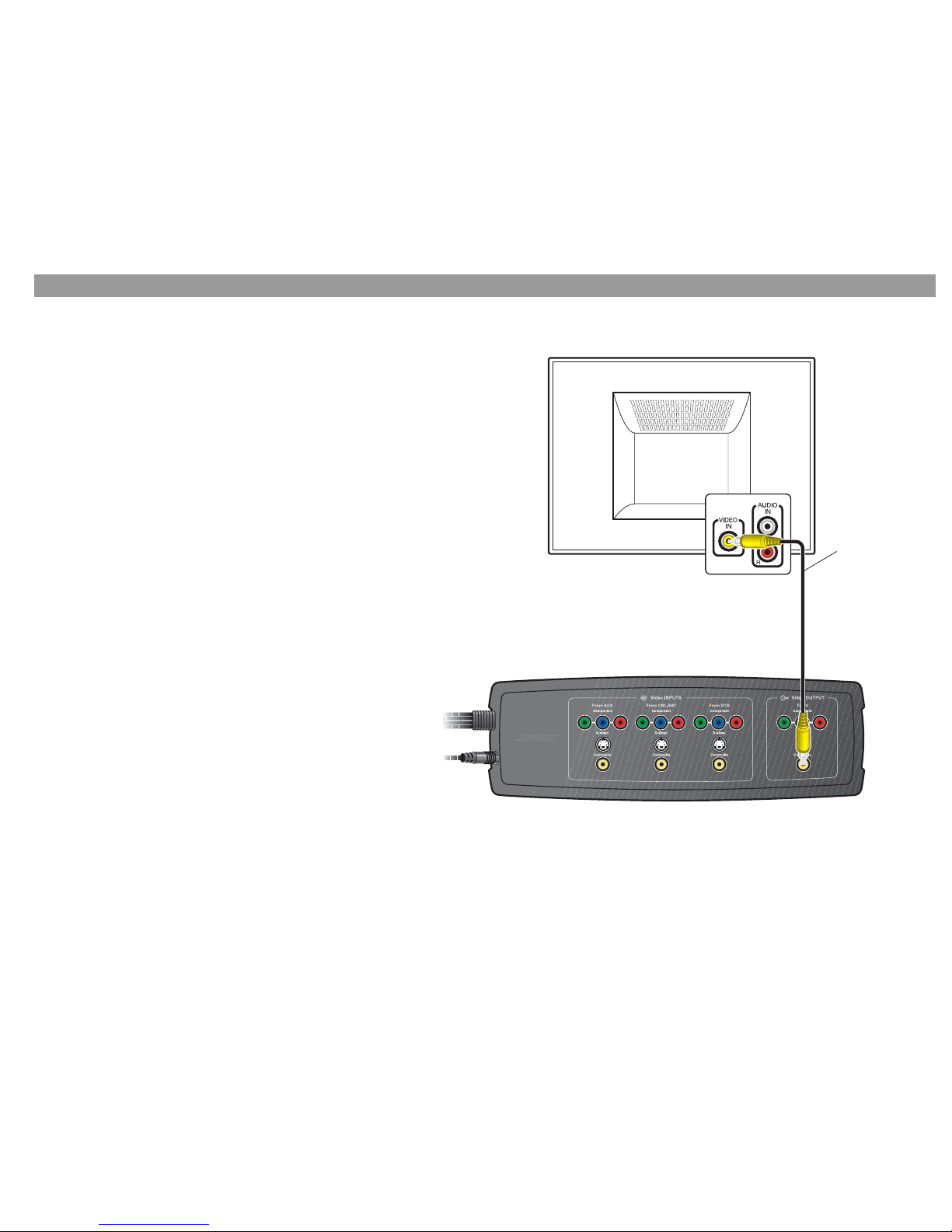
12
For a Composite Connection Between Your TV and the VS-1
Connecting your TV to the VS-1 (Composite)
Follow the instructions on this page and the next if you decided to con-
nect your TV to the VS-1 using a composite video cable.
You can use the composite video cable included with your LIFESTYLE®
system to make this connection.
1. Plug one end of the composite video cable into the composite video
jack on the rear of your TV.
2. Plug the other end of the composite video cable into the Video OUT-
PUT Composite jack on the VS-1.
3. Turn to page 13 for instructions on connecting your video sources to
the VS-1.
TV connection
panel
VS-1
Composite cable
(Supplied with
your LIFESTYLE
system.)

13
For a Composite Connection Between Your TV and the VS-1
ç
p
g
ç
p
g
Connecting your sources to the VS-1
If you connected your TV to the VS-1 using a composite video cable, you
can only use composite connections for source inputs.
You need to obtain a composite video cable to make this connection.
1. Plug one end of the composite video cable into the compositejack on
the video source.
2. Plug the other end of the composite video cable into the composite
Video INPUT jack on the VS-1.
3. Turn to “Source Audio Connections” on page 14.
DO NOT USE
DO NOT USE
DO NOT USE

14
Source Audio Connections
Now that all the video connections are made, you can
connect the audio sources to the media center.
Connect the audio OUT jacks from all your sources to
the appropriate audio IN jacks on the rear panel of
your LIFESTYLE®media center.
For more information on connecting audio sources to
the media center, refer to your LIFESTYLE®system
installation guide.
LIFESTYLE®media center rear panel
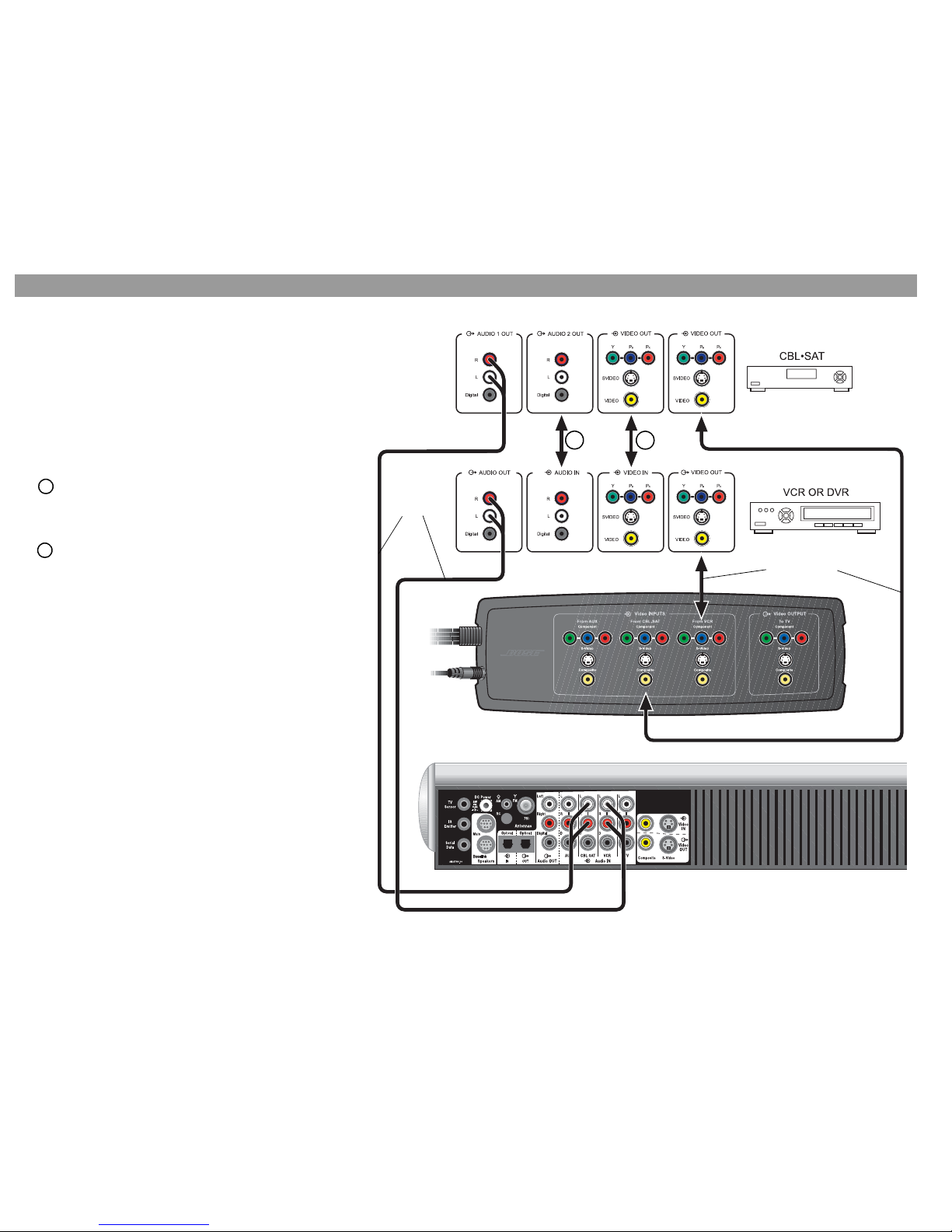
15
ç
p
g
ç
p
g
Program Recording Connections
Connecting your cable/satellite box
to your VCR/DVR
If you occasionally want to record programs from your
cable service, you need to connect your cable/satellite
box to your VCR or DVR. The diagram on this page is an
example of how this equipment might typically be
connected.
Before you start, make sure that your cable/satellite box
and VCR/DVR have the necessary inputs and outputs
available.
Connect an unused video output on your cable/satel-
lite box to an unused video input on your VCR/DVR.
Choose the connection type that provides the highest
level of image quality. Refer to page 7.
Connect an unused audio output on your cable/satel-
lite box to an unused audio input on your VCR/DVR.
Recording programs
Your LIFESTYLE system does not need to select the
source you want to record. You can potentially watch one
program source while recording another.
1
2
Previously
made
connections
Previously
made
connections
1
2

16
Operating Information
Updating the system software
Your DVD home entertainment system might need a software update to enable it to
operate the VS-1. For example, if you cannot see a picture on your TV after installing
the VS-1, you need to update the system software. A software update disc is
included in the carton with your VS-1.
To run the software update disc:
1. Turn on your LIFESTYLE®system.
2. Load the software update disc into the disc player.
3. Follow the instructions included with the software update disc.
Activating component video
To use a component video connection between your TV and media center, complete
the following steps to enable your media center to output component video signals.
This must be done before you can view any video image on your TV.
1. Make sure your media center is turned off.
2. Lift up the front door of the media center to access the control buttons.
3. Press and hold Enter.
4. Press Store as many times as necessary until VIDEO appears on the media
center display.
5. Release the Enter button.
6. Press Volume up or down until the video setting you want is displayed:
• NTSC COMPONENT – for a component only connection in North America
• PAL COMPONENT – for a component only connection outside North America
• NTSC PROGRESSIVE – for a component connection and progressive scan in
North America (PAL progressive is not supported)
7. Press Store to confirm the selection and return the system to normal operation.
Front panel door – lifts up
Display window
Disc tray
Media center
control buttons
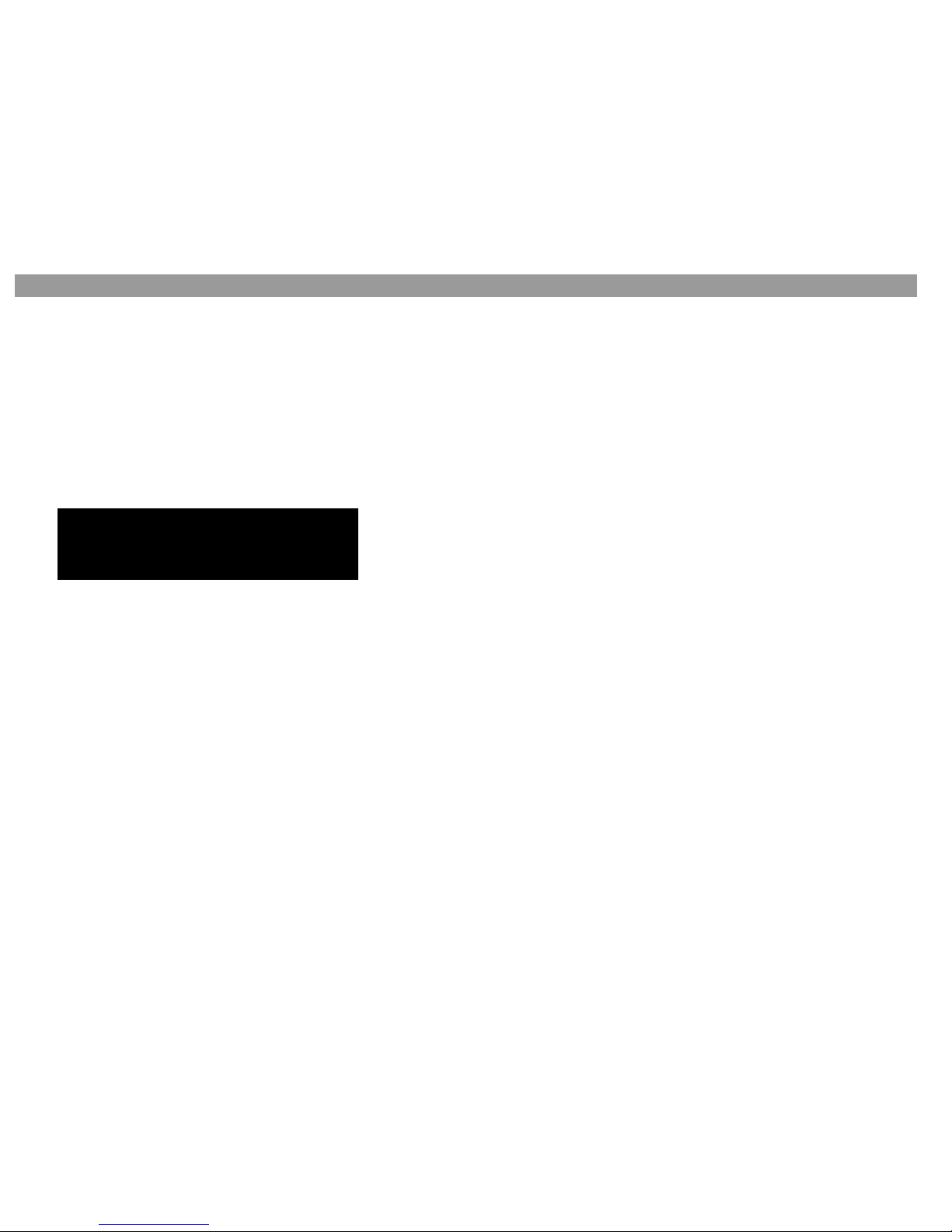
17
Operating Information
ç
p
g
ç
p
g
Switching sources
After adding the VS-1 to your system setup, switching sources is greatly
simplified. Just press the remote button (CD/DVD, VCR, CBL/SAT, or AUX)
for the source you want to use. If you select one of the sources connected
to the VS-1, make sure the source is turned on.
Selecting the TV source
If you select the TV source, you will hear the audio source that is con-
nected to the TV audio input jack on your media center, but your TV will
display the video of the last video source selected. You may need to select
another video input on your TV to see the corresponding video. When you
press TV on the remote, “Choose TV INPUT” appears on the media center
display, reminding you to switch TV inputs if necessary.
Selecting a non-video source
If you select a non-video source (such as FM, AM, audio CD), the VS-1
continues to send the output of the last-selected video source to your TV
screen. This feature allows you to view the video portion of a program on
your TV while listening to the audio portion from another source. For
example, you can watch a ball game while listening to the program audio
from a local radio station.
TV
Choose TV INPUT

18
Mounting Your VS-1 on a Wall
Required tools
Recommended hardware
Install two screws eight inches
apart. Leave ¼ in (6 mm) between
wall surface and screw head.
Position the VS-1 over the screws
so that it is flush with the wall. Lower the VS-1 onto the screws
to lock it in place.
1
23
For solid wood
For wallboard
-in (3.5 mm) drill bit
18
Use drill size
specified for
type of wall
anchor used.
No. 8 x 1½-in
(M4 x 36 mm)
wood screws
No. 8 x 1½-in (M4 x 36 mm) wood or machine
screws (depends on type of wall anchor)
No. 8 (M4)
wall anchor

19
ç
p
g
ç
p
g
Maintaining Your VS-1
Cleaning
• Use only a soft, dry cloth to clean the outside of the VS-1.
• Do not use any solvents, chemicals, or cleaning solutions containing alcohol, ammonia, or abrasives.
• Do not allow liquids to spill into any openings.
• Do not use any sprays near the VS-1.
Troubleshooting
Problem What to do
System will not turn on • Make sure the DC output cable from the media center power supply is plugged into the VS-1
and that the VS-1 plug labelled “DC Power” is connected to the media center.
• Make sure the media center power supply is plugged into an AC receptacle.
No picture on TV • Make sure the VS-1 Quadra cable is correctly connected to the media center.
• Make sure you connected your TV to the TV output connector on the VS-1.
• If you connected the VS-1 to your TV using a component connection, make sure you activated
the component output in your media center. See “Updating the system software” on page 16.
• Make sure you have selected the correct video input on your TV.
• Run the software update disc to make sure your system has been enabled to operate the VS-1.
The wrong picture
appears on my TV for
the source I selected
• Make sure your sources are connected to the appropriate VS-1 inputs.
• Make sure the Serial Data plug from the VS-1 is fully inserted into the media center jack.
• Make sure you have selected the correct video input on your TV.
• Run the software update disc to make sure your system has been enabled to operate the VS-1.
Some sources do not
appear on my TV • Make sure your sources are connected to the appropriate VS-1 inputs.
• Make sure you have not used a source that outputs a video format that is higher in quality than
what your TV can accept.
• If you are using both high definition and standard definition sources, make sure you are using a
TV input that can handle multiple formats (480i to 1080i).
I see a picture on my TV
even though I selected
an audio source
(Stored, FM, AM, CD)
• You are experiencing a feature that allows you to view the video portion of a program on your
TV while listening to the audio portion from another source. For example, you can watch a ball
game while listening to the program audio from a local radio station.

Maintaining Your VS-1
20
Technical information
Dimensions
Size of the housing with the RCA jacks (excluding cable and bend relief):
12.8"W x 4.1"D x 1.4"H
(32.41 cm x 10.48 cm x 3.61 cm)
VS-1 power rating
USA/Canada: 3.5 W
International: 3.5 W
Video inputs
Component: Y, Pb, Pr
S-Video: Luminance 1Vp-p, Chrominance 0.3Vp-p
Composite: NTSC or PAL format 1Vp-p with sync 75Ω
Video output
Component: Y, Pb, Pr
S-Video: Luminance 1Vp-p, Chrominance 0.3Vp-p
Composite: NTSC or PAL format 1Vp-p with sync 75Ω
Weight (approximate)
1.25 lb (.57 kg)
Finish
Molded plastic
Contacting Customer Service
If you need help solving problems while setting up this product, contact Bose®Customer
Service. See the address and phone number list included with your system.
Other manuals for Lifestyle VS-1
1
Table of contents
Other Bose Extender manuals
Popular Extender manuals by other brands

Avenview
Avenview HDM3D-C5SP-4 user guide

Marmitek
Marmitek IR 100 USB user manual

Extreme USB
Extreme USB VU5363 user guide

Lightware
Lightware UBEX-PRO20-HDMI-F100 user manual
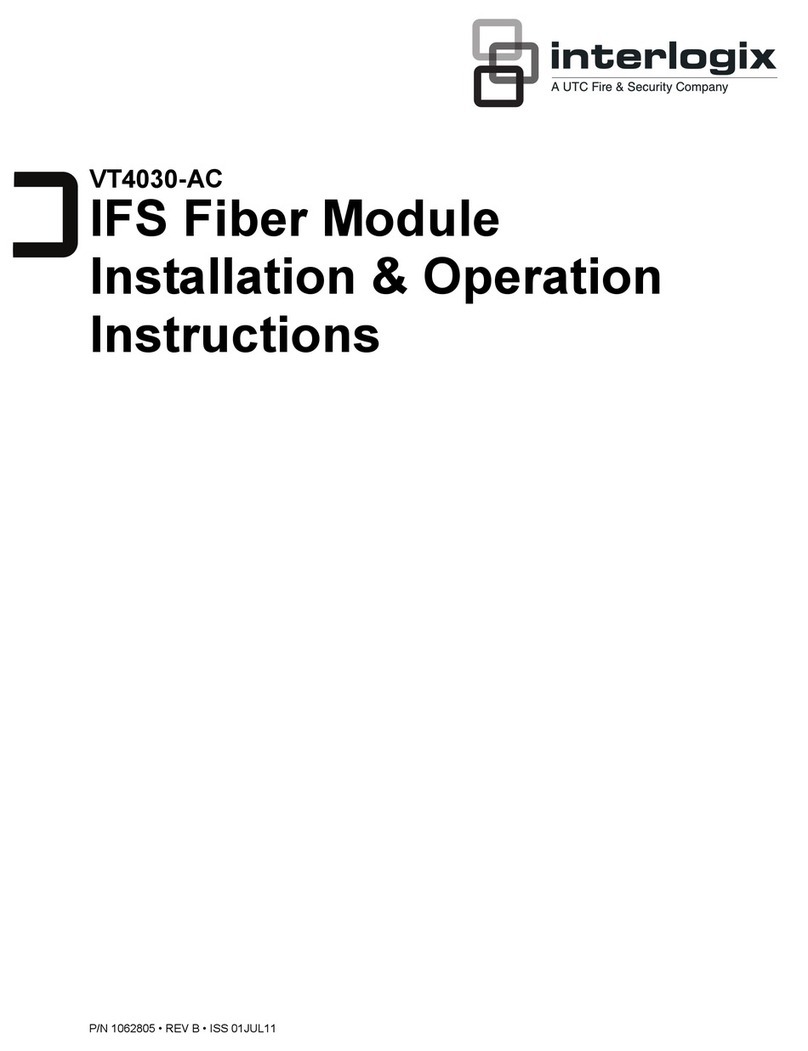
UTC Fire and Security
UTC Fire and Security Interlogix VT4030-AC Installation & operation instructions
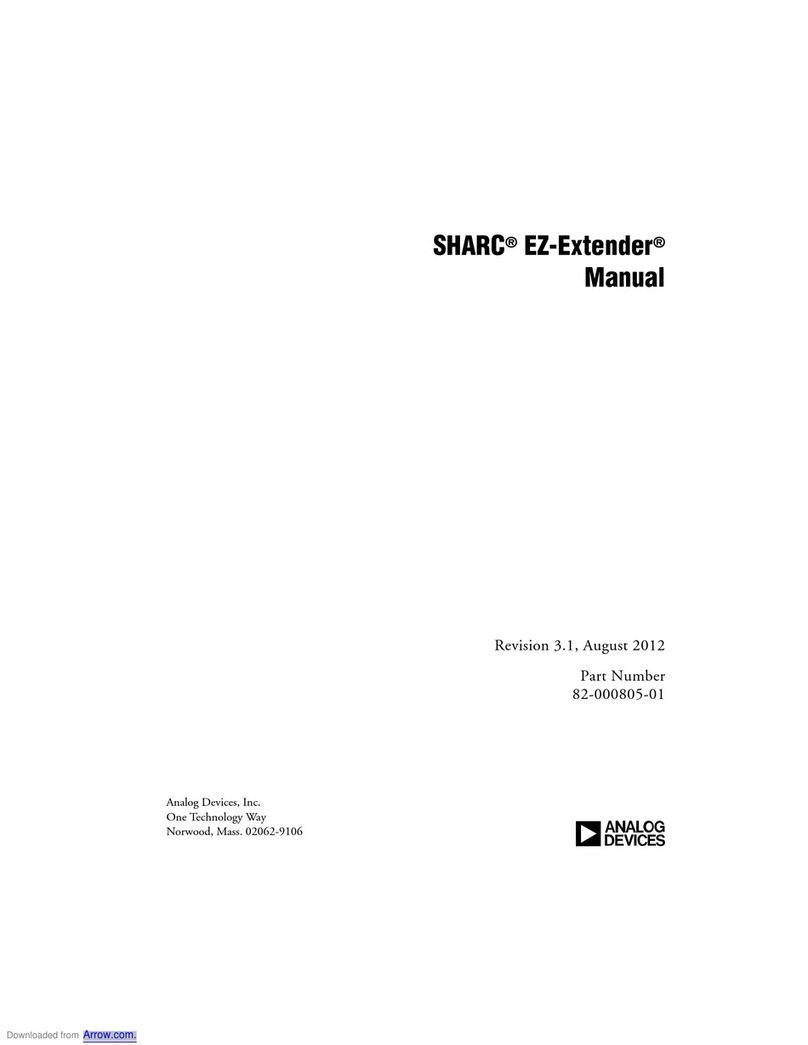
Analog Devices
Analog Devices SHARC EZ-Extender manual