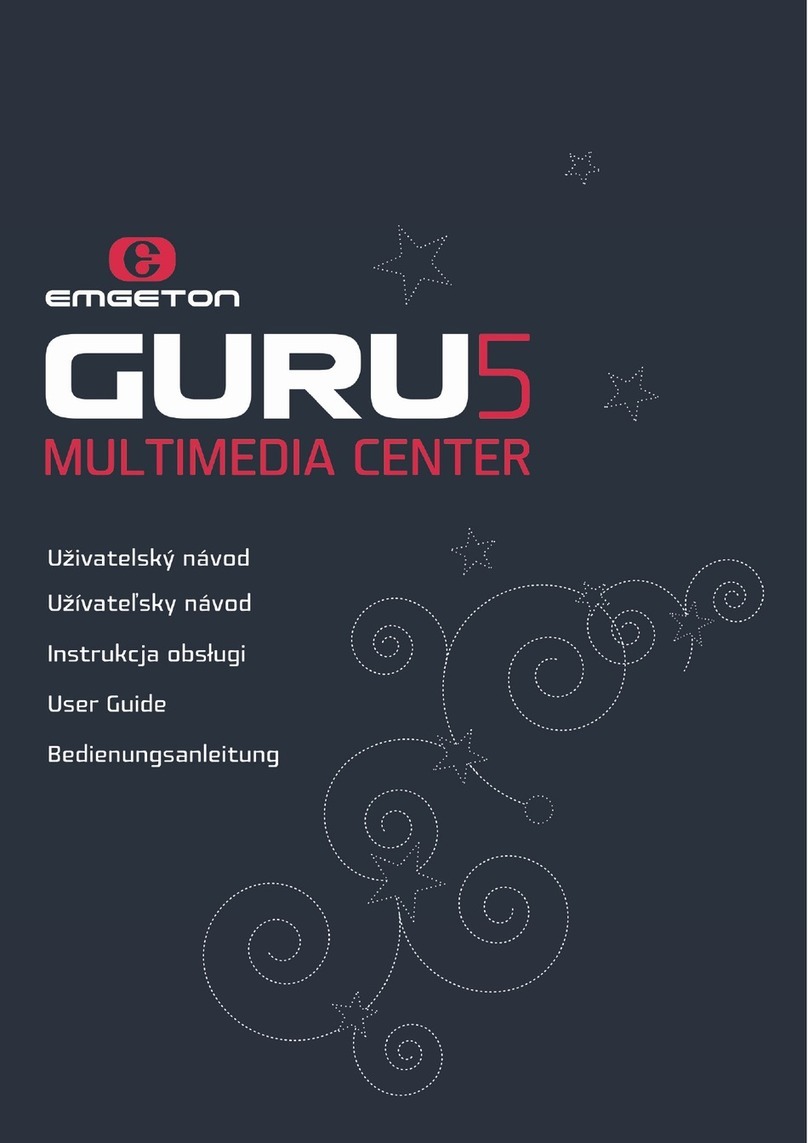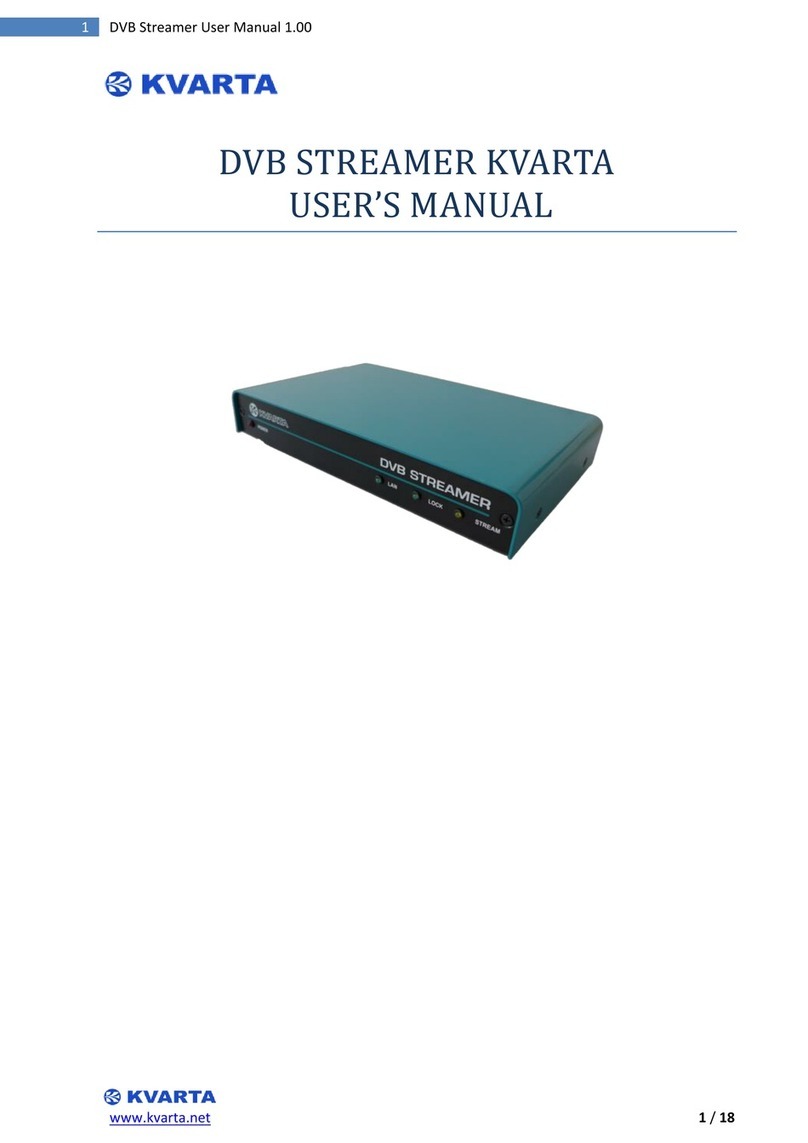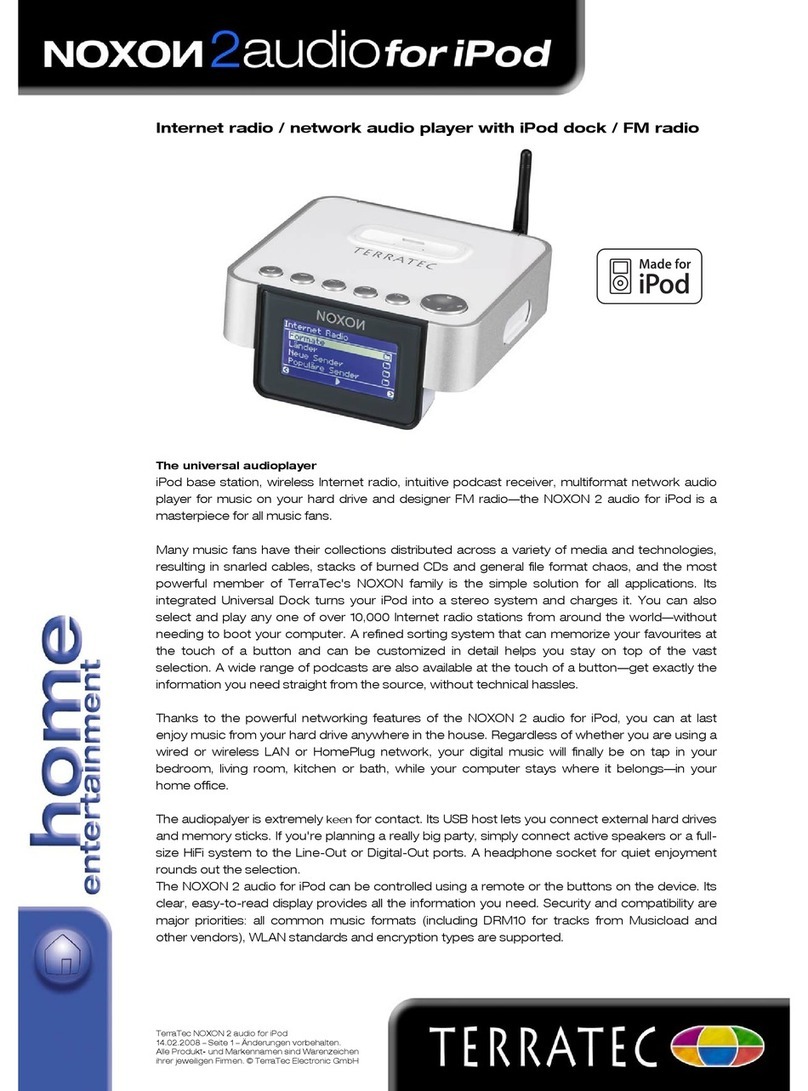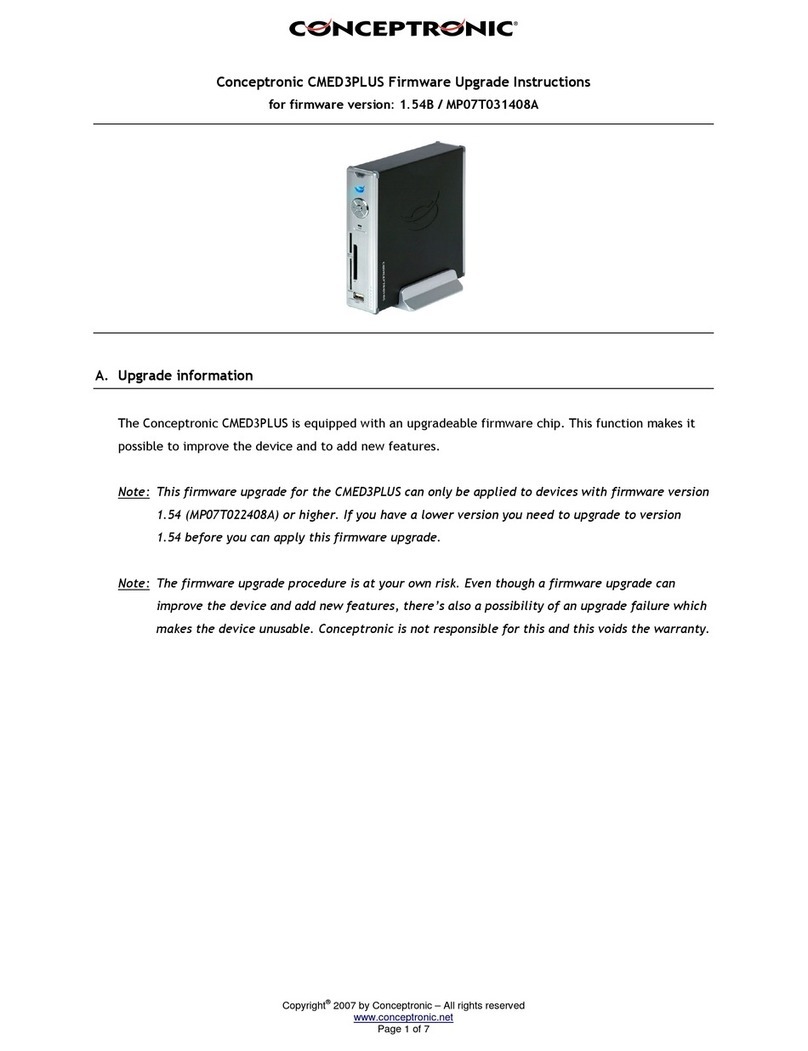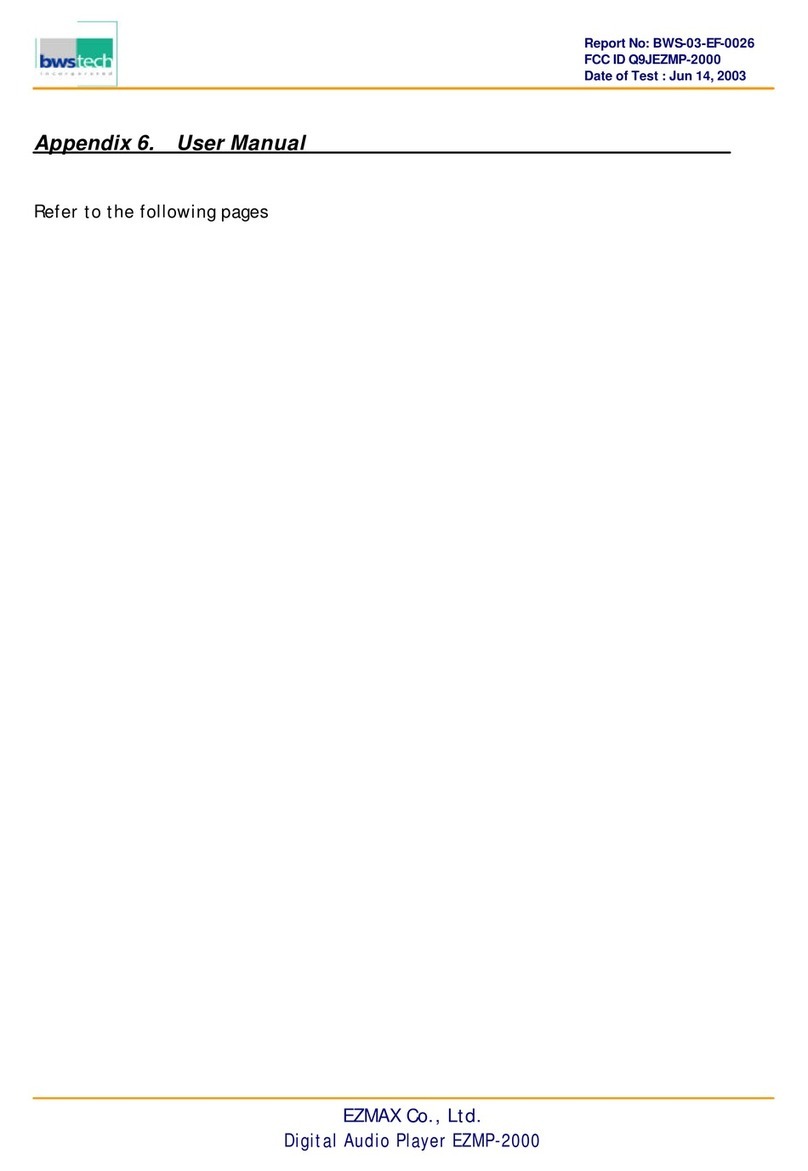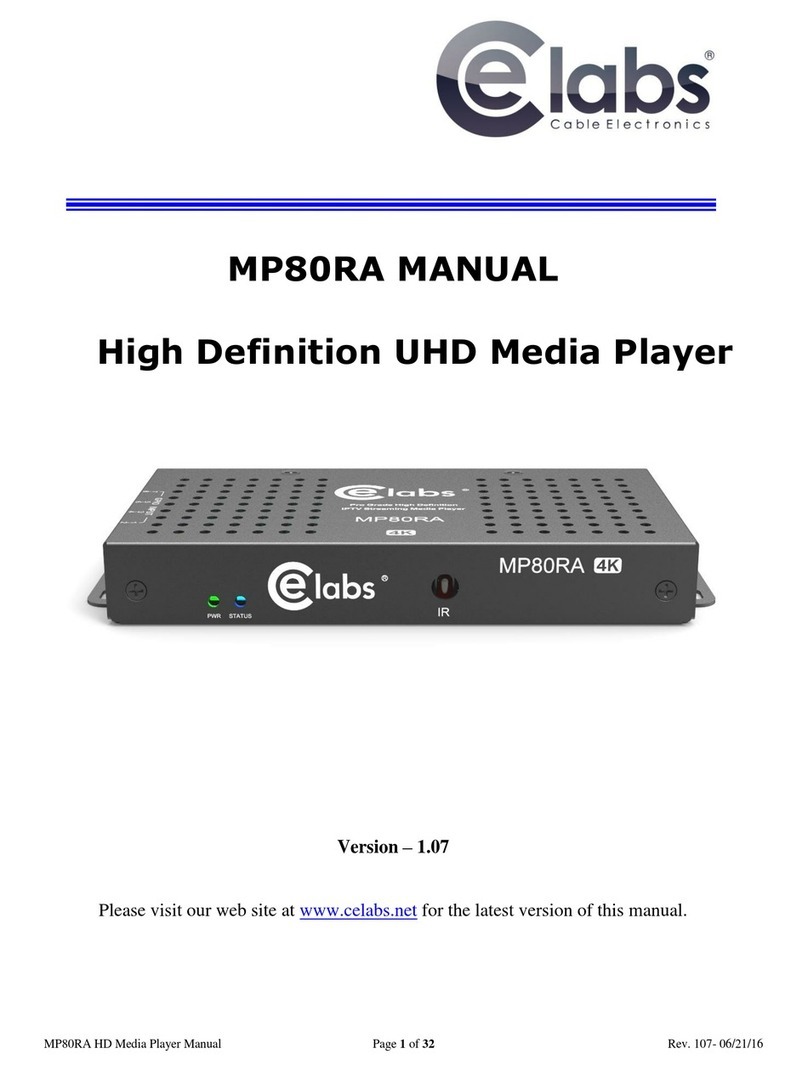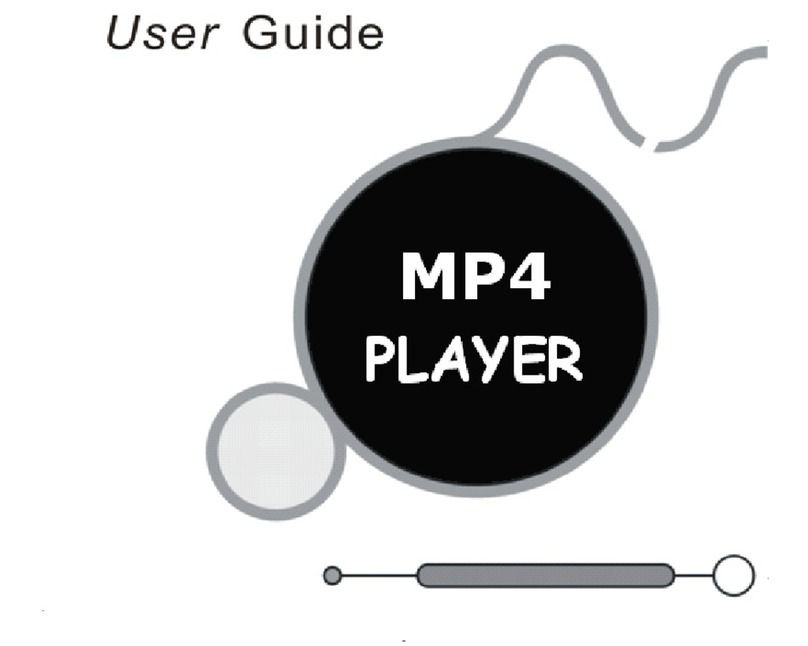Bose SoundTouch 535 User manual

Operating Guide • Guía de uso • Guide d’utilisation
135 series IV
Lifestyle®
home entertainment system

2 - English
Regulatory Information
Please refer to your system’s setup guide for Important Safety Information.
Please read this guide carefully and save it for future reference.
Important USA and Canada compliance Information
• This device complies with part 15 of the FCC rules and Industry Canada license-exempt RSS standard(s).
Operation is subject to the following two conditions: (1) This device may not cause harmful interfer-
ence, and (2) this device must accept any interference received, including interference that may cause
undesired operation.
• This device complies with FCC and Industry Canada RF radiation exposure limits set forth for
general population.
• This device must not be co-located or be operating in conjunction with any other antennas
or transmitters.
For SoundTouch Wireless Adapter:
• This equipment should be installed and operated with a minimum distance of 8 in. (20 cm) between this
device and your body.
CAN ICES-3 (B)/NMB-3(B)
This Class B digital apparatus complies with Canadian ICES-003.
Information about products that generate electrical noise
This equipment has been tested and found to comply with the limits for a Class B digital device, pursuant
to Part 15 of the FCC Rules. These limits are designed to provide reasonable protection against harmful
interference in a residential installation. This equipment generates, uses, and can radiate radio frequency
energy and, if not installed and used in accordance with the instructions, may cause harmful interference
to radio communications. However, there is no guarantee that interference will not occur in a particular
installation. If this equipment does cause harmful interference to radio or television reception, which can be
determined by turning the equipment off and on, the user is encouraged to try to correct the interference
by one or more of the following measures:
• Reorient or relocate the receiving antenna.
• Increase the separation between the equipment and receiver.
• Connect the equipment into an outlet on a circuit different from that to which the receiver is connected.
• Consult the dealer or an experienced radio/TV technician for help.
Applicable only for Lifestyle®SoundTouch™535 and 525 home
entertainment systems
For DTS patents, see http://patents.dts.com. Manufactured under license from DTS
Licensing Limited. DTS, the Symbol, & DTS and the Symbol together are registered
trademarks, and DTS Digital Surround is a trademark of DTS, Inc. © DTS, Inc. All
Rights Reserved.
The Bluetooth®word mark and logos are registered trademarks owned by Bluetooth SIG, Inc. and any use
of such marks by Bose Corporation is under license.
Blu-Ray Disc™ and Blu-ray are trademarks of the Blu-ray Disc Association.
Manufactured under license from Dolby Laboratories. Dolby and the double-D symbol
are trademarks of Dolby Laboratories.
Designed with UEI Technology™ Under License from Universal Electronics Inc. ©UEI 2000-2015.
The terms HDMI and HDMI High-Definition Multimedia Interface and the HDMI Logo are trademarks or
registered trademarks of HDMI Licensing, LLC in the United States and other countries.
iPhone and iPod are trademarks of Apple, Inc., registered in the U.S. and other countries. The trademark
“iPhone” is used with a license from Airphone K.K.
This product is protected by certain intellectual property rights of Microsoft. Use or distribution of such
technology is prohibited without a license from Microsoft
Xbox is a trademark of Microsoft Corporation.
TiVo is a trademark of TiVo, Inc. or its subsidiaries.
Other trademarks are property of their respective owners.
SoundTouch and the wireless note design are trademarks of Bose Corporation in the U.S. and other
countries.
Wi-Fi is a registered trademark of Wi-Fi Alliance®
©2015 Bose Corporation. No part of this work may be reproduced, modified, distributed, or otherwise
used without written permission.

English - 3
Contents
Introduction
About your Lifestyle®SoundTouch™ system................................................ 6
System features ......................................................................................... 6
SoundTouch™ features.............................................................................. 6
Remote control
Using the remote............................................................................................... 7
Function buttons............................................................................................... 8
Display ................................................................................................................. 8
Remote glow button ......................................................................................... 8
To adjust the illumination level of the display ..................................... 8
MORE buttons
Activating a MORE button function ............................................................... 9
MORE button functions.................................................................................... 9
Power On/Off Controls
Powering on the system .................................................................................. 11
Powering on your TV ......................................................................................... 11
Shutting down the system.............................................................................. 11
Using the SOURCE Menu
Selecting a source ............................................................................................. 12
Watching TV
Using a cable/satellite box .............................................................................. 13
Using the tuner in your TV............................................................................... 13
To return to other sources........................................................................ 13
Tuning to a TV station ...................................................................................... 13
SoundTouch™
Accessing SoundTouch™ .................................................................................. 14
Using the SoundTouch™ app.................................................................... 14
Using the SoundTouch™ source .............................................................. 14
Getting help................................................................................................. 14

4 - English
Contents
Bluetooth®
Accessing Bluetooth® wireless technology................................................... 15
Using the Bluetooth®source.................................................................... 15
Using the Radio
Selecting the Radio ........................................................................................... 16
Tuning to a station ............................................................................................ 16
Setting a preset station ................................................................................... 16
Recalling a preset station......................................................................... 16
Deleting a preset station .......................................................................... 16
Optional radio tuner settings.......................................................................... 16
Using Other Connected Devices
Playing audio/video sources ........................................................................... 17
Playing content from an iPod or iPhone ...................................................... 17
Using the front console inputs ....................................................................... 18
Front USB input.......................................................................................... 18
Front Analog A/V input ............................................................................. 18
Front HDMI™ input ..................................................................................... 18
Changing System Options
Using the system OPTIONS menu.................................................................. 19
OPTIONS menu .................................................................................................. 19
Changing Your System Setup
UNIFY®system overview.................................................................................. 22
Using the UNIFY menu ..................................................................................... 22
Changing the image view................................................................................. 23

English - 5
Contents
System Status Indicators
Control Console.................................................................................................. 24
Soundbar (Lifestyle®SoundTouch™ 135 systems)....................................... 25
Acoustimass®Module (Lifestyle®SoundTouch™ 135 systems)................. 25
Care and Maintenance
Troubleshooting ................................................................................................ 26
Resetting the system ................................................................................ 29
Pairing the remote with the console...................................................... 29
Performing a system software update .................................................. 29
Replacing the remote control’s batteries...................................................... 30
Cleaning............................................................................................................... 31
Customer service............................................................................................... 31
Limited warranty ............................................................................................... 31
Technical information....................................................................................... 31
Licensing information ...................................................................................... 32
Appendix: Source Remote Control Functions
Function definitions.......................................................................................... 33

6 - English
About your Lifestyle® SoundTouch™ system
The Lifestyle®SoundTouch™entertainment system provides Bose®quality audio for
video sources, SoundTouch™ and Bluetooth®technology.
Refer to your system setup guide for instructions on setting up your system.
System features
• UNIFY®intelligent integration system guides you through adding devices to your
system.
• SoundTouch™wireless adapter enables SoundTouch™and Bluetooth®wireless
technology.
• 3D video capability (requires a 3D-capable TV and source(s)
• ADAPTiQ®audio calibration system that optimizes sound quality
• Radio frequency (RF) remote control
• HDMI™connectivity
• Video up-conversion to 1080p
• Photo viewing using a USB drive
• AM/FM radio
• Back panel connector for a 30-pin accessory dock (not included) compatible
with some iPod and iPhone devices
SoundTouch™ features
SoundTouch™provides clear, room-filling sound streamed wirelessly over your
home Wi-Fi network. If you have Wi-Fi® at home, you’re ready to enjoy your
favorite music in any room you want.
• Enjoy wireless access to Internet radio, music services and your music library.
• Access your favorite music easily with your personalized Presets.
• Wireless setup using your smartphone or tablet.
• Works with your existing home Wi-Fi network.
• Stream music from Bluetooth®enabled devices. See page 15.
• Free SoundTouch™app for your computer, smartphone, or tablet.
• Simply add additional systems at any time for a multi-room listening experience.
• Wide selection of Bose®audio systems lets you choose the right solution for
any room.
Introduction

English - 7
Remote Control
Using the remote
This advanced RF remote works throughout the room without aiming it at the con-
trol console.
Provides access to
connected sources
Powers on/off your
Bose®system
TV aspect ratio
(See page 23)
Display
(See page 8)
Powers on/off your TV
Displays additional
device-specific controls
and information
(see page 9)
Previous channel,
Preset, chapter or track
Playback controls
Changes TV inputs
Activates Internet access
on third-party devices
Teletext mode
Function buttons (see
page 8)
Navigation pad
Numeric keypad.
Numbers 1-6 can play
SoundTouch™ Presets

8 - English
Remote Control
Function buttons
The red, green, yellow and blue buttons on the remote control correspond with the
color-coded function buttons on your cable/satellite box or teletext functions.
• Cable/satellite box functions: refer to your cable/satellite box owner’s guide.
• Teletext functions: correspond with color-coded page numbers, headings or
shortcuts on a teletext display.
Display
The display provides operating and system status information.
Examples:
Source identification
Cable
Volume
Cable
43
Radio tuner
FM
90.9 - WXYZ90.9 P1
iPod
iPod
Album
Operating prompt
Hold number key
to set preset
SoundTouch™
Bluetooth®
Remote glow button
Pressing on the rear of the remote illuminates the remote buttons and
the display.
To adjust the illumination level of the display
Note: If the currently selected source is AM or FM,
switch to another source to prevent deleting a
radio preset.
1. Press and hold and OK simultaneously for 5 seconds.
2. Press or to select Brightness or Contrast.
3. Press or to decrease or increase the illumination level.
4. Press either OK or to return to normal operation.
SoundTouch
Presets
BLUETOOTH

English - 9
MORE Buttons
Activating a MORE button function
Press to display additional button functions applicable to the current source on
your TV screen.
Buttons to the left. Buttons to the right.
1. Press .
2. Press or to highlight the function.
3. Press OK.
MORE button functions
Below is a list of common MORE buttons. Not all buttons are available for all
sources.
Powers device on/off. Switches your TV to live
programming.
Lists favorite channels or
works as a “thumbs up” for
certain music services.
Switches between main features
(from DVD to VCR, for example) on
a combo device.
Displays program guide for
next day. Moves to device’s “Home” state.
Displays program guide for
previous day. Repeats option on current source.
Displays playlist of recorded
programs. Switches tuners in a multi-tuner
device.
Picture-in-picture mode. Switches between TV and radio on
a set-top box.
Video on demand. Switches tuners in a multi-tuner
device.
Enables entering 3-digit
numbers (Japan). Displays OPTIONS menu. See page
19.
Displays system menu for
set-top box. Displays Top Menu (or Title Menu)
on Blu-ray Disc™players.

10 - English
MORE Buttons
A, B, C, or D functions in an interactive
program guide.
Xbox®functions.
Data broadcast on a tuner device (Japan).
PlayStation®functions.
Selects different types of video broadcast
(EU).
Rate certain content, such as a TiVo®
program.
Specific “tools” on Blu-ray Disc™players
or set-top boxes.
Clears the Bluetooth®pairing list.

English - 11
Power On/Off Controls
Powering on the system
Press on the remote or the console.
The system status indicator on the console changes from blinking to solid green.
The system is now ready to use.
To power your system and open the SOURCE menu
Press SOURCE on the remote or the control console.
To power your system and open the UNIFY®menu
Press Setup on the control console.
Note: The system operates in a power saving mode when it is off to keep energy
consumption low, so it may take several seconds to start.
Powering on your TV
Press .
Note: If you did not program your remote during the initial setup using UNIFY®, use
the remote that came with your TV.
Shutting down the system
Press on the remote or the console.
The system shuts down after a few seconds.
Note: If you decide to access the power controls for connected devices, automatic
shutdown is stopped and you must complete the shutdown using the
onscreen controls.

12 - English
Using the SOURCE Menu
Selecting a source
The SOURCE menu allows you to select your sources and connected devices.
1. Press on the remote to display a list of connected devices.
Cable
Blu-ray
Game console
FM
AM
SoundTouch
Bluetooth®
USB
HDMI Front
A/V Front
Indicates more selections.
Indicates more selections.
2. Press to move the highlight down the list.
• You can also use or to move through the list.
• Unnamed devices appear as generic inputs such as “Input 1 (HDMI)”.
3. Press OK.
Note: The UNIFY®intelligent integration system sets up your Bose®remote to
control each of your devices. If one or more of these devices does not
respond to the Bose remote, see “Troubleshooting” on page 26.
Screensaver mode
When listening to audio sources, the system automatically enters Screensaver
mode to prevent the risk of screen burn-in. Press any button on the Bose remote
to restore the picture. To disable the screensaver, see “OPTIONS menu” on page
19.

English - 13
Watching TV
Using a cable/satellite box
Your TV may be receiving its program content through a cable/satellite box. Cable/
satellite boxes connected to your TV appear in the SOURCE menu.
1. Press and select the device that provides your TV programs.
2. Tune to a station. See “Tuning to a TV station”
Using the tuner in your TV
If you are using the tuner in your TV to receive TV programs:
1. Press and select TV.
2. Press to select the internal tuner in your TV.
3. Tune to a station. See “Tuning to a TV station”
To return to other sources
1. Press and select the input for the Bose®system.
2. Press .
3. Select a source.
Tuning to a TV station
You can tune to a TV station using any of the following methods:
Enter the channel number and press OK. Use the dash button as a
dash or period.
Press or to change channels.
Press to tune to last selected channel.
Press GUIDE. Use the navigation, page up/down, and OK buttons
to select a station from the program guide.
Note: Since most televisions come with an IR (infrared) remote, you may need to
point the Bose®remote at your TV to operate it.

14 - English
SoundTouch™
Accessing SoundTouch™
You can access SoundTouch™through the SoundTouch™app or through the
SOURCE menu on your system.
Using the SoundTouch™ app
The SoundTouch™app is a software application that offers full control of
SoundTouch™, enabling you to set up and control SoundTouch™from your
smartphone, tablet or computer. Using the app, your smart device acts as a rich
remote for the SoundTouch™source.
• Easily personalize Presets to your favorite music.
• Explore Internet radio, music services and your music library.
• Manage system settings.
• Manage paired and connected Bluetooth®enabled devices.
Using the SoundTouch™ source
The SoundTouch™ source offers a subset of SoundTouch™ features.Once you have
set up SoundTouch™, select SoundTouch™from the SOURCE menu.
Use the remote to access the SoundTouch™ source and control a subset of
features on your system:
• Personalize and play Presets.
• Play Recents.
• View available artist information in the NOW PLAYING panel.
• Control playback (play, pause, stop, skip to the next track, etc.).
• View the music source of the content on the NOW PLAYING panel.
Getting help
SoundTouch.com
Provides access to the owner support center, which includes: owner’s manuals,
articles, tips, tutorials, a video library, and the owner community where you post
questions and answers.
1. Open a browser.
2. In the address field, type SoundTouch.com
In-app help
Provides help articles for using SoundTouch™.
1. On your device, select to open the app.
2. From the EXPLORE panel, select HELP.
For more information on using SoundTouch™, download the SoundTouch™series II
wireless adapter owner’s guide from SoundTouch.com

English - 15
Bluetooth®
Accessing Bluetooth® wireless technology
Your system has Bluetooth®wireless technology which lets you stream music from
Bluetooth enabled devices to your system. You can access Bluetooth wireless
technology through the SoundTouch™app or through the SOURCE menu on your
system.
Using the Bluetooth®source
Select Bluetooth from the SOURCE menu.
You can use the remote to control a subset of Bluetooth features on your system:
• Pair and connect Bluetooth enabled devices.
• View available artist information in the NOW PLAYING panel.
• View connected devices.
• Control playback (play, pause, stop, skip to the next track, etc.).
• Clear the pairing list.
For more information on using Bluetooth wireless technology, download the
SoundTouch™series II wireless adapter owner’s guide from SoundTouch.com

16 - English
Using the Radio
Selecting the Radio
1. Press .
2. Select FM or AM in the SOURCE menu.
Tuning to a station
• Press or to tune up or down the frequency band.
• Press or to find the next/previous strong station.
Setting a preset station
The built-in radio tuner can store up to 25 FM and 25 AM preset stations.
1. Tune to a radio station.
2. For presets 1-9, press and hold the number key. For 10-25, press and hold the
OK button to store the station in the next available preset.
FM
90.9 - WXYZ90.9 P1 Preset number
Recalling a preset station
Press or to go to the next or
previous preset. Press the number key for
presets 1-9.
Deleting a preset station
1. Tune to the preset station you want to delete.
2. Press and hold OK until the preset number disappears from the display.
Optional radio tuner settings
1. Press and select .
2. See “OPTIONS menu” on page 19 for available actions.

English - 17
Using Other Connected Devices
Playing audio/video sources
During the interactive setup process, you may have connected a CD, DVD, DVR,
Blu-ray Disc™player or other source.
If you programmed the Bose®remote for the source See “Appendix: Source Re-
mote Control Functions” on page 33 for button functions.
Playing content from an iPod or iPhone
Your Lifestyle®SoundTouch™system can play audio and video from some iPod
or iPhone models using the 30-pin accessory dock (not included) available from
Bose®.
Your iPod or iPhone menus and content appear on the left side of your screen. The
“Now Playing” track appears on the right.
For available controls, see “Appendix: Source Remote Control Functions” on page
33.

18 - English
Using Other Connected Devices
Using the front console inputs
The front of the console has analog A/V inputs, a USB and an HDMI™input. These
inputs appear in the SOURCE menu as A/V (Front), USB, and HDMI (Front) when
a device is connected. They can be used to connect digital cameras and video
cameras.
Front USB input
Your Lifestyle®SoundTouch™system can display photo files (.jpg or .jpeg format
only) from a USB storage device.
When using the USB source, folders appear at the top of the list on the left with
single image files. Selecting a folder displays its contents.
For available controls, see “Appendix: Source Remote Control Functions” on page
33.
Front Analog A/V input
You can use this input for devices that have composite video and left/right audio
outputs. The Bose®remote does not control a device connected to this input.
You need to use the controls on the device itself or the remote that came with it.
Front HDMI™ input
You can use this input for devices that have an HDMI output. The Bose remote
does not control a device connected to this input. You need to use the controls
on the device itself or the remote that came with it.

English - 19
Changing System Options
Using the system OPTIONS menu
The number of items appearing in the OPTIONS menu depends on which source is
currently selected.
1. Press on your remote.
2. Highlight .
3. Press OK to display the OPTIONS menu for the current source.
Cable
Blu-ray
DVD
Volume on TV
Toggle volume display onTV
On
TV Speakers
Video Output
Automatic Off
4. Press or to highlight the option you want to change.
5. Press or to select the setting.
6. Press EXIT when done.
OPTIONS menu
Option Available Settings
Sound
(Lifestyle®
SoundTouch™
535/525
systems)
Original: Plays stereo audio received from the source
Recommended: (Default) Plays 5-channel audio whether 2- or 5-channel
audio is received from the source
Alternative : Plays 5-channel audio when either stereo or 5-channel audio
is received from the source
Enhanced Mono: Plays simulated surround sound when monaural audio is
received from the source
Current
Station Allow Stereo: (Default) Allows stereo sound from stereo FM radio station
Stereo Off: Changes the station to mono, (helpful with weak radio stations)
RDS On: (Default) Displays RDS information on the remote
Off: No RDS information on the remote
Game Mode On: Reduces video processing and delay
Off: (Default) Normal performance

20 - English
Changing System Options
Option Available Settings
Audio
Compression Off: No change to audio track
Enhance Dialog: (Default) Enhances sound output to hear movie dialogs
more distinctly
Smart Volume: Reduces the range of volume levels in a movie soundtrack
so differences between loud and soft sounds are less noticeable
Audio Track Track 1: (Default) Selects track 1 from external audio stream
Track 2: Selects track 2 from external audio stream
Both Tracks: Selects tracks 1 and 2 from external audio stream
Not Available: Automatically selected when only one track is received
Volume
Offset Increases the volume of selected source relative to other sources (0 to 10)
Source
Overscan
(2D only)
On: Applies video overscan to the current video source
Off: (Default) Video source unaffected
Note: When a 3D source is playing, Source Overscan is not available.
System Bass Adjusts bass level: –9 to Normal to +6 (after ADAPTiQ®calibration)
–14 to Normal to +14 (no ADAPTiQ calibration)
System
Treble Adjusts treble level: –9 to Normal to +6 (after ADAPTiQ®calibration)
–14 to Normal to +14 (no ADAPTiQ calibration)
2D A/V Sync
(2D only) Adjusts the audio delay to synchronize audio with the 2D video:
–2 to Normal to +5
3D (3D only) Sets the 3D image to display correctly with the appropriate 3D glasses
Automatic: (Default) Sets the correct 3D image format automatically
Side by side: Selects the side by side format
Top and bottom: Selects the top/bottom format
3D A/V Sync
(3D only) Adjusts the audio delay to synchronize audio with the 3D video
–2 to Normal to +10
Power Down Normal: (Default) System shuts down without the Power Down Menu
Power Down Menu: View Power Down Menu when shutting down
Screensaver On: (Default) Displays a screensaver after 20 minutes of no user activity
when playing audio-only sources
Off: Disables screensaver mode
Rear Speak-
ers (Lifestyle®
SoundTouch™
535/525
systems)
Adjusts the volume level of the rear speakers relative to front speakers:
(–10 to Normal to +6)
Note: Unavailable if the Speakers option is set to Stereo (2) or Front (3).
Center
Speaker
(Lifestyle®
SoundTouch™
535/525
systems)
Adjusts the volume level of the front center speaker relative to other
speakers: –8 to Normal to +8
Note: Unavailable if the Speakers option is set to Stereo (2)
This manual suits for next models
3
Table of contents
Languages:
Other Bose Media Player manuals