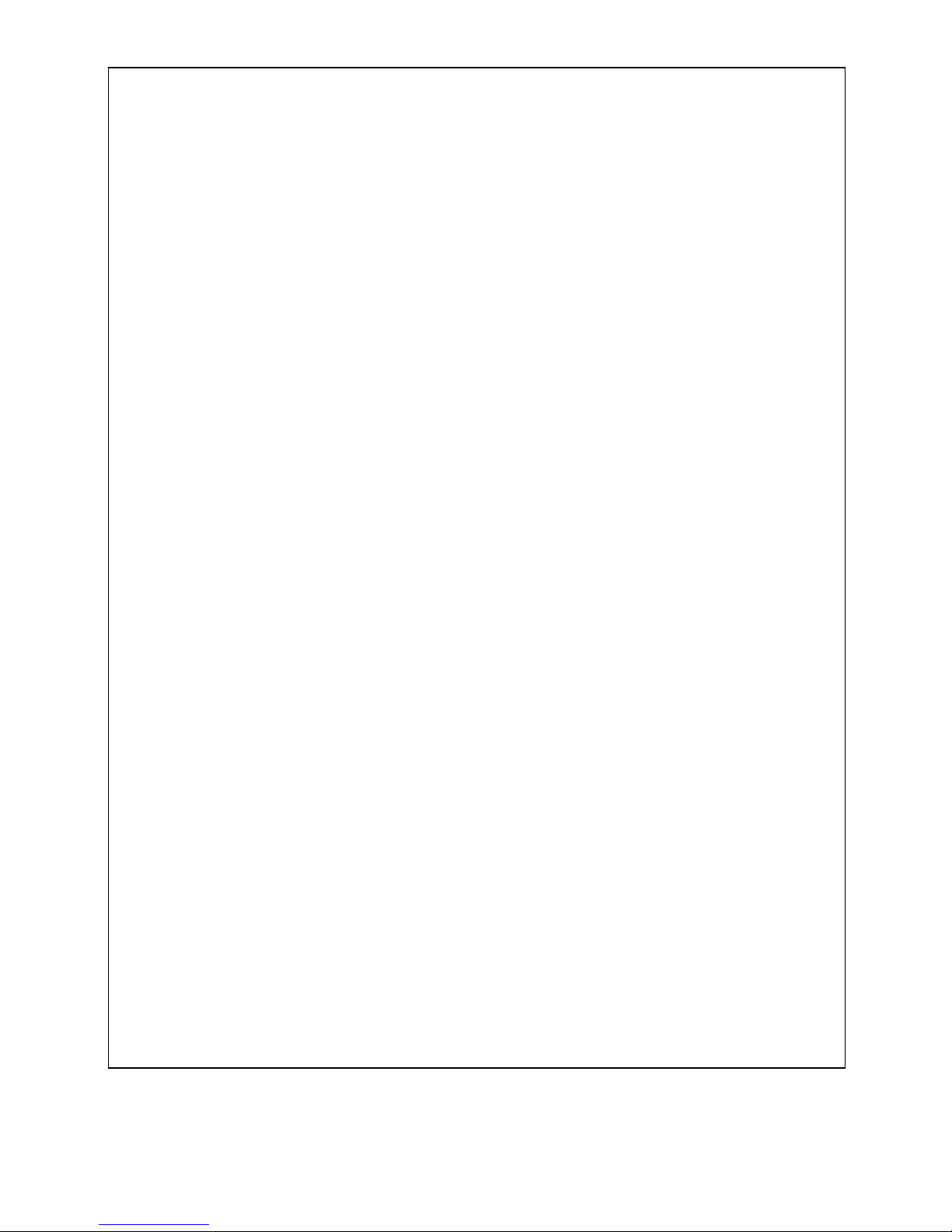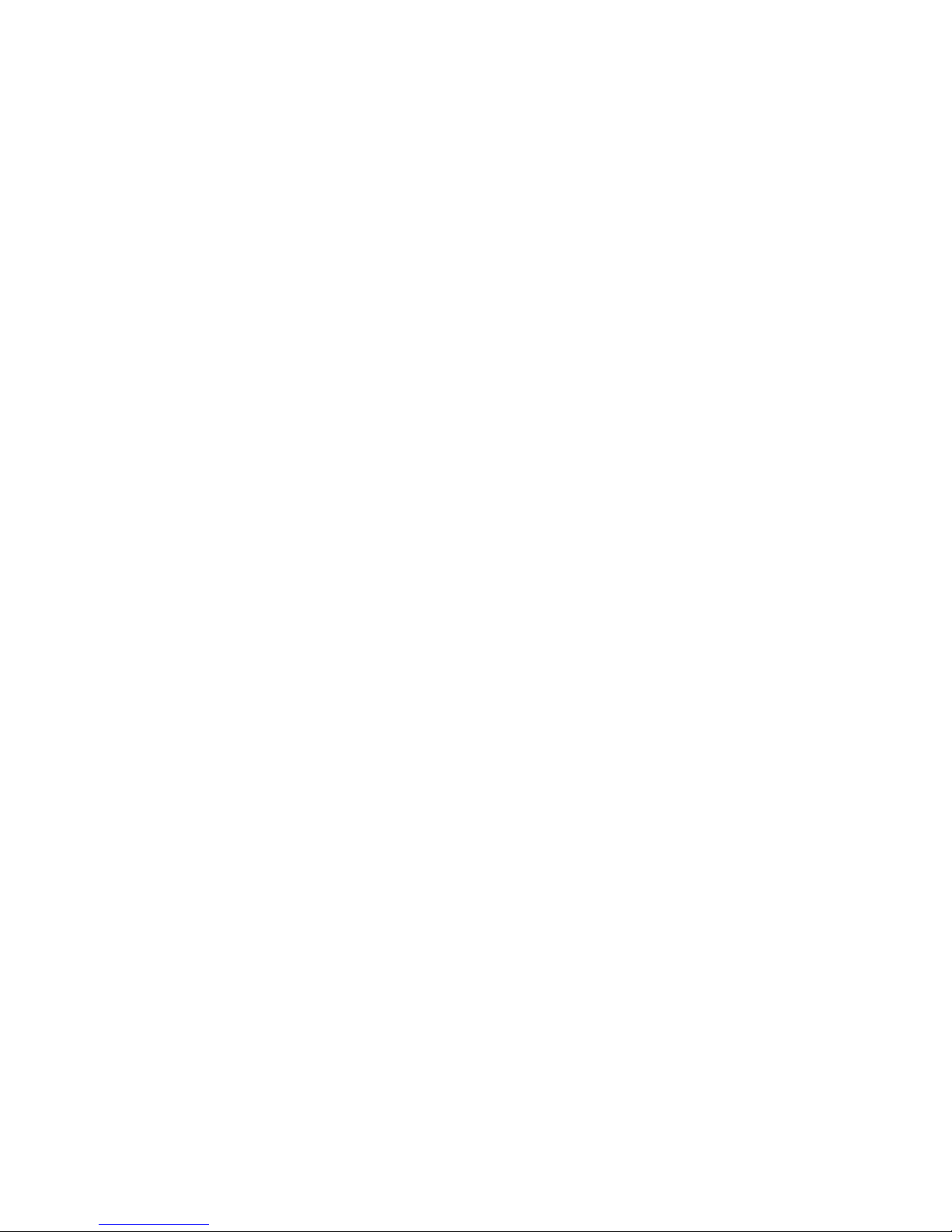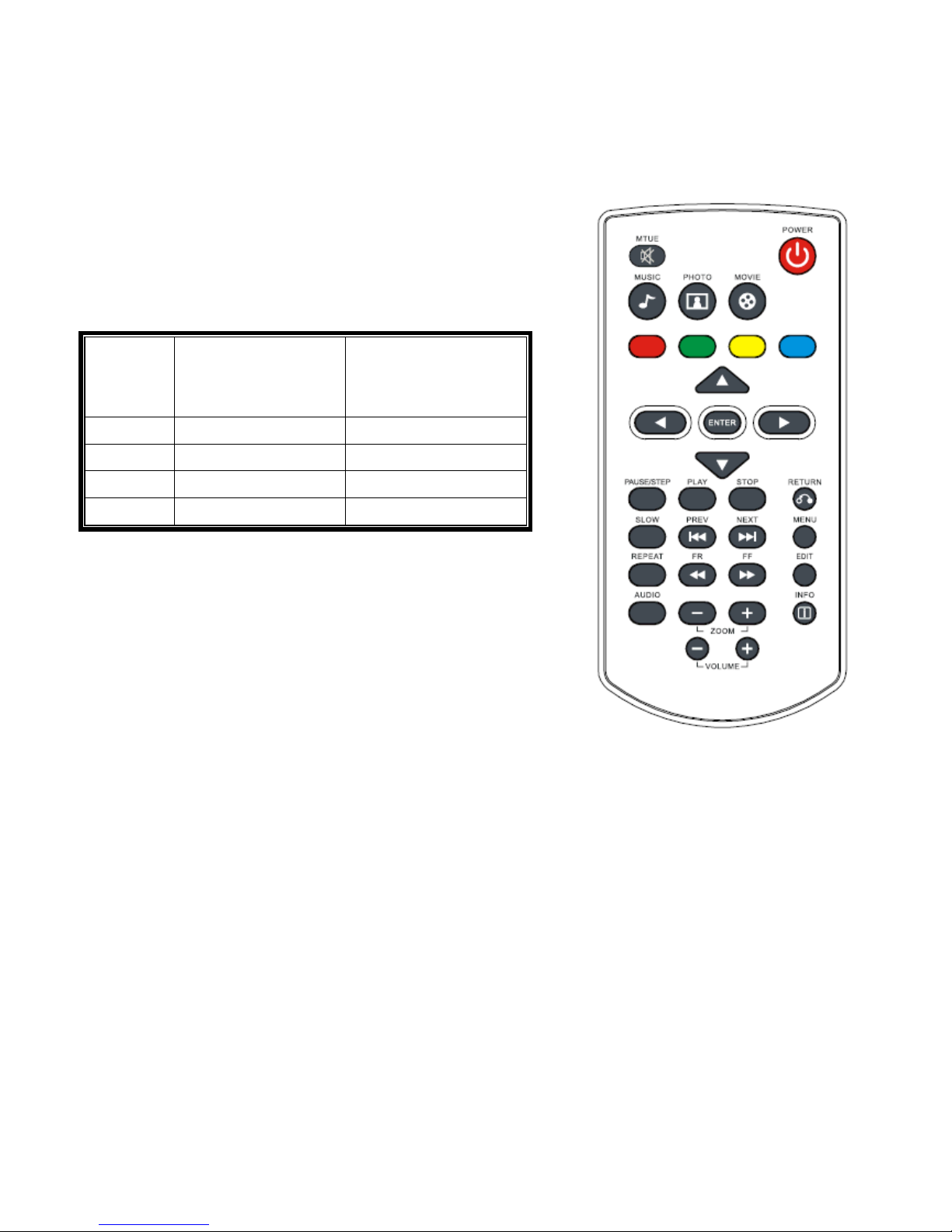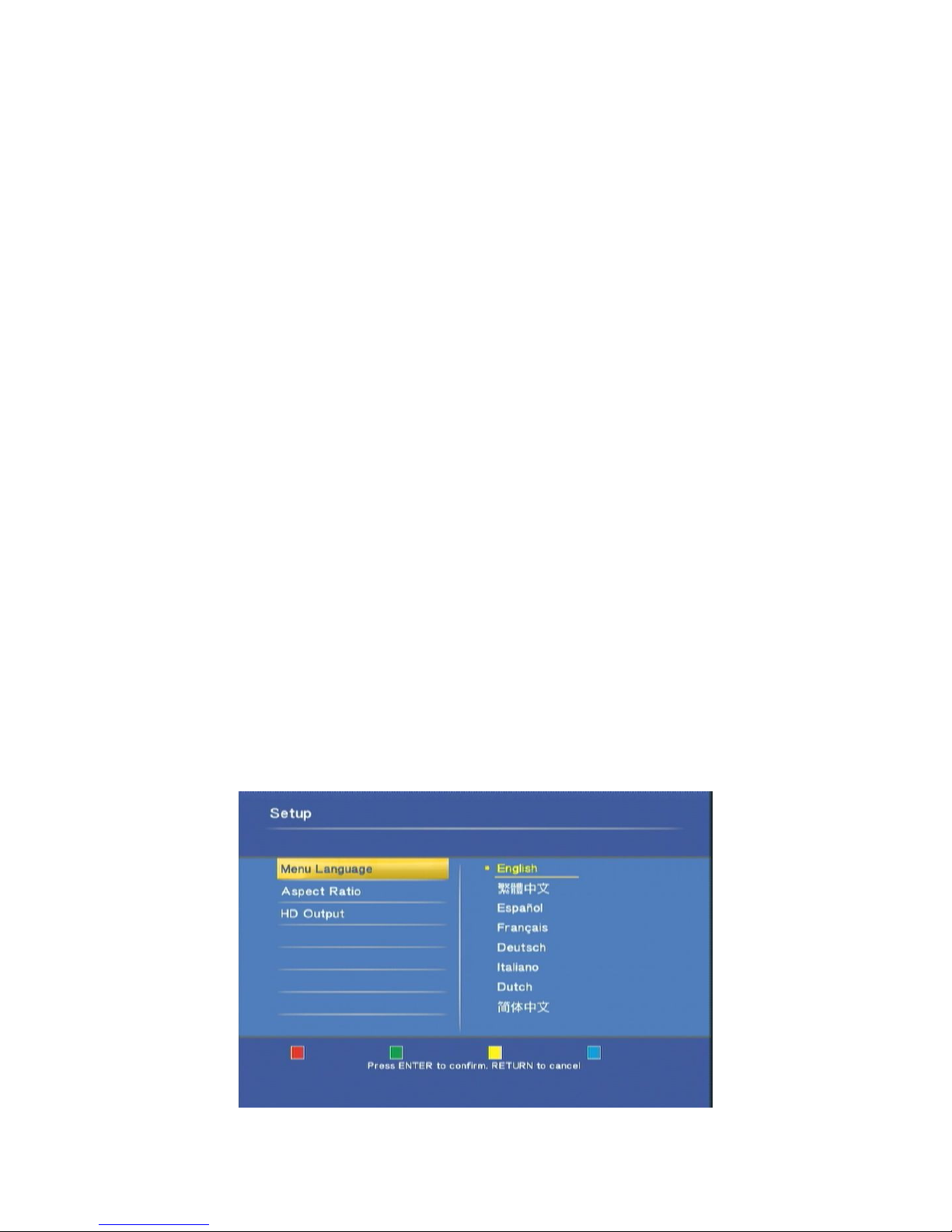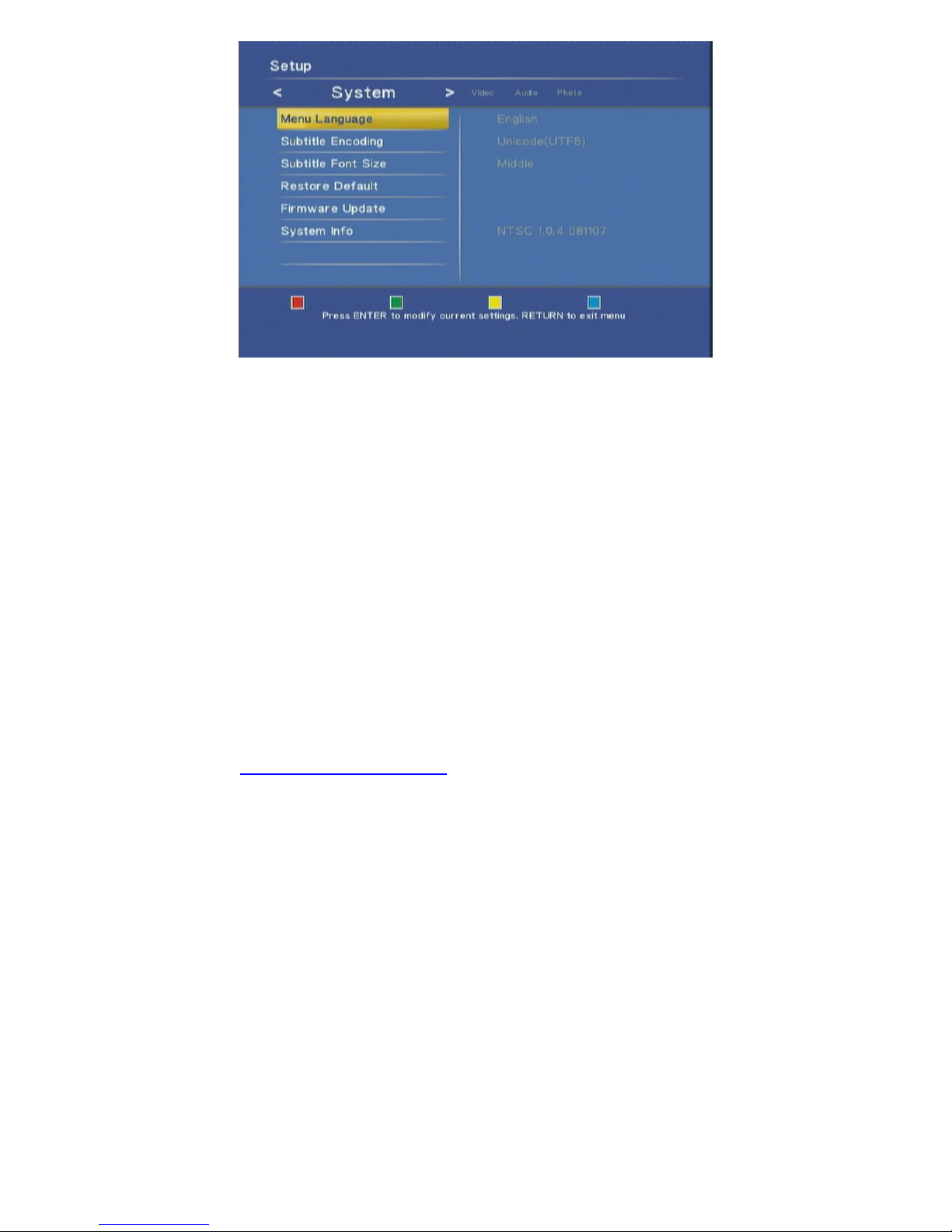Index
Introduction ............................................................................................................................................................ 3
Package Contents.................................................................................................................................................... 3
Product Overview................................................................................................................................................... 4
Panel Front side .............................................................................................................................................. 4
Panel Back side............................................................................................................................................... 4
Remote Control .............................................................................................................................................. 5
Connect................................................................................................................................................................... 6
Setup....................................................................................................................................................................... 6
Initial setup ..................................................................................................................................................... 6
Setup Menu..................................................................................................................................................... 7
Multimedia Jukebox ............................................................................................................................................. 10
Playback the media files............................................................................................................................... 10
Movie.................................................................................................................................................... 10
Music .................................................................................................................................................... 13
Photo..................................................................................................................................................... 14
Slide show with Music ......................................................................................................................... 14
Zoom in and pan the focus ................................................................................................................... 15
Rotating the photo ................................................................................................................................ 15
All................................................................................................................................................................. 15
Edit the media files....................................................................................................................................... 16
Rename ................................................................................................................................................. 16
Delete.................................................................................................................................................... 17
Maintenance ......................................................................................................................................................... 18
Reset the device............................................................................................................................................ 18
Power on/Standby time................................................................................................................................. 18
Battery .......................................................................................................................................................... 18
Black screen.................................................................................................................................................. 18
Connect DVI to HDMI converter................................................................................................................. 18
Video/Audio codec support .......................................................................................................................... 19
Specification ................................................................................................................................................. 20