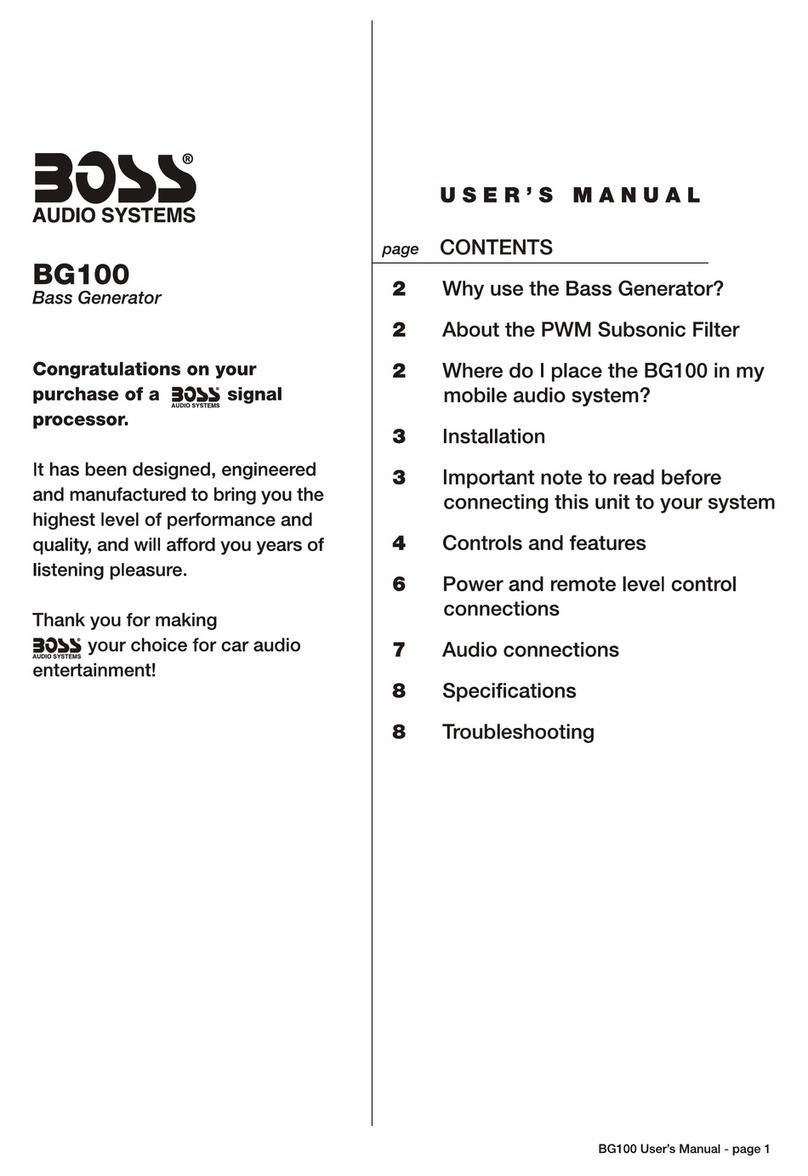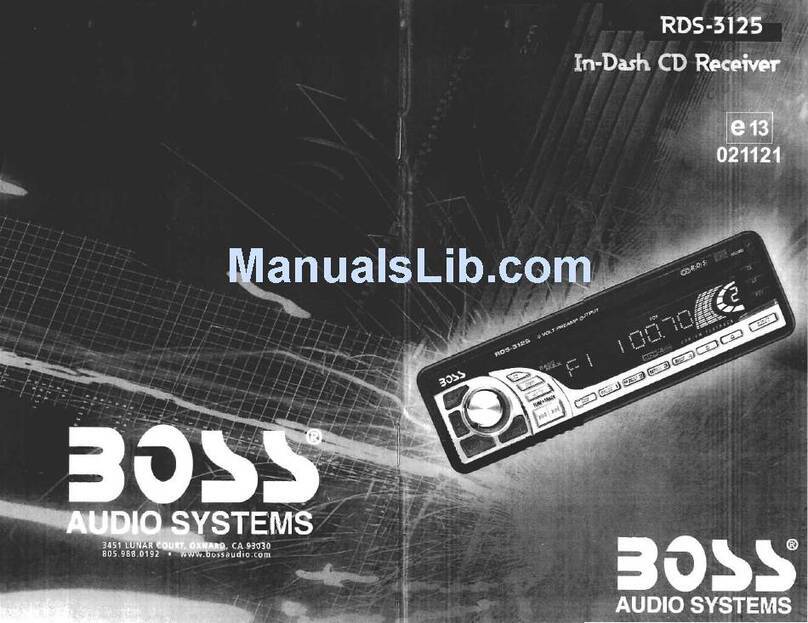Boss Audio Systems 822UA User manual
Other Boss Audio Systems Car Receiver manuals

Boss Audio Systems
Boss Audio Systems BV9362BI User manual

Boss Audio Systems
Boss Audio Systems BV9968BI User manual

Boss Audio Systems
Boss Audio Systems BV9354 User manual
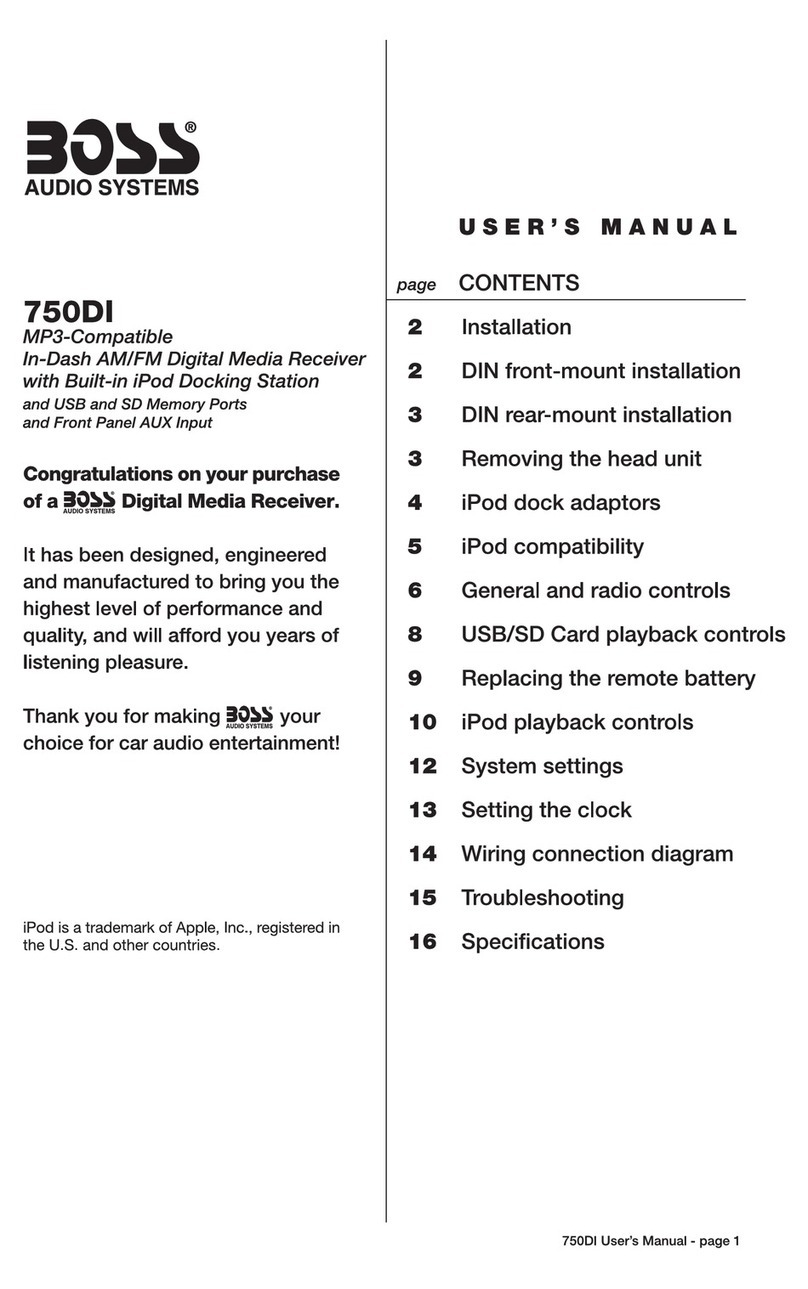
Boss Audio Systems
Boss Audio Systems 750DI User manual

Boss Audio Systems
Boss Audio Systems BV7942 User guide

Boss Audio Systems
Boss Audio Systems BG200 User manual
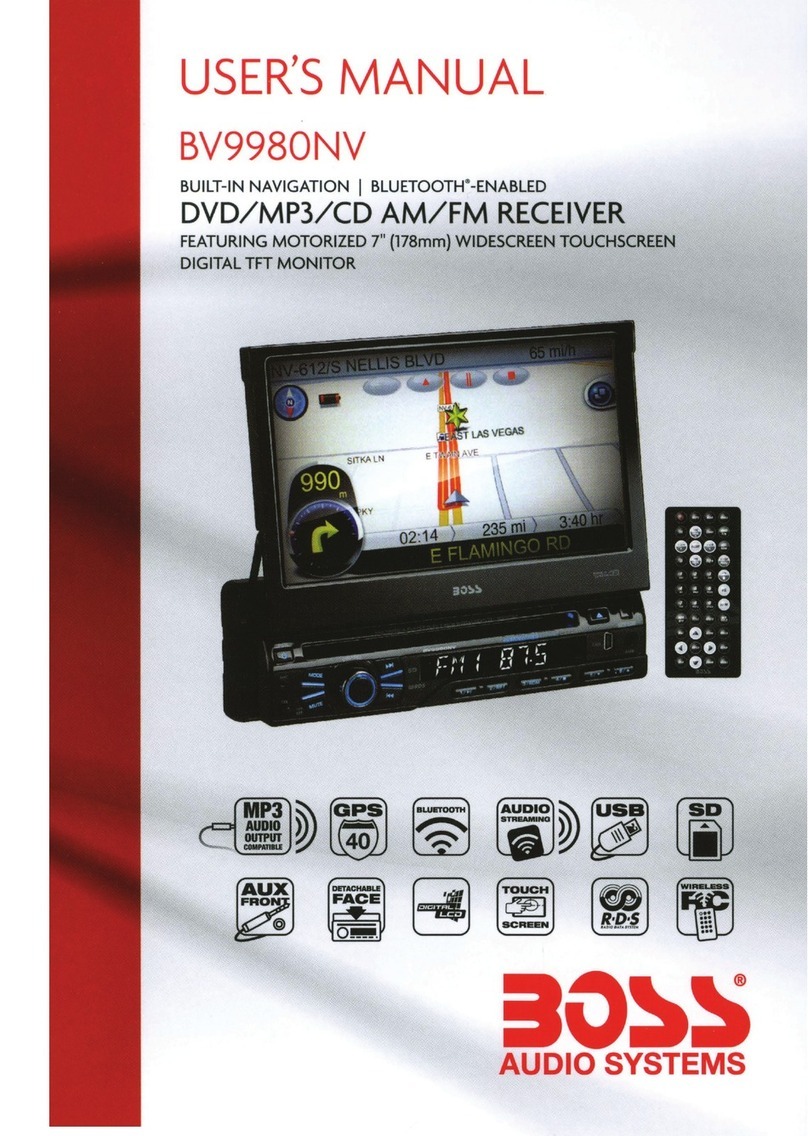
Boss Audio Systems
Boss Audio Systems BV9980NV User manual

Boss Audio Systems
Boss Audio Systems BV7942 User manual
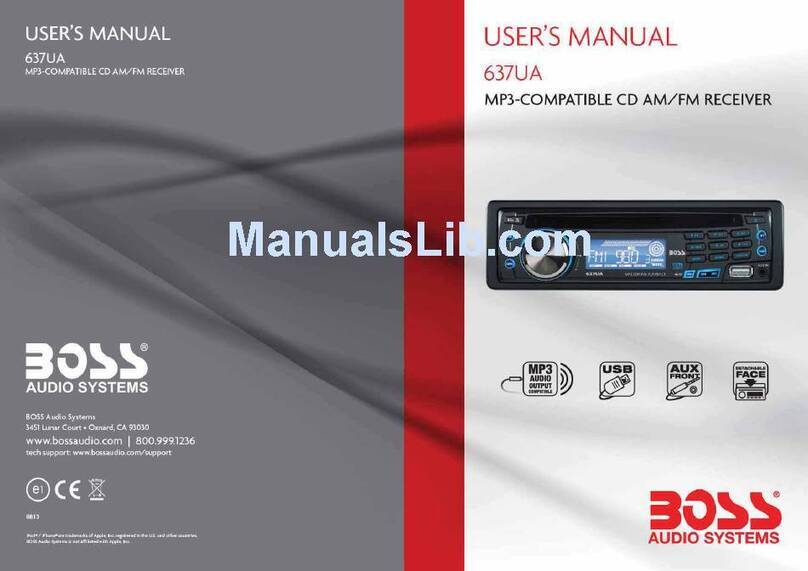
Boss Audio Systems
Boss Audio Systems 637UA User manual
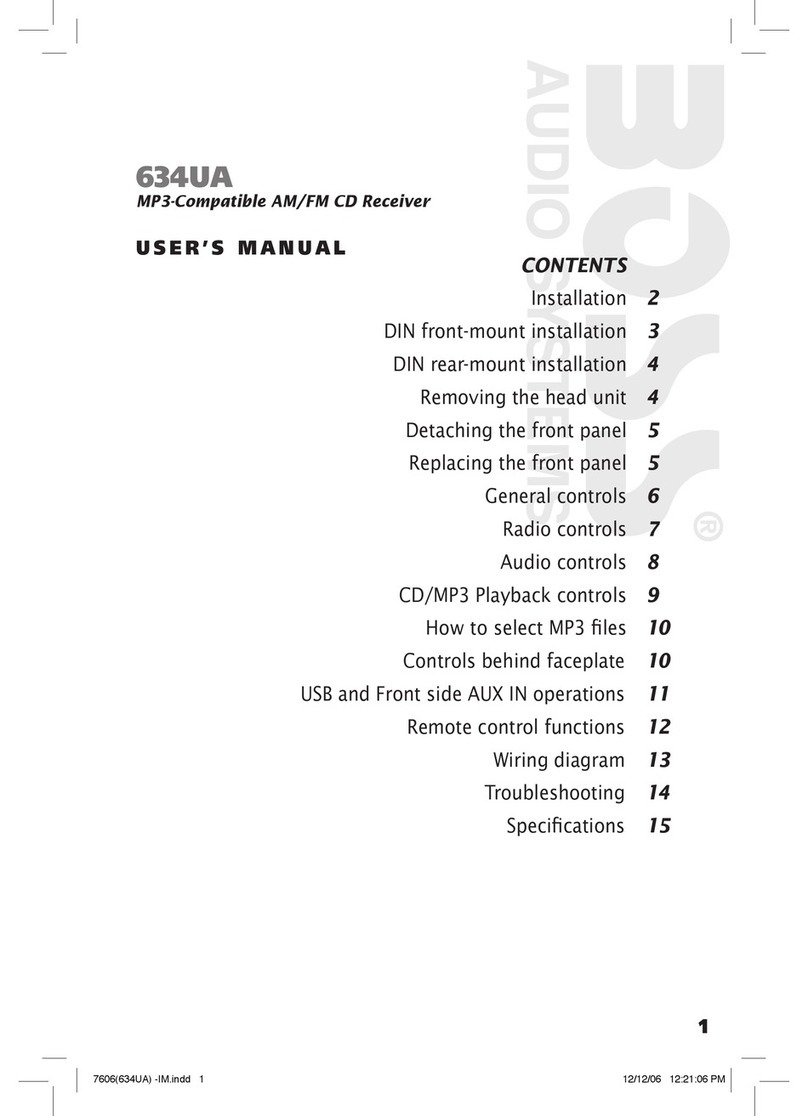
Boss Audio Systems
Boss Audio Systems 634U User manual

Boss Audio Systems
Boss Audio Systems 728CA User manual

Boss Audio Systems
Boss Audio Systems BV2550UA User manual

Boss Audio Systems
Boss Audio Systems 814CA User manual

Boss Audio Systems
Boss Audio Systems 738UA User manual

Boss Audio Systems
Boss Audio Systems MR1400W User manual
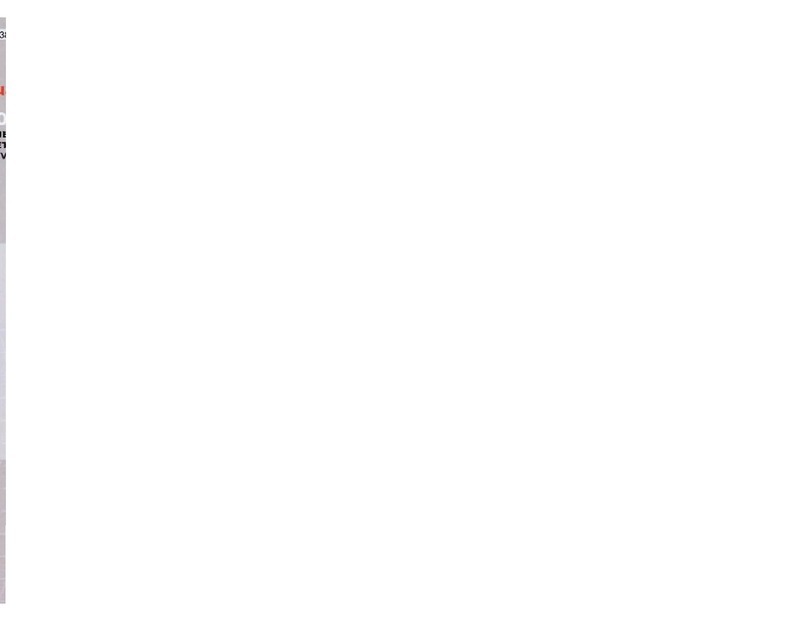
Boss Audio Systems
Boss Audio Systems CD-3500R User manual
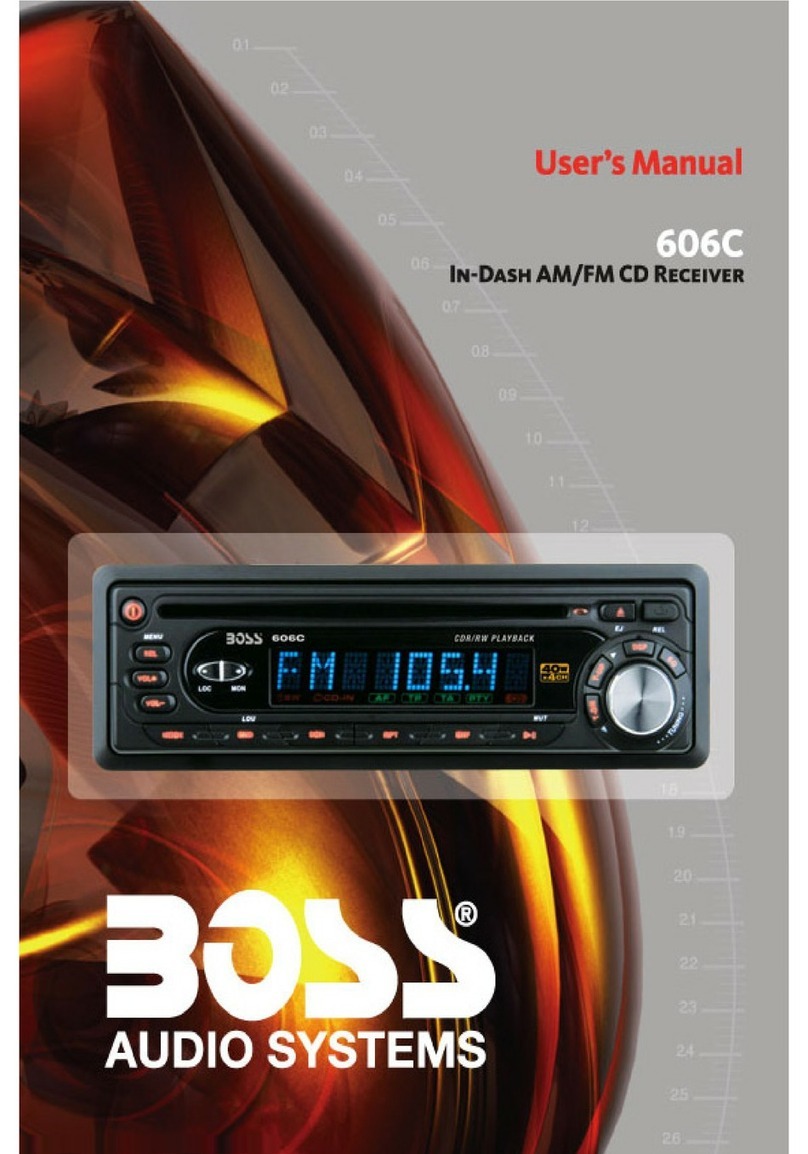
Boss Audio Systems
Boss Audio Systems 606C User manual
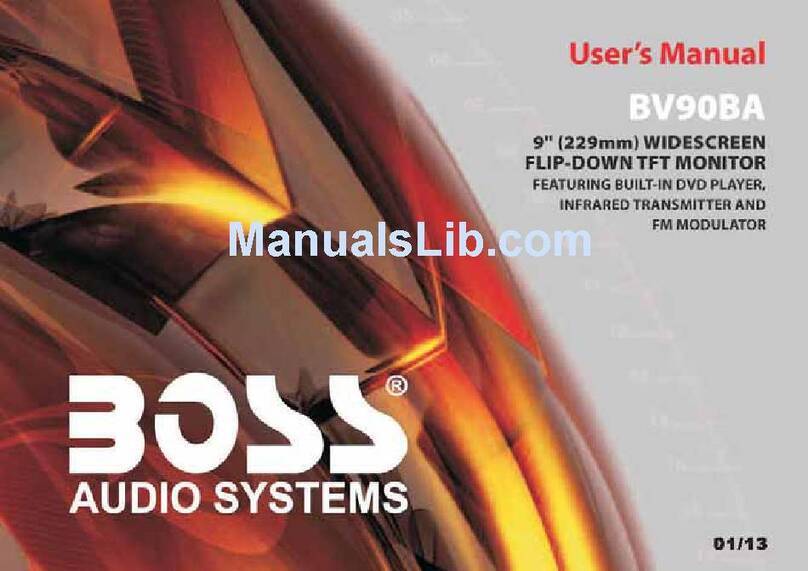
Boss Audio Systems
Boss Audio Systems BV90BA User manual

Boss Audio Systems
Boss Audio Systems BV9968BI User manual
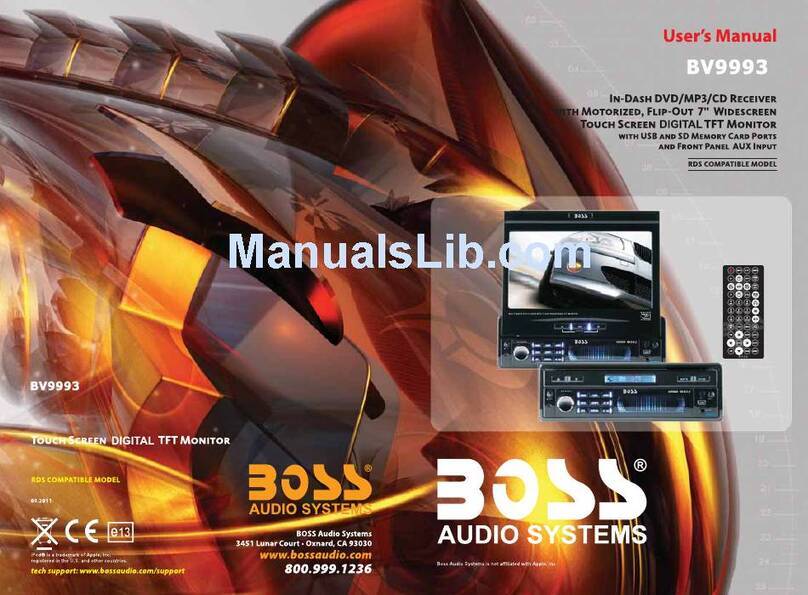
Boss Audio Systems
Boss Audio Systems BV9993 User manual