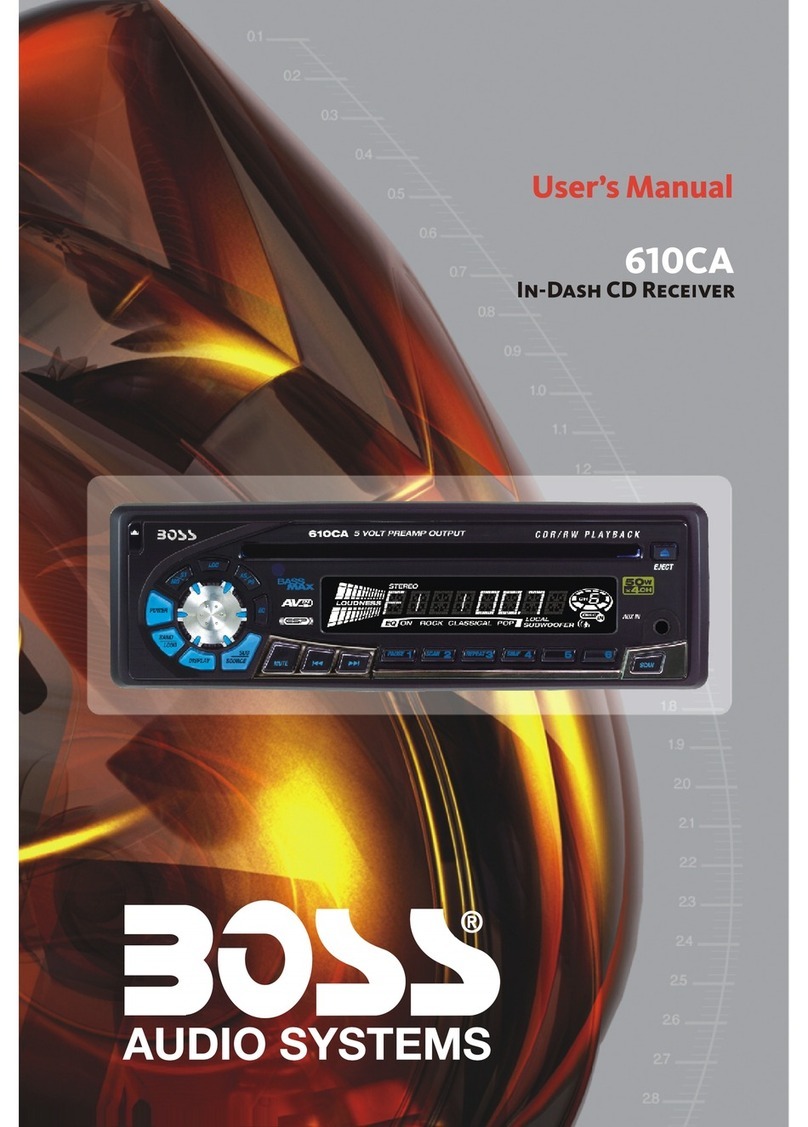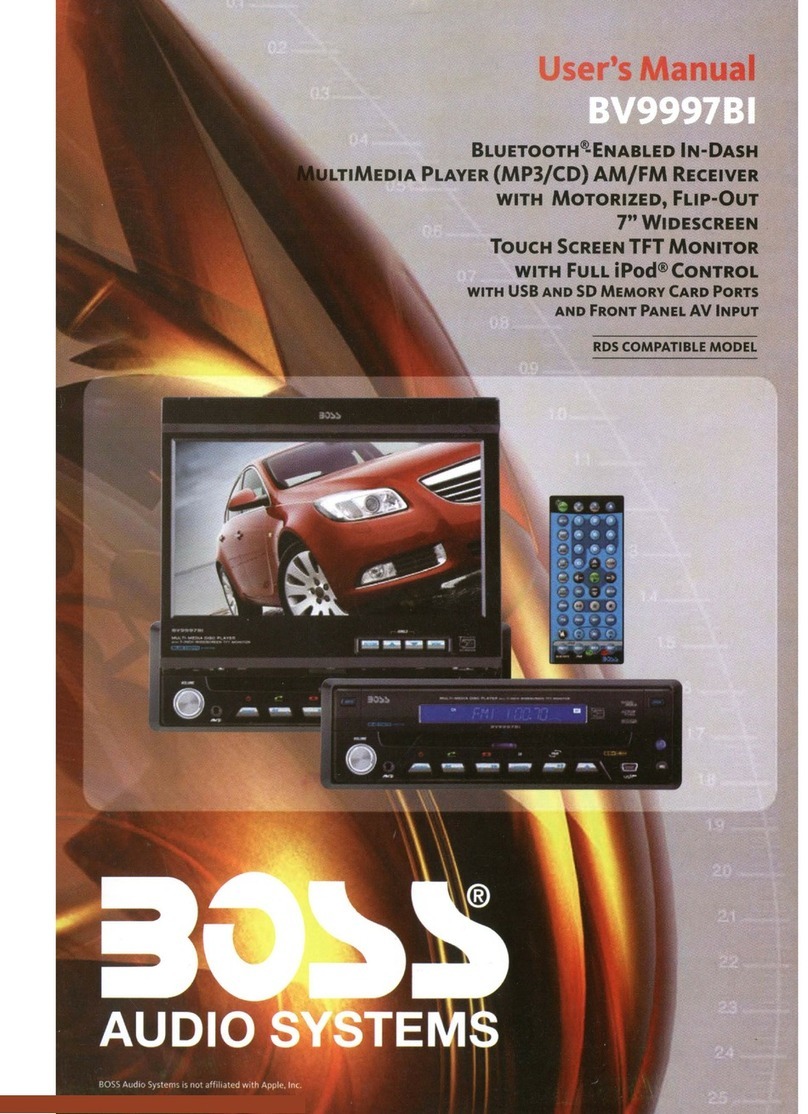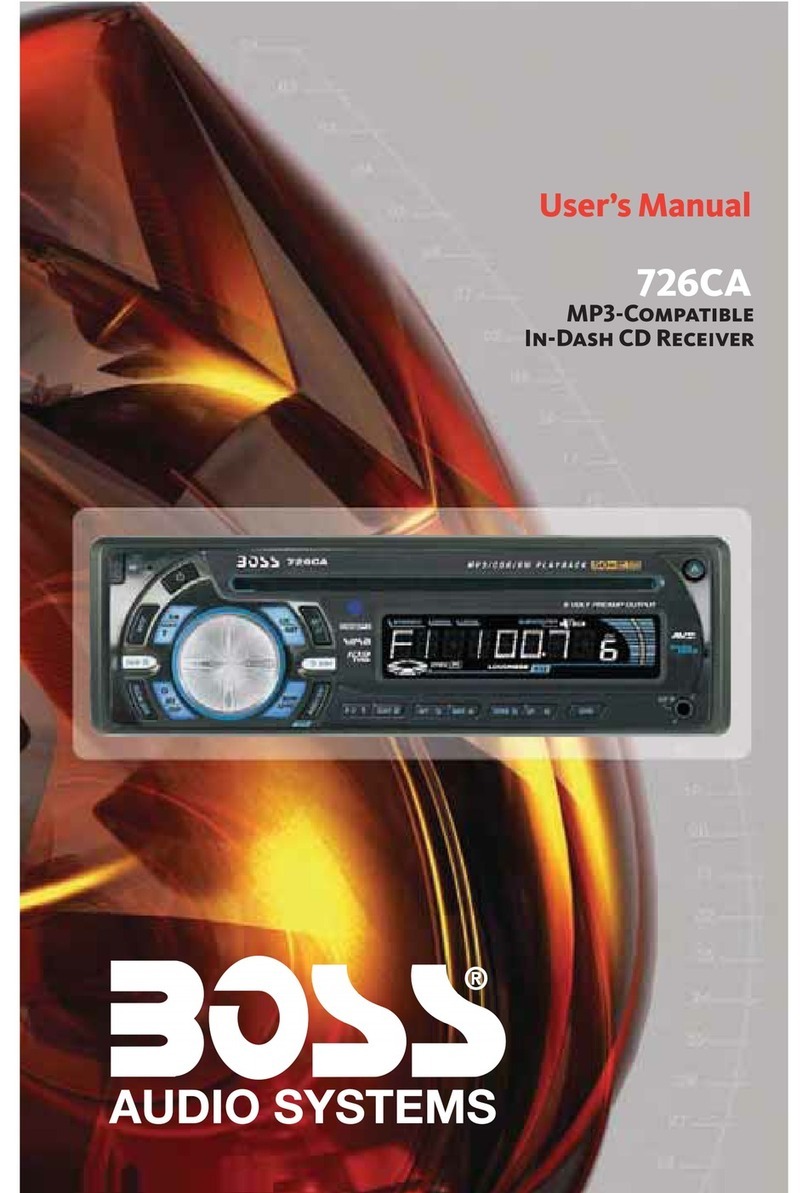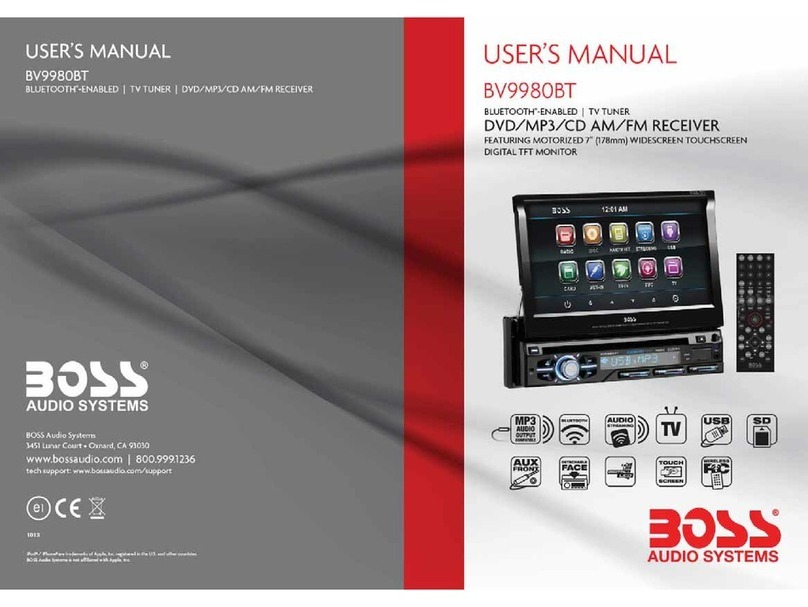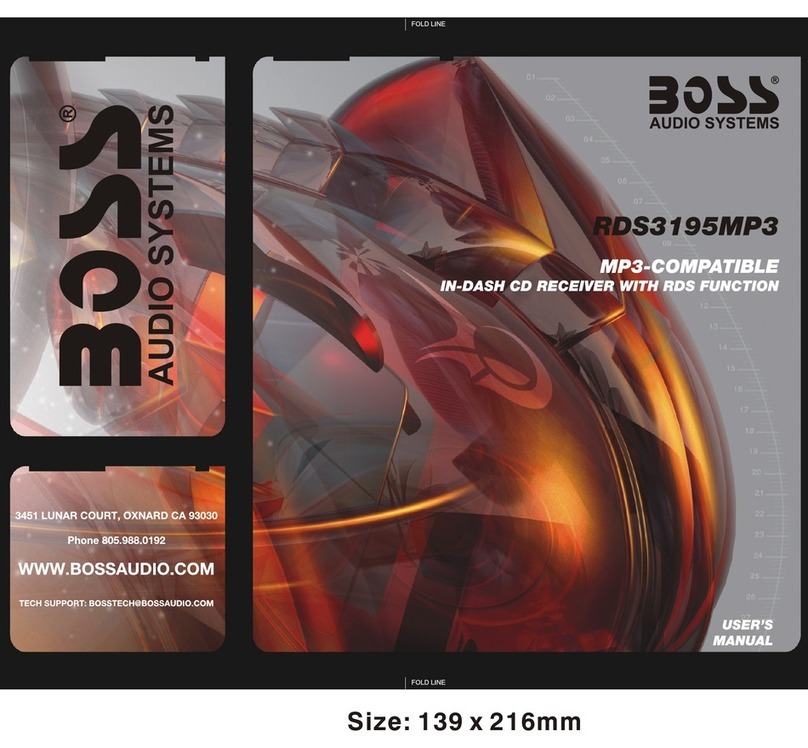328
Contents
1. Before Operation...........................................................................................4
1.1 Glossary................................................................................................ 4
1.2 Precautions............................................................................................4
1.3 Maintenance and Cleaning of Discs..........................................................5
1.4 Battery Information of the Remote Control.................................................5
1.5 The Remote Control Description..............................................................6
1.6 Locations and Names of the Controls.......................................................7
1.7 Description of the Rear Cabinet....................... ........................................8
1.8 Unit Installation......................................................................................9
2. Common Operation......................................................................................10
3. Radio Operation..........................................................................................12
4. Basic Disc, USB or SD Operation...................................................................14
4.1 Begin Playback......................................................................................14
4.2 Pause Playback.....................................................................................15
4.3 Stop Playback .......................................................................................15
4.4 Select Chapter/Track with the UP/DN or the >>|/|<< Buttons......................15
4.5 Select Chapter/Track with the Number Buttons.........................................16
4.6 Select Chapter/Track with the Root/PBC Menu.........................................16
4.7 Terminate the Playback..........................................................................16
4.8 Playback with Speed..............................................................................17
4.9 Playback with Slow Speed......................................................................17
4.10 Playback with Still Frame......................................................................17
4.11 Playback Repeatedly............................................................................17
4.11.1 One/All Repeat..................................................................................17
4.11.2 A-B Repeat........................................................................................18
4.12 Playback in Scan Mode..........................................................................18
4.13 Playback from a specified Chapter/Track or a Specified Time....................18
4.14 Playback in Random..............................................................................19
4.15 Playback in Different Angle....................................................................19
4.16 Playback in Zoom Mode........................................................................19
4.17 Change the Caption Language.............................................................. 19
4.18 Change the Audio Language................................................................. 19
4.19 Program Playback...............................................................................20
4.20 Playback the Picture CD in JPEG Format...............................................20
4.21 Operation about file style of video.........................................................21
4.22 ESP and ID3 Function..........................................................................21
4.23 USB and SD Reader Operation.............................................................21
4.24 The DVD System Menu Setup Operation................................................22
4.25 The Parental Control............................................................................26
5. Bluetooth Hand free System(Option).............................................................27
6. Troubleshooting.........................................................................................29
7. Specifications.............................................................................................30
4.3 To redial the last phone number dialled
(1) Short press TEL button . It will show a line on the display.
(2) Short press REDIAL button, It will dial the last phone number.
5. Accept/Reject/End Call
5.1 When ringing, short press TEL button to accept the call
5.2 When ringing, short press HANG UP button to reject the call
5.3 When talking, short press HANG UP button to end the call
Note: During ringing, the phone number appears.
6. Dialling or receiving call during sleep mode
When the car audio is on sleep mode (Acc on and standby), to call out
(with mobile phone) or receive a call, the car audio will temporarily power on.
7. To transfer the audio of a file played by Mobile Phone to the Car Audio Player
In the connection status between the Bluetooth devices of the Car Audio Player
and a Mobile Phone, if the mobile phone can play audio files and support A2DP,
when the Mobile Phone plays an audio file(For some Mobile Phones, you must
select Play by BT first), the audio of the playing file will be transferred to the
Car Audio Player.
In A2DP mode, if the Bluetooth device of the Mobile Phone support AVRCP, the
functions of the >>|, |<< , PLAY/PAUSE , EJECT, MUTE, EQ, LOUD, VOL and SEL
buttons are the same as one in disc mode(no fast forward/backward functions for
the >>|/|<< buttons). The other buttons available in disc mode are not available.