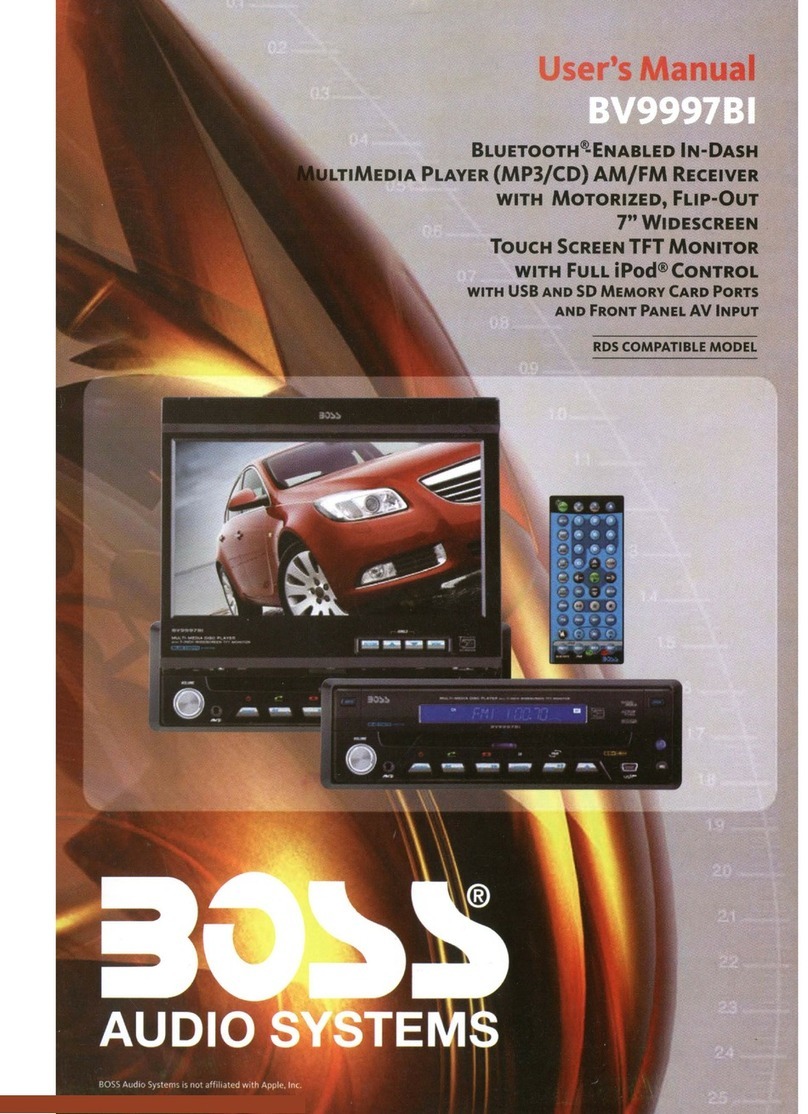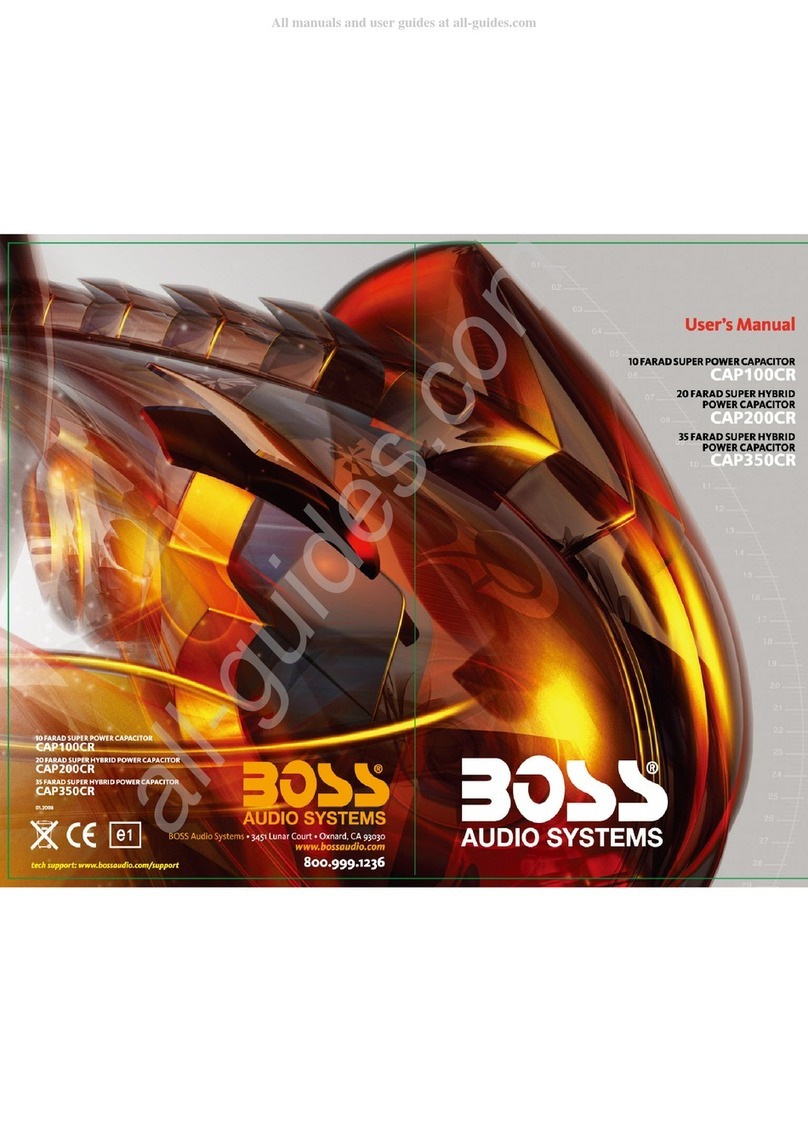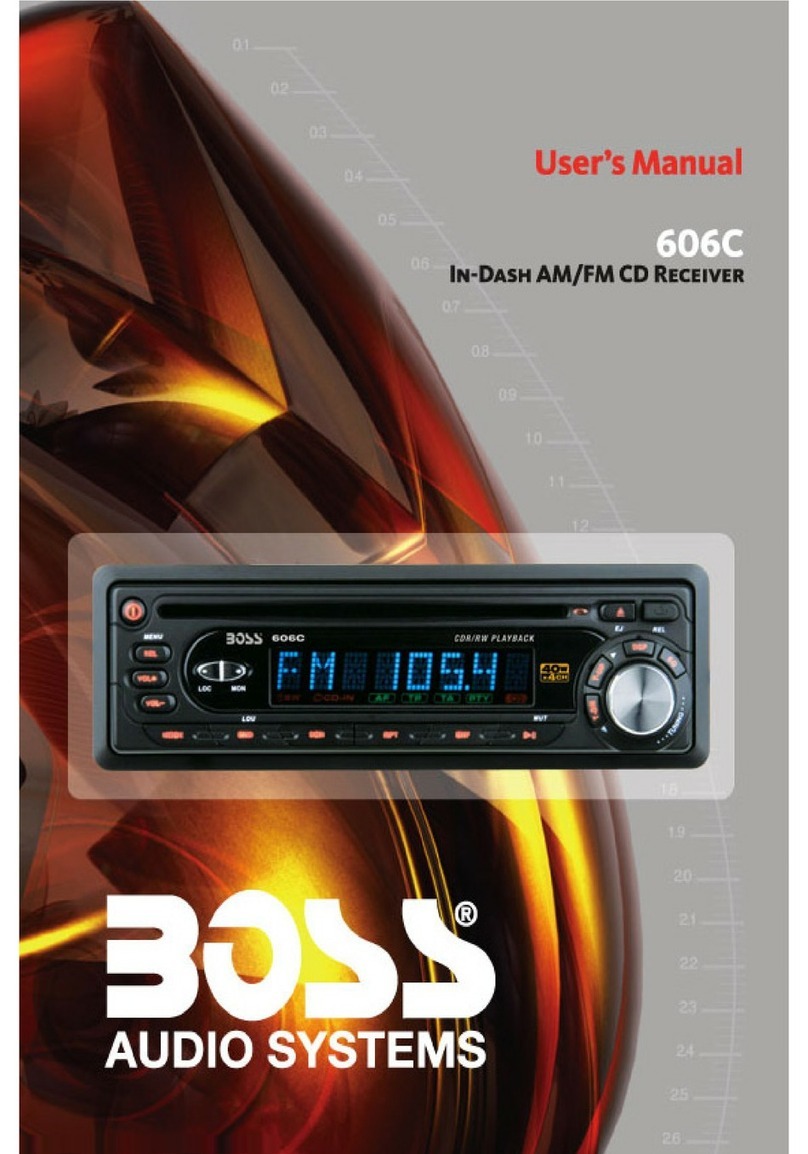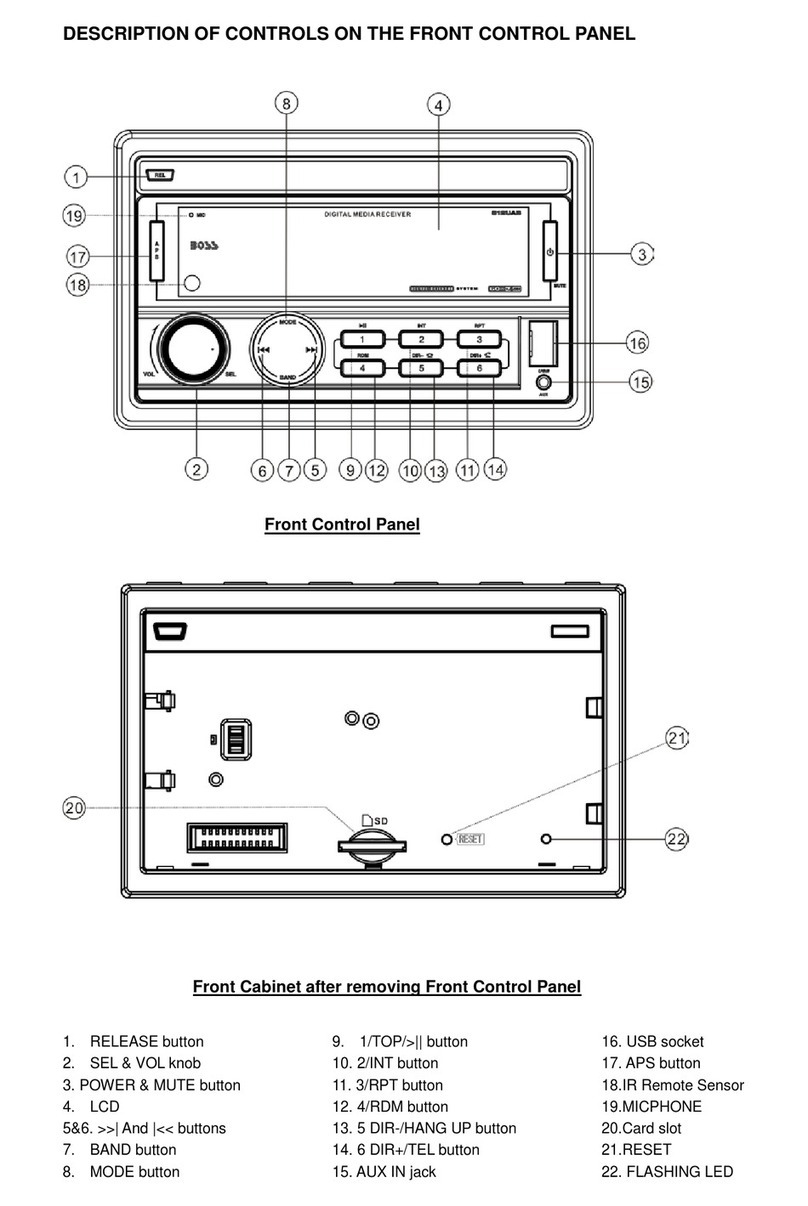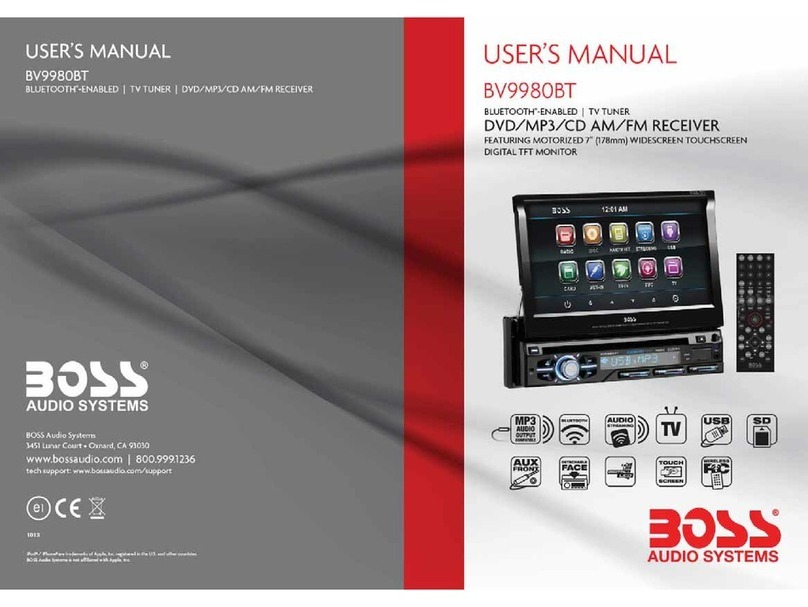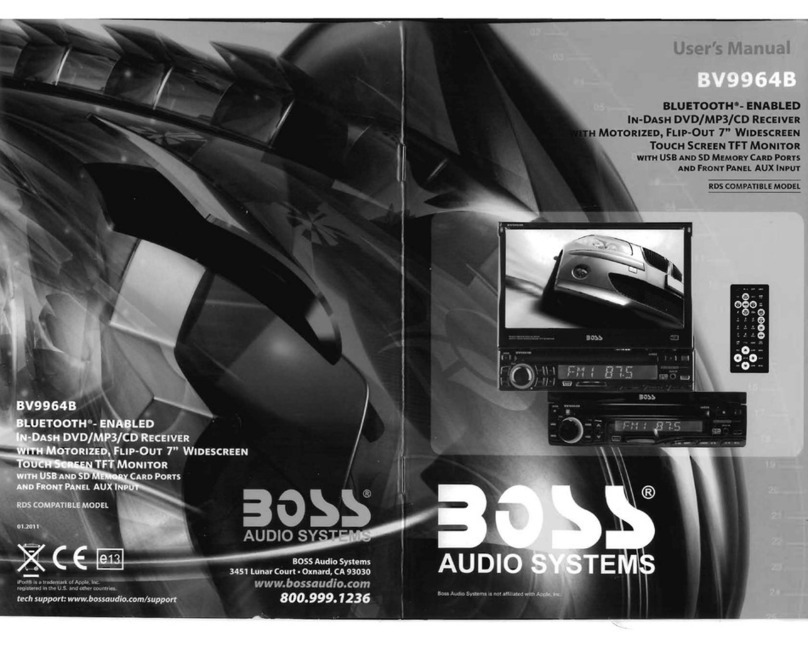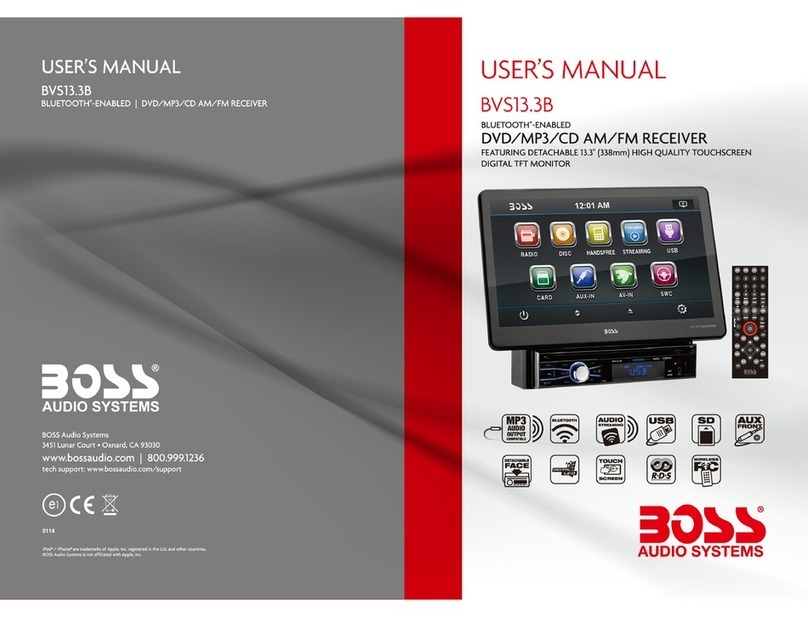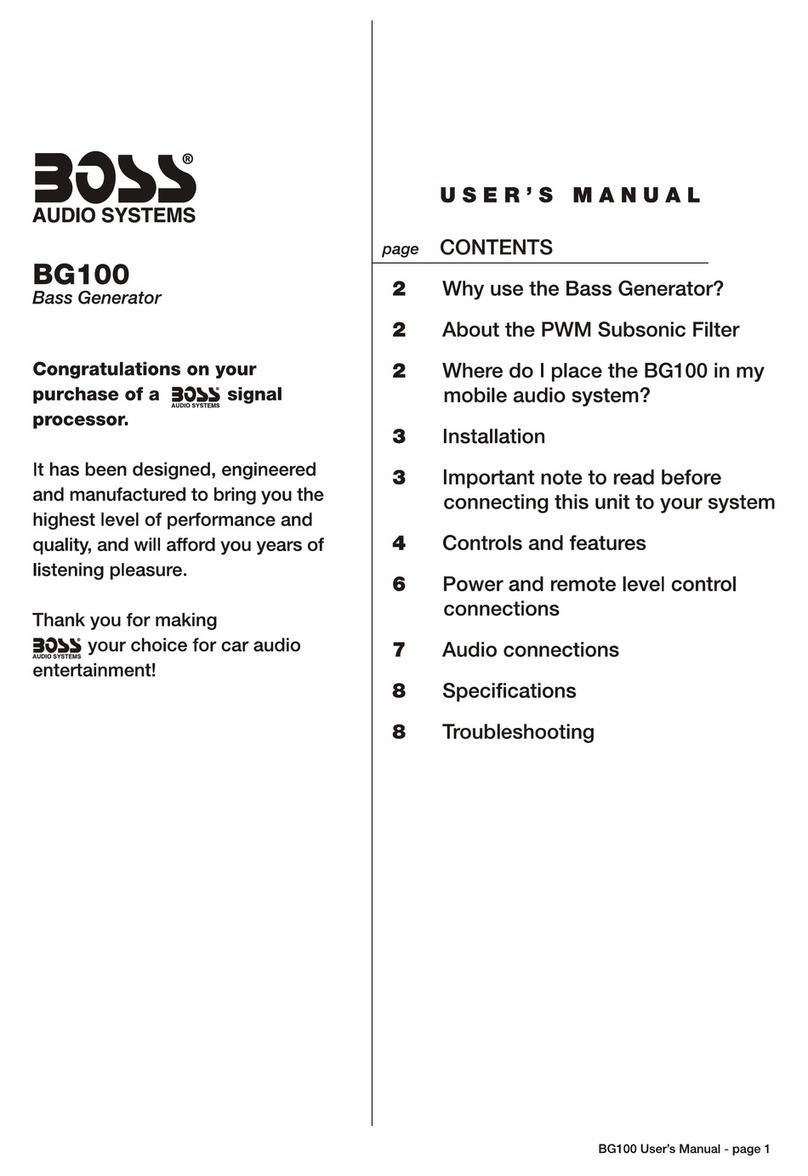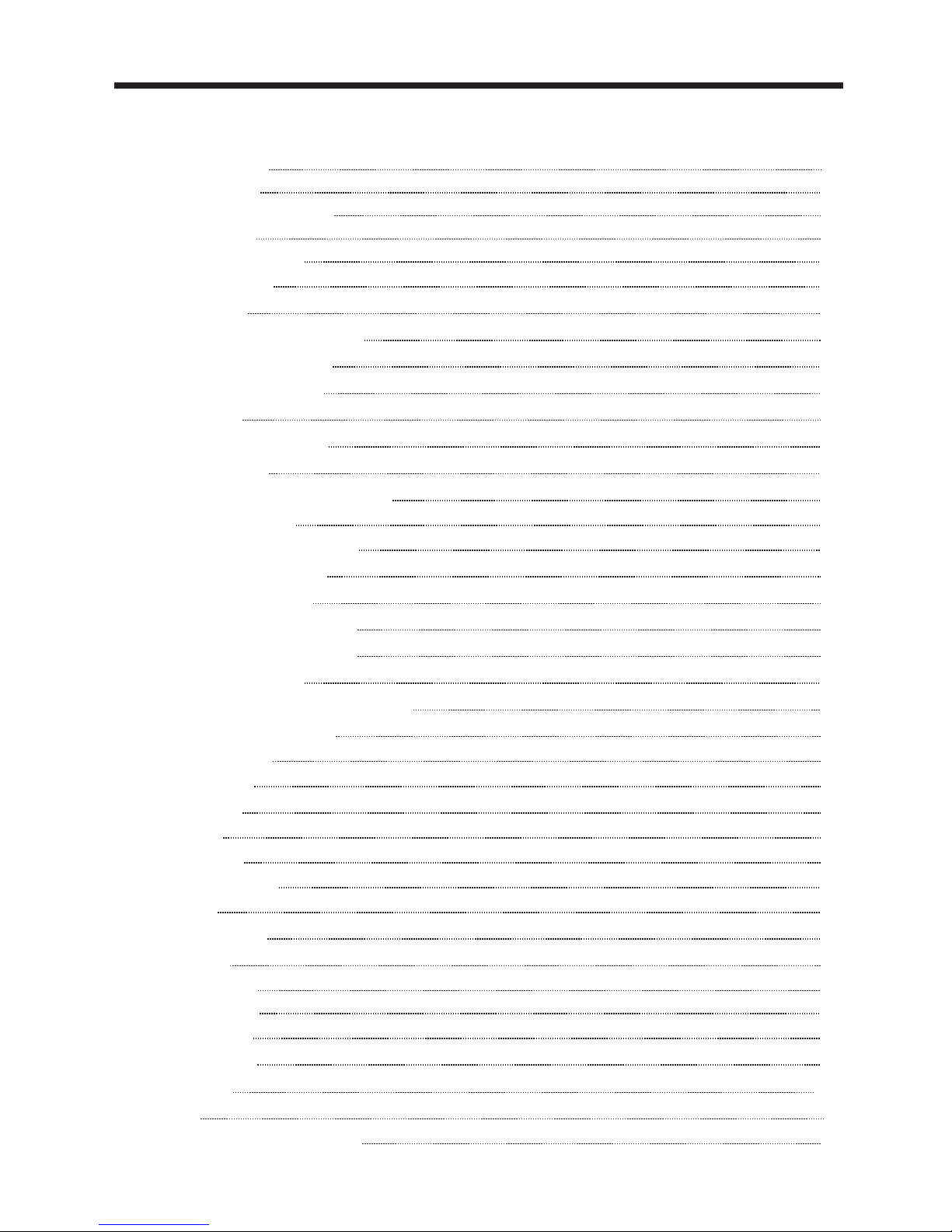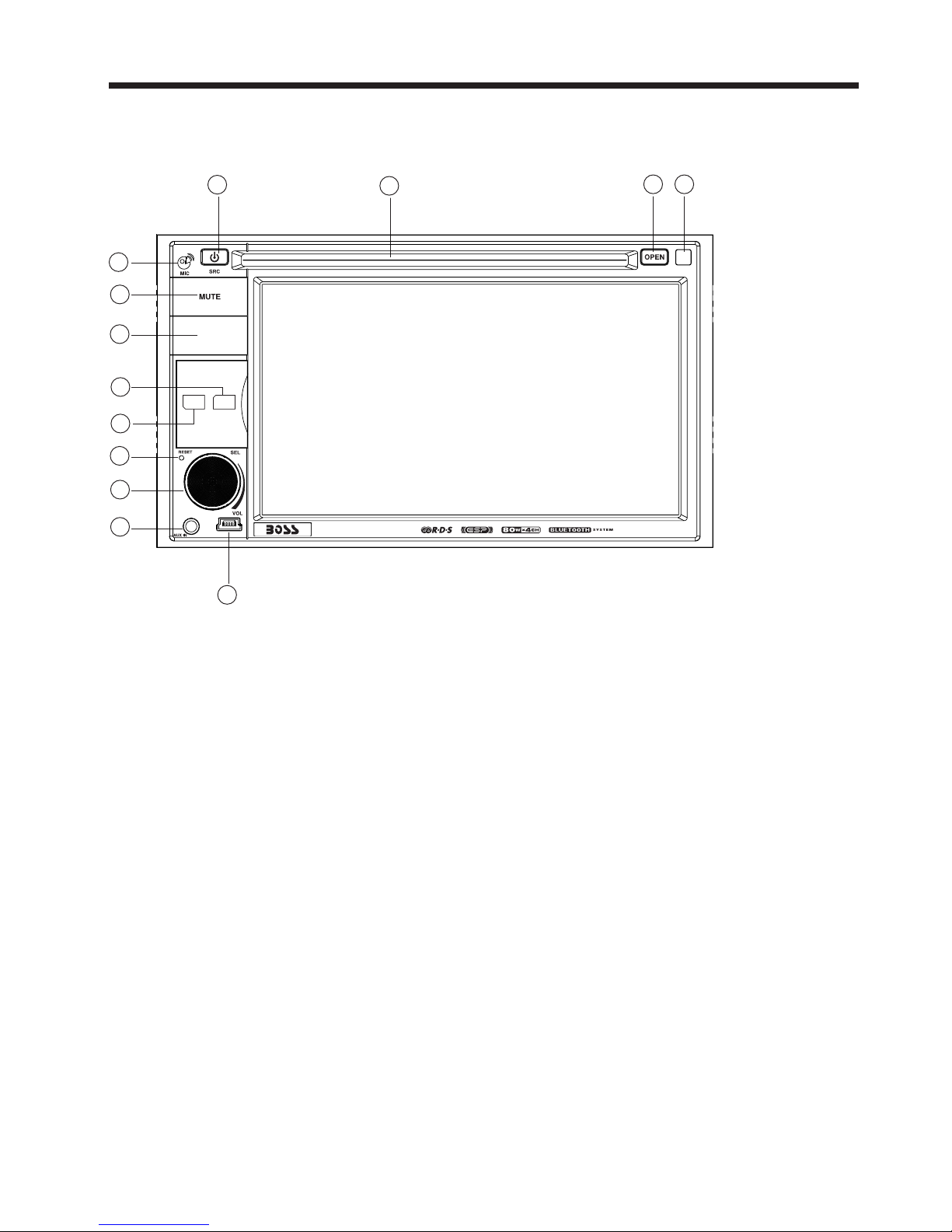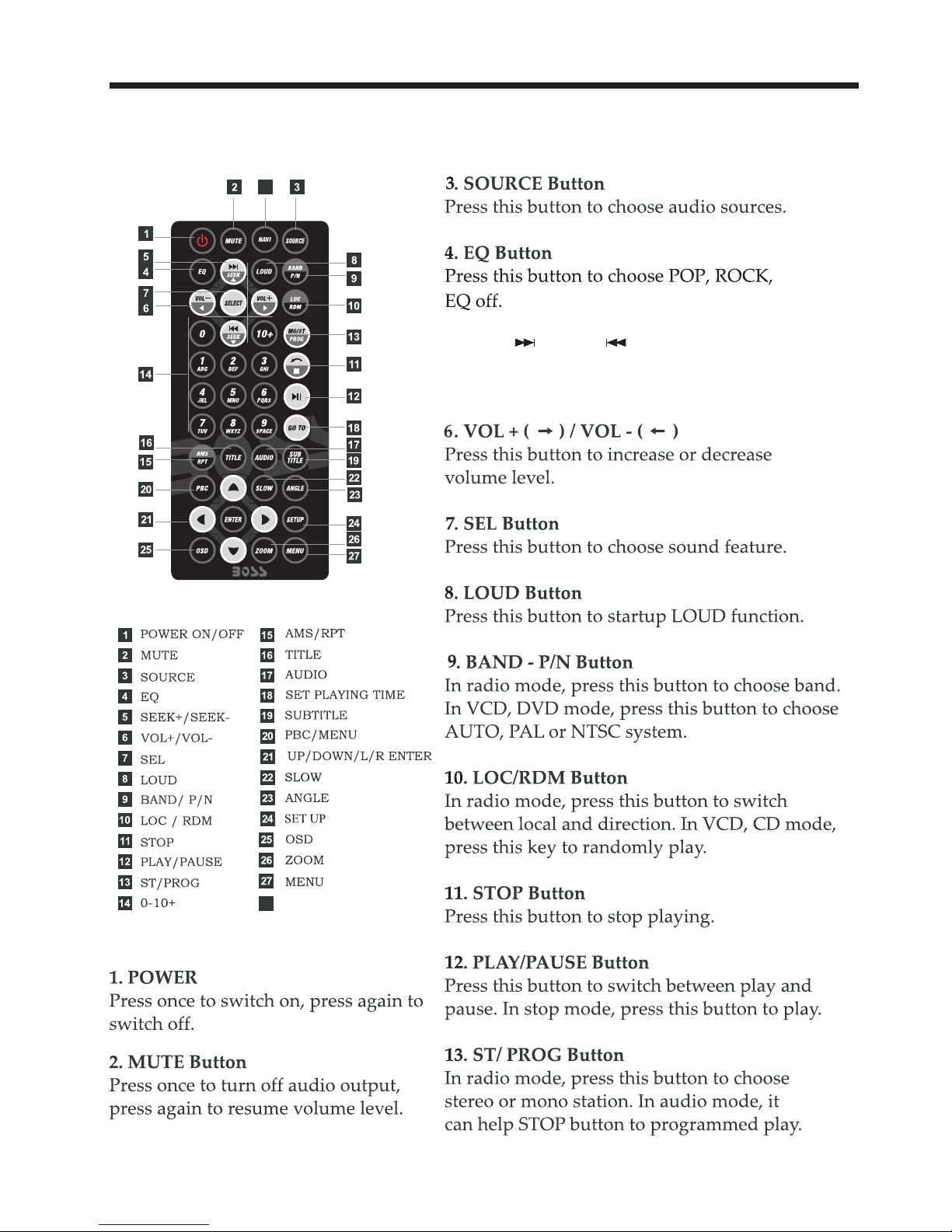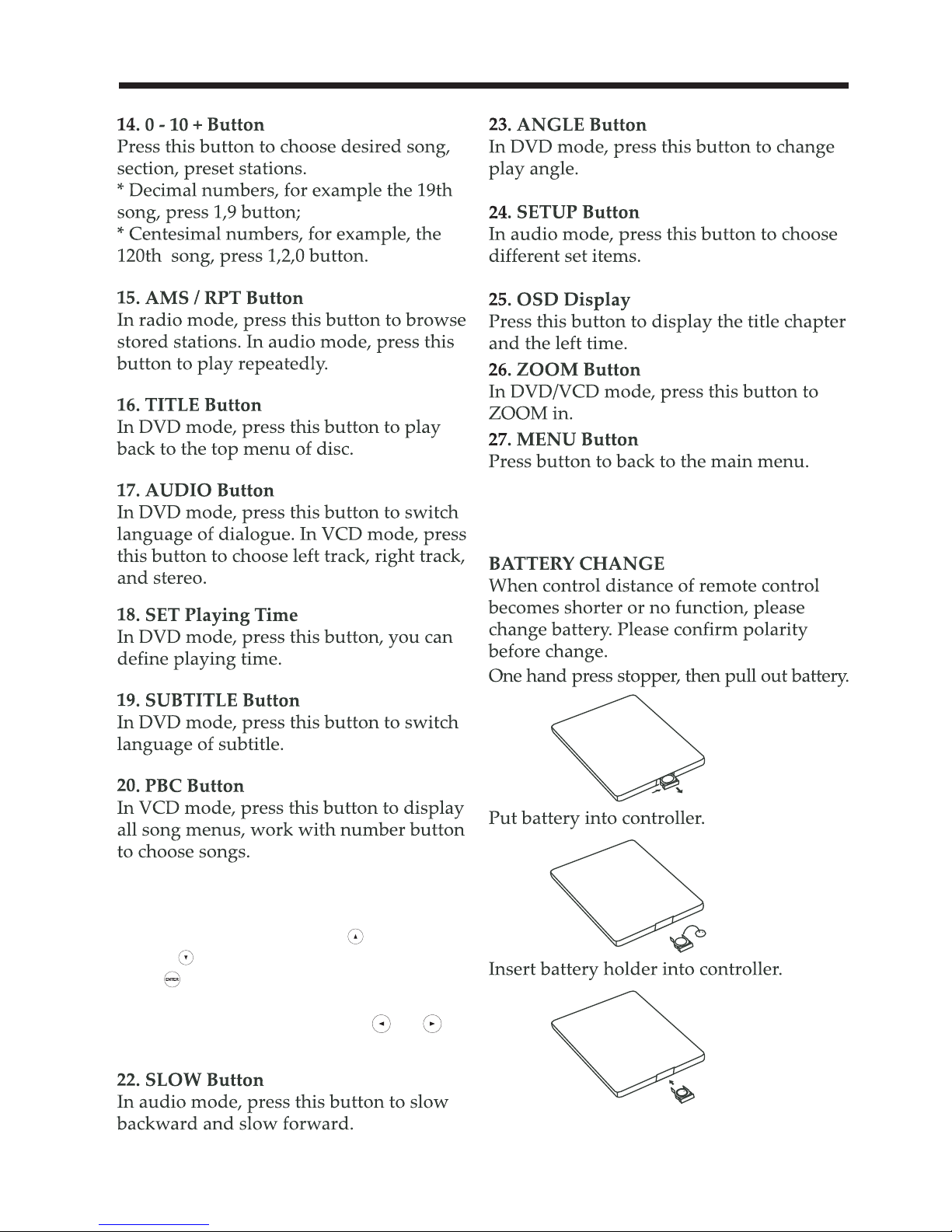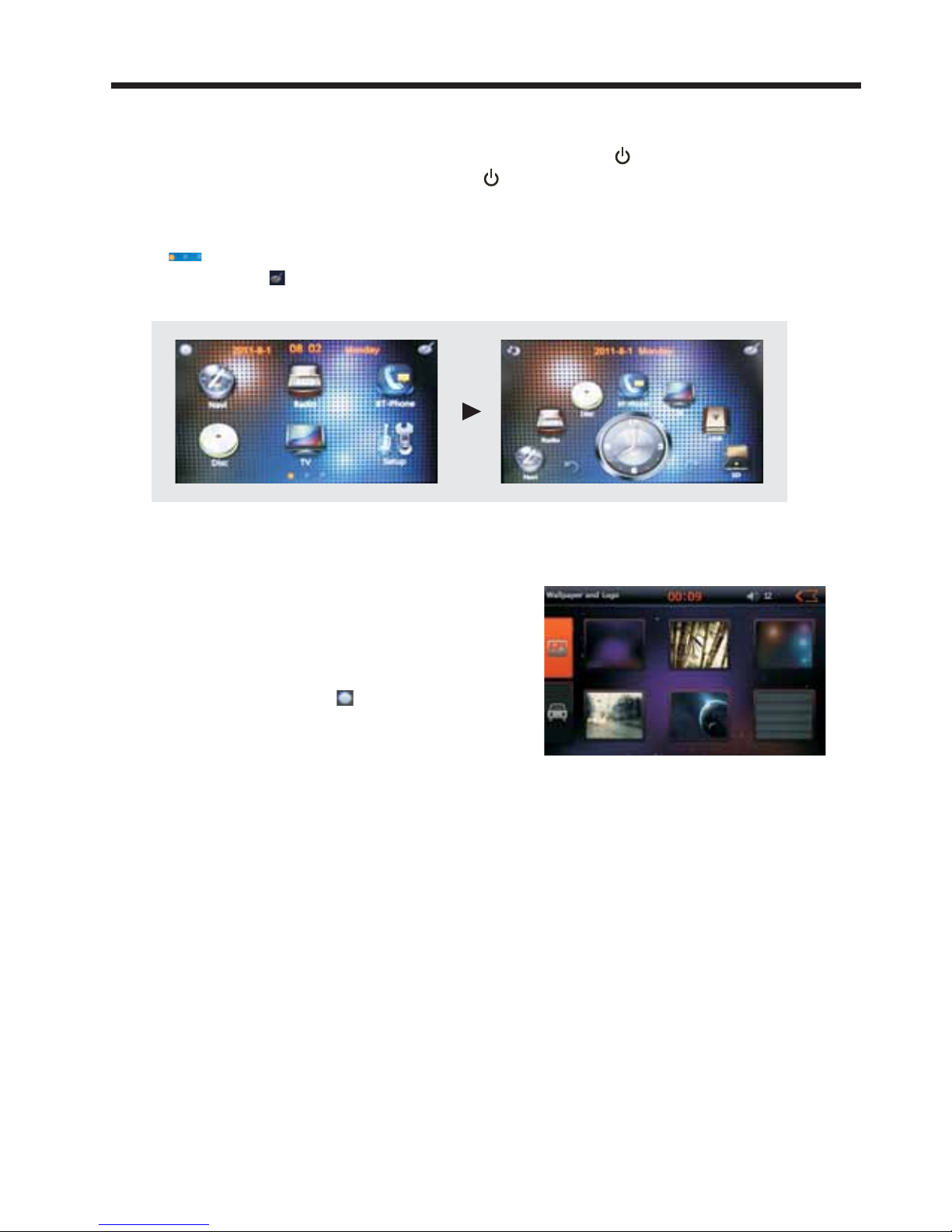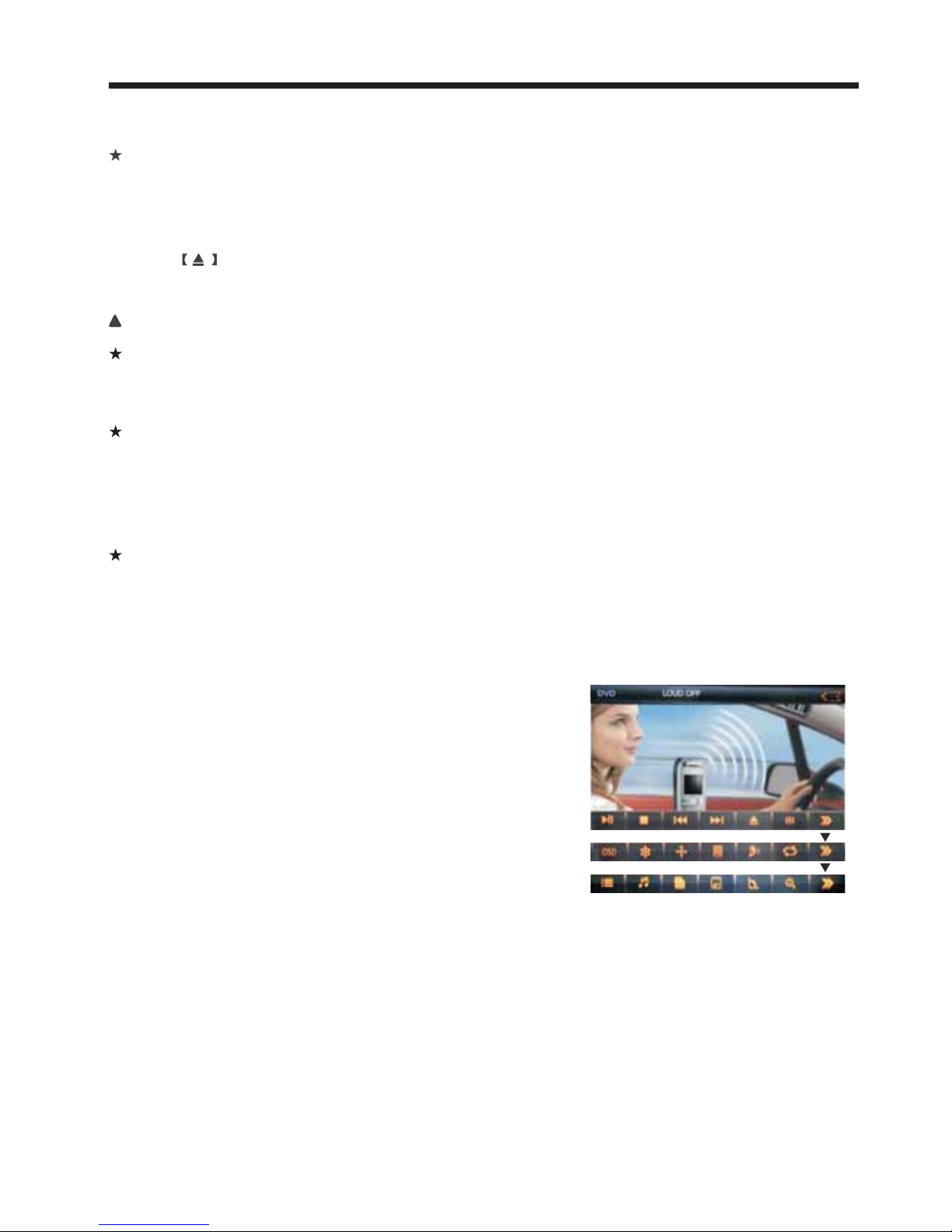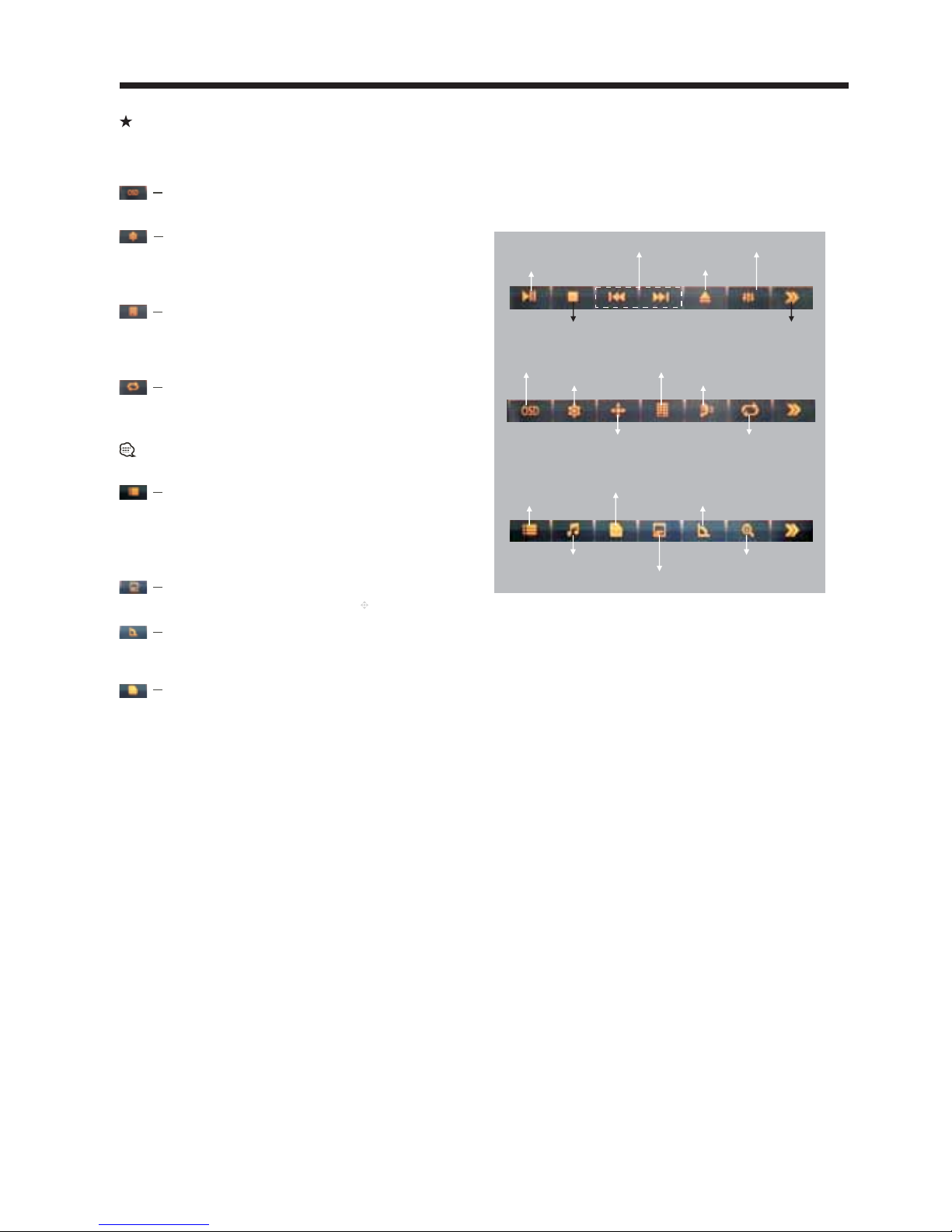INSTRUCTIONS
09
Touch Menu Function Description
The disc read, touch area of the screen, pop-up touch menu. Operate a variety of
playback controls the touch menu.
Screen display
Press the button to display title, chapter, play time and left time.
Language Selection
Touch the button, can switch subtitle language.
DVD Setup Menu
Touch the button, pop-up system settings menu,
you can set the system language settings, audio
settings, video settings, and Dolby Digital settings.
Number Button
Touch the button, pop-up numeric keypad. By
touching the numeric keypad for direct selections
played.
Repeat play
During VCD playing, this function only works
when PBC is off.
In playing state, touch this button to start repeat
play function: Chapter → Title → REP All →Off.
Back to Root Menu
Touch the button: to back to root menu in DVD
status; to enter PBC menu play in VCD status.
The interface displays all chapters of disc.Directly
touch the chapters icon option play
Angle Play
When the angle number displays on the screen, press the button repeatedly to switch among
recorded angles.
Access title menu
Press this button to return to title menu of the disk. Directly click menu bar at title menu interface
for playing.
Play/pause
Stop
Eject disc
Sound Settings
The next page menu
Screen display
DVD Setup Menu
Number Button
Loudness on / off
Appears Up/Down/Left/Right
Direction Button
Repeat play
Back to Root Menu
Audio (Dialogue) Button
Access title menu
Language Selection
Angle
Magnify the screen
Insert/Eject USB storage device
1. Connect a U disc recorded with media information to the unit by a USB connecting cable.
2. When there is a need to eject the USB device, exit the USB device playback screen first, and then
take out the device.
Insert/eject SD card
1. Insert a SD card recorded with media information into the SD card slot in the unit correctly until it
is locked.
2. When pulling out the SD card, exit SD card playing state first, then press the SD card and it shall
pop up after unlocking.
Enter/exit
Insert a USB storage device or SD card to automatically play data contained in it. If the unit has
connected with a USB device or SD card, touch[ USB ]icon in the multimedia interface to enter into
the external storage playback interface; Touch[ SD ]icon to enter into the SD card playback interface.
During playback, touch the top center area of the screen to pop up the touch menu, operate touch
menu to perform various playback controls.
When there is a USB device/SD card connected, the unit can conduct the playback of
image files in the USB device/SD card.
audio/video/
U Disc/SD Card function operation
Play
After SD card/USB removable device being read out, the operation methods are similar to disk
operation methods.
previous/next