Boss marine MR3.6V User manual

4
10 R - 02 1011
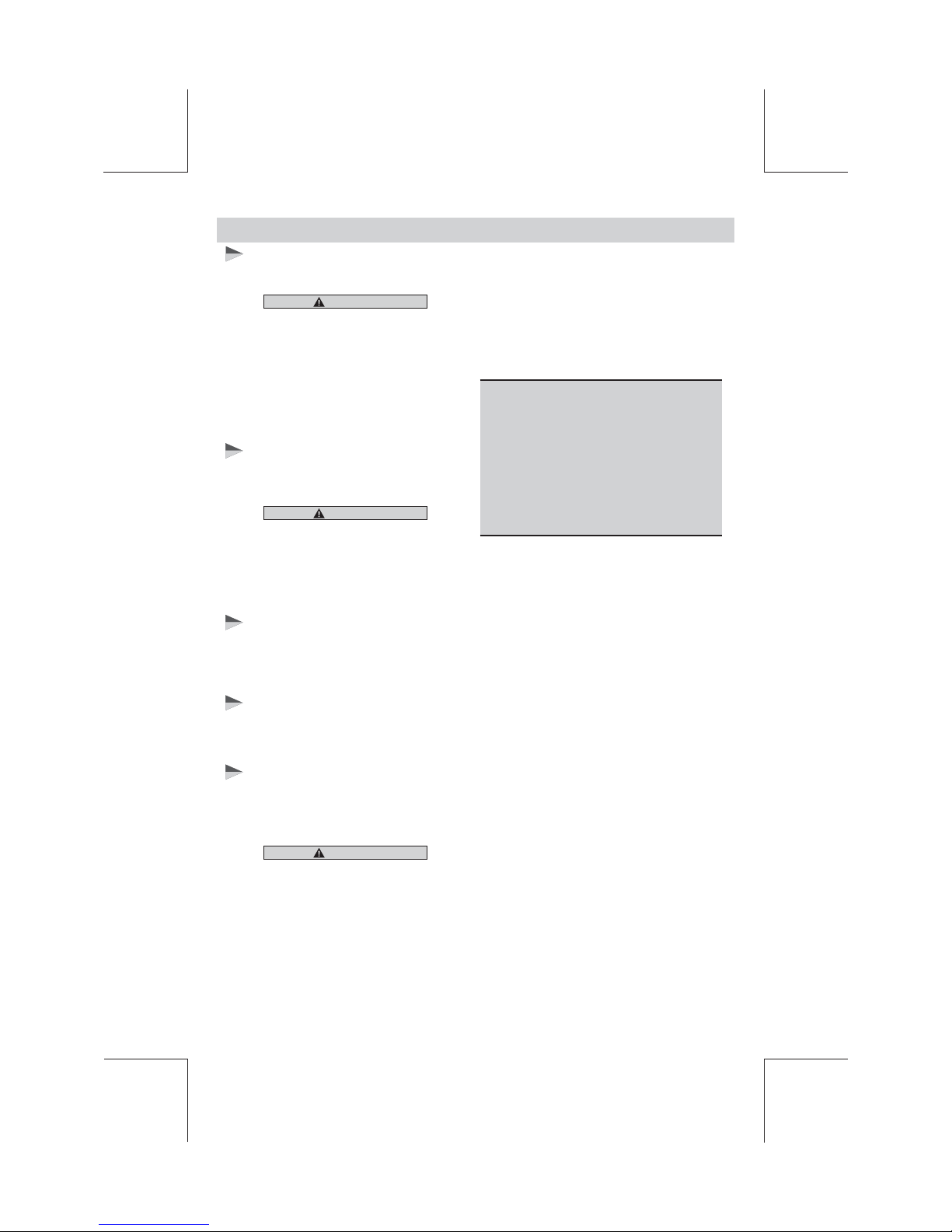
E - 1
Keep the volume level Iow enough to be aware
of your surroundings and environment.
Do not expose the product to water or
excessive moisture. This could cause electrical
shorts, fire or other damage.
Parking in direct sunlight can produce very
high temperatures inside your vehicle. Give the
interior a chance to cool down before starting
playback.
This product is designed to operate with a 12
volt DC, negative ground battery system (the
regular system in a North American vehicle).
Avoid inserting any foreign objects into the slot
of this player. Failure to follow this may cause
malfunction or permanent damage due to the
precise mechanism of this unit.
In some countries, it's unlawful to operate a
vehicle while video is displayed in the
driver's viewing area. Please always switch
the unit's display to "Font Type Display"
mode by pressing the DISP button while
driving.
For safety reason, the driver should only
enjoy / watch the video while the car is in
parking mode.
USE OF CONTROLS OR ADJUSTMENTS OR
PERFORMANCE OR PROCEDURES OTHER
THAN THOSE SPECIFIED HEREIN MAY
RESULT IN HAZARDOUS RADIATION
EXPOSURE.
DO NOT OPEN COVERS AND DO NOT
REPAIR BY YOURSELF PLEASE REFER
SERVICING TO A QUALIFIED
TECHNICIAN.
This product incorporates copyright protection
technology that is protected by method claims
of certain U.S. Patents and other intellectual
property rights owned by Macrovision
Corporation and other rights owners. Use of
this copyright protection technology must be
authorized by Macrovision Corporation, and is
intended for home and other limited viewing
uses only unless
otherwise authorized by Macrovision
Corporation. Reverse engineering or
disassembly is prohibited.
In order to avoid any accident, the driver
must not watch video while driving. This unit
is designed to not allow watching moving
video while driving. Park your car or boat in a
safe place and engage the ‘PARKING
BRAKE WIRE' before watching a video.
WARNINGS
When Using
When Washing
When Parked
Use the Proper Power Supply
Protect the Disc Mechanism
CAUTION
CAUTION
CAUTION
NOTE:
1. TO REDUCE THE RISK OF FIRE OR
ELECTRIC SHOCK, DO NOT EXPOSE
THIS EQUIPMENT TO RAIN OR
MOISTURE.
2. TO REDUCE THE RISK OF FIRE OR
ELECTRIC SHOCK, AND ANNOYING
INTERFERENCE, USE ONLY THE
RECOMMENDED ACCESSORIES.
3. THIS DEVICE IS INTENDED FOR
CONTINUOUS OPERATION.
THIS MOBILE MultiMedia PLAYER IS A
CLASS I LASER PRODUCT. THIS UNIT USES
A VISIBLE/INVISIBLE LASER BEAM WHICH
COULD CAUSE HAZARDOUS RADIATION IF
EXPOSED DIRECTLY. BE SURE TO
OPERATE THE MOBILE MultiMedia PLAYER
CORRECTLY AS INSTRUCTED.
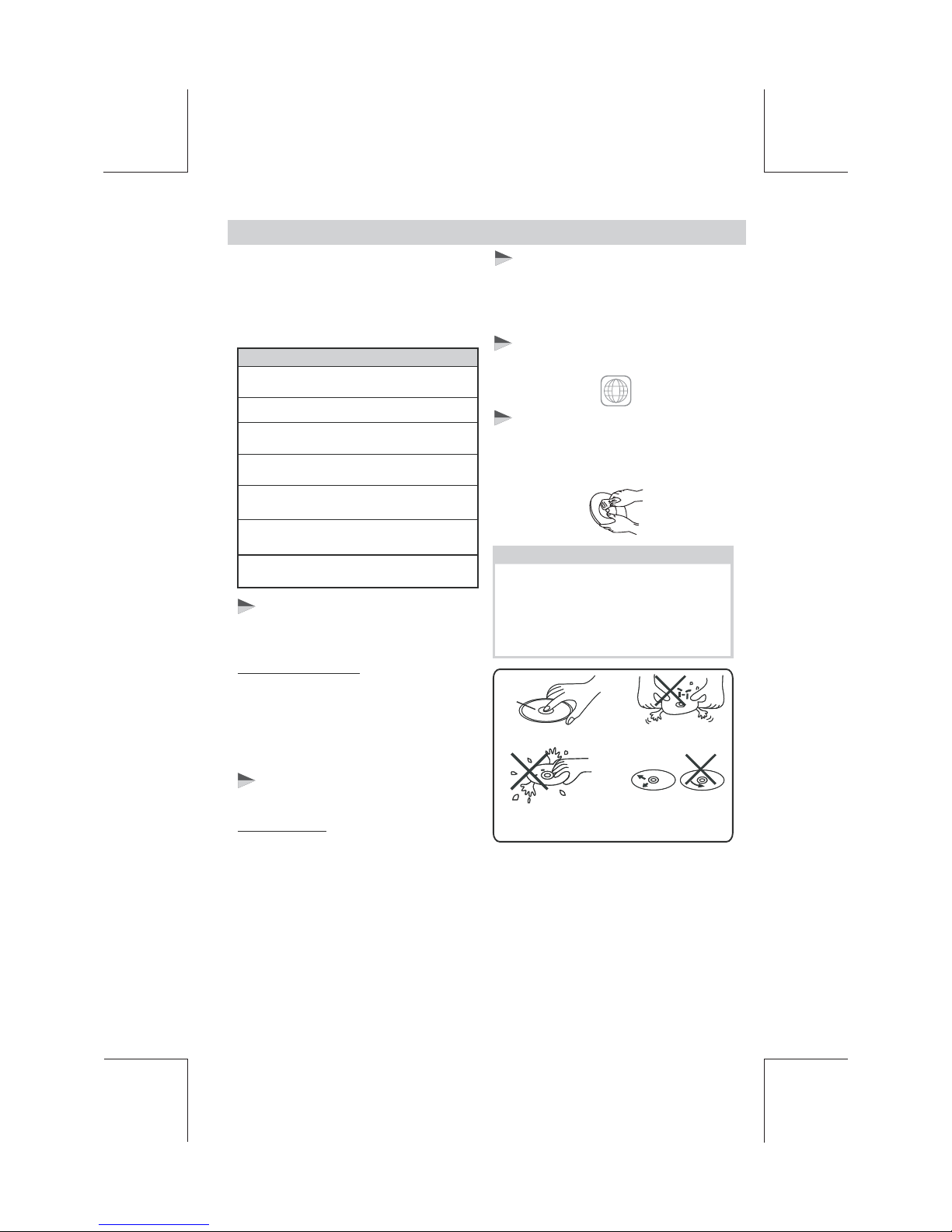
DISC AND FORMAT SUPPORTS
Wipe the disc surface
from the
Label side
Up
Do not bend
Never touch
the under side
of a disc
Note on Region Code
Disc Maintenance
Note of MP3 and WMA:
Noted of MPEG4
Digital Versatile Discs (MultiMedias)
Disc format
Video CDs (VCDs)
DigitalVersatileDiscsRecordable
(MultiMedia+/-R)
DigitalVersatileDiscsRewritable
(MultiMedia+/-RW)
Compact Discs (CDs)
CD Recordable (CD-R)
CD Rewritable (CD-RW)
Audio Format
Video Format
Unsupported Discs
8 cm Disc
CDV, CDI, CDG,
LD
MultiMedia RAM
E - 2
NOTE
center to the edge.
This unit can play various video/audio format
which stored into Disc/USB or SD card on
Media Player.
The following chart helps you to check if a
disc is supported by this unit, as well as what
functions are available for a given disc type.
Supported decoding MPEG-4 video defined by
ISO 14496-2 Standard:
1. Simple Profile (SP) and
2. Advance Simple Profile (ASP)
Supported file format: MP4 and .M4a (audio
only)
Support Maximum 2000 files
Maximum 30 characters display
Supported Sampling frequencies; 32kHz,
44.1kHz, 48kHz.
Supported Bit-Rates: 64-256 kbps variable bit
rate
Before playing, wipe the disc using a clean
cloth, working from the center hole towards the
outside edge.
Never use benzene, thinners, cleaning fluids or
anti-static liquids or any other solvent.
A disc may become somewhat scratched
(although not enough to make it unusable)
depending on you handle it and conditions
in the usage environment. Note these
scratches are not an indication of any
problem with the player.
Playback CD-DA and MP3 or WMA digital
music file on CD-ROM or MultiMedia-
USB or Memory Card.
ROM or
Playback IMAGE JPEG, MultiMedia Video, MPEG4 .
On CD-ROM or MultiMedia-ROM or USB or SD.card
MultiMediaplayers and
Have their own
Can playthe disc of al ALL regioncode numbers.
MultiMedia Video discs
Region Code numbers. This unit
l

E - 3
INSTALLATION
The following illustration shows a typical installation. If you have any questions or require
information regarding installation kits, consult your customer car audio dealer or a company
suppling kits.
If you are not sure how to install this unit correctly, have it installed by a qualified technician.
3
4
182m m
3mm
5
1
21
2
3
123
Trim Plate
Screw
Dashboard
Sleeve
Bend the appropriatetabs
to hold the sleevefirmly
in place.
Trim
Plate
Control
Panel
To attach the front panel back to the unit
chassis, firstly join the right guide block
hole to the right cylinder (Step ), then
join the left guide block hole and the left
cylinder
(Step ).
Step 1
Step 2
1
2
When you stand the unit, be careful
not to damage the fuse on the rear.
Sleeve
Disassembly
tool
Before removing the unit, release the rear section.
Removing the unit
When using the optional stay When installing the unit without
using the sleeve
Step
1
Step
2
1. Press the Panel Release Button
2. After flipping down the front panel, push rightwards
(), then
draw the left of the ( ).
.
Step
1
To remove the front panel
Step
2
Trim Plate Insert the two disassembly tools, then pull
them as illuatrated so that the unit can be
removed.
Disassembly
tools
Release
30°
Dashboard
Nut
Stay(option)
Screw(4x12mm)
Washer
Screw
Sleeve
Install the unit at an angle
of less than 30°.
Screw
Screw
Bracket
Installation using the screw holes on the sides of the unit.
Fastening the unit to the factory radio mounting bracket.
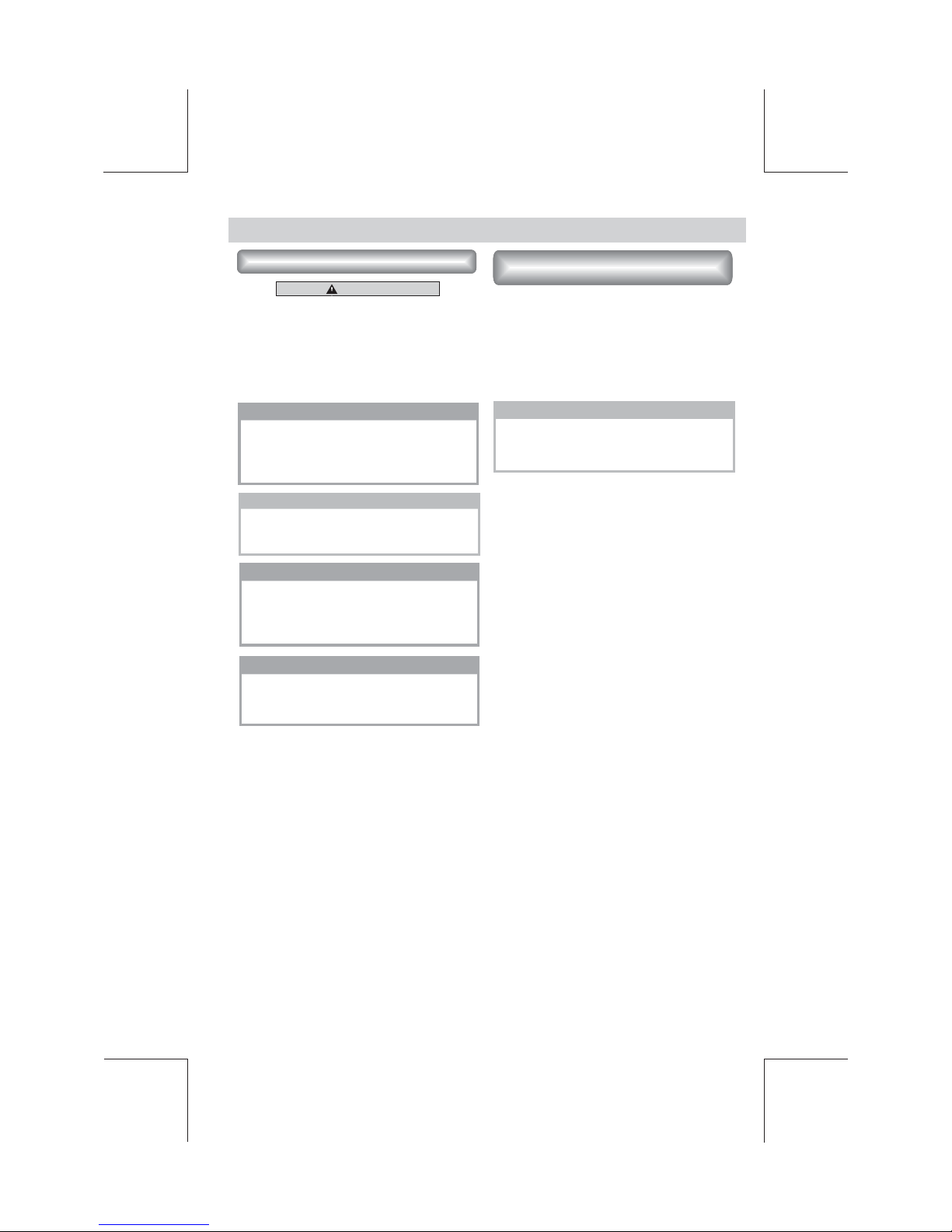
E - 4
CONNECTING THE SYSTEM
About Parking Wire
In order to avoid any accident, the driver must
not watch video while driving. This unit is
designed to not allow watching video while
driving. Park your car ro boat in a safe place
and engage the parking brake before watching
moving video.
CAUTION
NOTE
When the Parking Brake is NOT Engaged,
the Video Blocking System will only affect
the unit's display. The Video Output thru
the rear RCA is not affected.
TIPS
Be sure to connect the Parking Brake
connection lead. ( please see more details
on “ Wiring Diagram.”)
NOTE
NOTE
When watching a video from Disc or AV IN
sources, the video signal will be blocked
by the system IF the Parking Brake is not
properly connected.
When using this product in a boat, the
parking brake wire must be grounded with
the black ground wire of the unit.
Tips
Be sure to connect Reverse wire properly.
(please see more details on “ Wiring
Diagram.”)
If user connected a back up camera system
to this unit, when the vehicle is in reverse
Gear (Back Up mode), the front in-dash TFT
display will automatically switch to Back Up
Camera Video signal regardless whatever
mode is currently displayed on the front in-
dash TFT.
About The Reverse Wire For
Back Up Camera System
Table of contents
Other Boss marine Receiver manuals


















