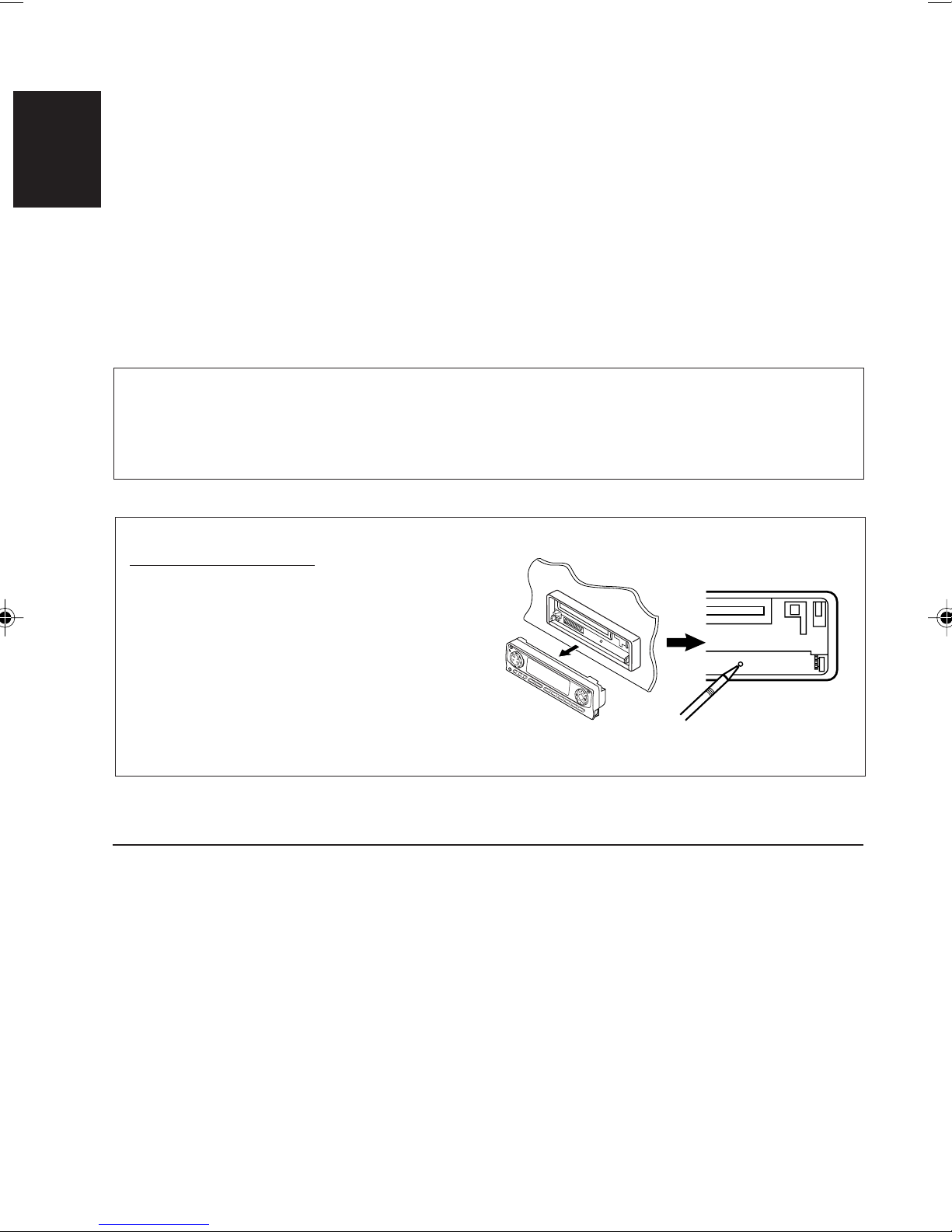3
ENGLISH
CONTENTS
Thank you for purchasing a JVC product. Please read all instructions carefully before operation,
to ensure your complete understanding and to obtain the best possible performance from the unit.
How to reset your unit ............................... 2
How to use the MODE (M) button ............ 3
LOCATION OF THE BUTTONS ............ 4
Control panel ........................................... 4
Remote controller .................................... 5
Preparing the remote controller ................. 6
BASIC OPERATIONS ...................... 7
Turning on the power ................................ 7
Changing the display pattern .................... 8
Canceling the display demonstration ....... 9
RADIO OPERATIONS ...................... 10
Listening to the radio ................................ 10
Storing stations in memory ....................... 12
Tuning in to a preset station ..................... 13
Changing the display pattern .................... 14
CD OPERATIONS .......................... 15
Playing a CD ............................................ 15
Locating a track or a particular portion
on a CD ................................................. 16
Selecting CD playback modes .................. 16
Prohibiting CD ejection ............................. 17
Changing the display pattern .................... 18
SOUND ADJUSTMENTS .................. 19
Adjusting the sound ................................. 19
Selecting preset sound modes
(iEQ: i-equalizer) ................................... 20
Storing your own sound adjustments ....... 20
Activating the level meter .......................... 22
OTHER MAIN FUNCTIONS ............... 23
Changing the general settings (PSM) ...... 23
Changing the display color ....................... 26
Assigning names to the sources .............. 28
Detaching the control panel ...................... 29
CD CHANGER OPERATIONS ............. 30
Playing CDs ............................................. 30
Locating a track or a particular portion
on a CD ................................................. 31
Selecting a disc ....................................... 31
Selecting CD playback modes .................. 32
EXTERNAL COMPONENT OPERATIONS ... 34
Playing an external component ................ 34
TROUBLESHOOTING...................... 35
MAINTENANCE ............................ 36
Handling CDs .......................................... 36
SPECIFICATIONS .......................... 37
How to use the MODE (M) button:
If you press MODE (M), the unit goes into functions mode and the number buttons work as different
function buttons.
To use these buttons as number buttons again after pressing MODE (M), wait for 5 seconds
without pressing any number button until the functions mode is cleared.
• Pressing MODE (M) again also clears the functions mode.
EN02-06LH1000[U]f.pm5 3/19/02, 11:303