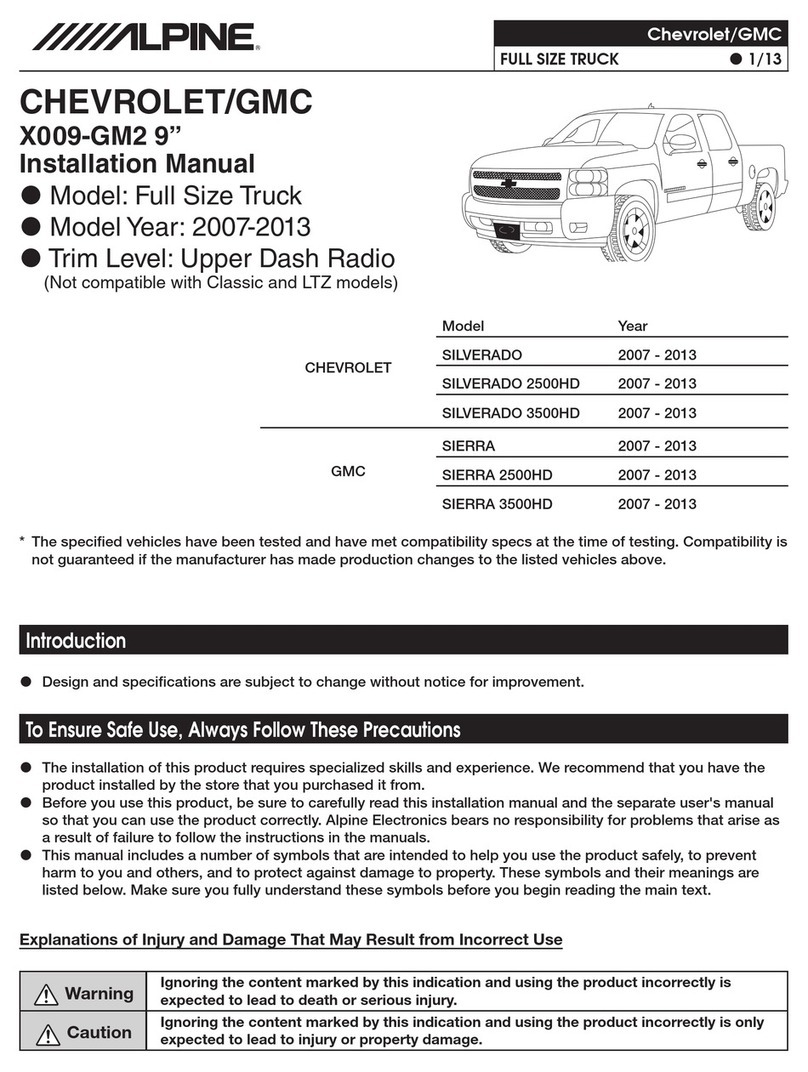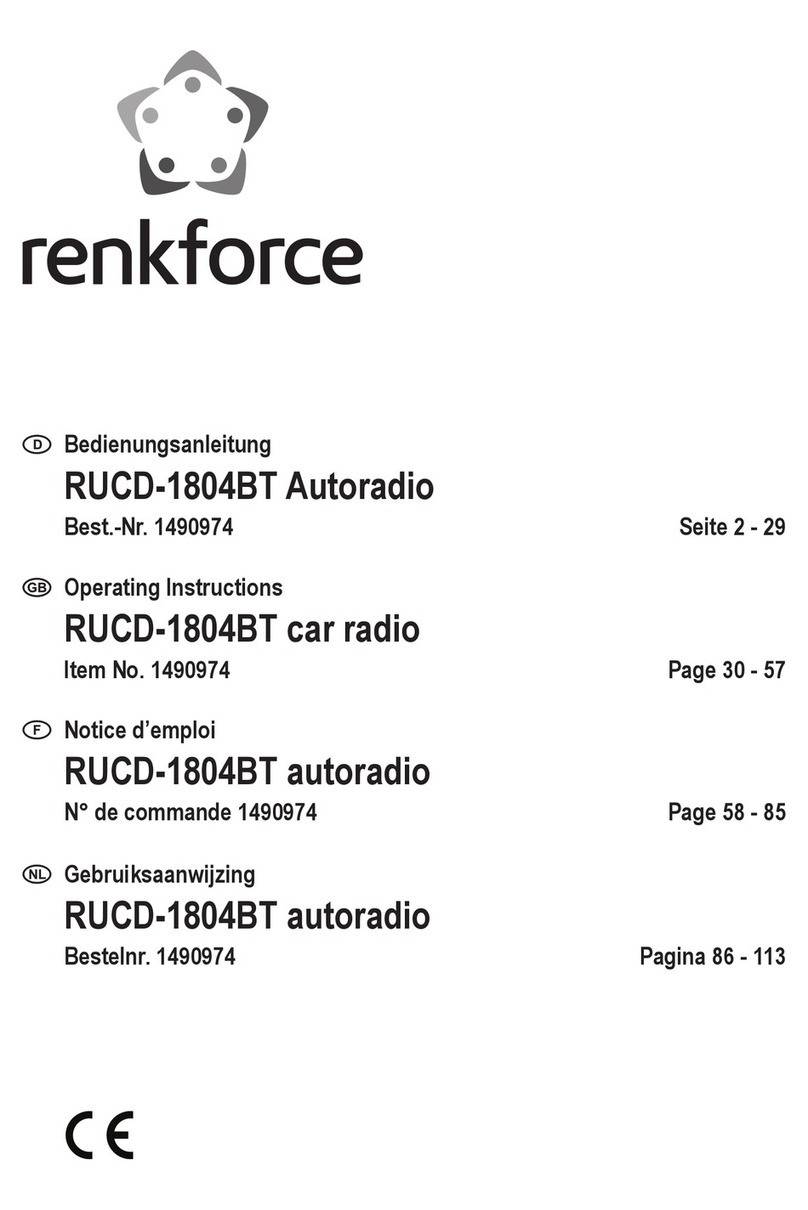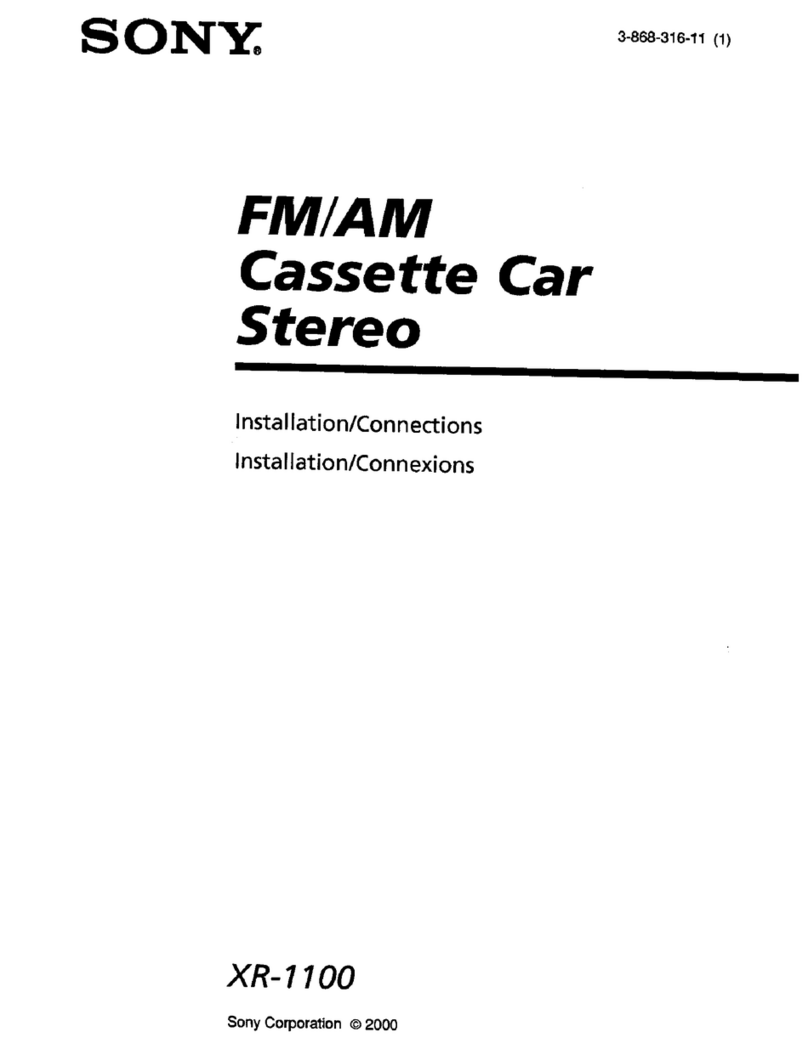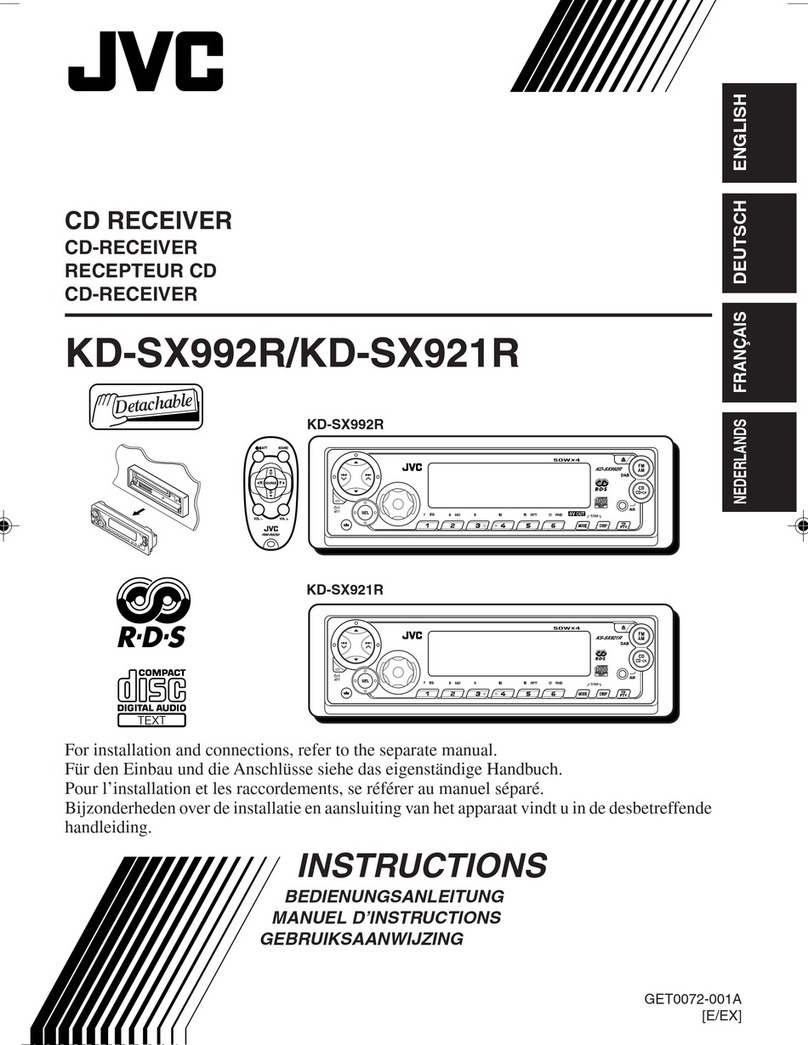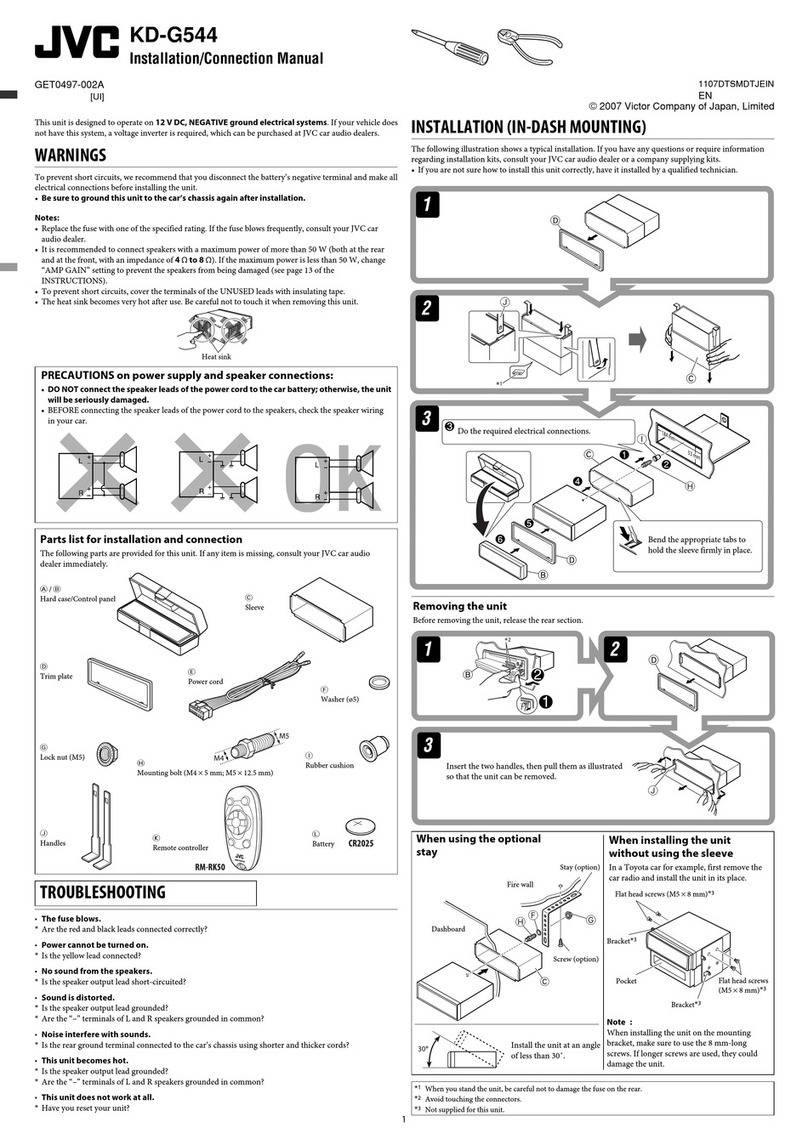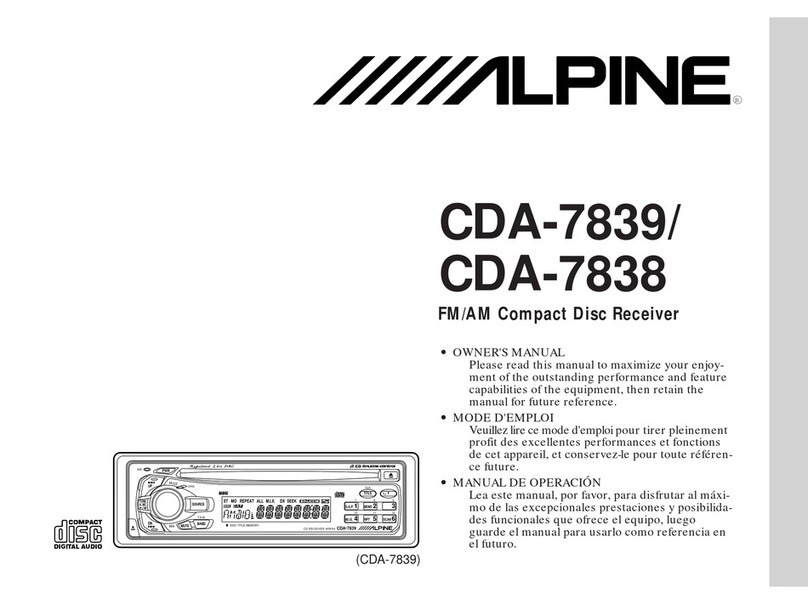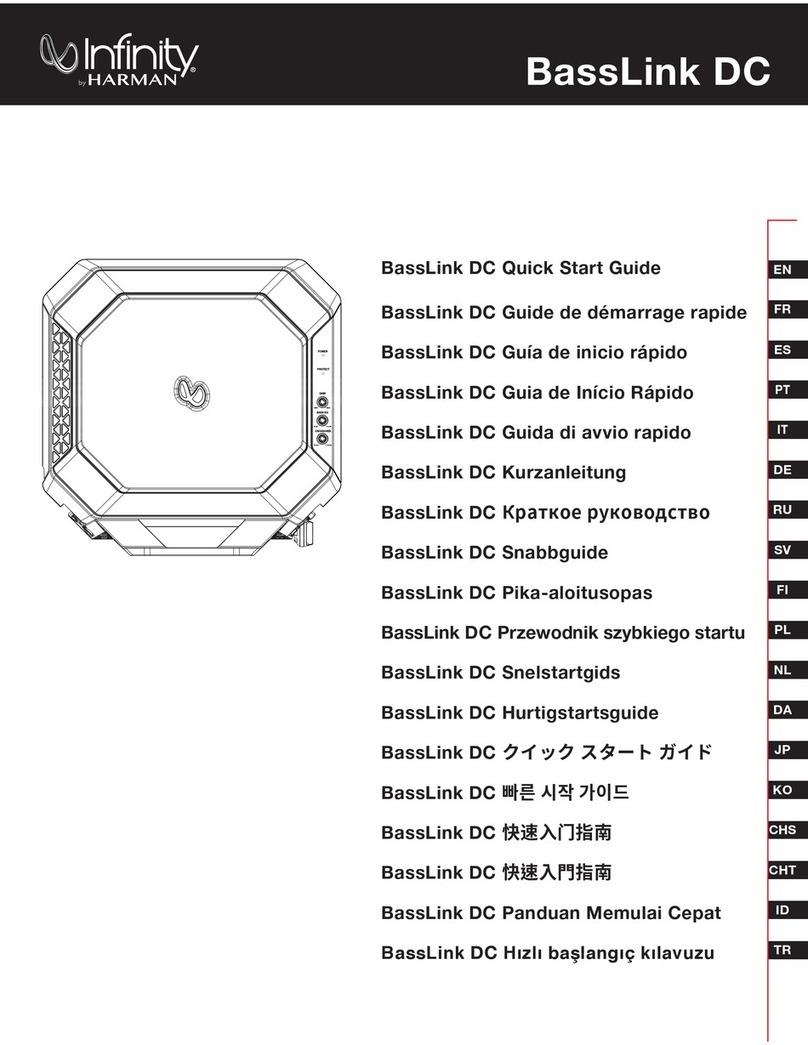BOSSCO DVD5000BRDS User manual


2
Compatible with PAL DVD (Video
CD) and NTSC DVD (Video CD)
This player can play discs recorded in
either PAL or NTSC format.
• A single LSI chip now integrates all
major DVD playback circuit functions
including MPEG2 decoder, video D/A
converter, and audio decoders.
• L/R stereo analog audio outputs for
connection to existing head unit aux
inputs. Video output is composite
video.
• Supplied remote handles
multi-function software (multi-language
audio-track/subtitle, multi-angle, multi-
story, etc.), plus all basic functions.
USE THIS PRODUCT SAFELY
When Driving
Keep the volume level low enough to be
aware of road and traffic conditions.
When Car Washing
Do not expose the product to water or
excessive moisture. This could cause
electrical shorts, fire or other damage.
When Parked
Parking in direct sunlight can produce
very high temperatures inside your
vehicle. Give the interior a chance to
cool down before starting playback.
Use the Proper Power Supply
This product is designed to operate with
a 12 volt DC, negative ground battery
system (the regular system in a North
American car).
Protect the Disc Mechanism
Avoid inserting any foreign objects into
the slot of this player.
Failure to observe this may cause
malfunction due to the precise
mechanism of this unit.
Use Authorized Service Centres
Do not attempt to disassemble or adjust
this precision product. Please refer to
the Service Centre list included with this
product for service assistance.
For Installation
The unit should be installed in a
horizontal position with the front end up
at a convenient angle, but not more than
30˚.
FEATURES

3
CONTENTS
Safety Information ........................................................................................4
Disc Notes .....................................................................................................5
Installation .....................................................................................................6
Using the Detachable Front Panel .............................................................9
Wiring Connection ......................................................................................10
Location and Function of Keys..................................................................11
The Player ....................................................................................................11
Remote Control.............................................................................................12
Remote Control...........................................................................................14
Preparing the Remote Control ......................................................................14
Loading/Ejecting a disc..............................................................................14
Loading a disc ..............................................................................................14
Ejecting a disc...............................................................................................14
Operation.....................................................................................................15
Basic Operation ............................................................................................15
Radio Operation............................................................................................16
Disc (DVD/VCD/CD/MP3) Operation ............................................................18
AV IN Operation ............................................................................................22
Setup ...........................................................................................................23
Initial Setup ...................................................................................................23
General Setup...............................................................................................23
Speaker Setup ..............................................................................................25
Audio Setup ..................................................................................................25
Preferences Setup ........................................................................................26
Defaults Table ...............................................................................................28
Trouble Shooting.........................................................................................29
Specifications..............................................................................................30

4
CAUTION:
MOBILE DVD PLAYER IS A CLASS I
LASER PRODUCT. HOWEVER THIS
MOBILE DVD PLAYER USES A
VISIBLE/INVISIBLE LASER BEAM
WHICH COULD CAUSE HAZARDOUS
RADIATION EXPOSURE IF DIRECTED.
BE SURE TO OPERATE THE MOBILE
DVD PLAYER CORRECTLY AS
INSTRUCTED.
USE OF CONTROLS OR
ADJUSTMENTS OR PERFORMANCE OF
PROCEDURES OTHER THAN THOSE
SPECIFIED HEREIN MAY RESULT IN
HAZARDOUS RADIATION EXPOSURE.
DO NOT OPEN COVERS AND - DO NOT
REPAIR YOURSELF. REFER SERVICING
TO QUALIFIED PERSONNEL.
WARNING:
•TO REDUCE THE RISK OF FIRE OR
ELECTRIC SHOCK, DO NOT EXPOSE
THIS EQUIPMENT TO RAIN OR
MOISTURE.
•TO REDUCE THE RISK OF FIRE OR
ELECTRIC SHOCK, AND ANNOYING
INTERFERENCE, USE ONLY THE
RECOMMENDED ACCESSORIES.
•THIS DEVICE IS INTENDED FOR
CONTINUOUS OPERATION.
This product incorporates copyright
protection technology that is protected
by method claims of certain U.S. patents
and other intellectual property rights
owned by Macrovision Corporation and
other rights owners. Use of this
copyright protection technology must be
authorized by Macrovision Corporation,
and is intended for home and other
limited viewing uses only unless
otherwise authorized by Macrovision
Corporation. Reverse engineering or
disassembly is prohibited.
SAFETY INFORMATION
Region Management Information
Region Management Information:
This Mobile DVD Player is designed and
manufactured to respond to the Region
Management Information that is recorded
on a DVD disc. If the Region number
described on the DVD disc does not
correspond to the Region number of this
Mobile DVD Player, this Mobile DVD
Player cannot play this disc.

DISC NOTES
5
Disc formats supported by this player
DVD
12 cm disc
(Single-sided disc only)
Video CD
12 cm disc
CD
12 cm disc
MP3
12 cm disc
Discs which cannot be played with this
player
•DVD-ROM
•DVD-R/DVD-RAM
•CDV
•CD-G
Handling and Cleaning
•Dirt, dust, scratches and warping disc
will cause misoperation.
•Do not place stickers or make
scratches on discs.
•Do not warp discs.
•A disc should always be kept in its
case when not in use to prevent from
damaging.
•Do not place discs in the following
places:
1. Direct sunlight
2. Dirty, dusty and damp areas
3. Near car heaters
4. On the seats or dashboard
Disc Cleaning
Use a dry soft cloth to wipe the surface.
If the disc is quite dirty, use a soft cloth
slightly moistured with isopropyl (rubbing)
alcohol. Never use solvents such as
benzine, thinner or conventional record
cleaners as they may mar the surface of
the disc.
Note:
A disc may become somewhat scratched
(although not enough to make it
unusable) depending on your handle it
and conditions in the usage environment.
Note these scratches are not an
indication of any problem with the player.
Preparing New Discs with Rough
Spots
A new disc may have rough edges on its
inside and outside edges. If a disc with
rough edges is used, the proper setting
will not be performed and the player will
not play the disc. Therefore, remove the
rough edges in advance by using a ball
point pen or pencil as shown on the right.
To remove the rough edges, press the
side of the pen or pencil against the
inside and outside edges of the disc.
Rough spots
on inside edge
Ball point pen
or pencil
Rough spots on
outside edge
Label side up
Do not touch
the underside
of the disc
Do not bend
Wipe the disc from center
toward the outside edge

6
INSTALLATION
Notes:
•Choose the mounting location where
the unit will not interfere with the
normal driving function of the driver.
•Before finally installing the unit,
connect the wiring temporarily and
make sure it is all connected up
properly and the unit and the system
work properly.
•Use only the parts included with the
unit to ensure proper installation.
The use of unauthorized parts can
cause malfunctions.
•Consult with your nearest dealer if
installation requires the drilling of holes
or other modifications of the vehicle.
•Install the unit where it does not get in
the driver’s way and cannot injure the
passenger if there is a sudden stop,
like an emergency stop.
•If installation angle exceeds 30˚from
horizontal, the unit might not give its
optimum performance.
•Avoid installing the unit where it would
be subject to high temperature, such
as from direct sunlight, or from hot air,
from the heater, or where it would be
subject to dust, dirt or excessive
vibration.
DIN FRONT/REAR-MOUNT
This unit can be properly installed either
from “Front”(conventional DIN Front-
mount) or “Rear”(DIN Rear-mount
installation, utilizing threaded screw holes
at the sides of the unit chassis).
For details, refer to the following
illustrated installation methods.
30˚
DIN FRONT-MOUNT (Method A)
Installation Opening
This unit can be installed in any dashboard
having an opening as shown below:
Installing the unit
Be sure you test all connections first, and
then follow these steps to install the unit.
1. Make sure the ignition is turned off,
and then disconnect the cable from
the vehicle battery's negative (-)
terminal.
2. Disconnect the wire harness and the
antenna.
3. Press the release button on the front
panel and remove the control panel
(see the steps of “removing the front
panel”).
4. Lift the top of the outer trim ring then
pull it out to remove it.
5. The two supplied keys release tabs
inside the unit's sleeve so you can
remove it. Insert the keys as far as they
will go (with the notches facing up) into
the appropriate slots at the middle left
and right sides of the unit. Then slide
the sleeve off the back of the unit.
Front Panel
Outer Trim Ring
L Key
Sleeve
R Key
182 mm
53 mm

7
6. Mount the sleeve by inserting the sleeve
into the opening of the dashboard and
bend open the tabs located around the
sleeve with a screwdriver. Not all tabs
will be able to make contact, so
examine which ones will be most
effective. Bending open the appropriate
tabs behind the dashboard to secure
the sleeve in place.
7. Reconnect the wire harness and the
antenna and be careful not to pinch
any wires or cables.
8. Slide the unit into the sleeve until it
locks into place.
9. To further secure the unit, use the
supplied metal strap to secure the back
of the unit in place. Use the supplied
hardware (Hex Nut (M5mm) and Spring
Washer) to attach one end of the strap
to the mounting bolt on the back of
the unit. If necessary, bend the metal
strap to fit your vehicle's mounting
area. Then use the supplied hardware
(Tapping Screw (5x25mm) and Plain
Washer) to attach the other end of
metal strap to a solid metal part of the
vehicle under the dashboard. This strap
also helps ensure proper electrical
grounding of the unit.
Note to install the short threading
terminal of the mounting bolt to the
back of the unit and the other long
threading terminal to the dashboard.
Sleeve
Dashboard
Screwdriver
Tabs
INSTALLATION
10. Reconnect the cable to the vehicle
battery's negative (-) terminal. Then
replace the outer trim ring and install
the unit's front panel. (see the steps
of “installing the front panel”).
Removing the unit
1. Make sure the ignition is turned off,
then disconnect the cable from the
vehicle battery's negative (-) terminal.
2. Remove the metal strap attached the
back of the unit (if attached).
3. Press the release button to remove the
front panel.
4. Lift the top of the outer trim ring then
pull it out to remove it.
5. Insert both of the supplied keys into
the slots at the middle left and right
sides of the unit, then pull the unit out
of the dashboard.
Spring Washer
Tapping Screw
Plain Washer
Hex Nut
Metal Strap
Mounting Bolt

INSTALLATION
DIN REAR-MOUNT (Method B)
If your vehicle is a Nissan, Toyota, follow
these mounting instructions.
Use the screw holes marked T (Toyota),
N (Nissan) located on both sides of the
unit to fasten the unit to the factory radio
mounting brackets supplied with your
vehicle.
To fasten the unit to the factory radio
mounting brackets.
1. Use a screwdriver to loose the hook's
screws of the front left and right sides
of the unit and remove the hooks.
2. Align the screw holes on the bracket
with the screw holes on the unit, and
then tighten the screws (5x5mm) on
each side.
Note: the outer trim ring, sleeve and the
metal strap are not used for method B
installation.
8
Dashboard or
Console
Factory Radio
Mounting
Bracket
Hook
Screw
Screw
Side view showing
Screw Holes marked
T, N

9
USING THE DETACHABLE FRONT PANEL
REMOVING THE FRONT PANEL
1. Press the release button on
the front panel and pull off the front
panel.
2. Keep front panel into the case.
INSTALLING THE FRONT PANEL
To install the front panel, insert the panel
into the housing and make sure the panel
is properly installed. Otherwise,
abnormality occurs on the display or some
keys will not function properly.
Release Button
Front Panel
Protective Case
Front Panel
Precautions when handing
1. Do not drop the front panel.
2. Do not put pressure on the display or
control buttons when removing or
installing the front panel.
3. Do not touch the contacts on the front
panel or on the main unit body. It may
result in poor electrical contact.
4. If any dirt or foreign substances
adhered on the contacts, they can be
removed with a clean and dry cloth.
5. Do not expose the front panel to high
temperatures or direct sunlight in
anywhere.
6. Keep away any volatile agents (e.g.
benzene, thinner, or insecticides) from
touching the surface of the front panel.
7. Do not attempt to disassemble the
front panel.

10
WIRING CONNECTION
ANTENNA
CONNECTOR
AUDIO R IN (RED)
AUDIO L IN (WHITE)
VIDEO IN (YELLOW)
(BLACK)
AV IN CABLE
(OPTIONAL)
VIDEO OUT 1 (YELLOW)
VIDEO OUT 2 (YELLOW)
DIGITAL AUDIO (ORANGE)
(GREY)
AV OUT CABLE
SUBWOOFER CABLE (GREEN)
IGNITION
SWITCH (ACC+)
MEMORY
BACK-UP(B+)
CHOKE
BOX
FOR DVD SIGNAL OUTPUT ONLY
YELLOW
VIDEO 2 IN
WHITE
AUDIO 2 L IN
RED
AUDIO 2 R IN
NOTE:
MUTE WHILE TELEPHONING
If your unit is connected to a mobile telephone through the telephone mute
line, the car radio’s volume will be muted as soon as you “pick up”the
telephone. “TEL MUTE”flashes in the display.
FUSE
FRONT RCA CABLE(BROWN)
REAR RCA CABLE(GREY)
WHITE
RED
WHITE
L h
R h
L h
RED R h
FRONT L h
SPEAKER
REAR L h
SPEAKER GREEN/BLACK
WHITE/BLACK
GREEN
WHITE
VIOLET/BLACK
GREY/BLACK
VIOLET
GREY
FRONT R h
SPEAKER
REAR R h
SPEAKER
BLUE
BLACK
YELLOW
GROUND (B-)
POWER ANTENNA
REMOTE CONTROL RECEIVER
RED
GREEN
PINK TELEPHONE MUTE

1. PWR (power button)
2. TA
3. AF/REG
4.
5. Disc Slot
6. MOD (SW)
7.
8. Liquid Crystal Display
9. PTY ( )
10. ST/TITL
11. VOLUME knob
12. RX
13. BND/MEN
14. 1~6 preset buttons
15. S~M
16. MANU/SKIP
17. MANU/SKIP
18. AMS
19. SEL
20.
21. SCN
22. RPT
23. SHF
LOCATION AND FUNCTION OF KEYS
THE PLAYER
11
2425
When remove the front panel:
24. LED 25. RESET button
15 117 59 42 17128
16142013 21 22 23 618191013

12
REMOTE CONTROL
LOCATION AND FUNCTION OF KEYS
9
4
8
6
10
7
3
5
27
12
11
23
16
17
14
13
32
24
1
2
25
28
31
30
26
29
20
15
18
22
21
19

13
LOCATION AND FUNCTION OF KEYS
1. POWER Press POWER to turn the unit ON or OFF.
2. SMART In DVD mode, press it shortly to enter SMART MODE function.
(For details, refer to the following text).
3. A-B A-B repeat allows a passage to be repeated continuously.
4. ANGLE Changing of the view angle on multi-angle DVD disc.
5. Press to play/pause the disc.
6. MODE (SW) Changing between radio mode, disc (DVD/VCD/CD/MP3) play
mode and AV IN mode.
Press it for several seconds to toggle sub-woofer output. Press it
for several seconds again to release this mode.
7. ZOOM Allows the picture to be increased in size.
8. MUTE Press to mute the sound.
9. SUBTITLE Changing of the SUBTITLE language on multi-subtitle language
DVD disc.
10. SETUP Display the SETUP menu.
11. SEL Press to select the desired adjustment mode. Then press VOL+/-
to change settings.
12. / , / In case of menu mode, / , / buttons served as cursor buttons
to select item left/right, ahead/back.
13. OK Confirm the Track/Chapter selected with the numeric buttons or
selected with the cursor buttons on screen display.
14. / Changing for slow playback motion (For VCD/DVD).
15. ST (TITLE) Display the TITLE menu that is stored in DVD disc.
In radio mode, press it shortly to select mono or stereo mode. Press
and hold it for a long time to select between local and distant
stations.
16. / Press to search forward rapidly & to search reverse rapidly.
In radio mode, press / for fast tuning.
17. / Press to skip to the next track & press to skip back one track.
In radio mode, press to increase frequency or press to
decrease frequency by one step of channel spacing.
When the clock flashing, use / to adjust the minutes or hours.
18. AUDIO Press and hold the button for several seconds to change the AUDIO
soundtrack on multi-audio soundtrack DVD disc. Press the button
shortly to change the sound mode of the VCD discs.
19. EQ Press it to select the equalization mode, such as FLAT, CLAS, POP,
ROCK.
20. 0-9 Numeric buttons
21. PBC Changing between PBC ON and PBC OFF on the VCD disc.
22. GOTO Disc search button, cooperatively used with numeric buttons.
23. VOLUME+/- Press VOLUME+/- button to increase or decrease the volume level.
24. DISPLAY Display statistical disc information during playback.
Hold down the button until the clock flashes, then use / to
adjust the minutes or hours.
25. REPEAT Switch the Repeat mode of discs.
26. P/N Switch between PAL mode and NTSC mode.
27. PROGRAM Allows the track played in the order you programmed (For MP3/CD).
28. SHUFFLE Allows the track played in random order (NOT for DVD).
29. RESUME When in stop mode, press the button, the play can be resumed
from the stop point.
30. AMS (STOP) In radio mode, press for several seconds to enter into automatic
memory storing function; press shortly to scan preset station. Press
it to stop disc playback.
31. BND (MENU) In DVD mode, display the root menu that is stored on the DVD disc
or return to disc menu on the VCD discs.
Changing between PBC ON and PBC OFF on the VCD disc.
In radio mode, press it to select desired band.
32. EJECT Press to eject the disc.

LOADING/EJECTING A DISC
Preparing the Remote Control
Inserting the Batteries
1. Open the battery compartment cover.
2. Insert the new battery. Make sure
that the positive and negative
terminals of the battery are oriented
as indicated.
3. Close the cover.
Battery: a button cell lithium battery
(CR2025 3V)
Using the Remote Control
Point the remote control towards the
player front face remote sensor RX
(remote control signal receiver).
Operation angle: About ±30 degree in
each the direction of the front of the
remote sensor.
REMOTE CONTROL
14
Loading a Disc
When all connections have completed,
you can load a disc as follow:
1. Turn the ignition on to the accessory
position.
2. Press the PWR button (1) on the front
panel or POWER button on the remote
control to turn on the unit.
3. Insert the disc with printed side facing
up into the disc slot (2).
4. The player starts playback
automatically.
Ejecting a Disc
Press button (3) on the front panel or
(EJECT) button on the remote control
to eject the disc.
1 2 3

15
BASIC OPERATION
SWITCHING ON/OFF THE UNIT
Press PWR button on the front panel or
POWER button on the remote control
to turn on the unit.
FACEPLATE RELEASE
Press button on the front panel to
detach the removable faceplate.
SOUND ADJUSTMENT
Press SEL button on the front panel of
the unit or on the remote control to
select the desired adjustment mode.
The adjustment mode will change in the
following order:
For Electronic Volume:
By pressing the VOL / VOL buttons
on the front panel or VOL +/- buttons
on the remote control, it is possible to
adjust the desired sound quality.
For Encoder Volume:
By rotating the VOLUME knob on the
front panel or VOL+/- buttons on the
remote control clockwise or counter-
clockwise, it is possible to adjust the
desired sound quality.
LOUDNESS
Press and hold BND/MEN button on the
font panel for several seconds or press
MENU (BAND) button on the remote
control to reinforce the bass output.
Press BND/MEN button on the font
panel for several seconds again or press
MENU (BAND) button on the remote
control again torelease this function.
SUBWOOFER
Press MOD (SW) button on the front
panel for several seconds to toggle sub-
woofer output. Press it for several
seconds again to release this mode.
MUTE
Press and hold the PTY button on the
front panel or ENTER button on the
remote control for several secounds to
mute down the sound instantly. Press it
again to resume sound output.
EQUALIZATION
Press AUDIO button on the remote control
shortly to turn on equalization function
and to select desired audio mode. There
are three kinds of mode as below:
MODE SELECTION
Press MOD button on the front panel of
the unit or MODE button on the remote
control to select among radio, disc
(DVD/VCD/CD/MP3) play mode, CDC (or
DVD changer) mode and AV IN mode.
LIQUID CRYSTAL DISPLAY
Exhibit current frequency and activated
functions on the display of the front
panel.
FLASHING LED
If the front panel does not install in the
main unit, the LED will be flashing.
REMOTE SENSOR
Point the remote control handset to the
remote sensor RX. Press the function
keys on the handset to control the
system.
RESET FUNCTION
RESET button on the housing must be
activated with either a ballpoint pen or
thin metal object. The RESET button is
to be activated for the following reasons:
- Initial installation of the unit when all
wiring is completed.
- All the function buttons do not operate.
- Error symbol on the display.
Note: if press RESET button, the unit
can’t work yet, please use a cotton swab
soaked in isopropyl alcohol to clean the
socket on the front panel.
VOL BAS TRE BAL FAD
(Volume) (Bass) (Treble) (Balance) (Fader)
OPERATION
FLAT CLAS POP ROCK DSP OFF

STATION STORING
Press any one of the preset buttons (1 to
6) on the front panel to select a station,
which had been stored in the memory.
Press this button for several seconds,
current station is stored into the number
button.
MONO/STEREO
Press ST/TITL button on the front panel
to select mono or stereo mode. You can
sometimes improve reception of distant
stations by selection mono operation.
RDS (RADIO DATA SYSTEM)
OPERATION
- Setting RDS Mode
Press AF/REG button on the front
immediately to switch on or off RDS
mode.
Whenever RDS is switched on, symbol
“AF” appears on the display. Program
name is displayed on receiving a RDS
station.
“AF” starts blinking if the broadcasting
signal getting worse.
“ALARM” will be displayed when an
emergency broadcasting is received;
meanwhile sound output level will be
adjusted to the preset output level
automatically when the volume control
is set at minimum.
- Regional Program Operation
Press AF/REG button for several
seconds to switch on or off region
mode.
Some broadcasting stations change
their program from normal
broadcasting to regional broadcasting
for a certain time period. When region
is on, the current listening program
remains unchanged. When region is
off, it allows the reception moves to
the regional station.
- Using PTY to Select Program
PTY button on the DVD unit is
operated as follows:
While selecting PTY engagement, its
selection is implemented by preset
buttons as described in notes.
16
PTY MUSIC group PTY SPEECH group PTY off
RADIO OPERATION
SWITCHING TO RADIO MODE
Press MOD on the front panel or MODE
on the remote control to select radio
mode, the radio mode appears in the
display together with the memory band
and frequency.
SELECTING THE FREQUENCY BAND
During radio mode, shortly press
BND/MEN button on the front panel or
MENU (BAND) button on the remote
control to select the desired band. The
reception band will change in the following
order:
SELECTING STATION
During radio mode, shortly press
MANU/SKIP button on the front
panel or button on remote control to
increase frequency by one step of channel
spacing, and shortly press MANU/SKIP
on the front panel or button on
remote control to decrease frequency by
one step of channel spacing. Hold the
button longer for fast tuning. The
frequency is updated correspondingly on
display.
LOCAL/DISTANT
Press and hold TA button on the front
panel for several seconds to select
between local and distant stations.
Local setting for reception of strong
station, and a distant setting for reception
of weaker stations. This function is effect
during AUTO SEEK operation.
AUTOMATIC MEMORY STORING &
PROGRAM SCANNING
- Automatic memory storing
Press AMS button on the front panel,
the radio searches from the current
frequency and checks the signal
strength until one cycle search is
finished. And then 6 strongest stations
are stored into the corresponding preset
number button.
- Program scanning
Press AMS button shortly to scan preset
station.
OPERATION
FM1 FM2 FM3 AM1 AM2

OPERATION
PTY MUSIC group PTY SPEECH group PTY off
When PTY is selected, the radio starts
to search corresponding PTY
information, and stops if the
corresponding PTY information is
detected.
If corresponding PTY information is
not existed any more, PTY engaging is
automatically exit to normal mode.
Notes:
When PTY mode is engaged, the PTY
switch is shared as follows:
According to above 2 allotted group,
the preset number is used for PTY
selection as follows:
MUSIC group
- POP M, ROCK M
- EASY M, LIGHT M
- CLASSICS, OTHER M
- JAZZ, COUNTRY
- NATION M, OLDIES
- FOLK M. SPEECH group
- NEWS, AFFAIRS, INFO
- SPORT, EDUCATE, DRAMA
- CULTURE, SCIENCE, VARIED
- WEATHER, FINANCE, CHILDREN
- SOCIAL, RELIGION, PHONE IN
- TRAVEL, LEISURE, DOCUMENT
- Listening to Traffic Announcement
TA button on the DVD unit is operated
as follows:
When pressed short, it is engaging
whether TA mode on or off.
When TA mode, is on and a traffic
announcement is transmitted:
When the unit was in DVD or CDC (or
DVD changer) mode or AV IN mode, it
will switch temporarily to radio mode.
Temporary switch over to an EON
linked station when EON detects a
traffic announcement on that other
program. If the volume level was under
the threshold point it will be raised to
the threshold point.
But the user changed the volume level
which was more than the threshold
point (min. TA volume level), it will be
set to the last level.
When TA mode is on, TA of individual
segment is turned on.
When a TP station is received, TP of
individual segment is turned on.
TA interruption function
The current traffic announcement is
cancelled by pressing this key.
But the TA mode will not be off.
When pressed long, it is selected EON
TA LOCAL/EON TA DISTANCE mode.
The purpose of this key is to reduce
unwanted EON TA switching, which
EON TA information was received from
current station and the radio switched
to that EON linked station, but no
information could not be received
because the EON linked station is
located too far from that area. So the
radio is switched back to current
station again.
In above operation, a customer listen
to a wrong program or mute sound for
a while.
EON TA LOCAL mode
When the filed strength level of EON
linked is less than threshold level, the
radio does not switch that station, and
a customer can hardly listen to any
disturbances.
When EON TA LOCAL mode is
selected, “EON TA LO”on numeric
display is indicated for a few seconds.
EON TA DISTANCE mode
EON TA switching is try to
implemented by the information of
current station.
When EON TA DISTANCE mode is
selected, “EON TA DX”on numeric
display is indicated for a few seconds.
The RDS data used are the PI, PS, AF,
TP, TA, EON and PTY data.
PI: Program Identification Code
Code for identifying programs
PS: Program Service Name
Broadcast station name data
expressed in alphanumerically
characters
AF: Alternative Frequencies
Frequency list of broadcasting
stations transmitting the same
program
17

DISC (DVD/VCD/CD/MP3)
OPERATION
STOPPING PLAY
- Briefly press the (Stop) button to
stop the unit playback, when the
button is pressed, normal playback will
continue.
- Press (Stop) button twice to stop
the playback and go back to initial
Track/Chapter.
RAPID FORWARD/RAPID REVERSE
Press ( ) & ( )during play. Each
time the button is pressed, the speed of
rapid forward/reverse changes according
to the disc as follow:
FOR DVD/VCD:
Normal Playback 2X 4X 6X 8X
FOR CD:
Normal Playback 1X 2X 3X 4X
FOR MP3:
Normal Playback 2X 3X 6X
SKIPPING TRACK
Press MANU/SKIP / buttons
on the front panel or ( )/ ( )
buttons on the remote control during
playback.
Press or ( ) to skip to next track,
and or ( ) to back one track.
Note: For some VCD 2.0 dics
(PBC-playback control), / or
( )/ ( ) buttons may be unavailable.
SLOW MOTION PLAY
Press SLOW button on the remote
control shortly during play.
Each time the button is pressed, the
speed of slow forward changes
according to the disc as follow:
FOR DVD:
Normal Playback SF2X SF4X SF8X
SR8X SR4X SR2X
FOR VCD:
Normal Playback SF1X SF2X SF3X
18
OPERATION
TP: Traffic Program Identification
Identification data for traffic
information broadcasting station
TA: Traffic Announcement
Identification
Identification data showing
traffic information is being
transmitted or not
EON: Enhanced Other Networks
Information
Broadcasting information on PI,
AF, TP, TA, etc. relating to
networks other than the network
used for current reception
PTY: Program Type Code
Contents of programs such as
news, light music, sports etc.

19
OPERATION
PAUSING PLAYING
Pressing on the remote control or on
the front panel during playback will stop
play temporary. To return to normal
playback, press once again.
REPEATING PLAYING
FOR DVD:
Press the RPT button on the front panel
or on the remote contro to select repeat
mode as follow:
CHAPTER REPEAT ON TITLE REPEAT ON
REPEAT OFF
FOR VCD/CD:
Press the RPT button to select repeat
mode as follow:
REP-ONE REPEAT OFF
1. Continuously repeat at the current
chapter/track, when selected REP-
ONE mode.
2. When the player finishes playback of
the current disc last chapter/track, it
will stop and display the elapsed time.
When REPEAT OFF mode is selected.
REP-ONE disappears from screen
display.
3. REPEAT feature does not support
VCD2.0 (with PBC ON).
PBC FUNCTION
While the VCD disc is playing, press
BND/MEN button on the DVD unit or
MENU (BAND) button on the remote
control to change between PBC ON and
PBC OFF on the VCD disc.
ZOOM FUNCTION
Allows the picture to be increased in size.
Press and hold SLOW(ZOOM) button on
the remote to toggle among 1.5 scale,
2.0 scale and 3.0 scale.
During Zoom mode, press / , /
buttons to move pictures left, right, up or
down direction.
PLAYING IN RANDOM ORDER (NOT
FOR DVD)
In stop and PBC OFF mode (for VCD
disc), press SHF on the front panel, track
selection will be made in random order.
The display screen will show “SHUFFLE
ON”on the left-top corner. Then press
button to start RANDOM playback.
Press SHF button again in stop mode,
“SHUFFLE OFF”appears and release
the mode.
PREVIEWING PLAYING
When play a CD and some VCD disc,
pres SCN button on the front panel to
play first several seconds of each tack
on the current disc. Press again to stop
intro and listen to track.

OPERATION
20
ON-SCREEN DISPLAY FUNCTION
Press the DISP button during playback
to display the contents of the current
disc on the screen.
Example:
FOR DVD:
(1) Press DISP for the first time:
TITLE 01/03 CHAPTER 002/025
00:02:25
Title Number, Total Title Number, Chapter
Number, Total Chapter Number of this
Title of the disc currently being played
will be shown on the screen, along with
the elapsed time.
(2) Press DISP for the second time:
TITLE REMAIN
01:46:58
(3) Press DISP for the third time:
CHAPTER ELAPSED
00:00:24
(4) Press DISP for the fourth time:
CHAPTER REMAIN
00:01:39
(5) Press DISP for the fifth time:
The message on the screen will be cleared.
FOR VCD:
(1) Press DISP for the first time:
SINGLE ELAPSED
00:25 01/13
(2) Press DISP for the second time:
SINGLE REMAIN
03:15 01/13
(3) Press DISP for the third time:
TOTAL ELAPSED
00:25 01/13
(4) Press DISP for the fourth time:
TOTAL REMAIN
40:35 01/13
(5) Press DISP for the fifth time:
The message on the screen will be cleared.
FOR CD:
(1)Press DISP for the first time:
SINGLE ELASPED
00:25 01/14
(2)Press DISP for the second time:
SINGLE REMAIN
03:15 01/14
(3)Press DISP for the third time:
TOTAL ELASPED
00:25 01/14
(4) Press DISP for the fourth time:
TOTAL REMAIN
40:35 01/14
(5) Press DISP for the fifth time:
The message on the screen will be cleared.
FOR MP3:
(1) Press DISP for the first time:
Table of contents
Other BOSSCO Car Receiver manuals

BOSSCO
BOSSCO BV9386NV User manual

BOSSCO
BOSSCO BV8860B User manual

BOSSCO
BOSSCO BV9348B User manual

BOSSCO
BOSSCO 870DBI User manual

BOSSCO
BOSSCO 870DBI User manual

BOSSCO
BOSSCO RDS634UA User manual

BOSSCO
BOSSCO ELITE 480BRGB User manual

BOSSCO
BOSSCO BV9386NV User manual

BOSSCO
BOSSCO 745BA User manual

BOSSCO
BOSSCO 762BRGB User manual

BOSSCO
BOSSCO 752UAB User manual

BOSSCO
BOSSCO BV7965 User manual

BOSSCO
BOSSCO BV7348B User manual

BOSSCO
BOSSCO BV9364B User manual

BOSSCO
BOSSCO 508UAB User manual
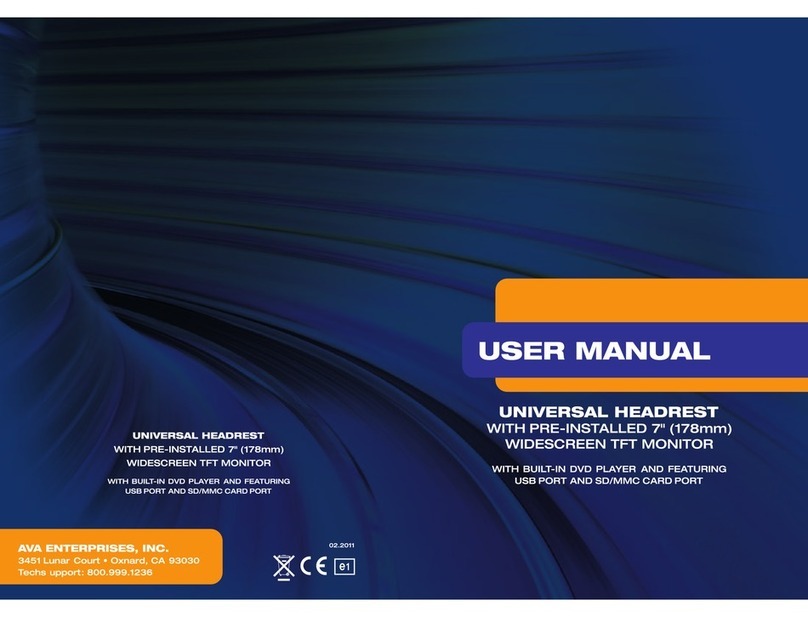
BOSSCO
BOSSCO HIR7A User manual

BOSSCO
BOSSCO 742RGB User manual

BOSSCO
BOSSCO BV7300 User manual

BOSSCO
BOSSCO 612UA User manual

BOSSCO
BOSSCO BV7334 User manual