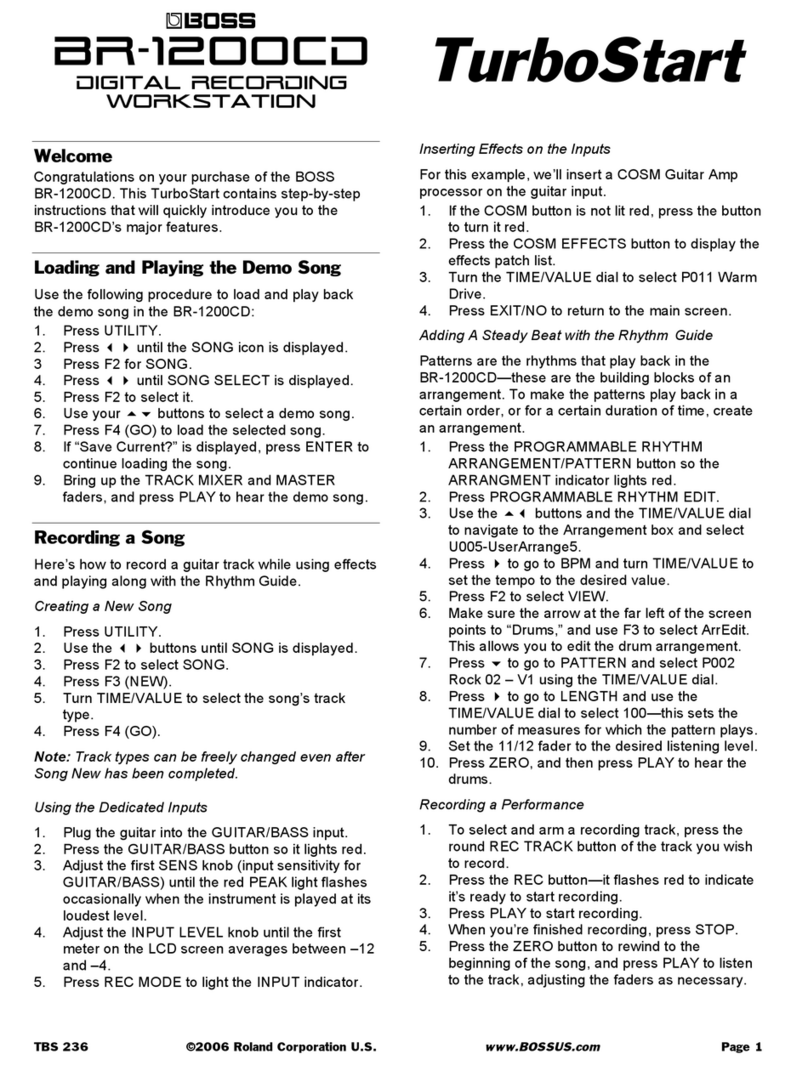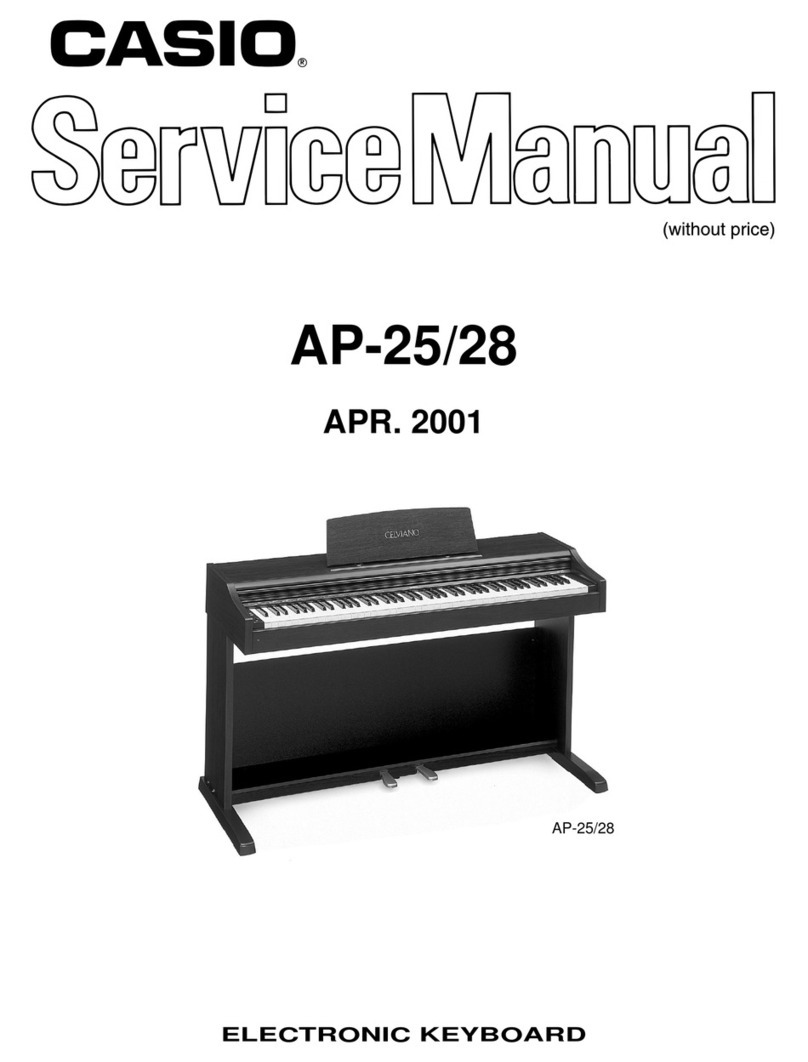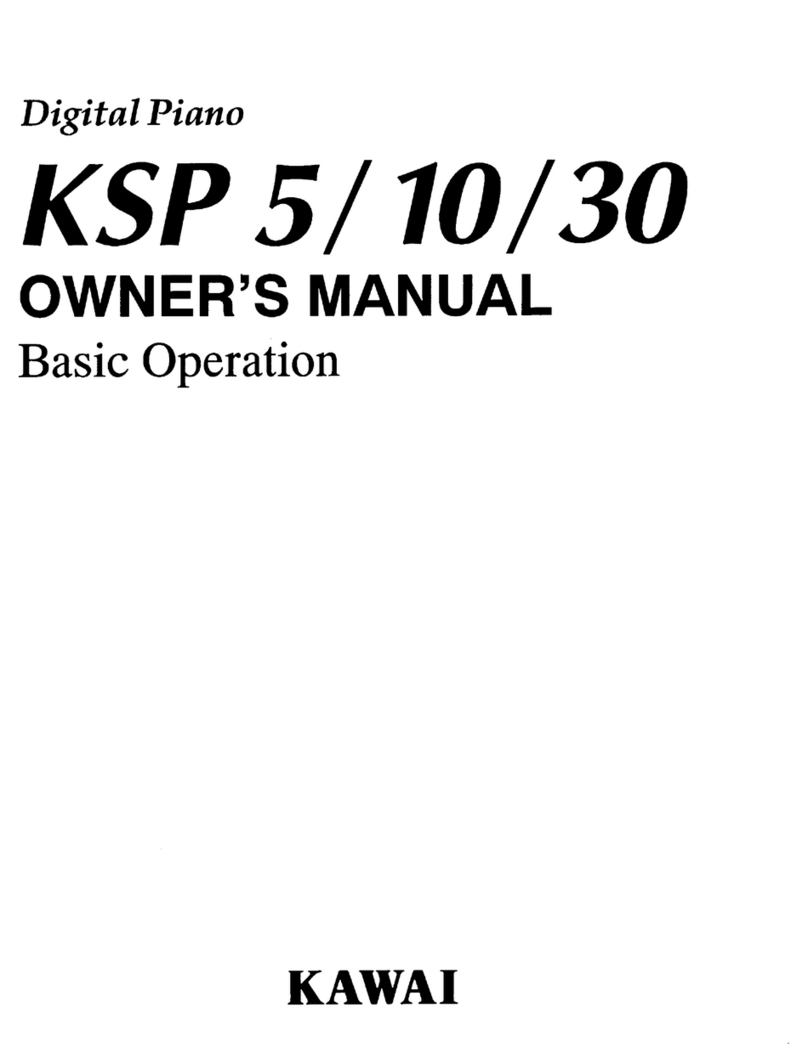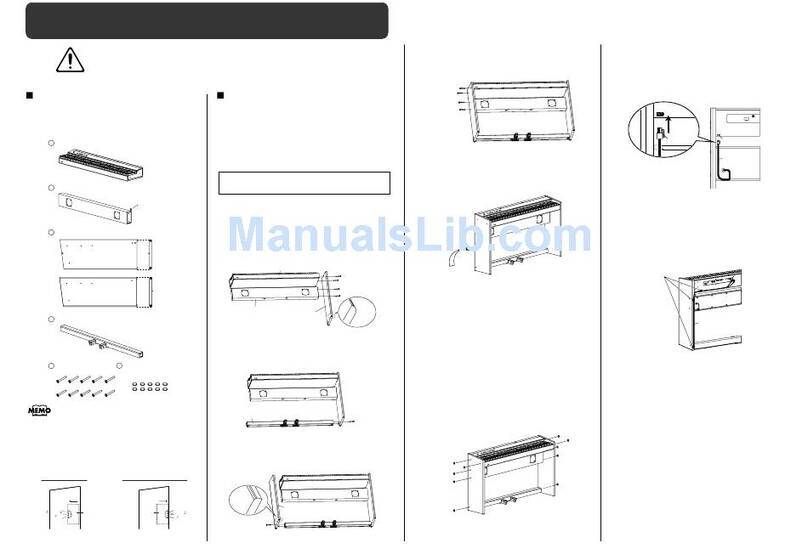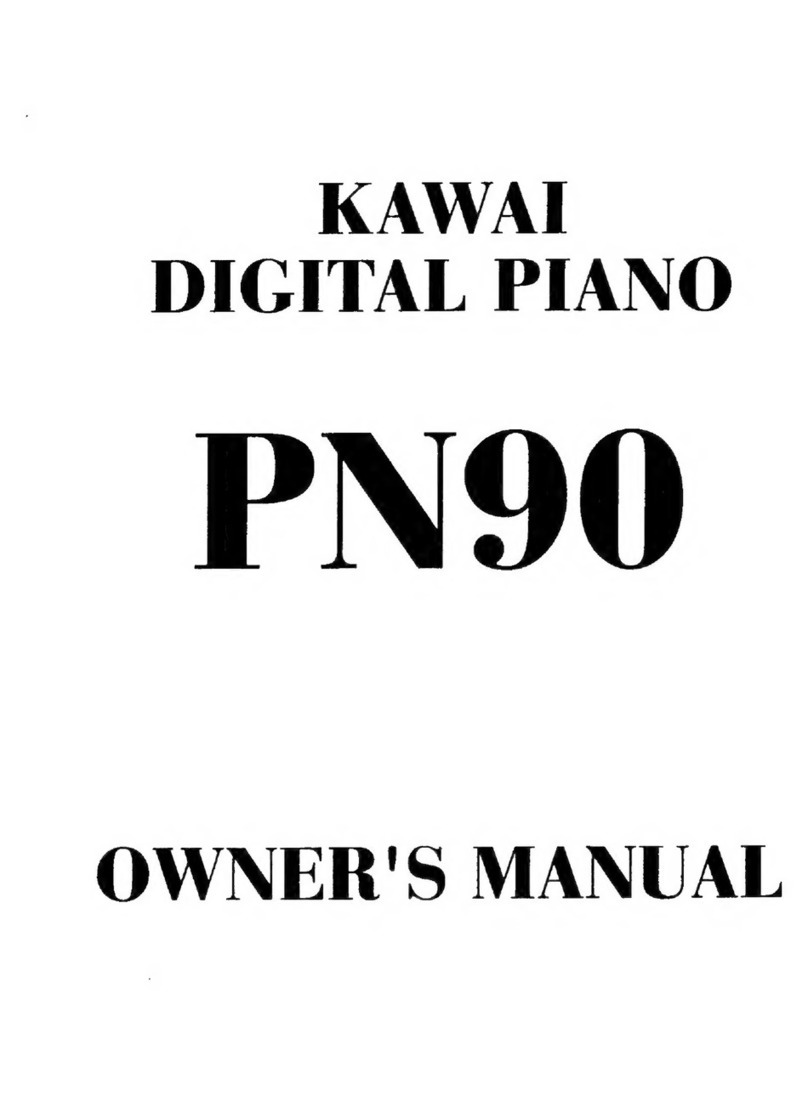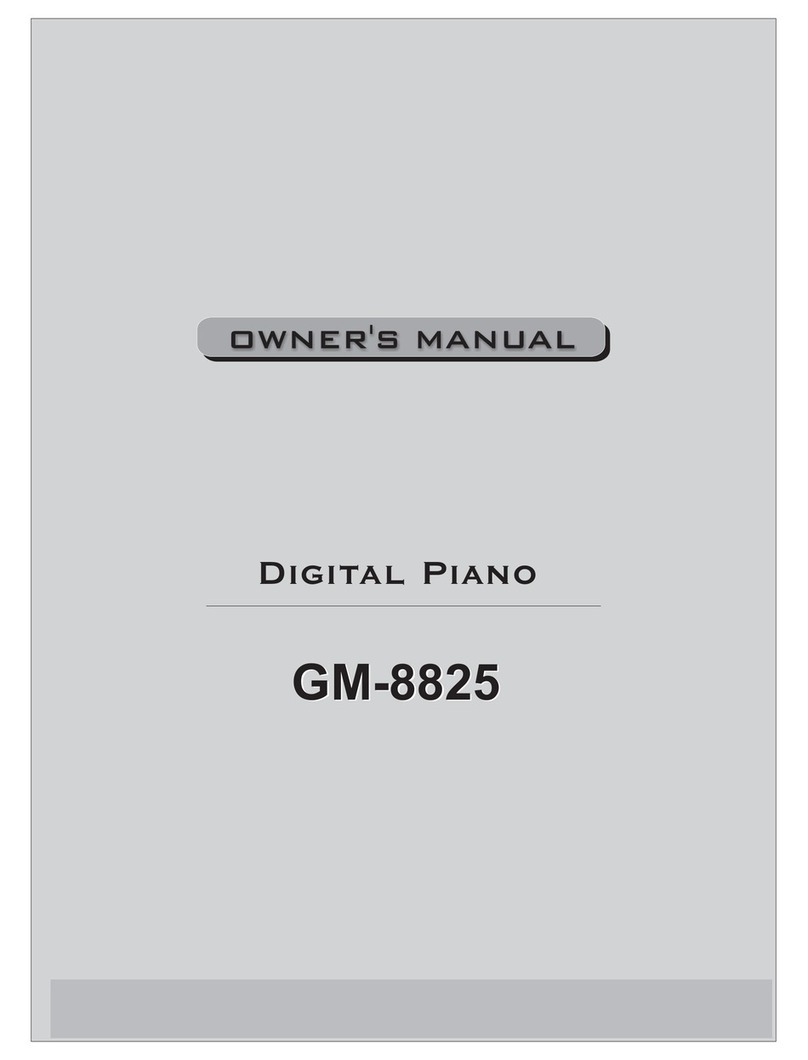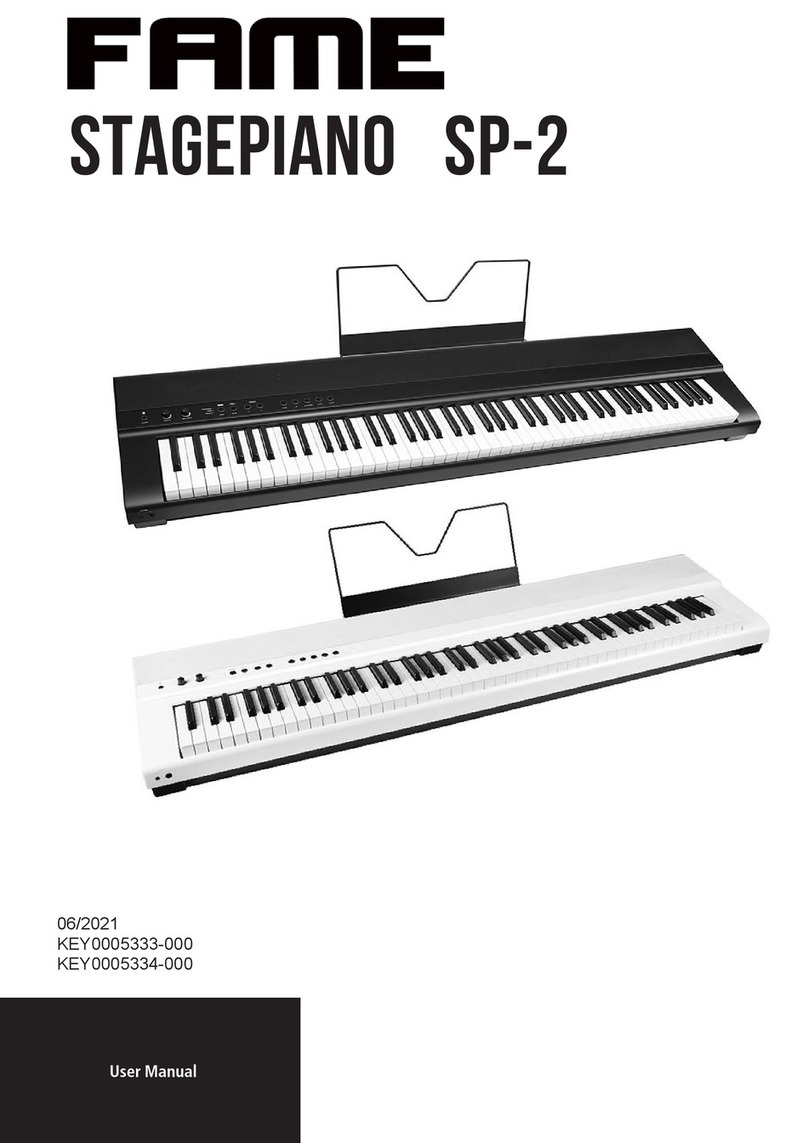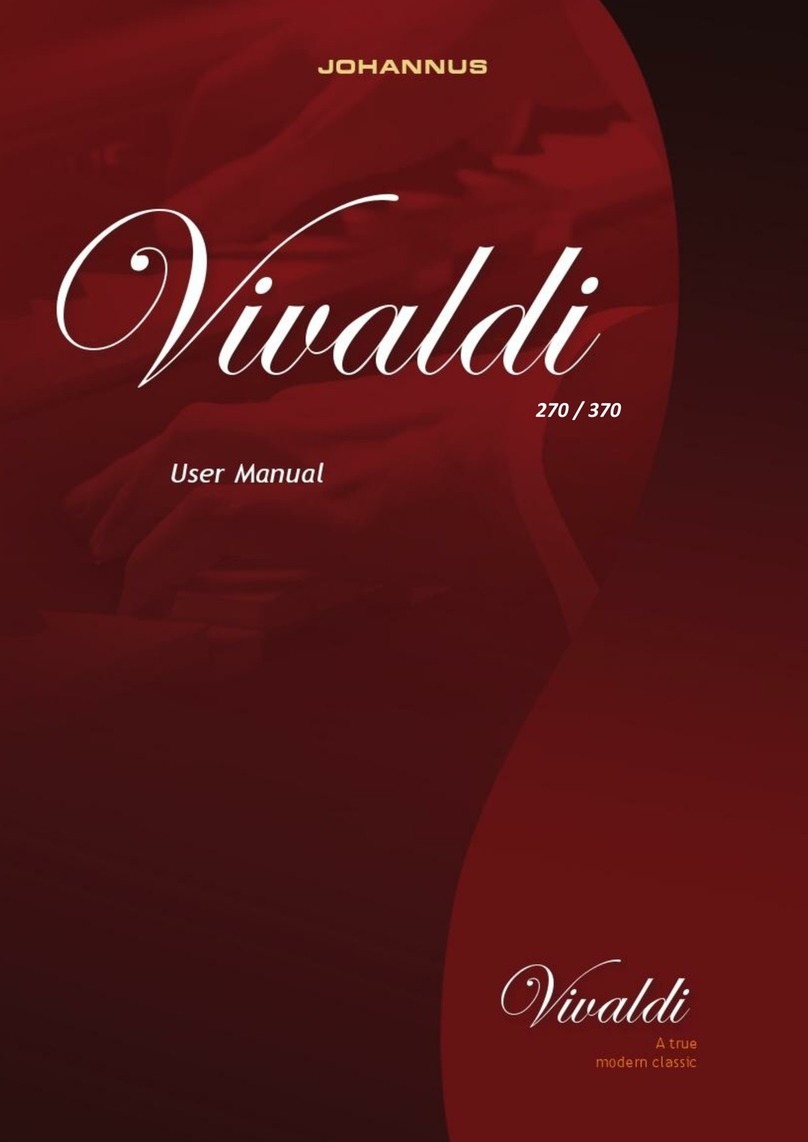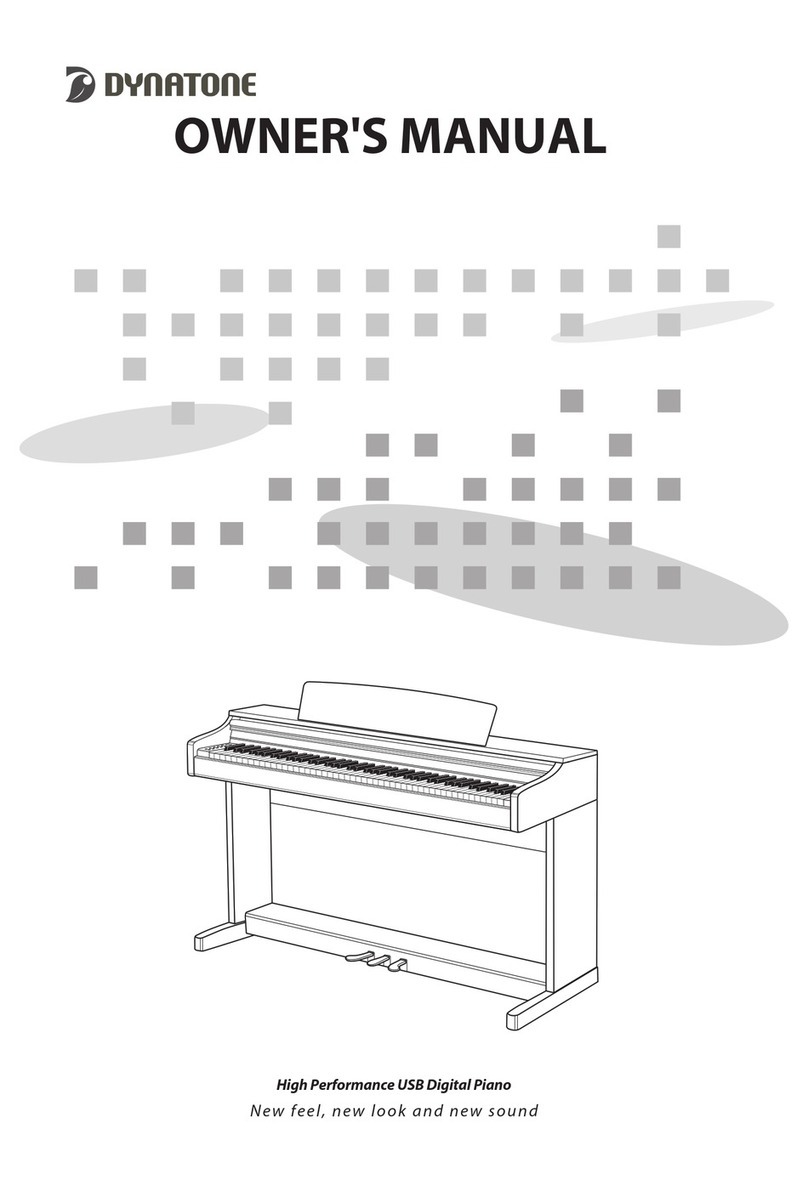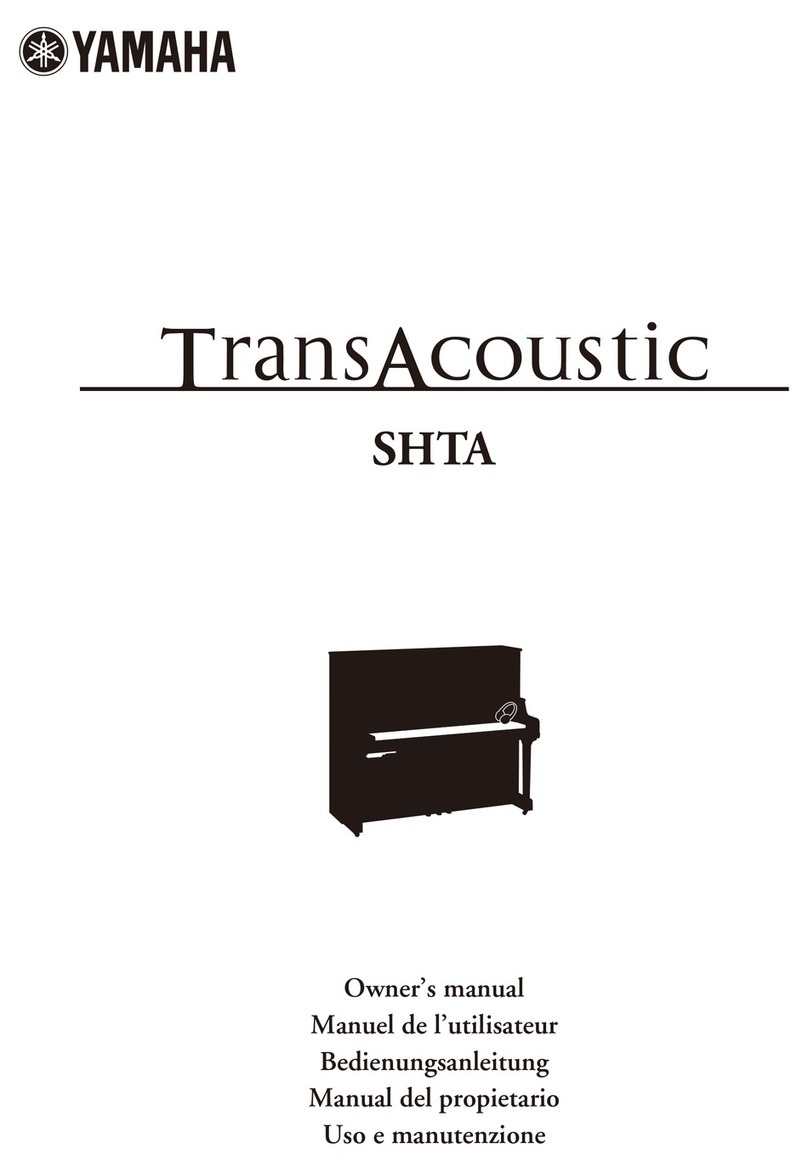BOSSCO BR-900CD User manual

b
BR-900CD
Digital Recording
Workstation
TurboStart
TBS 235 ©2006 Roland Corporation U.S.
www.BOSSUS.com
Page 1
Welcome
Congratulations on your purchase of the BOSS
BR-900CD. This TurboStart contains step-by-step
instructions that will quickly introduce you to the
BR-900CD’s major features.
Listening to the Demo Song
Use the following procedure to load and play back
the demo song in the BR-900CD:
1. Press UTILITY.
2. Press until “SONG SELECT [SEL]” appears.
3. Press ENTER/YES.
4. Turn TIME/VALUE to select a demo song.
5. Press ENTER/YES.
6. Bring up the TRACK MIXER faders, the
MASTER fader, and the RHYTHM fader.
7. Press PLAY to listen to the selected song.
Recording a Song
Here’s how to record a guitar track while using effects
and playing along with the Rhythm Guide.
Creating a New Song
1. Press UTILITY.
2. Press until “SONG NEW [NEW]” is displayed.
3. Press ENTER/YES.
4. Set DATA TYPE to HiFi (MT2) for the highest-
quality recording and playback.
5. Press ENTER/YES.
6. When “Are you sure?” is displayed, press
ENTER/YES.
Note: Once the Data Type is chosen, it cannot be
changed for a song.
Using the Dedicated Inputs
1. Plug the guitar into the GUITAR/BASS input.
2. To turn on the GUITAR/BASS input, press the
far left INPUT SELECT button so it lights red.
3. Adjust the left SENS knob until the red PEAK
light flashes occasionally when the instrument is
played at its loudest level.
4. Adjust the INPUT LEVEL knob until the meter on
the LCD screen averages around -6.
5. Select the REC TRACK button—the round
button beneath its TRACK MIXER fader—for the
track you want to record.
Inserting Effects on the Inputs
For this example, we’ll insert a COSM Guitar Amp
processor on the guitar input.
1. If the COSM EFFECTS button is not lit red,
press the button to turn it red.
2. Press the COSM EFFECTS button once more to
display the effects patch list.
3. Select P29 Tube Stck (for “Tube Stack”) by
turning the TIME/VALUE dial.
4. Press EXIT/NO to return to the main screen.
Adding the Rhythm Guide
1. Press the ARRANGE/PATTERN/OFF button
several times until it starts flashing red.
2. Turn the TIME/VALUE dial to select the desired
rhythm pattern, such as P098:POP1-V1.
3. Press EXIT/NO to return to the main screen.
4. Cursor to the tempo value at the top-right corner
of the screen, and then turn TIME/VALUE to set
it to the desired BPM.
5. Press PLAY or REC to start the drum pattern.
6. Raise the STEREO RHYTHM/LOOP fader to the
desired listening volume.
Recording a Performance
1. Press the REC TRACK button for the track you
wish to record.
2. Press the REC button—it flashes red.
3. Press PLAY to start recording.
4. When you’re finished recording, press STOP.
5. Press the ZERO button to instantly rewind back
to the beginning of the song.
6. Press PLAY to hear the track.
Adding Reverb to the Recording Track
1. Press the LOOP EFFECTS button.
2. Press to select “[REV].”
3. Press ENTER/YES.
4. Press to select the desired track.
5. Turn the TIME/VALUE dial to adjust the SEND
value for the track. This adjusts how much
reverb is added to the track’s audio.
Note: To add chorus or delay, use the same
procedure, selecting [CHO/DELAY] in Step 2.
Saving a Song
The BR-900CD stores your work automatically!

b
BR-900CD
Digital Recording
Workstation
TurboStart
TBS 235 ©2006 Roland Corporation U.S.
www.BOSSUS.com
Page 2
Mixing Down Tracks with the MTK
To create an audio CD, you must combine, or
“bounce,” all of your recorded tracks down to two
tracks in a process called “mixing down.”
Mixing Down (Bouncing) to Tracks 7/8
1. Press the REC MODE button once so BOUNCE
is selected as the REC MODE value.
2. With the TIME/VALUE dial, select Tracks 78V1
for mixdown—their boxes should be empty to
show they’re unrecorded tracks.
3. Press the REC button so it flashes red.
4. Press PLAY to begin mixdown.
4. STOP when you’ve reached the end of the song,
or the point at which you want to stop mixing
down.
5. Press ZERO, and then PLAY to play back the
bounced mix on Tracks 7/8.
Mastering with the MTK Effects
After mixing down, “mastering” uses the MTK (for
“Mastering Tool Kit”) effect to help smooth out the
differences in volume that occur over the course of a
song.
1. Press the REC MODE button until the LCD
screen says “Rec Mode>MASTRING.”
2. Turn the TIME/VALUE dial to select
Source:78V1.
3. Press ENTER/YES to select your mixdown
tracks: 78V1( Tracks 7 and 8, Virtual Track 1)—
the Rec Track button flashes green and orange.
4. Press the COSM EFFECTS button to select the
MTK effects—the screen shows “MTK>P01:Mix
Down (MSTR TOOL KIT).”
5. To select an MTK patch, press and turn the
TIME/VALUE dial to select the MTK bank and
desired patch number.
6. Press EXIT/NO to return to the main screen.
7. Press REC to go into Record Standby mode.
8. Press PLAY to start recording—mastering
begins on 78V2.
9. When you reach the end of the song, press
STOP to end the mastering.
10. Play back Tracks 78V2 to listen to the mastered
mix.
Saving Audio in .WAV/AIFF Format
The BR-900CD can export track data as .WAV or
AIFF files, transferring them to a computer. When
you convert mastered tracks to .WAV or AIFF format,
any computer with a CD burner and CD-burning
software can create an audio CDs from them.
1. Connect the computer to the BR-900CD using
the USB cable.
2. Press the USB button.
3. Use the TIME/VALUE dial to select
Type:EXPORT.
4. Press ENTER/YES.
5. Press to select [WAV] or [AIFF].
6. Use the TIME/VALUE dial to select the desired
track.
7. Press ENTER/YES to begin the export.
Other manuals for BR-900CD
1
Other BOSSCO Musical Instrument manuals