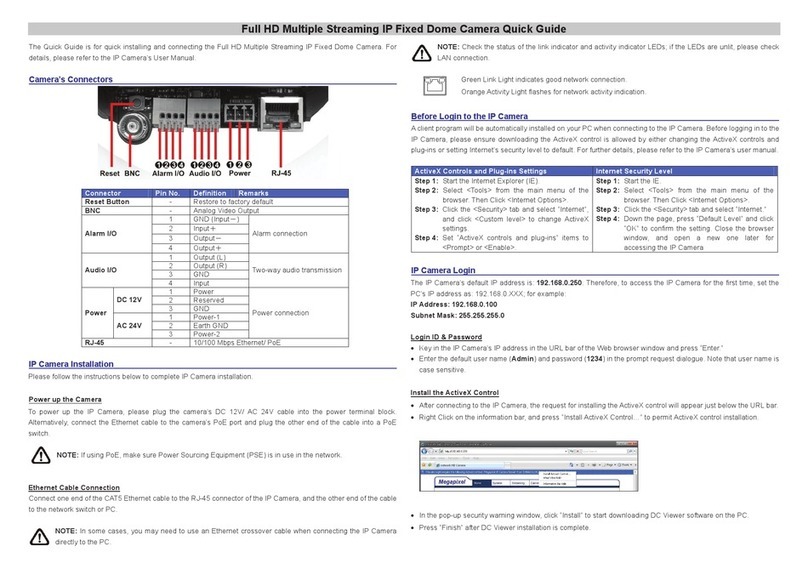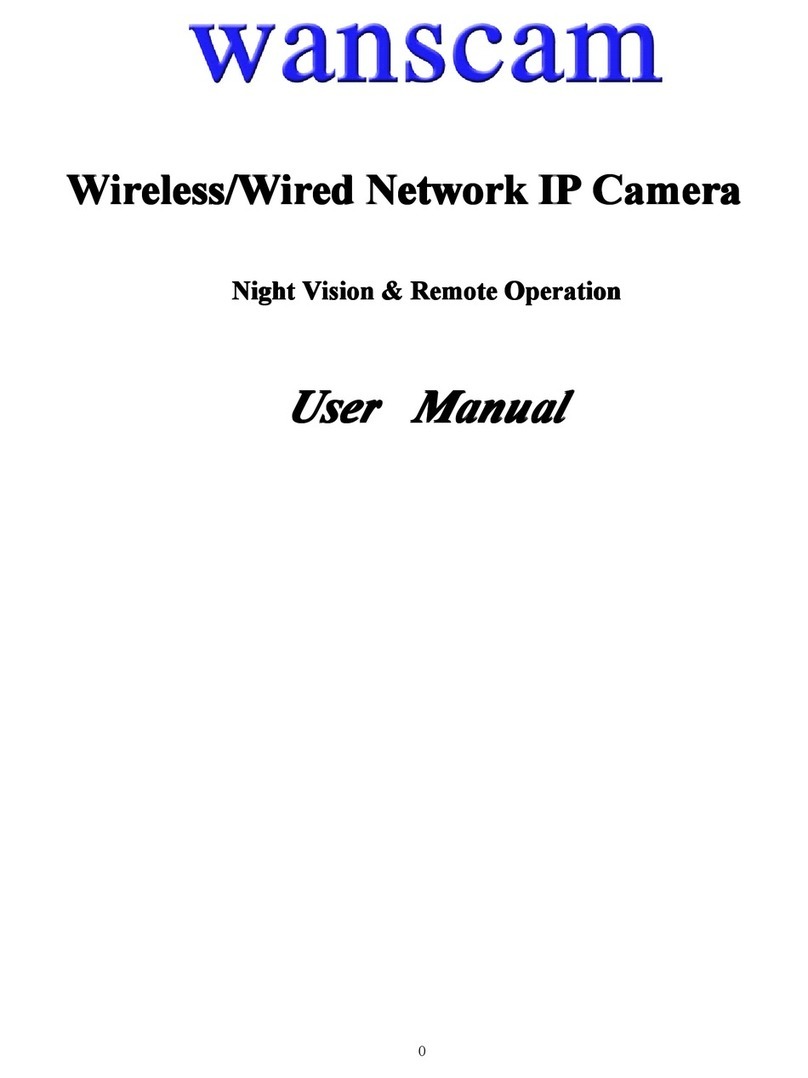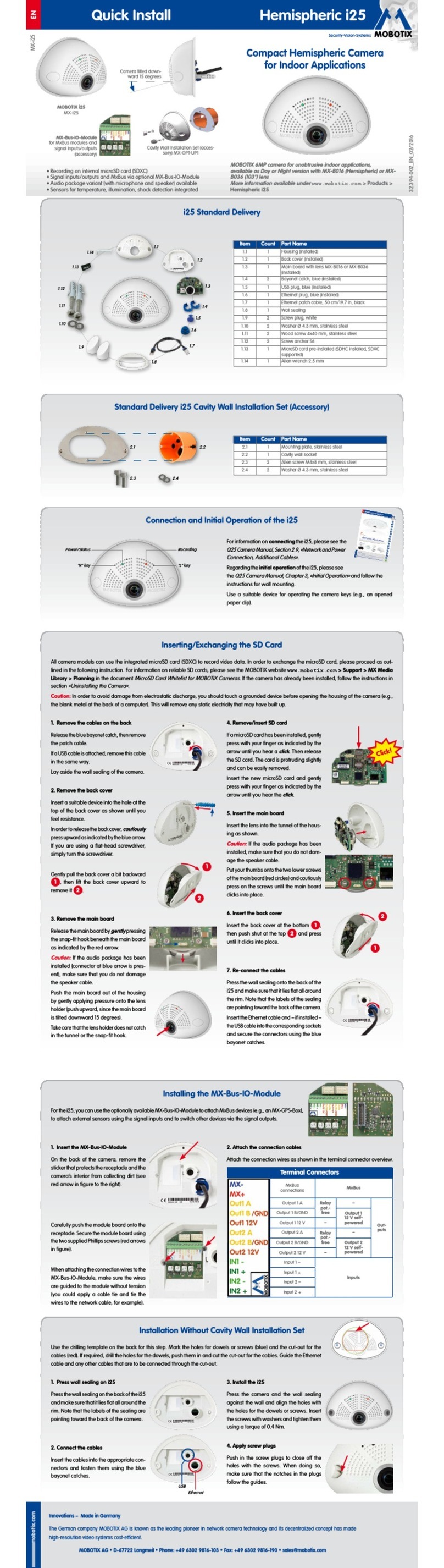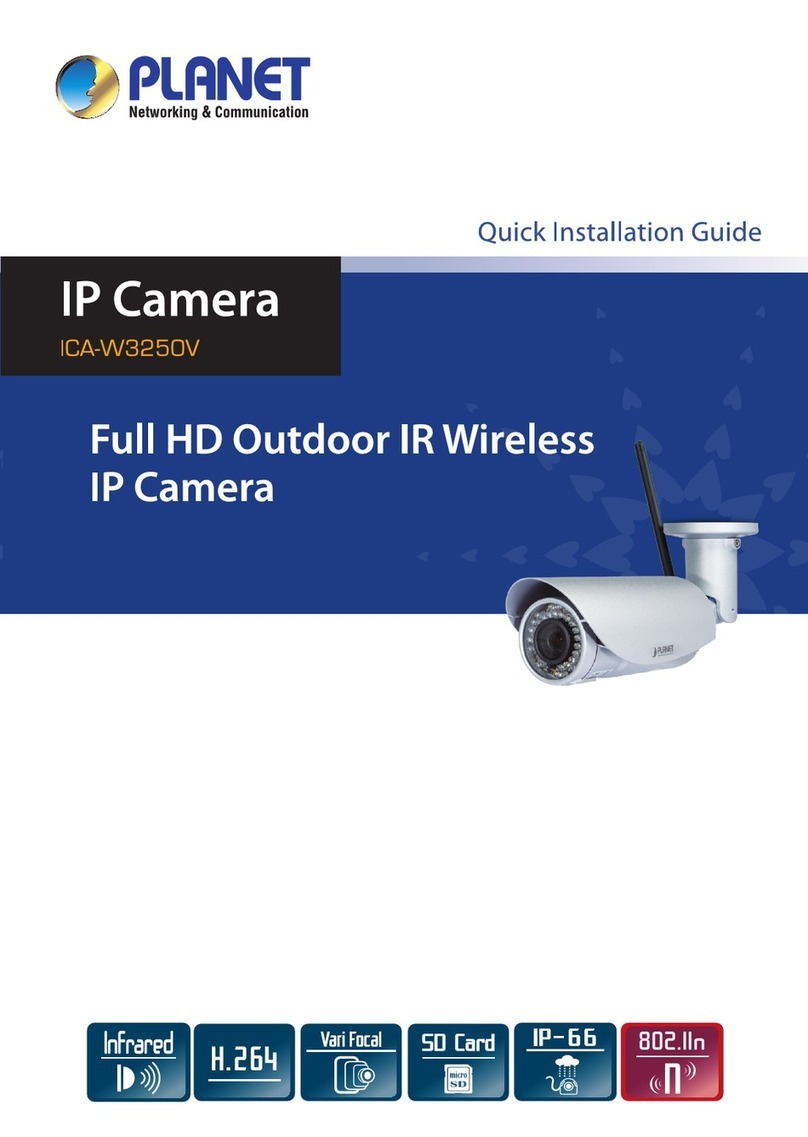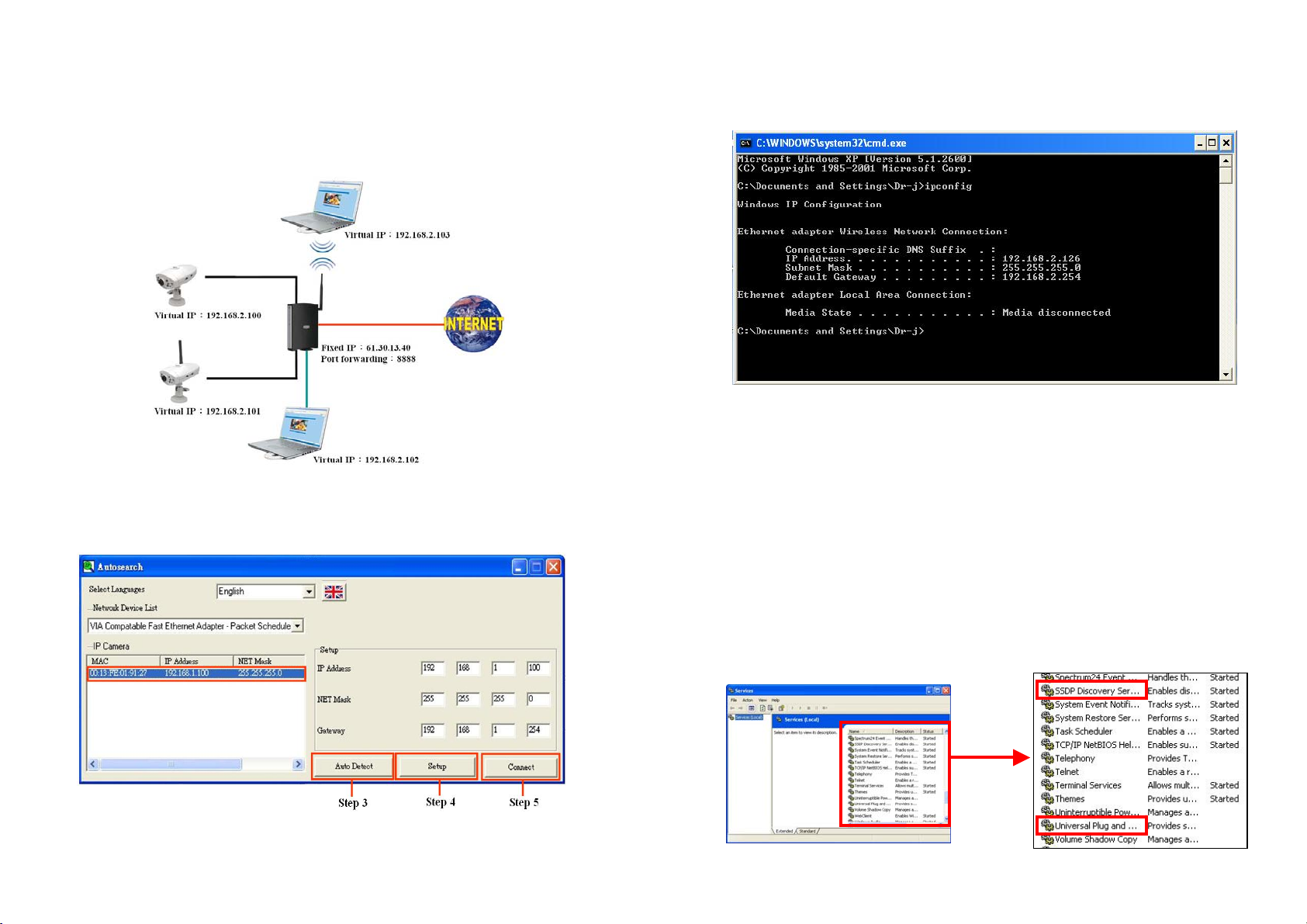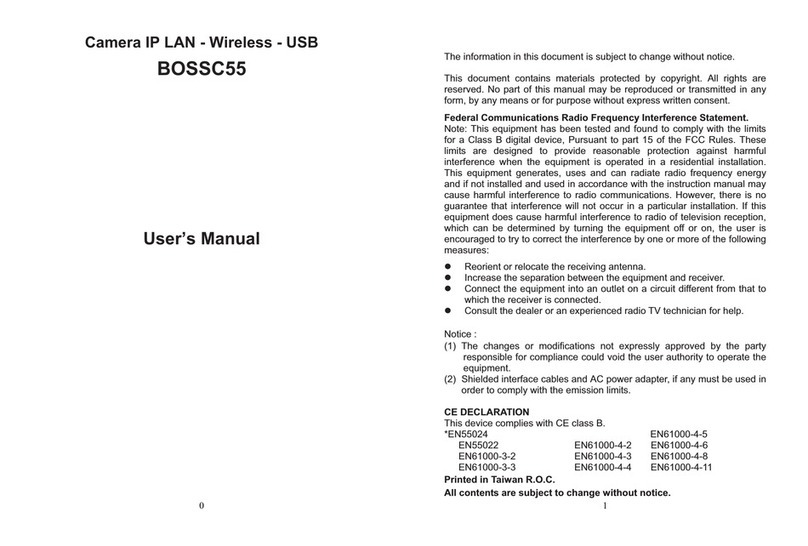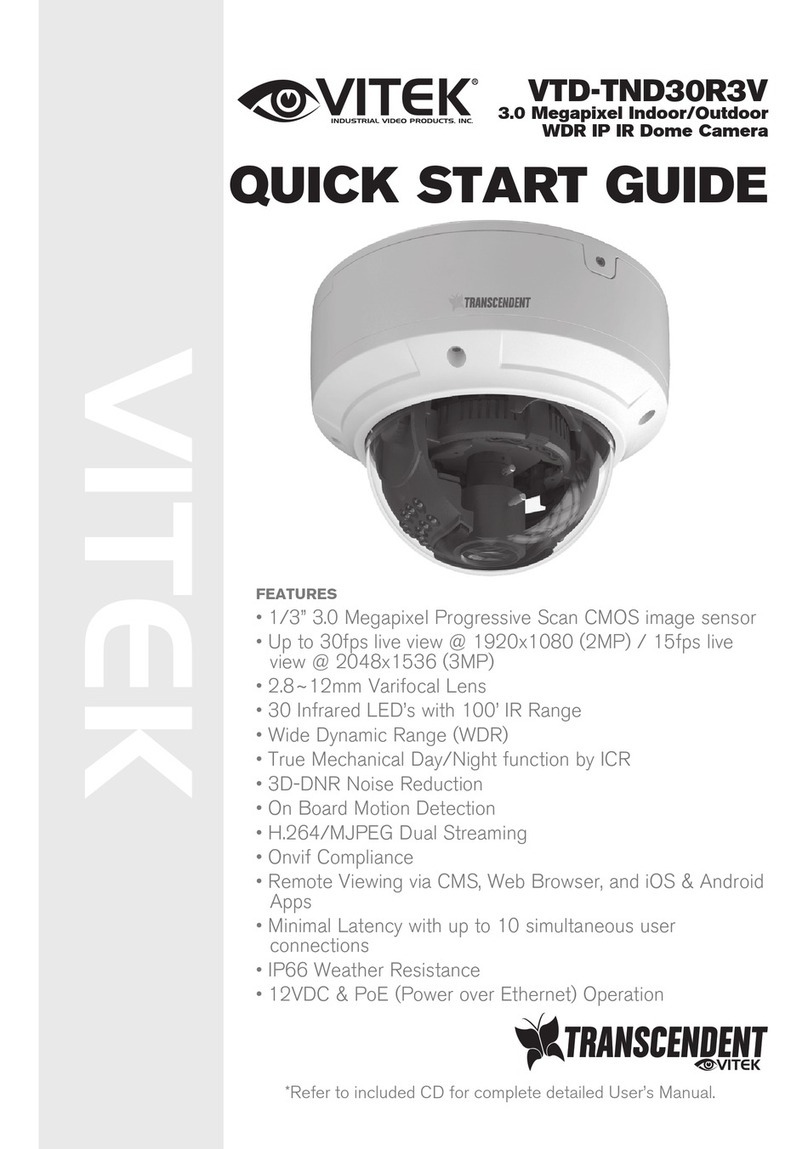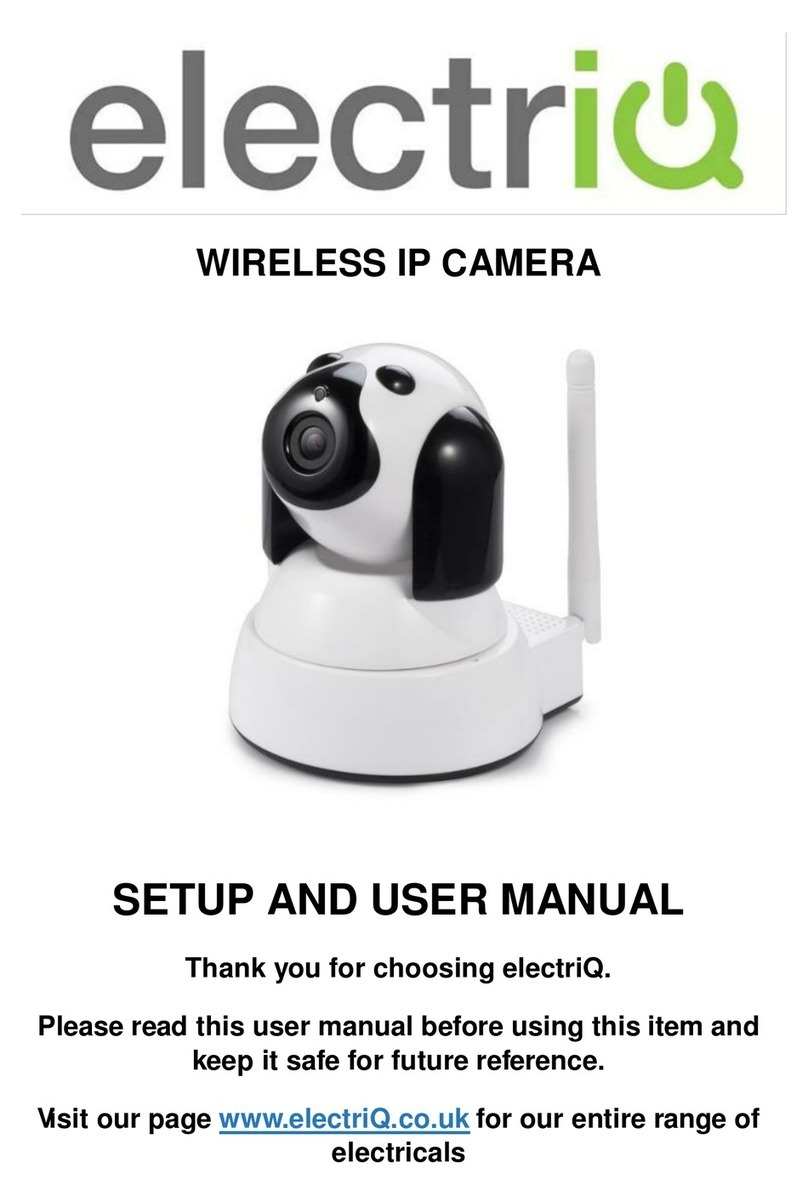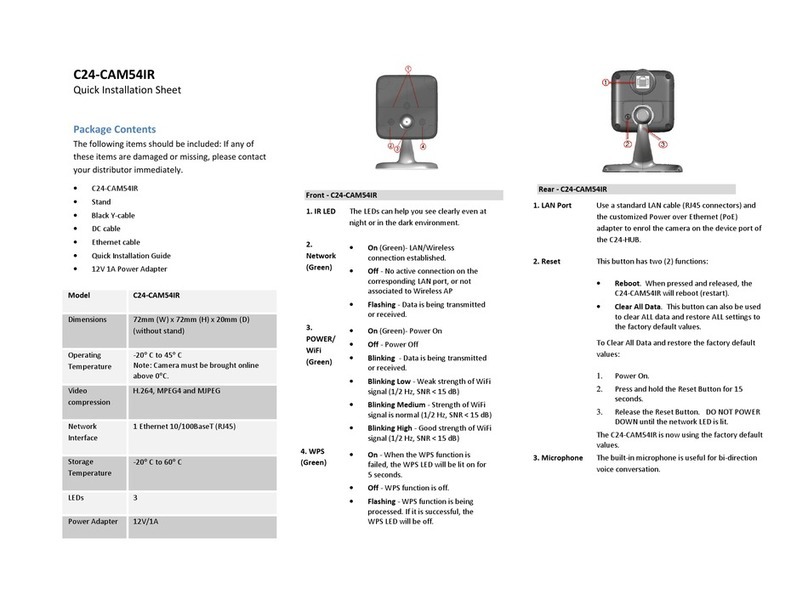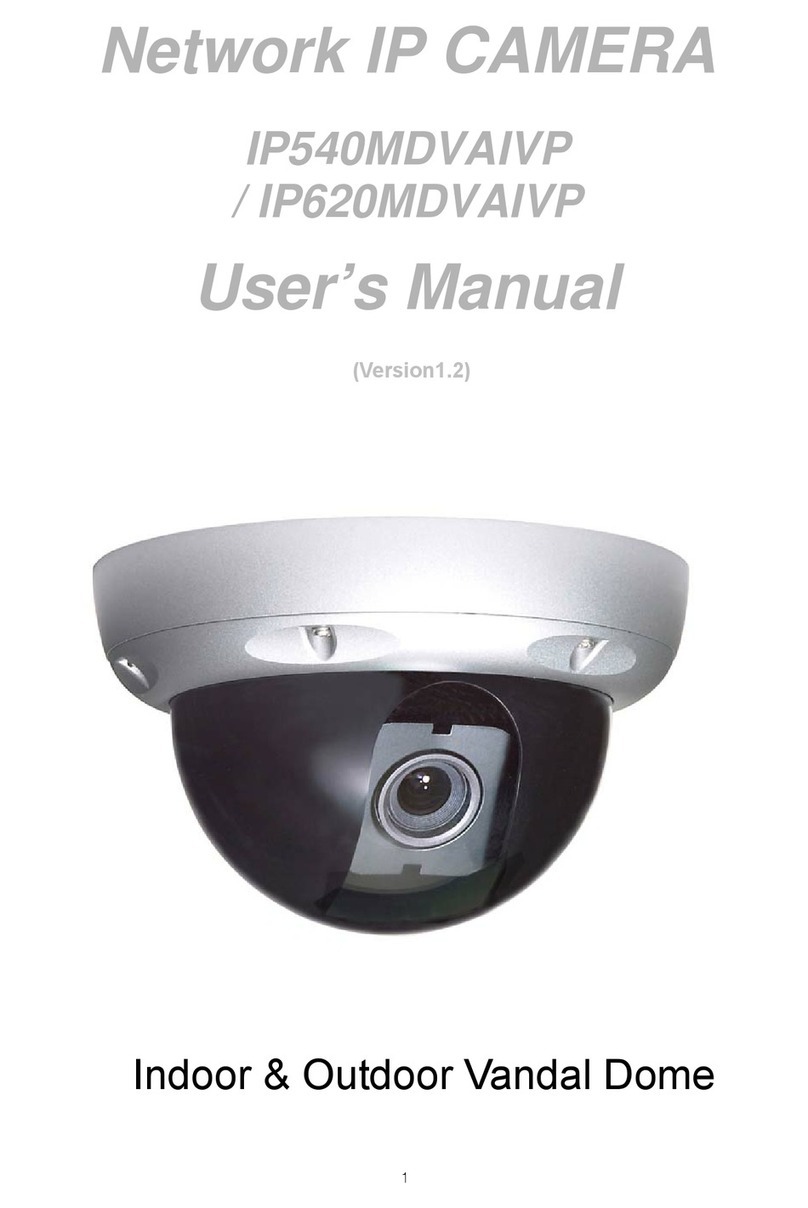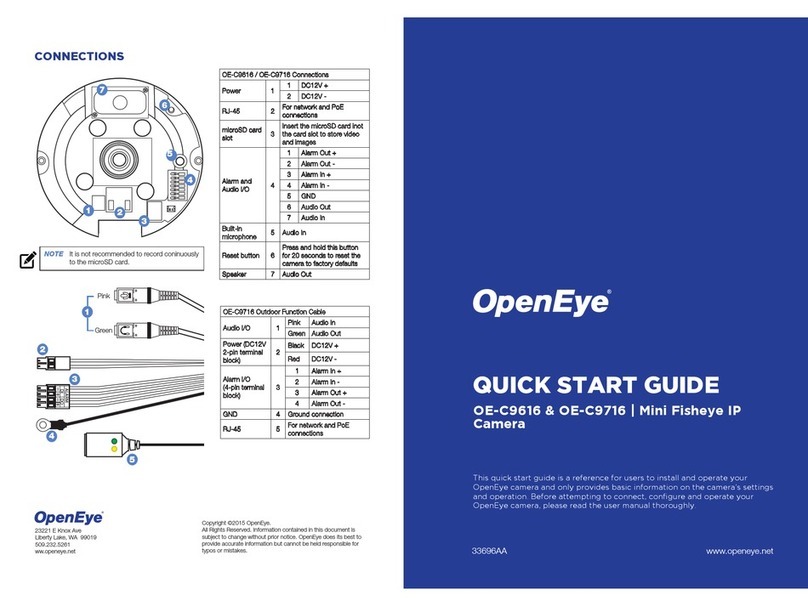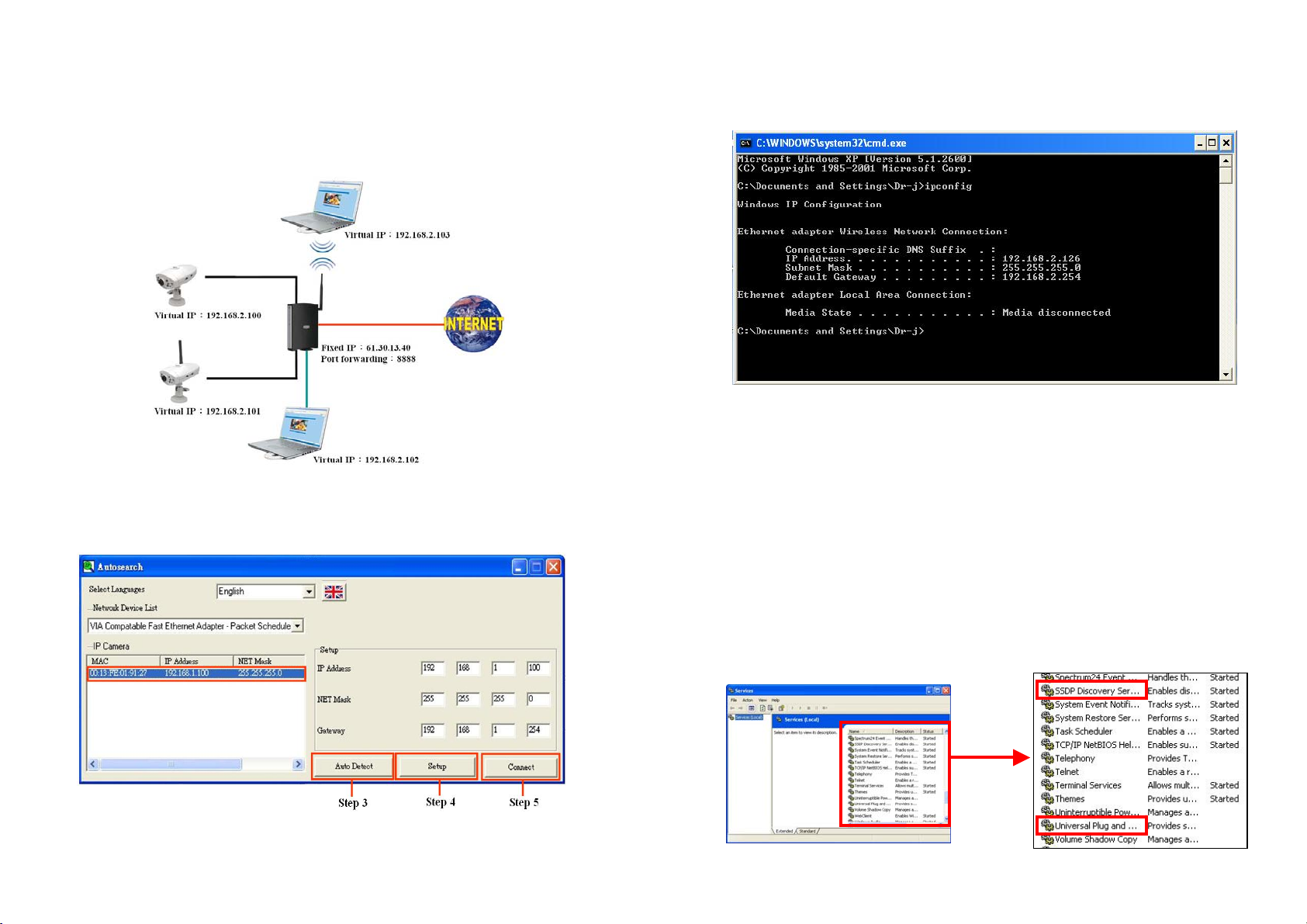
1
CAMERA IP LAN - WIRELESS - USB
Quick Guide
1. Connection Of The IP
Connect the BOSSC55 with your gateway, likes the following figure.
Method 1:Connect By IPAuto Detect
Step 1:Please install the IP Auto Detect Tool in Driver CD, then execute the software
“IP Detect.exe” on the desktop, and the following diagram will appear.
Step 2:Select a LAN Device, and click the button “Auto Detect”.
Step 3:All BOSSC55 will listed out on “IP Camera”, and then click the IP
camera and assign the IP address by the button “Setup”.
2
Please according the following steps to get Network information. ( IP address, Net Mask and Gateway )
Step 4:Click “Start”→”Run” and type in:”command” and then press “ENTER”.
In the MS-DOS window, then type the command “ipconfig” and then press
“ENTER”to get the network information.
Step 5:Then you can assign the IP address, Subnet Mask (NET Mask) and Default Gateway
(GateWay) to the BOSSC55.
NOTE:You must use the same Subnet Mask ( NET Mask ) and Default Gateway ( GateWay ).
You can use any IP address between 192.168.2.1-254, but make sure the IP address
has never been used.
Step 6:Click the button “Connect” to connect the BOSSC55.
Method 2:Connect By UPnP (Universal Plug and Plug)
NOTE:This function only supports XP SP2 system, and please use the router with UPnP function.
Step 1:Please click “start” → “Setting” → “Control Panel” → “Administrative Tools” → “Services”.
Step 2:In the “Service” window, please select and double-click the service “SSDP Discovery Service”.