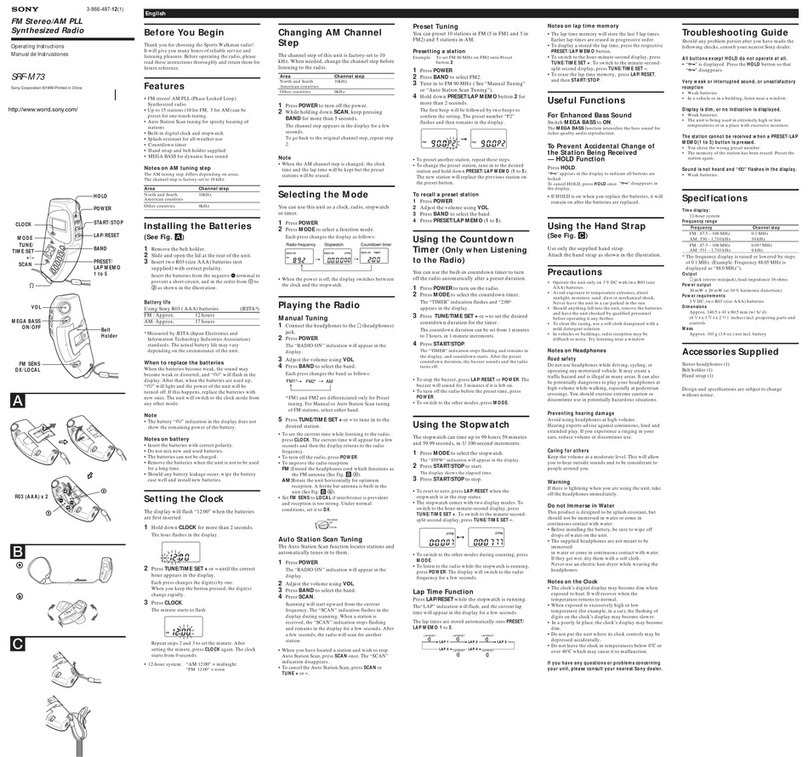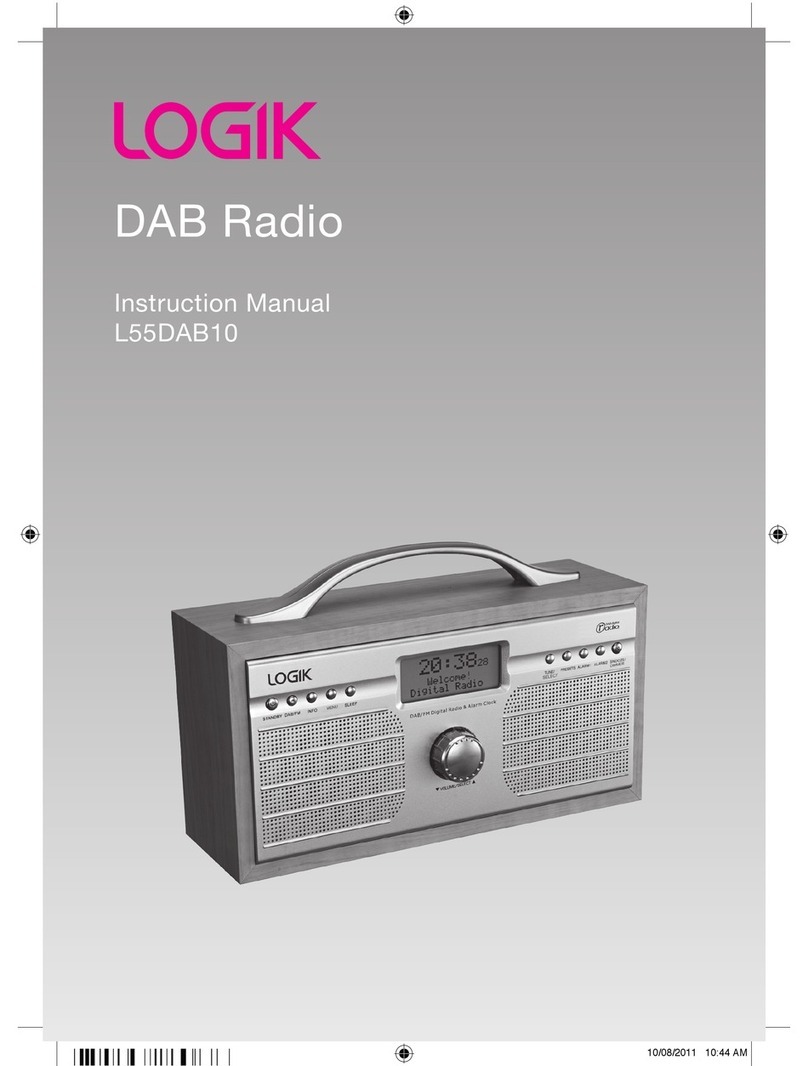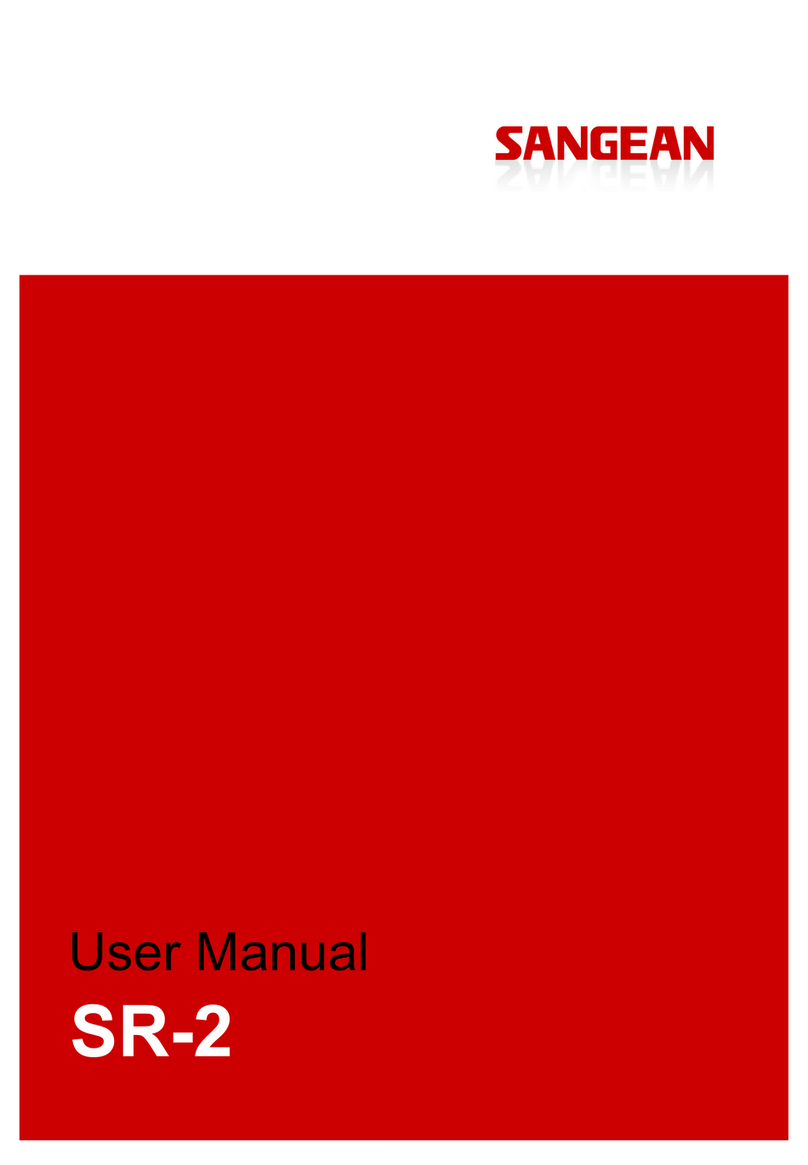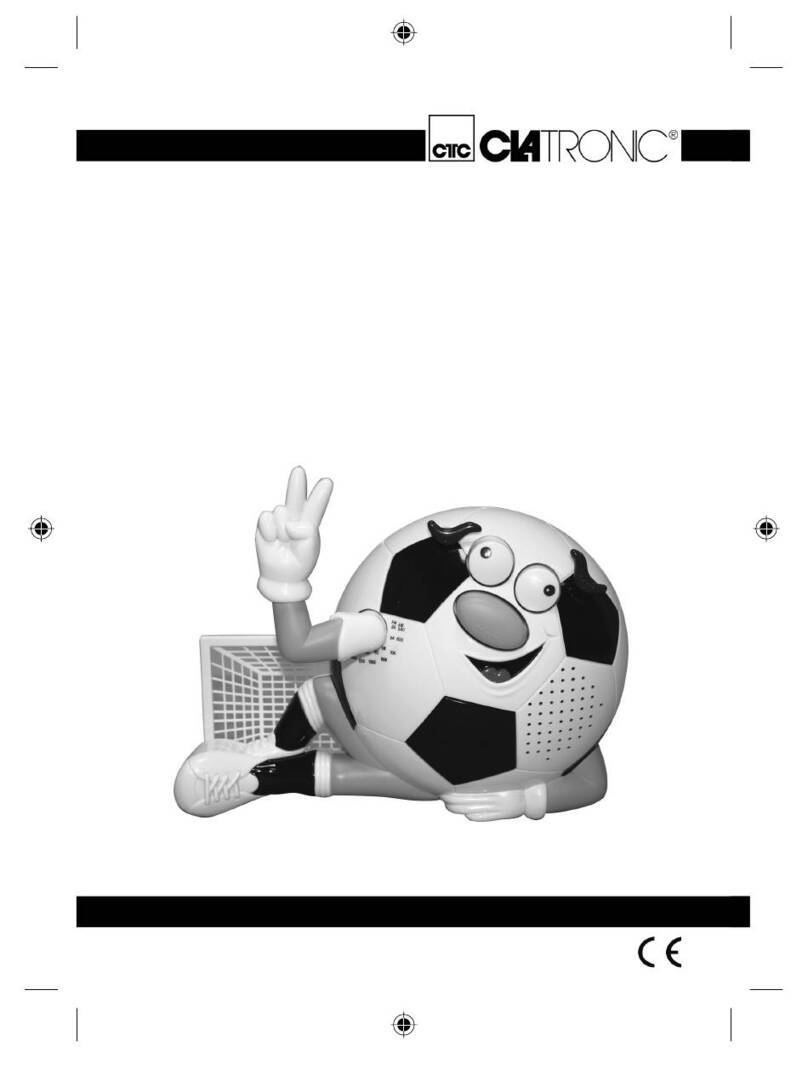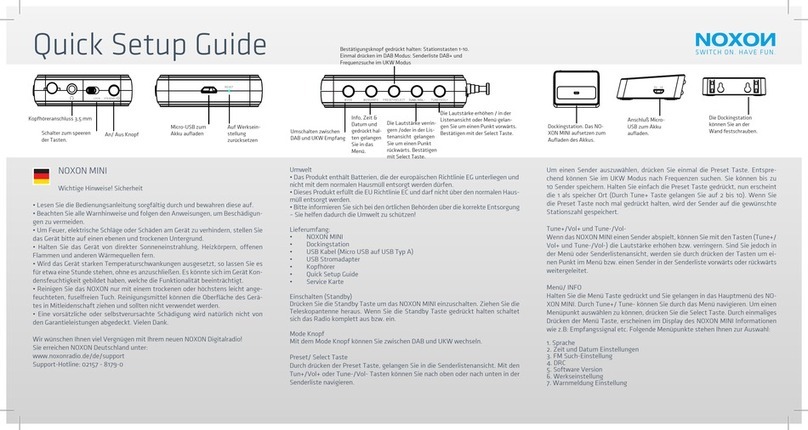Bosslan BOSSW72 User manual

High Power Wireless Radio BOSSW72
BOSSW72
Congratulation to your purchase of the high power wireless radio BOSSW72 for 802.11g/b network product.
This device can be adjusted output power 18dBm(63mW) to max 26dBm( 400mW) from
advanced settings, it is a High Power Wireless Radio designed for enterprise applications.
This devices increases the effective range and coverage area of the 802.11b or 11g network.
This device with intergrated powerful radio and antenna in an weatherproof enclosure
offers a cost-effective solution for hotspot to make Point-to-Point and Point to multi-Point solutions.
This device can eliminate cabling to avoid the loss from a typical setup with connectors and cables.
With efficient easy instals including the an access point , a pannel antenna 15 dBi and power over Etherent.

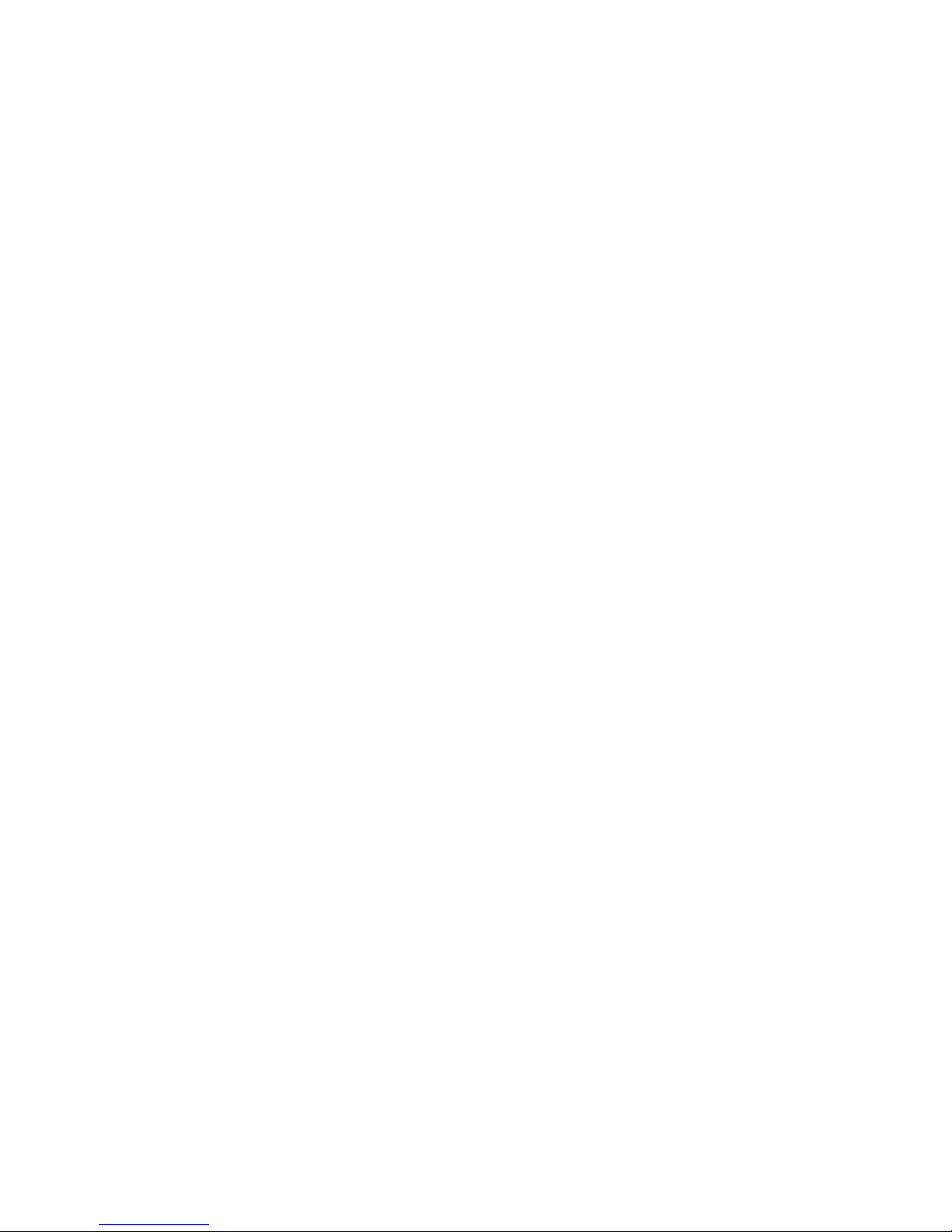
Package contents
•BOSSW72
•48V Adaptor
•Mounting Tool Bag
•DC Jack
•User Manual CD
Features:
zIntegrated Powerful Radio and Antenna in an weatherproof enclosure
zPower over Ethernet (PoE) Injector included
zComplies with IEEE 802.11g/b(DSSS) 2.4GHz specifications.
zHigh data rate 802.11b(11 Mbps, 5.5 Mbps, 2 Mbps, 1 Mbps)
z802.11g(54 Mbps, 48 Mbps, 36 Mbps, 24 Mbps, 18 Mbps, 12Mbps, 9 Mbps, 6 Mbps)
zAuto rate fallback in case of obstacles or interferences
zProvide 64/128-bit WEP Data Encryption function to protect the wireless data transmission
zBuilt-in DHCP server supports auto IP addresses assignment
zSupports Web-based configuration
zWDS function
Description
The BOSSW72 will extend the coverage of your client side,
wireless internet connection to a maximum distance of up 9 kms (PtMP), 20 kms (PtP).
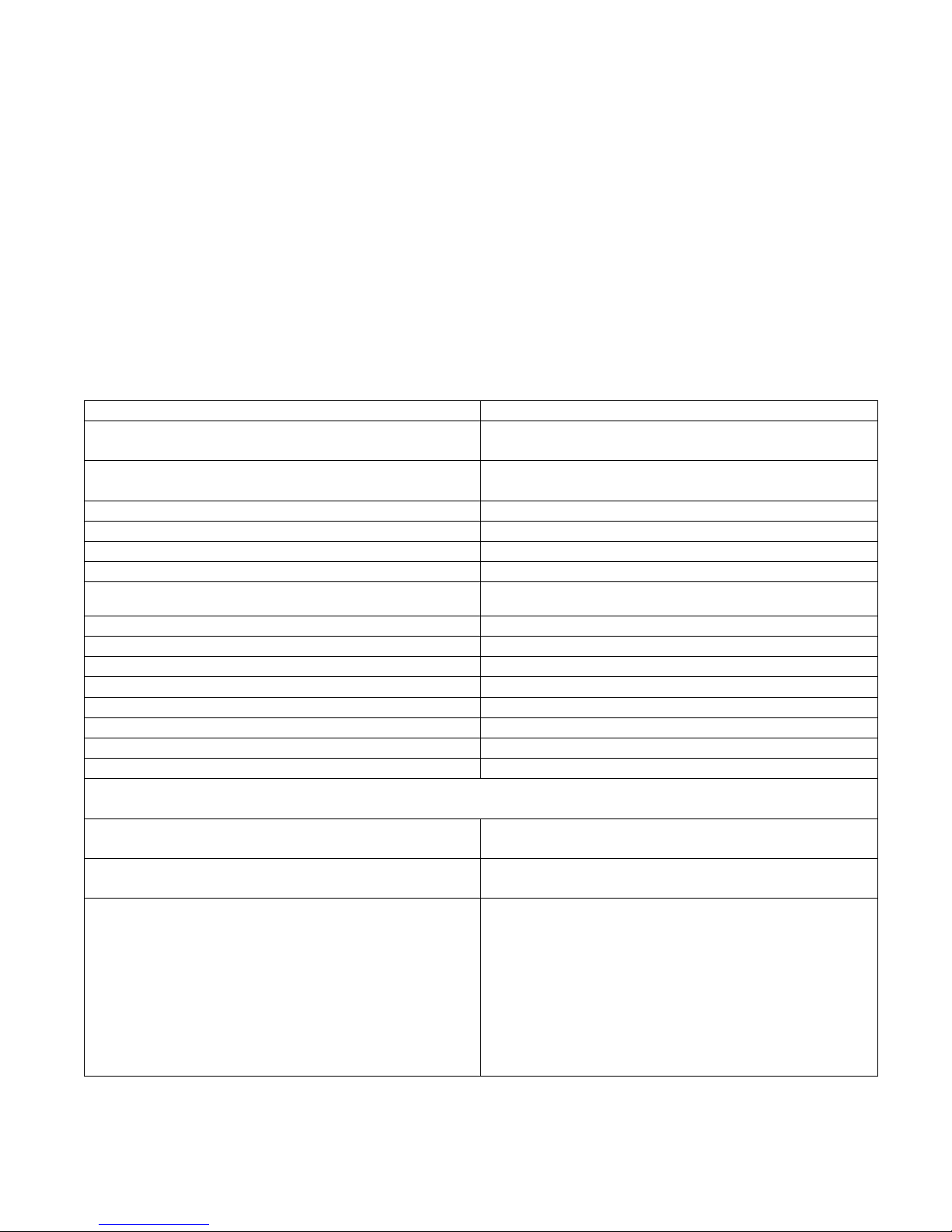
Applications include:
zClient equipment (Customer Premises Equipment) in a Point to Multi-Point wireless network
zPoint to Point wireless bridge
Specification
Ethernet Connection IEEE 802.3 100BaseT(RJ-45)
Standard 802.11b/g (Wireless Lan)
IEEE 802.3 (Ethernet)
Operation Modes AP Client, AP Client Router , AP Router , AP Bridge,
PtP Bridge , and WDS Modes
External Power adaptor (via PoE) 48 V DC @ 400mA
External PoE injector IEEE 802.3 (Ethernet)
Mounting Hose clamp
Enclosure Weatherproof enclosure.
Integrated antenna 15dBi plane antenna
Radio 802.11b/g
Temperature -40°C to +80°C
Humidity 95% @ 55°C
Radome material ABS , UV resistant
Dimension 259 x 215 x 98 mm
Lightning protection DC ground
Warranty 1 Year
Manual Manual CD
802.11 Radio SPECIFICATIONS
Standard IEEE 802.11b, Wi-Fi compliant/IEEE 802.11g
standard
Frequency Range 2.412GHz-2.4835GHz
Frequency Band
N. America / FCC : 2.412 ~ 2.462 GHz (11 channels)
Europe CE / ETSI : 2.412 ~ 2.472 GHz (13 channels)
Japan : 2.412 ~ 2.484 GHz (14 channels)
France : 2.457 ~ 2.472 GHz (4 channels)
Spain : 2.457 ~ 2.462 GHz (2 channels)
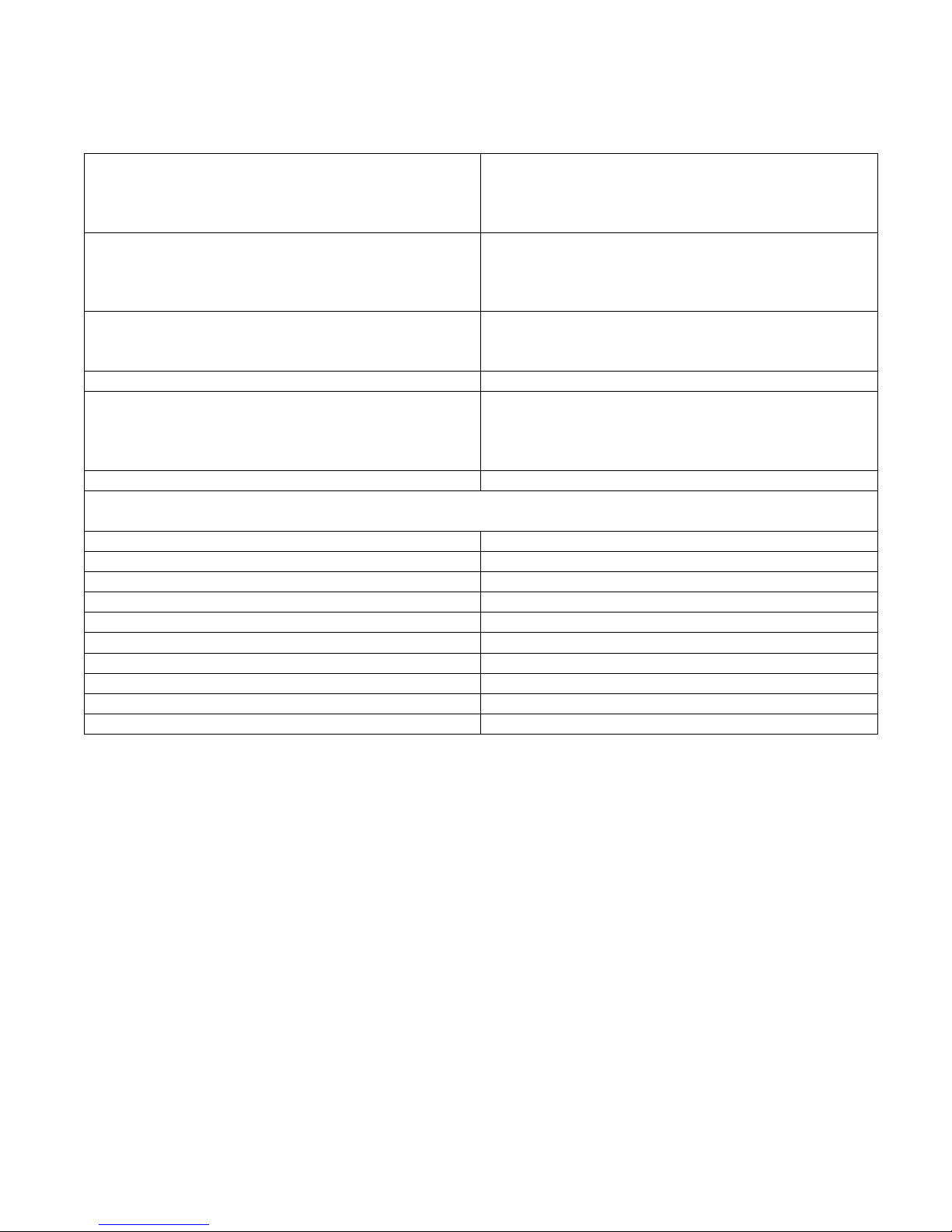
Security 64 bit/ 128 bit WEP, WPA, port filtering, IP filtering,
MAC filtering, port forwarding and DMZ hosting
Modulation Technology
802.11b: Direct Sequence Spread Spectrum (PBCC,
CCK, DQPSK, DBPSK)
802.11g: Orthogonal frequency division multiplexing
Data Rate 802.11b(11 Mbps, 5.5 Mbps, 2 Mbps, 1 Mbps)
802.11g(54 Mbps, 48 Mbps, 36 Mbps, 24 Mbps, 18
Mbps, 12 Mbps, 9 Mbps, 6 Mbps)
Throughput TBD
Transmit Power RF output power: <23 dBm (max.) @ 802.11g/54Mbps
RF output power: < 26 dBm(max.) @802.11b/11Mbps
Receiver Sensitivity -80dBm (11Mbps), -66dBm(54Mbps)
Antenna specification
Frequency range 2400~2500 MHz
Gain 15 dBi
VSWR 1.8 : 1 Max.
Impedance 50 Ohms
Polarization Linear vertical
HPBW / horizontal 30°
HPBW / vertical 30°
Front back ratio 15dB
Power handling 50 WATTS (CW)
Survival wind speed 216 Km/hr

Configuration
=>Version 5.3
Requirements:
--> Realtek RTL 8186 chipset based equipment
--> At least 32 Mbytes Ram and 4 Mbytes Flash
=> CHANGELOG FROM LAST VERSION
* Traffic control using plain file (unlimited clients) - via SSH
* Extra commands: watch, top
* Alias broadcast BUG fixed
* Traffic control (from version 5.2) when act as Bridge BUG fixed
* Add SSH Client program
* UPNP deleted
* MESH system with OLSR - via SSH
* DNRD deleted
* File /etc/resolv.conf automatically created
* log-rotate function enabled
* RESET button BUG fixed
Features:
--> MESH (OLSR) support: http://www.olsr.org
--> SSH Client support
--> Easy personal script /etc/script.sh file editing via web interface
--> Region Domain selection via WEB (11 or 14 channels)
--> Easy /etc/ethers file editing via web interface
--> Tx power control
--> Iptraf Utility
--> Tcpdump Utility
--> Remote access via SSH2
--> Cron daemon
--> Prende o MAC ao IP e fornece ip estaticamente baseado no MAC
--> Freedom to edit your own scripts
--> Bandwidth control ( IP, MAC and Interface ) with groups option
--> Ping based Watchdog
--> Block Relay
--> PPPoE Relay

--> DHCP Relay
--> Config Wizard
--> Auto Discovery Tool
--> 3 main operational modes: WISP, Gateway and Bridge
--> 802.1x, WPA and Radius
--> Mac, ip, ports filter
--> DMZ Host
--> PPPoE-Client
--> PPTP Protocol
--> DDNS Protocol
--> IAPP Protocol
--> Hide SSID
--> WEB Interface
--> Signal meter
--> AP, Client, WDS+AP, WDS and Ad Hoc modes
--> Site Survey
--> DHCP server
--> DHCP Client
--> Up to 5 IP Alias via WEB interface
--> uPNP
--> Spanning Tree Protocol
--> WAN Management protection
--> MAC clone ( for just one machine )
--> System commands via WEB interface
--> Log system ( local and remote )
=> INSTALATION PROCEDURE
WARNING:
NEVER SWITCH OFF YOUR EQUIPMENT WHILE FIRNWARE UPLOAD PROCEDURE.
THIS UPGRADE WILL ERASE YOUR CURRENT CONFIG SETTINGS.
IMPORTANT NOTES:
1. DO NOT FORGET TO CHANGE SSH ROOT PASSWORD!!!
2. IF HARDWARE RESET YOUR EQUIPMENT ( KEEPING RESET BUTTON PRESSED FOR 10 SECONDS ), YOU WILL NEED TO
UPLOAD THE LICENCE FILE AGAIN!!! IF YOU JUST WANT TO RESET TO FIRMWARE DEFAULTS VALUE, DO IT VIA WEB
INTERFACE!!!
3. YOU NEED LICENSE FILE VERSION 5.0 WITH THIS FIRMWARE VERSION!!!
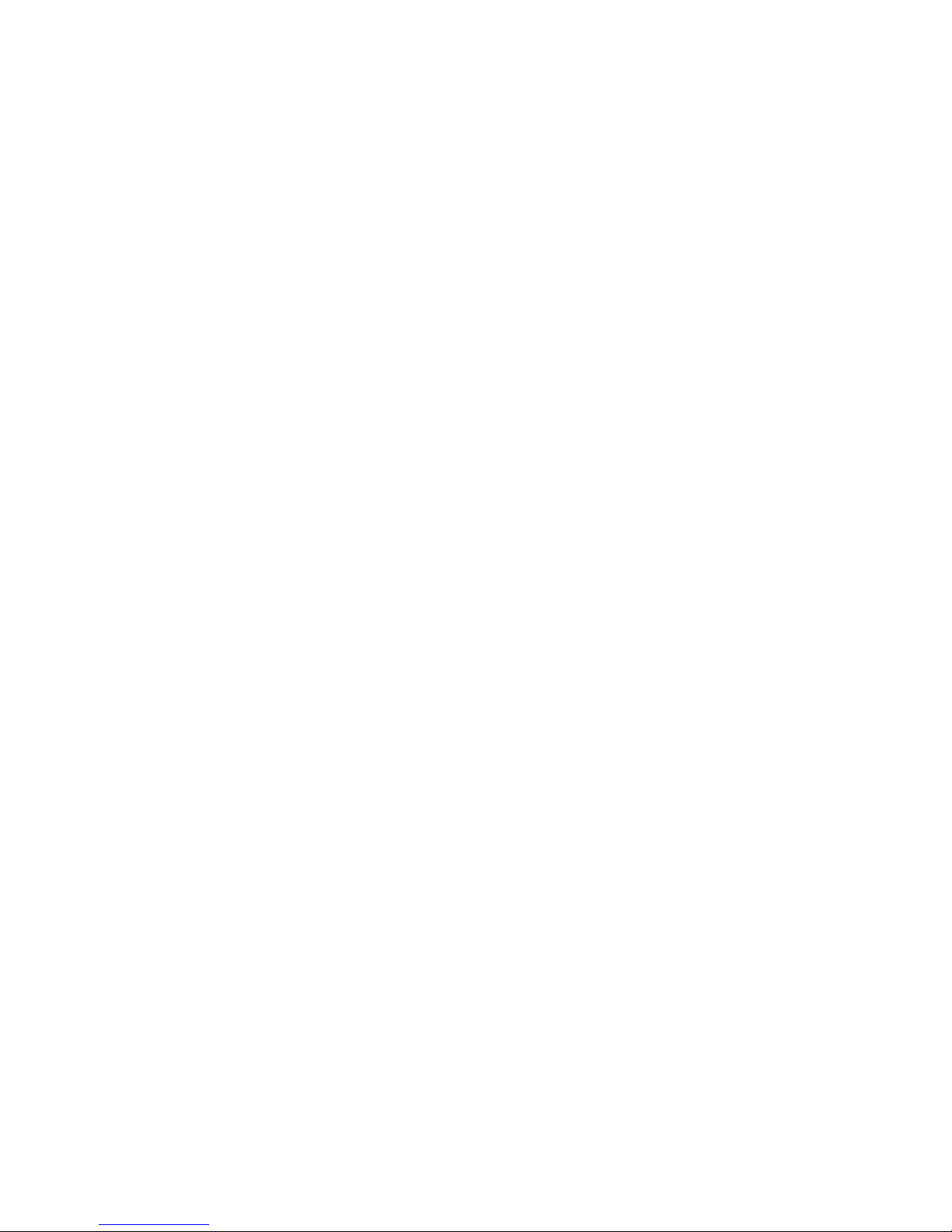
=> NORMAL PROCEDURE
NOTE: USE TFTP MODE INSTEAD. THIS PROCEDURE IS JUST FOR THE FIRST TIME ONLY. FOR FURTHER AP ROUTER NG
UPGRADE, YOU CAN USE NORMAL PROCEDURE.
1. Access your equipment via HTTP, normally
2. Go to "Upgrade Firmware" and put asiarfvXXX-en.bin file
3. Configure your machine IP address to 192.168.2.2 subnet mask: 255.255.255.0
4. Access your equipment via HTTP: http://192.168.2.1
5. Go to upload license and put your .dat license file
6. That's it. You have a fully functional Ap Router NG
=> UPGRADE VIA TFTP PROCEDURE (SAFE MODE)
1. Turn off the router, and turn on your router with RESET button pressed for 5 seconds
2. At this point, the router will enter TFTP server mode with IP address: 192.168.1.6
3. Turn off all the network connection (including Wireless LAN) on your machine (PC or Notebook). After that,
connect to your machine with router's second LAN port (not WAN).
4. Configure your machine IP address to 192.168.1.2 subnet mask: 255.255.255.0, no need to set gateway. it is empty.
5. Open DOS Command program (cmd.exe).
6. Type ¨tftp -i 192.168.1.6 PUT asiarfv5_3-en.bin〃and press enter, send the firmware into the router. Wait for 1
minute.
8. Within few seconds, the router will automatically burn the firmware into flash memory and reboot.
9. Turn off the router, wait 10 seconds and turn on.
9. Configure your machine IP address to 192.168.2.2 subnet mask: 255.255.255.0
10. Acess the router via HTTP: http://192.168.2.1
11. Go to upload licence and put your .dat licence file
12. That's it. You have a fully functional Ap Router NG
=> UPGRADE PROCEDURE
If you have already installed AP Router NG prior this version, proceed with this steps:
- Upgrade to this version normally
- Access via terminal SSH or use Management – System Command menu and type, in order:
rm –rf /etc/init.sh
salvar

- Now, reboot your equipment.
=> PROCEDURE TO PUT ORIGINAL FIRMWARE
To put back original firmware version, firstly you have to request a modified firmware version.
- Go to upgrade firmware and put the modified firmware
- Access the radio via IP 192.168.2.1
- Go to upgrade firmware and put your desired firmware
- You can now access your equipment with default IP address ( from original version )
=> NOTES ABOUT MAIN OPERATION MODES
- There are 3 main operation modes:
Gateway
Bridge
Wireless ISP
-- Gateway mode:
- With this mode, LAN1 (eth0 interface) + Wireless will be LAN (br0) Segment. LAN2 (eth1 interface) will be WA
N
port. NAT will be enabled.
-- Bridge mode:
- All interfaces ( ETH0 + ETH1 + Wireless ) will be LAN (br0). All firewall functions will be disabled. NAT will be
disabled.
-- Wireless ISP mode:
- LAN1 + LAN2 ( eth0 + eth1 ) will be LAN (br0). Wireless (wlan0) will be WAN. NAT will be enabled.
=> HOW TO USE BANDWIDTH CONTROL
NOTE: This control uses QoS with HTB.
BAndwidth control it's done through Traffic Control menu, via web interface or via /etc/cbu.conf file. You can limi
t
all traffic via Interface control or you can control via IP and/or MAC basis. Further more, you can create QoS groups
and share the group rate amoung the members of that group. You can as well, guarantee minimum rate for group
member.
Ex:
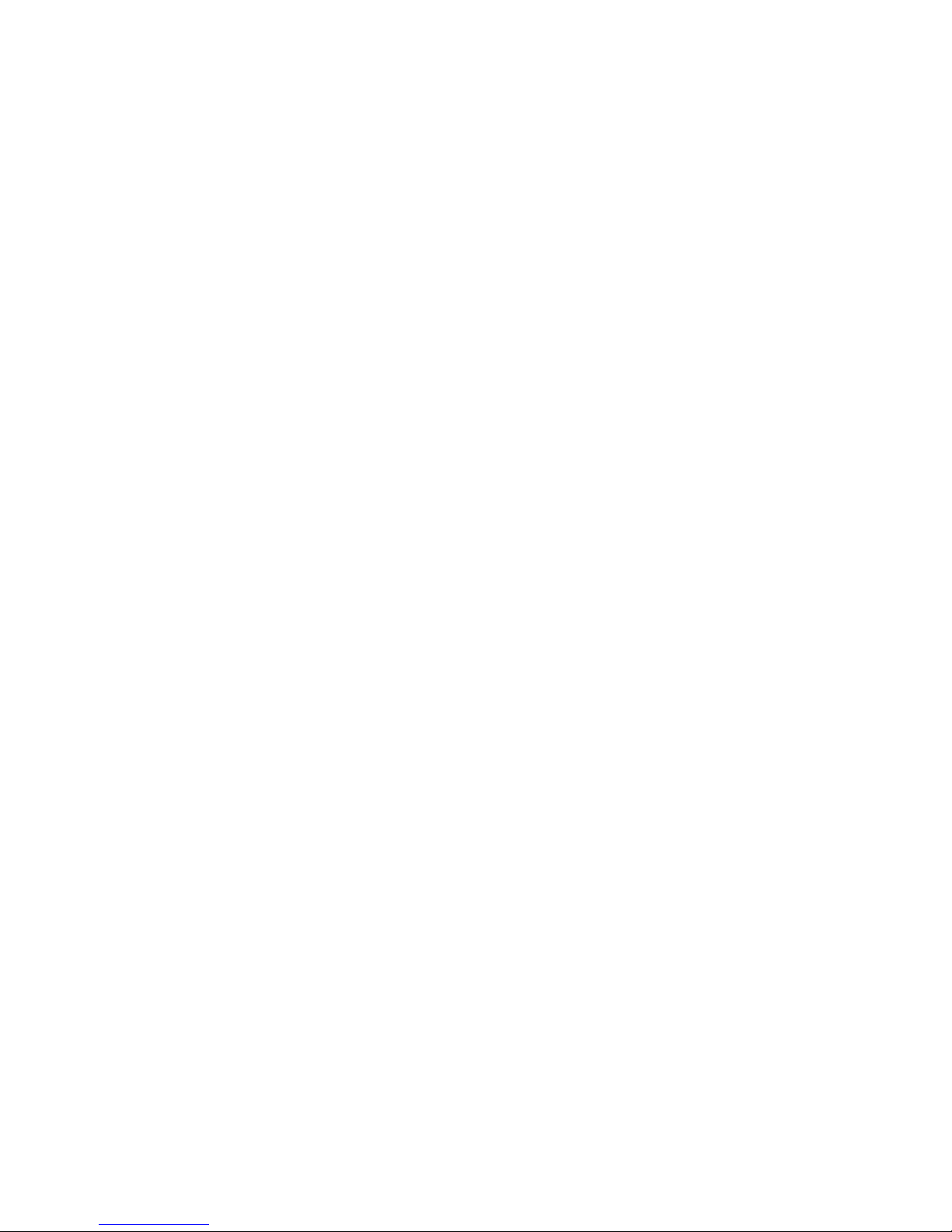
CASE 1:
You are going to install this equipment for a Wireless ISP client, which has maximum 256 kbit download speed an
d
128 kbit upload. Go to traffic control menu and enable "Interface traffic control", with the values:
LAN Output rate: 256 -> LAN control downloads
WAN Output rate: 128 -> WAN control uploads
With interface based traffic control, you can control maximum interface speed, regardless NAT function enabled o
r
not.
CASE 2:
You are going to install this equipment for an inn establishment, which have 3 clients. Each client wants to have thei
r
own speed rate.
With this scenario, you can control them via IP or MAC address. To do it so, enable you desired option ( IP/MAC
control ) and put your client's IP/MAC address. One entry for each client. This way, you will limit desired speed fo
r
each individual client. Further more, you can activate firewall option to block any other machine not listed.
To use IP/MAC control, you must disable interface traffic control.
=> HOW TO USE BANDWIDTH CONTROL WITH QoS GROUP OPTION
QoS groups are used to limit a group of users, and share the total rate. The idea here is simple:
- Any member of the group can reach the total rate of the group
- The total sum of all member's traffic together, will not exceed the total rate of the group
- Any member of the group can have guaranteed bandwidht
- Equal bandwidth sharing
Ex:
Let's back to our example above. Inn establishment, which have 3 clients. All clients have 256 kbit speed contract.
One of the clients has 2 machines, which he likes to use internet on both. How to solve this case, if he has 256 kbi
t
speed and two machines? Simple. Let's enable QoS group option.
Go to traffic control and enable QoS group option. Create a group as follow:
Group ID: 1
LAN Out rate: 256 -> Total rate for download
WAN Out rate: 256 -> Total rate for upload
Next thing to do is to put the two machines of that client inside the group ( via IP or MAC control ), as follow:
Group ID: 1 -> Member of QoS group ID 1

IP: 192.168.x.x -> machine's 1 IP
LAN Out rate: 0 -> 0 for equal sharing
WAN Out rate: 0 -> 0 for equal sharing
Group ID: 1 -> Member of QoS group ID 1
IP: 192.168.x.x -> machine's 2 IP
LAN Out rate: 0 -> 0 for equal sharing
WAN Out rate: 0 -> 0 for equal sharing
This is the example for equal sharing between those 2 machines. Now, let's suppose that, this client wants to have a
t
least 200 kbit guaranteed to machine 1. Simple to do it, as follow:
Group ID: 1 -> Member of QoS group ID 1
IP: 192.168.x.x -> machine's 1 IP
LAN Out rate: 200 -> 200 kbit guaranteed
WAN Out rate: 200 -> 200 kbit guaranteed
Group ID: 1 -> Member of QoS group ID 1
IP: 192.168.x.x -> machine's 2 IP
LAN Out rate: 0
WAN Out rate: 0
The other 2 clients, will have no group:
Group ID: 0 -> Does not belong to any group
IP: 192.168.x.x -> Client 2
LAN Out rate: 256
WAN Out rate: 256
Group ID: 0 -> Does not belong to any group
IP: 192.168.x.x -> Client 3
LAN Out rate: 256
WAN Out rate: 256
=> HOW TO GUARANTEE BANDWIDTH FOR A VOIP SYSTEM
We will use this example to show how easy is to guarantee bandwidth for a voip system for instance. The main
objective here is, to set up simple scenario with no effort. The scenario is:
- Internet connection of 300 kbit
- Guarantee 64 kbit for Voip machine
- Don't need to enter every single machine as group member
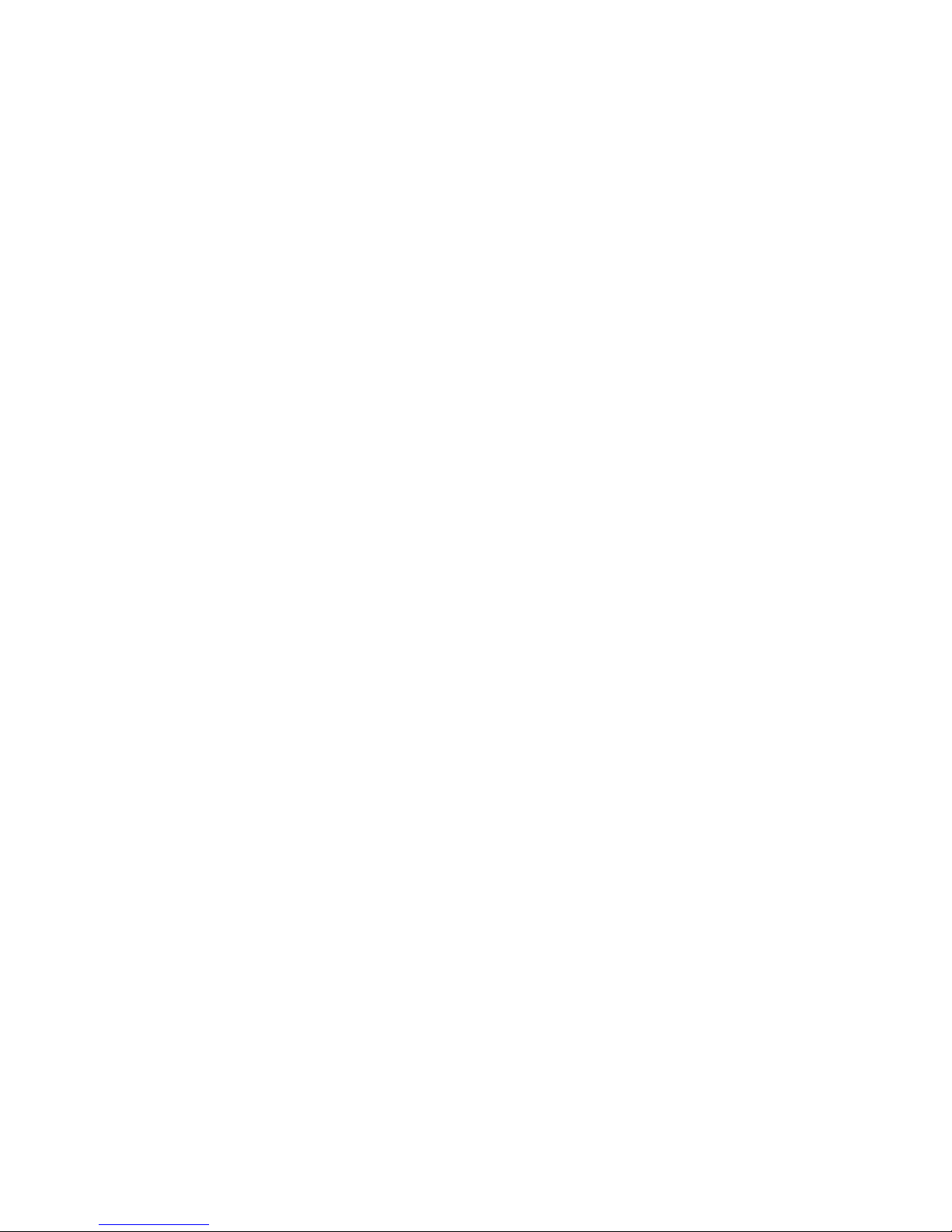
You are going to install this equipment, for some company which has a voip system and some small network (let's sa
y
30 computers ). We want that all machines have internet access.
Let's set up our QoS group:
Group ID: 1
LAN Out rate: 300 -> Internet Total download rate
WAN Out rate: 300 -> Internet Total upload rate
Now, the first thing to do is to put our voip machine in first place:
Group ID: 1 -> Member of QoS group ID 1
IP: 192.168.x.x -> Voip machine IP address
LAN Out rate: 64 -> 64 kbit guaranteed
WAN Out rate: 64 -> 64 kbit guaranteed
Next, instead of put every single machine inside the control list, we will put this rule:
Group ID: 1 -> Member of QoS group ID 1
IP: 0.0.0.0 -> 0.0.0.0= the entire network
LAN Out rate: 0
WAN Out rate: 0
Simple as that.
How dos it work?
- When there is no VOIP traffic, the entire network can reach 300 kbit internet connection. As soon as the voip syste
m
starts to operate, the QoS system will reserve 64 kbit for the voip.
But, if the boss machine wants to have 128 kbit guaranteed as well? Proceed as follow:
Group ID: 1
LAN Out rate: 300 -> Internet Total download rate
WAN Out rate: 300 -> Internet Total upload rate
Group ID: 1 -> Member of QoS group ID 1
IP: 192.168.x.x -> Voip machine IP address
LAN Out rate: 64 -> 64 kbit guaranteed
WAN Out rate: 64 -> 64 kbit guaranteed
Group ID: 1 -> Member of QoS group ID 1
IP: 192.168.x.x -> Boss ip address
LAN Out rate: 128 -> 128 kbit guaranteed
WAN Out rate: 128 -> 128 kbit guaranteed
Group ID: 1 -> Member of QoS group ID 1
IP: 0.0.0.0 -> 0.0.0.0= the entire network
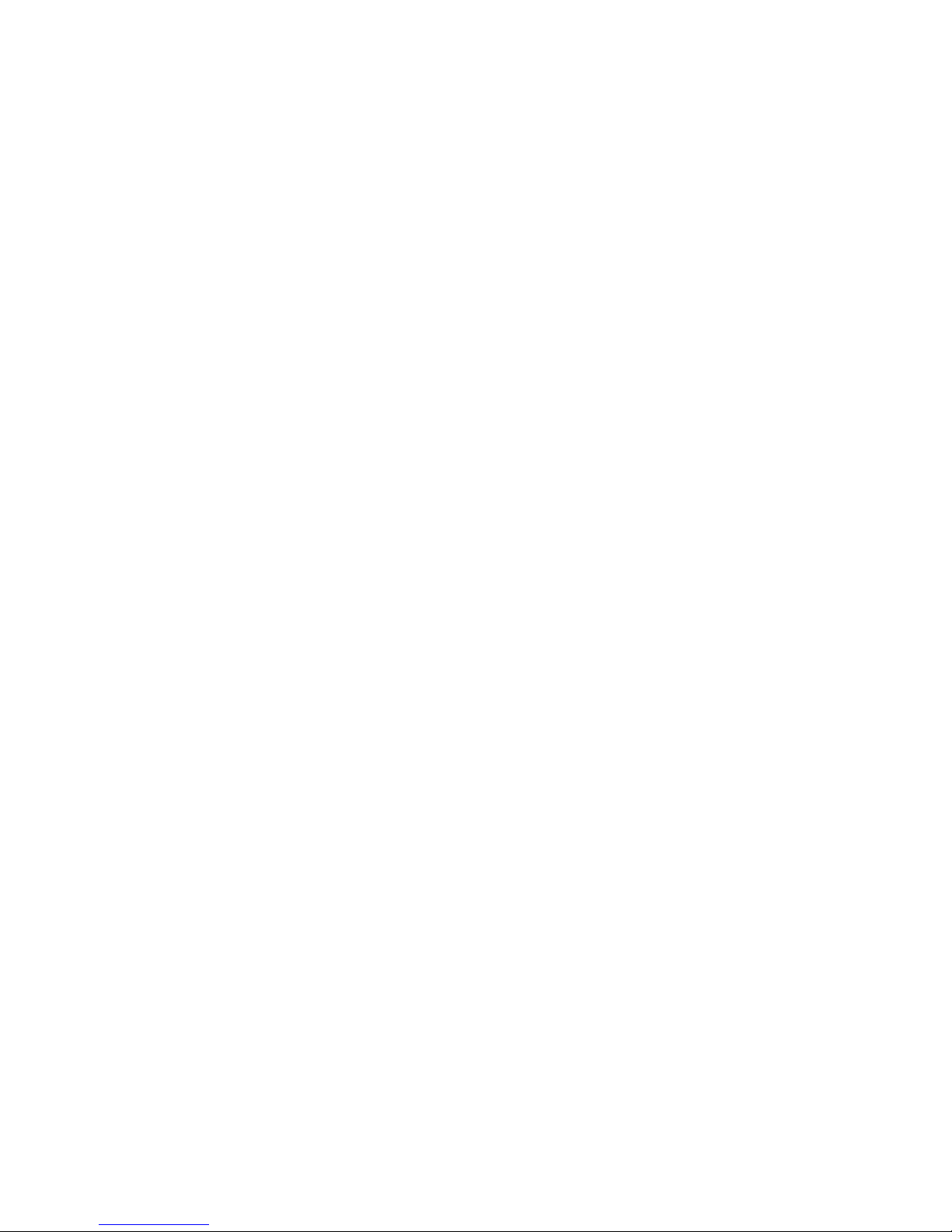
LAN Out rate: 0
WAN Out rate: 0
And so on. We can guarantee as many machines as we want. The rest, will share...
=> TRAFFIC CONTROL VIA CONFIG FILE INSTEAD OF WEB INTERFACE
This version allow unlimited IP or MAC address traffic control, via /etc/cbu.conf file. Via WEB interface you ca
n
only control up to 40 entries. The file /etc/cbu.conf uses the same idea as via WEB interface. After you’re done wit
h
file changes, you have to type the following commands in order, to save and activate the changes:
# salvar
# /bin/cbu.sh
# /bin/firewall.sh
NOTE: REMEMBER TO ACTIVATE TRAFFIC CONTROL VIA WEB INTERFACE.
=> NOTES ABOUT SSH ACCESS
This firmware version comes with SSH2 server. As default, we have the user "root" with password "root".
To change the root's password, proceed as follow:
- Access the equipment through SSH terminal ( putty for example )
- type: "passwd"
- Type your new password and confirm
- Now, to permanet save the change, type: "salvar" - save in portuguese
This version comes with SSH client program. You can use it to remotelly connect to another equipment.
=> FREEDOM TO CHANGE/EDIT PERSONAL SCRIPT VIA WEB
Since version 5.1a, it’s possible to edit your personal script via WEB! The procedure is really simple:
Go to menu Management -> Edit Script File. You can change the way you want. After that, just press Save button.
Now your script will be saved and executed!
=> FREEDOM TO CHANGE/EDIT/CREATE SCRIPTS VIA SSH TERMINAL
When connected via SSH, you can edit/create scripts inside /etc structure. To do it, there is a popular linux editor: "vi"
All files from /etc, will be permanently saved if you type "salvar". So, be carefull with your changes...
The main script file is /etc/init.sh, which is responsible for the entire system. You can create your own script inside
/etc and call it from /etc/init.sh.

NOTE: DO NOT FORGET TO TYPE "salvar" AFTER ANY CHANGE TO PERMANENTLY SAVE IT INSIDE THE FLASH MEMORY!
AGAIN, BE EXTRA CEREFULL WITH YOUR CHANGES!
=> HOW TO FIX MAC ADDRESS TO CERTAIN IP AND STATIC LEASE VIA DHCP (VIA SSH
TERMINAL)
With just one file it's possible to lease static ip based on mac addr and to tie-up this pair mac/ip. To do it, you have to
edit this file /etc/ethers like that:
# John
00:12:34:51:fd:ea 192.168.2.100
# Jhony
00:4f:23:fb:ce:3d 192.168.2.101
After that, save it. Now, type "salvar". To put it to work straightaway, type: "init.sh gw all"
With this file, the DHCP server will give IP ADDR based on MAC ADDR. Further more, the equipment will only
respond for that IP ADDR with that MAC ADDR.
=> HOW TO FIX MAC ADDRESS TO CERTAIN IP AND STATIC LEASE VIA DHCP (VIA WEB
INTERFACE)
It's simple, fast and easy to edit /etc/ethers file. To do it, just go to Management - Edit ethers file menu. Once you're
done, press "save" button, to apply your changes.
=> HOW TO USE CROND
This firmware version comes with the popular job scheduler CROND. The file responsible for that is located at:
/etc/crontabs/root. Use the following format:
minute hour day_of_month month day_of_week script_or_command
Ex: To schedule a ping command for every 5 minutes.
Edit the file and put the line as follow:
*/5 * * * * ping -c 5 192.168.2.40
Save the file. Now type: "salvar" and "init.sh gw all"
=> MESH SYSTEM WITH OLSRD SOFTWARE
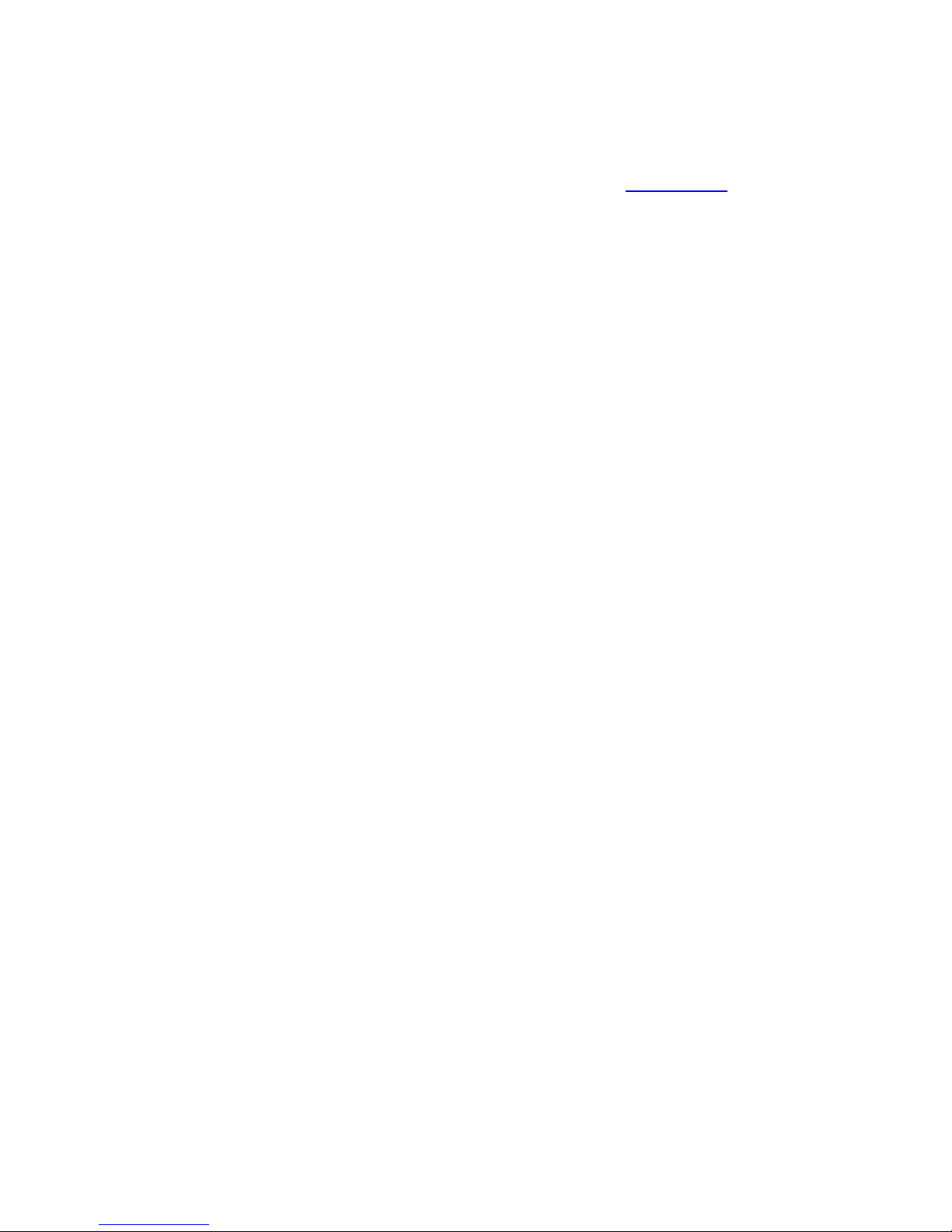
This firmware version has OLSRD software, used to create MESH system (http://olsr.org). Config file is located at:
/etc/olsrd.conf.
Basically, you have to config your wireless settings acting as CLIENT AD-HOC and run OLSRD daemon, via SSH.
If you need further details, please consult OLSR’s home page.
Table of contents