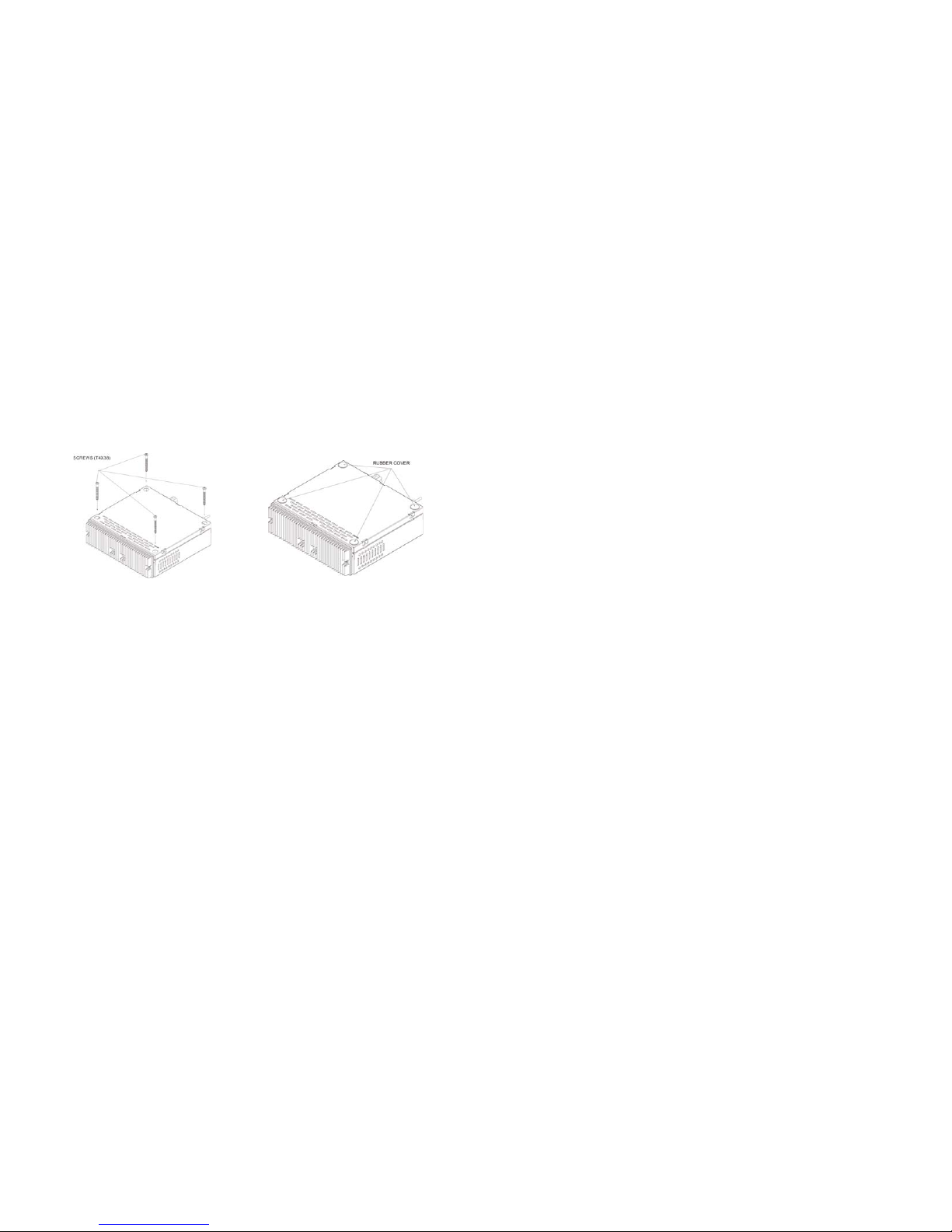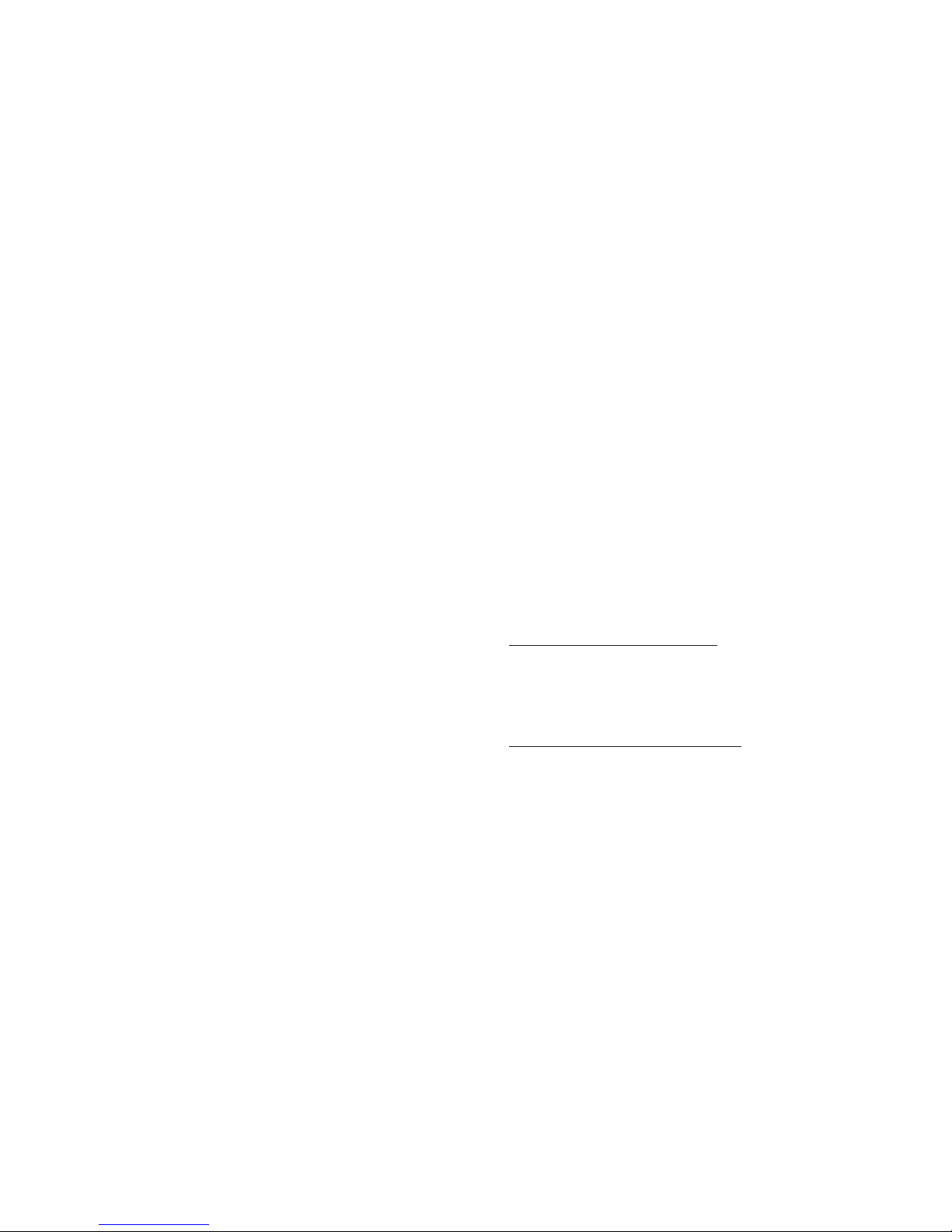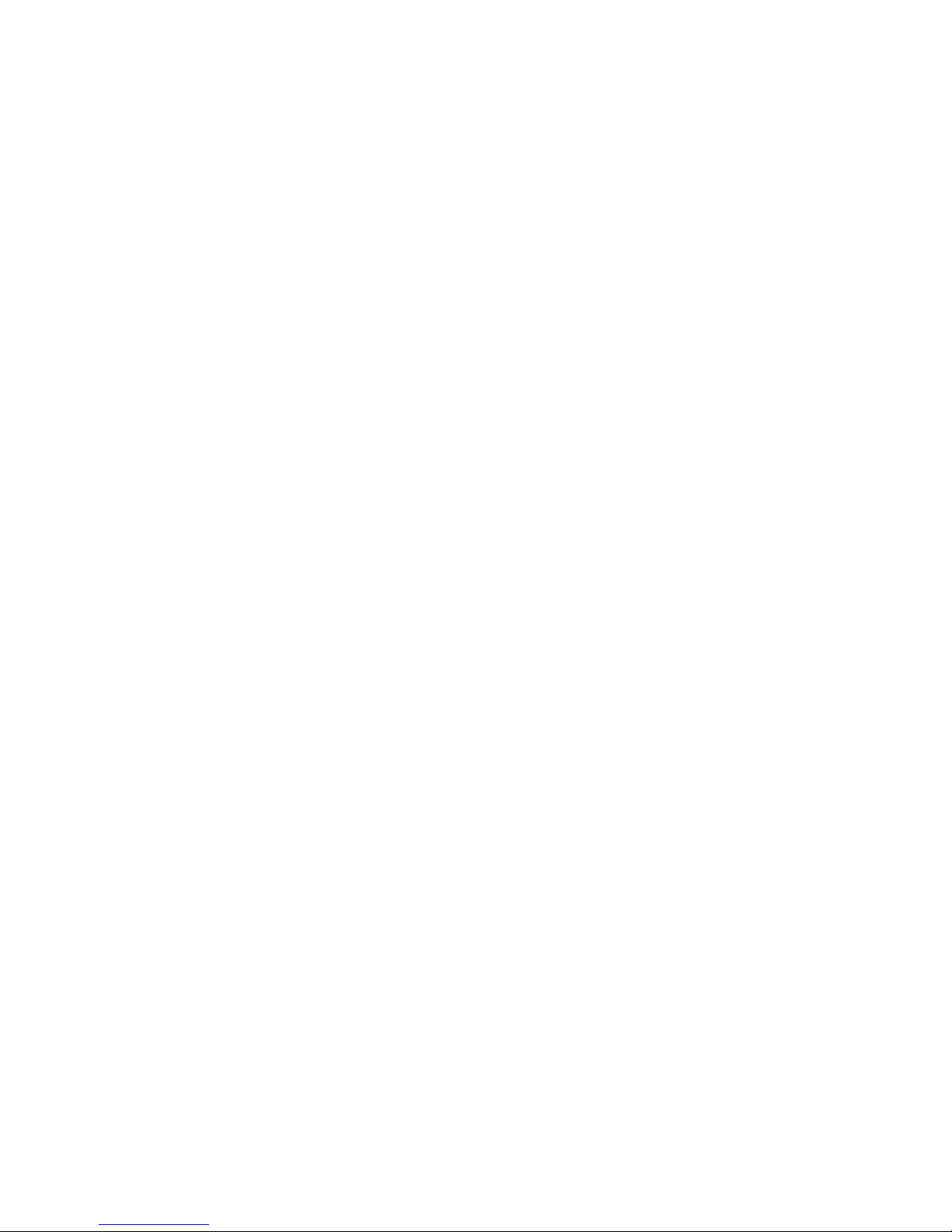510
TUNER OPERATION
Select a Band
Press the BAND button (8) to change between three FM bands and two AM (MW) bands.
Manual Tuning
Press the TUNE/TRK >>| or |<< buttons (2, 3) to seek stations up/down step by step.
Auto Seek Tuning
Press and hold the TUNE/TRK >>| or |<< buttons (2, 3) to automatically seek the next or
previous strong station.
Preset Stations
Six numbered preset buttons store and recall stations for each band.
Store a Station
Select a band (if needed), then select a station. Press and hold a preset button (10-15) for
two seconds. The preset number will appear in the display.
Recall a Station
Select a band (if needed). Press a preset button (10-15) to select the corresponding
stored station.
Automatically Store / Preset Scan (AS/PS)
Automatically Store
Select a band (if needed). Press and hold the AS/PS (7) button for more than three sec-
onds to automatically select six strong stations and store them in the current band. The
new stations replace any stations already stored in that band.
Preset Scan
Select a band (if needed). Press AS/PS (7) to scan stations stored in the current band.
The unit will pause for ten seconds at each preset station. Press AS/PS again to stop
scanning when the desired station is reached.
CD Changer Mode (For Optional CD Changer/Player)
Selecting a Disc DN(14) UP(15)
To slect a disc, press DN(14) or UP(15) until the desired disc number is show-
ing on the LCD display
Selecting Tracks >>(2) <<(3)
-Press the button >>(2) or <<(3) to skip to next track or last track on the CD.
-Press and hold the button >>(2) or <<(3) to fast forward or fast reverse through
the disc. CD play starts when the button is released.
Play/Pause Disc playback 1 >/II(10)
Press button 1 >/II(10) to pause disc play, press this button again to resume
disc play.
Previewing Tracks (11)
Press the 2 INT button (11) to play only first 10 seconds of each track in the
current disc repeately. Press this button again to stop intro scan and resume
normal play at the current track.
Repeat Play (12)
Press the 3 RPT button (12) during disc play to repeat play the current track,
press this button again to stop repeat play.
Long press this button (12) to repeat play all the tracks on current CD.
Random Play (13)
Press 4/RDM button (13) during disc play to play all tracks on a CD in random
order. Press this button again to stop random play. Long press this button (13)
to random all the tracks on the CD changer.
• During USB mode playback, if the user removes the USB device from main
unit, the unit will automatically switch to FM mode.
Controlling Playback
This unit can play MP3/WMA files stored on a USB Memory device.
File/Folder Intro Play
• Press and hold the 2 INT button (11) for more than 3 seconds while playing
MP3/WMA files to "intro play" all files in the current folder.
• Press the 2 INT button (11) to "intro play" all files.
• Press the 2 INT button again to disable file or folder "intro play".
File/Folder Repeat Play
• Press and hold the 3 RPT button (12) for more than 3 seconds while playing
MP3/WMA files to "repeat play" all files of the current folder.
• Press the 3 RPT button (12) to "repeat play" the current file.
• Press the 3 RPT button again to disable file or folder “repeat play".
File/Folder Random Play
• Press and hold the 4 RDM button (13) for more than 3 seconds while playing
MP3/WMA files to "random play" all files of the current folder.
• Press the 4 RDM button (13) to "random play" all files.
• Press the 4 RDM button again to disable file or folder "random play".
Folder/File Down
• In USB mode, press the preset 5 DN button (14) to move one folder down.
• In USB mode, press and hold to move 10 folders down.
Folder/File Up
• In USB mode, press the preset 6 UP button (15) to move one folder up.
• In USB mode, press and hold to move 10 folders up.
Pairing the Wireless Remote Control
Note: When connecting the SRMS devices for the first time with 2.4 black box
receiver, a mutual registration is required, this is called “Pairing”. This registra-
tion is required only for the first time, as wireless remote commander and
receiver devices will recognize each other automatically the next time.
Note: The wireless remote control included in this package was already paired
with the 2.4 Receiver. There is no need to do the pairing again.
SRMS 2.4G Commander Pairing Method:
If the commander & the main unit lost the pairing for some reason, user can
follow the below procedure to make the pairing. 1) Make sure the battery is
already inserted the SRMS wireless remote, and make sure the RF receiver is
connected with the main unit. 2) Check that the main unit is connected to 12
volts and properly grounded. 3) Press any key on the SRMS wireless com-
mander to “WAKE” up the commander from “Sleep or Stand BY” mode. 4)
Long press the mode button for more than 3 sec, display should show (-CLR
+LEARN) 5) Use the VOL KNOB to select: A)Counter-clockwise direction to
select (-CLR) this is to clear previously paried commander,if any. B)Clockwise
direction to select (+ LEARN) this is to pair with new 2.4G commander, or if
the commander lost the pairing for some reason. 6) Follow the instruction as
displayed, press “PWR” button, “ MODE ” button, “DISP” button & “ BAND ”
button in this sequence. once the “ CLEAR ” or “PAIRING” is completed & suc-
cessful, display will show “CLEAR OK” or “LEARNING OK” respectively.