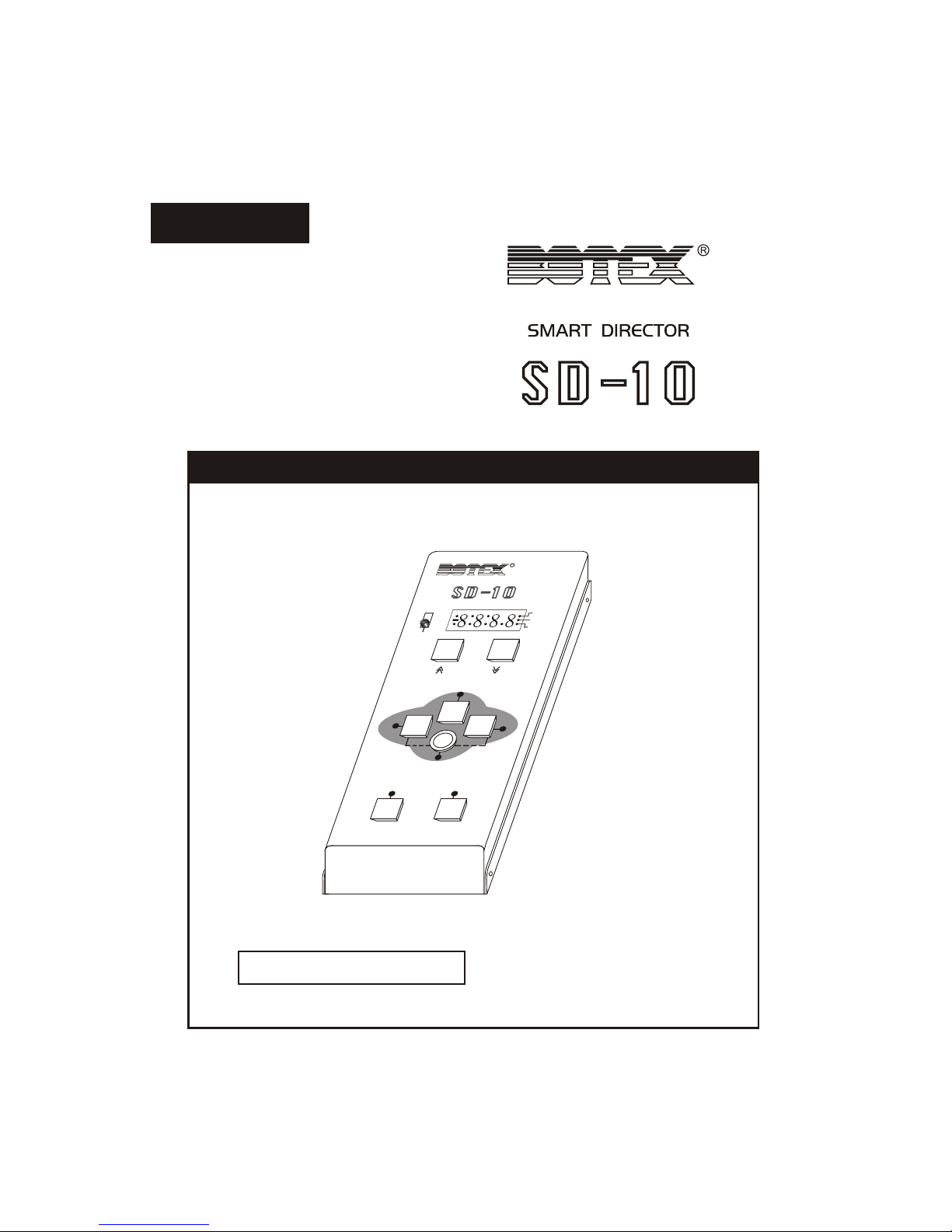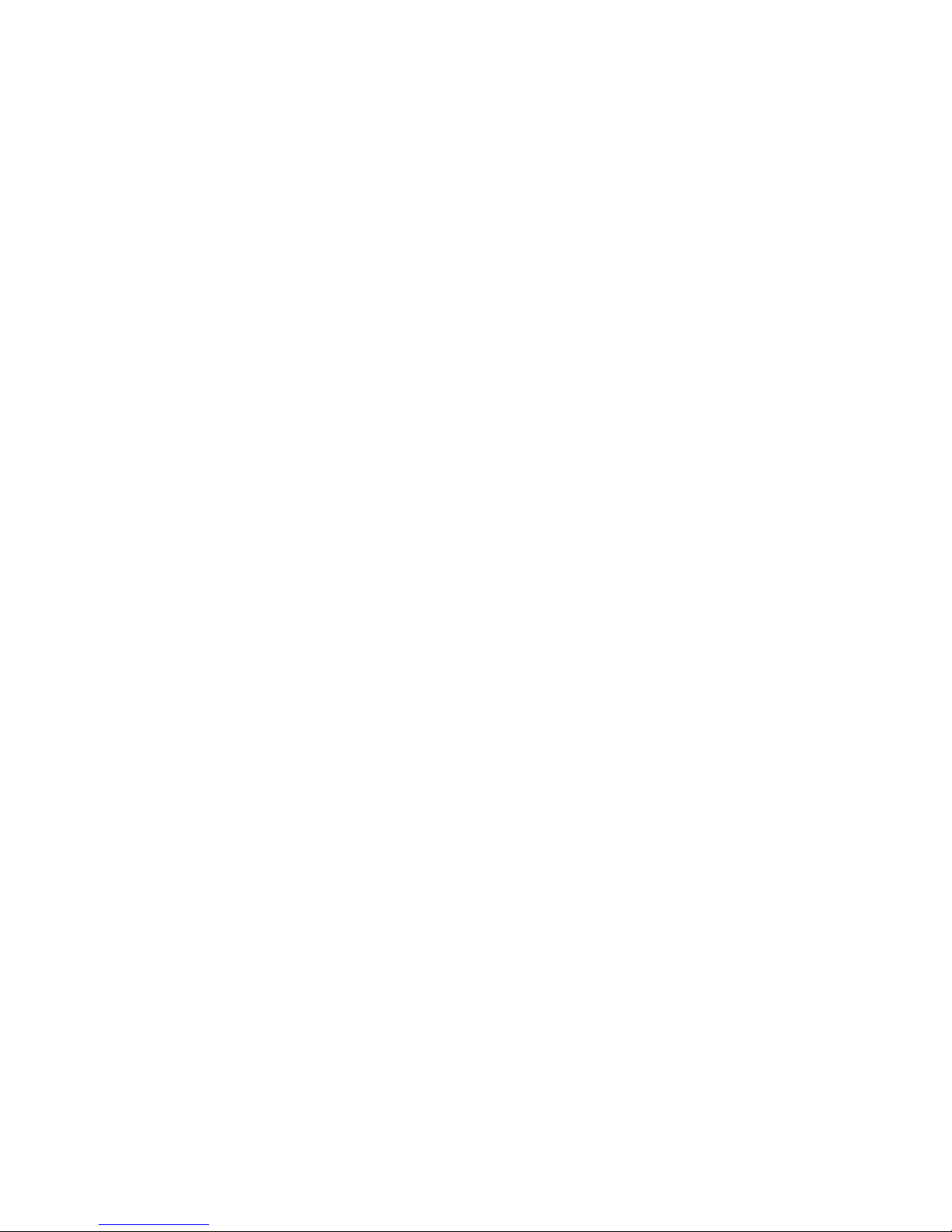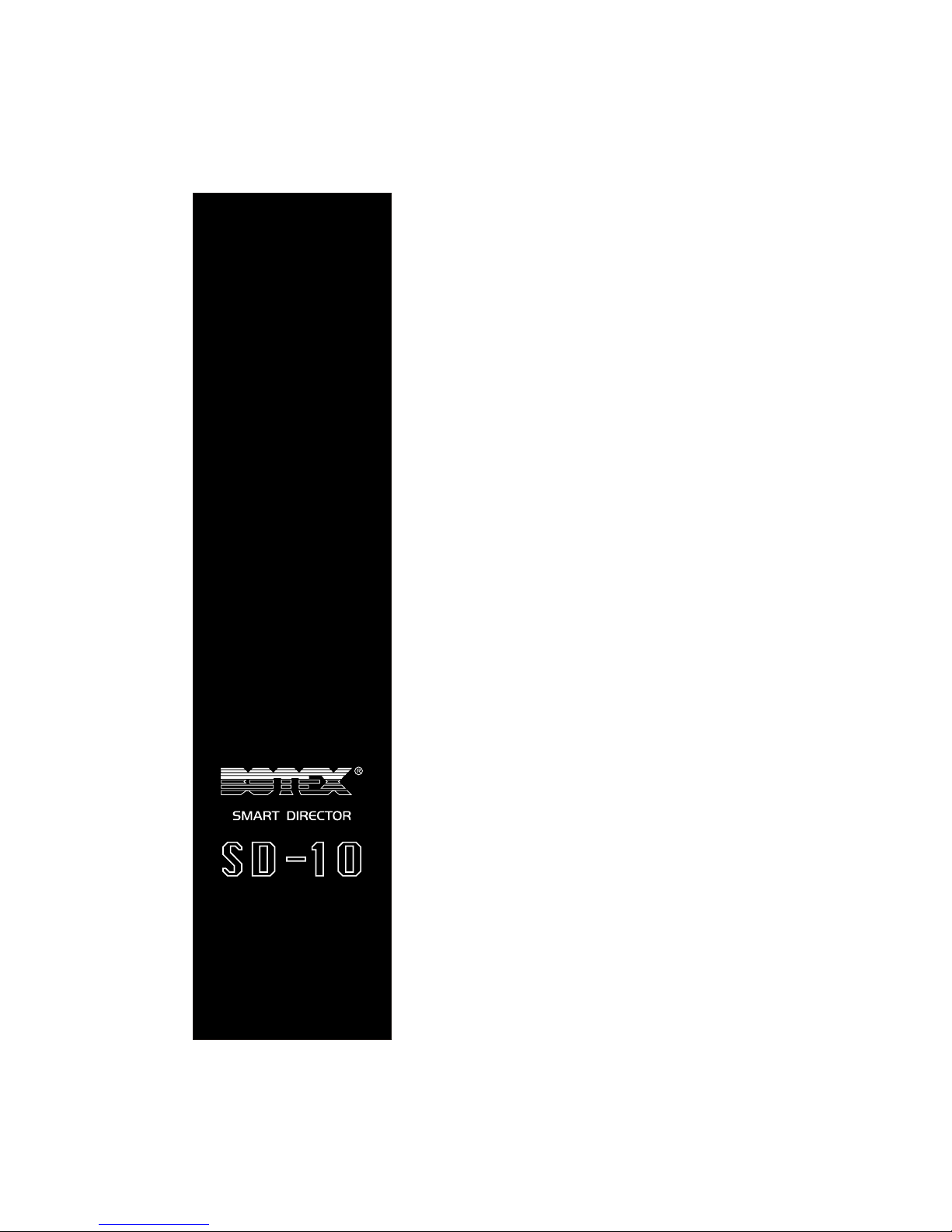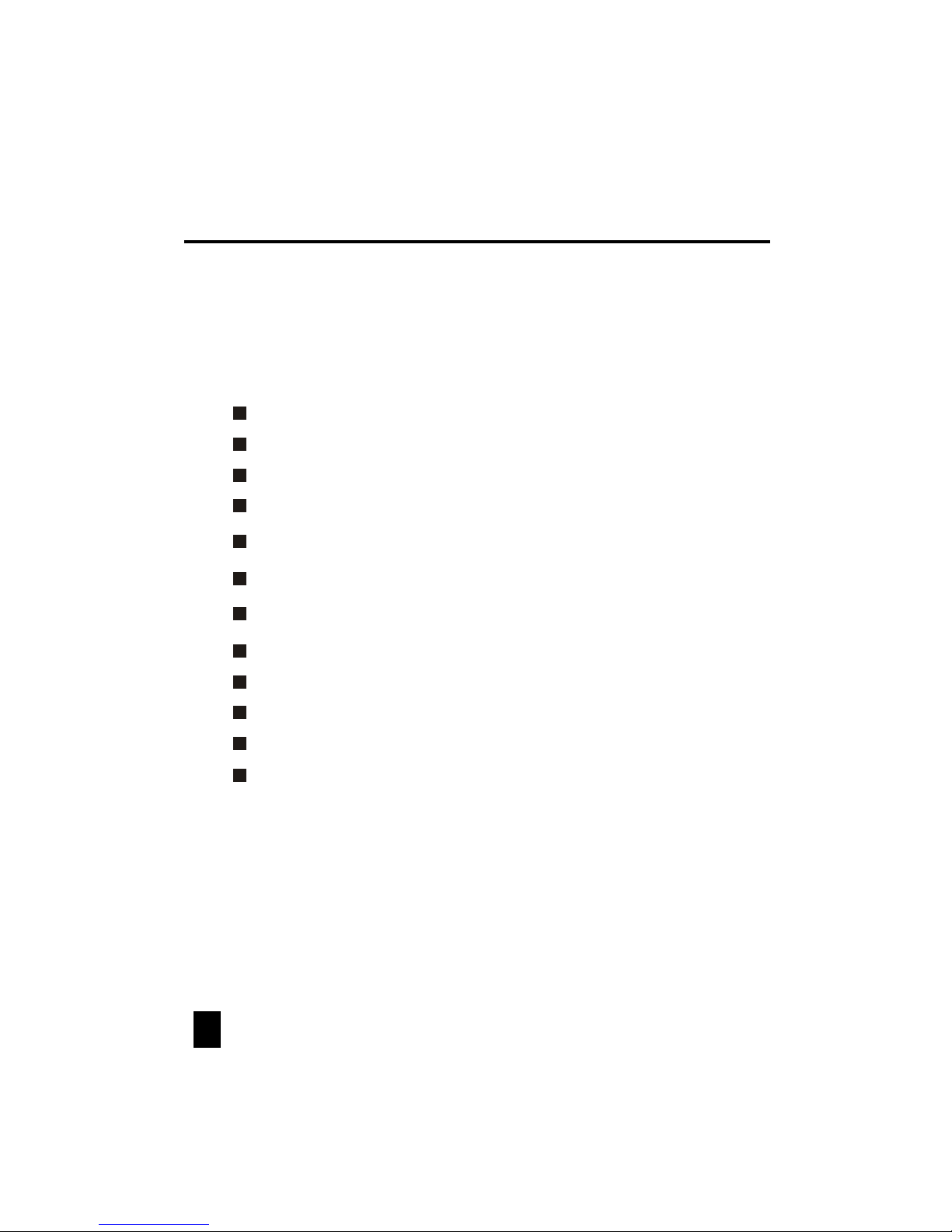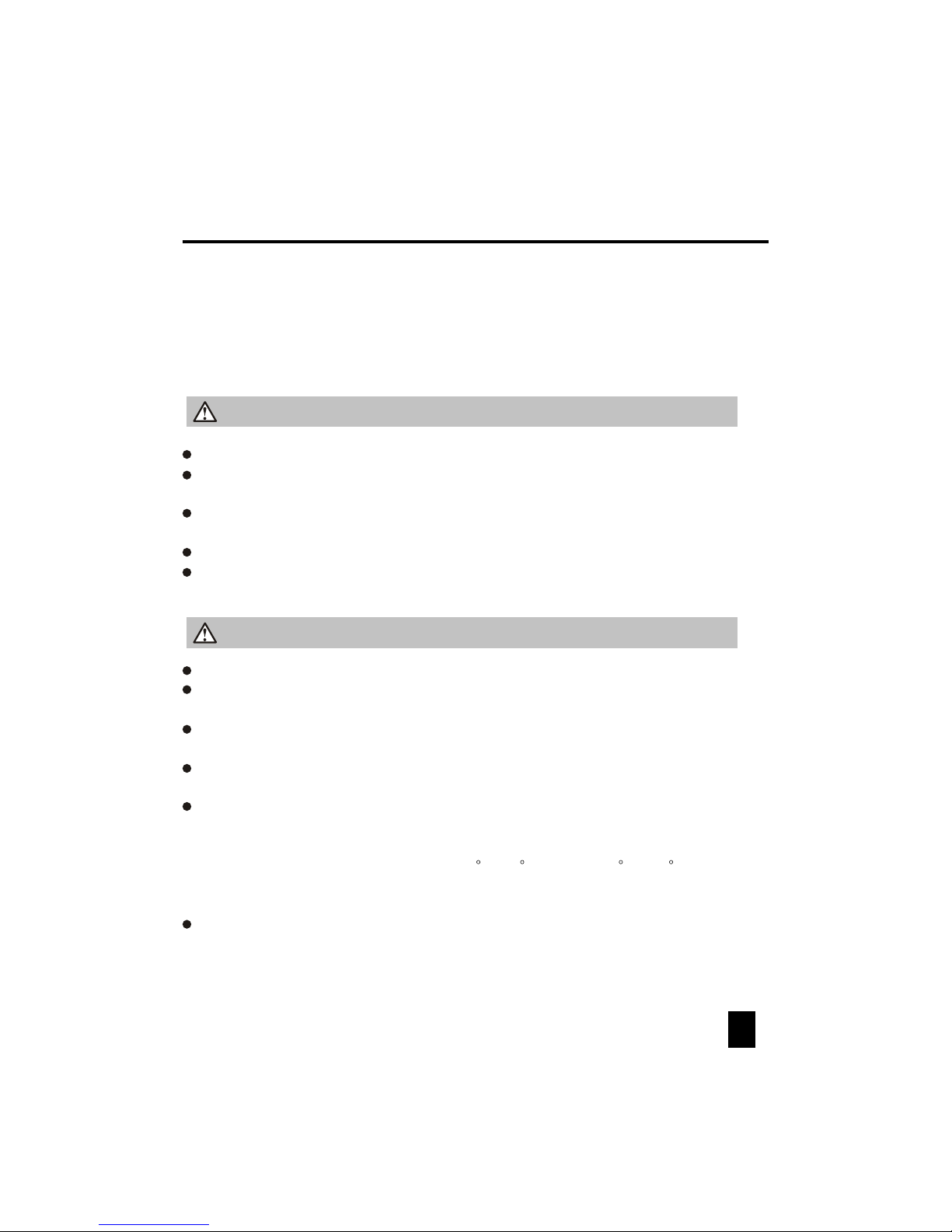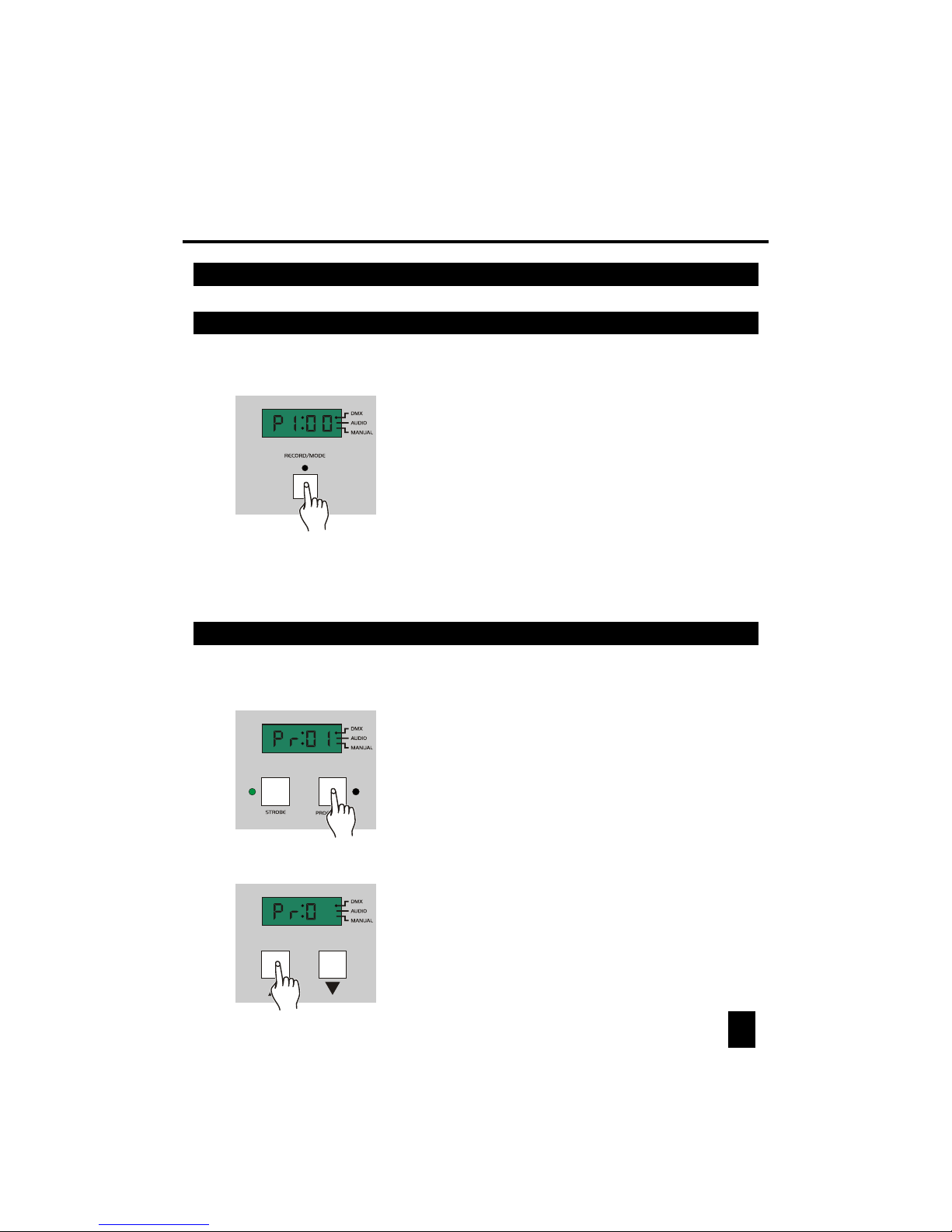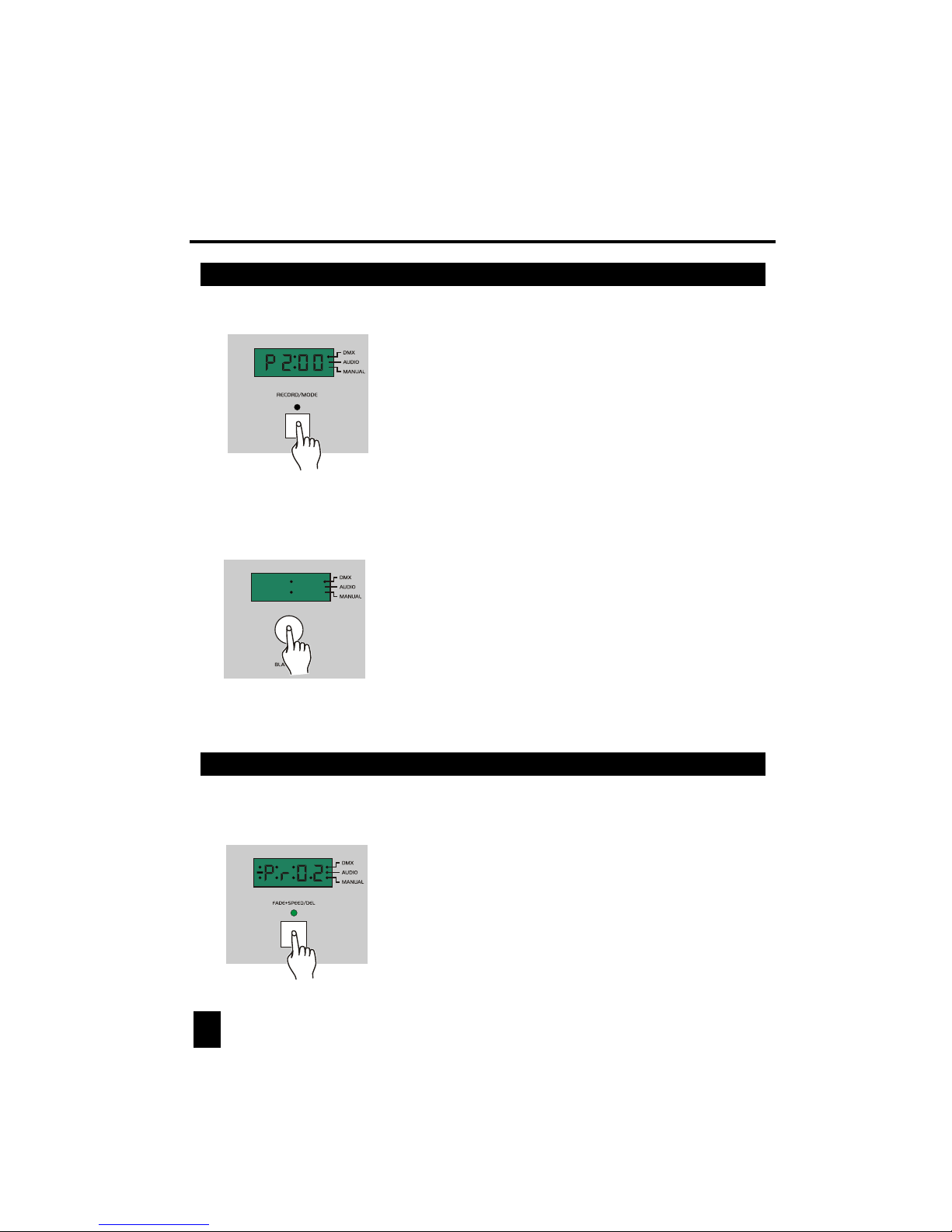Read the instruction inthis manual carefully andthoroughly, asthey give important
information regarding safety during use and maintenance. Keep this manual with
the unit, in order to consult it in the future. If the unit is sold or given to another
operator, make certainthat it always has itsmanual, to enable the new owner to
read about its operation and re lative instructions.
This unit isNOT intended for home use.
After having removed thepackaging check that theunit is NOT damaged in any way.
If in doubt,DON'T use it and contactan authorized dealer.
Packaging material (plastic bags, polystyrenefoam, nails, etc.) MUST NOT be left
within children's reach, as itcan be dangerous.
This unit must only beoperated by adults. DO NOT allow children to tamperor play
with it.
NEVER use the unit under thefollowing conditions:
In places subject to excessive humidity.
In places subject to vibrations or bumps.
In places with a temperature of over 45 C or less than 2 C/35.6 F.
Protect the unit from excessive dryness or humidity (ideal conditions are between
35% and 80%).
DO NOTdismantle or modify the unit.
DO NOTmake any inflammable liquids, wateror metal objects enter theunit.
Should any liquid be spilledon the unit, DISCONNECT the power supply to the unit
immediately.
STOP using the unit immediately In the event of serious operation problems and
either contact your localdealer for a checkor contact us directly.
DO NOTopen the unit--there areno user serviceable partsinside.
NEVER try to repair the unit yourself. Repairs by unqualified people could cause
damage or faulty operation.Contact your nearest dealer.
/113 F
General Instructions
2
Warnings
Cautions