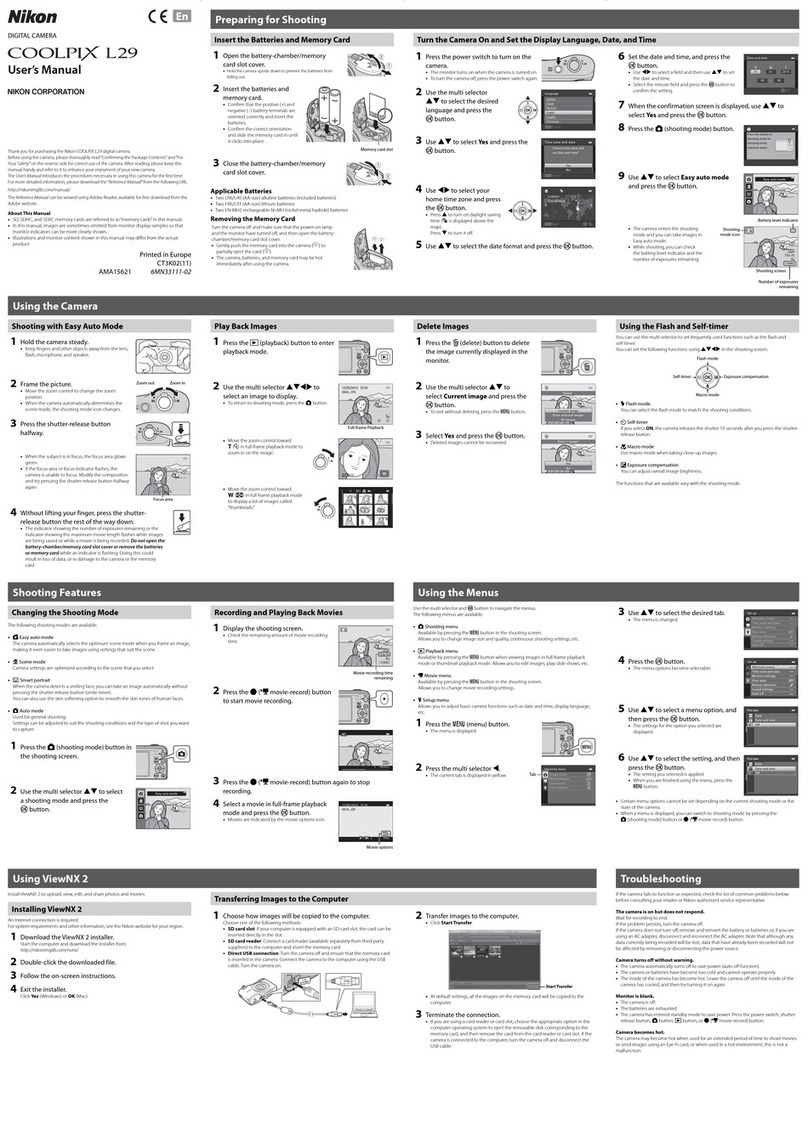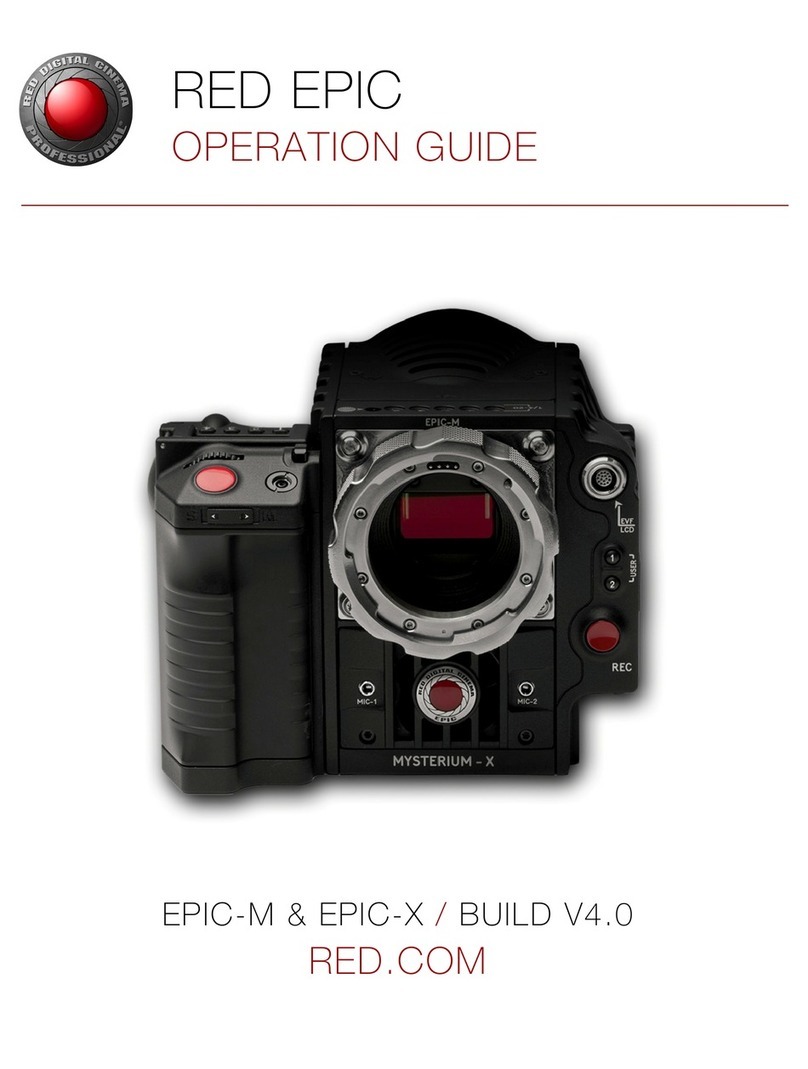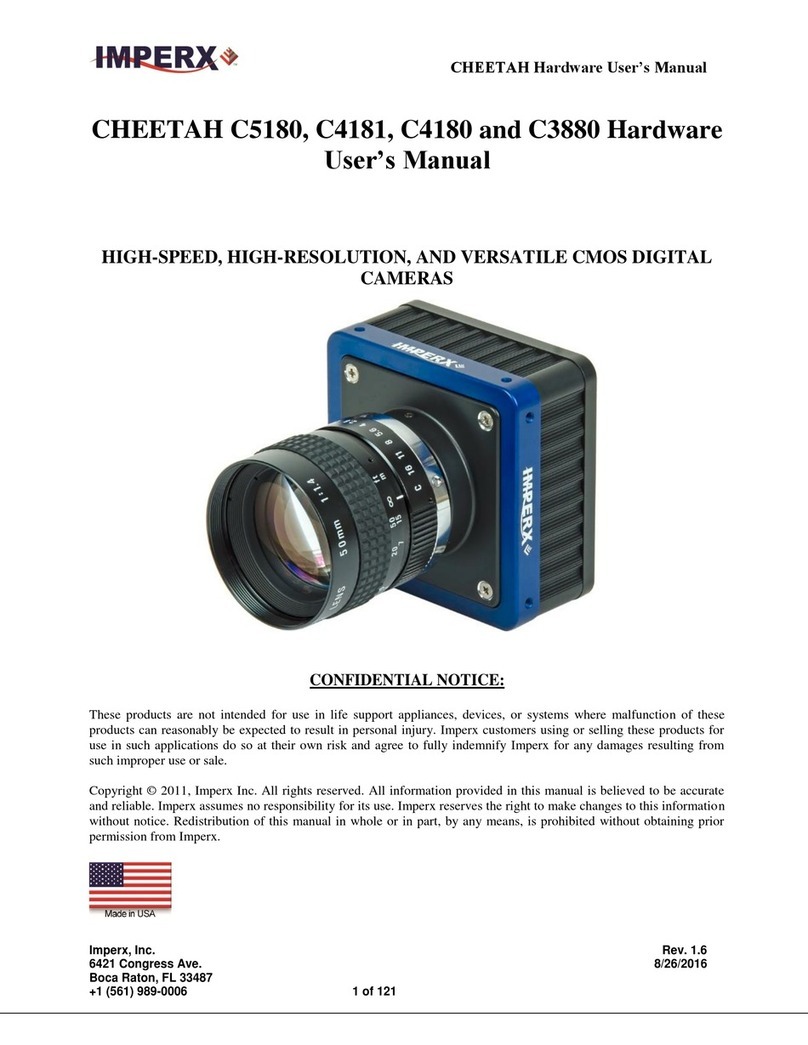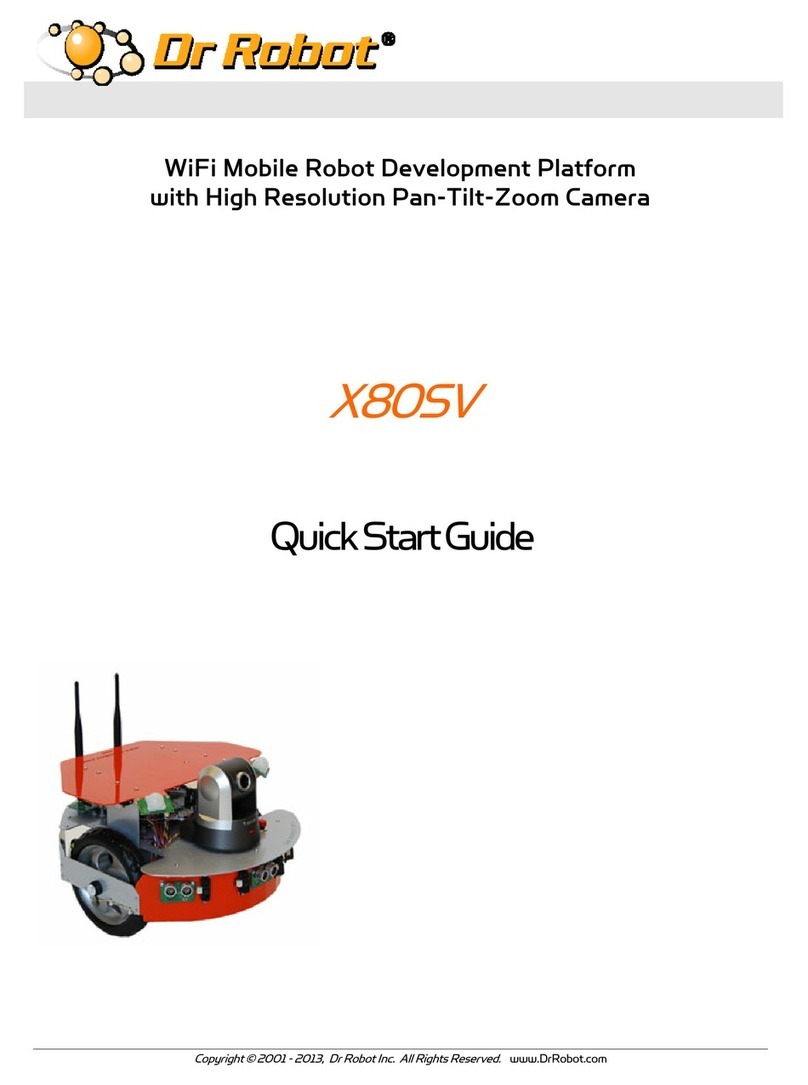BOUNCE IMAGING Recce 360 mini User manual

Operating Manual - Recce 360 mini (V2.0 20220524)
1. Background 3
2. Camera overview 3
2.1 Recce 360 4
2.1.1 Top view 4
2.1.2 Controls view 5
2.1.3 Bottom view 6
2.2 Recce 360 mini 7
2.2.1 Top view 7
2.2.2 Controls view 8
2.2.3 Bottom view 9
3. Operating instructions 10
3.1 Unpacking 10
3.2 Charging 10
3.3 Power up 10
3.3.1 Checking power state 10
3.4 Operating 10
3.4.1 WiFi Connection 11
3.4.2 Battery run time 11
3.4.3 Thermal protection 12
3.5 Power-down 12
3.6 Attaching accessories 13
4. Storage 13
5. Maintenance 13
5.1 Cleaning 13
5.2 Servicing 14
6. Troubleshooting and diagnostics 14
6.1 Battery and charging 14
6.2 Power up - power down 14
6.3 Connecting to the camera 15
6.4 Image quality 15
6.5 Audio quality 16
6.6 Range - frame rate 17
6.7 Scene illumination 17
7. Safety guidelines 18
7.1 Handling 18

Operating Manual - Recce 360 mini (V2.0 20220524)
7.2 Information security 19
1. Background
This document contains comprehensive instructions for unpacking, setup, calibration, power up,
operating, power down, storage, maintenance, and troubleshooting of the system. It also
outlines safety guidelines for operating the system.
This document does not cover using the accompanying app. For instructions on using the app,
please refer to the App Manual.
Related documents:
- App manual
- Datasheet Recce 360 mini
2. Camera overview
The Recce 360 mini provides users with real-time, omnidirectional video. It features an
extended range, a speaker for two-way audio, encryption over the wifi feed, and user-friendly
ruggedized ports and switches.

Operating Manual - Recce 360 mini (V2.0 20220524)
2.1 Recce 360 mini
2.1.1 Top view
Fig 4. Top view Recce 360 mini
A. Power button/charger socket protection flap. When pressed this controls the power
button. When the flap is lifted (see figure 2), it exposes the charge socket and indicator
LED’s.
B. Orientation groove, a guide to quickly find the tether mount (C).
C. Tether mount. This holds a standard ¼-20 thread that can be used to attach a tether,
tripod mount, pole mount, or another accessory. Another tether mount is located on the
other side of the camera.
D. Lens
E. LED scene illumination.

Operating Manual - Recce 360 mini (V2.0 20220524)
2.1.2 Controls view
Fig 5. Controls view Recce 360 mini
Components behind the protection flap
A. Back of the protection flap
B. Power button/indicator control
C. LED status indicators/charge indicator
D. Charging socket (USB-C)

Operating Manual - Recce 360 mini (V2.0 20220524)
2.1.3 Bottom view
Fig 6. Bottom view Recce 360 mini
A. Speaker/microphone grid. Behind this grid, the speaker and microphone are located.
B. Orientation groove, a guide to quickly find the tether mount (C).
C. Tether mount. This holds a standard ¼-20 thread that can be used to attach a tether,
tripod mount, pole mount, or another accessory. Another tether mount is located on the
other side of the camera.
D. Lens
E. LED scene illumination.

Operating Manual - Recce 360 mini (V2.0 20220524)
3. Operating instructions
3.1 Unpacking
The Recce 360 mini comes in an IP65-protected container. After the container is opened, the
camera can be taken out of the container without further precautions.
Before powering up, it is recommended to charge the camera (see section 3.2).
3.2 Charging
To charge the camera plug in the USB connector of the supplied charger in the charging socket
(controls view - D). When the camera is charging, an indicator LED (controls view - C) will be lit.
The Recce 360 mini has a green charging indicator.
When the camera has finished charging the batteries the indicator will be turned off. When there
is an error charging the batteries, the indicator will flash.
3.3 Power up
To power up the camera, press the power symbol on top of the camera (top view - A). There
should be tactile feedback from the switch below the rubber (controls view - B) when pressed.
Keep pressing until the haptic feedback from the integrated vibration motor is felt. The motor will
vibrate once.
The camera is now powered up. After power-up, it takes on average between 10 and 20
seconds before the camera has booted up and is ready to use.
3.3.1 Checking power state
The camera power state can also be checked without shutting it down or powering it up. When
opening the protection flap (top view - A), short-press the button (controls view - B). If the led
indicator lights (controls view - C) are flashing, the camera is powered up.
3.4 Operating
After the camera is powered up and booted it is ready to stream video and audio to a mobile
device. Please refer to the “app manual” for instructions on how to use the app and do initial
setup on the mobile device.

Operating Manual - Recce 360 mini (V2.0 20220524)
3.4.1 WiFi Connection
When the camera is powered up it will spawn a WiFi access point. The receiving device
connects to the access point, after which:
● Audio and video can be received
● Audio can be sent
● The camera parameters can be controlled (like illumination)
The camera is added to the App by scanning the QR code inside the case from within the app.
This QR code contains the access point SSID, passphrase, and camera serial in the form:
SSID-passphrase-serial
For example:
S222S-0123456789-6ba504ea
Multiple simultaneous users are supported by the camera.
On Android, the wifi connection is automatically added to the system. When connecting to the
camera from within the app, the device WiFi will try to connect to the camera’s access point. At
that point, it will disconnect from any currently connected WiFi. When the device gets out of
camera range, it will attempt to reconnect automatically.
On iOS, the user has to connect to the access point manually. After first connecting, the
passphrase also has to be entered. There is no need to type in the passphrase, the app will
place the passphrase in the clipboard when connecting.
When the camera gets out of range, there will be no automatic reconnect. This has to be
initiated by the user.
3.4.2 Battery run time
The camera uses several ways to save power. When the operator is aware of these, it can be
used to extend battery run time.
After the camera is powered up, it will enter a power-saving state in which the camera runs at 1
fps, with panorama creation disabled. The illumination will be active.
When a device connects to the camera’s wifi without starting a video stream, this will not cause
the camera to switch to a different state. As soon as a connected wifi device requests a stream
from the camera, the camera will switch to an active mode. In active mode the frame rate is at
maximum, and panorama creation is enabled. Unless the stream from the app is stopped (or the
app is exited, or the device becomes out of range), the stream will remain active.
If there are no active streams from devices anymore, the camera will switch back to the
power-saving state.
Disabling the camera illumination will increase the run time, as will activate the power save
mode in the app. The power save mode in the app will a lower framerate while the camera is

Operating Manual - Recce 360 mini (V2.0 20220524)
active (when devices are receiving the stream). It will not affect behavior when the camera is not
in active mode.
To summarize, the run time can be extended by:
● Having no active streams from the camera
● Turning off illumination
● Enabling power saver while receiving
3.4.3 Thermal protection
The camera has two thermal protection mechanisms.
Thermal throttle
To prevent the camera from overheating while powered overheating protection is a gradual
thermal throttle. This will reduce the framerate as the camera heats up. The thermal throttle will
never lower the frame rate below 1 fps.
Thermal shutdown
Despite the thermal throttle, the camera might still overheat because of environmental
conditions or long run times when connected to a power supply. The thermal shutdown can
happen if:
● Internal temperature above the threshold. When the camera has reached the maximum
thermal throttle level, and if this does not stabilize the temperature, the temperature
might reach a critical point. At this temperature, the camera is shut down to prevent
permanent damage to the camera and batteries.
● Combination of internal temperature and runtime above the threshold. This protection is
configured to limit run time to approximately 10 hrs if the camera is run at room
temperature.
After thermal shutdown, the camera should be shut down (press button) and let it cool down
before charging or running it for a longer period.
3.5 Power down
To power down the camera, press the power symbol on top of the camera (top view - A). There
should be tactile feedback from the switch below the rubber (controls view - B) when pressed.
Keep pressing until the haptic feedback from the integrated vibration motor is felt. The motor will
vibrate three times.
3.6 Attaching accessories
Accessories can be attached to the tether/tripod mount (top view - C, bottom view - C). The
mounts have a standard internal thread 1/4x20. This is the same as a regular tripod thread.

Operating Manual - Recce 360 mini (V2.0 20220524)
The Recce 360 mini has two mounts on opposite sides. There is no preferred mount. The two
mounts can be used at the same time to attach other accessories.
To attach an accessory, screw it down into the mount. There is protection in the back to prevent
it from being inserted too far.
When using accessories, note that it connects to the camera below the protective rubber. This
means that the camera is not protected from shocks and drops exerted on the accessory.
An accessory as a heatsink (Recce 360 mini)
The mount is integrated into the camera heatsink. That means certain accessories can also be
used as an external heat sink to cool down the camera. This might be used when running the
camera for a long time or in hot environments.
The bottom side of the camera (speaker side, bottom view - C) will benefit most in this case and
hence is the preferred side to connect to.
4. Storage
The storage environment should be non-condensing and be between 10C and 30C (50F - 86F).
The camera is best stored with an approximately half-charged battery. When storing for longer
periods the charge level should be checked every 3 months, and if needed be charged.
5. Maintenance
5.1 Cleaning
The outside of the camera can be cleaned with a dampened (not wet) microfiber cloth. Make
sure not to use any abrasive or aggressive cleaning products.
5.2 Servicing
The camera does not contain any parts that can be serviced in the field.
After (partial) disassembly, for a proper panoramic image, a custom calibration is required. This
can only be done using special equipment that is only available at the factory.

Operating Manual - Recce 360 mini (V2.0 20220524)
6. Troubleshooting and diagnostics
As stated, the camera does have any field serviceable parts. The information below can be
used to assess whether the camera is operating as intended, or whether there is an issue with
the camera or in the way it is operated. It might also be used as a reference procedure to
diagnose or report a problem to the Bounce Imaging support team.
6.1 Battery and charging
Symptom: The charging LED does not light when connecting a charger
Check: Verify the original Bounce charger is used, and that it is plugged into a wall socket.
When using a different charger or power supply, please note: There exist different types of
USB-C chargers. The connected charger has to be capable of supplying a 12V or 15V charge
voltage.
Symptom: The camera runs shorter than expected.
Check: To verify runtime: make sure the camera is properly charged (see section 3.2). Turn on
the charged camera, and connect to a receiving device. The on-screen battery indicator should
show a fully charged battery. Let the camera and connected device run until the battery runs
out. Make sure there is enough free storage on the device. When the camera has stopped,
open history and open the last recorded video. By checking the video length, the runtime can be
verified.
6.2 Power up - power down
Symptom: The camera does not power up
Check: Make sure the camera can be properly charged (see sections 3.2 and 6.1). Disconnect
the charger, and press the power button. Make sure the button below the rubber is pressed (on
recce 360 mini there should be a tactile click when pressed). Keep the button pressed for 5
seconds. Check the led indicator lights (controls view - C). Press the switch again for a short
time. Check if the led indicators are flashing. If the indicators are flashing, the camera is
powered up. If there is no haptic feedback from the vibration motor on power-up or power-down
there might be a problem with the vibration motor.
Symptom: The camera does not power down
Check: Let the camera run until the battery is depleted. Charge the camera, power up, and try to
power down, power down should work properly now.
6.3 Connecting to the camera
Symptom: The app does not receive video from the camera

Operating Manual - Recce 360 mini (V2.0 20220524)
Check:
Sections 3.4.1 explains WiFi connection concept.
1. Verify the camera is properly charged and powered up (see sections 3.2 and 3.3).
2. Open the protection flap, and short-press the button (fig. 2 - B). Verify if the led indicator
lights (fig. 2 - C) are flashing.
3. Make sure the WiFi is enabled on the mobile device, and flight mode is disabled.
4. Open the Bounce Viewer app, select “connect”, select the WiFi tab, and locate the right
camera. If the camera is not present, add it. Tap the right camera and select “Search and
connect”. At this point, the app will instruct the device to connect to the camera wifi
network and start receiving the video. On Android this is automatic, on iOS, this is a
manual step. If there is no video data received (the in-app wifi indicator signal keeps
flashing red), tap “disconnect” in the app and continue to the next step.
5. Open the wifi connection dialog on the mobile device. Verify if the camera's access point
is visible. This is usually in the form S[XXXX] (i.e. S222S). Note that it might take some
time before the mobile device has detected the access point, wait at least a minute if it is
not visible right away. When not visible retry on another device.
6. Connect to the camera WiFi by selecting the right access point name in the wifi
connection dialog on the mobile device.
7. If you are prompted for the passphrase, fill in the middle section of the text below the QR
code inside the box. (i.e. in S222S-012345678912-6ba504ea the passphrase is
012345678912). Note that usually, the app takes care of this by scanning the QR code.
On Android devices, the wifi connection is added automatically, after which the
connection is made automatically when pressing “connect” in the app.
On iOS, the connection with the wifi must be initiated manually. The first time the
passphrase must be entered as well. For this, the Bounce app, places the passphrase in
the clipboard, after which it can be pasted in the passphrase dialog.
If you are prompted that this network does not have an internet connection, select that
you want to remain connected.
8. You should now be connected to the camera WiFi, continue to step 4. If this does not
succeed, “forget” the network on the mobile device and start over with step 4.
6.4 Image quality
Symptom: Black screen, lines in image, solid color screen
Check: Make sure the camera is at room temperature for at least an hour, and that is properly
charged and powered up (see sections 3.2 and 3.3). If that does not resolve the problem, leave
it powered up for 15 minutes, and power cycle. Check if the problem is resolved or not.
Symptom: Ghosting in the panorama (objects overlapping or not aligning at the imager
boundaries)

Operating Manual - Recce 360 mini (V2.0 20220524)
Check: Power up the camera and connect to it from the app. Point the suspected imager
boundary at an object approximately 2..3 meter (6..12 ft) away from the camera. Check if there
is no significant ghosting/overlap of the object on the boundary.
If this resolves the ghosting/overlap, the camera is functioning as expected. Due to the used
optics and algorithms, the boundary between imagers is an approximation of reality. This causes
objects that are very near to the camera to not properly align. Note that despite the
misalignment, it is very improbable that near objects disappear. This might only happen with
very small objects that are very near to the camera.
If this does not resolve the problem, it is likely the camera has taken a big impact and needs to
be recalibrated at the factory. There is little that can be done about this in the field.
6.5 Audio quality
Symptom: Clicking noise audio from the camera (camera microphone)
Check: Clicking noise can be caused by the inductors driving the illumination LEDs if the
illumination mode is in flash mode. This is inherent to the camera design and cannot be
changed. A solution might be to disable the illumination LEDs or to change to a continuous
illumination mode (available on selected cameras).
Symptom: Bad audio from the camera (camera microphone)
Check:
1. Verify if the audio grid (bottom view - A) is not blocked.
2. Ensure the camera can be properly charged (see sections 3.2 and 6.1). Connect from
the receiving device to the camera.
3. Verify if the audio is not muted and the playback volume on the receiving device is set to
max. Try another receiving device or camera to compare.
4. If the audio quality issue is not resolved, try again in an area with little wifi interference.
Symptom: Bad audio to the camera (camera speaker)
Check:
1. Verify if the audio grid (bottom view - A) is not blocked.
2. Ensure the camera can be properly charged (see sections 3.2 and 6.1). Connect from
the receiving device to the camera.
3. Verify if the microphone on the mobile device is not obstructed or blocked.
4. Playback a pre-recorded audio sample to the camera (like the siren). This sample has a
known good signal amplitude. If it doesn’t sound good there might be a problem with the
speaker.
5. If the audio quality issue is not resolved, try again in an area with little wifi interference.

Operating Manual - Recce 360 mini (V2.0 20220524)
6.6 Range - frame rate
Symptom: Short-range
Check:
Verify whether all the illumination LEDs are working:
1. Ensure the camera can be properly charged (see sections 3.2 and 6.1). Connect from
the receiving device to the camera.
2. Place the camera approximately 1m (3ft) or more from the ground in an open outdoor
area with little wifi interference.
3. At close range, verify functionality by checking for smooth (10 fps) received video data.
4. Move further away from the camera while checking the received video data. At some
distance, the frame rate will drop significantly to approximately 1 fps. The current
distance from the camera defines the range.
Symptom: Low frame rate
Check:
1. Turn off the camera.
2. Ensure the camera is properly charged (see sections 3.2 and 6.1) at room temperature.
3. After charging finishes, disconnect the charger and wait at least one hour.
4. Connect from the receiving device to the camera and verify the framerate.
5. If the frame rate is not normal, perform a range check.
6.7 Scene illumination
Symptom: Scene not well illuminated
Check:
Verify whether all the illumination LEDs are working:
5. Ensure the camera can be properly charged (see sections 3.2 and 6.1). Connect from
the receiving device to the camera.
6. Verify the illumination is enabled (lightning symbol in app). If the camera flash mode is
enabled, this will cause a clicking sound. If the camera is in continuous illumination mode
a very faint high pitched sound may be heard.
7. By pointing a regular digital camera (from a mobile device) at the illumination LEDs (top
view - E) in a dark room, the functionality can be verified. The working LEDs will show up
in figure 7 (below).
8. Check the functionality of every LED (4 around every lens).

Operating Manual - Recce 360 mini (V2.0 20220524)
Fig. 7 Working illumination LEDs as seen from a regular digital camera.
7. Safety guidelines
7.1 FCC Statement:
Any changes or modifications not expressly approved by the party responsible for compliance
could void the user’s authority to operate the equipment. This device complies with part 15 of
the FCC Rules.
Operation is subject to the following two conditions:
I. This device may not cause harmful interference,
II. This device must accept any interference received, including interference that may
cause undesired operation.
FCC Radiation Exposure Statement:
This equipment complies with FCC radiation exposure limits set for an uncontrolled
environment. The minimum separation distance from the device to the users is 0 mm this is
based on the extremity SAR evaluation.
7.2 ISED Statement:
Any changes or modifications not expressly approved by the party responsible for compliance
could void the user’s authority to operate the equipment. This device complies with Industry
Canada’s license-exempt RSSs.
Operation is subject to the following two conditions:

Operating Manual - Recce 360 mini (V2.0 20220524)
I. This device may not cause interference, and
II. This device must accept any interference, including interference that may cause
undesired operation of the device.
ISED Radiation Exposure Statement:
This equipment complies with CNR radiation exposure limits set for an uncontrolled
environment. The minimum separation distance from the device to the users is 0 mm this is
based on the extremity SAR evaluation.
7.3 Déclaration de l'ISED:
Tout changement ou modification non expressément approuvé par la partie responsable de la
conformité pourrait annuler l'autorisation de l'utilisateur à utiliser l'équipement. Cet appareil est
conforme aux RSS exemptés de licence d'Industrie Canada.
Le présent appareil est conforme aux CNR d’Industrie Canada applicables aux appareils radio
exempts de licence. L’exploitation est autorisée aux deux conditions suivantes:
I. l’appareil ne doit pas produire de brouillage, et
II. l’utilisateur de l’appareil doit accepter tout brouillage radioélectrique subi, meme si le
brouillage est susceptible d’en compromettre le fonctionnement.
Déclaration d'exposition aux radiations de l'ISED:
Cet équipement est conforme aux limites d'exposition aux rayonnements du CNR fixées pour un
environnement non contrôlé. La distance de séparation minimale entre l'appareil et les
utilisateurs est de 0 mm, basée sur l'évaluation du DAS aux extrémités.
7.4 Handling
● This camera is a unibody device. Disassembling the camera will void the warranty and
can cause bodily injury if the battery is punctured.
● Always handle the camera with appropriate care and store it in a clean and dust-free
place.
● Do not open, dismantle, or attempt to repair the camera.
● Use only battery chargers and accessories which are recommended by Bounce Imaging.
Bounce Imaging disclaims any liability for damage caused by the use of other chargers
or accessories.
● The camera should not be disposed of in the municipal waste. Please check local
regulations for the disposal of electronic products.

Operating Manual - Recce 360 mini (V2.0 20220524)
Despite the rugged device design that complies with the specified drop and water
conditions, it is not recommended to expose the camera to frequent or heavy:
● adverse weather or environmental conditions, such as moisture, humidity, rain,
infiltration of liquids, dust, sea air, etc.
● dropping, throwing, bending, or applying excessive force.
BATTERY: This is a unibody device. Observe the following precautions:
● Do not attempt to open the camera.
● Do not attempt to eject, replace, or open the battery.
● Do not puncture the camera.
● Do not burn or dispose of the camera in household rubbish or store it at temperatures
above 60°C (140°F).
The camera and battery as a unibody device must be disposed of in accordance with locally
applicable environmental regulations.
This symbol on the camera, the battery, and the accessories means that these
products must be taken to collection points at the end of their life, such as:
● Municipal waste disposal centers with specific bins for these types of
equipment, or
● Collection bins at points of sale.
They will then be recycled, preventing substances from being disposed of in the environment,
so that their components can be reused.
CAUTION: RISK OF EXPLOSION IF BATTERY IS REPLACED BY AN INCORRECT TYPE.
DISPOSE OF USED BATTERIES ACCORDING TO THE INSTRUCTIONS.
7.5 Information security
This camera is designed to operate in a trusted WiFi environment. This means that the
information on the label inside the box (the QR code and text that contains the WiFi SSID and
passphrase) should be kept confidential. Someone with access to this data can connect to the
camera while it is active and in range. Bounce Imaging keeps no records of the random
passphrases.
In the default configuration, all WiFi data is protected by WPA/WPA2. In addition to this, data
traffic between the camera and receiving device is encrypted.
When the recording of audio and video is enabled in the app (default configuration), the
received audio and video is stored on the device. It is recommended to enable the available
device-encryption options to protect the recordings from unauthorized access.

Operating Manual - Recce 360 mini (V2.0 20220524)
Table of contents