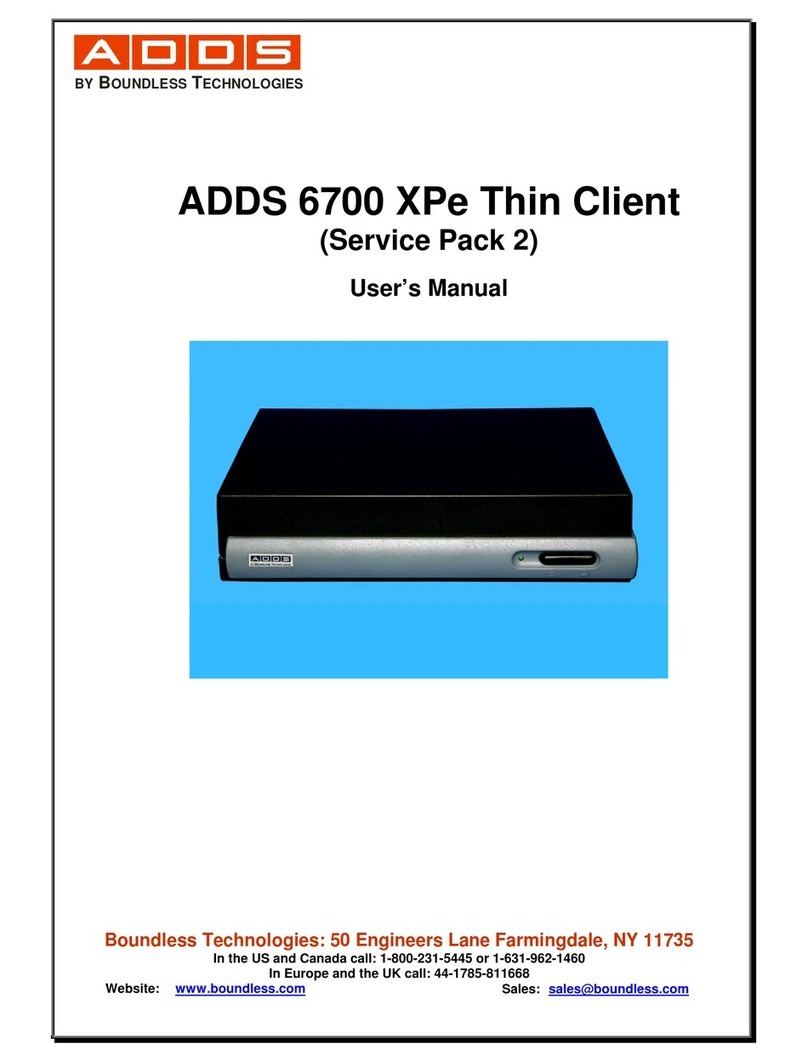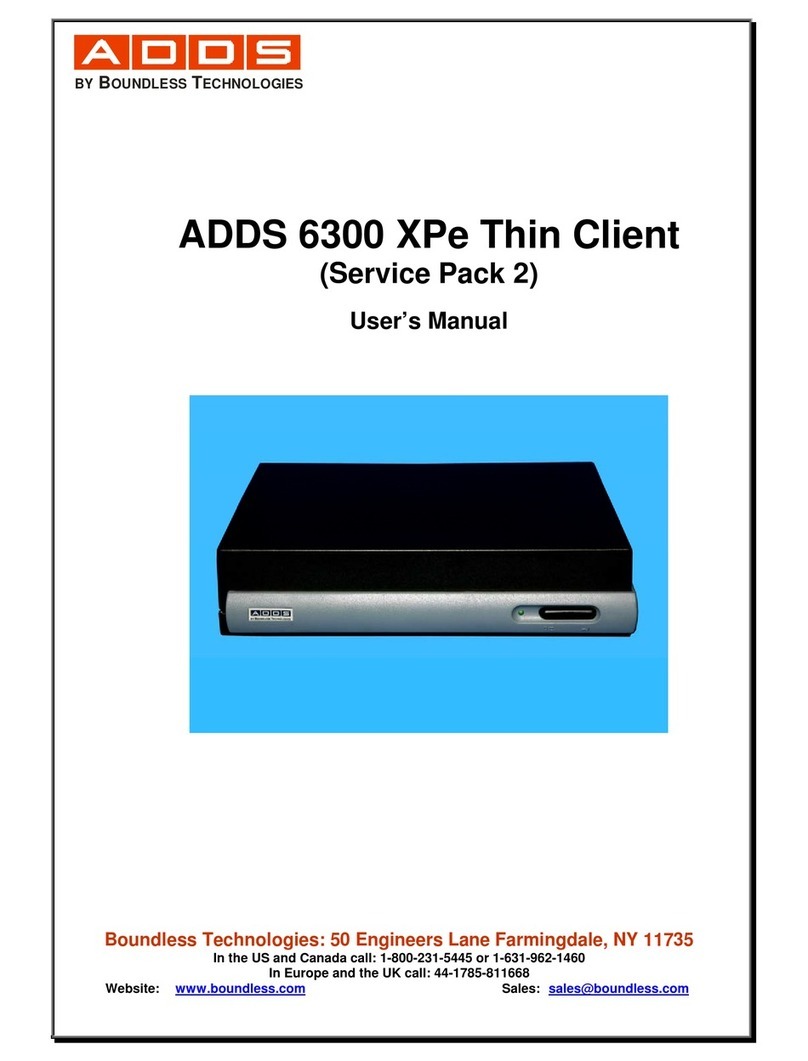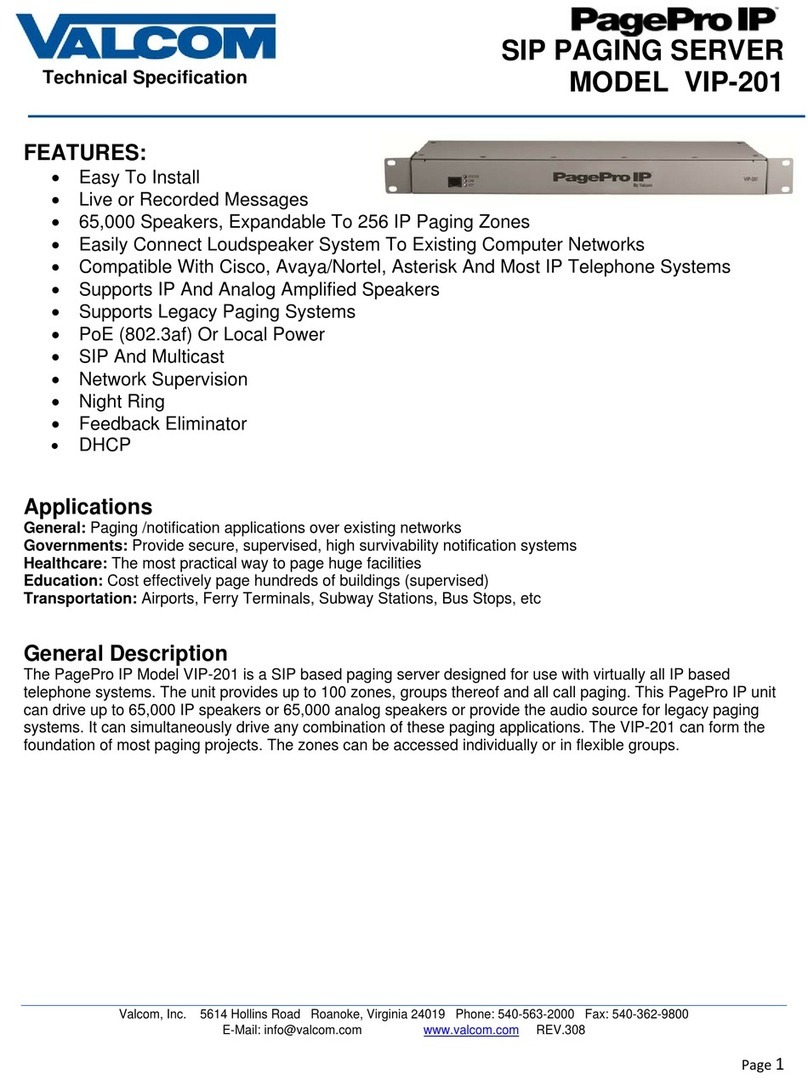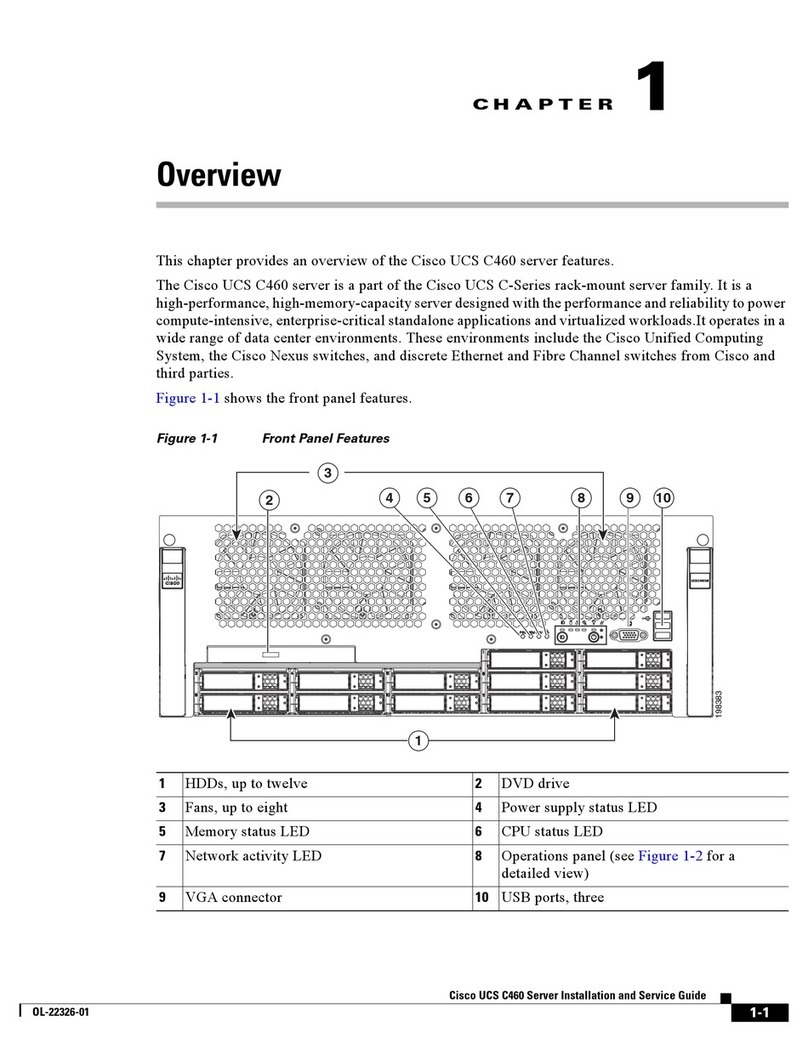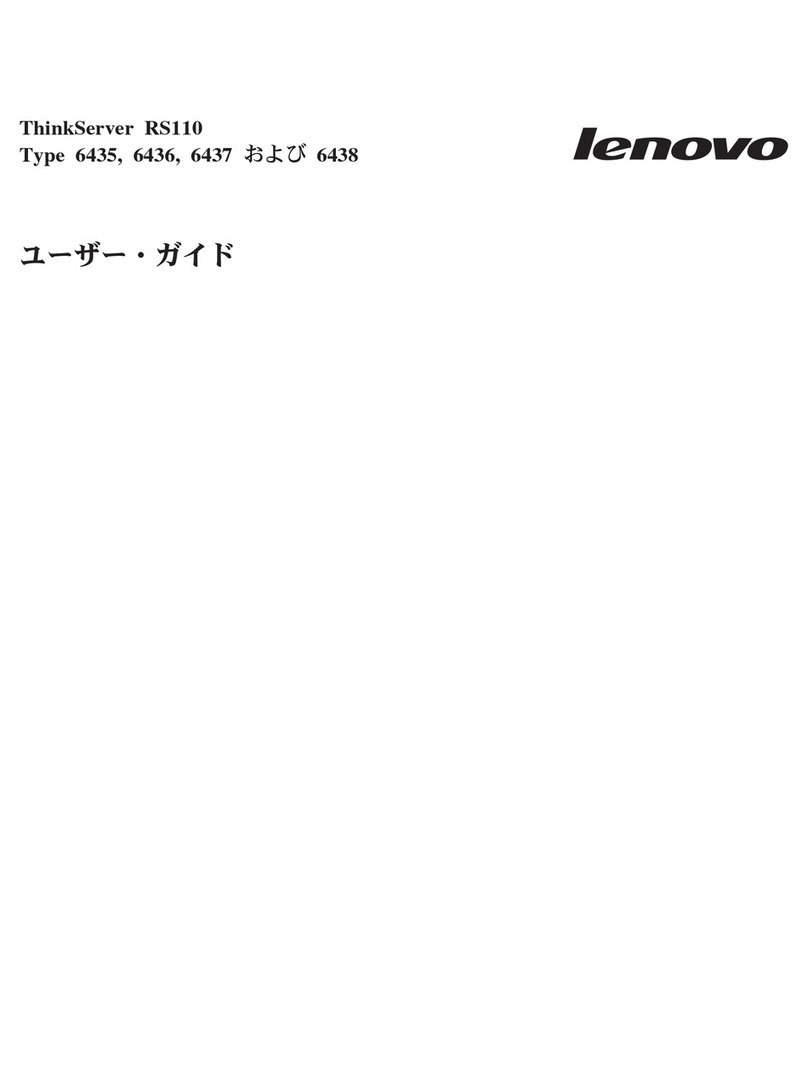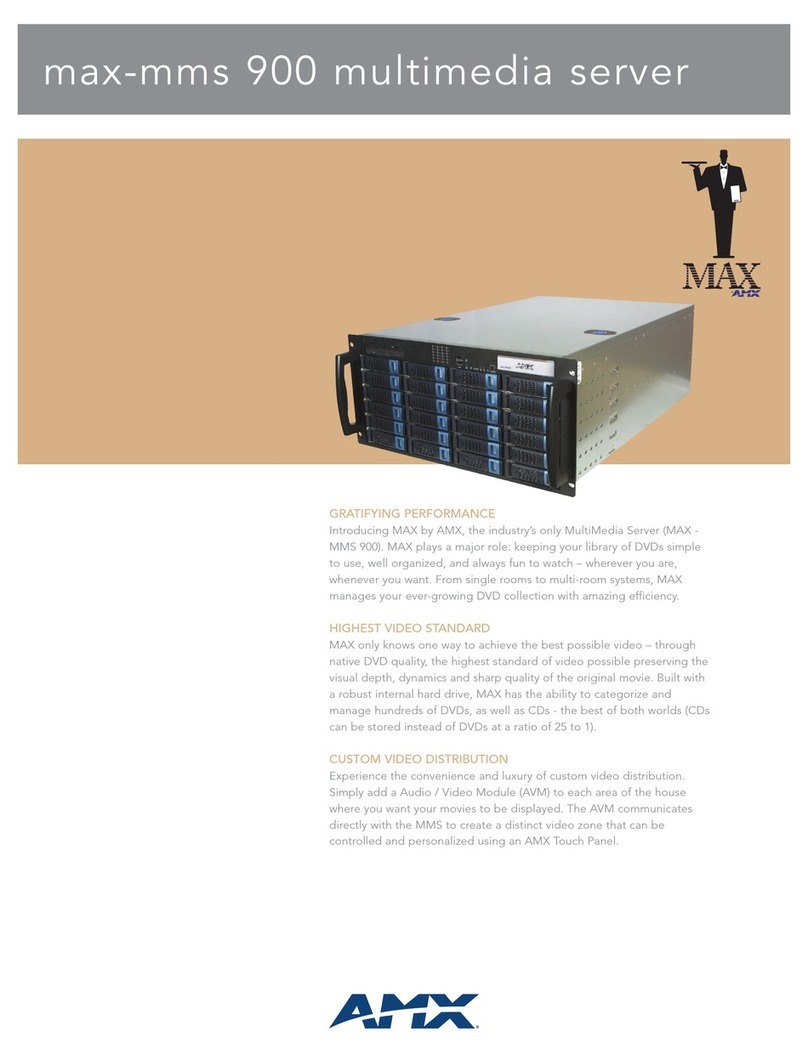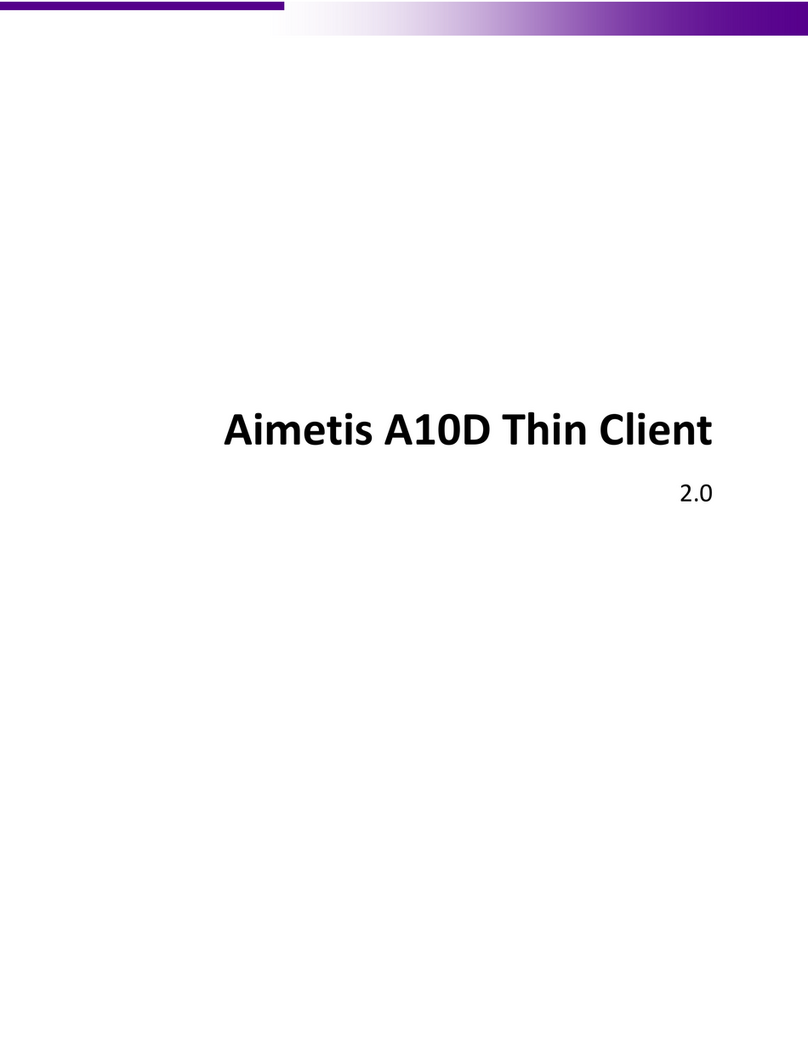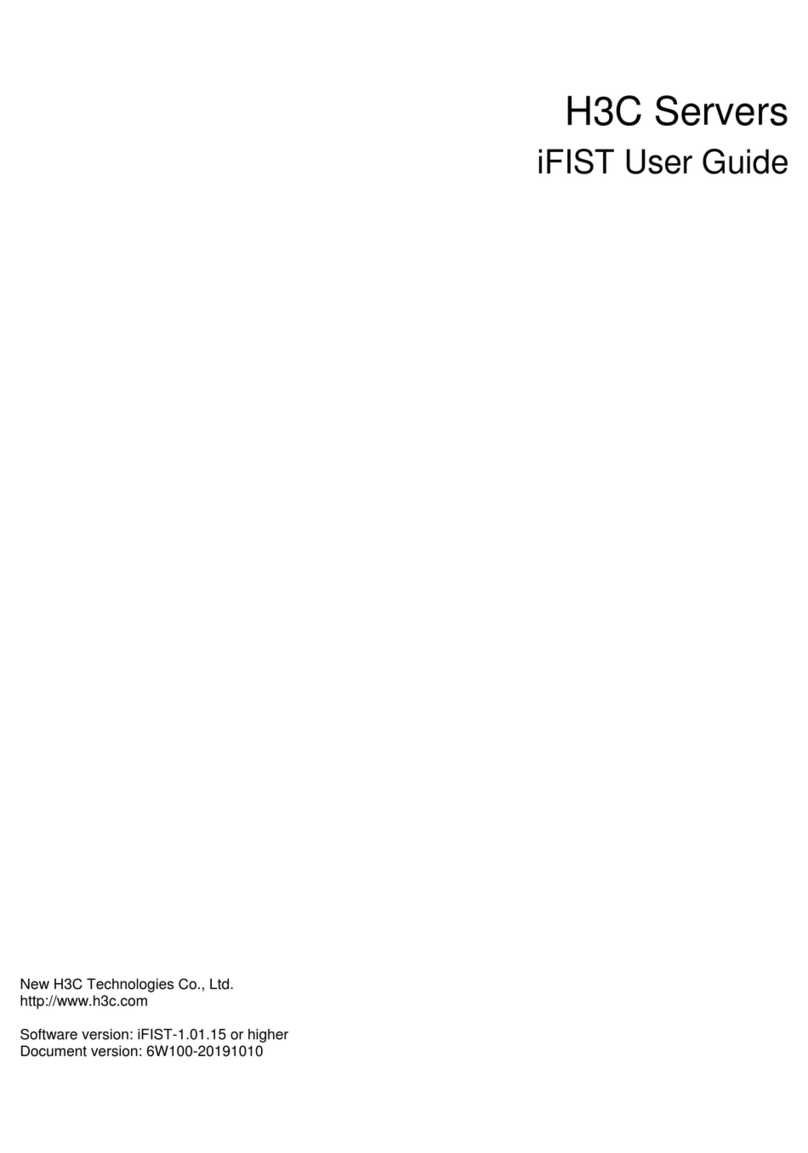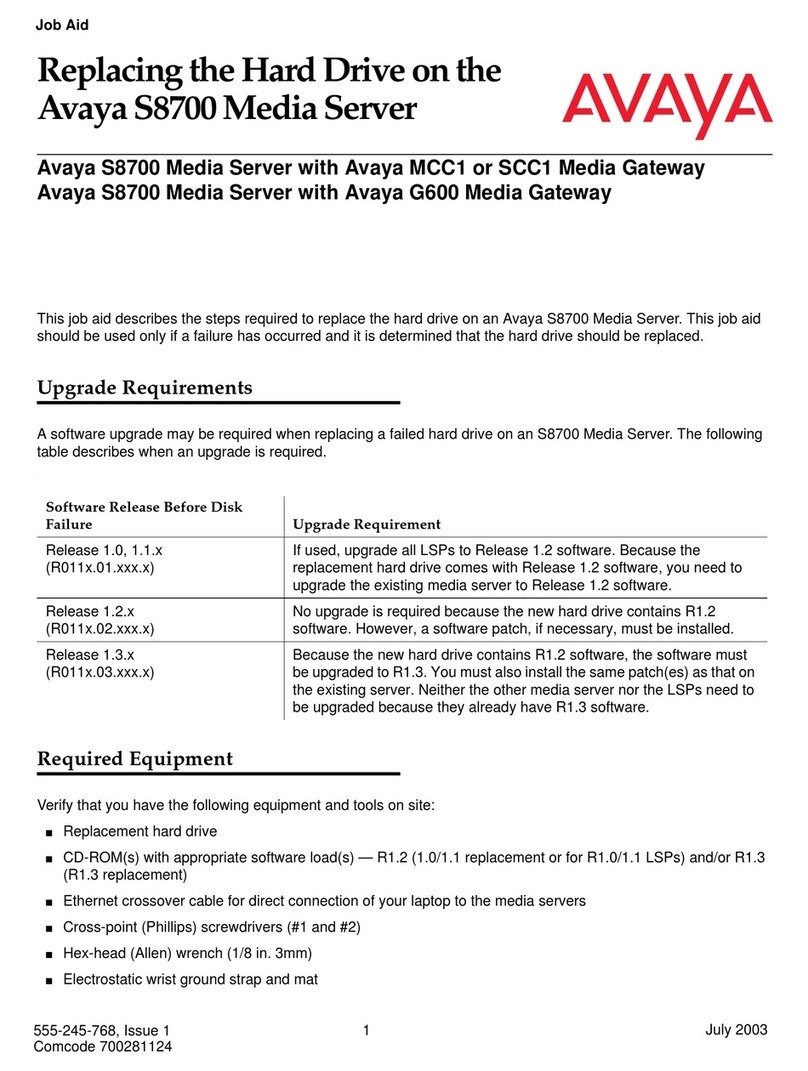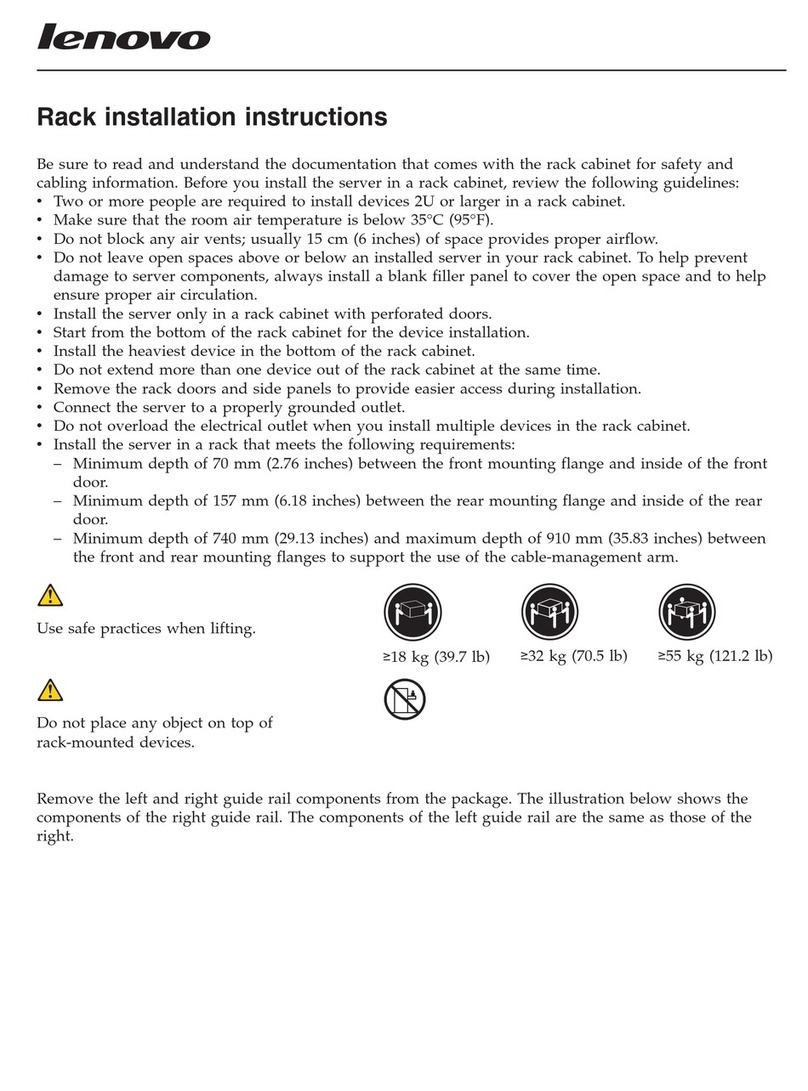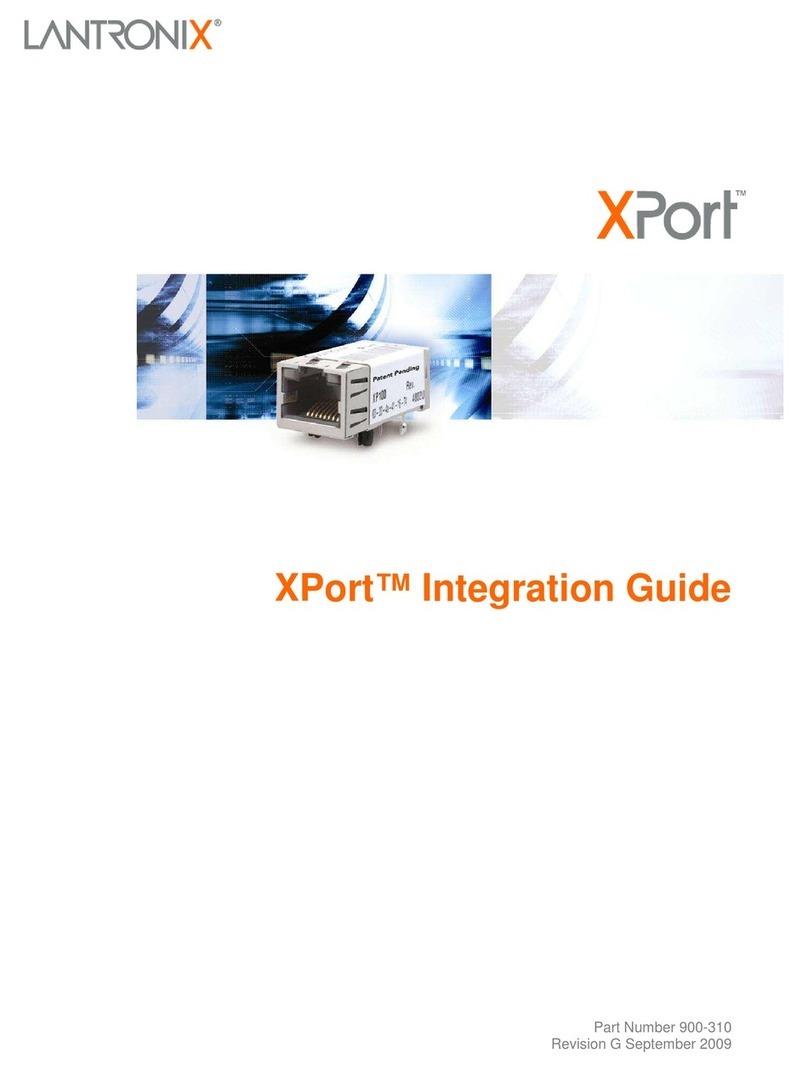Boundless ADDS 5600 Service manual

BOUNDLESS TECHNOLOGIES
ADDS 5600RM Remote Management Server
Administrator’s Guide

ADDS 5600RM Administration Guide
ADDS by Boundless Technologies 1
ADDS 5600RM REMOTE MANAGEMENT SERVER
Administrator’s guide

ADDS 5600RM Administration Guide
ADDS by Boundless Technologies 2
Table of contents
Introduction ___________ 3
Getting started _________ 4
Understanding the 5600RM___ 4
Setting up the 5600RM ______ 5
Default configuration _____________ 5
First connection _________________ 5
Configuring the Network Drive______ 6
Remote Management Licensing_____ 9
Overview of the 5600RM Tabs_ 9
5600 List Tab ___________________ 9
Scheduled actions Tab ___________ 10
Files Tab______________________ 10
Options Tab ___________________ 11
Logs Tab______________________ 11
Disconnect Tab_________________ 12
Upgrading the 5600RM_______________ 13
Manage 5600 Terminals__ 14
First Discovery____________ 14
Press discover__________________ 14
Groups _______________________ 15
Providing Group Name by DHCP Tag 16
Control Panel_____________ 17
Main panel ____________________ 17
Discover___________________________ 18
Display all _________________________ 18
Adding 5600 Terminals_______________ 19
Add a group________________________ 20
Export ____________________________ 20
Current Selection____________________ 20
Actions on the selection_______________ 20
list __________________________ 20
ADDS 5600 dialog box ___________ 21
Properties section____________________ 22
Immediate actions___________________ 22
Group 5600’s ______________________ 22
Note for “Get configuration” __________ 22
Note for “Send configuration” _________ 22
Administration _____________________ 23
Group dialog box _______________24
Properties section ___________________ 24
Immediate actions___________________ 24
Configuration locking________________ 25
Resource Files ____________25
Configuration files_______________25
Firmware______________________25
Add a Firmware from an external server _ 25
Add a Firmware with RM network drive _ 26
Messages______________________26
Schedule actions __________27
Logs____________________28
Advanced _____________29
Server options ____________29
Firmware______________________29
Date and time__________________30
Keyboard______________________30
Network_______________________30
Application options ________31
Administrator authentification _____31
Desktop manager authentification __31
Language _____________________31
Communication settings __________31
Scheduled actions page.__________31
Licensing______________________31
Network Drive__________________32
INI Files_________________32
Illustrations ___________39

ADDS 5600RM Administration Guide
ADDS by Boundless Technologies 3
Introduction
Congratulations on purchasing the ADDS 5600RM Remote Management
Server. The ADDS 5600RM is a web-based application that enables you to fully take
control of ADDS 5600 Linux Based Terminals (LBT) installed on your network.
The ADDS 5600 provides powerful and flexible computing capabilities for
networks that have many types of servers as well as Web resources. The ADDS 5600
can initiate simultaneous, multiple connections to Windows 2003 Servers, Windows
2000 Servers, Windows NT Terminal Servers, UNIX-based servers, mainframes,
minicomputers, intranets, and the Internet.
This Administrator’s guide is primarily intended for system administrators. It
aims to describe how to set up and to use the ADDS 5600RM Server. Please note
that it does not aim to describe the workings of servers systems or the meanings of
network related terms.
This guide is divided into the following sections:
Getting Started
Instructions for a quick installation
Discover and group 5600 Terminals ADDS
5600 listing and immediate
actions
Define and plan actions
Create and schedule actions
Advanced
Advanced configuration

ADDS 5600RM Administration Guide
ADDS by Boundless Technologies 4
Getting started
By following the simple setup
instructions, the ADDS 5600RM Remote
Management Server will be installed on
your network within a few minutes.
Understanding the ADDS 5600RM
The ADDS 5600RM (Terminal Management Server) software is embedded
software that turns an ADDS 5600 Linux Based Terminal into a Management Server.
The ADDS 5600RM acts as a standalone appliance preventing installation of
software on a Windows or UNIX server.
The ADDS 5600RM just needs to be connected to the network, a keyboard,
mouse or monitor are not necessary.
The ADDS 5600RM comes with following core components:
-Apache Web Server
-SQLite DataBase
-PHP middleware
All data used (configuration file, new firmware, message) or generated (logs,
inventory list) by the ADDS 5600RM are stored on a remote Network Drive.
Once installed, the Administrator will only need to use Internet Explorer or
Mozilla Browser to access the ADDS 5600RM in a secure connection (Https).

ADDS 5600RM Administration Guide
ADDS by Boundless Technologies 5
Figure 1 – ADDS 5500RM Diagram
Setting up the ADDS 5600RM - Terminal Management
Server (TMS)
Default configuration
At first start up, The ADDS 5600RM inherits the following default settings:
Static IP Address 192.168.0.1
Gateway 192.168.0.10
Username super-admin
Password (none)
First connection
While connecting to the 5600RM (TMS), the Administrator will be prompted to
enter its username and password. Eventually, the Administrator can select either to
load the Graphical User Interface in English or in French.
ADDS 5600RM
Server
Network
Drive
ADDS 5600
Linux Based
Terminals
Https
Encrypted and
tunnelled data
Data storing
via SMB
Web-Browser
(Administrator desktop)

ADDS 5600RM Administration Guide
ADDS by Boundless Technologies 6
Figure 2 - Login screen
Configuring the Network Drive
Once logged on, the ADDS 5600RM will require to configuring the Network
Drive parameters. Without the Network Drive configured, the 5600RM will not be
able to perform. Every attempt to click on another Tab or the Options will be
blocked.
Figure 3 - Network Drive unreachable
By clicking the Edit button of the Network Drive section, the Administrator will
be prompted to create the Network Drive.
5600RM REMOTE MAN
A
GEMENT
SERVER
Terminal mana
g
ement server
Terminal managem
ent server
Terminal List
TMS Server 1.0

ADDS 5600RM Administration Guide
ADDS by Boundless Technologies 7
Figure 4 - Create Network Drive
Once mount type is selected, the Network Drive parameters can be set. The
Network Drive can be a Samba UNIX Network Drive or a Windows share drive (with
Read and Write access rights)
In case of a Windows share drive, the username and password provided shall
be valid either as a local user on the share drive Windows machine, a Windows NT
Domain user or an Active Directory User. In any case, the identification protocol shall
be NTLM and not Kerberos.
Figure 5 - Configure Network Drive
Once applied, the Network Drive should be up and running, enabling the
ADDS 5600RM (TMS) to store its data.

ADDS 5600RM Administration Guide
ADDS by Boundless Technologies 8
Figure 6 - Network Drive configured
For a better understanding of the ADDS 5600RM (TMS), the Administrator can
browse the Network Drive and check out its content.
config_all folder Contains Global configuration files
config_soft folder Contains Software only configuration files
config_hard folder Contains Hardware only configuration files
upgrades folder Contains Firmware upgrades
terminal_administration (TXT) Contains the logs
Terminal_administration (SQLITE) Contains Database entries
Figure 7 - Content of Network Drive
Terminal List
Terminal mana
g
ement server
TMS_data
Terminal_administration Terminal_administration
C:
\
tms_data

ADDS 5600RM Administration Guide
ADDS by Boundless Technologies 9
ADDS 5600RM Licensing
By default, the ADDS 5600RM (TMS) features temporary licenses for a limited
number of seats. Additional licenses can be purchased to extend the number of
clients that can be browsed by ADDS 5600RM.
Overview of the ADDS 5600RM Tabs
For ease of use, the ADDS 5600RM (TMS) is designed around a set of tabs.
Terminals (ADDS 5600) List Tab
This tab displays the list of terminals (ADDS 5600’s) that have been
discovered on the network, they may be sorted by group or not.
Figure 8 – Terminals (ADDS 5600) List Tab
TERMINAL LIST
Terminal List
Terminal mana
g
ement server
3
terminals
18 terminals

ADDS 5600RM Administration Guide
ADDS by Boundless Technologies 10
Scheduled actions Tab
This Tab is the entry point for the creation of scheduled actions.
Figure 9 - Scheduled Action Tab
Files Tab
This tab displays resources that the ADDS 5600RM (TMS) uses when
performing actions. This can be configuration files, new firmware and messages.
Figure 10 - Files Tab
Terminal mana
g
ement server
Terminal List
terminals
(You must select at least one terminal to createa scheduled action)
Terminal management server
Terminal List

ADDS 5600RM Administration Guide
ADDS by Boundless Technologies 11
Options Tab
This Tab enables to configure server settings and application settings.
Figure 11 - Options Tab
Logs Tab
This Tab display logs issued by the ADDS 5600RM, terminal management
server.
Figure 12 - Logs Tab
Terminal mana
g
ement server
Terminal list
TMS Server 1.2 RC2
Terminal management server
Terminal list

ADDS 5600RM Administration Guide
ADDS by Boundless Technologies 12
Disconnect Tab
This Tab shall be used in case the Administrator wants to disconnect from the
server.
Figure 13 - Disconnect Tab
Terminal mana
g
ement server
Terminal list

ADDS 5600RM Administration Guide
ADDS by Boundless Technologies 13
Upgrading the ADDS 5600RM (TMS)
You can upgrade the ADDS 5600RM using HTTP or FTP server. You must
configure the followings before processing upgrade:
-“Upgrade server” : Enter the IP address of http server or ftp server
containing the upgrades files
-“Port” : Enter port number of http server (default 80) or ftp server (default
21)
-“Directory”: Enter the exact path where the files are stored
Moreover, when using ftp protocol, you have to specify a username and password.

ADDS 5600RM Administration Guide
ADDS by Boundless Technologies 14
Manage Terminals
This section describes how to list &
organize ADDS 5600 Terminals and how
to perform immediate actions.
First Discovery
This section covers the first discovery of thin clients.
Press discover
At first use, the Terminal database does not contain any input, except a group
named “Press_Discover”. Therefore, Administrator is prompted to perform a Thin
Client broadcast using the « Discover » button. Later, at anytime, the Administrator
can « refresh » the database entries by using « Discover » button again.
Figure 14 - Press discover
Terminal management server
Terminal list
TERMINAL LIST

ADDS 5600RM Administration Guide
ADDS by Boundless Technologies 15
Once Discover button is pressed, the ADDS 5600RM will start broadcasting the
network and collect information.
Figure 15 - Group
Groups
The PRESS_DISCOVER group can be removed invoking the group properties
dialogbox (toolbox icon).
Figure 16 - Press_Discover group dialog box
Terminal management server
Terminal list
TERMINAL LIST Add terminals
1 terminal
2 terminals
13 terminals
7 terminals
3 terminals
1 terminal
Terminal management server
Number of terminals:

ADDS 5600RM Administration Guide
ADDS by Boundless Technologies 16
Once Press_Discover group is removed, Administrator can browse the entire
list of terminals (ADDS 5600’s). All terminals are sorted out by groups. These groups
are created using information provided by the terminals
By default, the Group Name is set to “NOT_ASSIGNED”.
This value can be changed manually on the terminal during Startup Wizard.
Afterwards, the value can no longer be edited manually on the terminal, as this task
has to be done on the ADDS 5600RM (TMS server) directly (move a terminal from a
group to another one).
As shown in the Terminal screenshot, the TMS configuration details can be
provided by the DHCP server. In that case, the Group Name might also be provided
using DHCP Tag. In that case, the terminal will always register into the TMS server
with the Group Name provided by the DHCP Tag. If the group does not exist on TMS,
it will be auto-created.
Figure 17 - Entire List of Terminals
Providing Group Name by DHCP Tag
The terminal group can be provided by a DHCP server. To do so, a predefined
option has to be configured on your server (Please refer to your Supplier’s DHCP
documentation).
Terminal management serve
r
Terminal list
TERMINAL LIST
Add Terminals
Remove Terminals
1 Terminal
2
Terminals
13
Terminals

ADDS 5600RM Administration Guide
ADDS by Boundless Technologies 17
The Tag code is 210. The name of the Tag can be “TMS Manager”.
The value is a string with following syntax:
IP:PORT GROUP:NAME_OF_THE_GROUP NET:TYPE
Where:
IP is the IP address of the TCMS server
PORT is the port number
NAME is the name of the group
TYPE is either LAN or WAN
Figure 18 - DHCP Tag
Control Panel
The Terminal Tab can be divided into several sections.
Main panel
The main panel contains 5 buttons Discover / Display all / Add terminals / Add
a group / Export. Further to these buttons, the main panel enables to memorize a
terminal selection and performing an action on the selection.
210 TMS Manager

ADDS 5600RM Administration Guide
ADDS by Boundless Technologies 18
Figure 19 - Main panel
Discover
This button allows the broadcast process to start. This might take several
seconds or minutes depending on the size of the database.
In case of terminals located behind a WAN network, TMS (ADDS 5600RM) will
not be able to detect them by broadcast and neither to send them any direct action
(“Power On”, “Get Configuration”, “Shadow”…).
For such NAT’d nework architecture, we suggest to have the Terminals auto-
registering themselves into the TMS (ADDS 5600RM) server. Make sure this is being
properly configured within the Terminal Setup Manager. At each bootup, and if
needed every x minutes, the Terminals (ADDS 5600) will connect to TMS in order to
update the database and, if required, they will execute the action previously set.
Display all
This button enables to display all terminals without sorting them out by group.
Figure 20 - Display all
Terminal list
TERMINAL LIST Add terminals
Remove terminals
Terminal management serve
r
Terminal list
TERMINAL LIST Add terminals
Remove Terminals
27 terminals

ADDS 5600RM Administration Guide
ADDS by Boundless Technologies 19
Add terminals (ADDS 5600’s)
This button enables to add manually one or several terminal(s) into the
database. This can be useful when an active network device blocks UDP broadcasts.
Figure 21 - Add a terminal
-Add one terminal
Add the terminal IP adress then press Add. TMS will check that the unit is
available on the network and if so, will add it into the database.
-Add several terminals
Adding several terminals requires to import a .csv file that contains a list of
terminals. Once the .csv file is imported, TMS will prompt to scan those
terminals in order to retrieve all the Terminal information.
-Structure of the .csv file
The .csv file shall contain the following string in the first line:
IP;MAC
Afterwards, each line shall contain the IP Adress value and the MAC Adress
value following based on the same syntax above.
Please note that the IP Adress filed is mandatory.
Terminal management server
Add Terminals
Terminal IP:
Add terminals from file:
Other manuals for ADDS 5600
1
This manual suits for next models
1
Table of contents
Other Boundless Server manuals