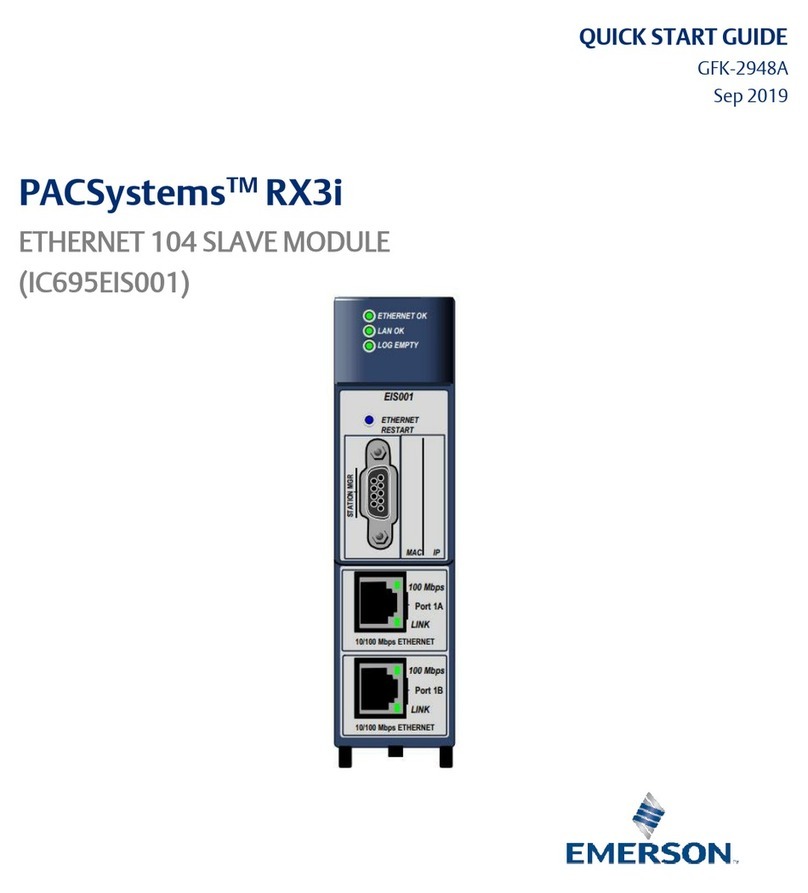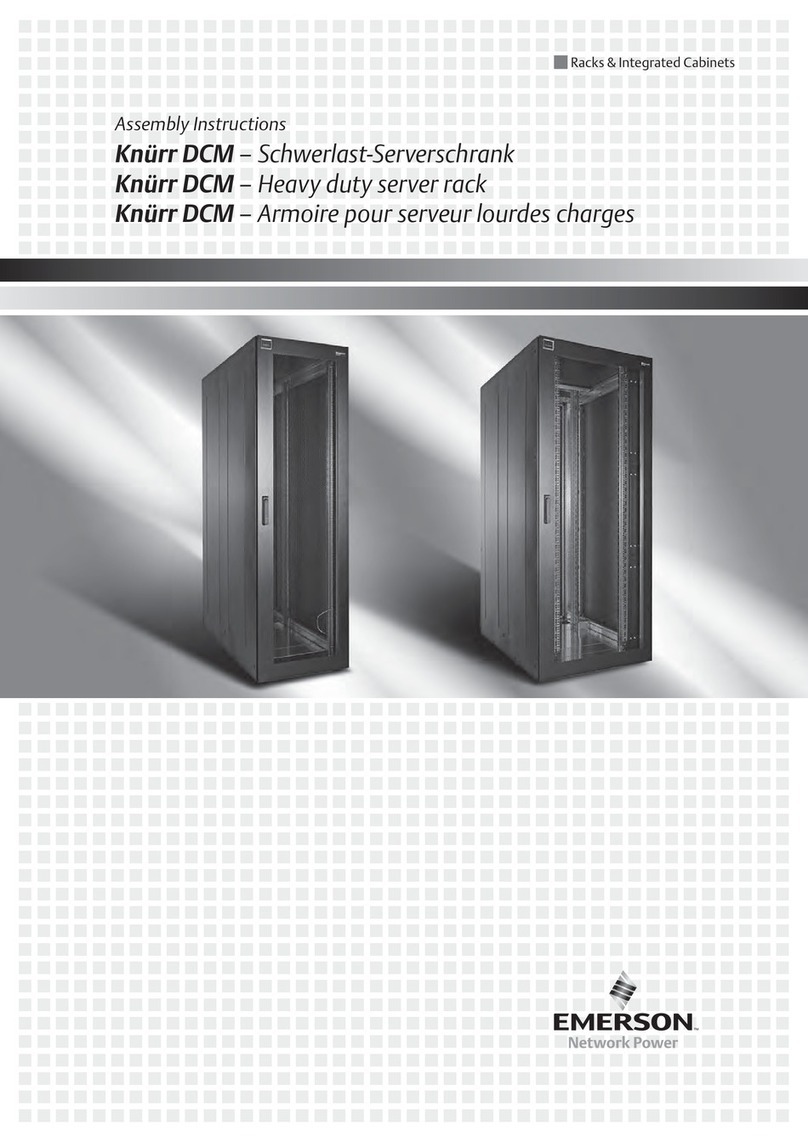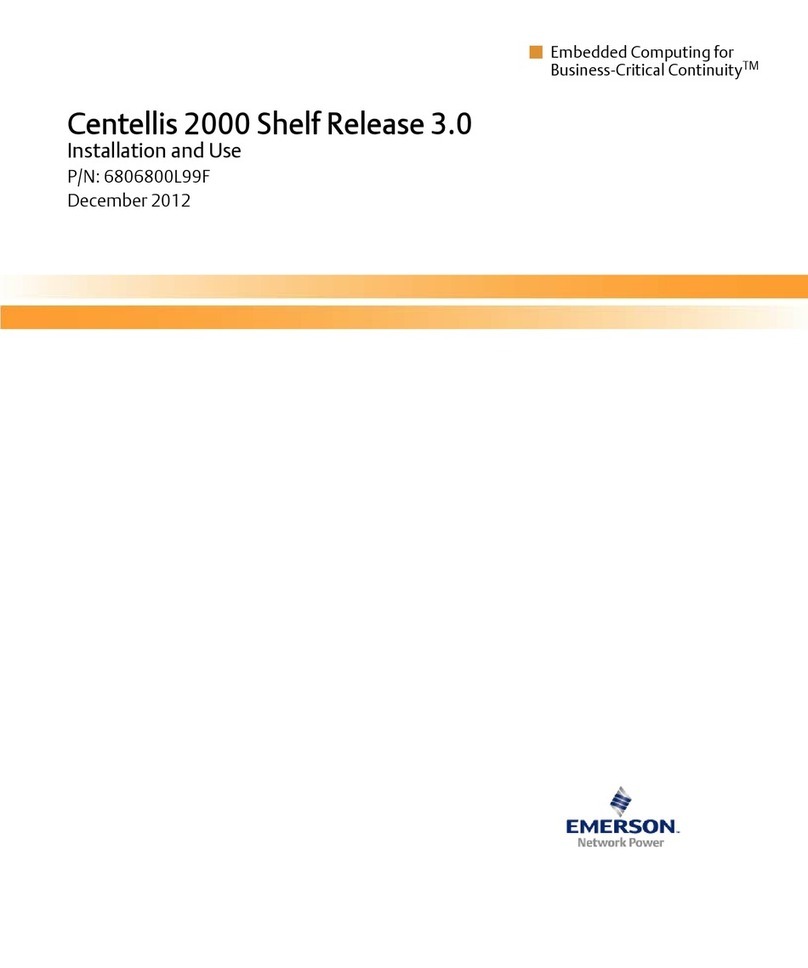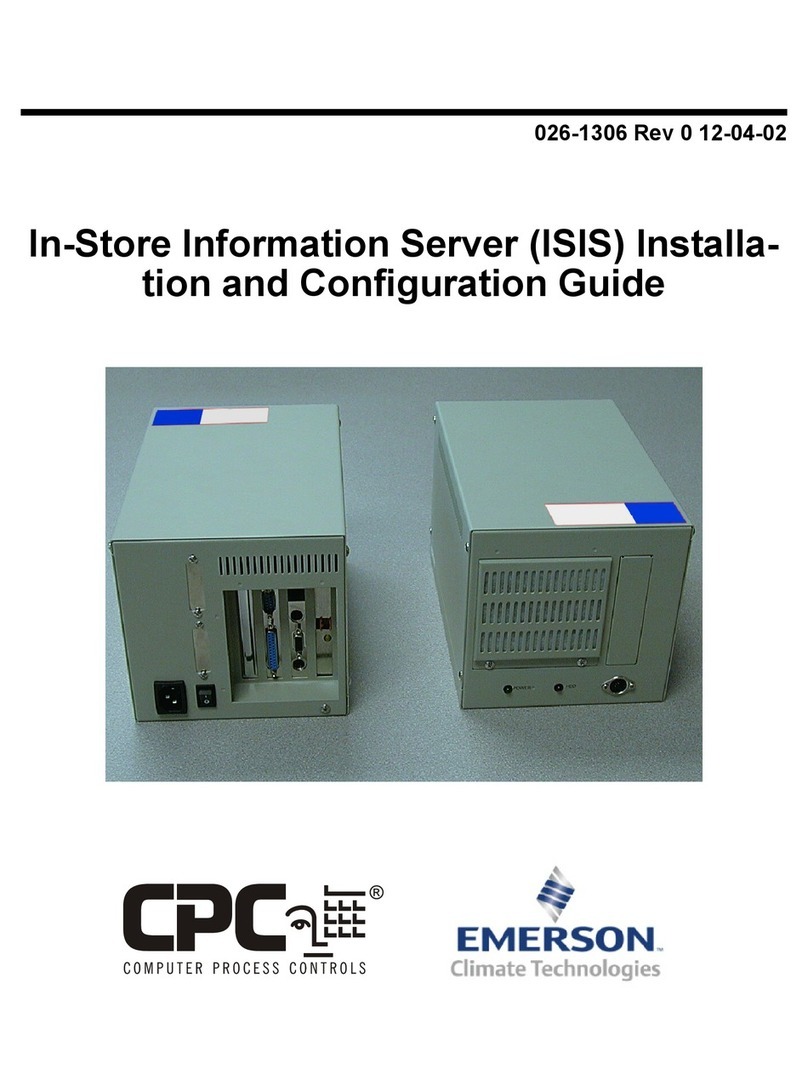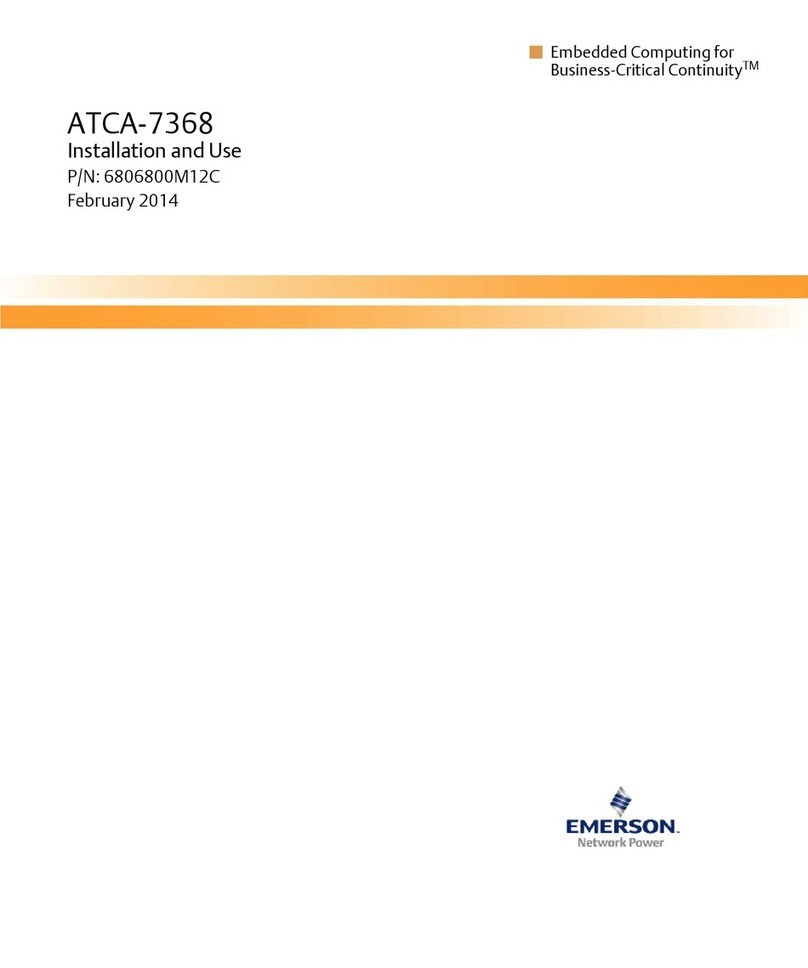Introduction, Navigation and Commands.....3
NOTE: The default password for admin is avocent and for root is linux. The password for these users may
have been changed during installation of the console server. If not, change the default root and admin
passwords to avoid potential security breaches.
Configuration Tasks Performed With the CLI
NOTE: This manual provides some configuration procedures as examples of how to use the CLI; an
administrator who wants to use the CLI for configuration should reference the
installation/administration/user guide for more information.
The navigation structure of the CLI mirrors that of the web manager. Options and parameters are
also the same, except that spaces in web manager options and parameters are replaced with
underscores (_), as in: system_tools. Examples that show how to select an option in the web
manager use a dash surrounded by two spaces (- ). In the CLI, two similar options in a path are
separated by a forward slash (/).
For example, in the web manager, user configuration is done when an administrator selects - Users
-Local Accounts -User Names to get to the User Names screen. To navigate to the equivalent
configuration level in the CLI, an administrator would use the cd command followed by the path: cd
/users/local_accounts/user_names.
Administrators should log into the CLI in one window and log into the web manager in another
window to see how the menu options in the web manager map to the navigation options in the CLI.
Configuration with the CLI also requires mastery of the following information on CLI navigation and
of the CLI commands shown in Chapter 2.
CLINavigation
The CLI navigation options are in a nested tree configuration.
NOTE: When a command line is shown in an example, and the step starts with “Enter,” or when a syntax
example is given, the user should type the command as shown and then press Enter. The Enter key is not
shown in command line examples unless needed for clarity.
When a user logs in the CLI, the prompt indicates the user is at the / level.
--:- / cli->
No parameters can be set at this level of the navigation tree.