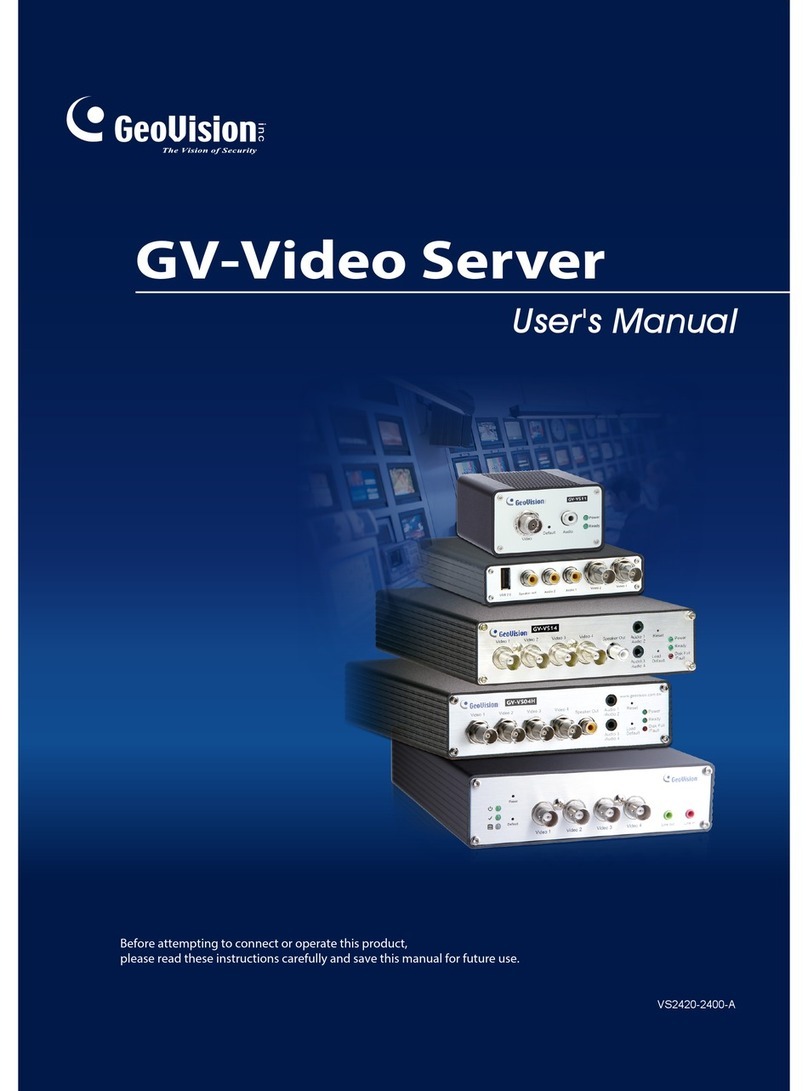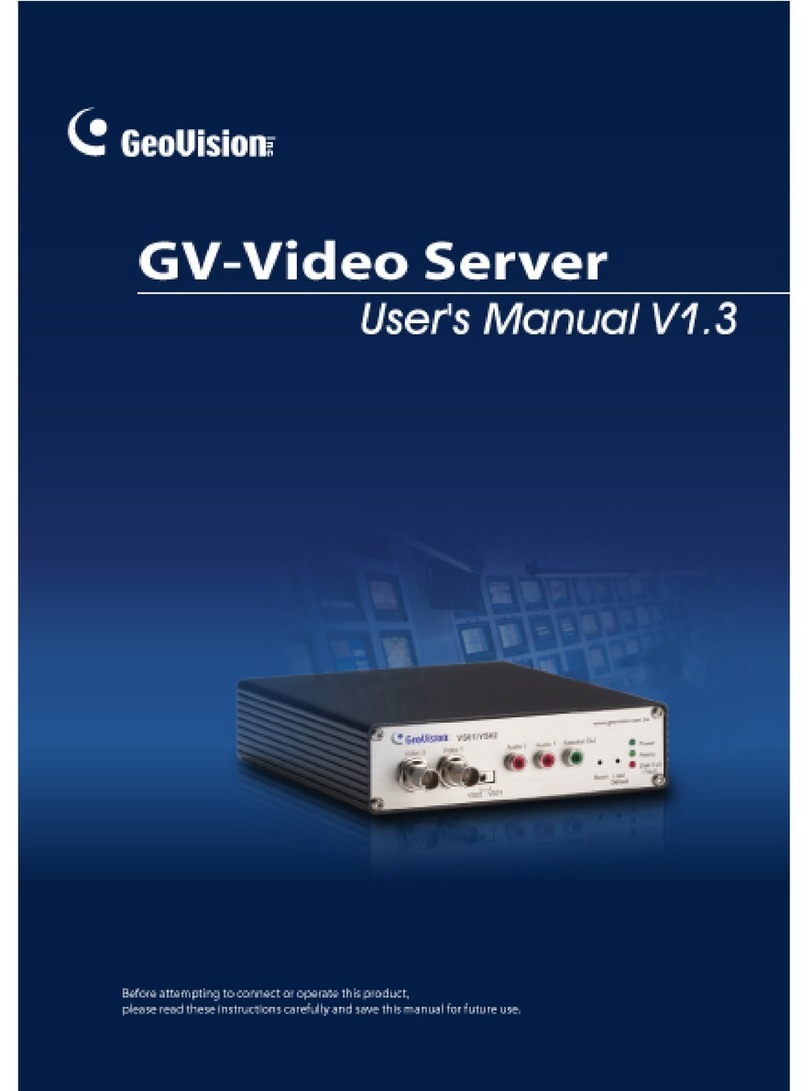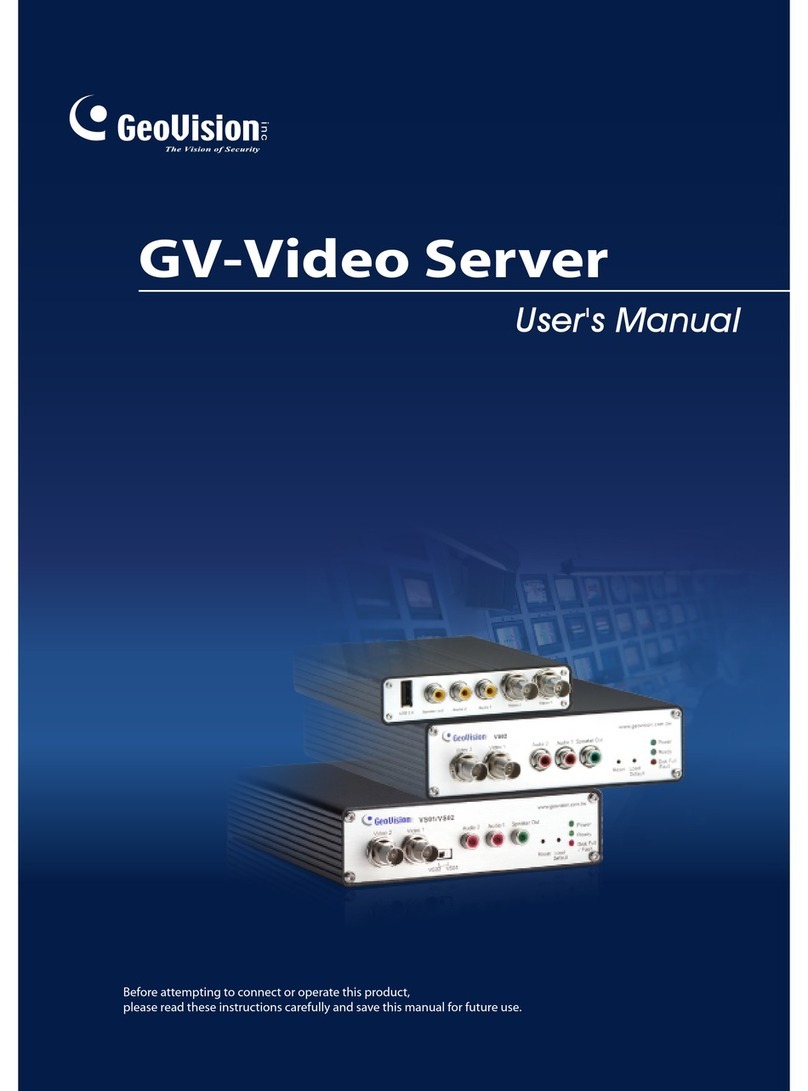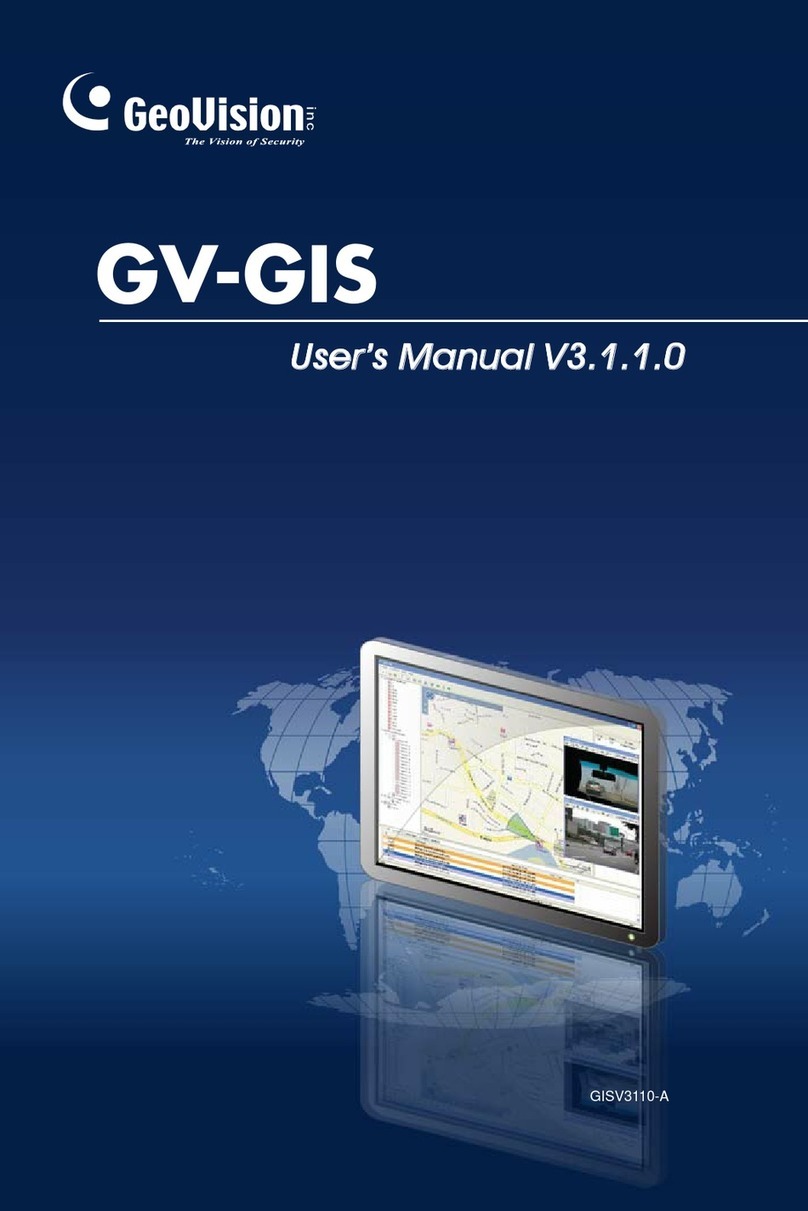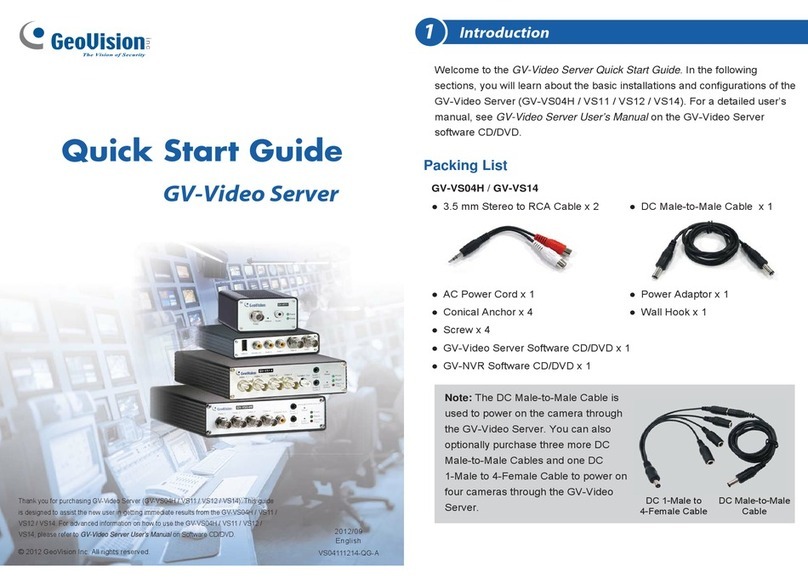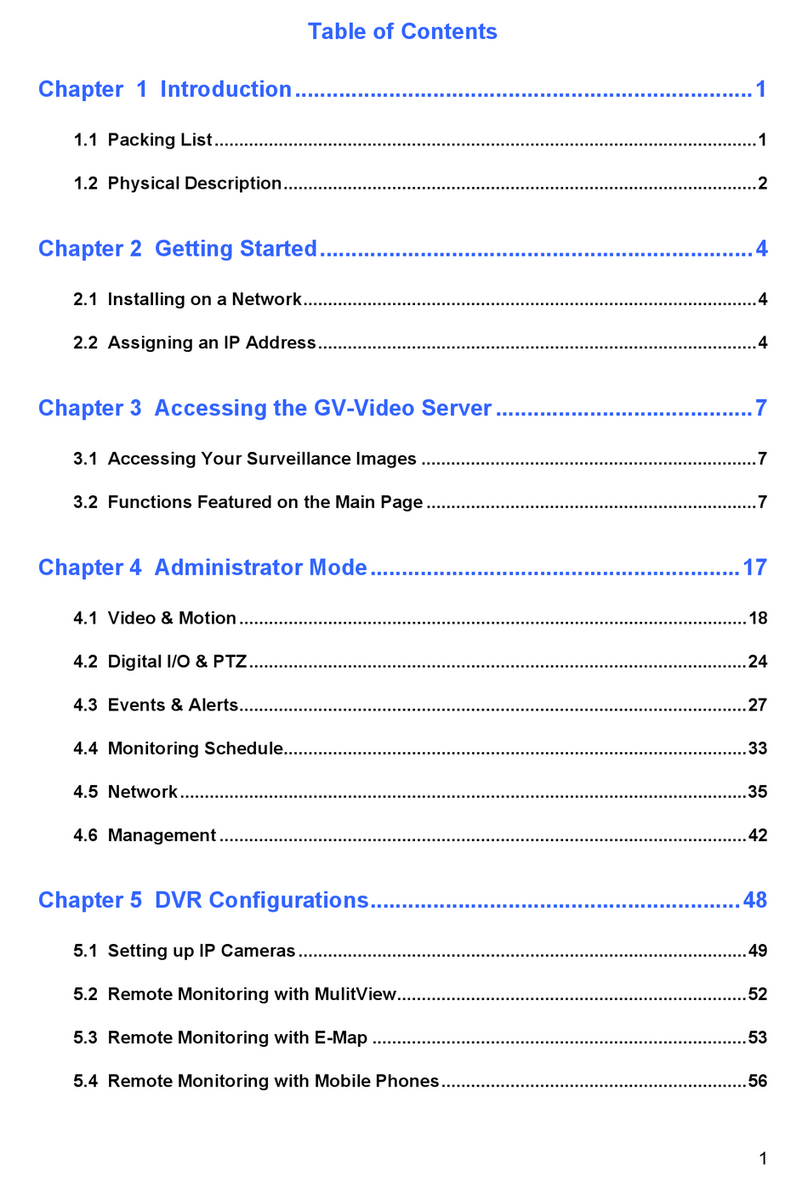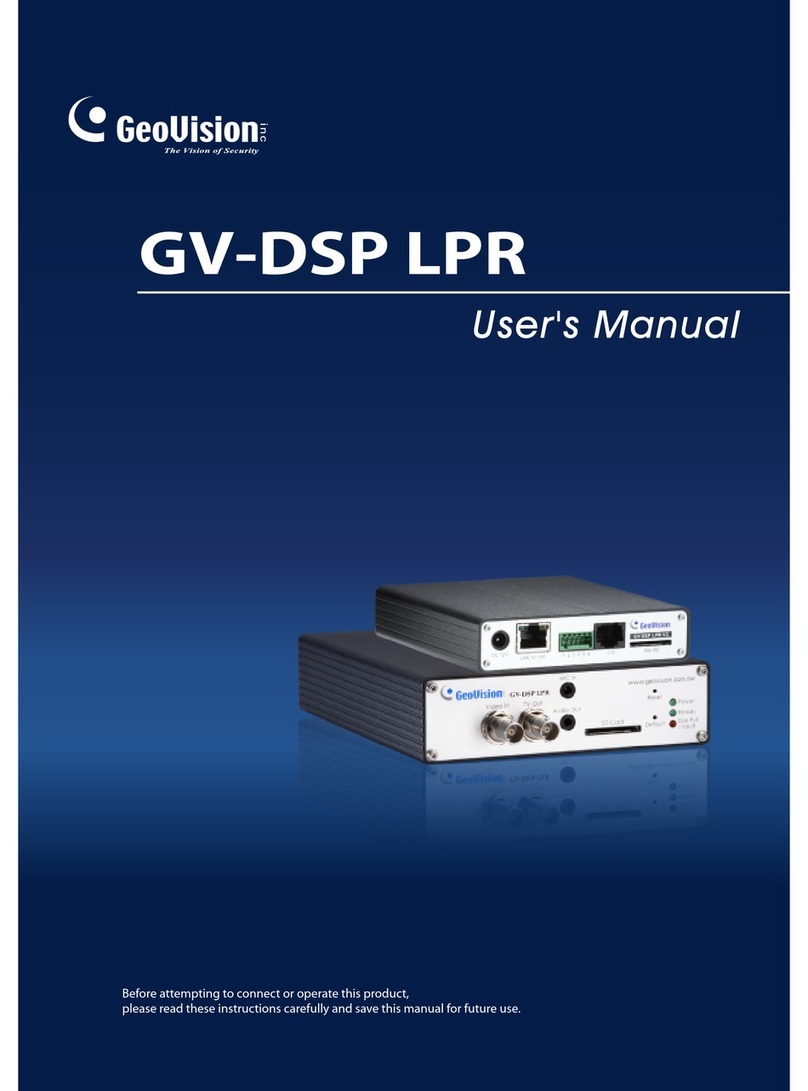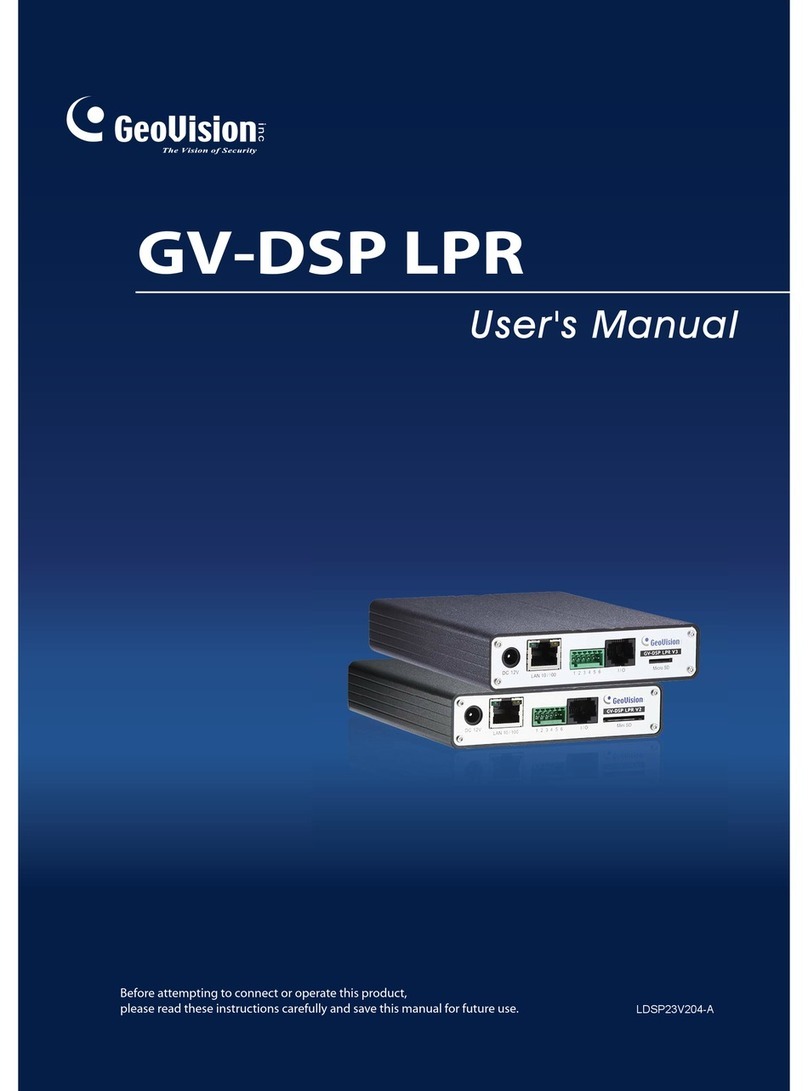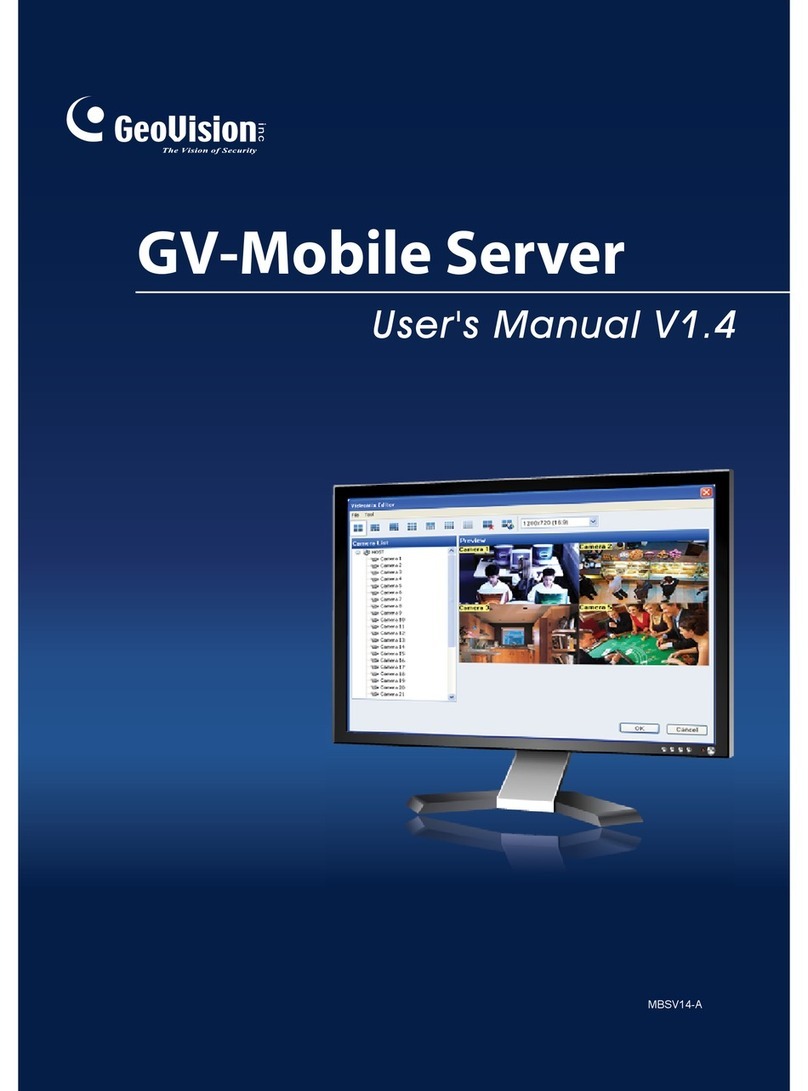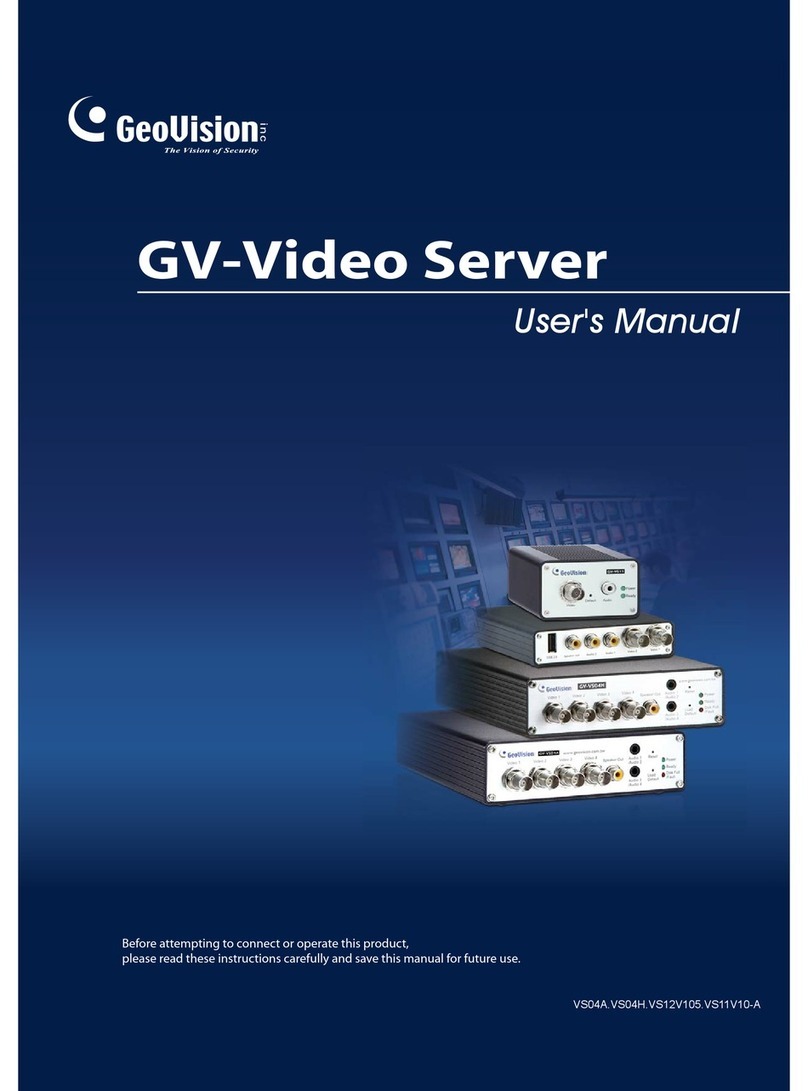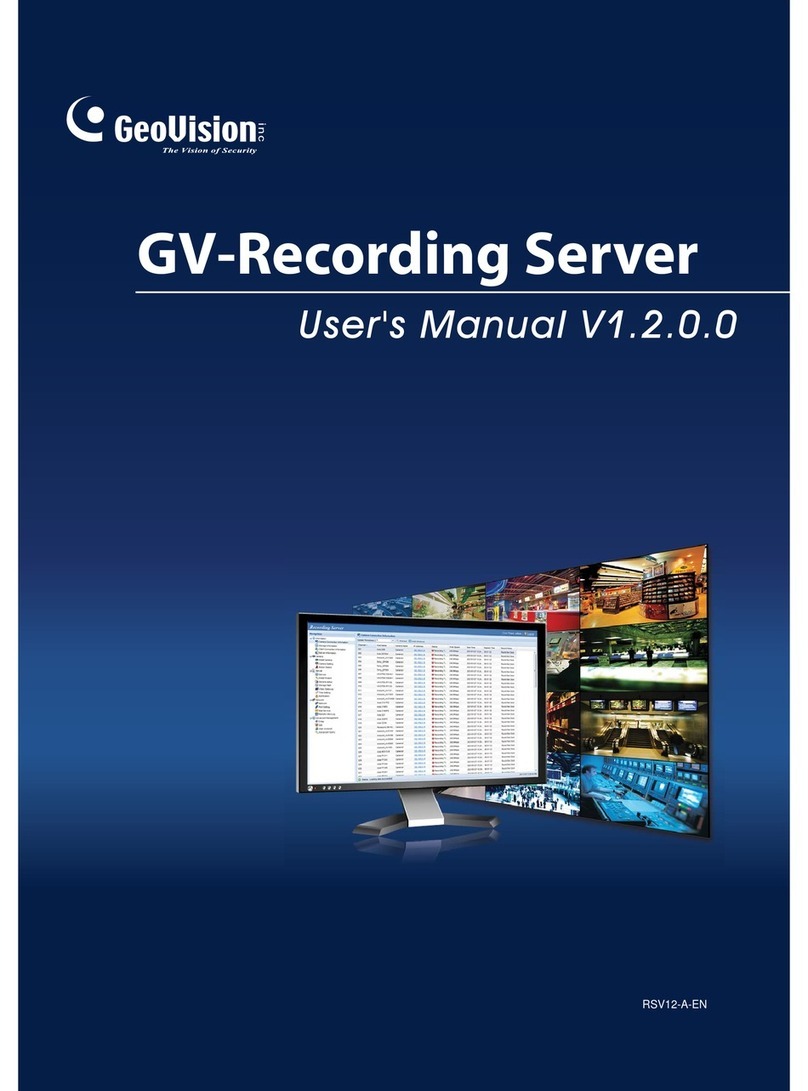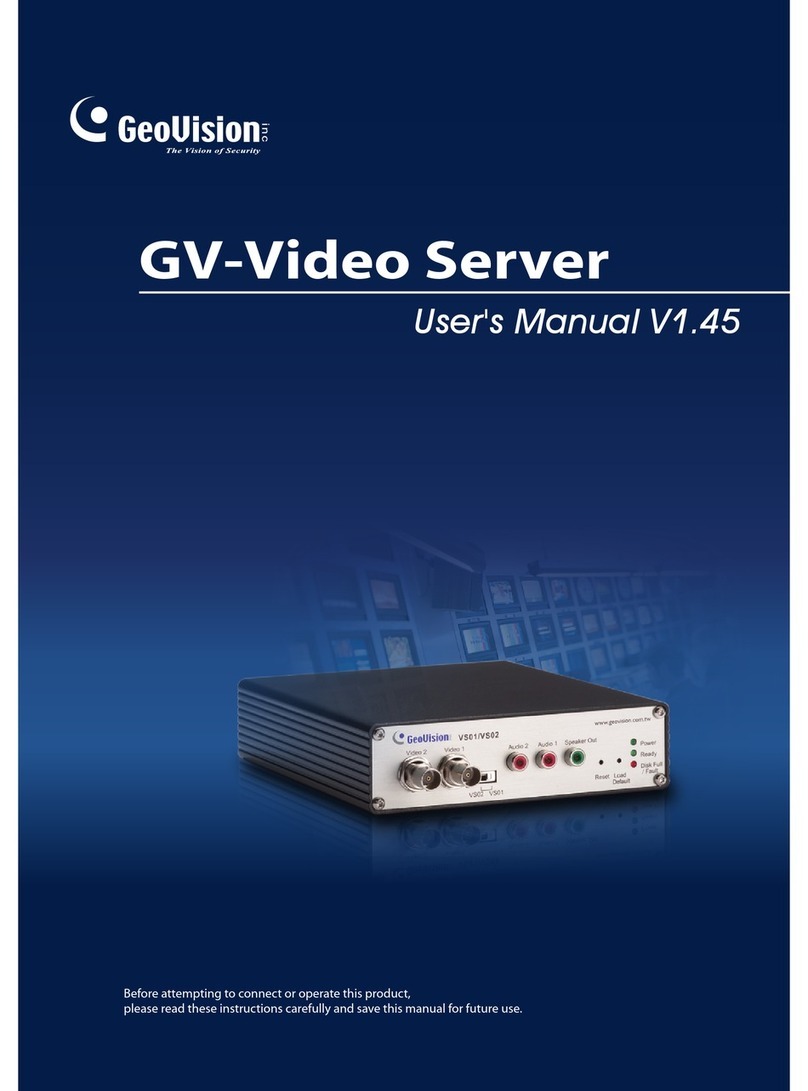Introduction
5
1
1.6 Options
Optional devices can expand your GV-Video Server’s capabilities and versatility. Contact
your dealer for more information.
GV-GPS Receiver
The GV-GPS Receiver is a Global Position System
receiver. With the GV-GPS Receiver, you can perform GPS
tracking and location verification of the GV-Video Server.
Two types of interfaces are available: UART (for GV-
VS04H/GV-VS14) and RS-232 (for GV-VS12).
GV-Relay V2 Working with the GV-Relay V2, the GV-Video Server is
capable of driving the loads of relay outputs over 5 volts.
GV-Storage System The iSCSI storage system allows you to record files over
the Internet.
GV-WiFi USB Adaptor The WiFi USB Adaptor is designed to connect the GV IP
devices, such as GV-Video Server or GV-Compact DVR, to
the wireless network.
GV-PA191 PoE
Adaptor
The GV-PA191 is designed to provide power to the IP
device through a single Ethernet cable. The GV-PA191 is
only supported by GV-VS04H, GV-VS12 and GV-VS14.
GV-VR605A DC
Voltage Regulator
With the GV-VR605A, you can install GV-Video Server in
the car. The GV-VR605A will supply and maintain a 12V
voltage to the GV-Video Server and its connected cameras.
Access Control Series
The GV-Video Server can work with the Wiegand-interface card reader to send
cardholder data to the central monitoring stations Center V2 and VSM, as well as GV-
System. The following devices are only supported by GV-VS04H and GV-VS14.
GV-Reader GV-Reader includes transmit-receive antenna and
electronics. Featured with the Wiegand output, the unit is
compatible with any standard access control panel.
GV-R1352 Card
Reader
The GV-R1352 is a card reader designed to recognize
identification cards. Featured with the Wiegand output, the
unit can be connected to any standard access control
panel. The GV-R1352 comes with a weather sealed and
IP66 compliant housing for outdoor use.