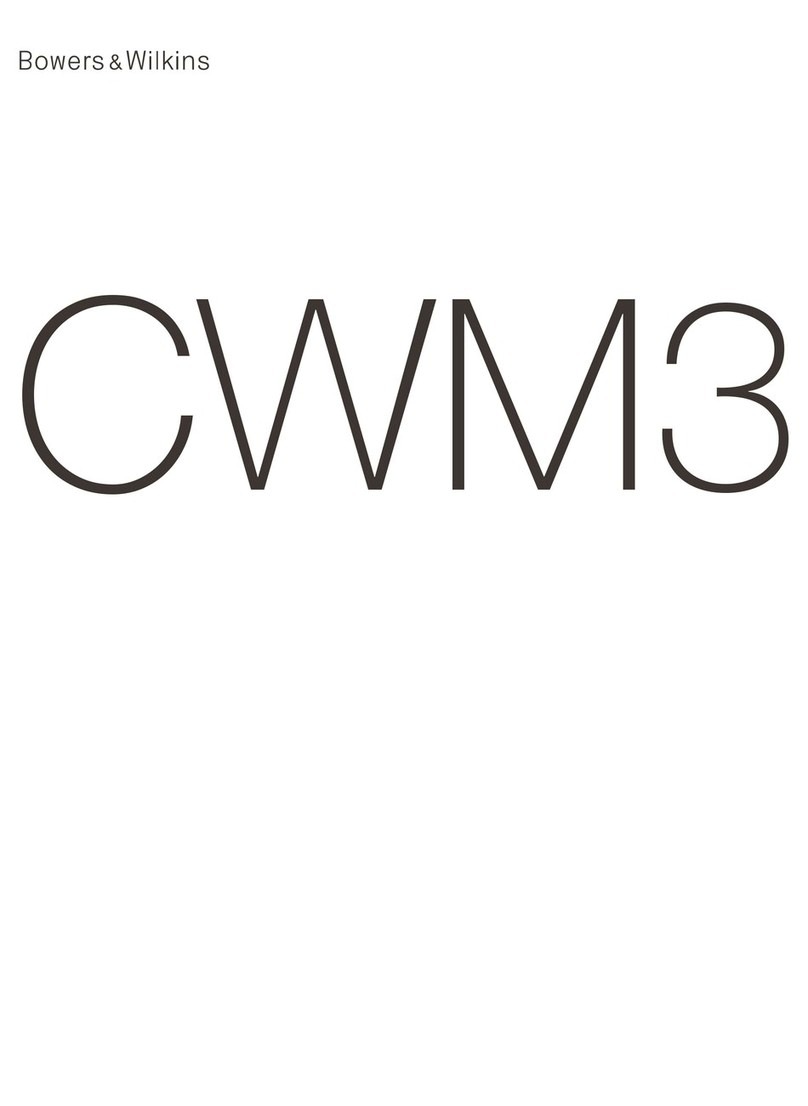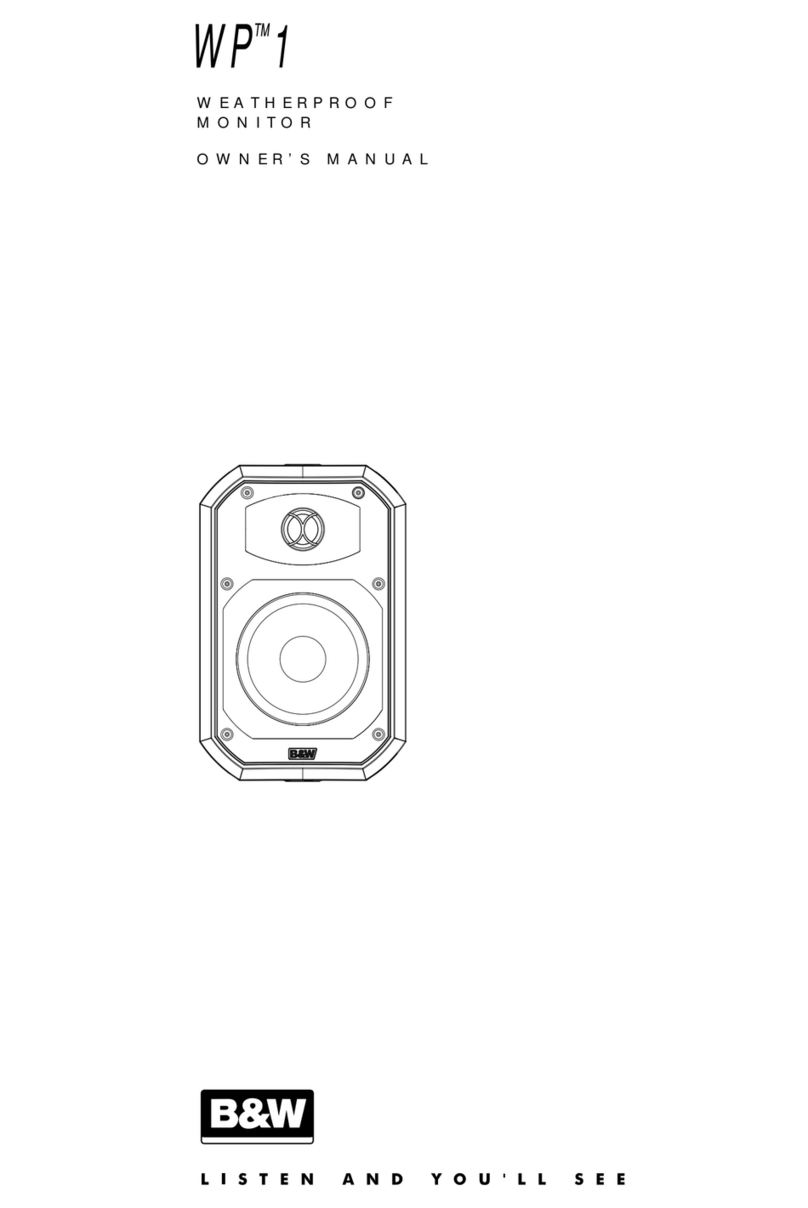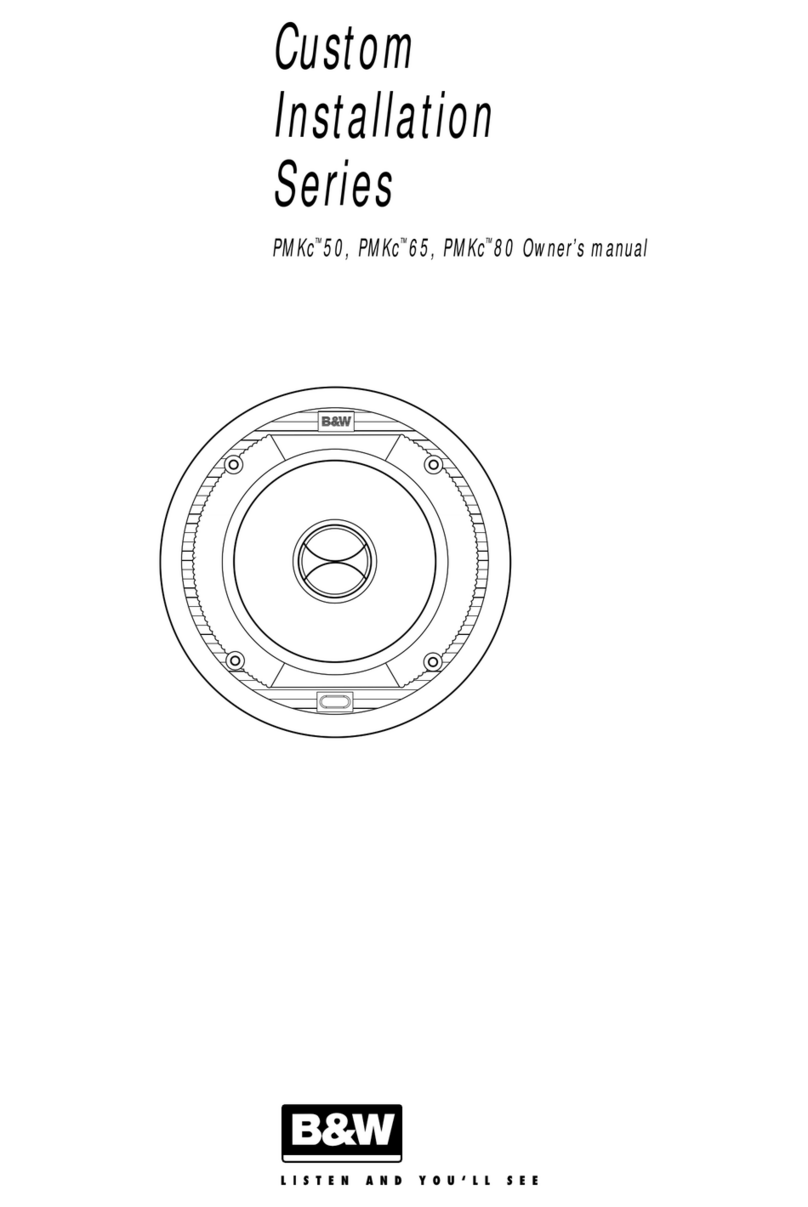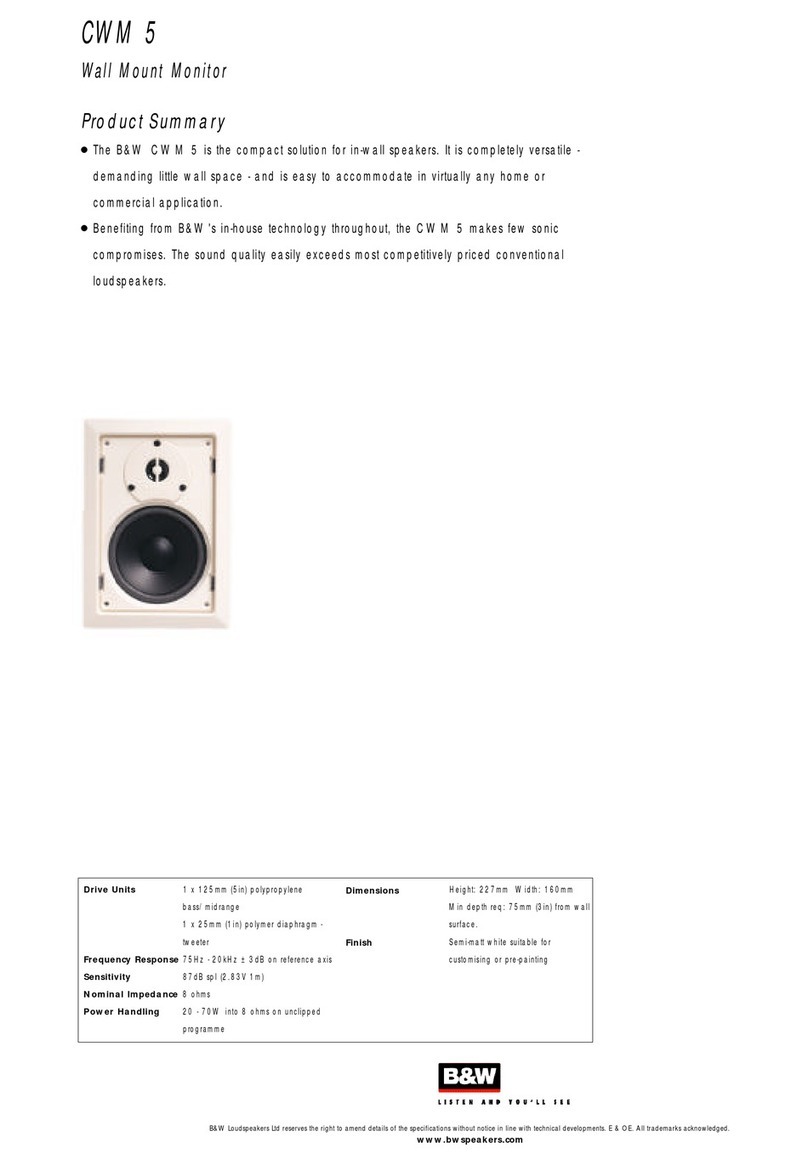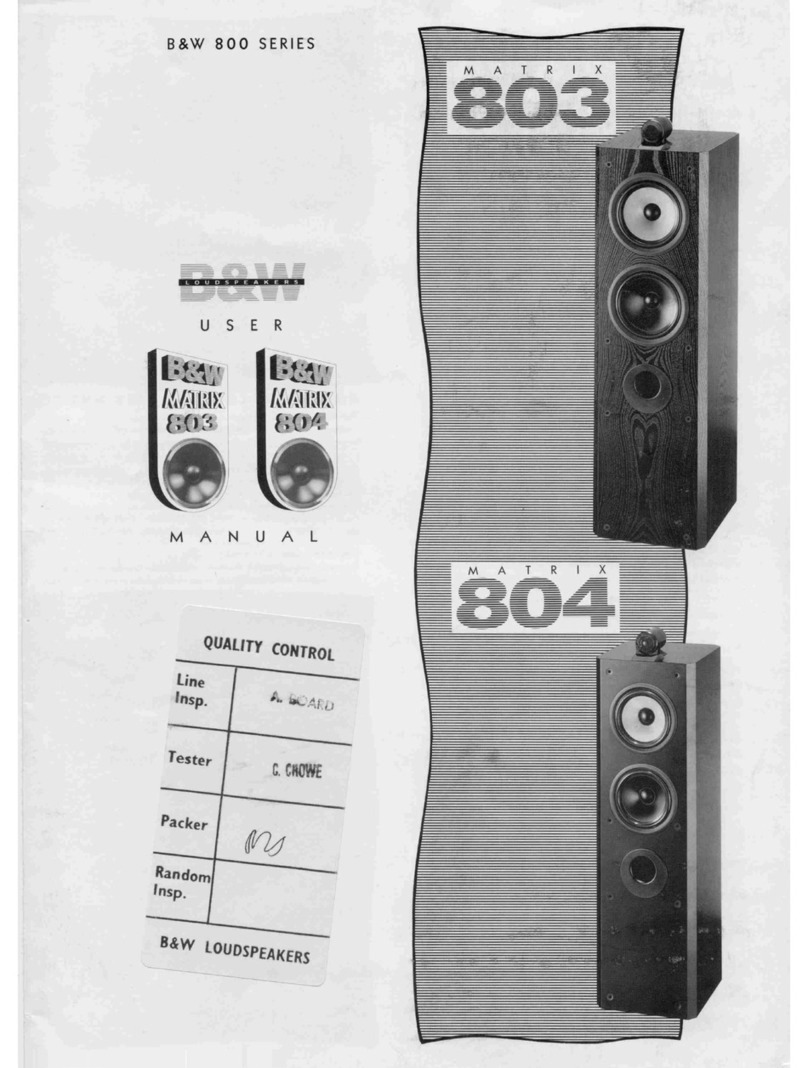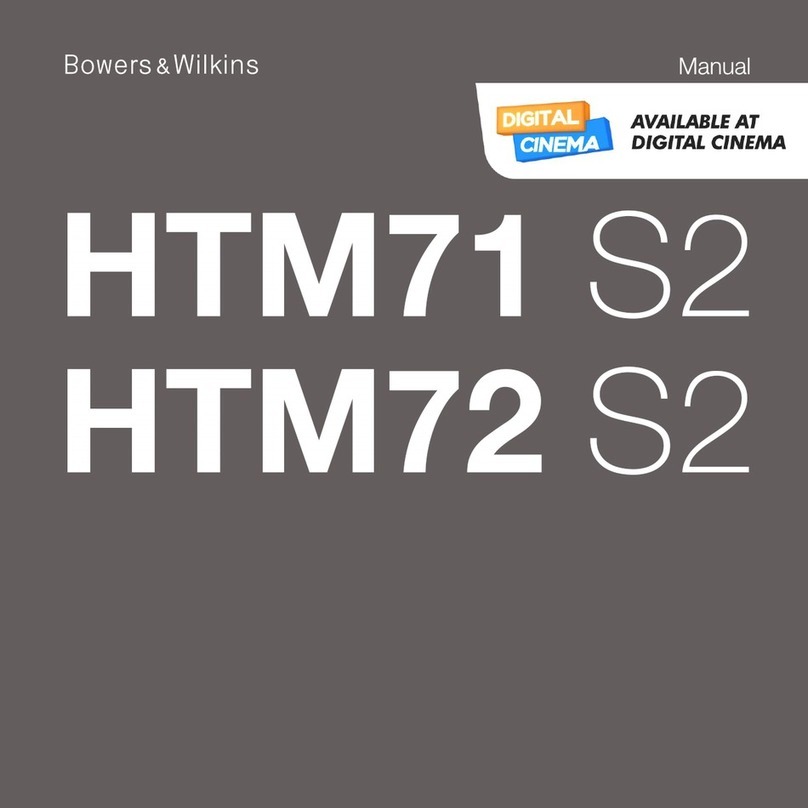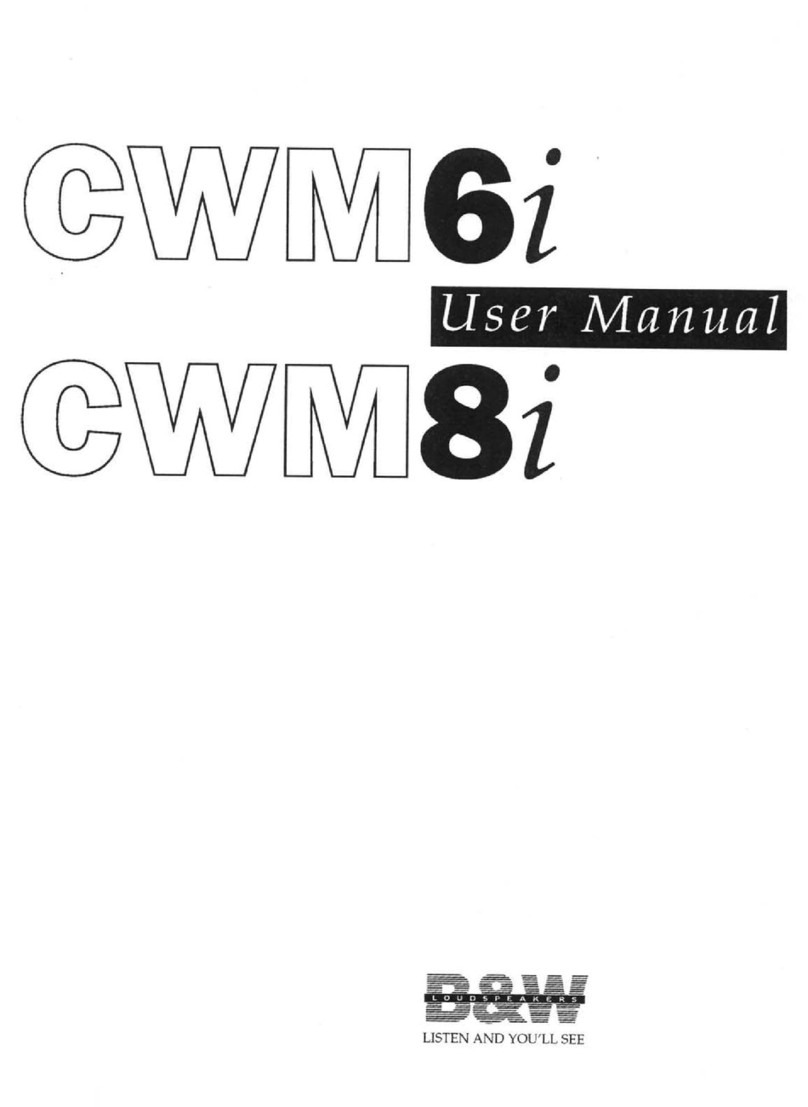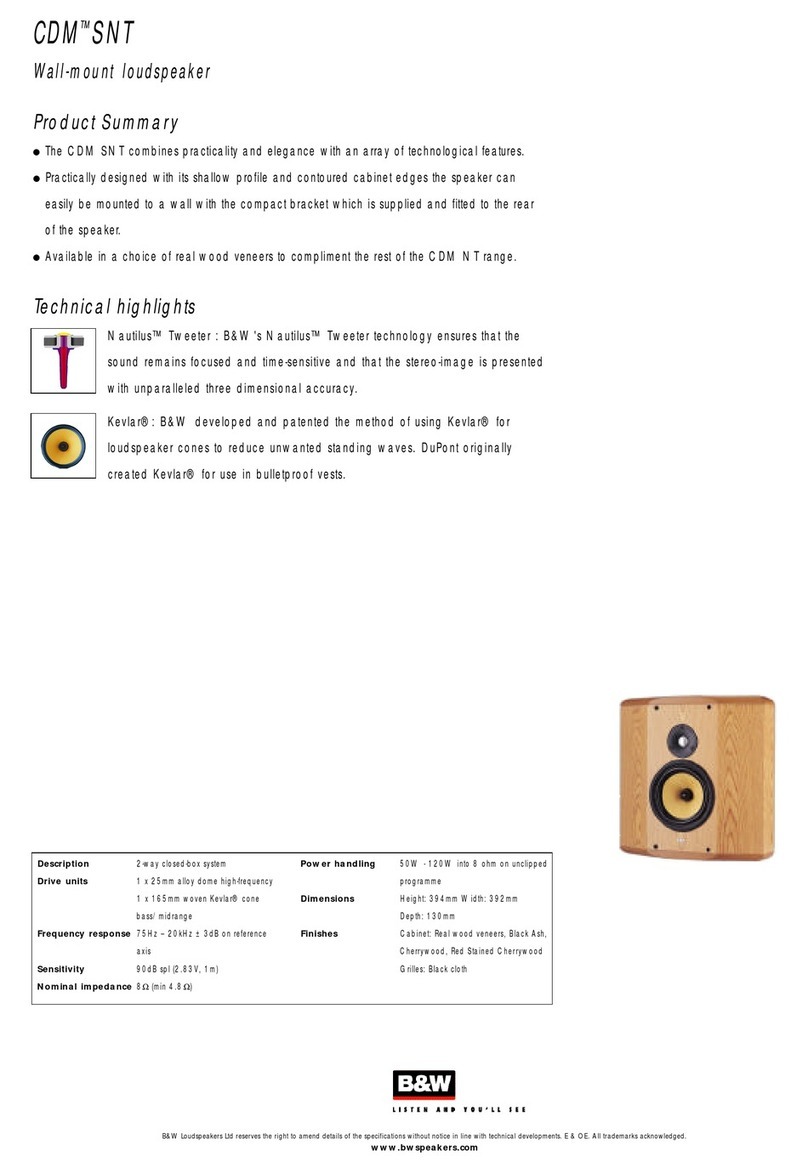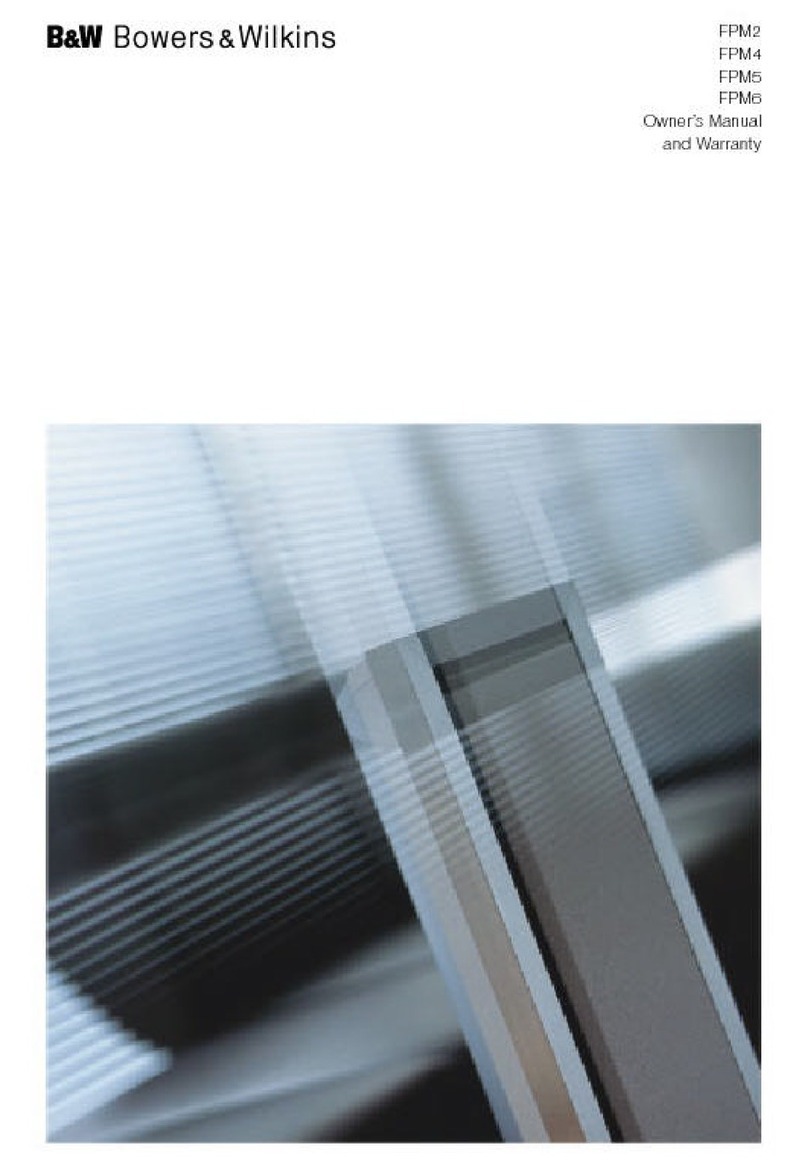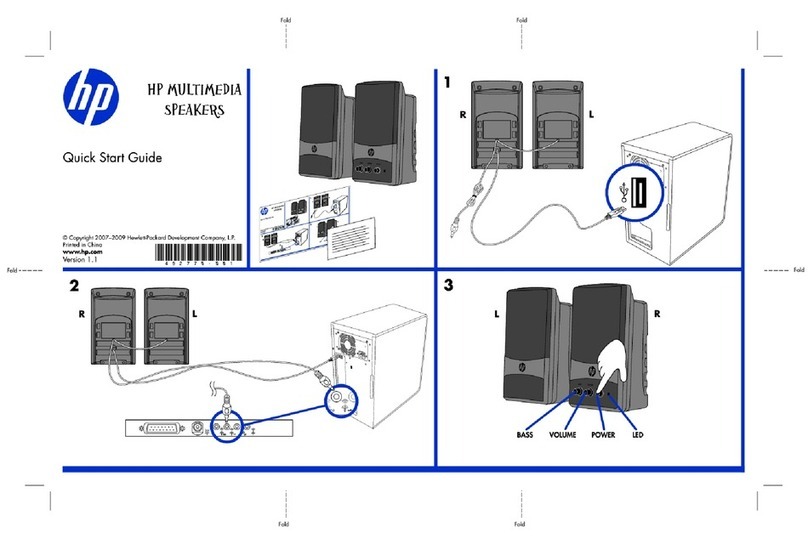3. Using Your Formation Duo Speakers
The Basics
You can use your Formation Duo speakers to play
audio from streaming services such as Spotify,
Apple Music, and Tidal, from the Roon music
library service, from network storage hardware and
from internet radio via an appropriate iRadio app.
If you have further Formation devices connected
to your network, a Formation Audio for example,
conventional audio sources connected to it will also
be available through your Formation Duo speakers.
Spaces
Spaces are a core concept of the Formation product
family. A Formation “Space” is a room or a specic
area in your home in which you listen to music.
Each space can include different combinations of
Formation products. The possible congurations are
displayed in Diagram 3.
Playing Audio
The Bowers & Wilkins Home app enables you to
select and play any available audio source or stream.
However, in much the same way that conventional
audio source playback requires initiation through
a play command, Formation streams must be rst
initiated through their own gateway app: the Spotify
app for example, or a music library app such as
Roon. Each gateway or library app will list your
Formation Duo space as an available playback
device using Airplay, Bluetooth or in the case of
Spotify, Spotify Connect.
Once streams are playing on the Formation network
they can be selected via the Bowers & Wilkins Home
app or via a Formation Duo front panel Form touch
button . Touching a Form button will cycle though
the available streams and sources.
Formation Duo Front Panel Controls
and Illumination
Your Formation Duo speakers have buttons on their
front panels that provide play/pause control, volume
adjustment and source/stream selection.
• Touching the Play/Pause will alternately stop
and restart audio playback.
Note: Play/pause will only operate if the stream
source has play and pause functions that can
be accessed through Bluetooth or network
connections.
• Touching volume up (+) or down (–) will adjust
the local volume of any network stream or local
source. Pressing and holding the (+) and (–)
buttons will continuously increase or
decrease volume.
• Touching the Form button will cycle through
and play the active streams and sources available
to the Formation Duo speakers.
Form Button Illumination
The Formation Duo speakers Form button
illumination changes to indicate a variety of
operational states.
Formation Bar
Formation Audio Formation Duo
Formation Wedge
Formation Wedge + Formation Audio
Formation Wedge + Formation Bass
Formation Wedge + Formation Audio + Formation Bass
Formation Bar + Formation Bass
Formation Duo + Formation Audio
Formation Duo + Formation Bass
Formation Duo + Formation Audio + Formation Bass
Diagram 3
Space congurations
4. The Bowers & Wilkins Home App
With your Formation Duo speakers congured and
connected to your network, the Bowers & Wilkins
Home app will open to its Home screen where
the Formation Duo space and any other available
Formation spaces will be listed.
Tap on a Formation space to select from any
available streams or inputs. If there are no streams
available, open a streaming app, Spotify for example,
and select an item to play, then select the Formation
Space from the list of available playback devices.
Now, when you return to the Bowers & Wilkins
Home app, the Spotify stream will be listed on the
Formation Duo space page.
The Bowers & Wilkins Home app Home page has
a Settings icon in the top right corner. Tap the
icon to open the app Settings menu. The Settings
menu provides options to congure and reset your
Formation devices and re-name your Formation
spaces. App and Formation device rmware updates
are also initiated from the Settings menu.
Finding Your Way Around the Bowers & Wilkins
Home App
The Bowers & Wilkins Home app will search for
available Formation spaces when opened then
display its Home page with the spaces listed.
Beneath each space the app will display its current
activity. Tapping on an active space will open a “now
playing” screen that enables volume and play/pause
control.
The ‘now playing’ screen also provides an ‘Available
Spaces’ option that enables the stream playing in
the selected space to be transferred to another
space or played in multiple spaces. The ‘Available
Spaces’ screen also provides the opportunity to
control volume, both globally across all spaces,
or in individual spaces.
The Bowers & Wilkins Home app Settings page is
opened by tapping on the settings icon. The initial
Settings menu lists each space and the number of
Formation devices present in each one.
Tapping on a space listed in the Settings menu
provides access its Space and Formation device
settings. Tap the Space name to access the space
settings and tap the device name to access the
device settings. The device settings available will
depend on the device in question.
Note: If the Settings icon on the Bowers & Wilkins
Home app displays a yellow dot this indicates
that a Formation rmware update is available.
The rmware update process is initiated from the
Settings menu. You should always aim keep the
Bowers & Wilkins Home app and your Formation
devices up to date with the latest version and
rmware. Not only will this help ensure the most
reliable performance, it will ensure that you
benet from new Formation features.