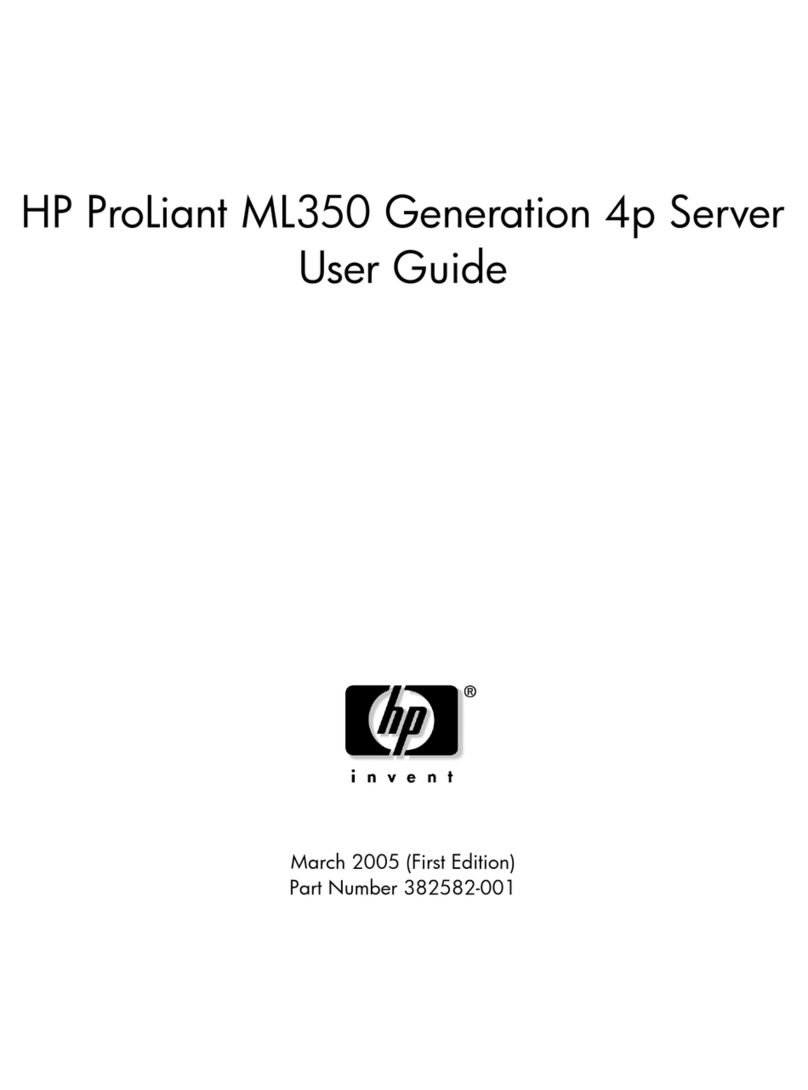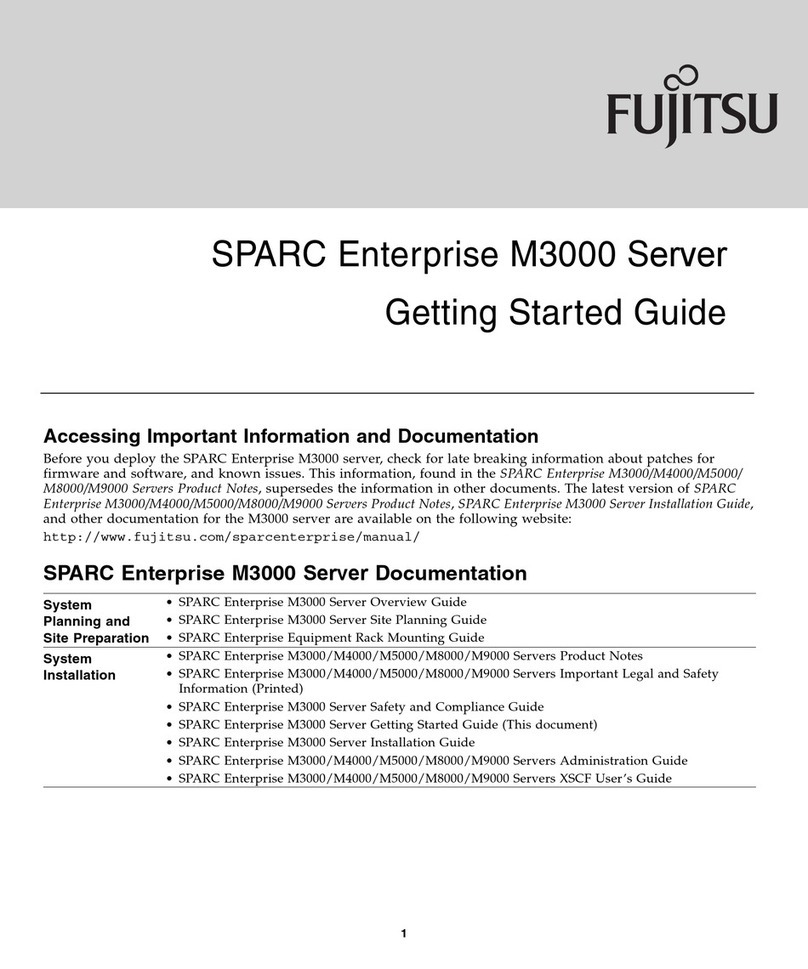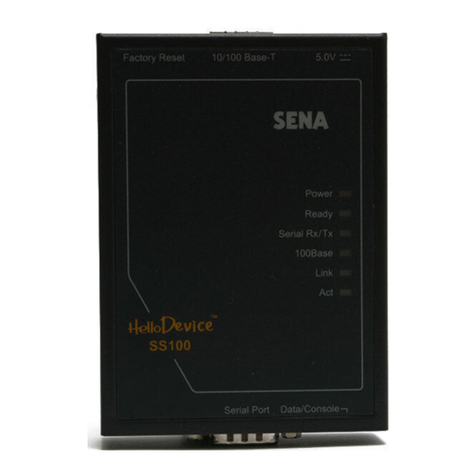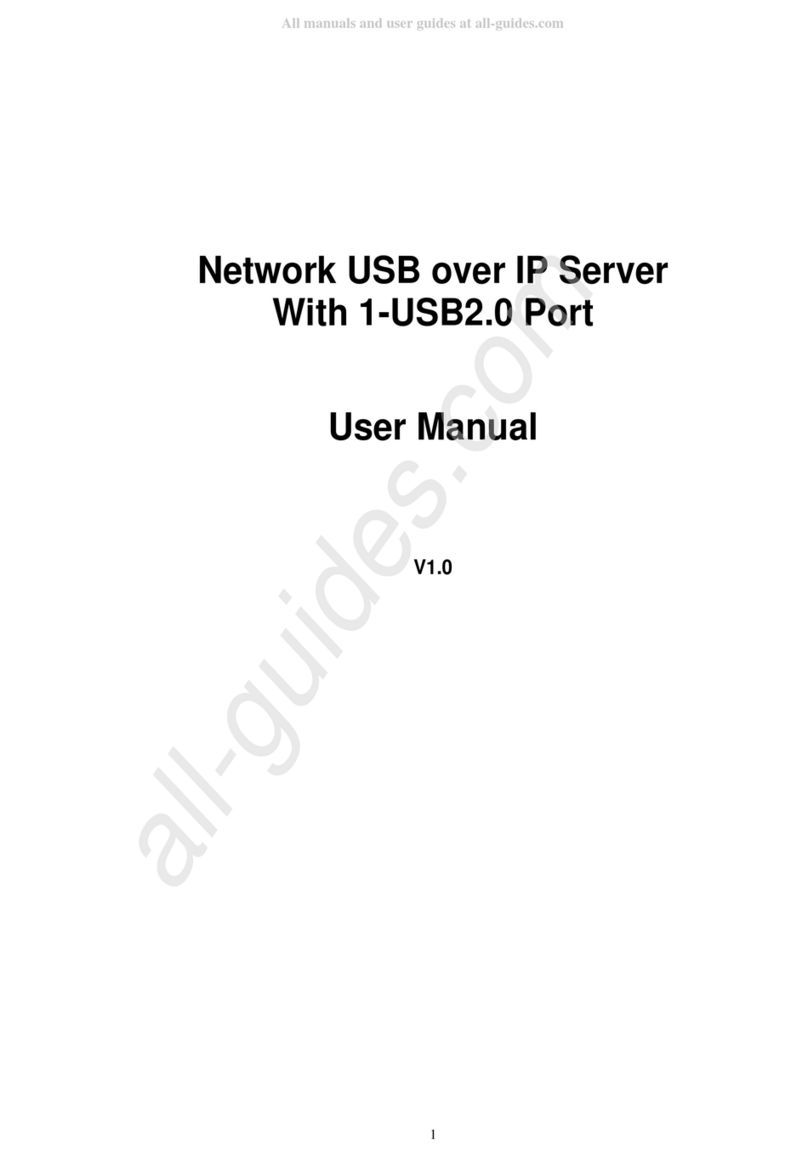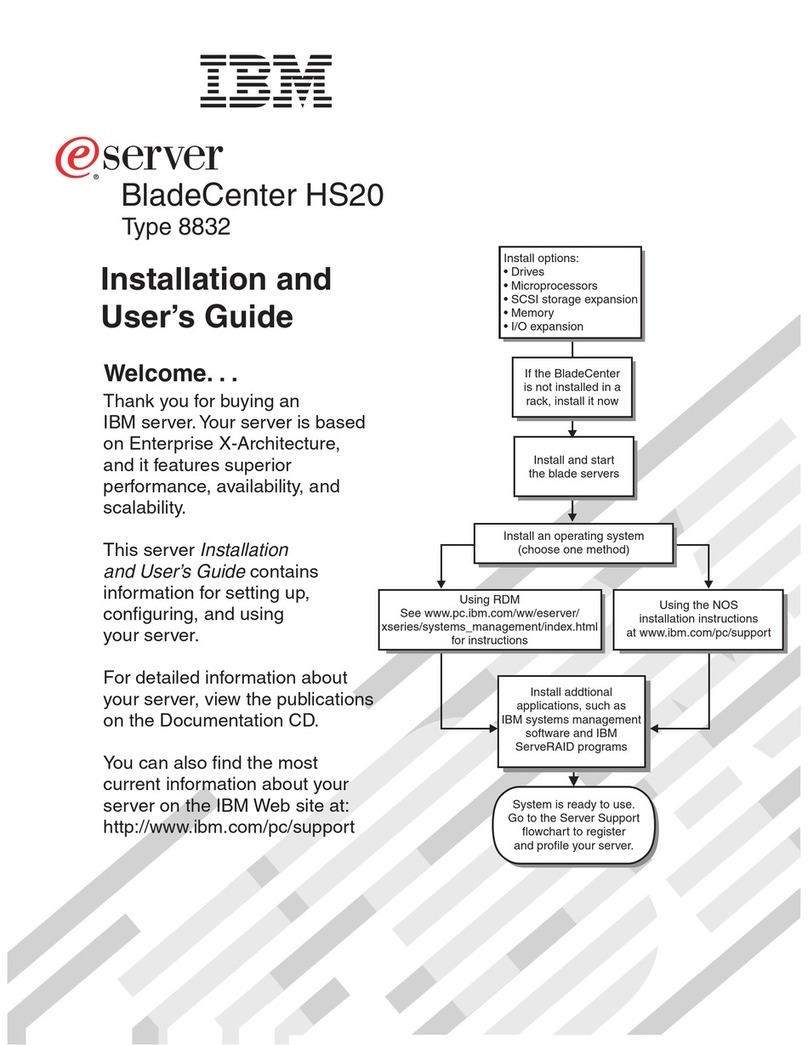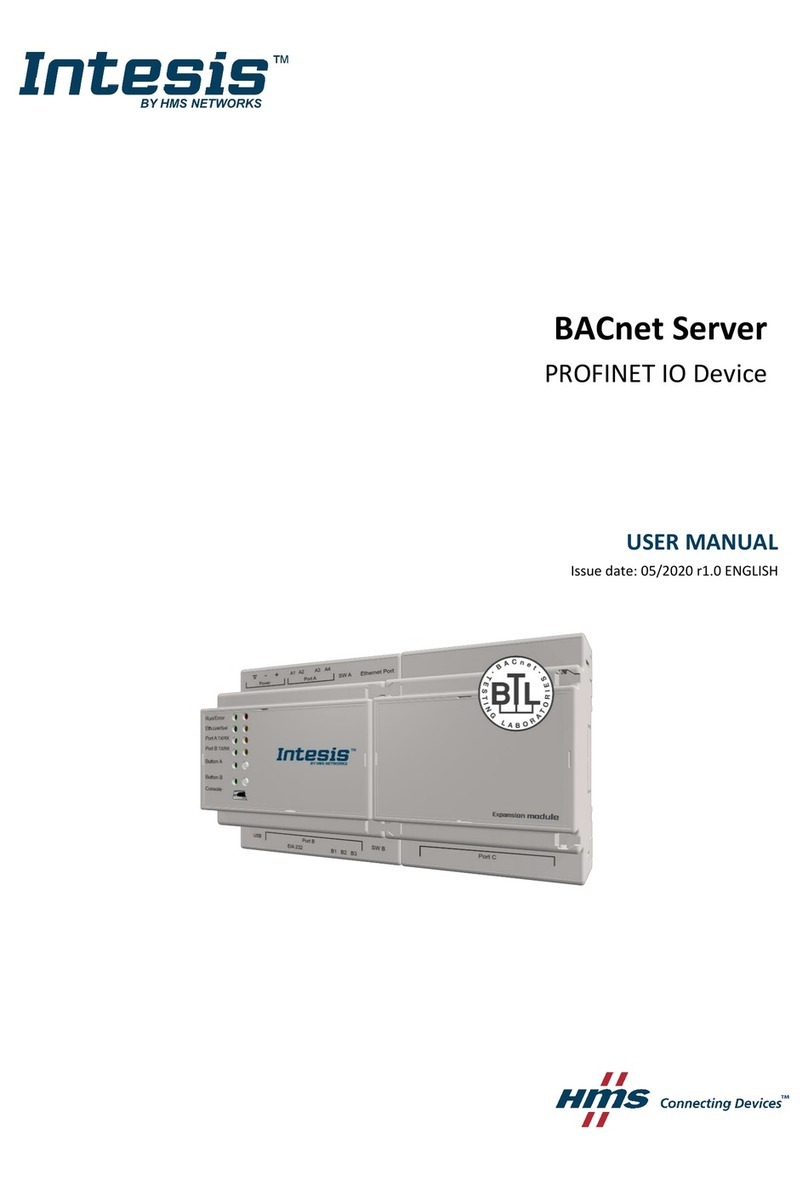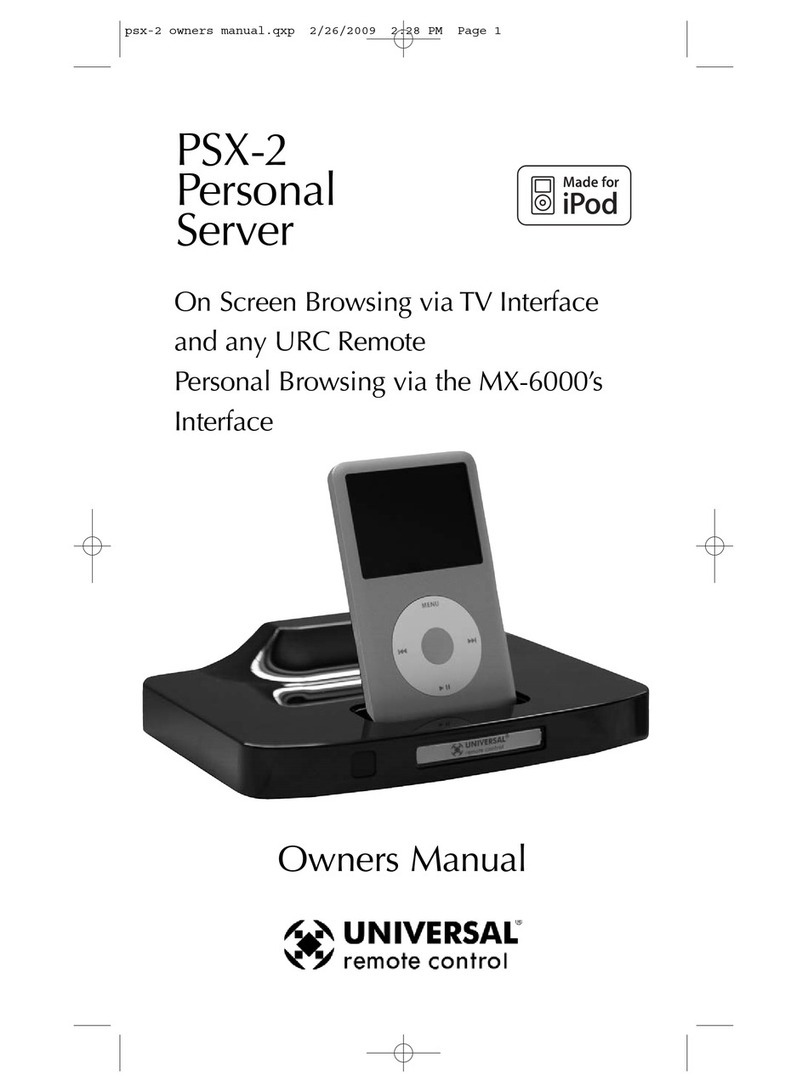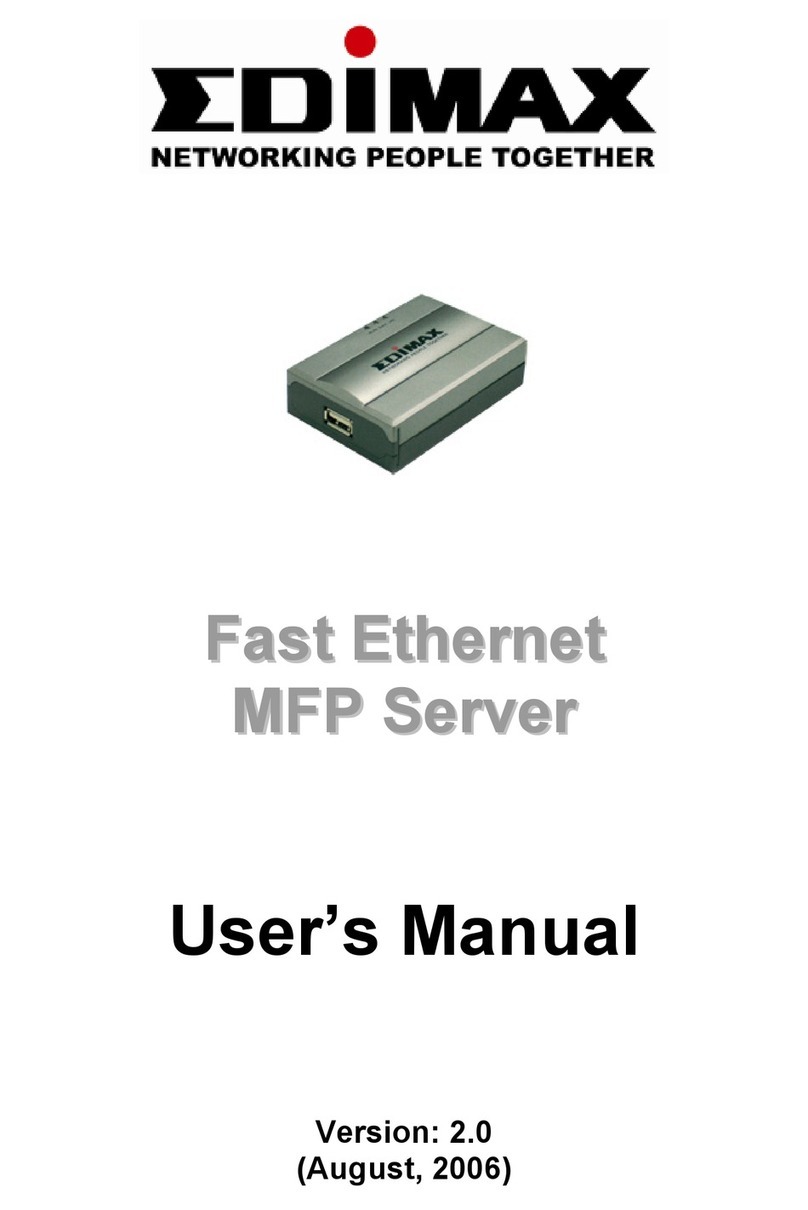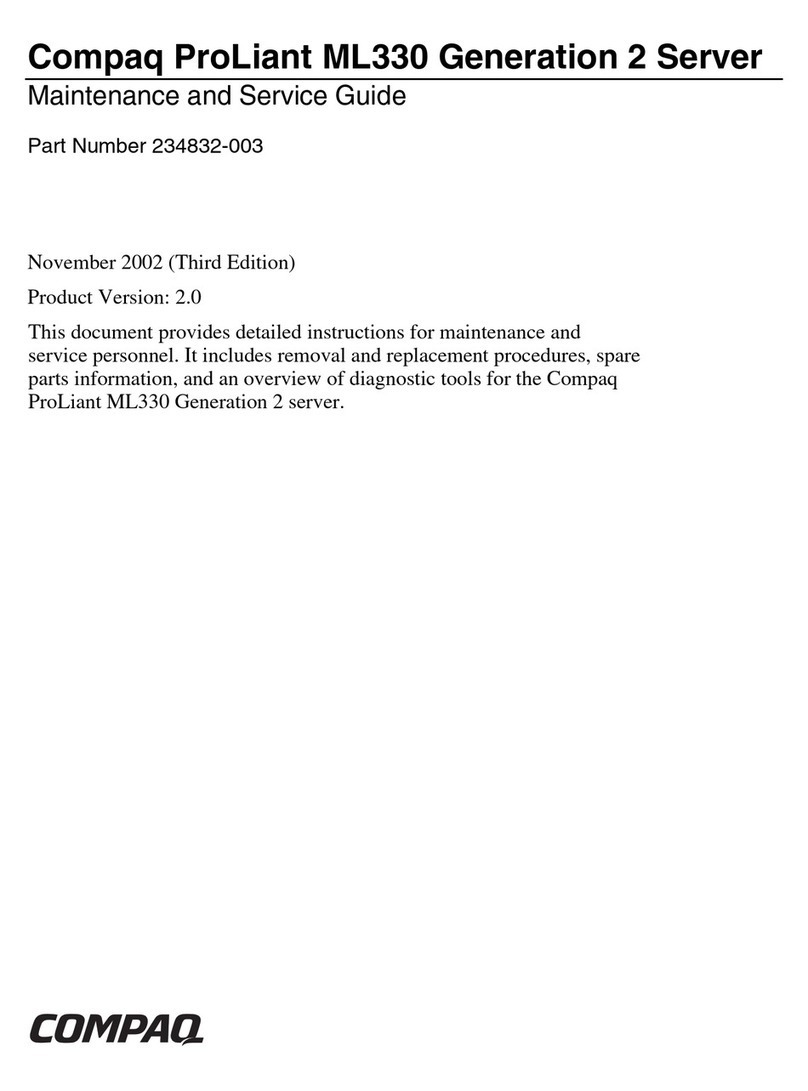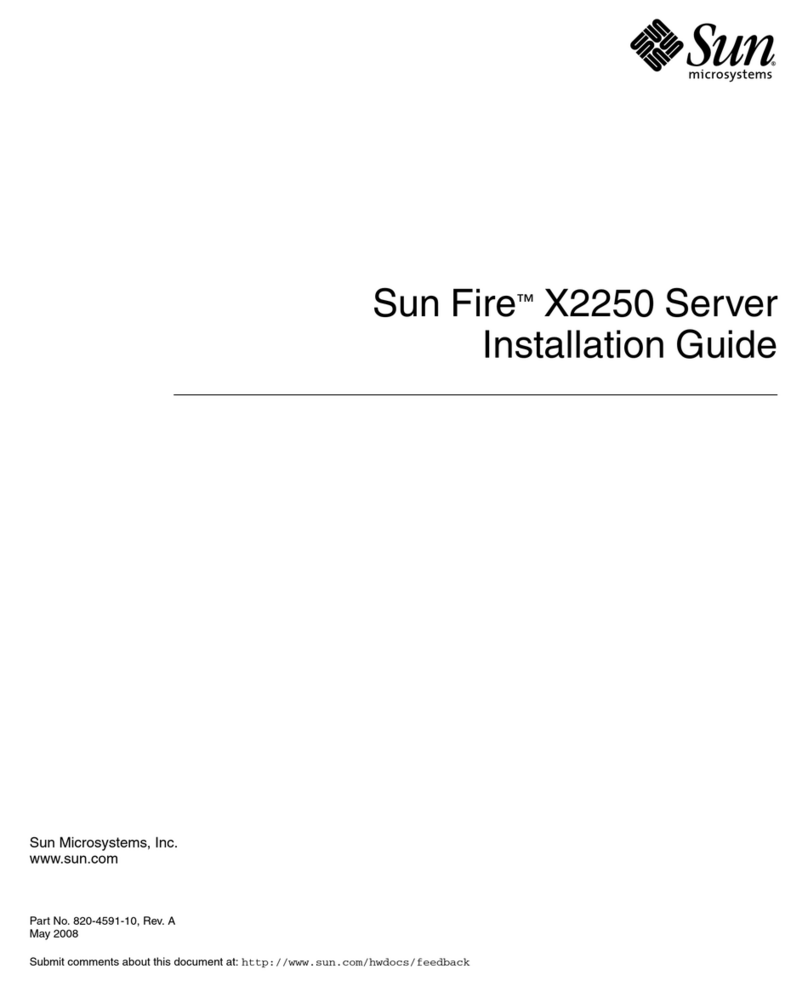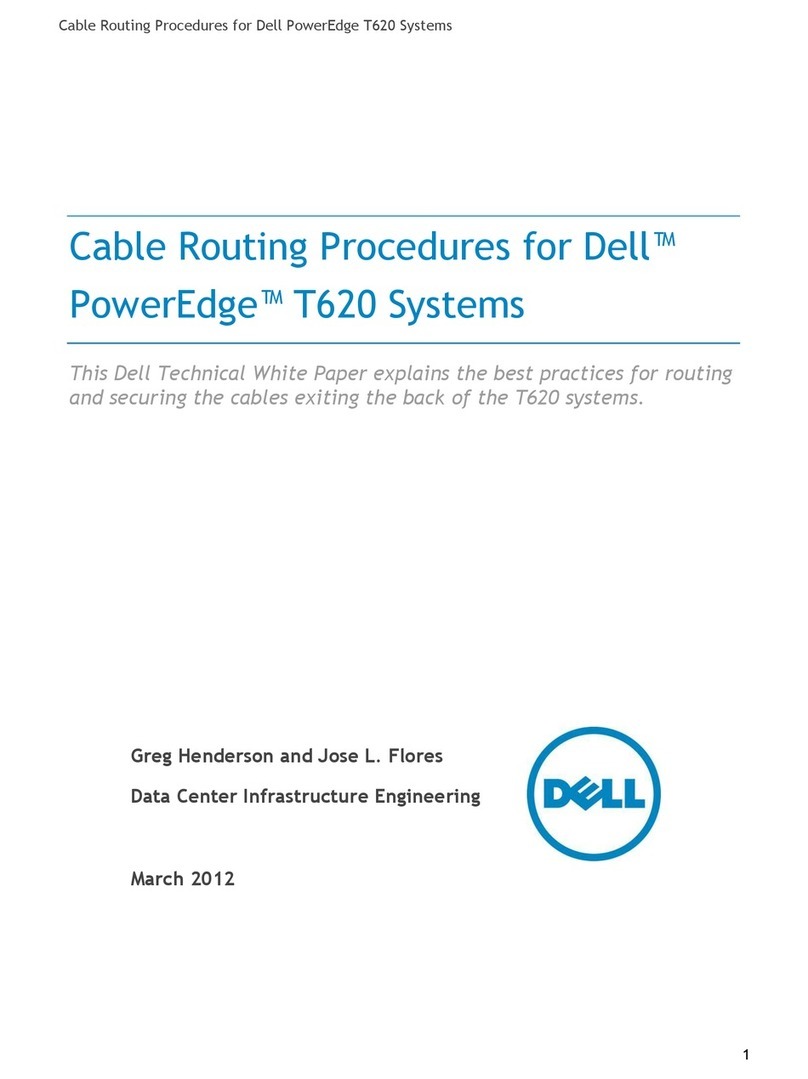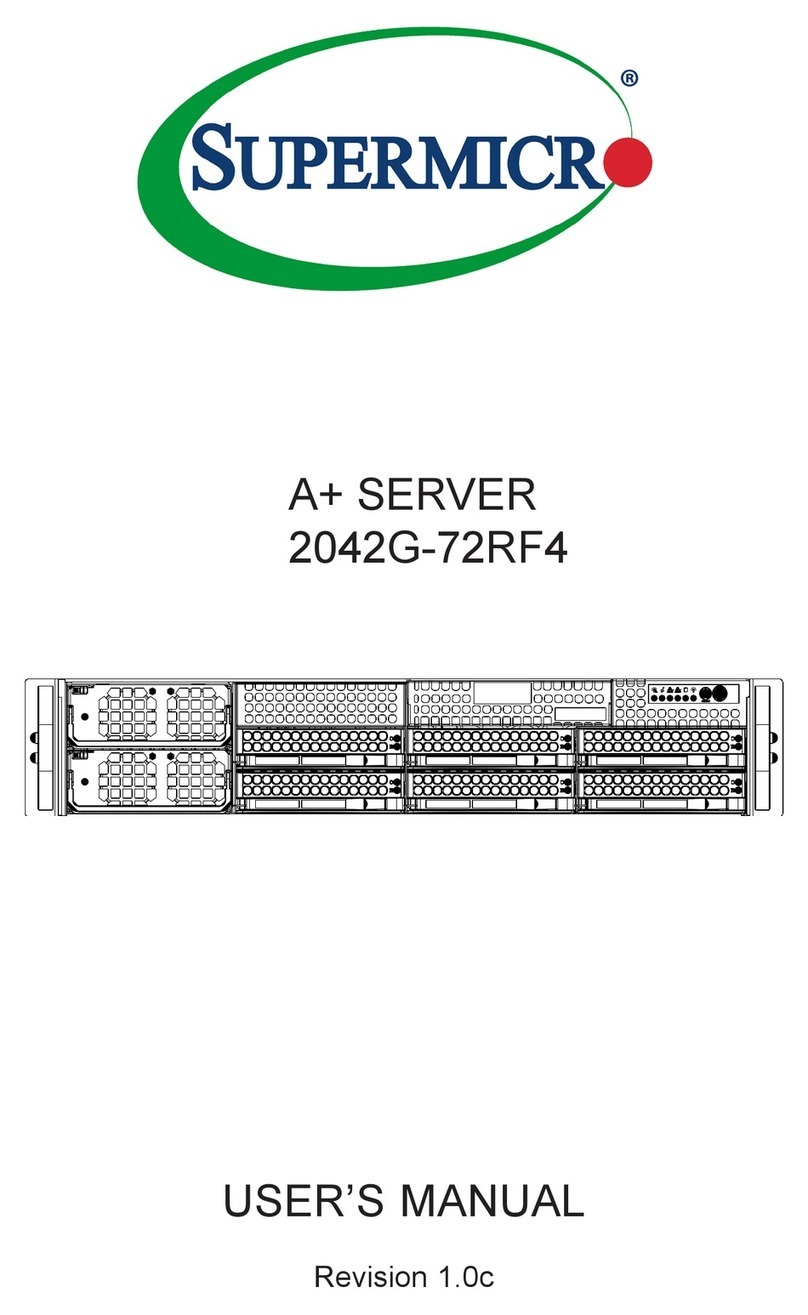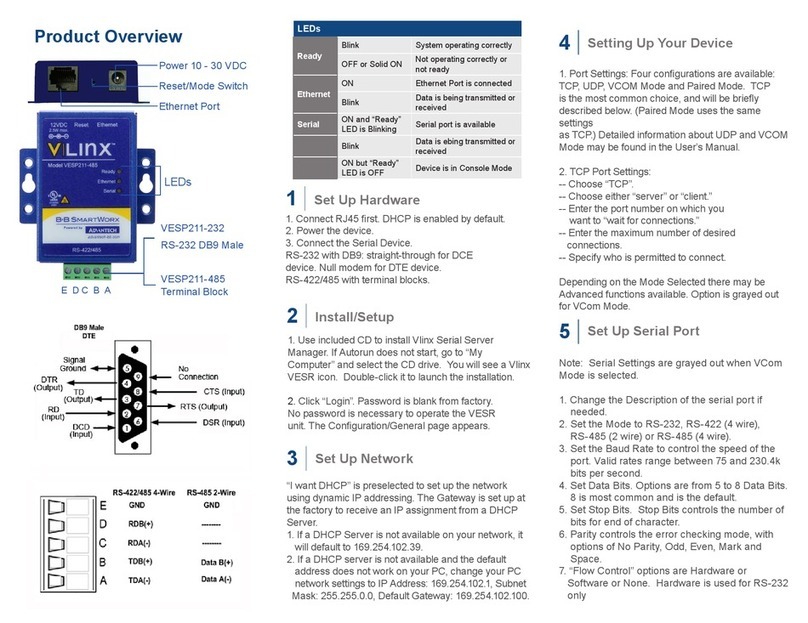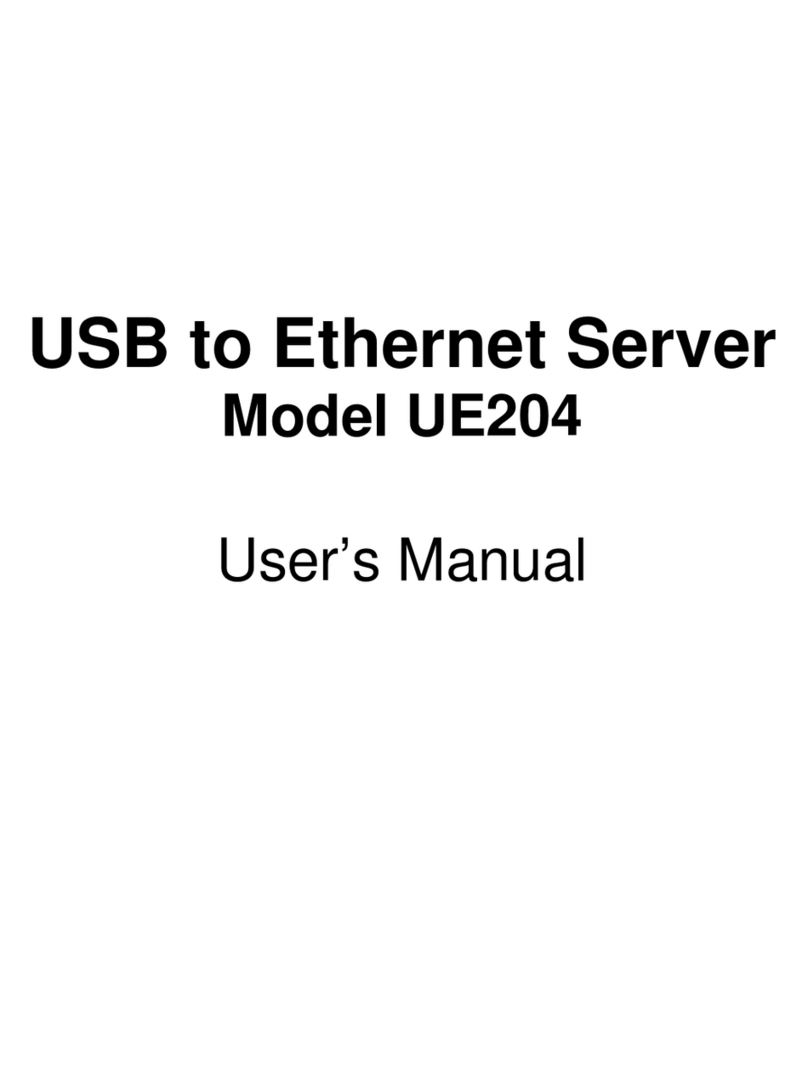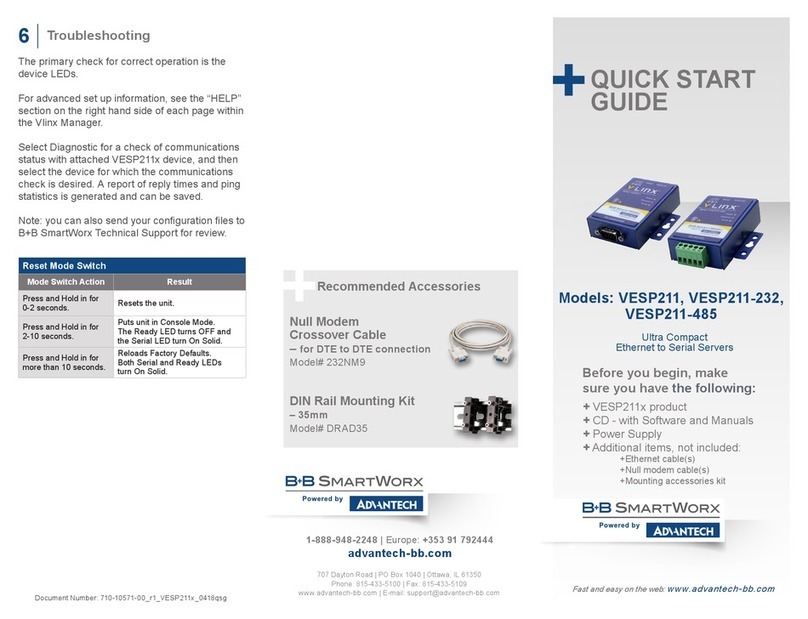Install/Connect the Hardware
Install/Run Vlinx Manager
Congure the Serial Server Test and Verify Operation
1
2
3 4
Unpack the serial server from the shipping container.
Verify that all included items are present:
• Vlinx™VESR4x4 serial server module
• CD with Vlinx Manager software and user
manual
• (2) panel mount adapters and (4) mounting
screws
• DIN rail mount adapter and (3) mounting
screws.
• This quick start guide
General Setup
• Enter a name for the serial server. This name will
show up in the serial server list in Vlinx Manager.
• Change the login password, if desired.
Enter The Network Settings
• The serial server is congured at the factory to get
an IP address automatically (DHCP). If a DHCP
server is not available on your network, it will default
to 169.254.102.39.
• If a static IP is desired, uncheck the box, “I want
DHCP to setup the network”. Enter the static IP,
Subnet Mask, and Default Gateway information.
Setup the Serial Port Communications
• For each serial port on the device, select the
communications mode: RS-232, RS-422, RS-485
(2-wire), RS-485 (4-wire) .
• Select the communications parameters (Baud Rate,
Data Bits, Stop Bits, Parity and Flow Control) for
your serial device.
Setup the Serial Port Network Protocol
• Select the type of network protocol you want to use
for each port: TCP, UDP, VCOM or Paired Mode.
• TCP: select whether the serial server will operate
as a Client or Server, then congure the required
IP address, port numbers and other related
parameters.
• UDP: congure the IP addresses, ports and other
related parameters for the devices that you want to
receive data from and send data to.
• VCOM: congure the serial port to act as a virtual
COM port on the PC. You must also add the VCOM
driver to the PC using the “Add” button in Vlinx
Manager.
• Paired Mode: congure the serial server to be
paired with another serial server. Congure it as
either the client or the server in the pair and set up
the IP address, port numbers, etc.
• Set up Advanced Parameters, as necessary, for
your application. Click on the “Advanced” button
to set up serial and network timers and packet
delimiters.
Save your conguration to the serial server
• The device will re-boot after saving the settings.
• Set up serial server as a TCP Server on serial
port 1.
• Set serial port to RS-232 on serial port 1.
• Set to 9600 8-N-1 on serial port 1.
• Loopback serial port 1 by connecting TD to
RD.
• Open a command window and type “telnet
x.x.x.xyyyy” where x.x.x.x is the IP address of
the serial server and yyyy is the port number
of the serial port.
• Type characters on the keyboard. The
characters should appear in the window. If not,
double check your settings.
LED Status Indicators
LED Color Status
Power Green On = Power Connected
Ready Green
On = Initialization
Flashing Slowly = Normal Operation
Flashing Quickly = Device Re-booting
Speed Yellow On = 100Mbps
Off = 10Mbps
Link Green On = Ethernet Connected
Flashing = Data TX/RX
Serial Ports
1, 2, 3, 4 Green On = Serial Port Open
Flashing = Data TX/RX
• Mount the serial server using panel or DIN rail
mount adapters.
• Connect a 10 to 58 VDC power supply (6.0 W
required).
• Connect to the network, using a standard
Ethernet cable.
• Connect the serial device, using the appropri-
ate cable for your model:
• RS-232 with DB9: straight-through for
DCE device, null modem for DTE device.
• RS-232/422/485 with terminal blocks.
Install Vlinx Manager:
• Insert the Vlinx manager software CD into the
computer. The install program should auto-
matically run.
• Follow the prompts to install the software.
Reset Switch Operation
Hold in Reset (mode)
Switch for... Result
0 to 2 seconds Initiates a Hardware Reset
2 to 10 seconds Enters Console Mode
More than 10 seconds Resets to Factory Defaults