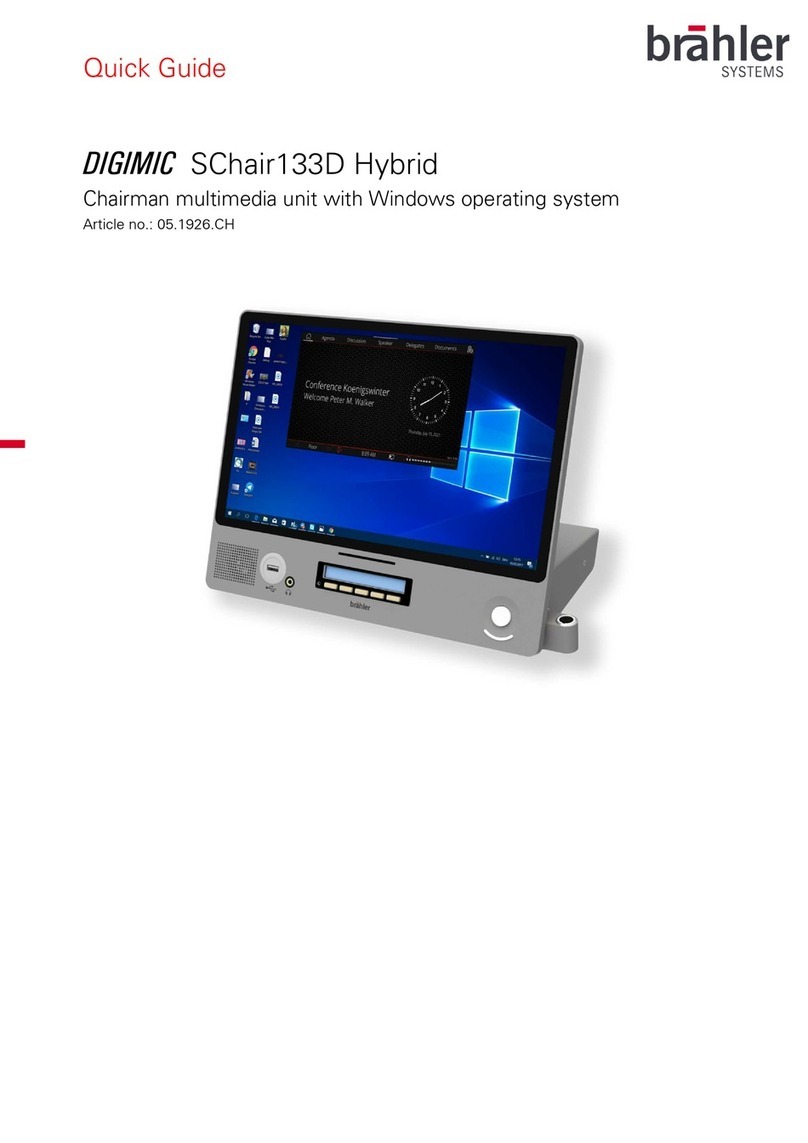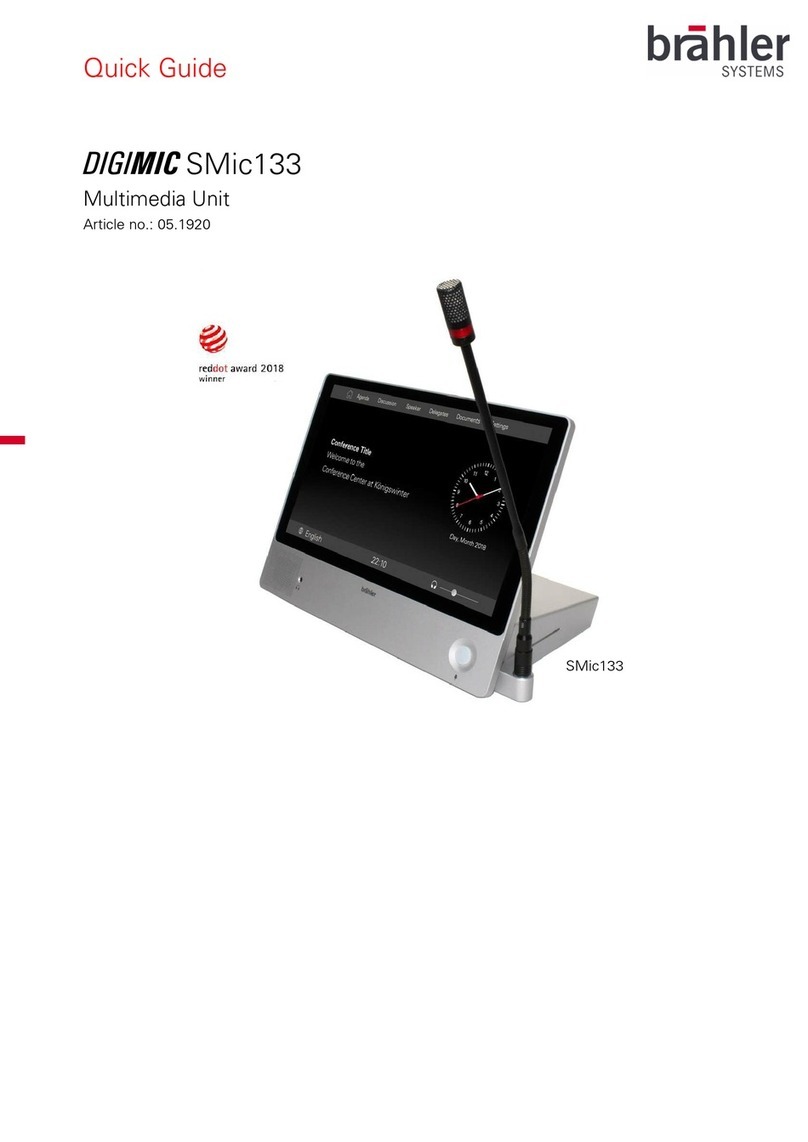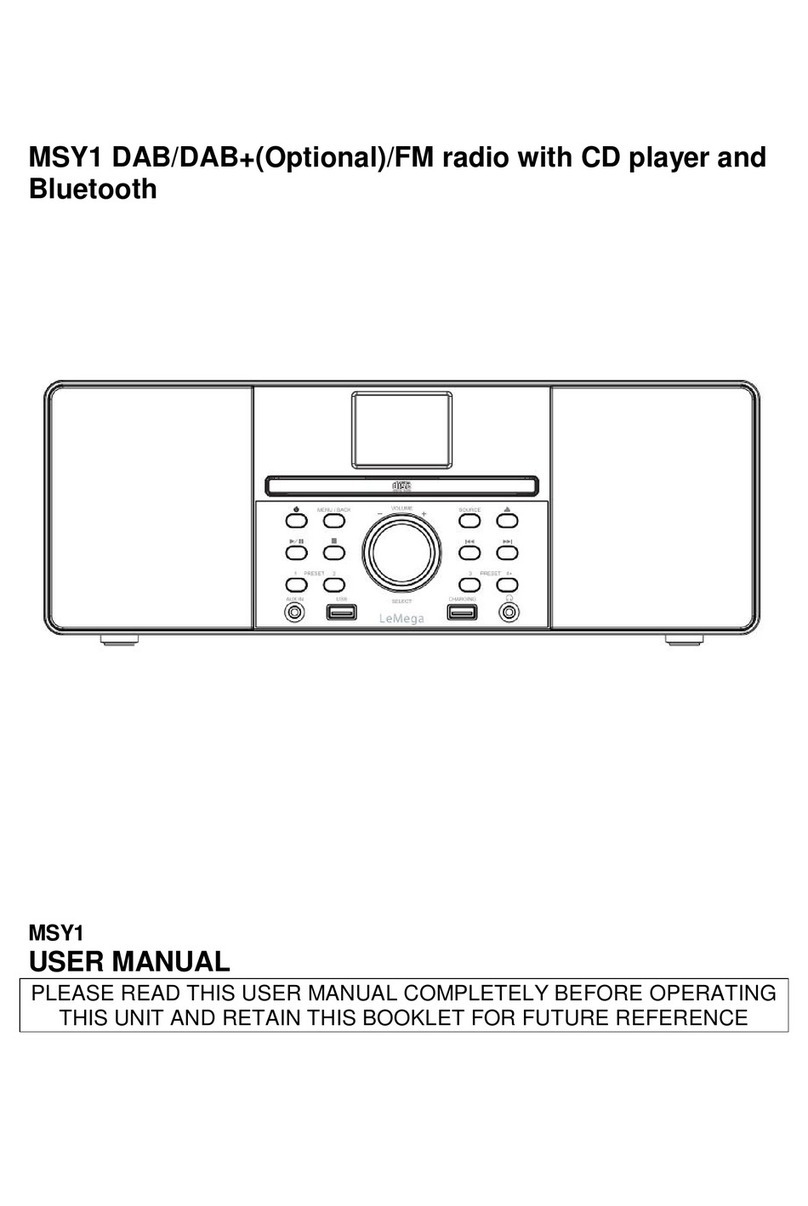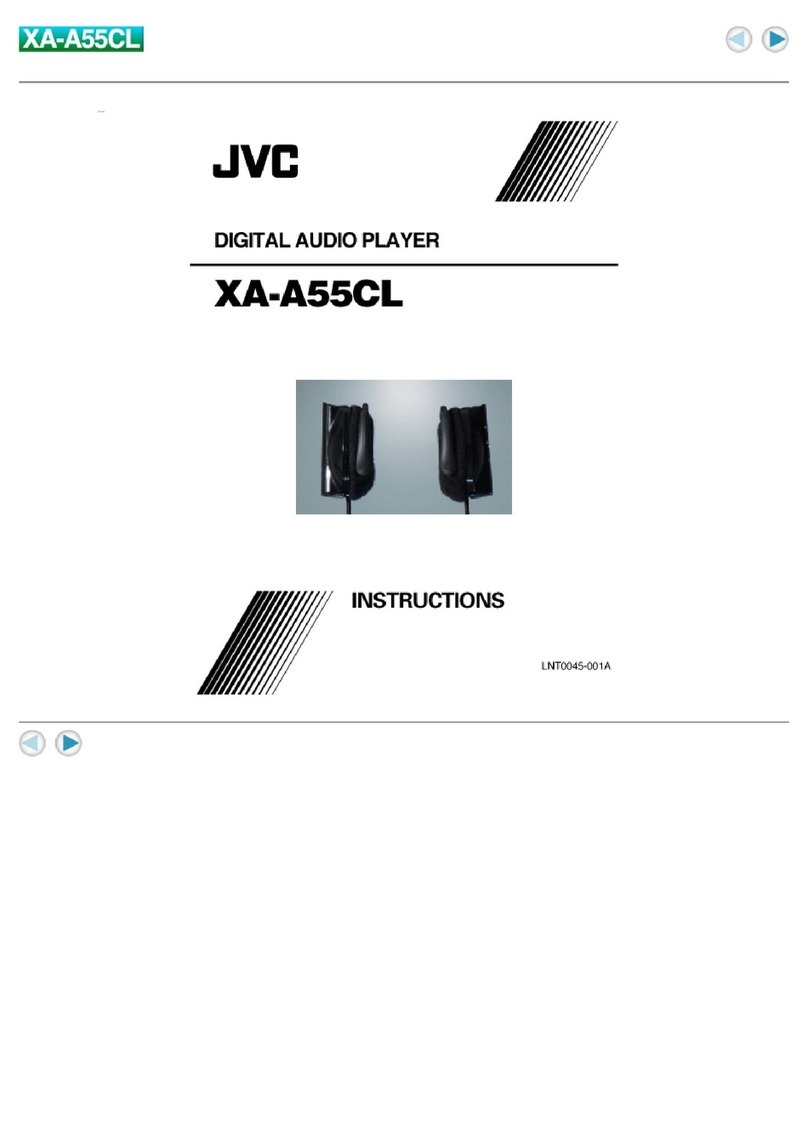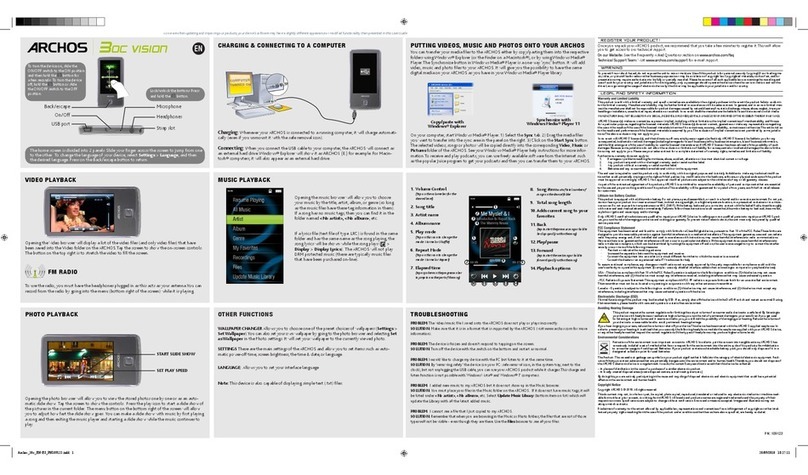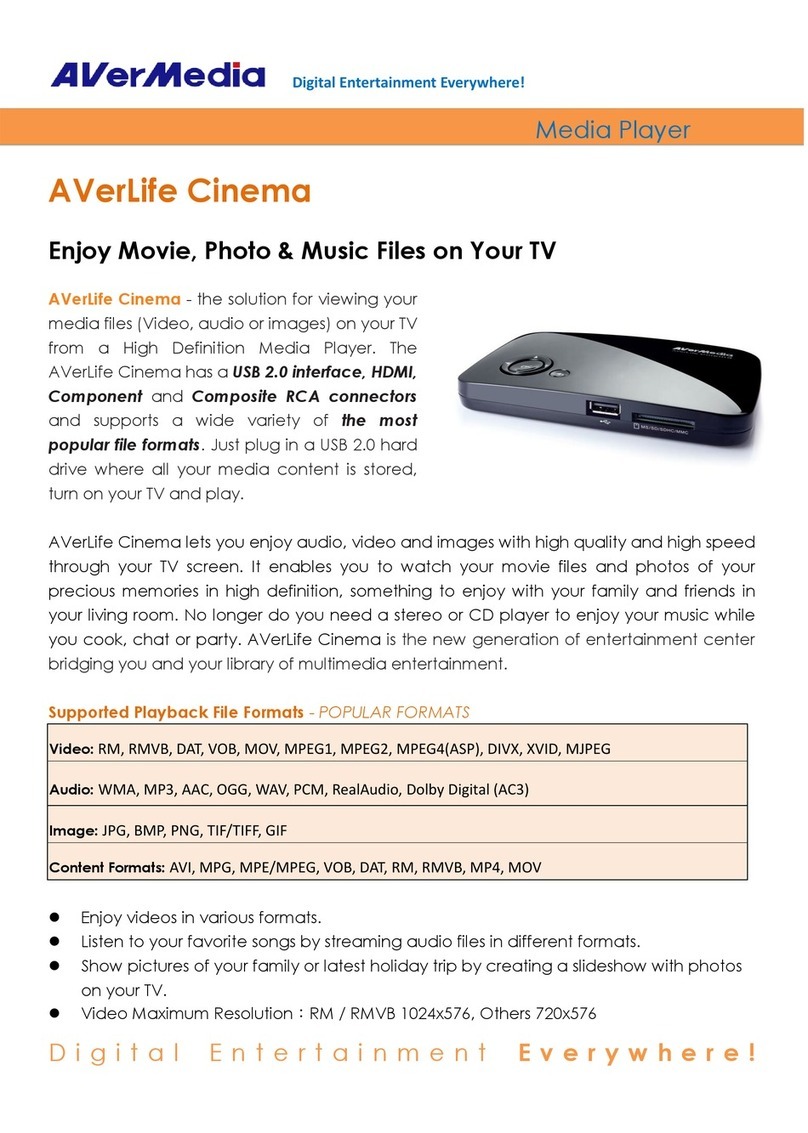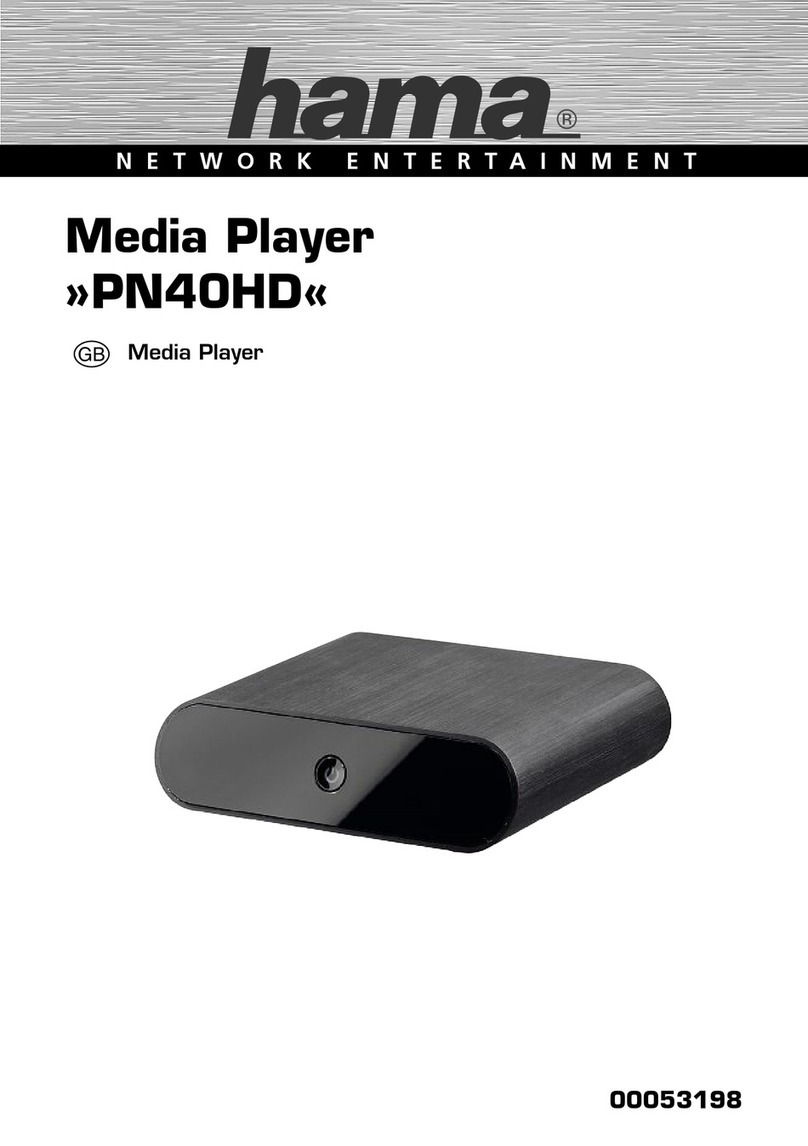Brähler Systems DIGIMIC SMic123W User manual

Quick Guide
DIGIMIC
SMic123W
Multimedia installation unit
Article no.: 05.1950/05.1950.C
SMic123W

DIGIMIC
SMic133D
Quick Guide
2
BRÄ LER Systems Gmb
Auf der Alten Burg 6
53639 Königswinter
Germany
✆
+49
2244
8414 4
sales@braehler-systems.com
www.braehler-systems.com
05.1950 230202 V1.0 BRÄ LER Systems is constantly improving its products and therefore reserves the right to make technical changes without notice
Introduction and connections
With the SMic series of the DIGMIC family, you have your conference subjects optimally supplied with
multimedia. The SMic123W has a microphone, headphone jack, speaker, language selector, tuning function,
identification and provides access to session-relevant information. The SMic123W is operated via a
touchscreen display in combination with the BrählerOS software. The software offers a clear and
understandable layout that makes the SMic intuitive to operate.
The voice channels can be fed externally via DANTE
®
via the DCen control center or internally via the DDol
interpreter console. The SMic works with the DCen in standalone mode. The units are connected via RJ45
connector.
The SMic123W is equipped with Braille lettering. This helps participants with impaired vision to focus optimally
on the conference, speeches and votes.
The brählerOS MicControl and Delegate software are mandatory for operation.
Connect the SMic units to your central unit - the system is then directly ready for use.
Example system image
RFID card reader
Microphone
button
eadphone jack
Loudspeaker
Microphone
connector

DIGIMIC
SMic133D
Quick Guide
3
BRÄ LER Systems Gmb
Auf der Alten Burg 6
53639 Königswinter
Germany
✆
+49
2244
8414 4
sales@braehler-systems.com
www.braehler-systems.com
05.1950 230202 V1.0 BRÄ LER Systems is constantly improving its products and therefore reserves the right to make technical changes without notice
Headphones
You can listen to the audio signal in two ways - via the integrated speaker or via headphones. Connect the
headphones and adjust the volume. To do this, tap the volume control on your screen and use your finger to
"drag" the volume louder and softer.
The SMic123W starts with a default volume. The set volume is displayed on the screen.
The volume of the speaker is controlled centrally.
Voice channels can only be received via headphones. If no headphones are connected, you will hear
the original channel (floor) via loudspeakers.
Microphone
Plug in the microphone. Note the notch on the microphone plug and the Minicon jack. Screw the microphone
tight to lock it in place.
Press the microphone button on the touchscreen display to switch the microphone on. Press the microphone
button again to turn the microphone off.
The SMic units operate in different mode settings. These are determined by the operator of the conference.
After pressing the microphone button, you have the following options.
Key and ring light up red: The microphone is open. You can speak to the remaining participants.
Button and ring remain off: The maximum number of speakers has been reached - you must try to turn on
your microphone again at a later time.
Key flashes red: The maximum number of speakers has been reached. You must wait (request to speak). Your
microphone will be automatically activated as soon as it is your turn to speak.
Volume control
Minicon socket

DIGIMIC
SMic133D
Quick Guide
4
BRÄ LER Systems Gmb
Auf der Alten Burg 6
53639 Königswinter
Germany
✆
+49
2244
8414 4
sales@braehler-systems.com
www.braehler-systems.com
05.1950 230202 V1.0 BRÄ LER Systems is constantly improving its products and therefore reserves the right to make technical changes without notice
Language selector
DIGIMIC SMic123W receives up to 32 channels - original channel and 31 interpretation channels. Channel and
language assignments are made at the DCen control panel in real time. To do this, step through the available
languages by tapping the arrow keys on the language controller. The set language is displayed on the screen.
Multimedia functions
ome Button
The home button will always take you back to the home page.
Agenda
Tap on "Agenda". An overview of all agenda items appears on your screen. Scroll up and down the agenda with
your finger. Tap on the agenda items to get detailed information. The scheduled speakers are listed under
"Speaker" - tap on them to get more information about each person.
Discussion
Under "Discussion" you get a list of the current discussion participants. On the one hand, the active speakers.
On the other hand, a list of participants who have made a request to speak and are waiting for their microphone
to be released.
Speaker
Tapping on "Speaker" takes you to an overview of the scheduled speakers and information on the person and
presentations. If additional documents, such as images or graphics, are stored, you can view them by tapping
on them.
Delegates
Tap on "Delegates" and you will get an overview of all registered participants of the conference and information
about yourself.
Documents
The "Documents" field allows you to view documents relevant to the session. You open these by tapping on
them.
Language selector

DIGIMIC
SMic133D
Quick Guide
5
BRÄ LER Systems Gmb
Auf der Alten Burg 6
53639 Königswinter
Germany
✆
+49
2244
8414 4
sales@braehler-systems.com
www.braehler-systems.com
05.1950 230202 V1.0 BRÄ LER Systems is constantly improving its products and therefore reserves the right to make technical changes without notice
Settings
Pressing the "Setting" field takes you to the settings. ere you set, for example, the working language of
the SMic - all information is then displayed in native language.
Streaming
It is possible to receive video streams with the SMic133. These must be fed in by the operator of the
conference. The following icon appears in the bottom bar of the screen:
Click the icon to see the stream.
X
To close open documents and images click the X in the upper right corner.
Personal data, images, documents can be viewed only if they have been previously deposited by the
operator of the conference.
Voting mode
Voting procedures are possible with the SMic133D. As soon as a voting starts, the voting options are displayed
on your screen. Depending on the setting, the display changes - for example, letters (A-E), numbers (1-5) or
"yes/no/abstain" can be available for selection.
Your vote is cast by tapping the desired field.
Example: SMic set to Mandarin.
An example with three choices

DIGIMIC
SMic133D
Quick Guide
6
BRÄ LER Systems Gmb
Auf der Alten Burg 6
53639 Königswinter
Germany
✆
+49
2244
8414 4
sales@braehler-systems.com
www.braehler-systems.com
05.1950 230202 V1.0 BRÄ LER Systems is constantly improving its products and therefore reserves the right to make technical changes without notice
The voting procedure is determined in advance by the operator of the conference. For example, multiple
nominations, changes or one-time selections are possible.
After a vote, the result can be shown on the display. The display format is determined by the operator of the
conference.
RFID card reader
The SMic123W is equipped with an RFID card reader. By means of RFID card all conferees can be registered
and identified.
Your data is stored on your personal card for a specific purpose. Insert your RFID card into the RFID card
reader. The SMic recognizes you automatically and assigns you rights accordingly, for example to participate in
voting.
The RFID cards are not automatically personalized. The cards must be programmed by the conference
operator before they are issued.
Chairman version
In addition to the delegate units, the SMic models are also available as a chairman version. The chairman
version gives special priority to the chairman of a conference.
Press the Override key to mute all delegate units. Two variants can be set on the DCen:
Permanent: Press the Override button to mute all delegate units. Delegates must turn on their microphones
again to speak.
Temporary: Pressing and holding the Override key mutes the delegate units. As soon as you release the
Override key, the previously muted delegate units are switched on again.
The participant has selected "Yes
RFID card reader

DIGIMIC
SMic133D
Quick Guide
7
BRÄ LER Systems Gmb
Auf der Alten Burg 6
53639 Königswinter
Germany
✆
+49
2244
8414 4
sales@braehler-systems.com
www.braehler-systems.com
05.1950 230202 V1.0 BRÄ LER Systems is constantly improving its products and therefore reserves the right to make technical changes without notice
Warnings
Set the SMic to an appropriate volume. Do not listen too loudly through the headphones.
The connections of the SMic are only suitable for further SMic or DExt. Do not connect any other
devices!
In case of malfunction, contact a technician, do not try to repair, unscrew or similar the SMic by
yourself.

DIGIMIC
SMic133D
Quick Guide
8
BRÄ LER Systems Gmb
Auf der Alten Burg 6
53639 Königswinter
Germany
✆
+49
2244
8414 4
sales@braehler-systems.com
www.braehler-systems.com
05.1950 230202 V1.0 BRÄ LER Systems is constantly improving its products and therefore reserves the right to make technical changes without notice
You can find more information about our products on the Internet at:
www.braehler-systems.com
© 2022, Copyright by BRÄ LER Systems Gmb , Königswinter
All rights reserved, in particular (also in extracts) those of translation, reprinting, reproduction by copying or
similar processes.
BRÄ LER Systems reserves the right for technical changes without notice.
Brähler Systems Gmb
Auf der Alten Burg 6
53639 Königswinter, Germany
✆+49 22 44 8414 4
sales@braehler-systems.com
This manual suits for next models
2
Table of contents
Other Brähler Systems Media Player manuals