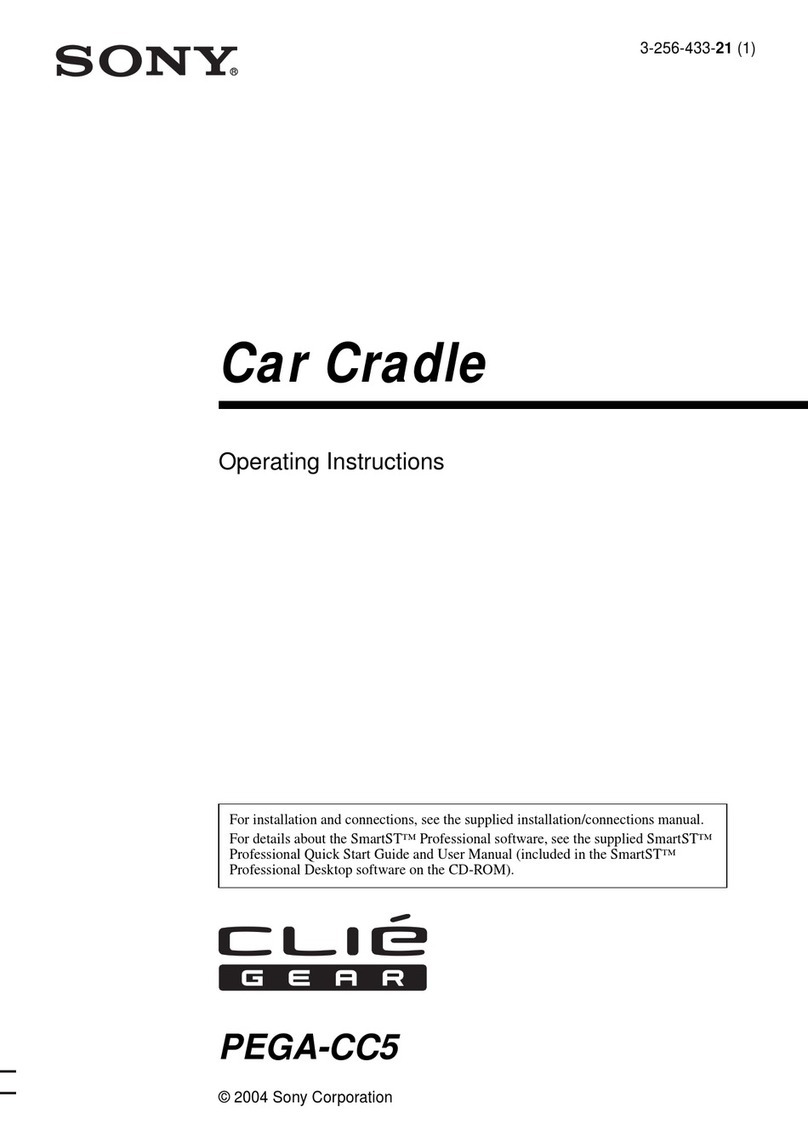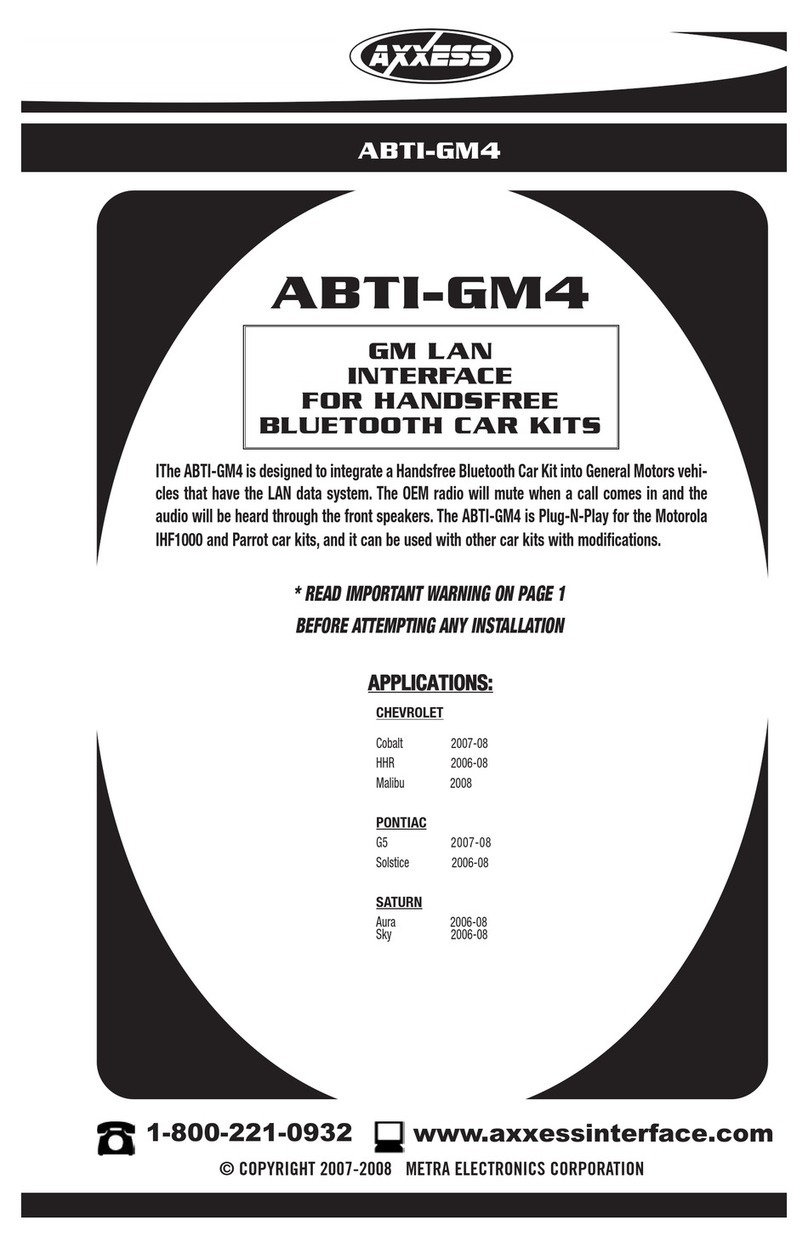Bradford Vehicle Video Monitoring System User manual

PLIT490 REV. - 3/26/13
Vehicle Video Monitoring S stem
M02
5.6” Monitor
M03
7” Monitor
M04
7” Quad Monitor
C01
18-LED High-Illumination
Adjustable Camera w/Sun Visor
C07
Front Facing Ball Camera
C14
Rear Facing Overhead Shark
Mount Ball Camera
C8R
Passenger Side/Right Camera
C8L
Driver Side/Left Camera
W16 - 16’ Cable
W49 - 49’ Cable
W65 - 65’ Cable
Please Note: These instructions are provided as a general guideline only. Some
vehicles may require special mounting, wiring, and/or weather-sealing. This is the
sole responsibility o the installer. Bradford Vehicle Solutions, Inc. assumes no
responsibility for the integrity of the installation for this or any of its products.

-1-
• Operating Voltage 12 24VDC
• Operating Temperature –5⁰F ( 20⁰C) to +160⁰F (70⁰C)
• Storage Temperature –20⁰F ( 30⁰C) to +175⁰F (80⁰C)
• Aspect Ratio: 16:9
• NTSC / PAL Autoswitching
• Operation: Remote Control and OSD Menu
• Built in Speaker
• Built in Sun Shade
• DVR Compatible
• Vibration Rating to 8G
• CE and REG 10 Approved
M02 M03 M04
• Power max. 5W max. 6W max. 25W
• Screen Size (diagonal) 5.6” 7” 7”
• Resolution 400 x 234 400 x 234 420TVL
• Dimensions 5” x 5.8” 5.1” x 7.5” 5.1” x 7.5”
• Weight 2.0lbs 2.1lbs 2.4lbs
• Split Screen Option No No Yes
• Camera Inputs 2 2 4
Speci ications
MONITORS
CAMERAS
• Operating Voltage: 11 13VDC
• Operating Temperature: 20⁰F ( 30⁰C) to +120⁰F (50⁰C)
• 120⁰ Field of Vision up to 30’
• Image Sensor: 1/3” Color CCD
• NTSC and PAL Compatible
• Effective Pixels NTSC 510x492 pixels PAL: 500x582 pixels
• Auto B.L.C and White Balance
• IP Rating: IP68
• Vibration Rating to 10G
• CE and REG 10 Approved
C01 C07 C14 C8R/C8L
• Dimensions
3.1” x 3.2” x2.8” 3.2” x 2.6” x 2.1” 5.3” x 8.3” x 2.4” 2.3” x 2.5” x 3.0”
• Weight
0.75 lbs. 0.60 lbs. 1.00 lbs. 0.60 lbs.
• Lens
f3.6mm f2.97mm f3.6mm f2.8mm
• Current
200 mA 180 mA 180 mA 180 mA
• LEDs
18 9 9 10
• Microphone
Yes No No No

-2-
Recommended
method !!
Monitor Installation
• The monitor is designed for interior use only and must be mounted in a dry location.
• Install the monitor on a surface that will support a minimum of 9lbs.
• Choose a location a minimum of 16” from any speakers to reduce the chance of screen
distortion from the speaker’s magnetic field.
• Do not install the monitor in a location that is subject to extreme heat or humidity (air
duct, radiator, etc.). or a place subject to direct sunlight, excessive dust, heavy vibration,
or intense shock.
1a. The mounting bracket for the monitor comes
equipped with an adhesive back for easy mounting.
Simply peel the backing off the adhesive and firmly
press the base against your mounting surface. The
slotted base allows the “fingers” to flex for maximum
adhesion to contoured surfaces.
Optional
method
1b. If your mounting surface is not conducive to the
use of the adhesive pad, optional screw holes are
provided. Use appropriate hardware (not
supplied) to install the mounting base as pictured
to the right.
2. After the base is secured,
loosen the star wheel to allow
the monitor to slide over the
head of the metal T bolt.
3. Tighten the star wheel, securing
the monitor to the base.
4. To adjust the angle or rotation of
the monitor, loosen the knob on
the base, make your adjustments,
then tighten the knob.

-3-
C01 Adjustable Camera
1. Use appropriate hardware (not included) to affix
the base camera to your mounting surface.
2. Route your cable as desired and connect it to
your monitor. If you are running the cable
through a hole, use the rubber grommet to
prevent wire damage.
3. Using the monitor, adjust the angle of the
camera and the sun shade and ensure the
center screw is tight.
4. Install two screws, split washers, and flat
washers into each side securing both the
camera and the sunshade, preventing either
from inadvertently moving. TAKE CARE NOT
TO OVER TIGHTEN THE SCREWS AND
STRIP THE HOLES!!!
Camera Installation
C07 Ball Camera
1. Use the enclosed Allen wrench to remove the
two screws securing the ring around the outside
of the ball camera.
2. Determine whether you wish to use the bolts,
washers, and nuts or the sheet metal screws to
mount your light.
3. Insert the appropriate bolts or screws through
the inside of the ring, through the white gasket,
and into the mounting surface as pictured to the
right.
4. Fasten the base to the mounting surface,
replace the ball camera, and re install the Allen
head screws securing the ring around the ball
camera.
5. Route your cable as desired and connect it to
your monitor. If you are running the cable
through a hole, use the rubber grommet to
prevent wire damage.
6. Using the monitor, make any final adjustments to
the camera before tightening the Allen head
screws completely. TAKE CARE NOT TO
OVER TIGHTEN THE SCREWS AND CRACK
THE PLASTIC!!!
Note: The O-Rings included are or optional use
i your application warrants their use.

-4-
C8R and C8L Side Mount Cameras
1. Remove the three screws securing the cover to the camera.
2. Use appropriate hardware (not included) to affix the
base camera to your mounting surface.
3. Route your cable as desired and
connect it to the monitor. If you are
running the cable through a hole, use
the rubber grommet to prevent wire
damage.
4. Activate the monitor, adjust the angle of
the camera, and ensure the center
screw is tight.
5. Install two screws, split washers, and
flat washers into the top and bottom
securing the camera, preventing it from
inadvertently moving. TAKE CARE
NOT TO OVER TIGHTEN THE
SCREWS AND STRIP THE HOLES!!!
6. Replace the cover and reinstall the three screws that
secure it. TAKE CARE NOT TO OVER TIGHTEN
THE SCREWS AND STRIP THE HOLES!!!
1. Peel the backing off of the
enclosed gasket and affix the
gasket to the base of the camera.
(Camera Installation CONT’D)
C14 Overhead Shark Mount Camera
2. Install the camera to the
mounting surface using the
four self tapping screws
included (or other appropriate
fasteners if applicable).
4. Using the monitor, adjust the ball camera and carefully tighten each screw over an under
the ball helping to ensure the camera doesn’t move. TAKE CARE NOT TO OVER
TIGHTEN THE SCREWS AND STRIP THE HOLES!!!
5. Install the cover using the four small machine screws enclosed (two through the holes by
the camera and two through the back of the cover). TAKE CARE NOT TO OVER
TIGHTEN THE SCREWS AND STRIP THE HOLES!!!
3. Route your cable as desired and connect it
to your monitor. If you are running the
cable through a hole, use the rubber
grommet to prevent wire damage.

-5-
1. Using the harness enclosed with the monitor, connect one or more cameras to the
monitor.
2. Connect the Power (red) and ground (black) wires as shown in the diagram below.
3. Connect the corresponding Trigger Wire for each camera to the desired +12VDC source
(usually the reverse lights).
Note: Only the harness included with the Quad Monitor has our camera jacks
and our trigger wires. The other harnesses have only two inputs.
Connections

-6-
Operation
DIM This is a photocell that is used
to sense the ambient light and
auto dim the screen in low
light conditions.
CAM Switches which camera/input
is shown on the monitor.
M/N Mirrors (flips) the image
D/N When the DIMMER is set for
Manual mode (see below) this
button is used to switch
between Day and Night mode.
POWER Manually de activates or
re activates the monitor.
MENU - DOWN - UP
Use the MENU button to enter the On Screen Programming mode. Use the DOWN
and UP buttons to adjust the settings within the On Screen Programming mode.
Menu Settings:
DIMMER: Auto The monitor will use the DIM photocell to Auto Dim the monitor
during low light conditions.
Manual The D/N button can be used to switch the screen between Day
and Night mode as desired.
CONTRAST: Use the DOWN and UP buttons to adjust the screen contrast as desired.
BRIGHTNESS:Use the DOWN and UP buttons to adjust the brightness of the screen
as desired.
COLOR: Use the DOWN and UP buttons to adjust the screen contrast as desired.
CAM 1: Set CAM 1 (Input 1) only for Mirror display.
CAM 2: Set CAM 2 (Input 2) only for Mirror display.
LANGUAGE: Use the DOWN and UP buttons to select a different language if desired.
CAMERA SCAN: This button allows you activate the AUTO SCAN mode. This feature
automatically scrolls through all of the cameras (inputs) and displays
each for a selected amount of time. Use the DOWN and UP buttons
to choose a 10, 8, 6, 4, or 2 second delay before automatically
advancing to the next camera (input).
RESET: Use the DOWN or UP button to reset the monitor to the factory default
settings.
IR This is the sensor eye for the enclosed remote.
Remote Control
Each monitor comes with a remote control that can be used to control the monitor. The use
of the remote is OPTIONAL and all features can be manually controlled on the screen itself.

-7-
ONE YEAR LIMITED WARRANTY
The manufacturer warrants each new product against factory defects in material and
workmanship for one year after the date of purchase. The owner will be responsible for returning
to the Service Center any defective item(s) with the transportation costs prepaid. The
manufacturer will, without charge, repair or replace at its option, products, or part(s), which its
inspection determines to be defective. Repaired or replacement item(s) will be returned to the
purchaser with transportation costs prepaid from the service point. copy of the purchaser's
receipt must be returned with the defective item(s) in order to qualify for the warranty coverage.
Exclusions from this warranty include, but are not limited to, bulbs, strobe tubes, domes, and/or the
finish. This warranty shall not apply to any light, which has been altered, such that in the
manufacturer's judgment, the performance or reliability has been affected, or if any damage has
resulted from abnormal use or service.
There are no warranties expressed or implied (including any warranty of merchantability or fitness),
which extend this warranty period. The loss of use of the product, loss of time, inconvenience,
commercial loss or consequential damages, including costs of any labor, are not covered. The
manufacturer reserves the right to change the design of the product without assuming any
obligation to modify any product previously manufactured.
This warranty gives you specific legal rights. You might also have additional rights that may vary
from state to state. Some states do not allow limitations on how long an implied warranty lasts.
Some states do not allow the exclusion or limitation of incidental or consequential damages.
Therefore, the above limitation(s) or exclusion(s) may not apply to you.
If you have any questions concerning this or any other product, please contact our
Customer Service Department at (585) 226 9787.
If a product must be returned for any reason, please contact our
Customer Service Department to obtain a Returned Materials Authorization
number (RMA #) before you ship the product back.
Please write the RMA # clearly on the package near the mailing label.
NOTICE
Due to continuous product improvements, we must reserve the right to change any specifications and
information, contained in this manual at any time without notice Bradford Vehicle Solutions, Inc makes no
warranty of any kind with regard to this manual, including, but not limited to, the implied warranties of
merchantability and fitness for a particular purpose Bradford Vehicle Solutions, Inc shall not be liable for
errors contained herein or for incidental or consequential damages in connection with the furnishing,
performance, or use of this manual
www.BradfordVehicleSolutions.com
Table of contents
Popular Automobile Electronic manuals by other brands
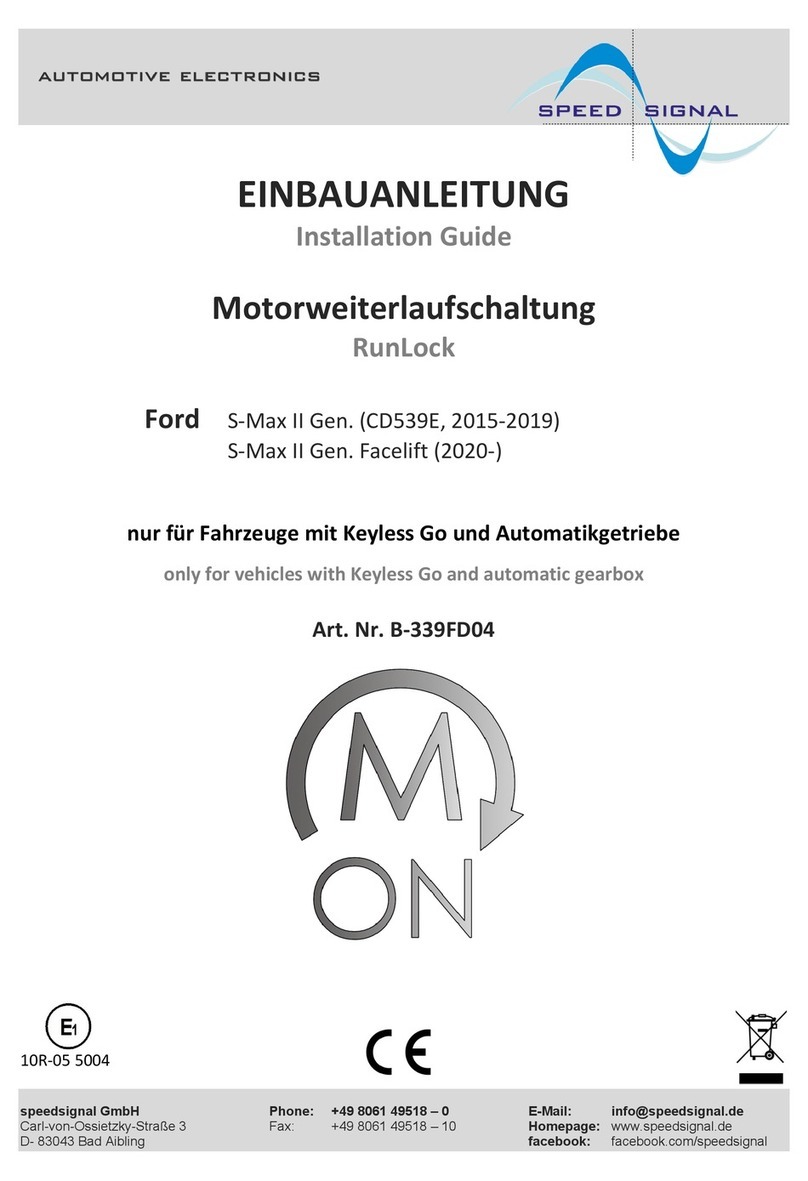
Speedsignal
Speedsignal RunLock installation guide
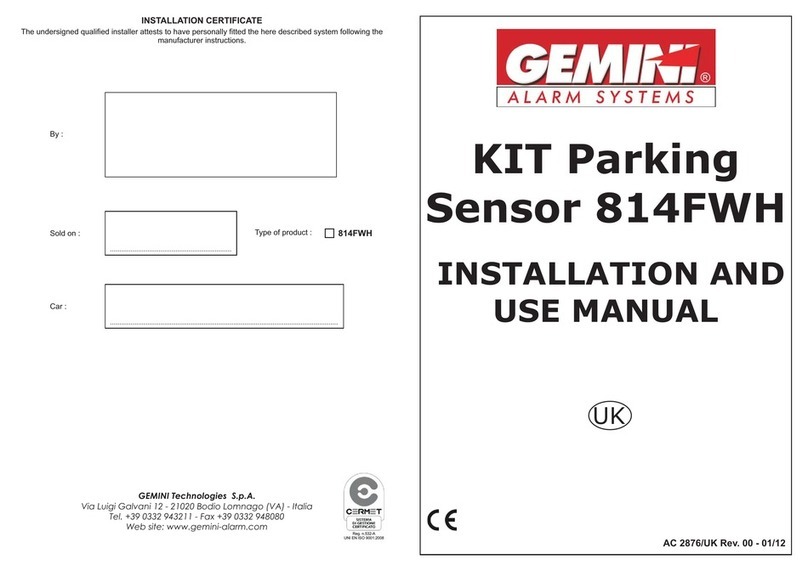
Gemini
Gemini 814FWH Installation and use manual

Double Intelligence Technology
Double Intelligence Technology PSA quick start guide
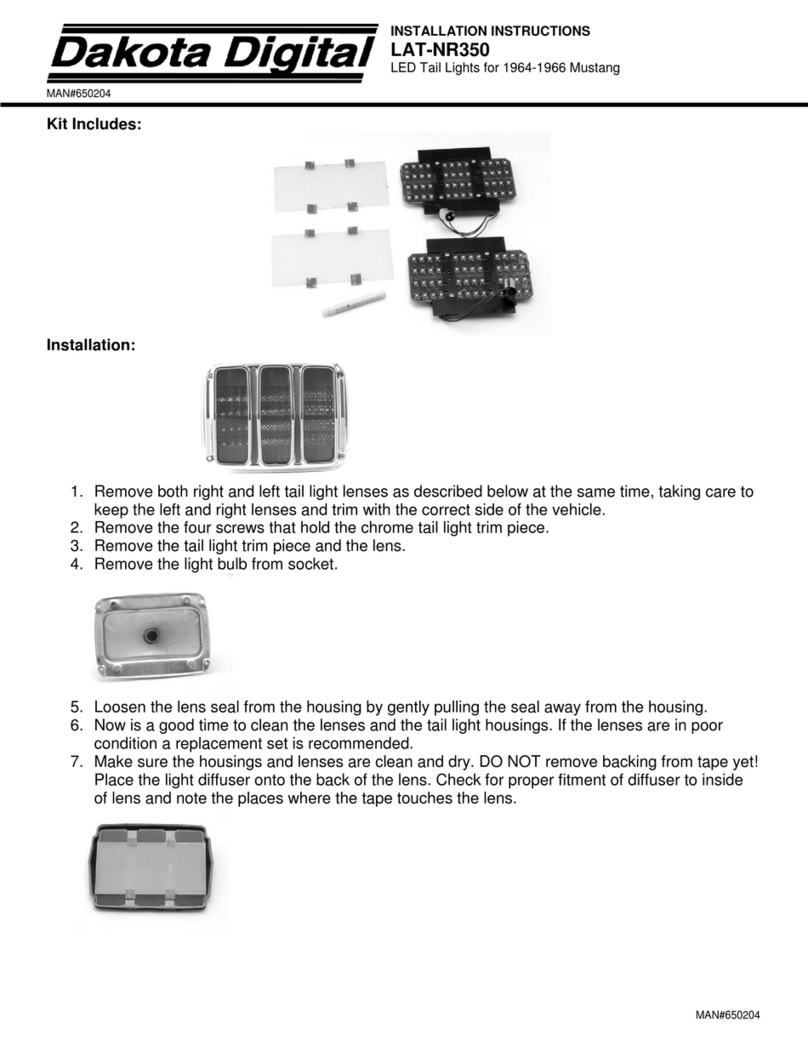
Dakota Digital
Dakota Digital LED Tail Lights LAT-NR350 installation instructions

Mosselman
Mosselman iTRONIC installation manual
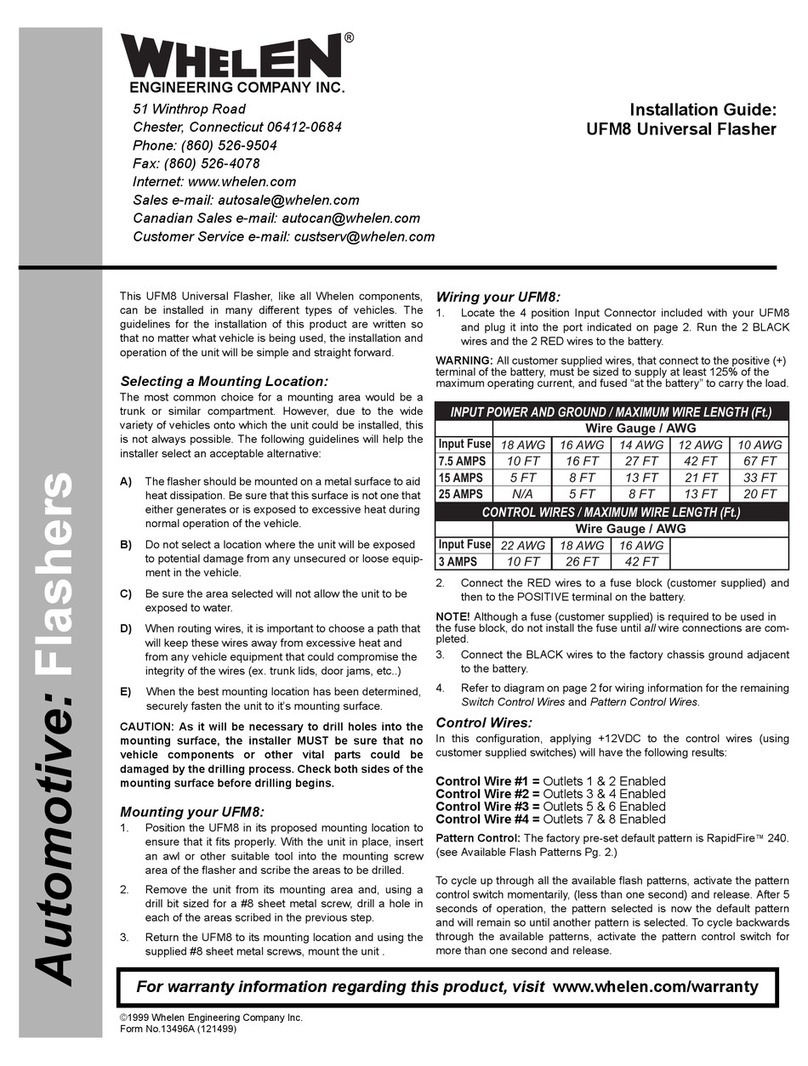
Whelen Engineering Company
Whelen Engineering Company UFM8 installation guide

Fortin
Fortin EVO-ALL STAND ALONE INSTALLATION

Hoffman
Hoffman Stellar ST8000 User guide and installation manual
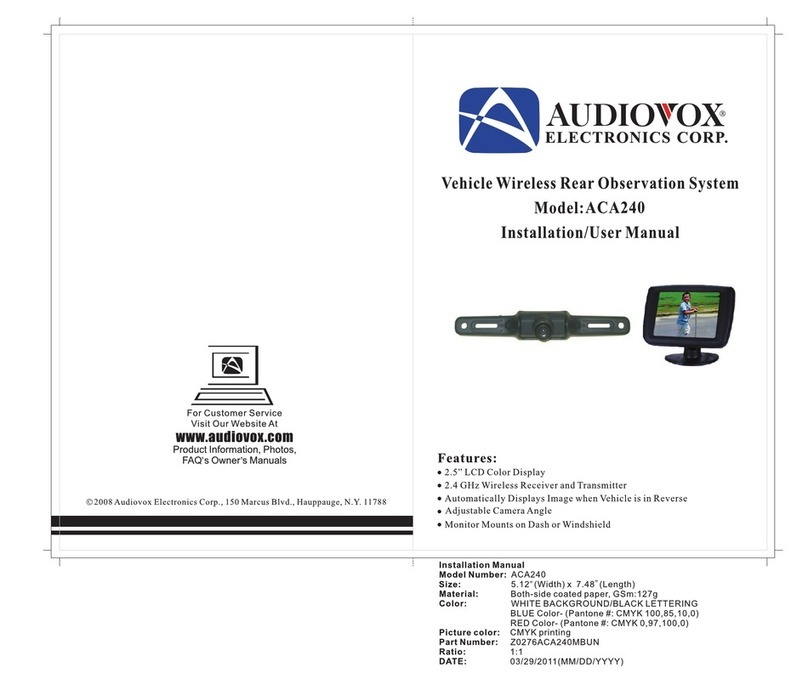
Audiovox
Audiovox ACA240 Installation & user manual

VDO
VDO VIEWLINE 85 MM - 6-10 installation instructions

Cobb
Cobb AP-SUB-003 user guide

Waeco
Waeco MagicWatch MWE150 Installation and operating manual