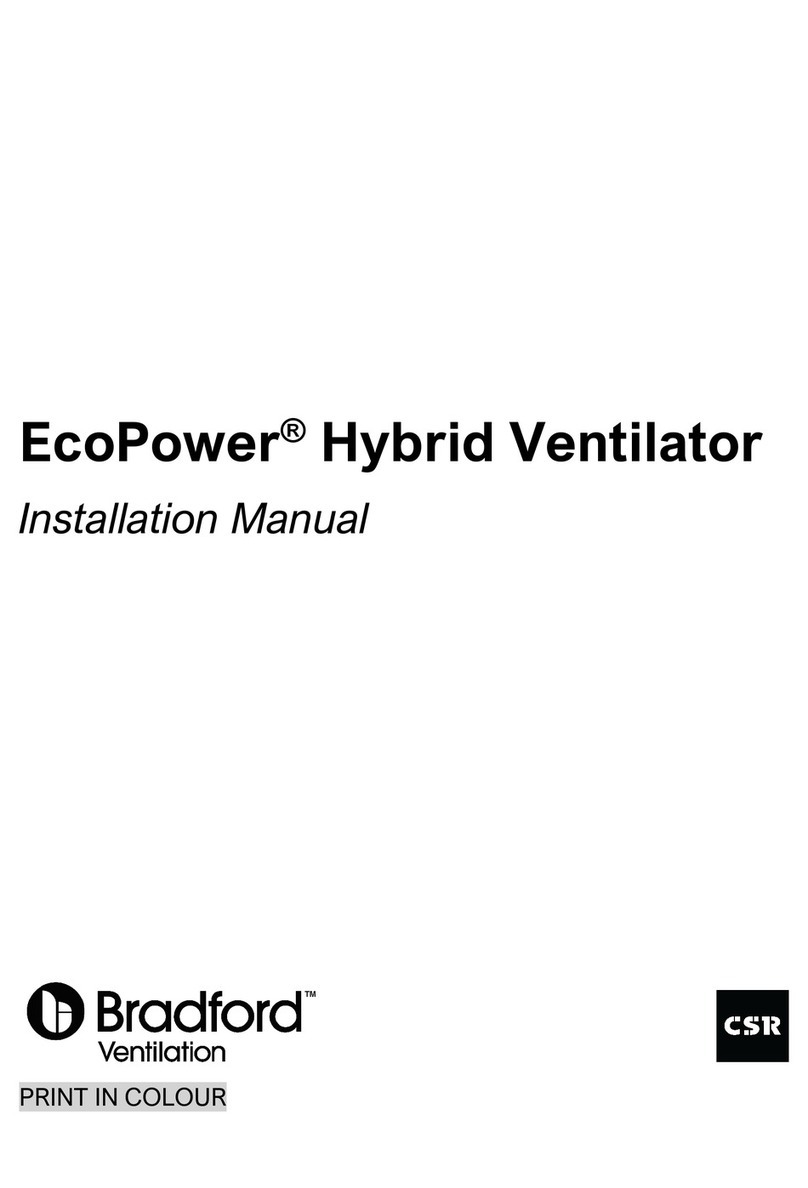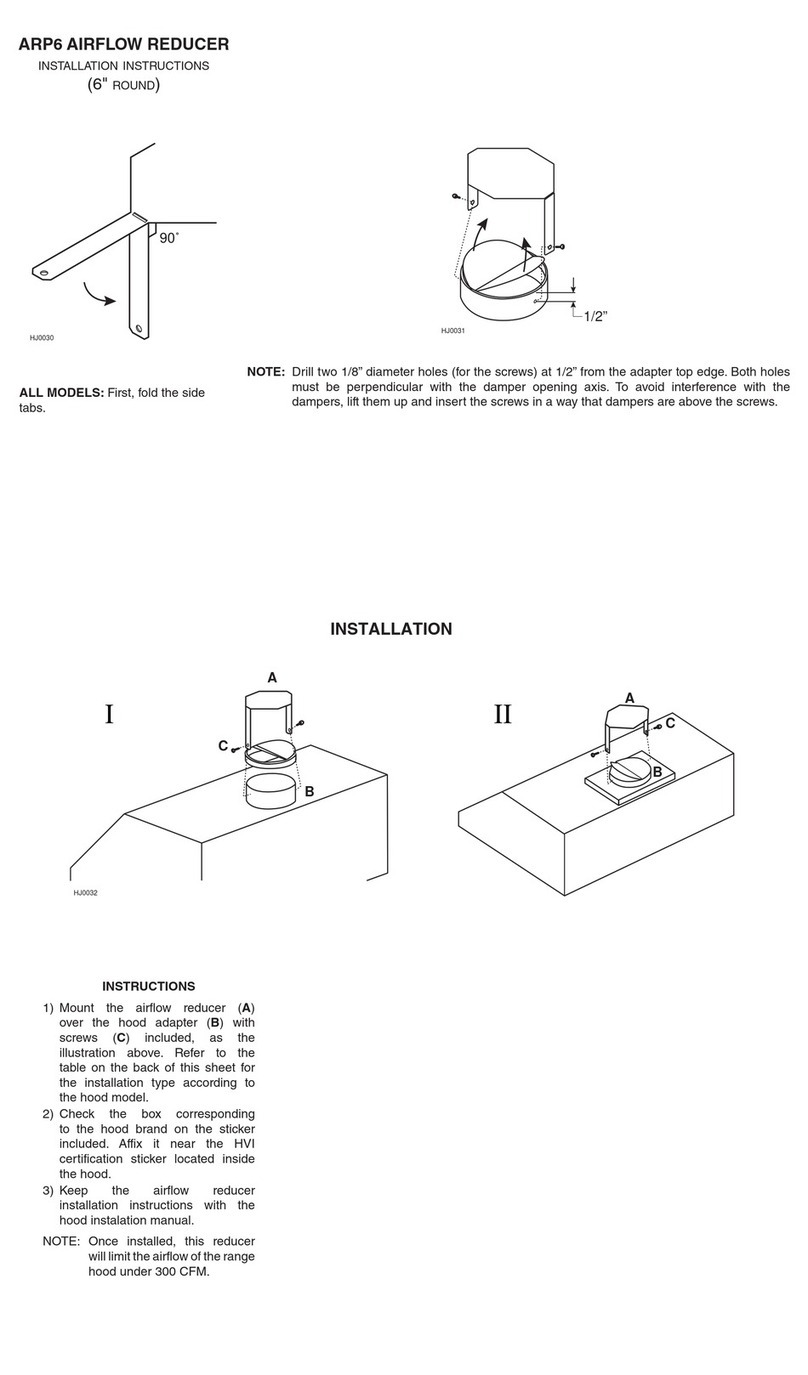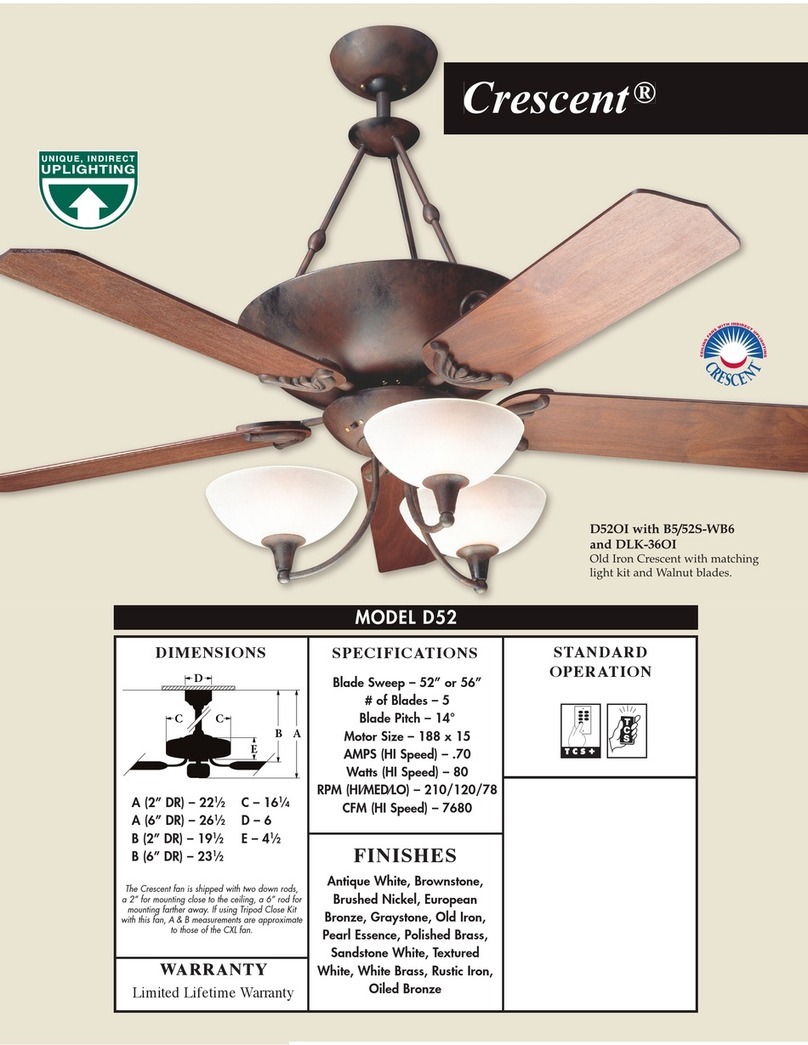Bradford Odyssey HR2400 User manual

Operation Manual
HR2400

2
• This appliance is not intended for use by persons (including children) with
reduced physical, sensory or mental capabilities, or lack of experience and
knowledge, unless they have been given supervision or instruction concerning
use of the appliance by a person responsible for their safety.
• Please ensure that Odyssey is switched OFF from the mains before
conducting any system inspections or repairs.
• DO NOT remove any protection covers. Odyssey’s electronics are not
user servicable.
• Children should be supervised to ensure that they do not play with the
appliance.
• The Valve/Controller, Temperature Sensors and LCD User Interface Panel are
designed for operation in dry environments. Ensure that these devices are not
exposed to direct contact with water or moisture.
• The system is not designed for use in areas contaminated with oil vapour
from cooking or other oils. Oil vapour may cause crack damage, electrical
failure or re.
• High strength magnets are used in the grille. Ensure these are not removed
or left near children.
• Do not touch the exposed ventilator rotor. The unit can switch to power mode
automatically when in operation.
• Always switch the system off when performing cleaning or maintenance.
• There are slow moving parts in the valve. Do not touch the valve while in
operation.
•Never disassemble the controller or ventilator motor as they contain hazardous
voltage.
• Do not block air inlets or outlets.
• Do not modify the system or any of its components.
CAUTION: In order to avoid a hazard due to inadvertent resetting of the
thermal cut-out, this appliance must not be supplied through an external
switching device, such as a timer, or connected to a circuit that is regularly
switched on and off by the utility.
Safety Precautions

3
Quick Start Guide
Once the system has been installed and connected according to the
installation manual it should be ready for operation.
To start using your Odyssey system simply:
1 Touch the user interface panel screen to display the home
menu screen
2 Press the On button so that the button turns red
3 Press the Set Point button to display the temperature set
point screen
4 Press the or buttons to adjust the set point as required
5 Press the Home button to return to the home screen

4
The Odyssey home ventilation system provides energy efficient
ventilation to cool and freshen homes and similar buildings. It consists of
a hybrid (natural and electrically powered) roof ventilator, a roof space
mounted flow diverter valve and a ceiling grille for living space air removal.
The system is automatically controlled by the valve mounted controller which
constantly monitors environment data gathered by its three sensors. One
temperature sensor is integrated into the controller for roof space environment
monitoring. The other two environment sensors are located remotely. One
remote sensor is located internally in the living space whilst the other is
mounted externally. Interaction with the system is achieved through an LCD
touch screen user interface panel.
The Odyssey system constantly monitors the environmental conditions and
determines what the optimal ventilation solution is for the building at any given
time. The user is simply required to set a desired living space temperature via
the set point on the panel, and open or close windows as required.
The Odyssey System
Operating Logic Modes
Odyssey has three logic modes of operation so that Odyssey can be set to
maintain optimal performance depending on the building situation. The different
logic modes can be interacted with via the mode section of the settings page on
the LCD interface.
It is recommended to leave Odyssey on the default Cooling & Warming logic.
This will allow Odyssey to automatically select the best ventilation strategy for the
given environmental conditions. As a result this will create the most comfortable
year round living environment for the building occupants. The Cooling Only and
Warming Only logic modes are for specic applications where the heating or
cooling functions are not desired.

5
Operating Logic Modes continued
Cooling & Warming Mode (Default):
Cooling & Warming mode is a combination of the cooling, warming and roof space
moisture control logic strategies.
In this logic condition Odyssey uses its sensors to continuously monitor the
environmental conditions.
Odyssey treats different conditions with varying priority. Odyssey will attempt to
cool the home to the set point as its primary objective. If this is not appropriate,
Odyssey will focus on eliminating potentially damaging moisture from the roof
space. Similarly, if this is not required then Odyssey will check if the home can
potentially be warmed to the desired set point using the environmental conditions.
Finally, Odyssey will monitor the roof space temperature and work to maintain the
best conditions to minimise the roof space’s effect on the living space comfort.
Summarising, Odyssey’s operating logic in Cooling & Warming mode has the
following priority:
Living Space Cooling > Roof Space Moisture > Living Space Warming & Air
Circulation > Roof Space Temperature Control.
To cool, Odyssey will constantly monitor its sensors until the conditions mean
that there is a benet of ushing cooler external air throughout the building. This
typically occurs during the evenings and throughout the night as the heavy building
mass struggles to cool with the cooling external environment.
To heat, Odyssey will constantly monitor its sensors until the conditions mean that
there is a benet of ushing the warmer external air throughout the building. This
typically occurs during the mornings when the outside air is rapidly heated by the
sun whilst the large building mass lags behind.
To control moisture, Odyssey monitors the roof space conditions. Odyssey is
constantly calculating the dew point, and comparing it to a calculated surface
temperature. If there is potential of damaging condensation forming then Odyssey
will check to see if ushing the roof with external air will be benecial. If Odyssey
determines that it will be benecial then it will ush the roof with external air, in an
attempt to reduce or eliminate the formation of condensation.

6
Operating Logic Modes continued
During the cooler months where the temperatures are typically lower than the
set point, Odyssey will constantly look for opportunities to eliminate roof space
moisture. If these oppertunities are not present then Odyssey will try to ventilate
the building without causing a detrimental effect on the buildings living space
temperature.
This ventilation occurs when the temperature inside is equal with the temperature
outside. Doing this allows for fresh air to be drawn through the building and helps
to alleviate problems of condensation, and mould in the living space. When it’s
not benecial to ventilate the living space, or actively reduce roof space moisture
Odyssey will operate as a natural (wind) ventilator for the roof space. This will assist
in preventing the building up of damaging moisture from the roof space.
During the warmer months Odyssey will also keep roof space temperatures down
to optimise the performance of the ceiling insulation.
When the living space temperature is above the set point and the environmental
conditions are not suitable to cool the living space, Odyssey will operate as a natural
(wind) ventilator and reduce heat build-up in the roof space. When extreme days
occur and the roof space exceeds the roof space set point (default 45°C), Odyssey
will power ventilate the roof space to ensure that the roof space temperatures are
kept in check.
Cooling Only Mode:
In this logic condition Odyssey will only focus on cooling the building to try and
maintain the set point temperature. To do this Odyssey constantly monitors
its sensors until it determines that it will be benecial to ush cooler external
throughout the building. When it’s not benecial to ventilate the living space
Odyssey will monitor the roof space to eliminate possible condensation and to
keep the temperatures in check.
Whilst working on the roof space Odyssey will function as a natural (wind)
ventilator. On extreme days the roof space may exceed the roof space set point
(default 45°C). In this case Odyssey will engage the motor and power ventilate
the roof space.

7
Operating Logic Modes continued
This ensures that the roof space maintains a reasonable temperature which
reduces loads on air conditioning systems and ceiling insulation.
Whilst in Cooling Only logic mode, Odyssey will make no attempt to heat the
building even if conditions are suitable.
Summarising, Odyssey’s operating logic in Cooling Only mode has the following
priority:
Living Space Cooling > Roof Space Moisture > Roof Space Temperature
Control.
Warming Only Mode:
In this logic condition Odyssey will monitor the roof space conditions to detect
the possible occurrence of condensation. Odyssey will actively respond if required
to maintain a healthy roof space. If there is no risk of condensation forming
then Odyssey will focus on heating the home to try and maintain the set point
temperature.
To do this Odyssey will constantly monitor its sensors until it determines that it
is benecial to ush warmer external air through the building. When this is not
the case Odyssey will attempt to circulate air throughout the building to reduce
condensation and promote a fresher living environment. This will occur when
Odyssey detects that the living space and external temperatures are the equal
and that the living space temperature is below the desired set point.
Finally, if none of the conditions above exist then Odyssey will operate as a natural
(wind) ventilator for the roof space. This will assist in removing damaging moisture
and condensation from the roof space.
Whilst in Warming Only mode, Odyssey will not perform any cooling functions even
if the conditions are suitable.
Summarising, Odyssey’s operating logic in Warming Only mode has the following
priority:
Roof Space Moisture > Living Space Warming & Air Circulation > Roof Space
Temperature Control.
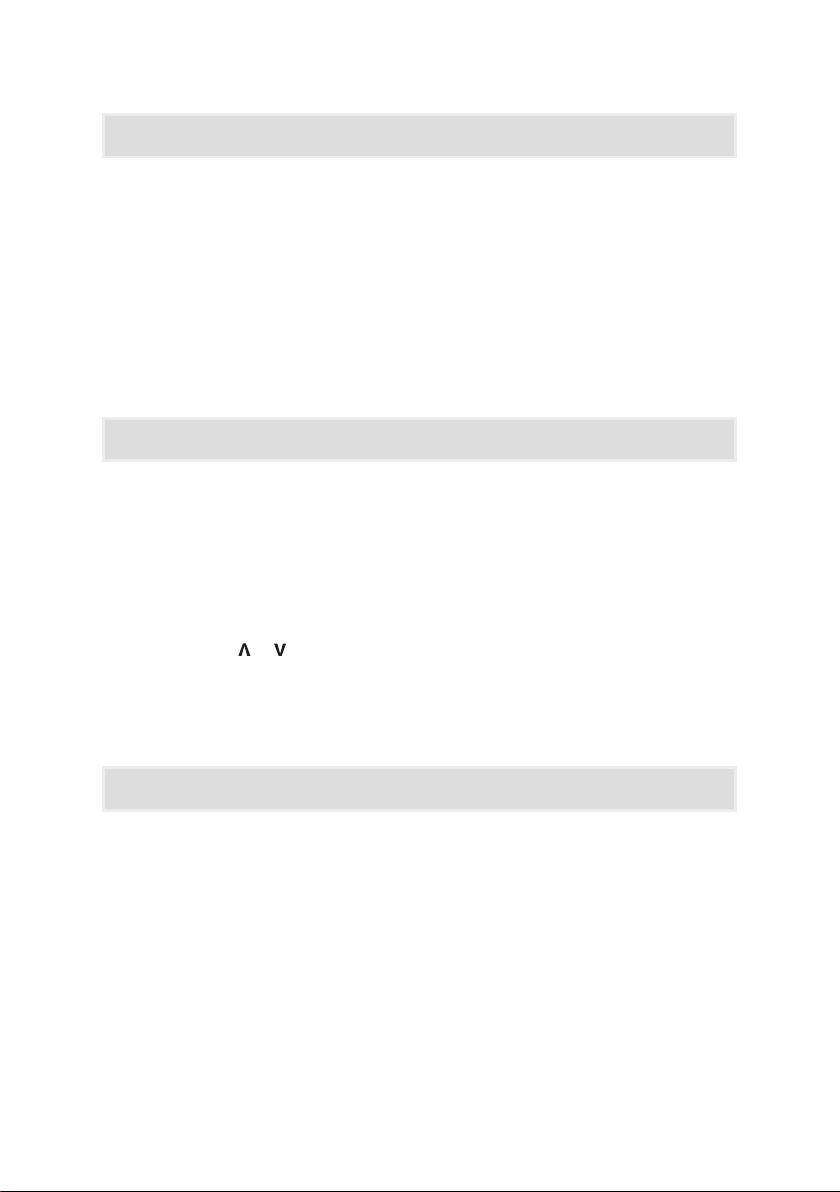
8
The user interface panel allows the user to interact with the operations of
Odyssey. The panel is used to switch Odyssey between on/standby, initiate
the BOOST function, change the system settings, view logged historical data
and adjust the set point temperatures.
The UI panel also presents useful building information to the user. The main
screen displays the living space, external and roof space environmental
data as measured by Odyssey. The set point temperature is also displayed.
Additionally, the current operating task and zone of focus is displayed so that
the user can quickly understand what Odyssey is doing at any time.
LCD User Interface Panel
Adjusting the Set Point Temperature
Engaging BOOST mode
BOOST mode is designed to allow the user to override the system’s logic
and manually ventilate the living space of a building irrelevant of the
environmental conditions. This is useful for exhausting odors or fumes
caused by cooking etc. Additionally a user may want to use BOOST to
quickly freshen up a home and then return the unit to auto mode.
To use BOOST simply press the BOOST button. The button graphic will
change and the message at the top of the display will reect the function.
BOOST will run for a maximum of two hours and then return to automatic
control. Additionally, the user may turn off BOOST at any time by pressing
the BOOST button again.
The UI Panel allows for a user to adjust the set point temperatures at any time.
The set point is a target temperature for Odyssey to try and achieve for that zone.
Due to Odyssey relying on the environment for is effectiveness it should be noted
that the set point is merely a goal for the system and may or may not be reached.
To adjust the set point temperature, press the Set Point button on the main
screen. This will change the visible screen to the Set Point screen. Once on this
screen press the or buttons to adjust the set point as required. To prevent an
unsuitable goal from being expected, the set point temperature has a restricted
range.
Once set press the HOME button to return to the main screen.

9
Adjusting the Operating Logic Mode
On rst startup Odyssey defaults to Cooling & Warming mode, however the
other two modes can be used if the situation requires. Further information
on the specics of each mode can be found on pages 5-7.
To change between modes the user must go to the settings screen by
pressing the settings button on the home screen. Once on the settings page,
press the mode icon to enter the logic adjustment screen.
Pressing on the current logic icon will result in the system changing to the
next mode.
It is intended for the Cooling & Warming mode to be used for general use.
The other modes are avaliable if a specic reason requires it (such as the
system ghting with a heating product during the colder months).
Switching Odyssey to Standby
To place the Odyssey into standby press the power button on the lower left
corner of the LCD UI panel. The button will change colour and a message will
appear at the top of the screen advising of Odyssey’s state.
This standby state is just a soft off state and will result in Odyssey only
functioning as a natural roof space ventilator. Odyssey will remain in this
state until the system is turned on again at the LCD UI panel.
To turn the Odyssey completely off, it needs the mains power disconnected.
This can be achieved by unplugging the Odyssey from the plug base found in
the roof space, or by turning off the power circuit that Odyssey is connected
to.

10
User Interface Panel
1. System Link and Number of Connected Devices
2. Function Lock On
3. Micro SD card detected
4. System On/Standby Button
5. Set Point Button (Opens Set Point Screen, see page 11)
6. Date Indicator (If Set)
7. Time (AM/PM if 12hour clock is selected)
8. Current System Operating Task and Zone of Focus
9. External Temperature & Relative Humidity Indicator
10. Roof Space Temperature & Relative Humidity Indicator
11. Living Space & Relative Humidity Indicator
12. Settings Page button
13. Boost Button (see page 8)
Home Screen
1
2
3
4
5
6
7
8
9
10
11
12
13

11
User Interface Panel
Set Point Screen
1. System Link and Number of Connected Devices
2. Function Lock On
3. Micro SD card detected
4. Change Set Point Selection Zone
5. Decrease Set Point Value Button
6. Date Indicator (If Set)
7. Time (AM/PM if 12hour clock is selected)
8. Selected Set Point Zone
9. Roof Space Set Point Value
10. Living Space Set Point Value
11. Home Button (return to Home Screen, see page 10)
12. Increase Set Point Value Button
1
2
3
4
5
6
7
8
9
10
11
12

12
Operating Functions
Odyssey’s LCD UI screen displays messages to inform the operator what the
current function of Odyssey is. These messages are a quick summary of what the
system is currently doing and the targeted zone in the building.
Cooling Ventilation - Living
Odyssey has detected that the building’s living space temperature is above the set
point. It has also detected that the external temperature is colder than the living
space temperature and that it is benecial for the living space to ush the building
with the cooler external air.
In this function Odyssey has engaged the ventilator motor at full speed. Odyssey
has opened the valve so that the air is drawn out of the buildings living space.
This mode will typically occur during the evenings and throughout the nights during
the hotter months.
Heating Ventilation - Living
Odyssey has detected that the building’s living space temperature is lower than
the set point. It has also detected that the external temperature is warmer than
the living space temperature and that it is benecial for the living space to ush
the building with the warmer external air.
In this function Odyssey has engaged the ventilator motor at reduced speed.
Odyssey has opened the valve so that the air is drawn out of the buildings living
space.
This mode will typically occur during the mornings in the cooler months.
Air Circulation - Living
Odyssey has detected that the living space temperature is lower than the set
point. It has also determined that the living space and external temperatures are
equal. Odyssey is now promoting air circulation throughout the buildings living
space to create a fresher environment. Additionally, this mode is helping to reduce
condensation occurrence.
In this function Odyssey has engaged the ventilator motor at reduced speed.
Odyssey has opened the valve so that the air is drawn out of the building’s living
space. This mode will typically occur during the day in the colder months.

13
Boost Ventilation - Living
Odyssey has detected that a building occupant has pressed the BOOST button on
the LCD UI panel. Odyssey is now ushing the living space air at maximum ow
rate.
In this function Odyssey has engaged the ventilator motor at full speed. Odyssey
has opened the valve so that the air is drawn out of the buildings living space.
This mode will remain active for a period of two hours, or until the BOOST button is
pushed again. When the time elapses or the button is pressed again, Odyssey will
return to automatic operations.
Natural Ventilation - Roof
Odyssey has determined that there is no benet to actively ventilating the buildings
living space. The system is now performing natural ventilation of the roof space.
This will help to alleviate heat build-up during the warmer months and condensation
during the colder months. This natural ventilation function harnesses the wind
and roof space stack pressure to operate without any electrical assistance.
In this function Odyssey has disengaged the ventilator motor. This allows the
ventilators impeller to rotate freely and act as a natural (wind) ventilator. Odyssey
has closed the valve so that the air is drawn out of the building’s roof space.
This mode will typically occur during the day in the warmer months.
Powered Ventilation - Roof
Odyssey has determined that there is no benet to actively ventilating the buildings
living space. Additionally, Odyssey’s roof space temperature sensor has detected
that the roof space temperature has exceeded the set point (default 45°C).
Therefore natural ventilation of the roof space is not sufcient and Odyssey is now
power ventilating the roof in order to keep the temperatures down.
In this function Odyssey has engaged the ventilator motor at full speed. Odyssey
has closed the valve so that the air is drawn out of the building’s roof space.
This mode will typically occur during hot days in the warmer months.
Operating Functions continued

14
Operating Functions continued
Moisture Control - Living
Odyssey has detected that the building’s roof space has the potential of damaging
condensation forming. This has been determined due to the roof space’s
calculated surface temperature coming close the the dew point.
Odyssey has also caclulated the moisture content in the external air and after
comparing it against the moisture content of the roof space air, has determined
that it is benicial to ush the roof space with external air.
In this function Odyssey has engaged the ventilator motor at full speed. Odyssey
has closed the valve so that the air is drawn out of the buildings roof space.
This mode will typically occur during the evening and nights in the cooler months.
Natural Ventilation - Off
Odyssey has detected that a building occupant has pressed the Power button
on the LCD UI panel. Odyssey has now gone to an idle state. In this idle state
Odyssey will only function as a natural ventilator for the roof space.
Odyssey will remain in this state until the Power button is pressed again.
NOTE: This power off mode is a soft off state. Power is still being supplied
to Odyssey’s electronics. To turn Odyssey completely off, disconnect or turn
mains power off to the unit.
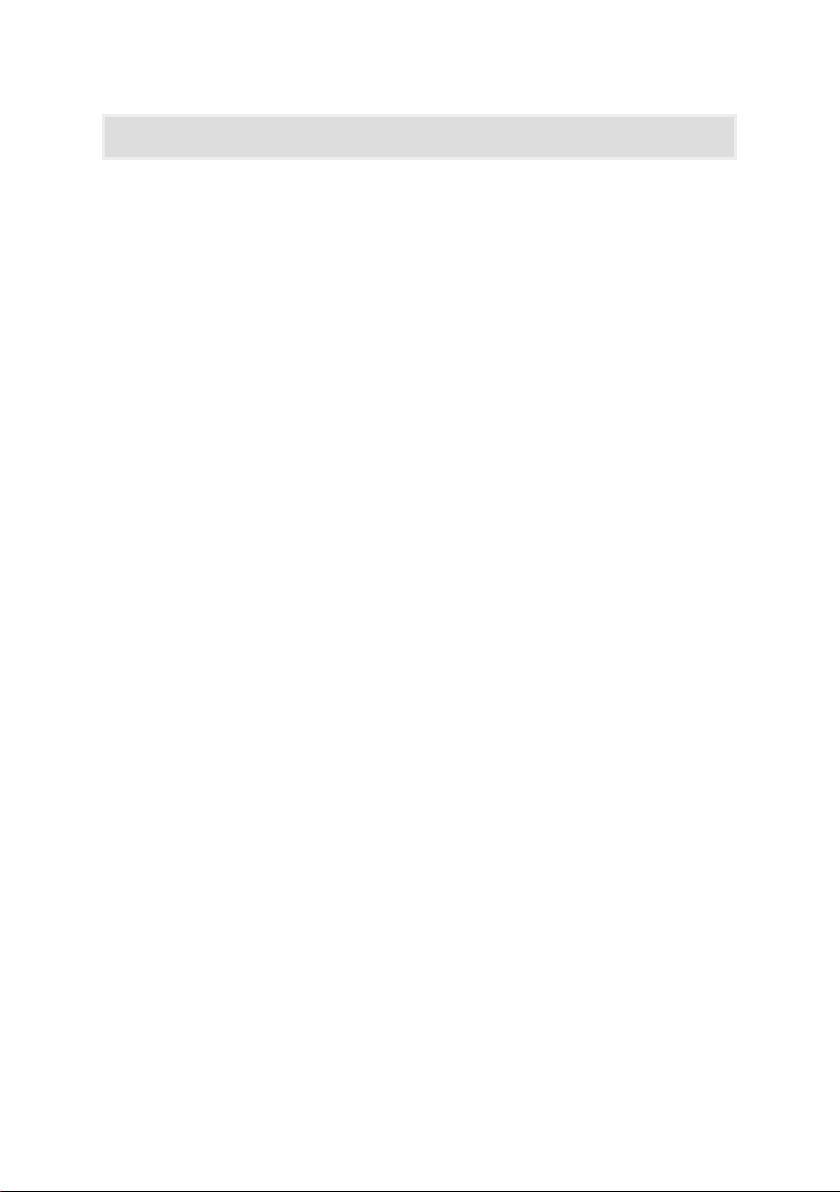
15
The Odyssey System requires little regular maintenance other than cleaning
of some items described below.
Ceiling Grille
The ceiling grille is held magnetically to allow removal for cleaning. Simply
pull the grille downwards and it will detach from the grille frame.
The grille can then be cleaned with a brush or vacuum cleaner. It should
not be immersed or sprayed with water as the magnets on the reverse side
can be damaged or corrode.
Re attach the grille to the grille frame, ensuring that all 4 magnets are in
place.
User Interface Panel
Dirt and ngerprint oil can stain the surface of the LCD screen. Gently wipe
the screen with a soft dry cloth only.
Moisture can damage the display. Gently wipe off any moisture with a soft
dry cloth.
Roof Mounted Ventilator
After storms or other high wind events, the roof mounted ventilator should
be checked to make sure that no debris is in contact with the rotating
parts.
Maintenance

16
FAQ & Troubleshooting
Q: How do I know the system is operating?
A: Due to its quiet operation it is difcult to hear the unit running.
The system may also run in natural ventilation mode depending on
conditions. A simple check is to press the boost button so that boost
mode is initiated. When boost is active the button graphic will change.
This will result in the valve switching into living space ventilation mode
and cause the ventilator start running in power mode. When in boost
mode you should be able to notice that air is being extracted from the
living space when standing next to the ceiling grille.
The operating mode can also be checked on the user interface panel.
Problem Possible Actions
System not running Check power is on and all electrical
connections are secure
Water leaks when raining
Check installation integrity of
ventilator on roof
Re-seal around edge of ashing if
required
Controller status is
“waiting for master”
The internal and external sensors
have not been detected by the
system. Check the connections
Temperature sensor reads 0°C
but it’s not that cold.
Possible connection break.
Check and reconnect cable to both
the problem sensor and the
controller

17
Technical Data
Ventilation System
Type: Free air cooling & ventilation system
Nominal system diameter: 400 mm
Model Number: ODY400-D
Electrical: 240 VAC 50 Hz Max. 55W
Ventilator
Type: Hybrid (natural & powered) backward curved
centrifugal
Inlet Throat nominal diameter:
Turbine/Impeller diameter:
Flow Rate @ ΔpsF=0:
Noise SPL @ 2m:
Motor:
Motor Voltage:
Material:
400 mm
500 mm
2400 m3/hr
30 dB(A)
Electronic Commutating (EC) brushless motor
240 VAC 50 Hz
Housing & Rotor: Plastic (ASA & PPS-GF40
Flashing & Collar: Soft Aluminium -
Powdercoated
Screws: Stainless Steel (304) & Class 4 Coated Steel.
Rivets: Aluminium & Steel Z/P
Weight: 9.21 kg
Diverter Valve
Type: 2 way, 2 position air source diverter valve
Inlet/outlet nominal diameter: 400 mm
Actuator Voltage: 24 VDC
Material: Housing & Flaps: Plastic (ASA)
Linkages: Plastic (PA6-GF30)
Screws: Steel Z/P
Weight: 2.97 kg

18
Technical Data
Ducting
Type: Flexible metallised polyester lm with helix
wire support.
Diameter: 400 mm
Length: 2 m
Colour: Black internal, reective foil external
Ceiling Grille
Type: Return air grille with removable grille
Diameter: 400 mm
Material: Grille & Grille Frame: Plastic (ASA)
Ceiling Clips: Plastic (PA6-GF30)
Screws: Steel Z/P
Weight: 1.06 kg
User Interface Panel
Type: 8.9cm (3.5”) colour touch screen
Cable Length: 15 m
Temperature Sensors
Type: Temperature & relative humidity sensor
Accuracy: Temperature ±0.4 °C
Relative Humidity ±3%
Cable Length: 10 m

19
Contact Details
General Enquiries and Support
PH:
Email:
1300 760 233
Technical Ventilation Enquiries
PH: 1800 354 044
August 2020
I-043-E
Bradford is a business division of CSR Building Products Limited ABN 55 008 631 356
10 Stanton Road, Seven Hills NSW 2147 Australia | www.bradfordventilation.com.au

bradfordventilation.com.au
This manual suits for next models
1
Table of contents
Other Bradford Fan manuals
Popular Fan manuals by other brands

HIRED-HAND
HIRED-HAND Mega-Flow MF-24O-D-S-SE Series quick start guide

Greenheck
Greenheck EHH-401 Installation, operation and maintenance manual
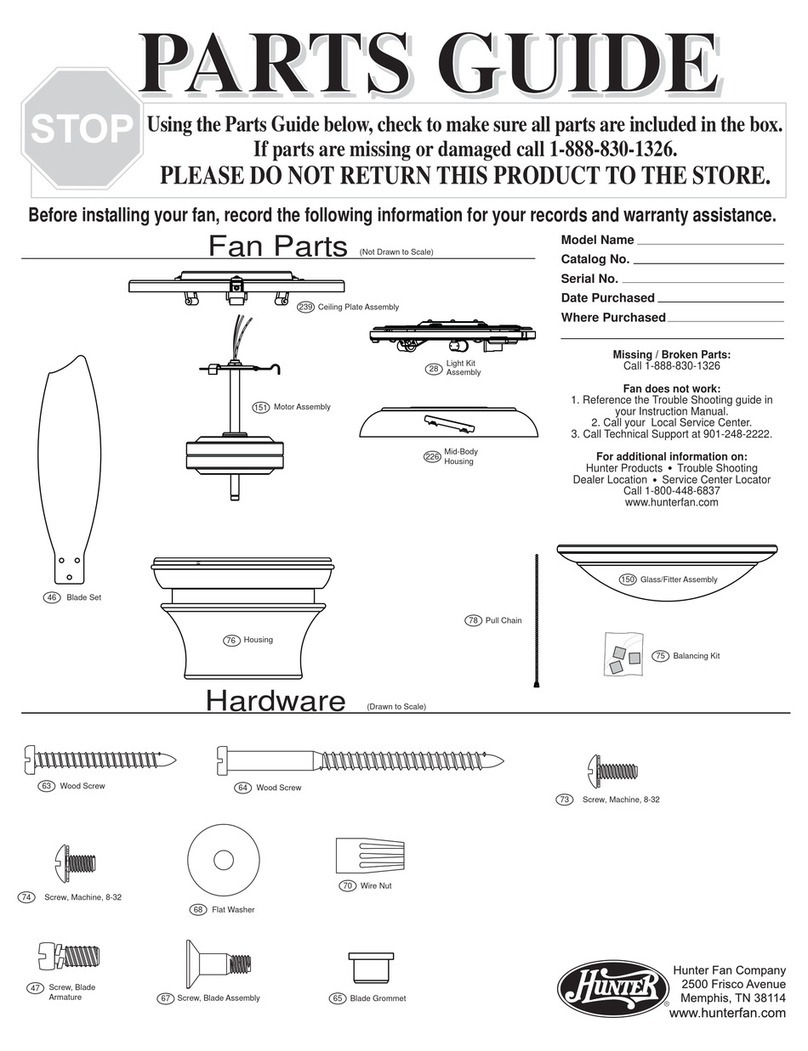
Hunter
Hunter 22068 Parts guide
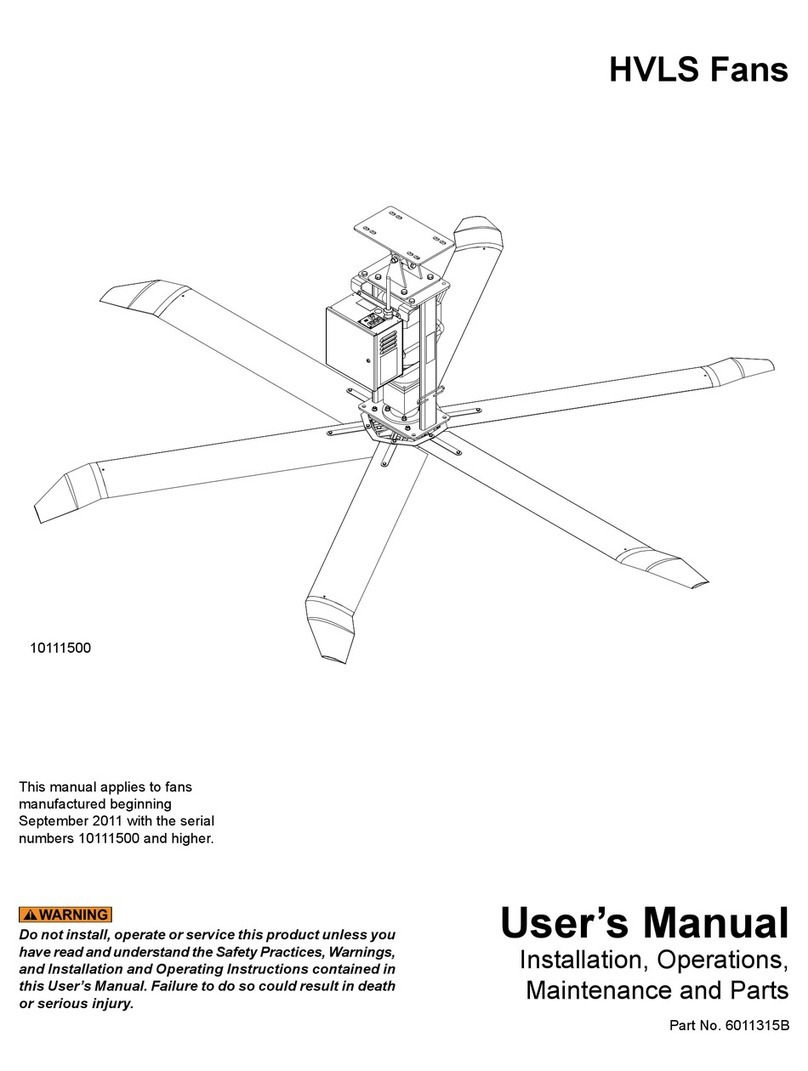
4Front Engineered Solutions
4Front Engineered Solutions HVLS user manual
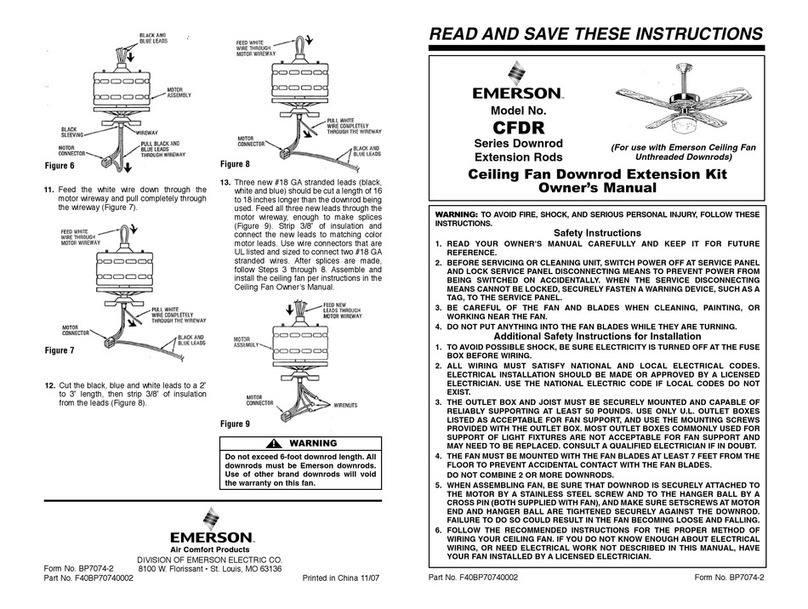
Emerson
Emerson CFDR Series owner's manual

Casablanca
Casablanca Cathay owner's manual