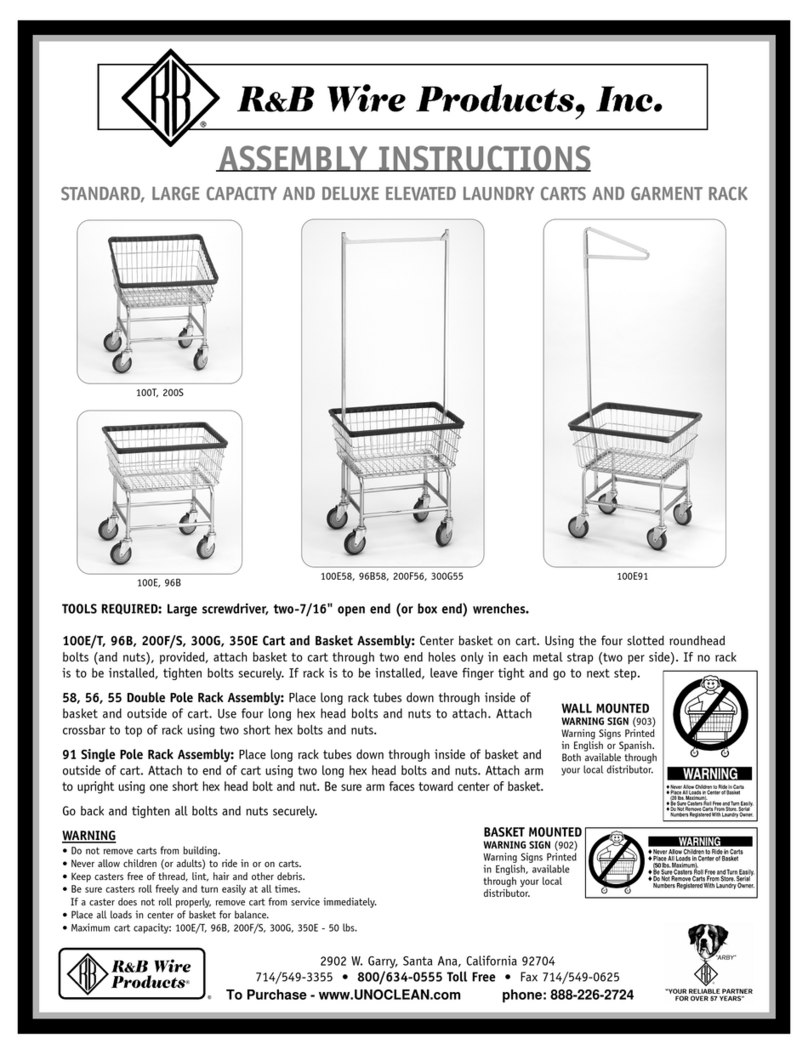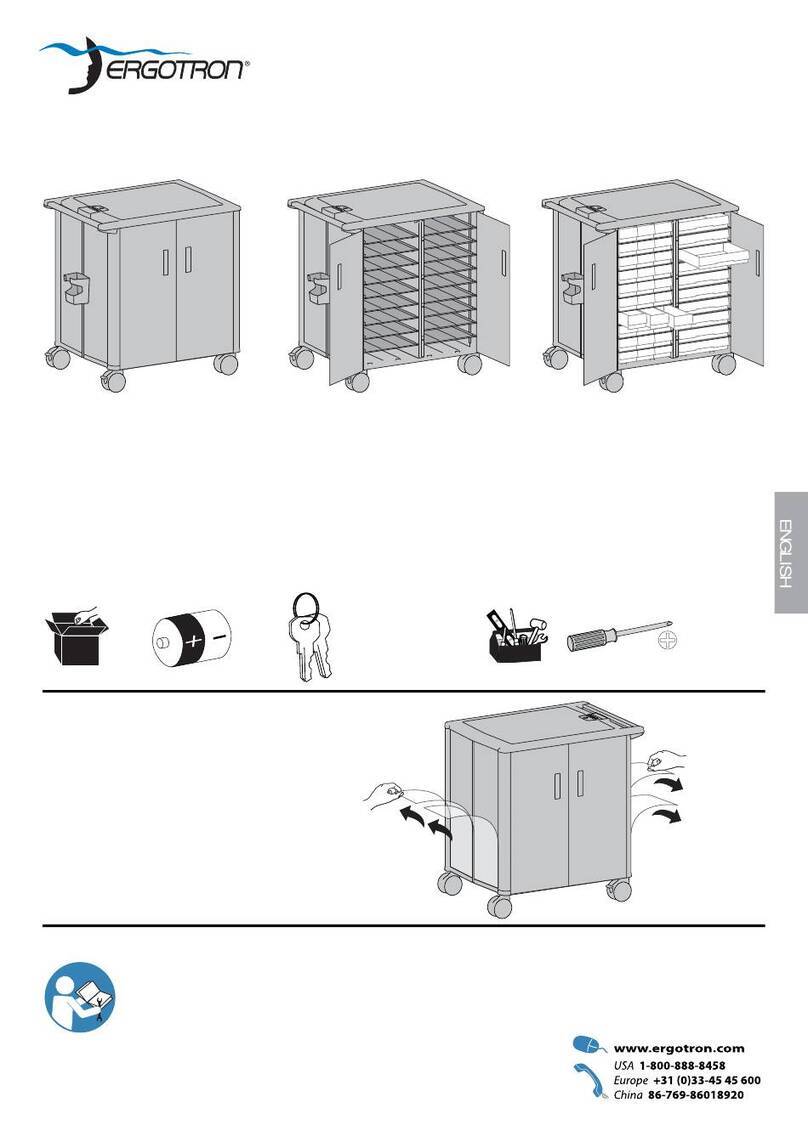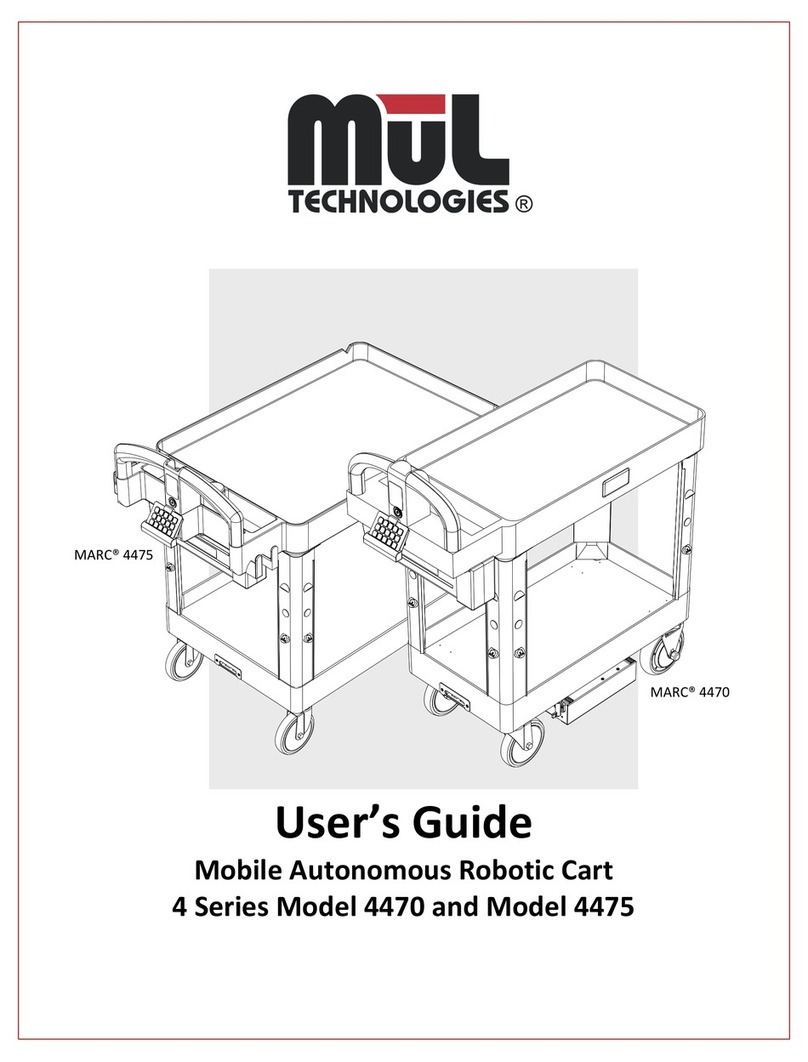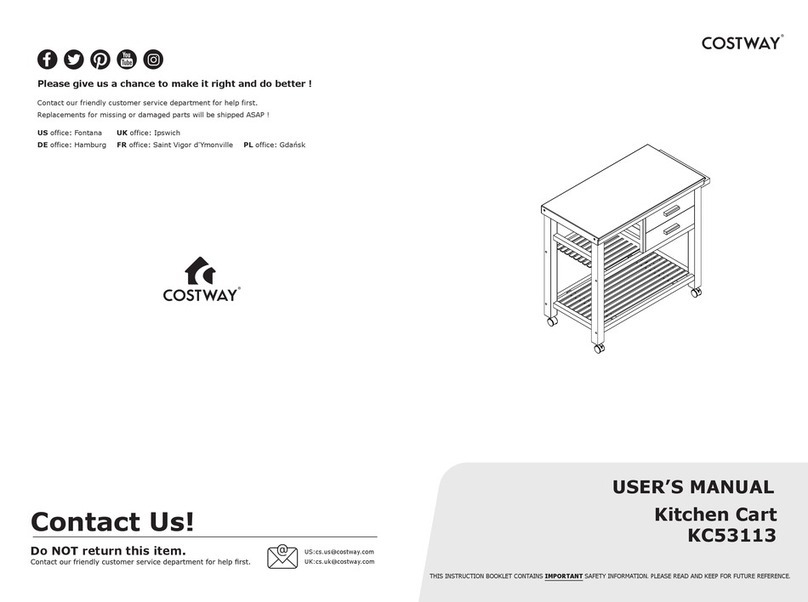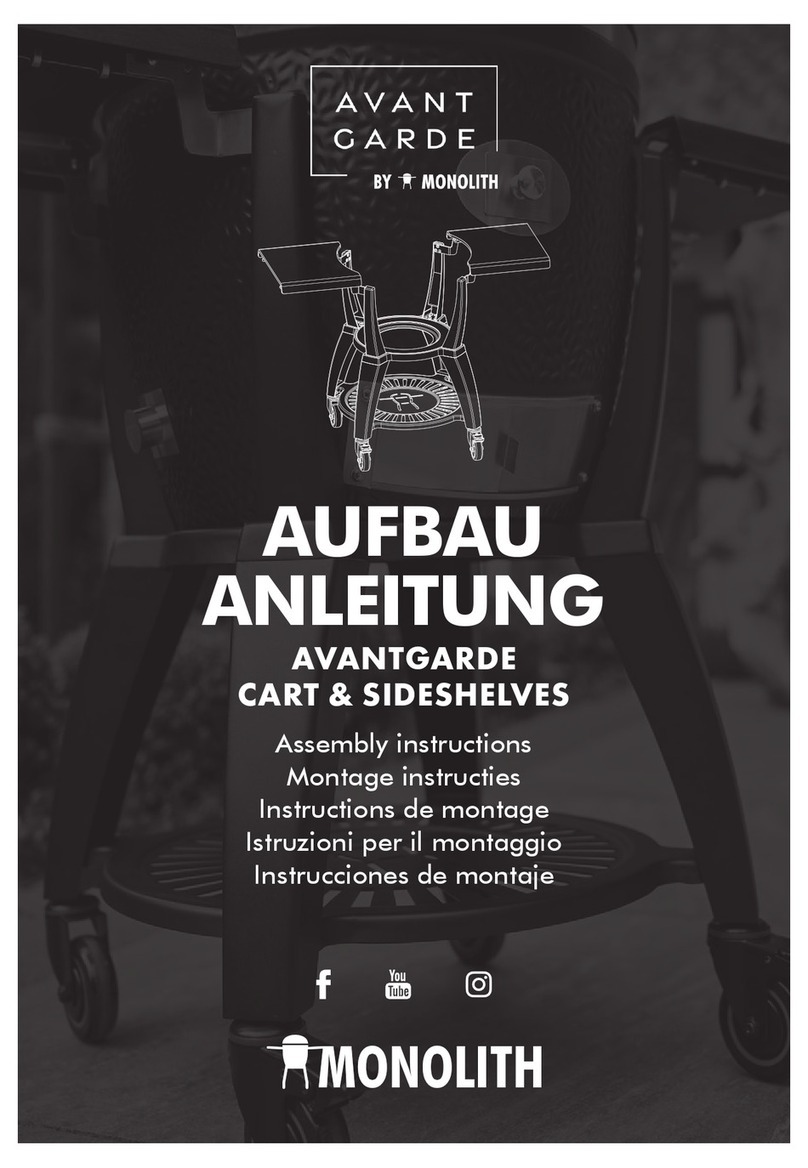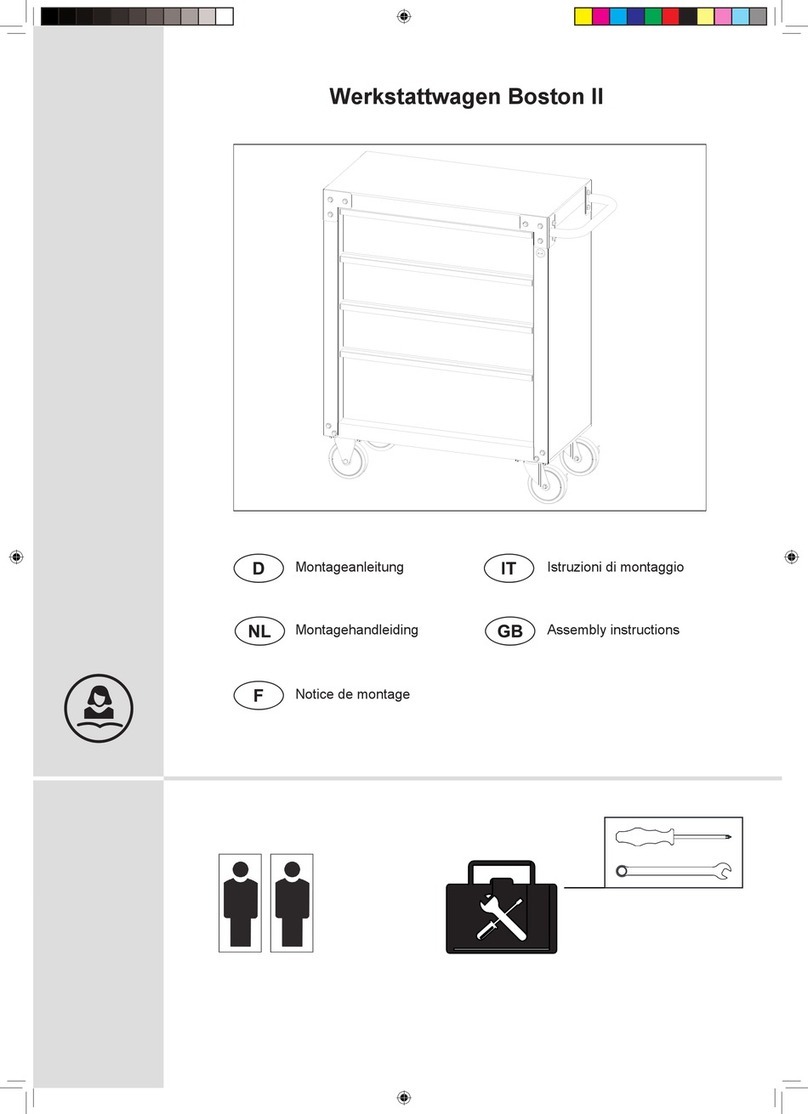EN
3D Display Cart 19902
General Information
This document describes the connection of the 3D Display Cart
to the following Brainlab devices for the intended use of 3D
stereoscopic viewing:
•Buzz 1.0
•Curve 1.1
• Planning Station 7
•Kick 2
NOTE: 3D Display Cart is also compatible with non-Brainlab
platforms in combination with Origin Server 1.x or 2.x or an
Elements installation on third party hardware.
Components
The 3D Display Cart comprises:
• 55" 3D/4K display
• Mobile cart
• Four pairs of 3D glasses
• HDMI-HDMI cable
• DVI-to-HDMI cable
• HDMI-to-DP adapter
• Power cable
• Power cable adapter (North America)
For information on these components, refer to the original
equipment manufacturers’ instructions for use.
How to Connect to Buzz
1. Attach the DVI-to-HDMI cable to Display Out 2 on Buzz.
NOTE: If needed, you can use Display Out 3 or 4, but you
must reboot Buzz after connecting.
2. Connect the cable to HDMI 1 on the 3D display.
3. Press the 3D button on the remote control to activate 3D
stereoscopic viewing.
4. If needed, select line-by-line 3D mode for the display.
How to Connect to Buzz 2
1. Attach the HDMI-to-DP adapter to Display 2,3 or 4 on
Buzz 2 MCU.
2. Attach the HDMI cable to the adapter.
3. Connect the cable to HDMI 1 on the 3D display.
How to Connect to Curve 1.1 / Curve 1.2
1. Attach the HDMI-to-DP adapter to Display Out on Curve.
2. Attach the HDMI cable to the adapter.
3. Connect the cable to HDMI 1 on the 3D display.
How to Connect to Kick 2
1. Attach the DVI-to-HDMI cable to Video Out port on Kick 2.
2. Connect the cable to HDMI 1 on the 3D display.
3. Press the 3D button on the remote control to activate 3D
stereoscopic viewing.
4. If needed, select line-by-line 3D mode for the display.
Recommended Display Settings
The display is installed with the recommended settings selected.
If settings were changed or viewing looks incorrect, check that
the recommended settings are selected.
Picture:
Feature Setting
Picture Mode Standard or Standard (User)
Backlight 100
Contrast 100
Brightness 50
Sharpness 10
Colour 50
Tint 0
Colour Temperature C20
Advanced Control:
Feature Setting
Dynamic Contrast Off
Dynamic Colour Off
Preferred Color:
Skin Colour 0
Grass Colour 0
Sky Colour 0
Colour Gamut Standard
Super Resolution Low
Gamma Low
Picture Options:
Feature Setting
Noise Reduction Off
MPEG Noise Reduction Off
Black Level Low
Real Cinema Off (if editable)
Motion Eye Care Off
LED Local Dimming Off
TruMotion Off
Other:
Feature Setting
Aspect Ratio Just Scan
Feature Setting
3D Settings On
3D Mode Manual
3D Depth 10
3D Viewpoint 0
Normal Image View Off
Dual Play Off
Energy Saving Off
HDMI Ultra HD Deep Colour:
HDMI 1: Off
HDMI 2: Off
Programs:
Feature Setting
My Channels/My
Programmes Off
HbbTV (if available) Off
Electrical Safety Testing
For sustained safety of the equipment, an electrical safety
test according to IEC 62353 is required.
NOTE: Alternatively, the test can be performed according to IEC
60601-1. Local regulations and requirements that vary from this
standard take precedent.
Electrical safety testing must be performed as follows:
• After connection to a Brainlab system:
a. Touch current for ME (medical electrical) systems
b. Document results
• Annually:
a. Visual inspection
b. PE resistance
c. Equipment leakage current
d. Document results
To ensure safety, tests must be performed in the above
order.
Brainlab AG
Olof-Palme-Str. 9
81829 Munich
Germany
Customer Support:
North/ South America: +1 800 597 5911
Europe & Rest of the world: +49 89 99 15 68 1044
Page 1/2 BL-IL-60960-79EN Rev. 2.0
*60960-79EN*