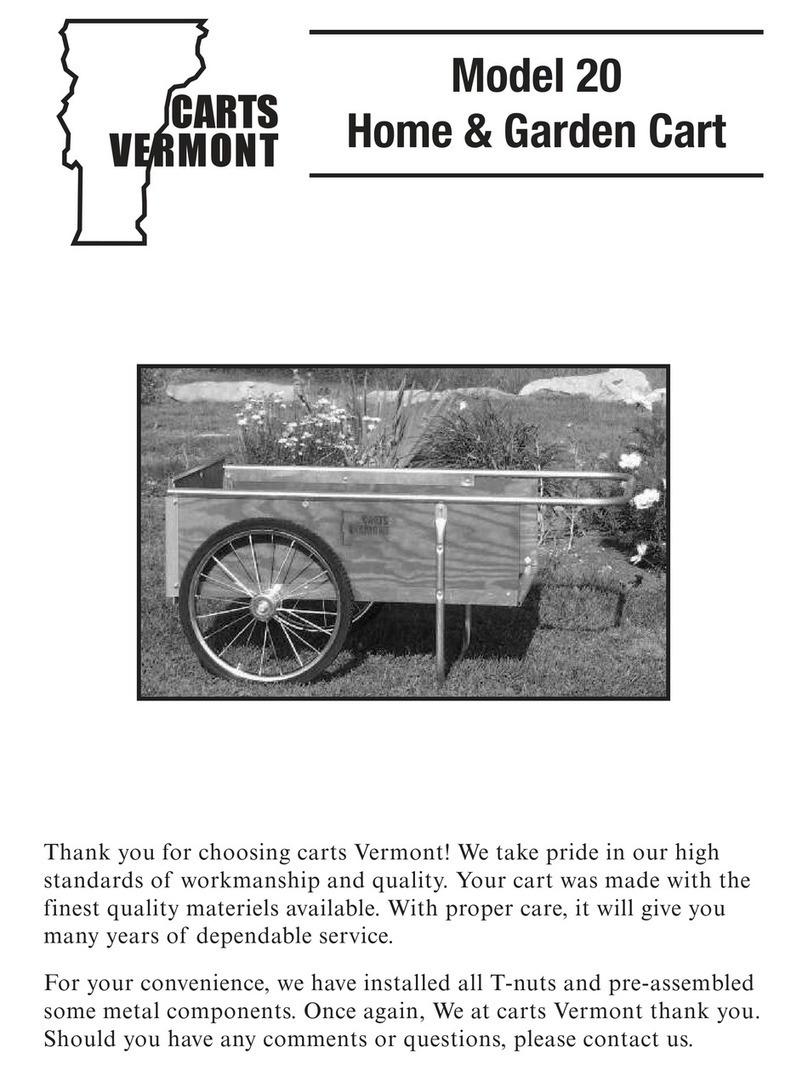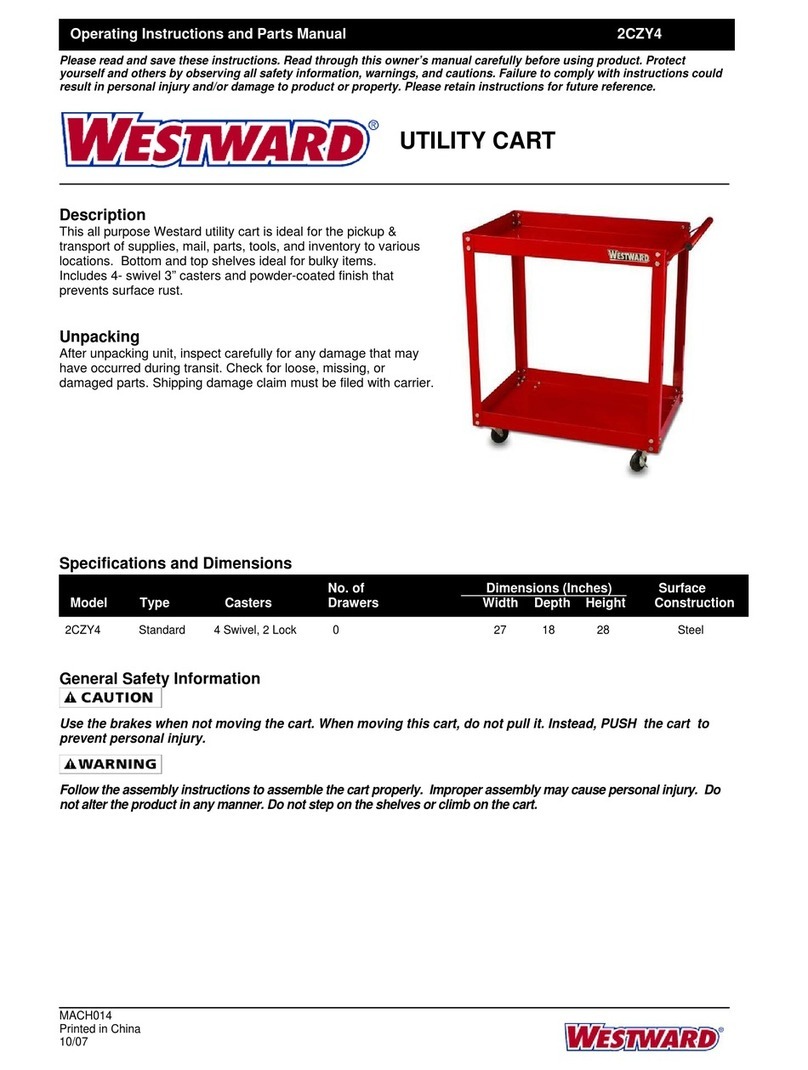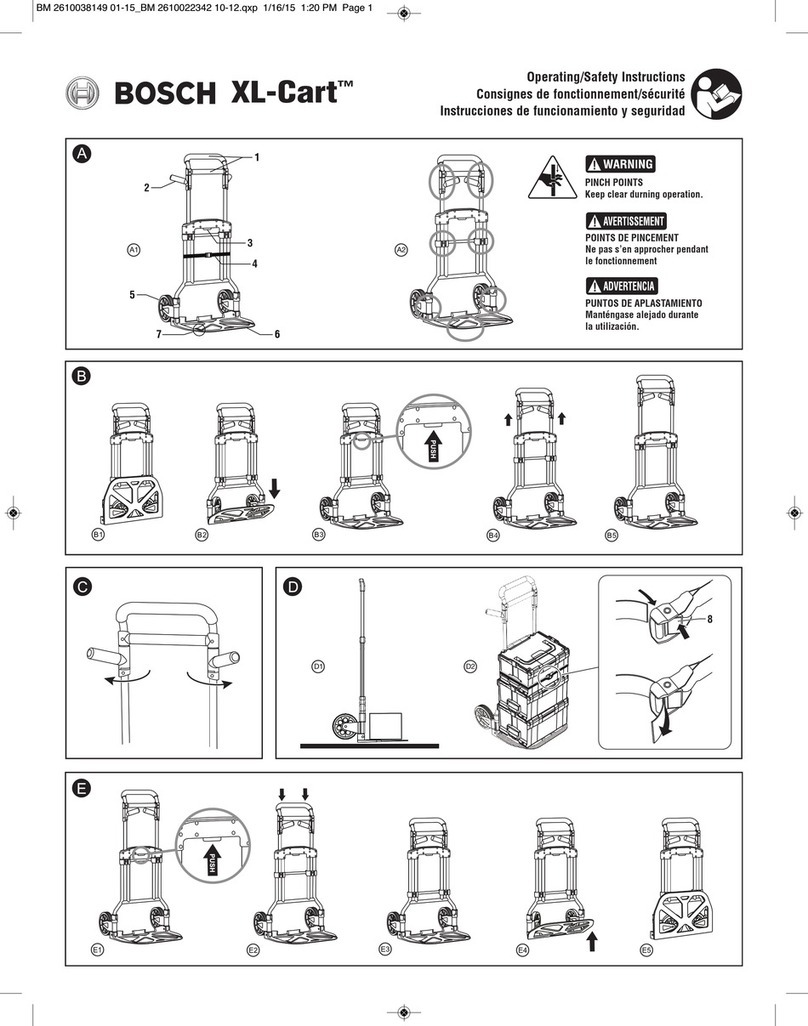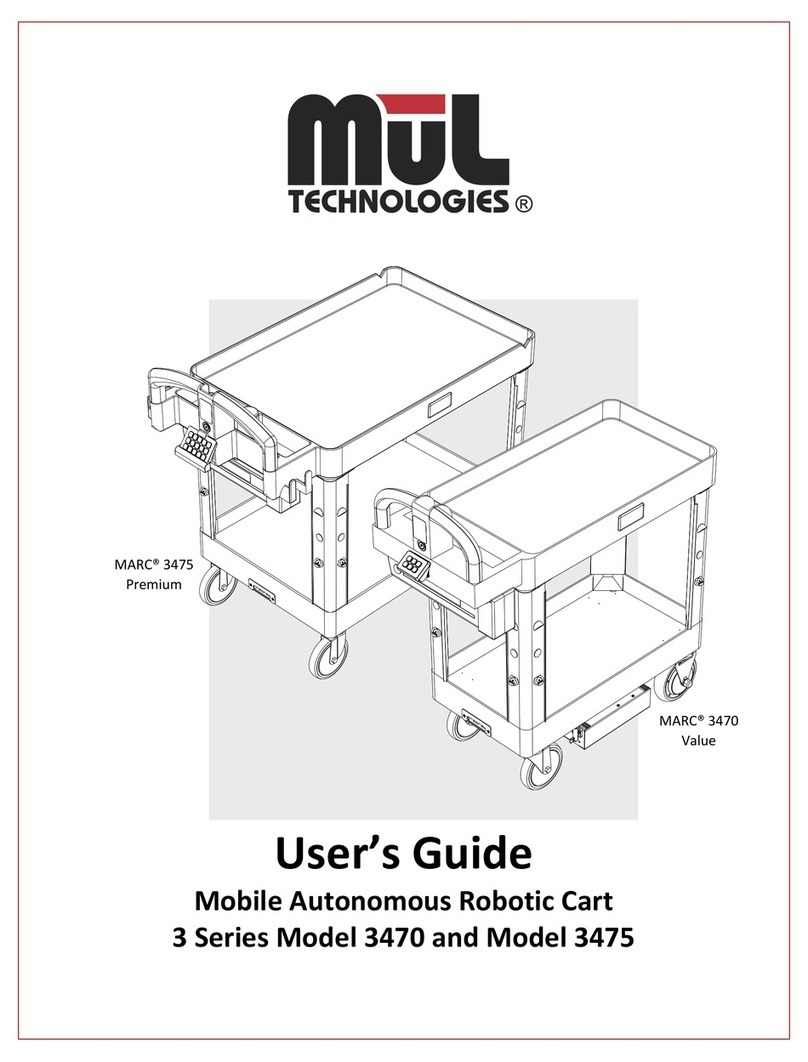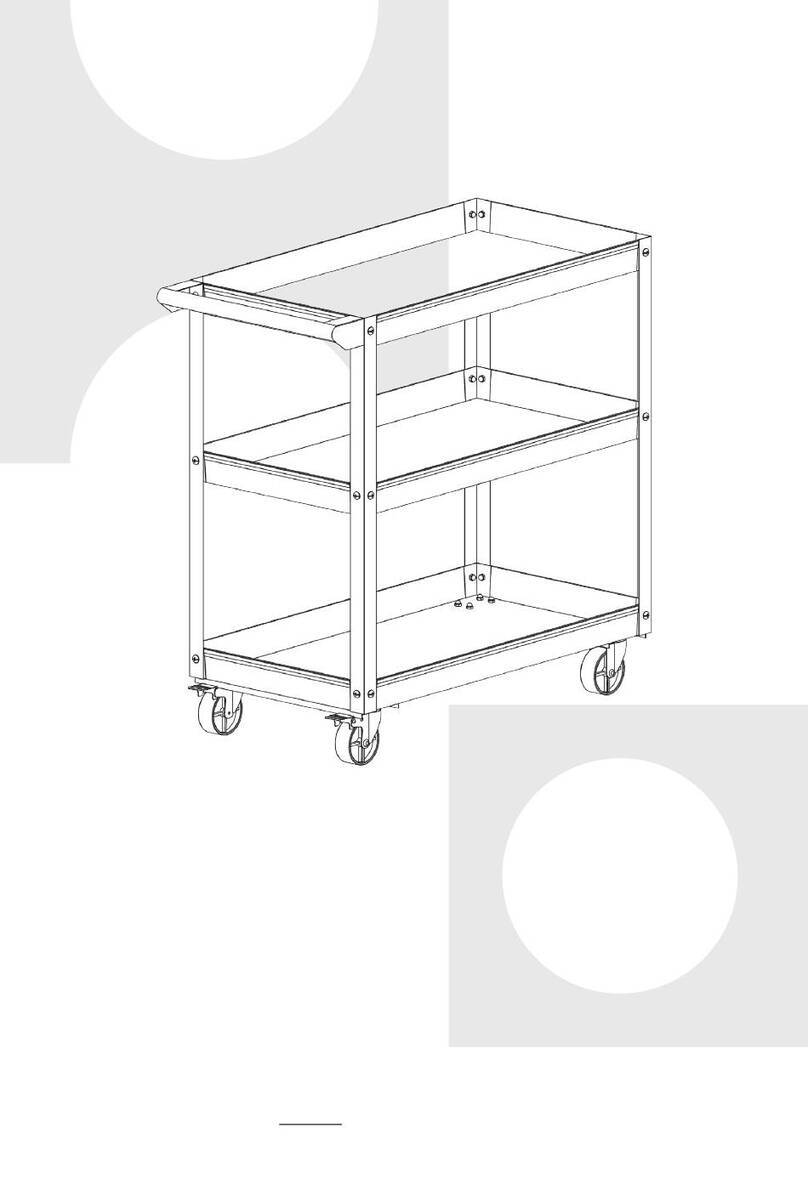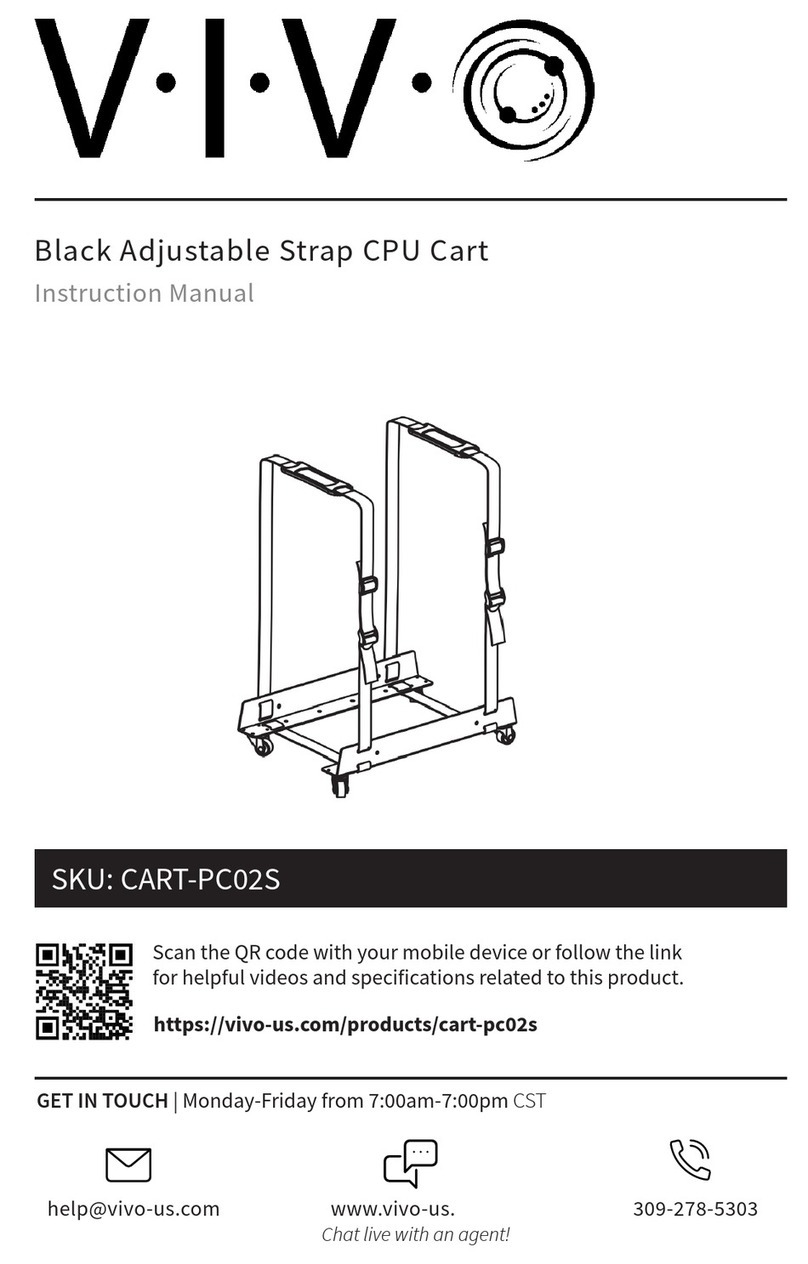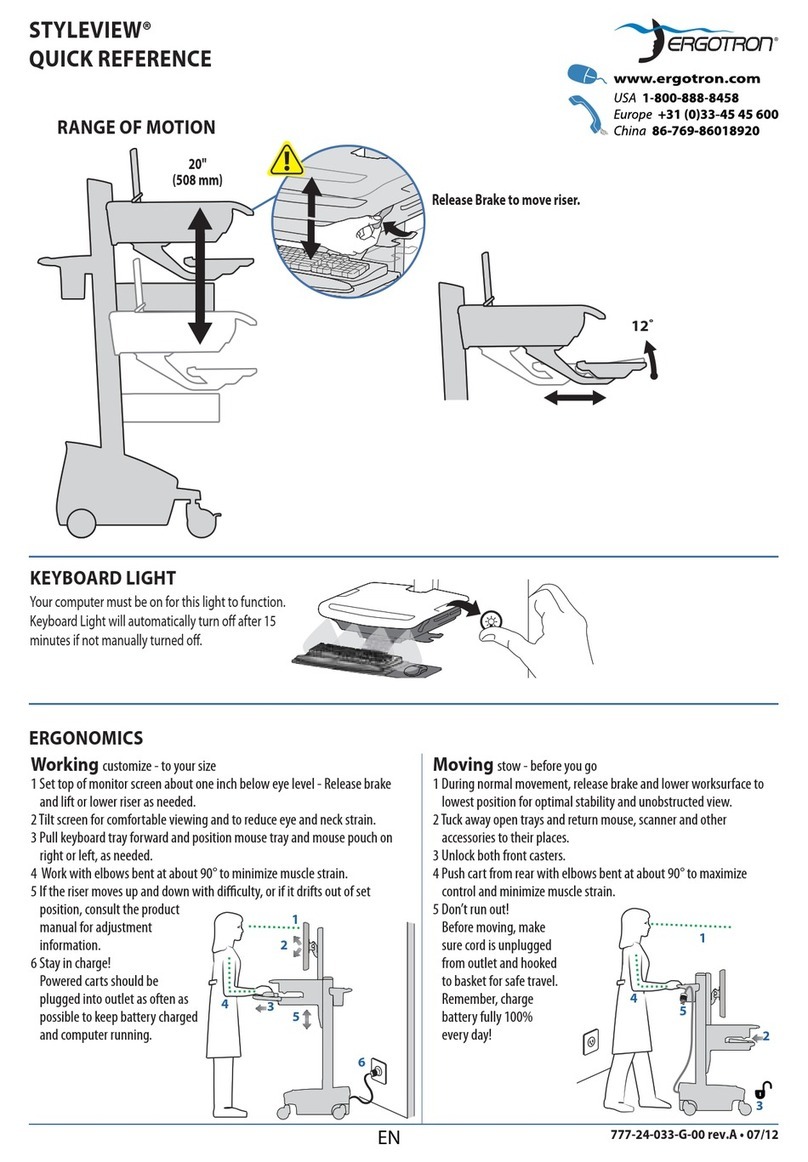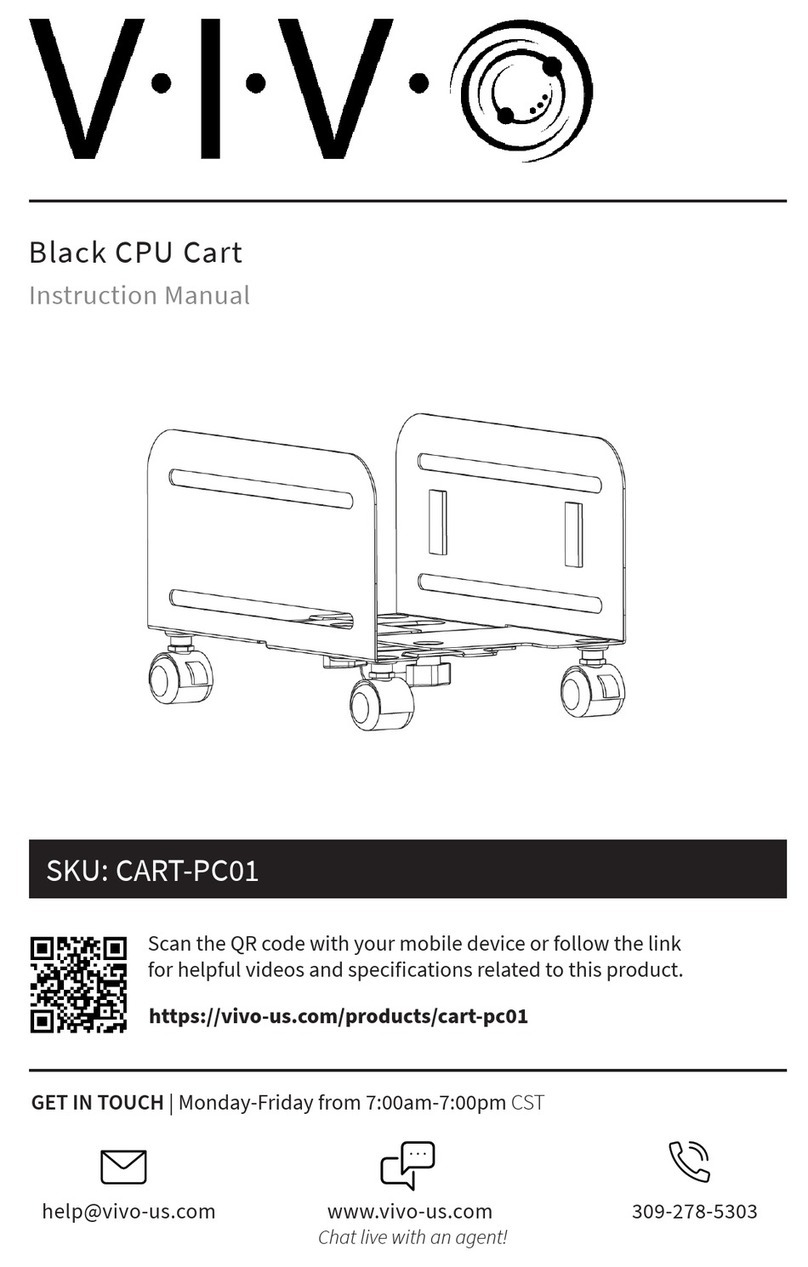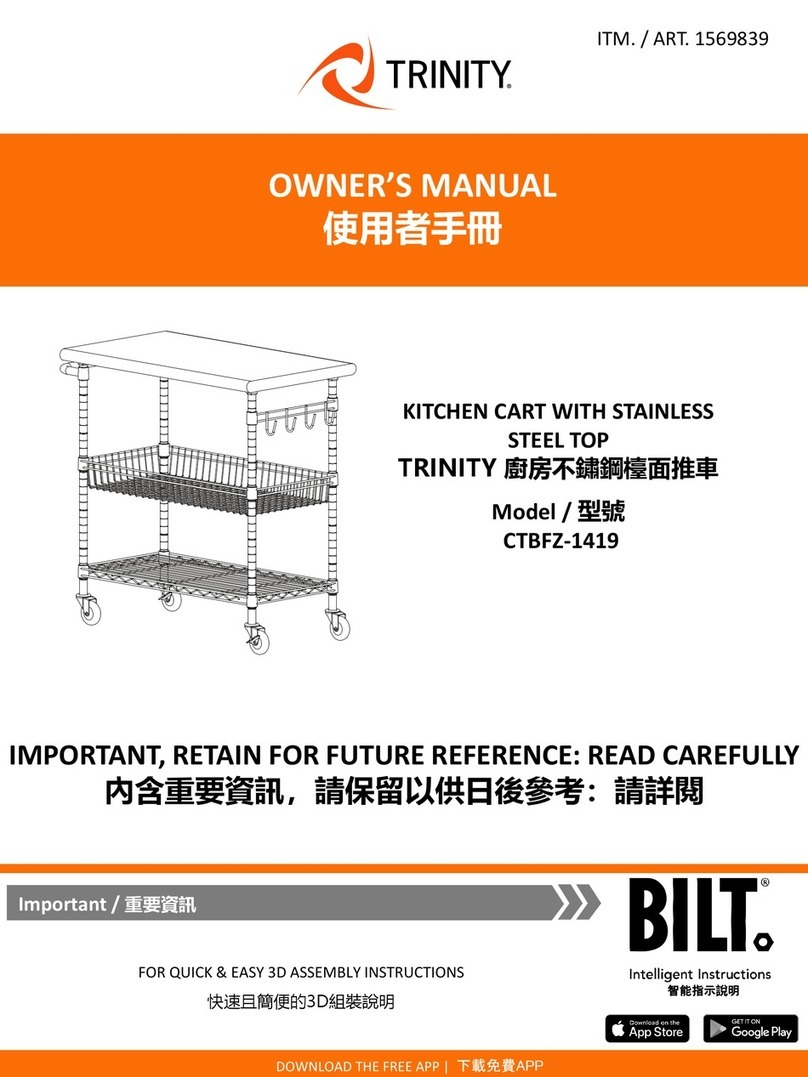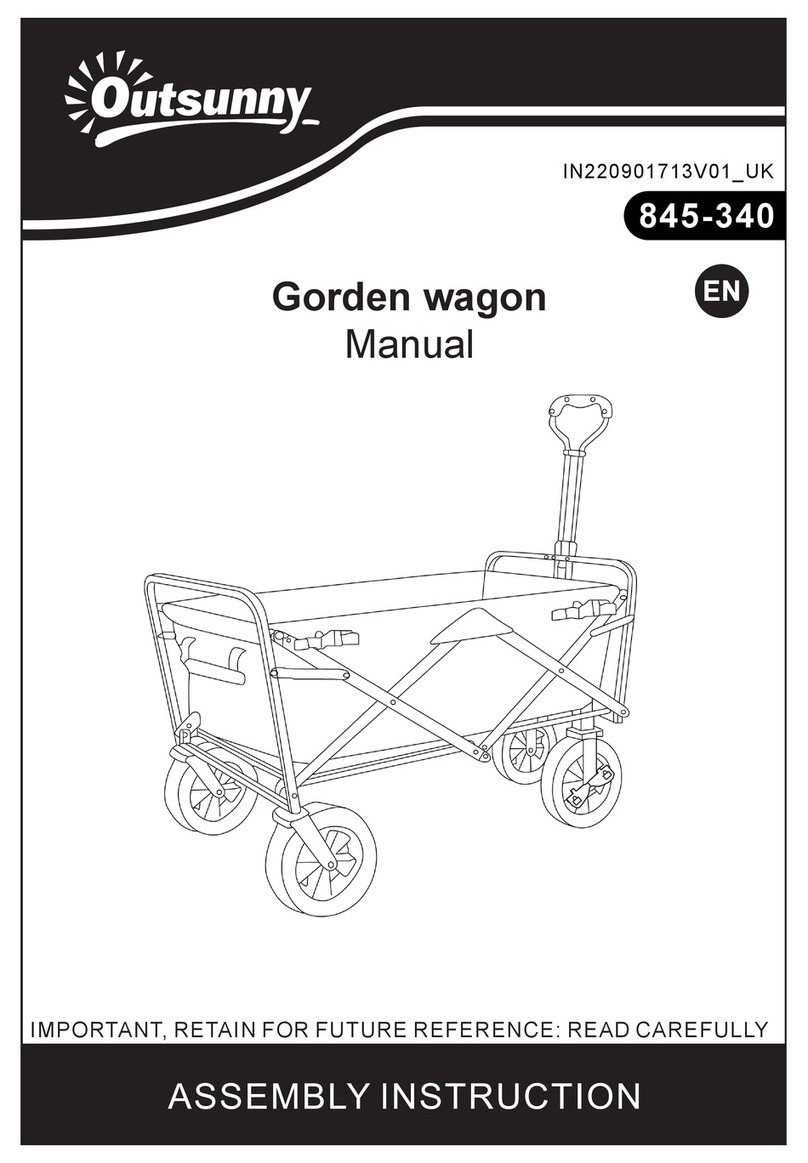10
Important safety information
Table of important safety information
• Always maintain a safe distance from MARC when in motion. You risk being hit, run over, or trapped if you do not
maintain a safe perimeter during operation.
• Human traffic must yield right-of-way to MARC autonomous products.
• Ensure proper mounting of loads during use. See Loading MARC safely on page 32.
• Danger of personal injury from overturning robot or falling load.
• All accessories and loads mounted on top of the robot should be fastened correctly and meet specifications.
• Do not drive vehicle irresponsibly.
o There is danger of personal injury and/or damage to the robot.
o The robot should not be driven over edges or in other ways operated irresponsibly.
• Always maintain a minimum 3-foot distance from MARC when robot is in motion.
• Do not use the robot to transport people
o There is risk of personal injury and/or damage to the robot.
o This will revoke compliance with the standard EN 1525 Safety for Unmanned Trucks.
• Indoor use only
o The robot is made for indoor use only and should never be used outdoor.
• Avoid small objects on the floor in the robot's area.
o There is risk of property damage and/or damage to the robot.
o The robot cannot detect some obstacles at a height of .75” (20 mm) or lower and may run over small
objects. It is designed to detect and avoid obstacles taller than 1.5”.
o For obstacles in between .75” and 1.5”, it may depend upon the material, size, and color of the obstacle
if the robot will identify it or not.
• The robot should not be moved to a different floor of your facility. If you are using MARC on the first floor and
transport it to another floor, it will not be able to navigate properly. Always reset the destinations and create a
new map when using on a different level.
• The robot will go around objects that are not part of the map, but this may influence the efficiency of the planned
route.
• The ambient temperature in the robot's environment must be between 5°C / 41°F and 50° C / 122°F for operation
of the robot or charging the battery pack.
• Avoid exposure of the robot to excessively humid or extremely dry environments.
o The ambient humidity in the robot's environment must be within 085% RH (without condensation).
• This equipment is not intended for use by persons (including children) with reduced physical, sensory, or mental
capabilities, or lack of experience and knowledge, unless they have been given supervision or instruction
concerning use of the appliance by a person responsible for their safety. Children should be supervised to ensure
that they do not play with MARC. Failure to do so may cause an accident or injury.
• Certain reflective objects can confuse the laser system and can cause the product to think there is an object in its
way when there is not. These objects can include items with a chrome finish, mirrored surfaces, and other similar
objects with a highly reflective finish.
• Only operate on even, clean and dry surfaces.
o Avoid gradients (ramps etc.) on the route.
o There is risk of personal injury and/or damage to the robot.
o Wet and uneven surfaces may cause the robot to skid.
• Do not overload the robot.
o There is risk of personal injury and/or damage to the robot.
o The maximum payload for MARC:
In autonomous operation: 110 kg or approximately 250 lbs combined across both shelves.
In manual push mode: 225 kg or approximately 500 lbs.
o Individual shelves must never be loaded over 55 kg or approximately 125 lbs.