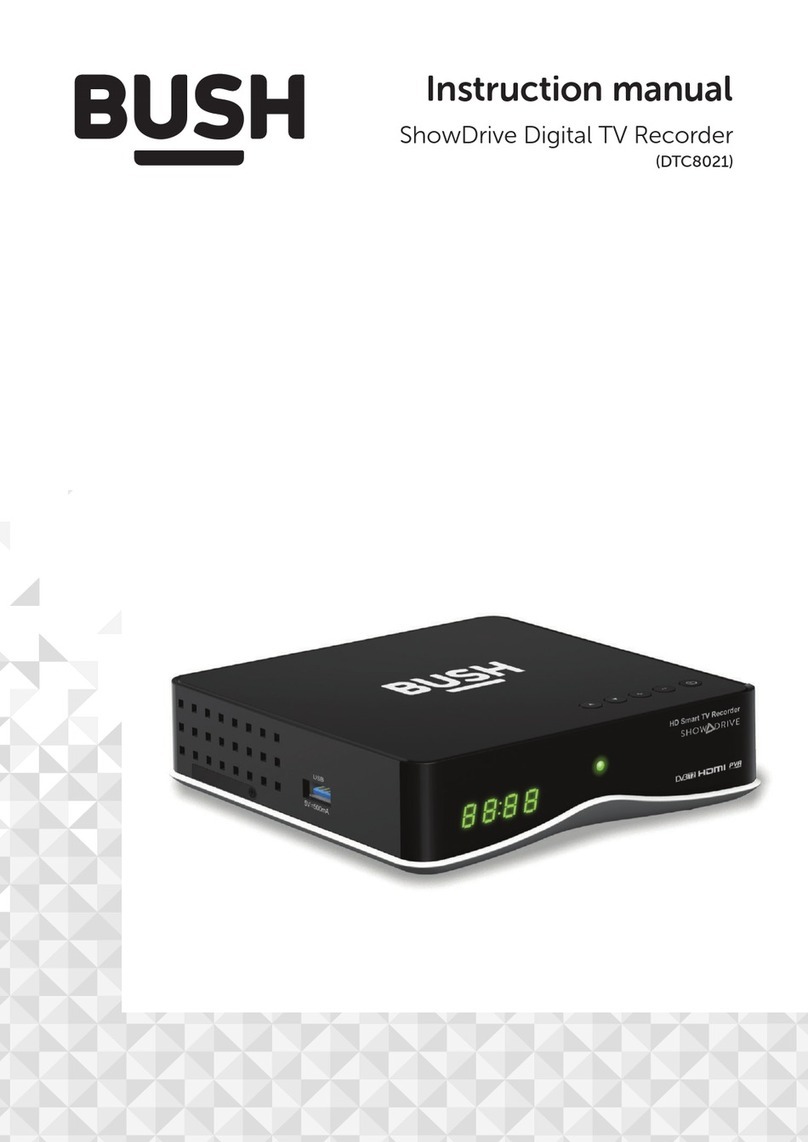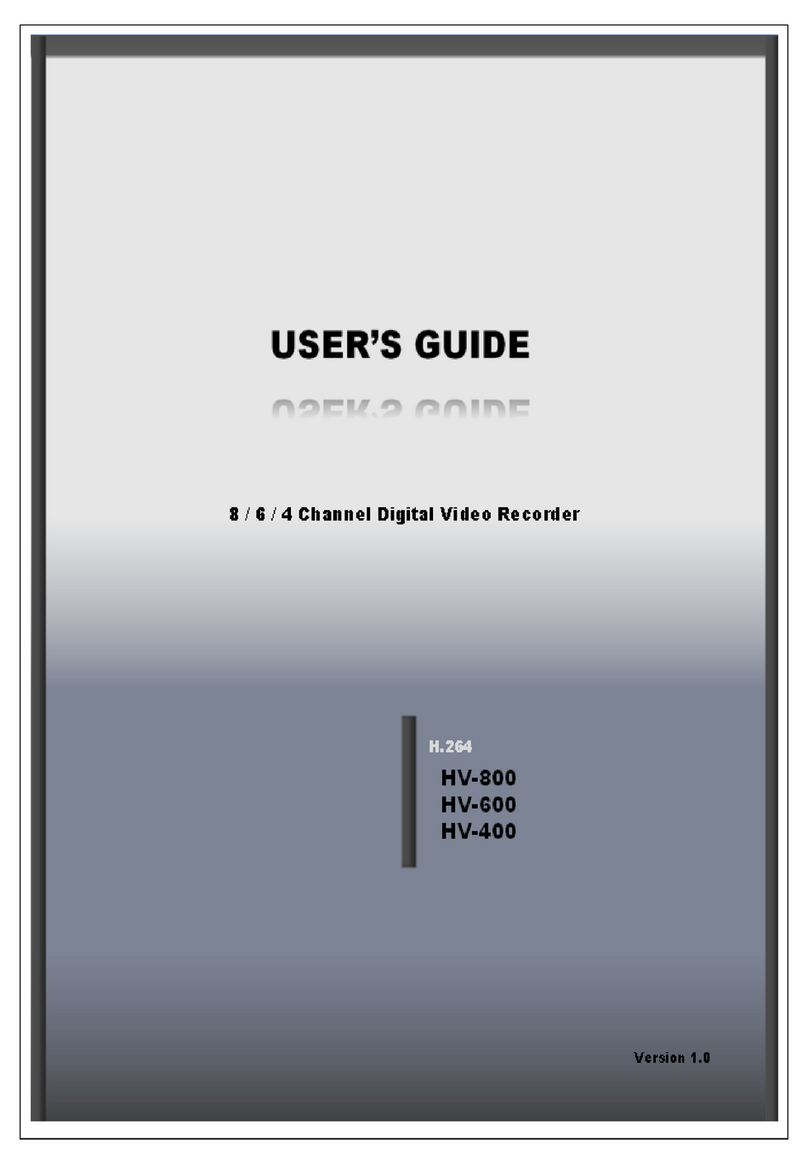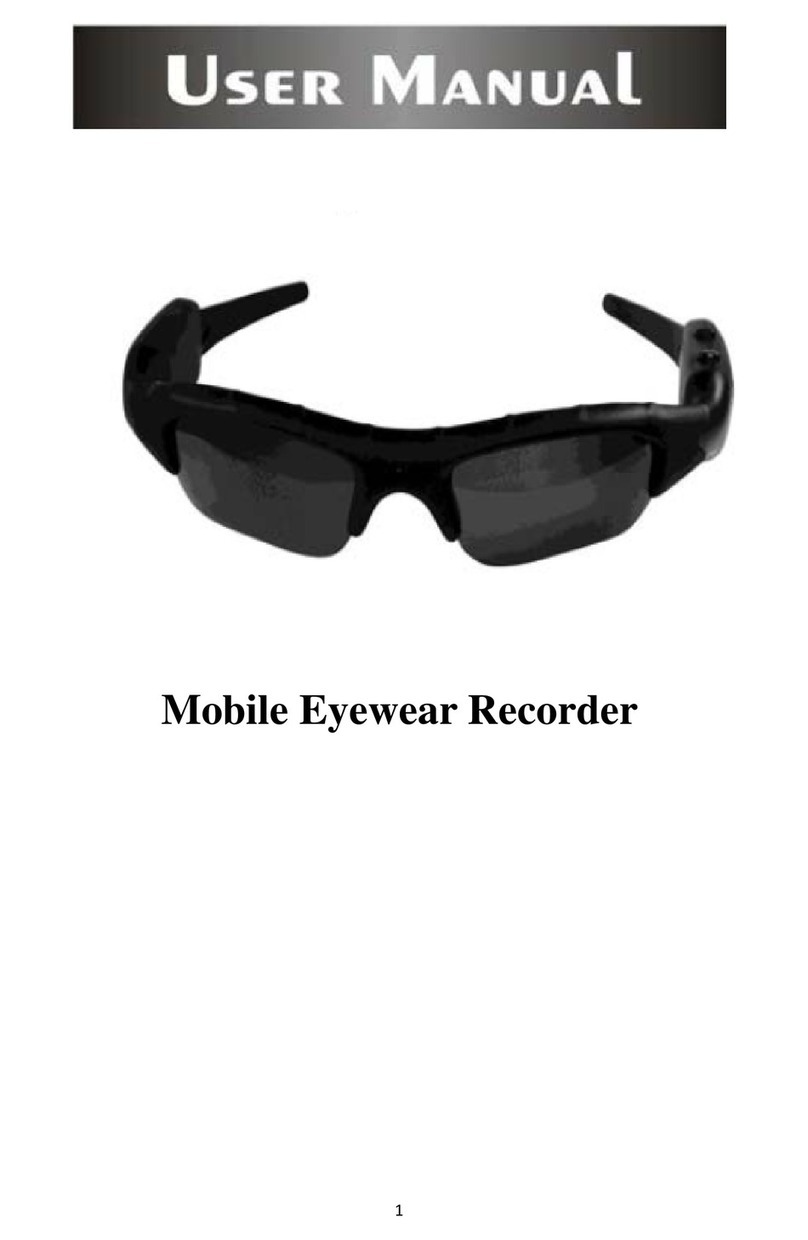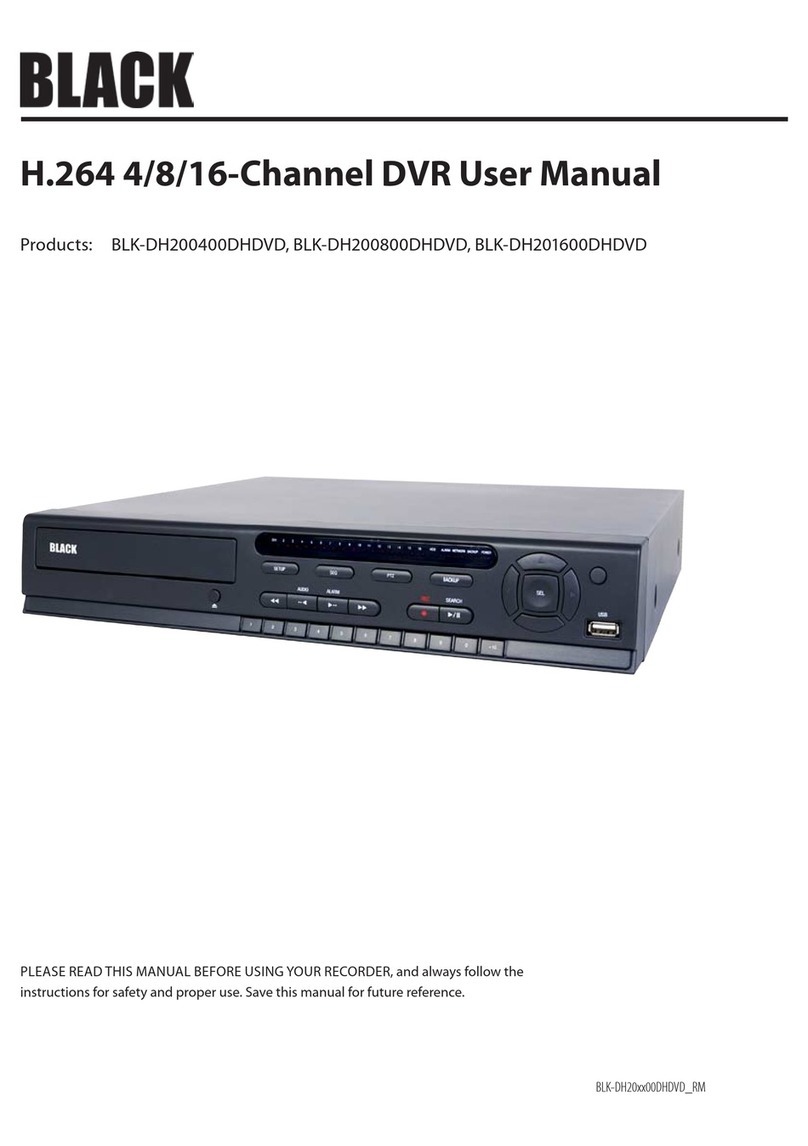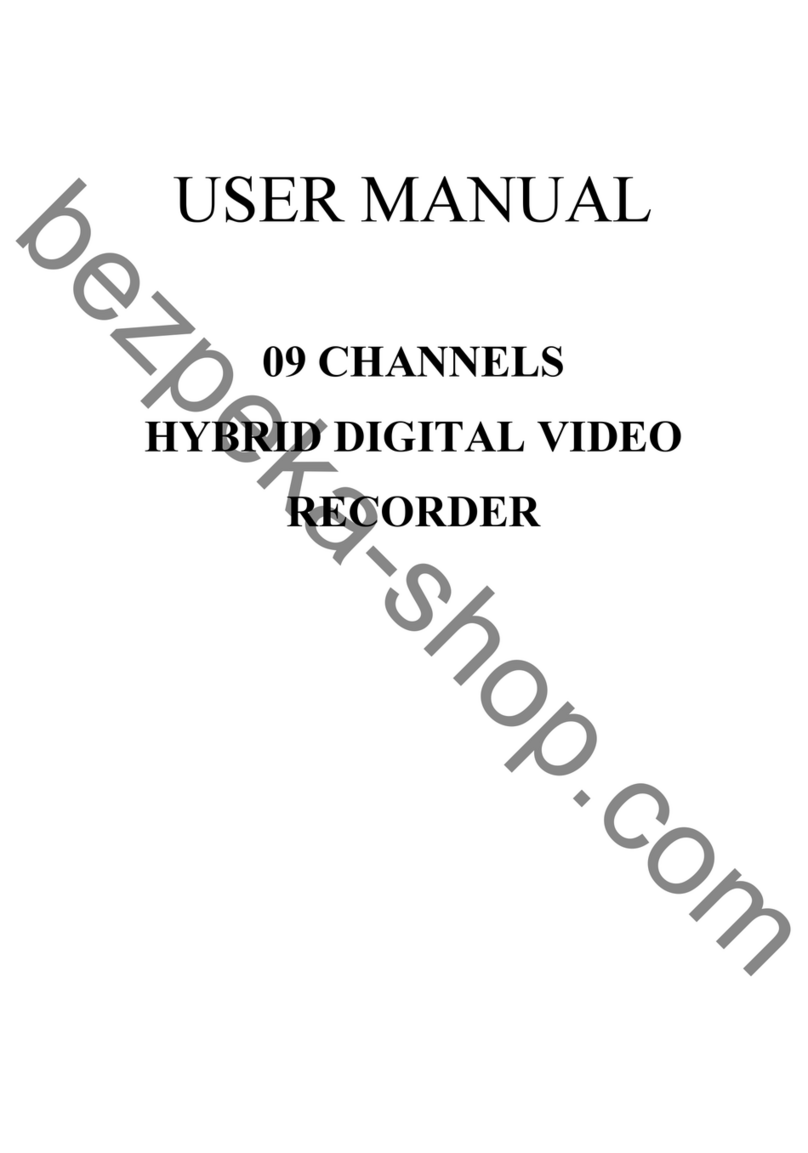Brandoo Team BD-323HD User manual

1
2CH 1080P+2CH 1080N
Mobile DVR Operation manual
Content
FAQ----------------------------------------------------------------------------------------------------------2
DVR instruction------------------------------------------------------------------------------------------3
Power connection---------------------------------------------------------------------------------------5
Remote controller --------------------------------------------------------------------------------------8
Login and password------------------------------------------------------------------------------------9
DVR settings----------------------------------------------------------------------------------------------10
Record settings-------------------------------------------------------------------------------------------14
Network settings------------------------------------------------------------------------------------------16
Alarm settings---------------------------------------------------------------------------------------------20
Motion detection------------------------------------------------------------------------------------------22
Search recorded video----------------------------------------------------------------------------------25
Format--------------------------------------------------------------------------------------------------------26
Upgrade-------------------------------------------------------------------------------------------------------27
DVR parameter----------------------------------------------------------------------------------------------31

2
F.A.Q.:
1. Why the DVR just show 2 cameras when I connect 4 cameras with it?
A.: This DVR works in 4 modes with cameras. If DVR in 1080P+analog type or 1080P+720P type,
but you connect with 4pcs same type camera, the DVR will show 2 channel video only.
2. Why DVR can not start?
A.: when you connect DVR with a stable power source, please connect red and yellow power wire
together with +12V, and then connect black wire with GND. And please lock on the DVR front
panel.
When you install the DVR on car, please make sure, the power wires connect correct. Red connect
with battery +12V, yellow connect with CAR ACC, black wire connect with battery GND.
3. Why my SD/HDD can not working after formatted by DVR.
A.: when you first time insert SD card/HDD into DVR, please wait DVR to format it automatically.
DVR will detect SD first, and then it will start formatting automatically after 15s. and then, DVR will
reboot. (do not format sd/hdd manually when first time use)
4. When playback recorded files on player, the video is chopping, or slower, or faster, or has
no sound.
A: Please contact supplier for the latest version of player. Or you need to change another
computer with higher process. Because of the high quality video file cost a lot of computer CPU
when playing back file.
5. When playback recorded files on TV/MONITOR, there has no sound.
A.: yes, recorded file playback on TV/MONITOR without sound. If you want to hear the sound,
please playback on computer.
6. After set up “schedule”, DVR can not working after reboot.
A.: yes, you have to wait till reached starting time you set in DVR.

3
1. About DVR
It is a HD CAR DVR designed for taxies, buses, mini vans, trucks and ships surveillance. The
highest resolution support 2CH 1080P+2CH 1080N, memory cost about 7GB-8GB per hour. DVR
works with 2.0mp/960p/1.3mp AHD CAMERA and also analog cameras. 3G/4G/GPS function
optional.
1.1 Front panel instruction
Interface
Name
Instruction
LED
PWR
LED light on as power normal
RUN
working station indicator
4G
Optional function, need pay extra.
GPS
Optional function, need pay extra.
REC
Recording LED light on as recording
SD
SD working status
WIFI
(unavailable)
IR receiver
IR
IR Receiver, Receive remote control signal

4
1.2Rear panel
Interface
Name
Instruction
Power
POWER
Power input interface, support DC 10-36V
AVOUT
Video output
Always connect with monitor or TV
AV1-4
AV1,AV2,AV3,AV4
Connect with Camera
HDMI
HDMI
Support HDMI/VGA video output.
I/O
IN1,IN2,IN3,IN4
High/low signal input to trigger recording or
full screen
GND,5V,RX,TX
Unavailable for now
4G
Network
Connect with 3G/4G antenna
GPS
GPS
Connect with GPS antenna
WIFI
WIFIT
Unavailable for now
Sweet tips:
Please use original type SD card, we recommend you use brand Kinstone, class 10, high
speed, max. support 2pcs 128GB SD cards

5
1.3 Power connection
Red: Positive
Black: Negative (GND)
Yellow: Ignition WIRE(ACC).
Tips: For testing in with a stable power source, RED+YELLOW connect with positive, and
BLACK connect with negative will start DVR.
NOTES:
1)Please verify battery voltage before connecting with battery. DVR support 8V-36V power input.
DVR will be damaged if power input over 36V.
2)After connecting the cables, ensure that power cables are insulated to prevent short circuiting
and burning out the battery.
3)The Yellow cable must be connected to the vehicle ignition cable, otherwise the device will not
be able to execute the delayed shutdown and the final moment of the video will be lost.
4)Note: Connection to the vehicle's engine must be connected directly to the positive anode of
the battery. Do Not Use bond strap for grounding as it will produce negative pulses that would
interfere the device's normal operation. The negative pole of the power code must be Φ1.5mm and
above.

6
1.4 Packing list
Packing list:
4CH MDVR: 1pcs
IR remote controller: 1pcs
Key: 2pcs
Alarm cable: 1pcs

7
1.5 Video cable: pins instruction
1.6 SD memory installation
Please use original SD card, Recommend brand Kinstone, class 10, high speed, max.
support 2pcs 128GB SD cards.
1.7DVR lock and keys
DVR will not working properly if DVR unlocked.
When you testing or using DVR, please make sure the LOCK is on, otherwise DVR will not start.
1
Video
2
Audio
3
GND
4
12V

8
1.8 Remote control instruction
Keys
Function
Startup/power off
Power off/on DVR
LOGIN
Login into main menu
0-9 number keys
Type numbers into system, menu or login password
and
Digit keys1,2,3,4
Switch between 1-channel and 4-channel version.
Press it, show 4-channel. Press digit key 1,2,3,4,
can separately switch to CH1,CH2,CH3,CH4
“+”and “-”key
Adjust digit when plus or deduct
INFO
Check all DVR status and dvr info
, , ,
Direction key, move up,down,left and right
“ENTER”
Choose and save settings
RETURN
Return to last menu or previous steps
Cancel
Delete or cancel the data you typed into MENU.
PREV
REW for playback recording, 4 grades: 2X,4X,
8X,16X
(PLAY/Pause)
Start playback video
Press it one time to pause the video playback
durning playing back video.
NEXT
FAST FORWARD for playback recording, 4 grades:
2X,4X,8X,16X
Record ●
Start manual recording key
Stop ■
Stop playing

9
2. DVR operation
2.1 Login
In preview mode, press “LOGIN”key, type default password “111111”to login.
Note: Default password is 111111, please remember if you set up a new password. If you lost it,
please contact your supplier for a reset password file.
After login, below is main menu

10
2.2 System set up
2.2.1 Base
Instruction:
1. Press direction key to move to the item you want to set up, and type in correct data.
2. Press “cancel”key to delete the wrong data
3. DEV ID is used for 3G/4G function. If you have your own server, you can set up this ID by
yourself, otherwise, please contact your supplier for this number.
4. After set up the data, press “Save”to save and exit.

11
2.2.2 Video
Screen Split: Set up the video output type as 4 screens, 3 screens, 2 screens or H screens.
Full Port: You can choose a channel to full screen when DVR power on.
Output mode: choose the proper video output mode as CVBS or HDMI.
Video Mode: Pal or NTSC optional.
Show GPS on desk: Set GPS data show on screen or not.
Camera Type:
You can set up DVR works with 4 different types cameras.
1080P or 1080N mode: Works with 2.0MP AHD camera. If you use 4pcs 2.0MP AHD cameras, the
DVR should set 1080P+1080N mode.
720P mode: works with 960P or 1.0MP AHD cameras. In this mode, you can works with 4pcs
same type AHD cameras.
Analog mode: works with analog cameras. In this mode, it works with 4pcs same analog cameras.

12
2.2.3 Power Setting
Instruction:
1. Power Mode: ACC/Time/Alarm (signal input and motion detection) modes optional. Press “OK”
key to switch different modes.
2. Delay Down: set DVR delay power off or not. The max. delay off time is 1440 minutes (24 hours)
*Attention: this function will cost your car battery after your car parked.
3. On time/Off time: When you set power mode in “Time”, you can to set up DVR power on/off time
here. And then the MDVR will auto power on/off by the time you set up.
*Attention: If the MDVR powered off by the time you set, you have to wait MDVR power on
again by time too. In other words, you can not power on DVR again manually.

13
2.2.4 Password
Set up new pass word here. The default password is 111111

14
2.3 Record setting
2.3.1 Base setting
Record Mode: Support ACC, TIME, and Alarm modes to start DVR
1. Acc: Start by car ignition signal input.
2. Time: Start and stop by time.
3. Alarm: Start by high/low level signal input or motion detected.
Prerecord time: Support 0-10 seconds video prerecording.
Bit rate: higher bit rate for higher quality video, but cost higher memory too.
ALM Delay time: set up DVR recording time after alarm signal off.
File pack time: set up video recorded file length. Support 15/30/45/60 minutes per file.
Video Overlay GPS: set up GPS data record in video or not.

15
2.3.2 Channel setting
This menu is going to set DVR each channels in different function and data.
Enable: set the channel recording or not.
Resolution: CIF/D1/960H/720P/1080N/1080P optional. Higher resolution cost more memory.
Image: Video quality value. The higher value for better video quality, and cost more memory.
Audio: set the channel recording audio or not.
Frame: Set 1-25 f/s for each channels.
Mirror: Set video direction upside down or flip horizontal.

16
2.3.3 Time
This function is set up schedule recording.
2.4 Network setting
2.4.1 Server
CMS—IP: this is MDVR supplier’s server for remote view testing.
If you build up your own server, please type your server address and port number here.
JT808, this is special function for China market only.

17
2.4.2 Stream
When users watching live video on computer/mobile phone, you can set up the video quality
by here.
Resolution: Support 720P/D1/CIF format, the higher resolution will cost higher traffic and it
may make the live video jerky.
Frame: The value range from 1-15, higher frame makes video smoother.
Audio: You can hear sounds on CMS platform when it set Open.
Image: The value range from 1-5, the higher value will cost higher traffic and it may make the
live video jerky.

18
2.4.3 Mobile
This menu is set up the 3G/4G data for your SIM card.
Auto: You can choose Auto or Manual. Normally, 4G function no need set up
this, when you using 3G function, you may need to set up below items, so
please choose “Manual”to start set up.
“User” and “Pass” data should confirm with your SIM card supplier. If there
has no data, just leave it empty.
“Phone” port, it is “center number”, normally, it is *99#
“APN”, please confirm with your SIM card supplier.
After set up data, press “SAVE”and exit menu.

19
2.4.4 LAN: (Unavailable for this model)
2.4.5 WIFI: (Unavailable for this model)
2.4.6 FTP (Unavailable for this model)

20
2.5 ALARM
2.5.1 IO
Instruction:
1. Name: There are several different conditions you can choose as the camera position or action
during car running.
2. Trigger DVR by High/Low level
High level: signal higher than 4V.
Low level: signal lower than 4V.
3. Delay: It is set up alarm off delay time. Value 0-9 seconds optional. After you set up this,if alarm
signal disappeared after the time you set, DVR will confirm the alarm signal completely off.
4. Record open/close: DVR recording video or not by alarm triggered.
5. Action: set DVR action after it be triggered by alarm input. (Unavailable for this model)
6. Preview: DVR switch to full screen by the alarm channel.
7. Prior: Value 0-5 optional
Table of contents