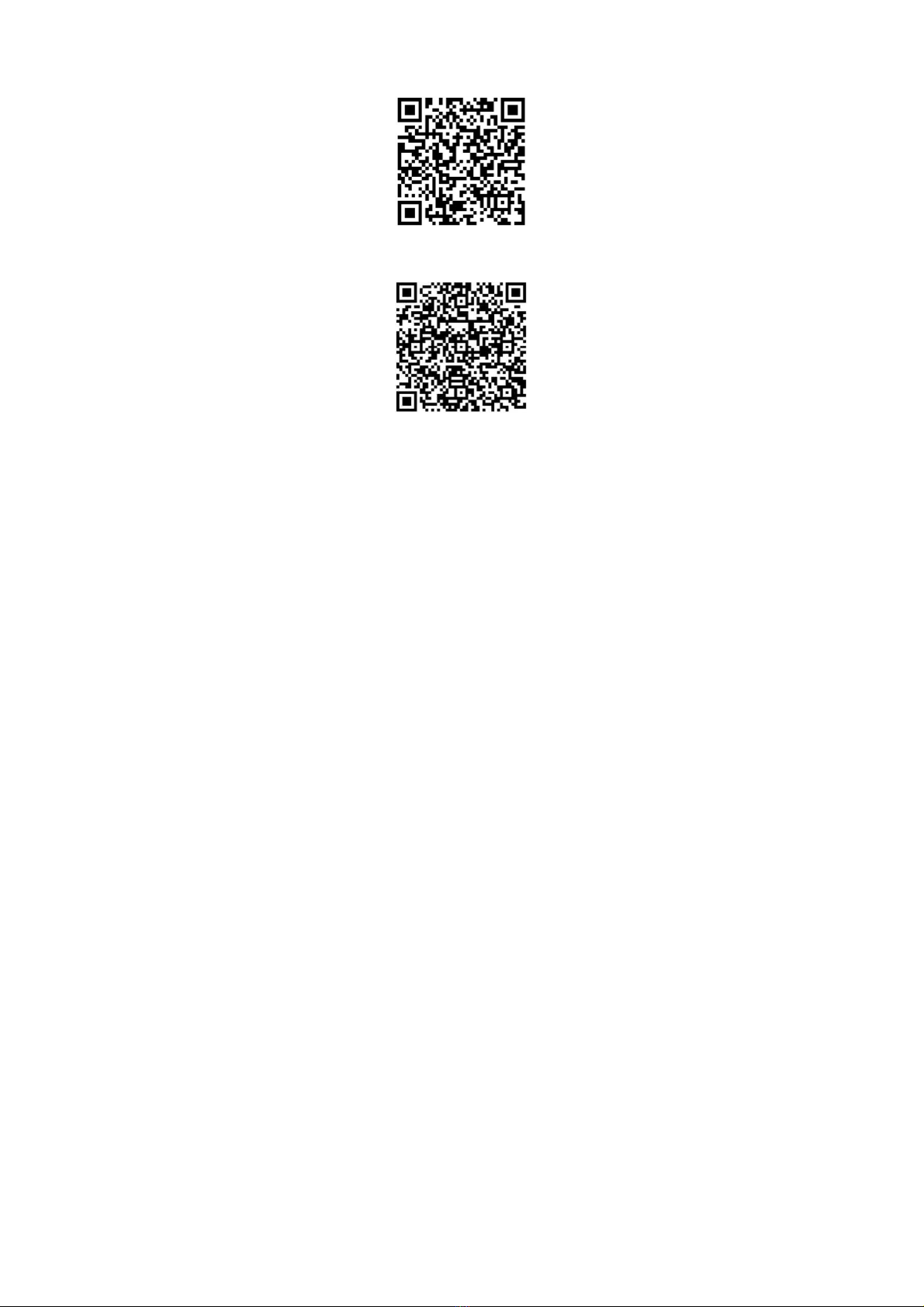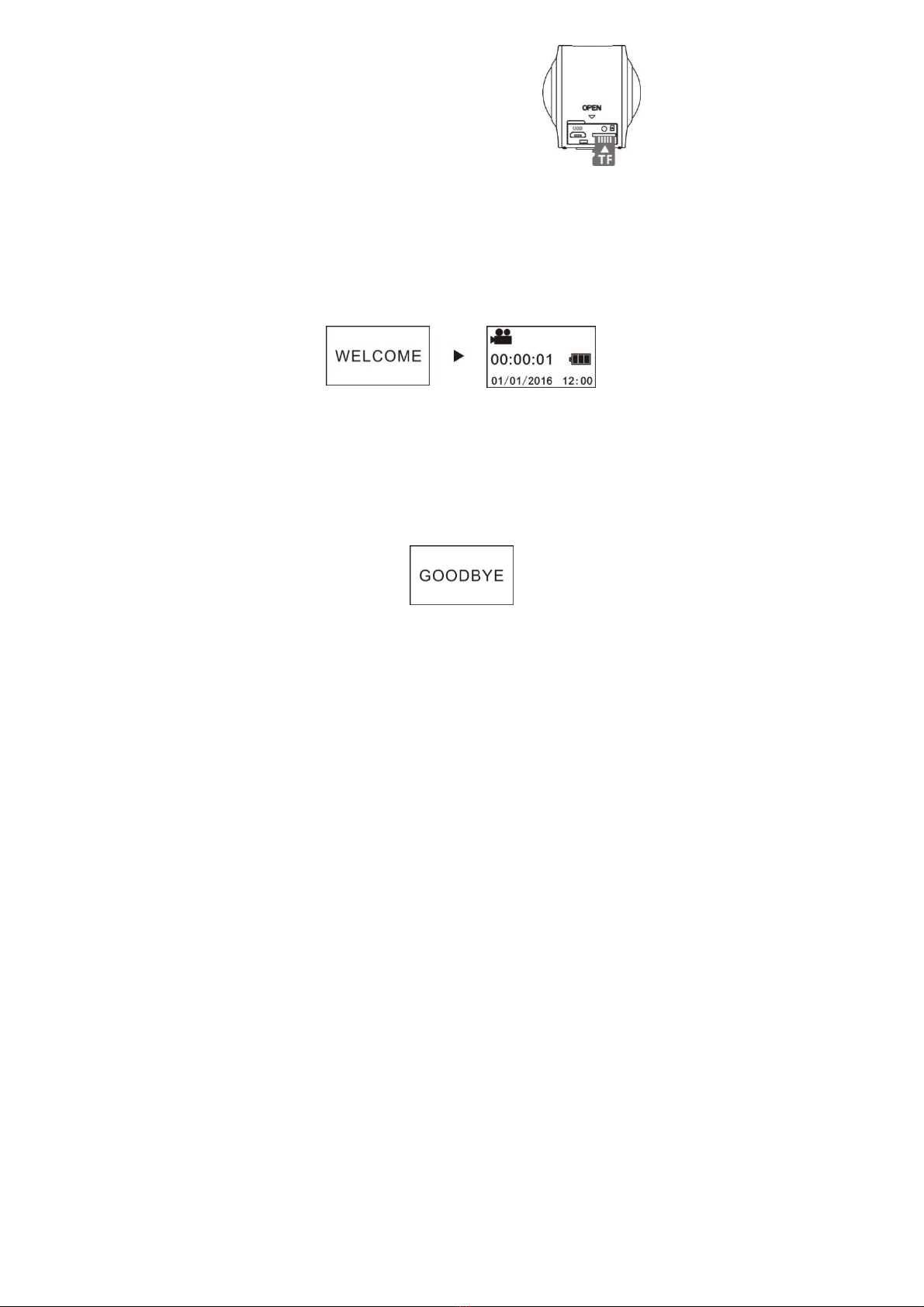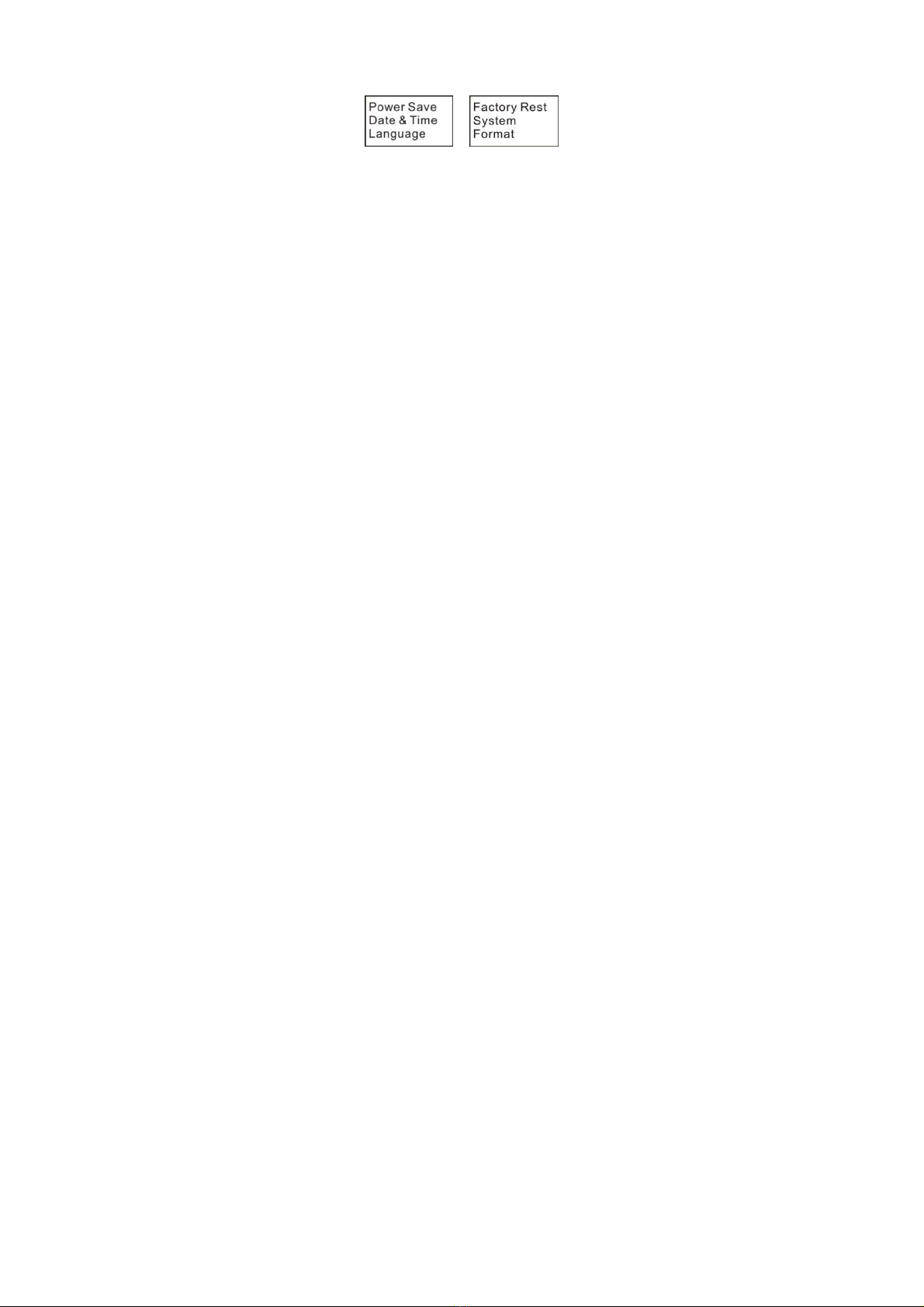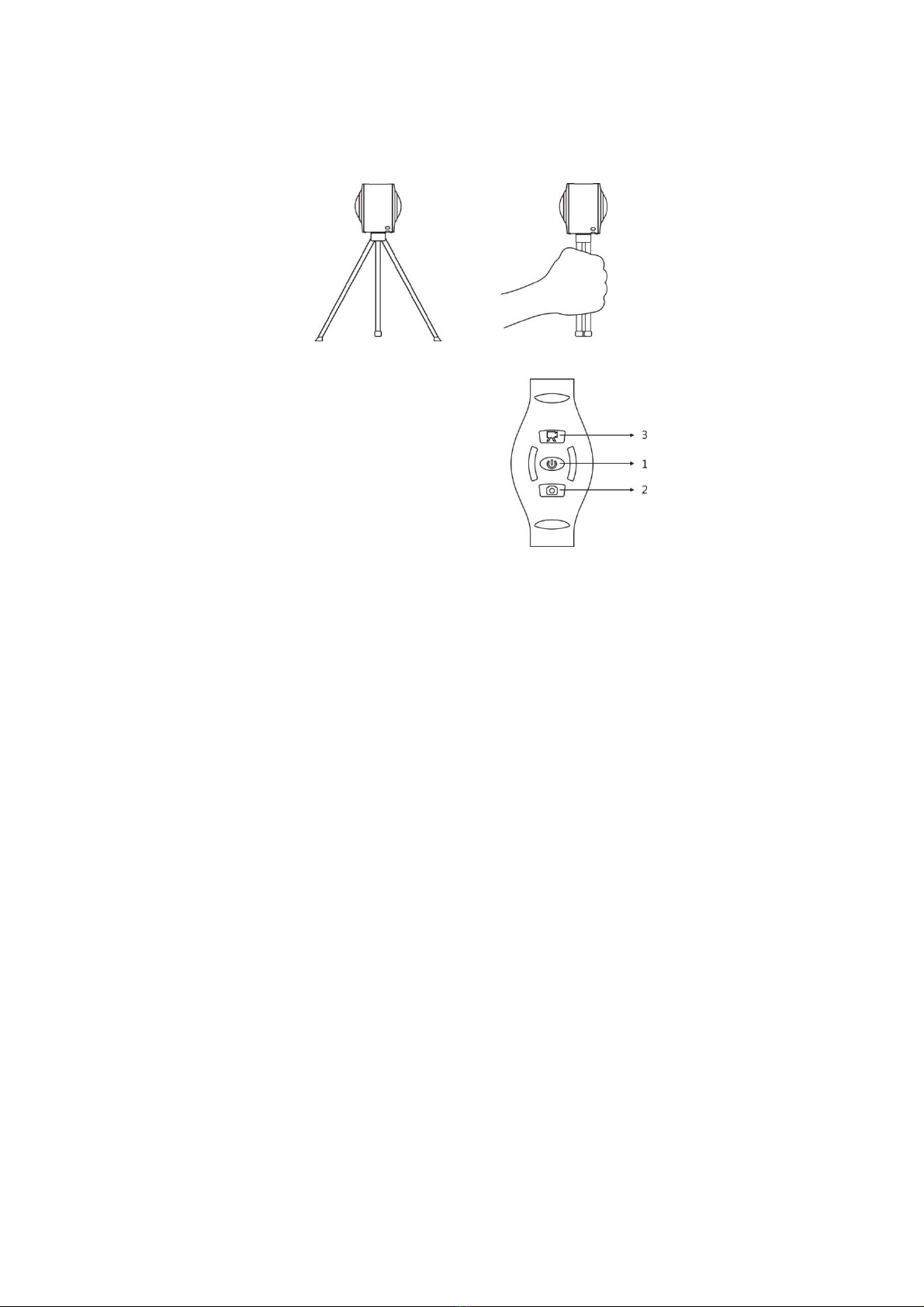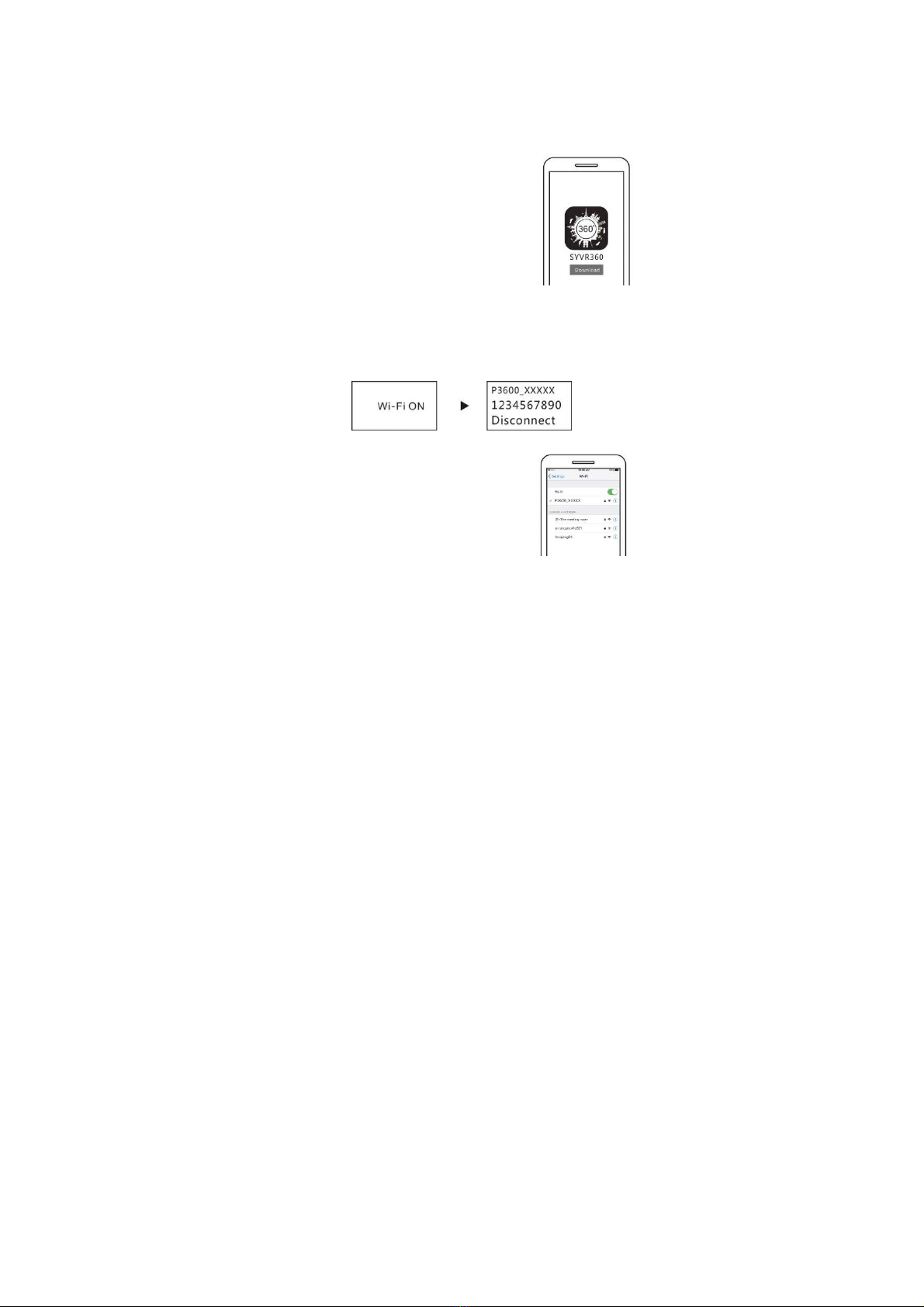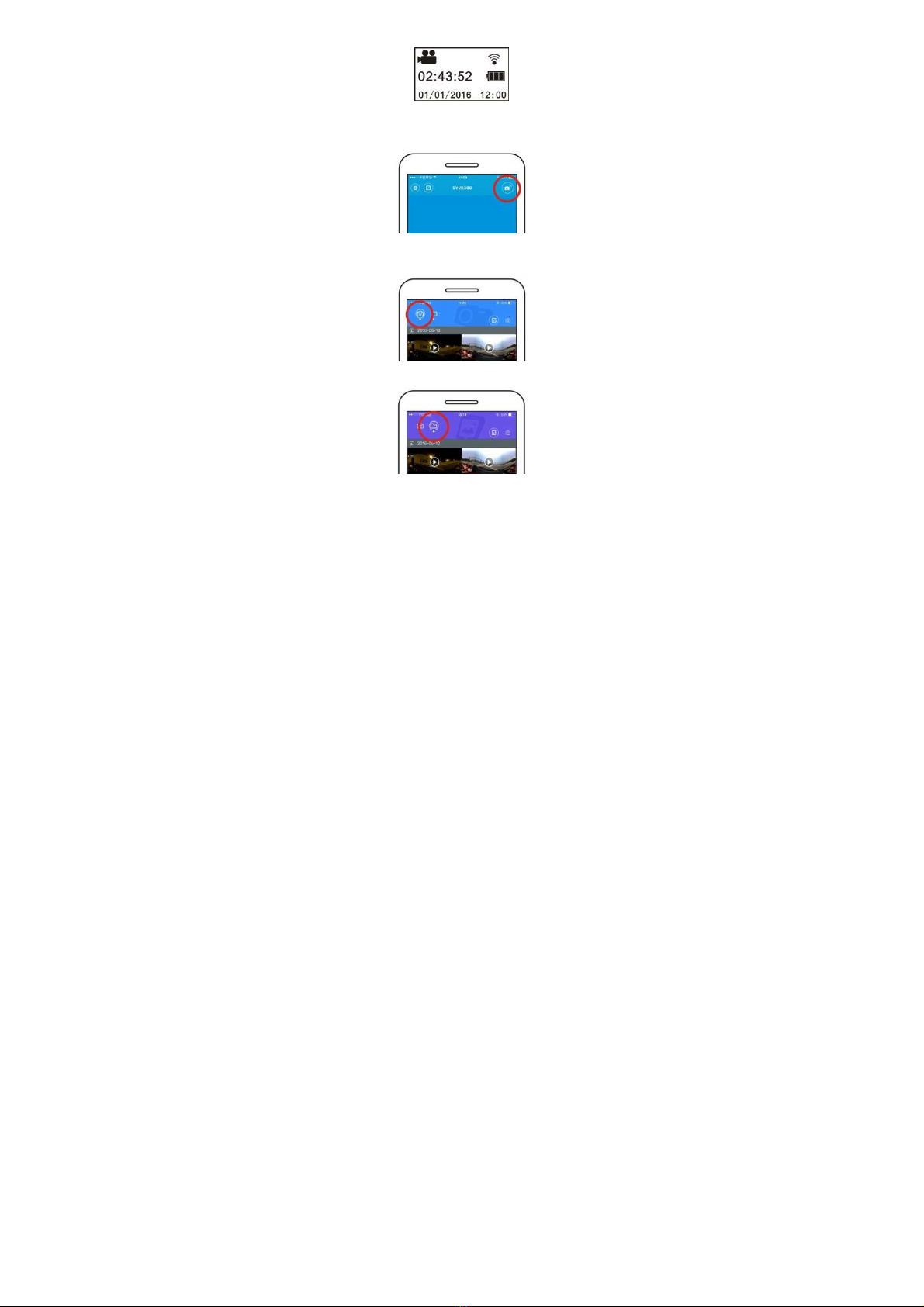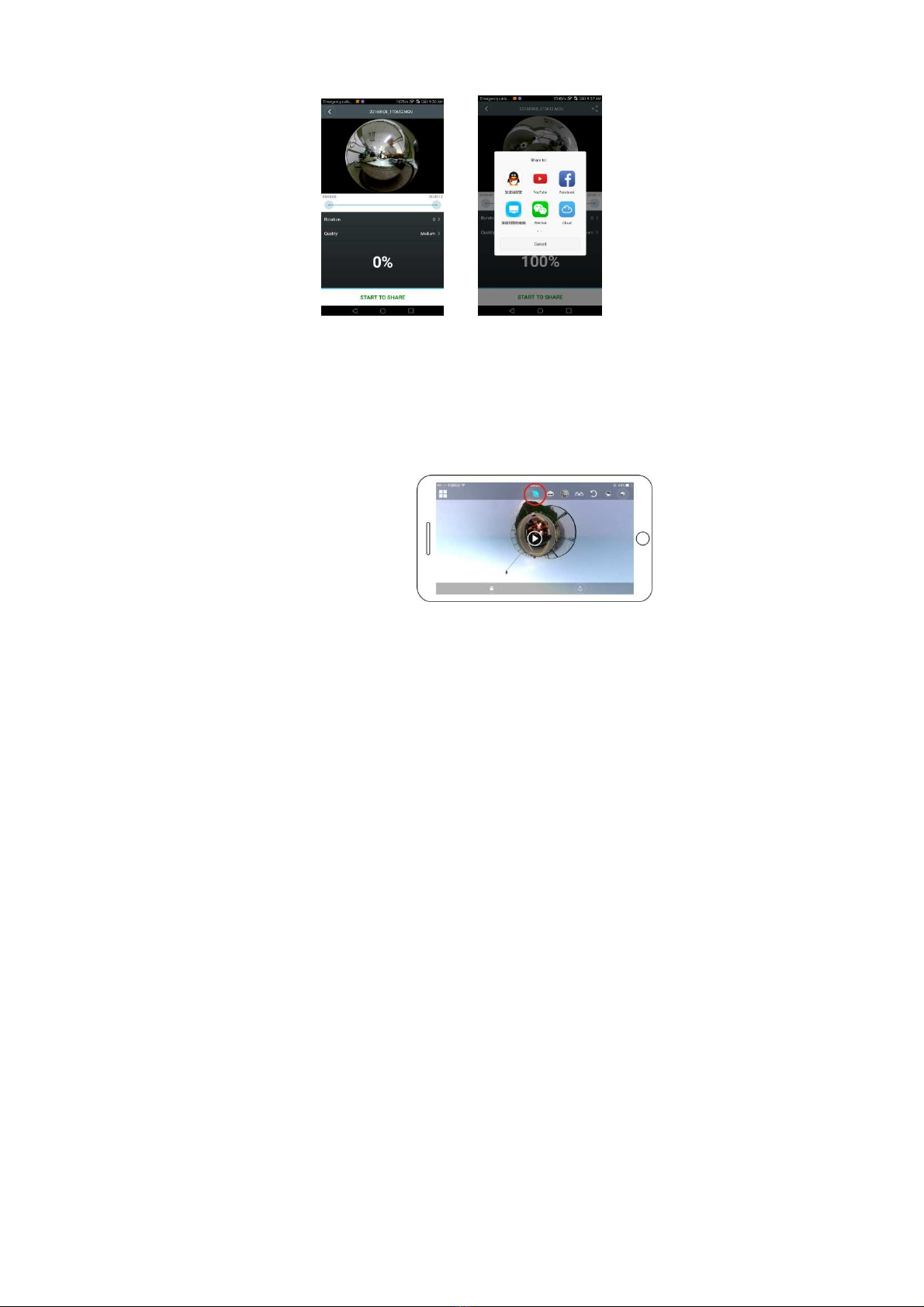5
3. Charging
Use the data cable included with the product pack for camera charging.
During charging, the indicator will be blue and on constantly; when
charging is complete, the blue indicator will turn off.
Important:
If another charger is used, check the output power before use to
ensure it is within 5V/0.5A ~ 5V/2.0A.
4. Recording or shooting
This camera has Recording mode and Shooting mode. After power on,
press MODE (Power button) to switch between different modes, the
corresponding mode icon will be displayed on the screen.
Video: In Recording mode, press the Shutter button, the camera will
start to record. The display screen displays the video recording time.
Stop recording: During recording, press the Shutter button to stop
recording. The video will automatically be saved on your camera
storage card.At that moment, the display screen will show the
remaining time available for recording, as shown below:
Shooting: In Shooting mode, press the Shoot button to take photos.
After taking the photo, the display screen will display the number
(estimated amount) of pictures you can save in the remaining camera
storage space.