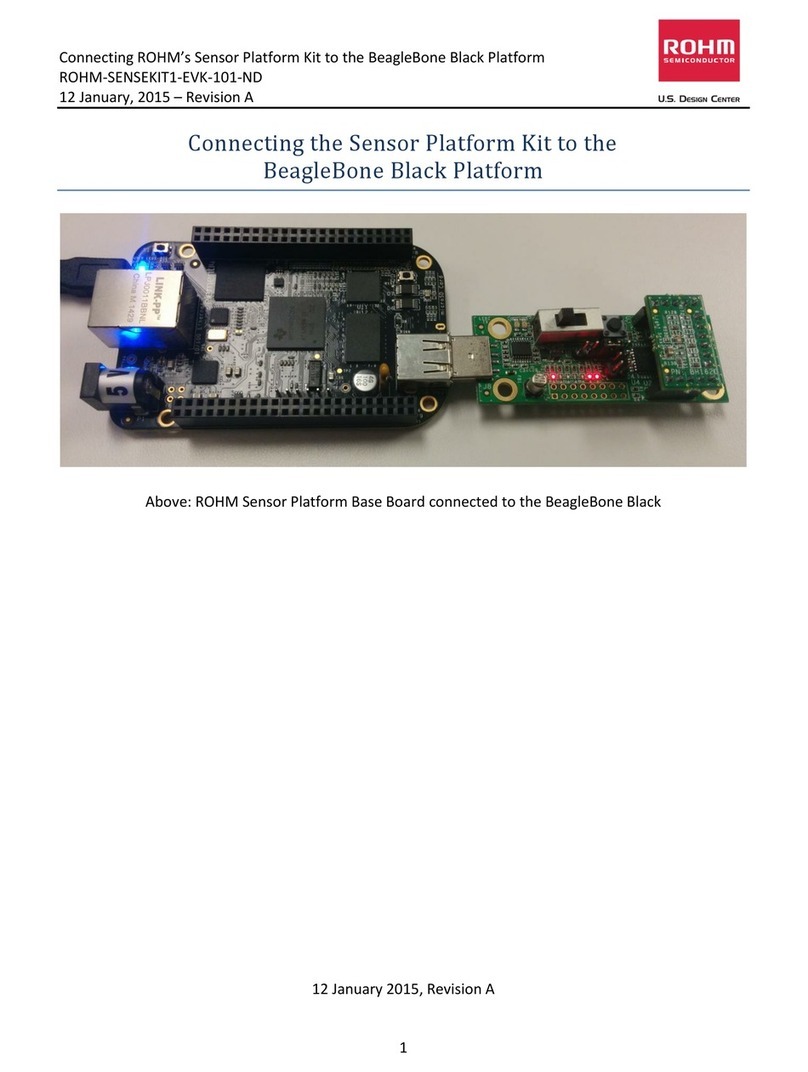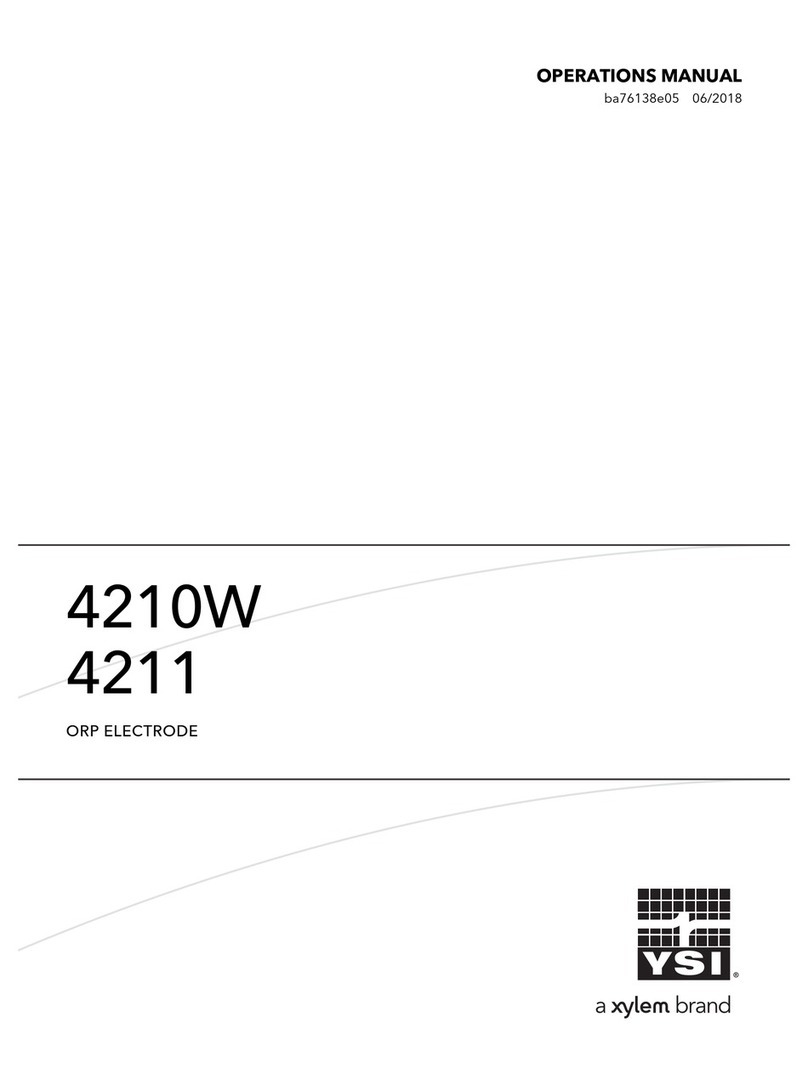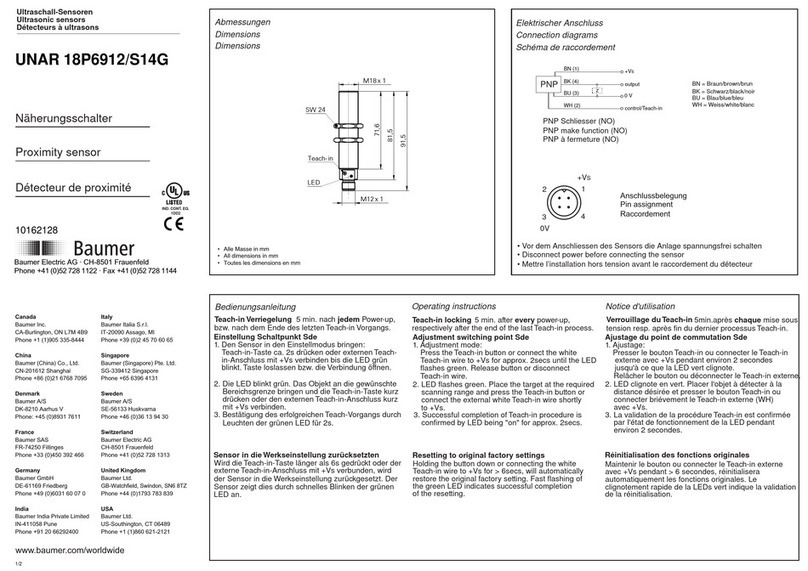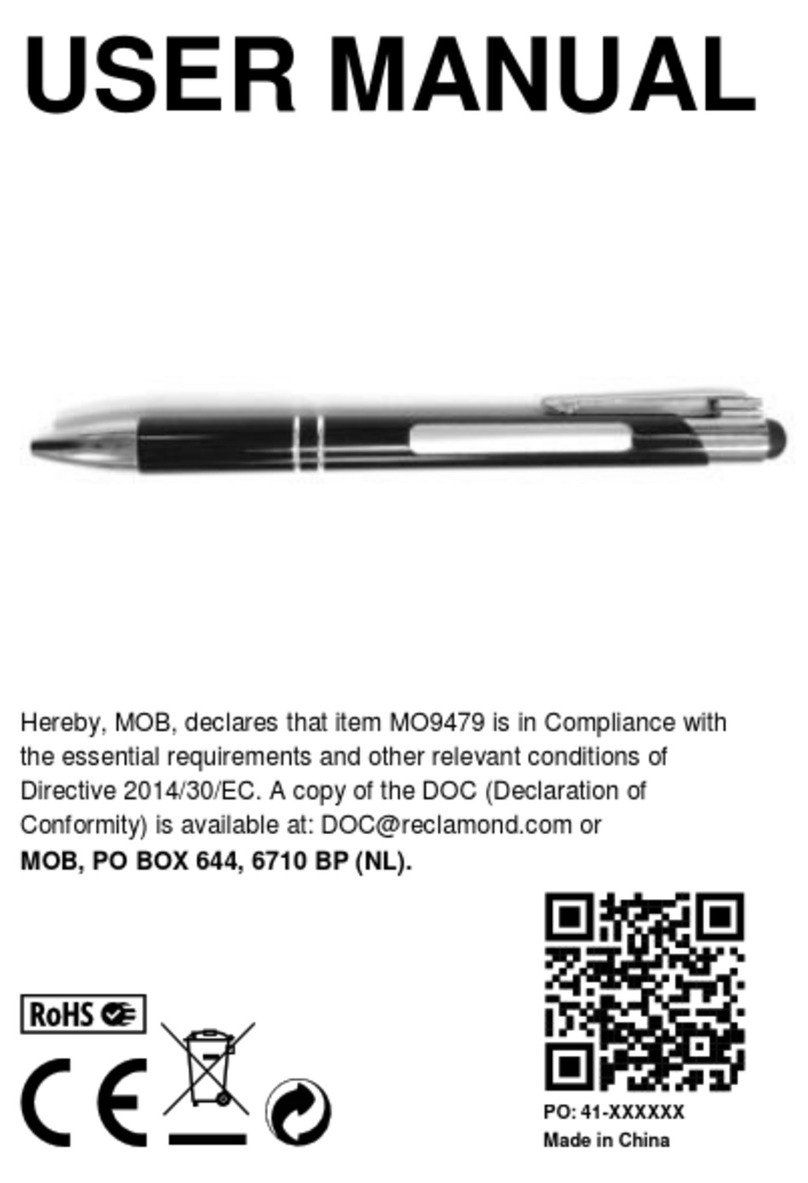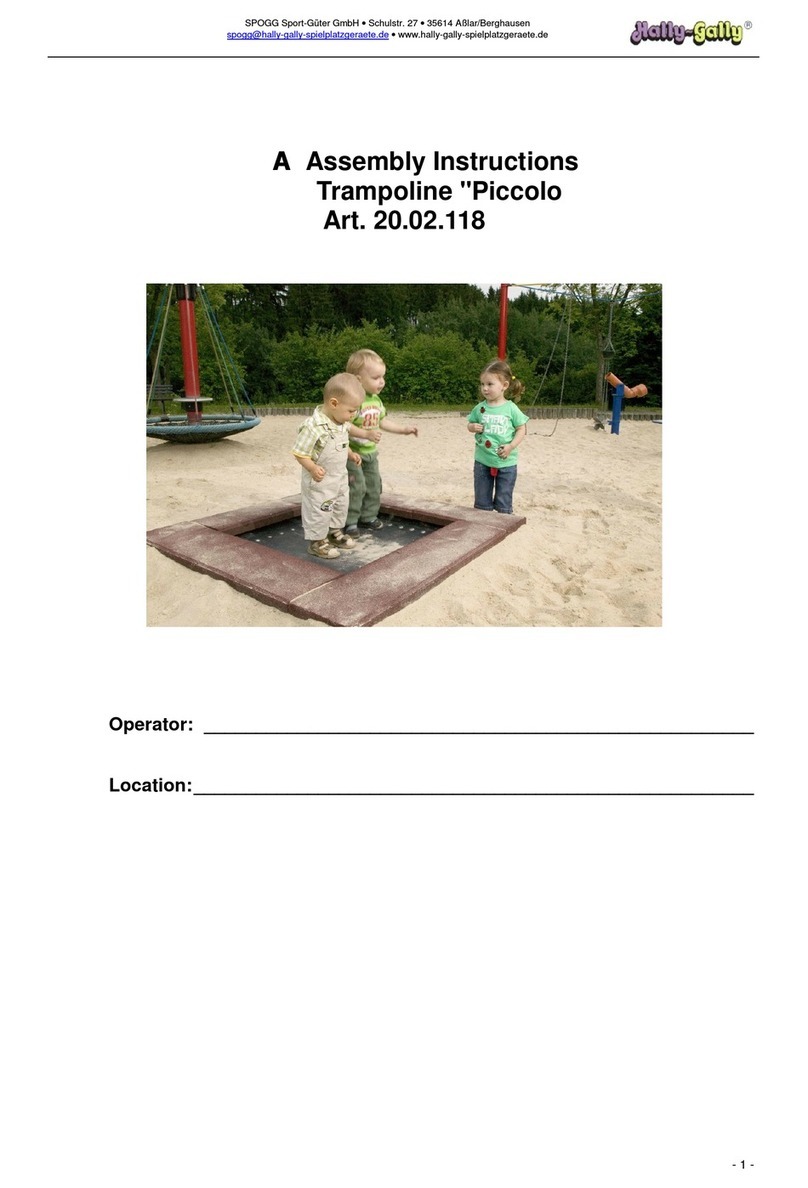Brecknell SBI-240 User manual

SBI-240 Weighing Indicator
Service Manual
AWT35-501
Issue AA

SBI240_s_en_501783.pdf
Brecknell is part of Avery Weigh-Tronix. Avery Weigh-Tronix is a trademark of the Illinois Tool Works group of companies whose
ultimate parent company is Illinois Tool Works Inc (“Illinois Tool Works”). Copyright © 201Illinois Tool Works. All rights reserved.
No part of this publication may be reproduced by making a facsimile copy, by the making of a copy in three dimensions of a two-dimensional
work and the making of a copy in two dimensions of a three-dimensional work, stored in any medium by electronic means, or transmitted in
any form or by any means, including electronic, mechanical, broadcasting, recording or otherwise without the prior written consent of the
copyright owner, under license, or as permitted by law.
This publication was correct at the time of going to print, however Avery Weigh-Tronix reserves the right to alter without notice the
specification, design, price or conditions of supply of any product or service at any time.

SBI-240 Service Manual 3
Table of Contents
Chapter 1 General Information and Warnings ........................................................................................6
About this Manual ..............................................................................................................6
Text Conventions ........................................................................................................6
Special Messages .......................................................................................................6
Warnings ............................................................................................................................7
Routine Maintenance .........................................................................................................8
Sharp Objects ....................................................................................................................8
Cleaning the Indicator ........................................................................................................8
CE Certification ..................................................................................................................8
Chapter 2 Installation ................................................................................................................................9
Contents .............................................................................................................................9
Connectors and Jumpers .................................................................................................10
Power Supply ............................................................................................................10
Definition of Connectors and Jumpers ......................................................................10
Chapter 3 Scale Operation ......................................................................................................................13
Front Panel ......................................................................................................................13
Keys .................................................................................................................................14
Turn the Indicator ON ......................................................................................................16
Turn the Indicator OFF ....................................................................................................16
Navigating the Weigh Mode .............................................................................................16
Changing the Working Mode .....................................................................................16
Normal Weighing Mode .............................................................................................16
Zero ...........................................................................................................................16
Setting a Tare Weight ................................................................................................17
Setting a Pre-determined Tare Weight ......................................................................17
Change Weight Unit ..................................................................................................17
Output Data (print to a computer or printer) ..............................................................19
Display Gross or Net Weight .....................................................................................19
Check Weight (data compare) ...................................................................................19
Accumulation Mode .........................................................................................................20
Count Mode .....................................................................................................................21
Enter a Known Piece Weight Directly ........................................................................21
Enter the Piece Weight with a Sample of a Known Quantity .....................................22
Check Counts (count compare) in Counting Mode ..........................................................23
Percent Weighing Mode ...................................................................................................24
Using an Entered Weight and Percentage ................................................................24
Using Weight Samples when Percentage is Known .................................................25
Check Percent (percentage compare) ......................................................................26
BMI Working Mode ..........................................................................................................27
Weight Fine-tune ..............................................................................................................28
HOLD Function ................................................................................................................29
Positive Peak HOLD ..................................................................................................29
Negative Peak HOLD ................................................................................................30
Toggle HOLD ............................................................................................................30
Average HOLD ..........................................................................................................30
Auto HOLD (default setting) ......................................................................................30
Chapter 4 Setup Mode .............................................................................................................................31
Entering the Setup Menu .................................................................................................31
Navigating the Setup Menu ..............................................................................................31
Setup Menu Parameters ..................................................................................................32

4 SBI-240 Service Manual
CONFG Menu ...........................................................................................................33
USER Menu ..............................................................................................................38
CAL Menu .................................................................................................................48
MISC Menu ...............................................................................................................50
TEST Menu ...............................................................................................................50
Exit the Setup Menu .........................................................................................................51
Chapter 5 Calibration ..............................................................................................................................52
Enter the Calibration Mode ..............................................................................................52
ZERO Calibration .............................................................................................................52
Linearity Calibration .........................................................................................................53
Geographical Adjustment .................................................................................................54
Input or View Calibration ..................................................................................................56
Display ADC Output Code ...............................................................................................57
Chapter 6 Serial Communication ...........................................................................................................58
Communication Details ....................................................................................................58
Transaction String ............................................................................................................58
Commands and Response ..............................................................................................60
User - Com 1/2 Layout ..............................................................................................60
Parameter Multpl .......................................................................................................62
Parameter EH-SCP (PS-60) ......................................................................................64
Parameter SCP-12 ....................................................................................................65
Output Print Formats ........................................................................................................66
UPS Worldship .................................................................................................................67
Chapter 7 Test ..........................................................................................................................................68
Display Test .....................................................................................................................68
Serial Port 1/2 (COM1/2) Receiving Test .........................................................................68
Serial Port 1/2 (COM1/2) Transmitting Test .....................................................................68
Keyboard and Buzzer Test ..............................................................................................69
Chapter 8 Troubleshooting .....................................................................................................................70
Display Characters ...........................................................................................................70
Display Symbols ..............................................................................................................71
Error Messages and Troubleshooting ..............................................................................72
Replacement Parts ..........................................................................................................73

SBI-240 Service Manual 5

6 SBI-240 Service Manual
1 General Information and Warnings
1.1 About this Manual
This manual is dividedinto chapters by the chapter number and the large text at the top
of a page. Subsections are labeled as shown by the 1 and 1.1 headings shown above.
-Thenames ofthechapterandthenext subsectionlevelappearat thetopof alternating
pages of the manual to remind you of where you are in the manual. The manual name
and page numbers appear at the bottom of the pages.
1.1.1 Text Conventions
The keys used to interface with weighing scales are located on the front panel of the
indicator. The keystrokes are shown in BOLD encased between brackets. (e.g.
[ZERO])
Displayed messages appear in seven segment display type and reflect the case of the
displayed message. (e.g. config)
1.1.2 Special Messages
Examples of special messages you will see in this manual are defined below. The
signalwords havespecificmeanings toalertyoutoadditionalinformationortherelative
level of hazard.
CAUTION!
This is a Caution symbol.
Cautions give information about procedures that, if not observed, could result
in damage to equipment or corruption to and loss of data.
ELECTRICAL WARNING!
THIS IS AN ELECTRICAL WARNING SYMBOL.
ELECTRICAL WARNINGS MEAN THAT FAILURE TO FOLLOW
SPECIFIC PRACTICES OR PROCEDURES MAY RESULT IN
ELECTROCUTION, ARC BURNS, EXPLOSIONS OR OTHER HAZARDS
THAT MAY CAUSE INJURY OR DEATH.
NOTE: This is a Note symbol. Notes give additional and important information, hints
and tips that help you to use your product.


8 SBI-240 Service Manual
lAvoid using in heavy vibration or heavy airflow conditions. This also applies
when the equipment is integrated into conveying systems.
1.3 Routine Maintenance
Always turn off the machine and isolate from the power supply before starting any
routine maintenance to avoid the possibility of electric shock.
1.4 Sharp Objects
Do not use sharp objects such as screwdrivers or long fingernails to operate the keys.
1.5 Cleaning the Indicator
1.6 CE Certification
.
IMPORTANT: This equipment must be routinely checked for proper operation
and calibration.
Application and usage will determine the frequency of calibration required for
safe operation.
Table 1.1 Cleaning DOs and DON’Ts
DO DO NOT
Wipedowntheoutsideofstandardproducts
withacleancloth,moistenedwithwaterand
a small amount of mild detergent
Attempt to clean the inside of the indicator
Use harsh abrasives, solvents, scouring cleaners or
alkaline cleaning solutions
Spray the cloth when using a proprietary
cleaning fluid Spray any liquid directly on to the display window

ti
E


SBI-240 Service Manual 9
2 Installation
2.1 Contents
DANGER: RISK OF ELECTRICAL SHOCK. BE SURE TO UPLUG THE
INDICATOR BEFORE REMOVING THE COVER OR OPENING THE UNIT.
REFER TO QUALIFIED SERVICE PERSONNEL FOR SERVICE.
Indicator
UK, EU,US adapter plugs Service Manual
9V 600mA adapter

10 SBI-240 Service Manual
2.4 Connectors and Jumpers
There are connectors located on the bottom side of indicator for the power supply,
USB port, RS-232 serial port and display which is used for mounting the display
remotely on a wall or a desk.
Figure 2.1 View of PC Board Connectors
2.4.1 Power Supply
The indicator comes with an external AC to DC power adapter. Simply plug the AC
adapterintotheDC9Vpower jackonthescaleandthen plugintoastandardwall outlet.
2.4.2 Definition of Connectors and Jumpers
Table 2.1 Loadcell Connector
IMPORTANT: Make sure that the AC voltage and polarity appearing at the wall
outlet matches the input voltage as well as the polarity marked on the AC
adapter.
Pin Description In/Out/Power Electrical Level
1 + excitation power output 5±0.3 VDC (≤0.12A)
2 + sense power input 5±0.3 VDC
3 - excitation power ground 0 VDC
4 - sense power input ≤0.5 VDC
5 + signal signal input 2.5±0.3 VDC
6 - signal signal input 2.5±0.3 VDC
7shield - -

SBI-240 Service Manual 11
Table 2.2 Adapter Power Input Connector (ADP)
Table 2.3 Battery Input Power Connector (BAT)
Table 2.4 USB Connector for Virtual RS-232 Com1 and Power Supply (J1)
Table 2.5 Serial Input / Output Connector (SIO)
Pin # Definition In/Out/Power Electrical Level
1 Adapter input voltage + Power input 9VDC (6-9VDC, ≥0.5A)
2 Adapter input voltage - (GND) Power output 0VDC
Pin # Definition In/Out/Power Electrical Level
1 Battery input voltage + Power Input 4-6.8Vdc
2 Battery input voltage - (GND) Power ground 0Vdc
3 Temperature sensor on Battery input Power ground -
Pin # Definition In/Out/Power Electrical Level
1 VDD Power output 5±0.3 VDC
2 RXD Receive on UART1 Input 0-5VDC
3 TXD Transmit on UART1 Output 0-5VDC
4 GND of VDD Power ground 0VDC
5 GND1 of VUSBH Power ground 0VDC
6 USB Power DC/DC select Output 0-5VDC
7 USB Power DC/DC output output 6±0.3 VDC
Pin # Definition In/Out/Power Electrical Level
1 RS485 signal A (if RS485 installed) Input/output 0-5VDC
2 RS232 Transmit on UART0 Output -12 to +12VDC
3 RS232 Receive on UART0 Input -12 to +12VDC
4- --
5 GND Power ground 0VDC
6- --
7- --
8- --
9 RS485 signal B (if RS485 installed) Input/output 0-5VDC

12 SBI-240 Service Manual
Table 2.6 KCAK Jumper Set
Table 2.7 JP1 Jumper
Connected Pins Function
1-2 Calibration enabled
2-3 Calibration disabled
Connected Pins Function
1-2 Pins 1-2 are shorted for 4 wire load cell
2-3 Pins 2-3 are shorted for 6 wire load cell

SBI-240 Service Manual 13
3 Indicator Operation
To set up the indicator, you must first enter the appropriate menu mode. The front panel
keys become directional navigators to move around in the menus. See Table 3.2 for
details.
3.1 Front Panel
The front panel incorporates the display and keypad.
The annunciators used are incorporated in the display. The annunciator will be lit went
the mode is active.
Figure 3.1 Keypad and Display
Table 3.1 LCD Display Annunciators and Definitions
LCD Annunciator Description
Better known as the "Center of Zero" annunciator. It is lit when the scale is at the zero point
and the gross weight is 0.
Scale is stable
Battery level
NET Indicates net mode and the tare weight is not 0.
Total Display data is accumulated total times, weight, pieces, or percentage.
Peak Scale is in dynamic weighing mode. Hold type is PEAK-HOLD.
lb Indicates the current unit of measure is lb.
oz Indicates the current unit of measure is oz.
kg Indicates the current unit of measure is kg.
%Measure unit is% (in percentage weighing mode).

14 SBI-240 Service Manual
When the Model is NTEP certified, some functions will not be enabled
and the corresponding annunciator will not be displayed.
3.2 Keys
The keyboard consists of four keys, some of which have multiple functions.
Table 3.2 Function of the Keys
Pcs Indicates counting mode. Unit of measure is pieces.
Hold - Hold flashes - actual fluctuating weight displayed.
- Hold does not flash - locked weight is displayed.
HI Data compare (check-weighing) is enabled. Current data (weight, pieces, or percent) is
above the specified upper limit.
OK Indicates when data compare is enabled and current data (weight, pieces or percent) is
between the specified upper and lower limits.
LO Data compare is enabled. Current data is below the specified lower limit.
LCD Annunciator Description
Key Mode Condition Function
Weigh, count, or percent Press for less than 3 seconds Enter or exit HOLD mode
Press for more than 3 seconds Enter Setup mode
Input data mode Press for more than 3 seconds Input decimal point
Press for less than 3 seconds Return to last sub-menu
Menu selection mode - Return to last sub-menu
Weigh, count, or percent Press for less than 3 seconds Sends output data via the serial port
Press for more than 3 seconds Selects mode: Weighing, Counting, or
Percent
Input data mode - Increases the digit in the flashing data entry
position by one
Menu selection mode - Returns to last item of current sub-menu

SBI-240 Service Manual 15
Weigh, count, or percent Press for less than 3 seconds Adds accumulation values to memory;
displays instances and totals
Press for more than 3 seconds Displays accumulation instances and totals
Input data mode - Decreases the digit in the flashing data entry
position by 1
Menu selection mode - Goes to next item of current sub-menu
Weigh mode Press for less than 3 seconds Changes weighing unit of measure
Count or percent Press for less than 3 seconds Entersthesub-menu toinputpieceweightfor
counting or to enter reference weight for
percent-weighing
Weigh, count, or percent Press for more than 3 seconds Entersthesub-menutoinputthecomparative
data range for check-weighing
Time and date mode Press for more than 3 seconds Enters time or date setting mode
Input data mode - Shifts the flashing data entry position from
right to left
Menu selection mode - Advances to next item of current sub-menu
Weigh, count, or percent Press for less than 3 seconds Tare the weight
Press for more than 3 seconds Enters predetermined tare input mode
Input data mode - Confirms the input data and forwards to next
step
Menu selection mode - Confirms the input data and forwards to next
step
Power off mode - Power on
Weigh, count, or percent Press for less than 3 seconds Zero function
Press for more than 3 seconds Power off
Input data mode - Ignore current operation
Menu selection mode - Exit from current working mode
NOTE: To access the second function of the key, press and hold the key for more
than 3 seconds.
Key Mode Condition Function
ACC
TOTAL
UNIT
TARE

16 SBI-240 Service Manual
3.3 Turn the Indicator ON
Turn on the indicator by pressing the ZERO/ON/OFF key.
3.4 Turn the Indicator OFF
Turn the indicator off pressing and holding the ZERO/ON/OFF key for 4 seconds.
3.5 Navigating the Weigh Mode
3.5.1 Changing the Working Mode
Press and hold the [PRINT/FUNC] key, then use key to choose and
confirm to enter into weighing mode or counting mode.
3.5.2 Normal Weighing Mode
1. Turn on the indicator by pressing the ZERO/ON/OFF key.
If the display stabilizes but doesn't show zero, press the ZERO/ON/OFF
key to set a new zero point.
2. Place objects on the scale platform. The weight will be displayed.
3. To change the weight unit of measure, press the UNIT/DATA key.
4. To send data to another device via the serial port, press the PRINT/FUNC key.
3.5.3 Zero
If the display does not show 0and there is no weight on the platform, press the ZERO/
ON/OFF key to zero the reading.
Zero range: ±2% * full Capacity.
The zero function is unavailable when the displayed reading is out of the zero range.
The indicator will show one of the following error messages:
0----- Over zero range
NOTE: Objects should be placed at the center of the platform. Corner or side loading
heavy objects may risk overloading an individual load cell and damage the scale.
NOTE: Under certain conditions, g and lb:oz are not available. In trade applications,
lb:oz should be prohibited. Please refer the following tables (3.3 and 3.4)

SBI-240 Service Manual 17
0_____ Under zero range
3.5.4 Setting a Tare Weight
1. Zero the scale by pressing the ZERO/ON/OFF key.
2. Place an empty container on the platform. Press the TARE/PRESET key.
The display will return to zero, eliminating the weight of the container.
The "NET" annunciator will be lit on the display.
3. Place the material or object to be weighed in the container.
The net weight will be displayed.
4. To exit the tare mode, remove all weight from the scale.
The display will show a negative weight.
5. Press the TARE/PRESET key to return the display to zero.
3.5.5 Setting a Pre-determined Tare Weight
1. Zero the scale by pressing the ZERO/ON/OFF key.
2. Press and hold the TARE/PRESET key until Pr.Tare is displayed.
The tare weight will be displayed. The first digit and NET will flash on the
display.
3. Enter the tare weight using the keys. After inputting the tare
weight, press the TARE/PRESET key to confirm.
The "NET" annunciator will be lit in the display.
4. Place the material or object to be weighed onto the scale platform.
The net weight will be displayed.
5. To exit tare mode, remove all weight from the scale. The display will show a
negative weight. Press the TARE/PRESET key to return the display to zero.
3.5.6 Change Weight Unit
Press the [UNIT/DATA] key to select kg, lb, oz, lb:oz, g. Note: under some conditions
oz, lb:oz, g are not available. Please refer the following tables.
NOTE: Tare weight must be greater than zero and no more than the maximum scale
capacity.
NOTE: Note: This indicator can only save one tare weight. The new tare weight will
automatically replace the old one. Pre-determined tare will be lost after the scale is
turned off.

18 SBI-240 Service Manual
Table 3.3 Use kg as Primary Unit
Table 3.4 Use lb as Primary Unit
Calibration
Division Value
Display Division Value
kg g lb oz lb:oz
0.0001 kg 0.0001 kg 0.1 g 0.0002 lb 0.005 oz Not available
0.001 kg 0.001 kg 1 g 0.002 lb 0.05 oz Not available
0.01 kg 0.01 kg 10 g 0.02 lb 0.5 oz 0.5 oz
0.1 kg 0.1 kg Not available 0.2 lb 5 oz Not available
1 kg 1 kg Not available 2 lb Not available Not available
10 kg 10 kg Not available 20 lb Not available Not available
0.0002 kg 0.0002 kg 0.2 g 0.0005 lb 0.01 oz Not available
0.002 kg 0.002 kg 2 g 0.005 lb 0.1oz 0.1 oz
0.02 kg 0.02 kg 20 g 0.05 lb 1 oz 1 oz
0.2 kg 0.2 kg Not available 0.5 lb 10 oz Not available
2 kg 2 kg Not available 5 lb Not available Not available
20 kg 20 kg Not available 50 lb Not available Not available
0.0005 kg 0.0005 kg 0.5 g 0.001 lb 0.02 oz Not available
0.005 kg 0.005 kg 5 g 0.01 lb 0.2 oz 0.2 oz
0.05 kg 0.05 kg 50 g 0.1 lb 2 oz 2oz
0.5 kg 0.5 kg Not available 1 lb Not available Not available
5 kg 5 kg Not available 10 lb Not available Not available
50 kg 50 kg Not available Not available Not available Not available
Calibration
Division Value
Display Division Value
kg g lb oz lb:oz
0.0001 lb Not available Not available 0.0001lb 0.002 oz Not available
0.001 lb 0.0005 kg 0.5 g 0.001 lb 0.02oz Not available
0.01 lb 0.005 kg 5 g 0.01 lb 0.2 oz 0.2 oz
0.1 lb 0.05 kg 50 g 0.1 lb 2 oz 2 oz
1 lb 0.5 kg Not available 1 lb Not available Not available
10 lb 5 kg Not available 10 lb Not available Not available
0.0002 lb 0.0001 kg 0.1 g 0.0002 lb 0.005 oz Not available
0.002 lb 0.001 kg 1 g 0.002 lb 0.005 oz Not available
0.02 lb 0.01 kg 10 g 0.02 lb 0.5 oz 0.5 oz
0.2 lb 0.1 kg Not available 0.2 lb 5 oz Not available
2 lb 1 kg Not available 2 lb Not available Not available
20 lb 10 kg Not available 20 lb Not available Not available
0.0005 lb 0.0002 kg 0.2g 0.0005 lb 0.01oz Not available
Table of contents