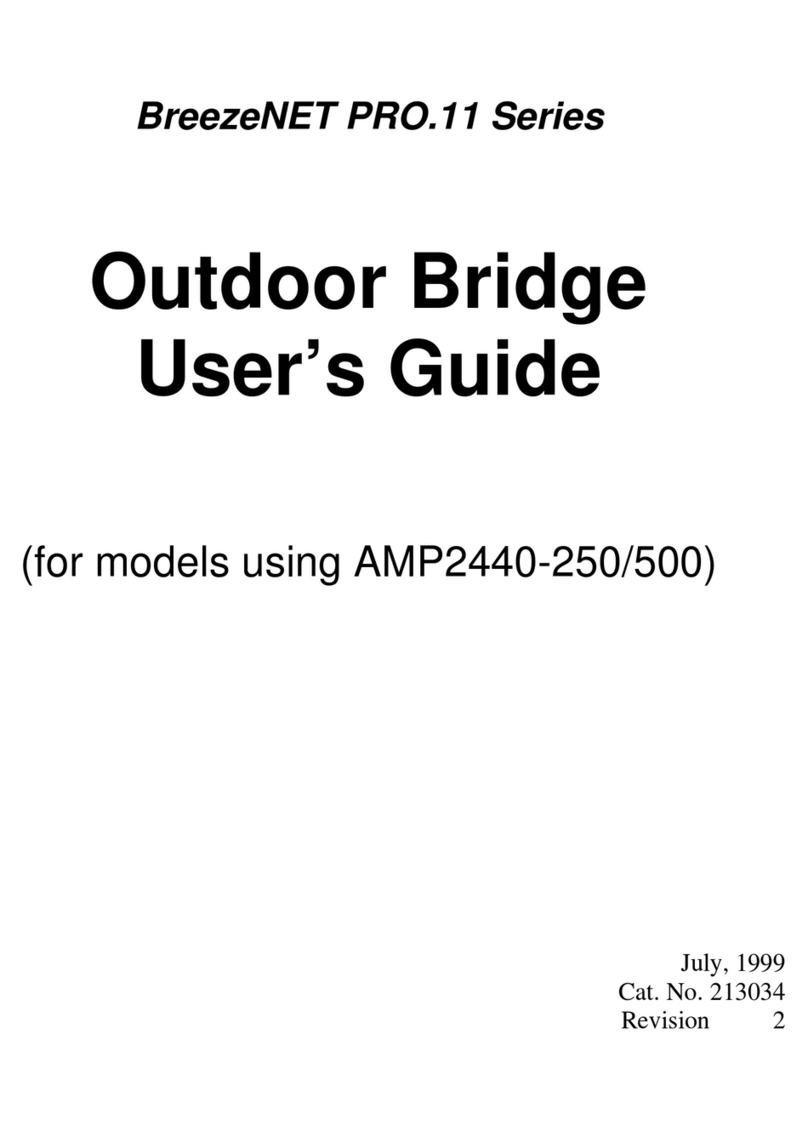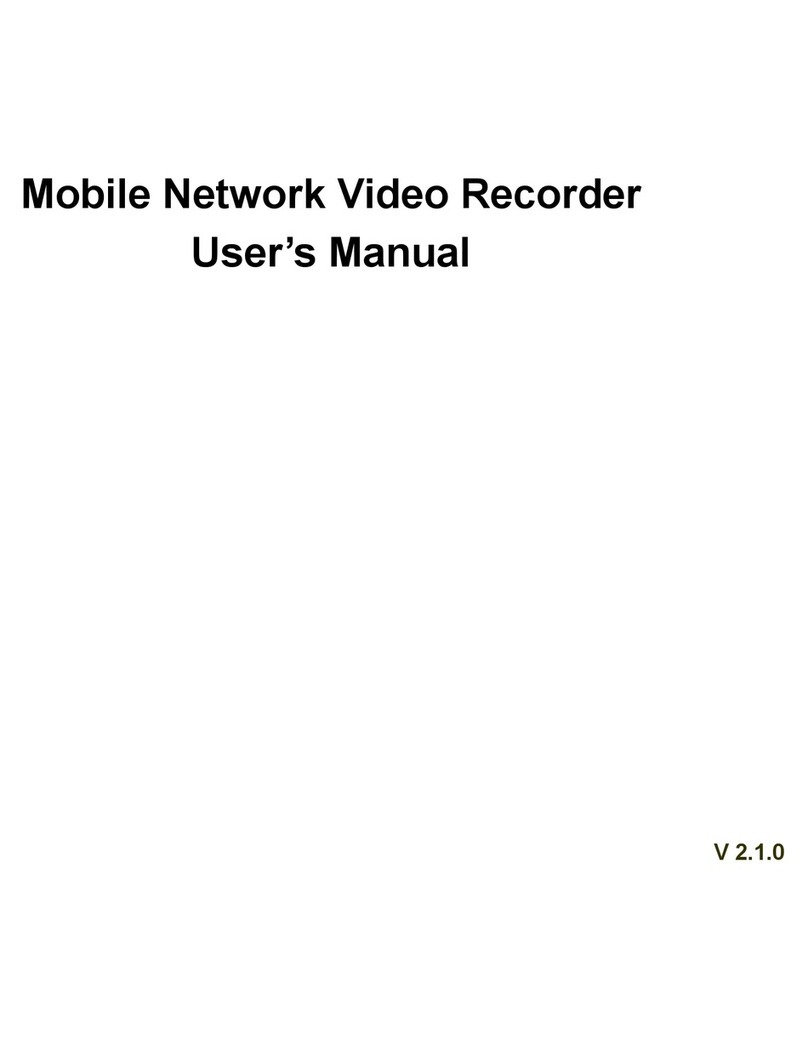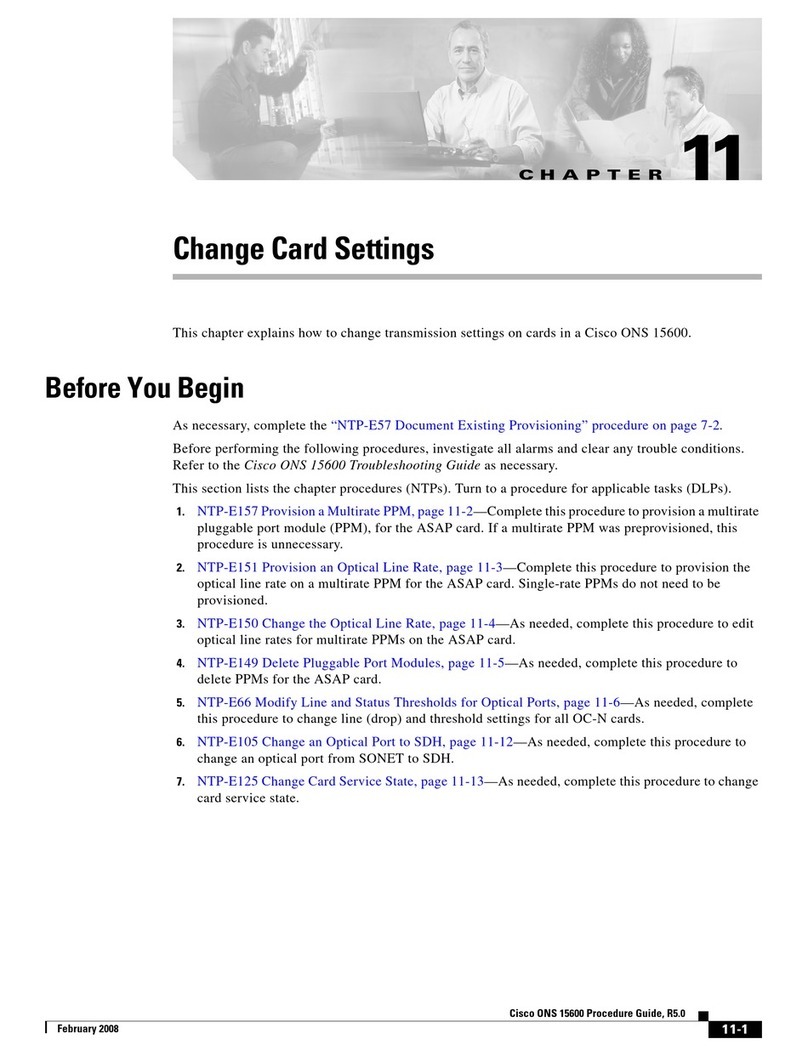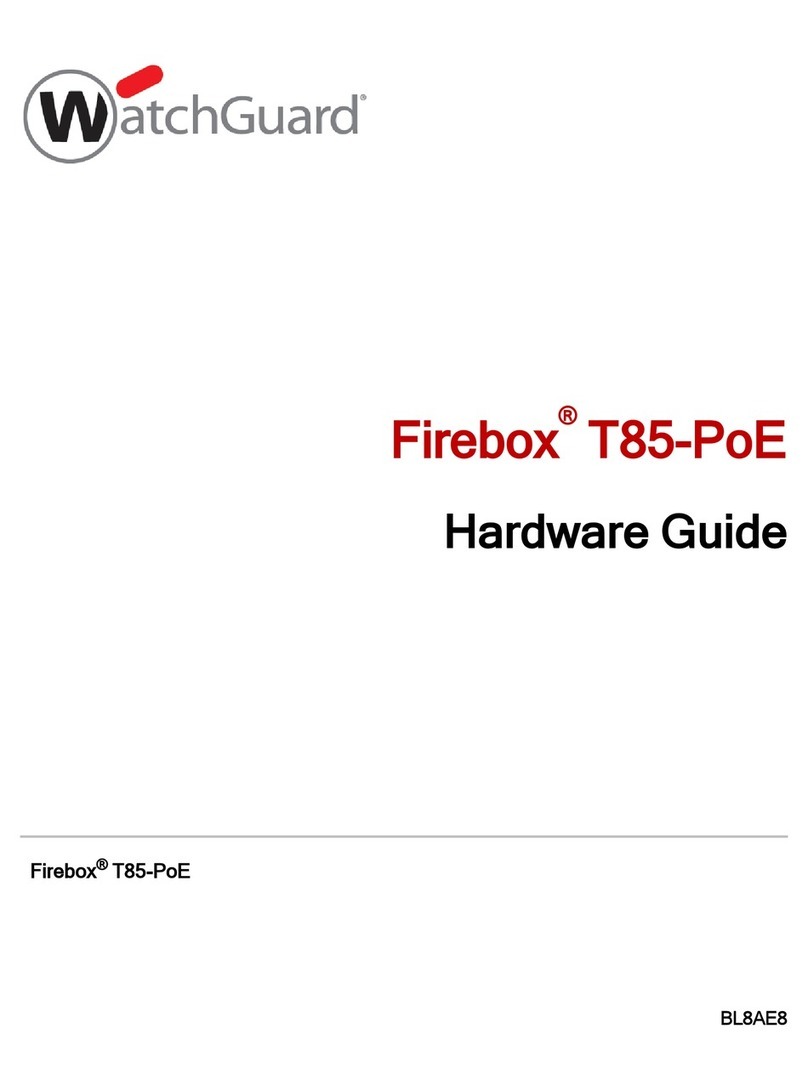BreezeNET DS.11 User manual

BreezeNET DS.11 Series
WBS-DS.11
WBC-DS.11
User's
Manual
May, 1999
Cat xxxxxxxx
Rev A

© 1999 by BreezeCOM Ltd. All rights reserved.
No part of this publication may be reproduced in any material form without the written
permission of the copyright owner.
No part of this publication may be reproduced in any material form without the written
permission of the copyright owner.
Trade Names
BreezeNET and BreezeLINK are trade names of BreezeCOM Ltd. Other brand and product
names are registered trademarks or trademarks of their respective companies.

Statement of Conditions
The information contained in this manual is subject to change without notice. BreezeCOM Ltd. shall not
be liable for errors contained herein or for incidental or consequential damages in connection with the
furnishing, performance, or use of this manual or equipment supplied with it.
Warranty
In the following warranty text, “the Company” shall mean:
- BreezeCOM Inc., for products located in the USA.
- BreezeCOM Ltd., for products located outside the USA.
This BreezeNET product is warranted against defects in material and workmanship for a period of one
year. During this warranty period the Company will, at its option, either repair or replace products that
prove to be defective.
For warranty service or repair, the product must be returned to a service facility designated by the
Company. Authorization to return products must be obtained prior to shipment. The buyer shall pay all
shipping charges to the Company and the Company shall pay shipping charges to return the product to the
buyer.
The Company warrants that the firmware designed by it for use with the unit will execute its programming
instructions when properly installed on the unit. The Company does not warrant that the operation of the
unit or firmware will be uninterrupted or error-free.
Limitation of Warranty
The foregoing warranty shall not apply to defects resulting from improper or inadequate maintenance by
the buyer, buyer supplied interfacing, unauthorized modification or misuse, operation outside of the
environmental specifications for the product, or improper site preparation or maintenance. No other
warranty is expressed or implied. The Company specifically disclaims the implied warranties of
merchantability and fitness for any particular purpose.
Electronic Emission Notices
This device complies with Part 15 of the FCC rules, ETSI 300-328, UL, UL/C, TUV/GS, and CE.
Operation is subject to the following two conditions:
1. This device may not cause harmful interference.
2. This device must accept any interference received, including interference that may cause undesired
operation.

FCC Radio Frequency Interference Statement
This equipment has been tested and found to comply with the limits for a class A digital device, pursuant
to Part 15 of the FCC rules. These limits are designed to provide reasonable protection against harmful
interference when the equipment is operated in a commercial environment. This equipment generates,
uses, and can radiate radio frequency energy and, if not installed and used in accordance with the
instruction manual, may cause harmful interference to radio communications. Operation of this equipment
in a residential area is likely to cause harmful interference in which case the user will be required to
correct the interference at his own expense.
FCC Radiation Exposure Statement
This equipment complies with FCC radiation exposure limits set forth for an uncontrolled environment.
This equipment should be installed an operated with the minimum distance between your body and the
antenna as shown in the table below:
Low gain indoor antennas (≤6dBi) 4.5cm (1.8 inches)
High gain outdoor antennas (>6dBi) 30cm (12 inches)
Information to User
Any changes or modifications of equipment not expressly approved by the manufacturer could void the
user’s authority to operate the equipment and the company’s warranty.
Contacting BreezeCOM Technical Support
Should you need assistance beyond the scope of this guide, please contact your local BreezeCOM reseller
or distributor. If they cannot solve your problem, feel free to contact the BreezeCOM Technical Support
Department. The support representatives can assist you in solving any problems that cannot be solved by
your reseller.
When requesting support, please have the following items available:
•Configuration of the system, including models of the BreezeCOM equipment used.
•Antenna type and cable lengths.
•Site information such as possible radio path problems (like trees, machines, and buildings).
•Distance between devices.
•Configuration, statistic counters, and error messages as seen on the monitor.
•Description of problems encountered.
To contact BreezeCOM Technical Support, refer to the Technical Support page of the BreezeCOM web
site: www.breezecom.com

Table of Contents
BreezeNET DS.11 v User's Manual
TABLE OF CONTENTS
1. Introduction......................................................................................................... 1-1
1.1 How to Use This Guide...............................................................................................1-1
1.2 BreezeNET DS.11 Features ........................................................................................1-2
1.3 BreezNET DS.11 Compatibility and Standards..........................................................1-3
1.4 BreezeNET DS.11 Functional Description.................................................................1-3
1.4.1........................................................................................ Quick Review of Ethernet 1-3
1.4.2..........................................................................WBS-DS.11 Wireless Base Station 1-3
1.4.3........................................................................WBC-DS.11 Wireless Bridge Client 1-4
1.5 Where to Use DSSS ....................................................................................................1-4
2. Installation .......................................................................................................... 2-6
2.1 Checking The LED Indicators ....................................................................................2-6
2.2 The Rear Panel............................................................................................................2-7
2.3 Outdoor Installation Considerations ...........................................................................2-8
2.3.1...............................................................................................Site Selection Factors 2-8
2.3.2..................................................................................................Rooftop Installation 2-9
2.3.3......................................................................... Antennas for Outdoor Applications 2-10
2.3.4............................................................................................................ Antenna Seal 2-12
2.3.5................................................................................................................... Cell Size 2-12
2.3.6........................................................................................................... Link Distance 2-12
2.3.7................................................................................... Using Outdoor Range Tables 2-13
2.4 Precautions................................................................................................................2-14
2.4.1.....................................................................................................Transmit Antenna 2-14
2.4.2.................................................................................................Lightning Protection 2-14
2.4.3........................................................................................................... Rain Proofing 2-15

Table of Contents
User's Manual vi BreezeNET DS.11
3. System Troubleshooting ..................................................................................... 3-1
3.1 Troubleshooting Guide ...............................................................................................3-1
4. BreezeNET Management Utility.......................................................................... 4-3
4.1 BreezeNET Management Utility Main Window ........................................................4-3
4.1.1............................................................................... Selecting IP Addresses of Units 4-4
4.1.2....................................................................................................The IP/SNMP Tab 4-5
4.1.3............................................................................................... The General Info Tab 4-7
4.1.4.....................................................................................The WLAN Parameters Tab 4-8
4.1.5............................................................................................................ The RSSI tab 4-9
4.1.6.....................................................................................................The Counters Tab 4-10
4.1.7...........................................................................................The Station Control Tab 4-11
4.1.8............................................................................................................. The Log Tab 4-12
4.1.9................................................................................................................Debug Info 4-13
4.2 Quick Start to Wireless Networking .........................................................................4-13
4.3 More about Cells.......................................................................................................4-14
5. Software DownLoad Procedure ........................................................................ 5-15
6. Technical specifications .................................................................................... 6-16
6.1 Supported Standards .................................................................................................6-16
6.2 Environmental...........................................................................................................6-16
6.3 Power specifications .................................................................................................6-16
6.4 Radio specifications..................................................................................................6-17
6.5 Specific features........................................................................................................6-17
6.6 Physical Dimensions .................................................................................................6-17
APPENDIX A. RADIO SIGNAL PROPAGATION.......................................................... 1
A.1 Radio Signal Propagation ...............................................................................................1
A.1.1 Introduction .......................................................................................................... 1
A.1.2 RF Terms and Definitions....................................................................................2


Table of Figures
User's Manual viii BreezeNET DS.11
TABLE OF FIGURES
Figure 1-1. A Typical DS.11 Wireless Bridging Combined with FHSS WLAN Segments1-5
Figure 2-1. DS.11 LEDs ....................................................................................................2-6
Figure 2-2. DS.11 Rear Panel ............................................................................................2-7
Figure 4-1. BreezeCOM Manager Main Window (IP/SNMP Tab)...................................4-4
Figure 4-2. IP/SNMP Tab ..................................................................................................4-5
Figure 4-3. The Set IP Dialog Box ....................................................................................4-6
Figure 4-4. General Info Tab .............................................................................................4-7
Figure 4-5. WLAN Parameters Tab...................................................................................4-8
Figure 4-6. Counters Tab .................................................................................................4-10
Figure 4-7. The Station Control Tab................................................................................4-11
Figure 4-8. Log Tab .........................................................................................................4-12
Figure A-1. A Typical Radio System................................................................................A-1
Figure A-2. Attenuation of an RF signal ..........................................................................A-2
Figure A-3. Side View ......................................................................................................A-4
Figure A-4. Top View.......................................................................................................A-4
Figure A-5. Radiation Pattern of Directional Antenna.....................................................A-5
Figure A-6. Multipath Reception......................................................................................A-7
Figure A-7. Fresnel Zone..................................................................................................A-8
Figure A-8. Fresnel Zone Clear of Obstacles ...................................................................A-9

Introduction
BreezeNET PRO.11 Series 1-1 User’s Guide
1. INTRODUCTION
This chapter describes the main features of the BreezeNET DS.11 Wireless LAN,
which includes the following products:
•WBS-DS.11 - Wireless Base Station
•WBC-DS.11 - Wireless Bridge Client
Also in this chapter: relevant standards, compatibility issues, product functionality
and use of the DS (Direct Sequence) WLAN.
1.1 How to Use This Guide
This User's Manual contains instructions for overall planning and setting up your
wireless LAN, and provides details of how to install each unit, and how to install
antennas and accessories.
This manual contains the following chapters:
⇒Chapter 1 Introduction – Explains how to use this manual and presents the
BreezeNET DS.11 series.
⇒Chapter 2 Installation – Describes how to install the BreezeNET DS.11 series
units.
⇒Chapter 3 System Troubleshooting - Contains a troubleshooting guide for
some of the more common problems which may occur when installing and
using the BreezeNET DS.11 products.
⇒Chapter 4 Using the BreezeNET Management Utility – Describes how to
use the BreezeNET Management utility to setup, configure, and manage
BreezeNET DS.11 series units.
⇒Chapter 5 Downloading Software Upgrades – Explains how to perform
future upgrades for BreezeNET DS.11 series units using a TFTP application.

Introduction
User's Manual 1-2 BreezeNET DS.11
⇒Chapter 6 Technical Specifications - Lists the technical specifications for the
BreezeNET DS.11 series units.
⇒Appendix A. Radio Signal Propagation - This section explains and simplifies
many of the terms relating to antennas and RF (Radio Frequency) used when
dealing with an RF installation system.
1.2 BreezeNET DS.11 Features
The following are the main features of the BreezeNET DS.11 series:
•Rate - 11 Mbps with 5.5, 2, and 1 Mbps auto fallback rates.
•LED Display – Power, Network Activity, and WLAN Load or Signal Quality
LEDs indicate the current status of the unit.
•Upgrading – Simple, quick, and free software upgrades via TFTP.
•Future-proof Investment – All “infrastructure” items in the DS.11 series line
offer Flash updates.
•Management utility – This user-friendly application helps you quickly setup
and manage your WLAN. You can save the configuration to a file and import
the file to other stations for fast installation.
•Easy Installation - The DS.11 series supports a true plug-and-play.
•MIB support - The DS.11 series supports all major SNMP management
software: HP/OpenView, SUN NetManager, SNMPc.
•Transmit Diversity - The DS.11 series supports a single or dual antennas
diversity.
•Bridge Client Support - Remote bridge clients support is up to 15 miles
away. In addition, the DS.11 series supports up to 64 Bridge clients.

Introduction
BreezeNET PRO.11 Series 1-3 User’s Guide
1.3 BreezNET DS.11 Compatibility and Standards
•IEEE 802.11 TGb Compliant – All BreezeNET DS.11 series units are fully
compliant with the final IEEE 802.11 specification for wireless LANs, and
thus support interoperability with other 802.11 compliant vendors.
•Completely inter-operable with other 802.11 and 802.11 TGb products
•Supports the common SNMP standard MIB groups and the 802.11 MIB
•Uses the 2.4 Ghz ISM unlicensed band
1.4 BreezeNET DS.11 Functional Description
BreezeNET DS.11 units add wireless functionality to existing Ethernet LANs.
1.4.1 Quick Review of Ethernet
Standard Ethernet LAN stations are wired to a common bus. When one of the
stations sends a message, it assigns a destination address to the message and sends
the message on the bus. All stations on the bus “hear” the message, but only the
station with the proper address processes the message.
1.4.2 WBS-DS.11 Wireless Base Station
The WBS-DS.11 enables 802.11 access to 802.3 (Ethernet) and guarantees inter-
station communication.

Introduction
User's Manual 1-4 BreezeNET DS.11
1.4.3 WBC-DS.11 Wireless Bridge Client
The WBC-DS.11 wireless bridge client connects to a wired Ethernet LAN (hub).
When a station on the WBC-DS.11’s LAN sends a message that is not destined for
a local station, the WBC-DS.11 wirelessly forwards the message to the WBS-
DS.11. When the WBS-DS.11 receives a message destined for a station on the
WBC-DS.11's LAN, the WBS-DS.11 wirelessly forwards it to the WBC-DS.11. In
this manner, the WBC-DS.11 and the WBS-DS.11 work together like a standard
network bridge.
The first time each station on the WBC-DS.11’s LAN sends a message, the
station’s address is registered in the WBC-DS.11 and the WBS-DS.11. The WBC-
DS.11 and WBS-DS.11 can hold all the addresses necessary to support an entire
LAN connected to a WBC-DS.11.
1.5 Where to Use DSSS
DSSS technology (Direct Sequence Spread Spectrum) spreads a signal power over
22MHz bandwidth; the same frequency is used for each transmission. This provides
the DS.11 with a fast bit rate and long range links, ideal for outdoor bridging.
By using a directional antennas, spatial separation, and cross polarized
discrimination DS.11 can feed FH (Frequency Hopping) distribution points with no
performance loss.
Backbone links - Our DS.11 Bridge has low latency, which makes it ideal for
backbone links of the WLAN.
Data rates - The DS.11 is ideal for clients that need high sustained data rates or
high burst rates.
Long links - The DS.11 remote bridging capabilities enables it to support clients
up to 15 mile away.
Latency sensitivity - Use the DS.11 for applications that are sensitive to latency.

Introduction
BreezeNET PRO.11 Series 1-5 User’s Guide
DSSS
WBS-DS.11
WBC-DS.11
AP-10
AP-10
FHSS
FHSS
SA-10
SA-40
SA-10
Figure 1-1. A Typical DS.11 Wireless Bridging Combined with FHSS WLAN Segments

Installation
User's Manual 2-6 BreezeNET DS.11
2. INSTALLATION
1. Mount the antenna (see BreezeNET User's Manual) and locate the WBS/C
accordingly.
2. Make sure the antennas are in a vertical position (if not, rotate over 90
degrees).
3. Insert the power connector.
4. Attach the Unshielded Twisted Pair (UTP) cable to the Wireless Base Station.
5. Switch on the unit.
2.1 Checking The LED Indicators
Figure 2-1. DS.11 LEDs
Association/
Radio Traffic
Backbone
Traffic
Power &
Firmware
Status

Installation
BreezeNET PRO.11 Series 2-7 User’s Guide
The following table lists the DS.11 LEDs and their diagnostics:
LED Color Explanation
Association/Radio Traffic
Backbone Traffic
Power & Firmware Status
Green The server sends beacons immediately (10/s).
while the station is scanning; the LED blinks
irregularly until it is synchronized
Power & Firmware Status Red Firmware did not start. Power fault or wrong
firmware.
Backbone Traffic Red No network connection detected. Check that
the right cable is connected properly (crossed
or not crossed).
2.2 The Rear Panel
Figure 2-2. DS.11 Rear Panel
To reset the unit press the Reset button. Configured parameters will not be
changed.
You can reset the unit’s settings to factory defaults by pushing a paper clip in the
little hole next to the Power switch while switching the unit on.
Reset button Power switch Power
connector
RJ 45
connector

Installation
User's Manual 2-8 BreezeNET DS.11
2.3 Outdoor Installation Considerations
This chapter describes various considerations to take into account when planning
an outdoor installation. This includes site selection, antenna alignment, antenna
diversity, antenna polarization, antenna seal, and cell size.
2.3.1 Site Selection Factors
When selecting a location for external antennas, remember to take into
consideration the following guidelines:
•Minimum distance between sites
•Maximum height above the ground
•Maximum line of sight clearance
•Maximum separation between antennas (diversity option)
Path of Clearest Propagation
A propagation path is the path that signals traverse between the antennas of any
two bridges. The line between two antenna sites is an imaginary straight line which
may be drawn between the two antennas. Any obstacles in the path of the line
degrade the propagation path. The best propagation path is, therefore, a clear line of
sight with good clearance between the line and any physical obstacle.
Physical Obstacles
Any physical object in the path between two bridges can cause signal attenuation.
Common obstructions are buildings and trees. If a bridge’s antenna is installed
indoors, the walls and/or windows between the two sites are physical obstructions.
If the antenna is positioned outdoors, any buildings or other physical structure such
as trees, mountains or other natural geographic features higher than the antenna and
situated in the path between the two sites can constitute obstructions.

Installation
BreezeNET PRO.11 Series 2-9 User’s Guide
Install indoor antennas as close as possible to a window (or wall if a window is not
accessible) facing the required direction. Avoid metal obstacles such as metal
window frames or metal film anti-glare windows in the transmission path. Install
outdoor antennas high enough to avoid any obstacles which may block the signal.
Minimal Path Loss
Path loss is determined mainly by several factors:
•Distance between sites - Path loss is lower and system performance better
when distances between sites are shorter.
•Clearance - Path loss is minimized when there exists a clear line of sight. The
number, location, size, and makeup of obstacles determine their contribution
to path loss.
•Antenna height - Path loss is lower when antennas are positioned higher.
Antenna height is the distance from the imaginary line connecting the antennas
at the two sites to ground level. Ground level in an open area is the actual
ground. In dense urban areas, ground level is the average height of the
buildings between the antenna sites.
2.3.2 Rooftop Installation
Note:Rooftop antenna installations are extremely dangerous! Incorrect installation
may result in death, serious injury and/or damage. Such installations should be
performed by professional antenna installers only!
Rooftop installations offer several advantages:
•Increased antenna range.
•Less obstacles in path.
•Improved performance due to greater height.
•Reduced multipath problems.

Installation
User's Manual 2-10 BreezeNET DS.11
2.3.3 Antennas for Outdoor Applications
The BreezeNET DS.11 series can be used in point-to-point or point-to-multipoint
configurations.
2.3.3.1 Point-to-Point
A point-to-point link is based on the use of one Access Point with external antennas
(WBS-DS.11) and one adapter. The DS.11 and the WBC-DS.11 must be equipped
with one or two directional antennas. The necessary antenna gain depends on the
required range and performance.
2.3.3.2 Point-to-Multipoint
Setting up a point-to-multipoint link requires the use of an WBS-DS.11 equipped
with omni-directional antennas and a remote WBC-DS.11 equipped with high-gain
directional antennas.
2.3.3.3 Antenna Alignment
Low gain antennas do not require alignment due to their very wide radiation
pattern. High gain antennas have a narrow beamwidth necessitating an alignment
procedure in order to optimize the link.
Check antenna alignment by using the LED indicators on the front panel of
whichever adapter is used in the link. These LED indicators provide indication of
reception quality.
⇒
⇒⇒
⇒
To perform antenna alignment:
1. Assemble antennas according to the assembly instructions included with the
antenna set.
2. Mount the antennas as high as possible.
3. Connect the coaxial cable to the WBS-DS.11 at the main site.
4. Connect the coaxial cable to the WBC-DS.11 at the remote site.

Installation
BreezeNET PRO.11 Series 2-11 User’s Guide
5. Power on both units.
6. Synchronize the units by aligning the antennas manually until the
Association/Radio Traffic indicator LED on the front panel of the wireless
Bridge and/or Station Adapter illuminates.
7. Align antennas at the main and remote sites until maximum signal quality is
obtained.
If the received signal quality is lower than expected for this antenna/range
combination, change antenna height and verify RF cables connections.
2.3.3.4 Antenna Diversity
In applications where no multipath propagation is expected, a single antenna is
sufficient to ensure good performance levels. However, in cases where multipath
propagation exists, BreezeCOM recommends that two antennas be used. This takes
advantage of space diversity capabilities. By using two antennas per unit, the
system can select the best antenna on a per-packet basis (every several
milliseconds).
Multipath propagation is to be expected when there are potential reflectors between
the main and remote sites. These reflectors may be buildings or moving objects
such as airplanes and motor vehicles. If this is the case, the radio signal does not
travel in a straight line, but is reflected or deflected off of the object, creating
multiple propagation paths.
When installing a single antenna, modify the transmit diversity option to either
antenna 1 or antenna 2, according to the antenna being used (refer to Section 4.1.4).
2.3.3.5 Antenna Polarization
Antenna polarization must be the same at either end of the link. In most
applications, the preferred orientation is vertical polarization. Above-ground
propagation of the signal is better when it is polarized vertically. To verify antenna
polarization, refer to the assembly instructions supplied with the antenna set.

Installation
User's Manual 2-12 BreezeNET DS.11
2.3.4 Antenna Seal
When using outdoor antennas, you must seal the antenna connectors against rain.
Otherwise the antennas are not suitable for use in outdoor installations.
2.3.5 Cell Size
Cell size is determined by the maximum possible distance between the Access
Point and the Bridge unit, usually related to point-to-multipoint installations using
external antennas. For open outdoor areas with an unobstructed line of sight
between the Access Point and the BreezeNET DS.11 Bridge, the suggested
maximum distance between Access Point and Bridge is: Standard WBS-DS.11
700m (2000 ft.)
2.3.6 Link Distance
Link distance is the maximum distance between the WBS-DS.11 and the station
adapter, usually related to point-to-point installations using external antennas. For
open outdoor areas with an unobstructed line of sight between the WBS and the
wireless bridge, the suggested maximum distance is 15 miles.
Note: The maximum distance of 15 miles is achieved using 24 dBi antennas.
For range tables, refer to Section 2.3.7.
This manual suits for next models
2
Table of contents
Other BreezeNET Network Hardware manuals
Popular Network Hardware manuals by other brands

CoreTigo
CoreTigo TigoStarter K7 user guide
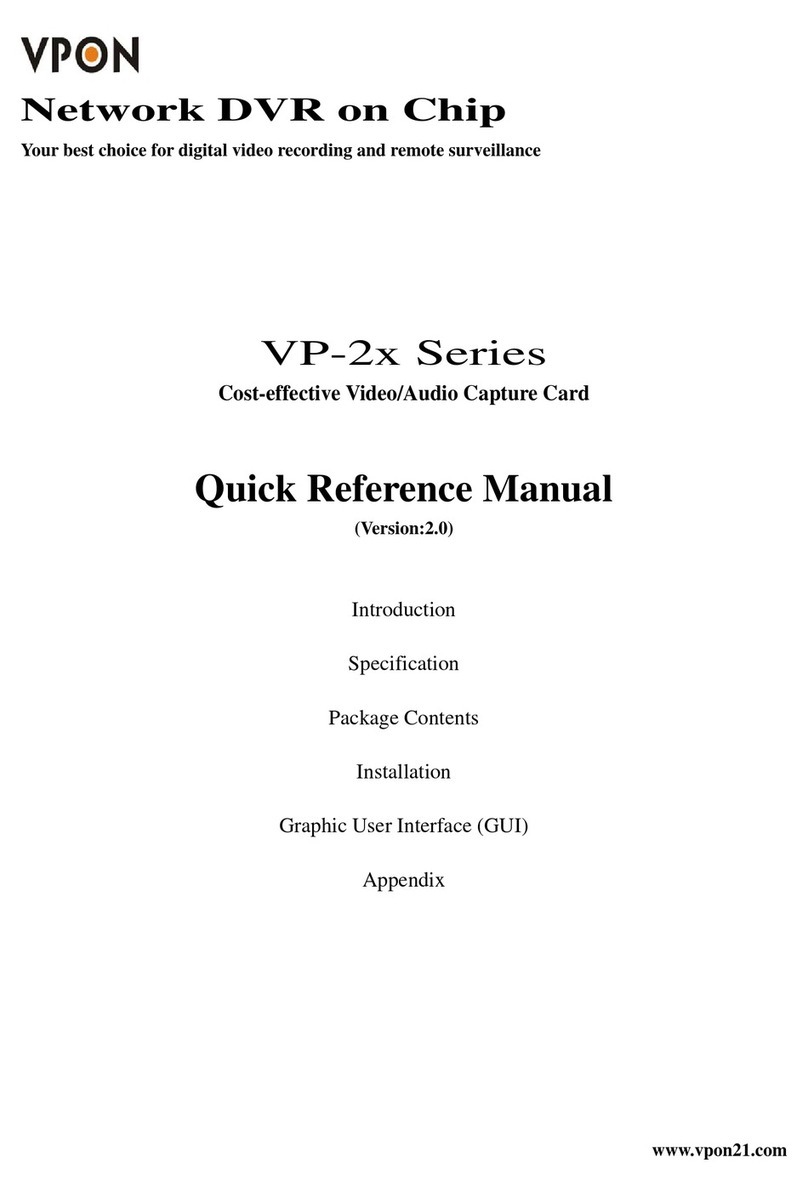
Vpon
Vpon VP-2 Series Quick reference manual
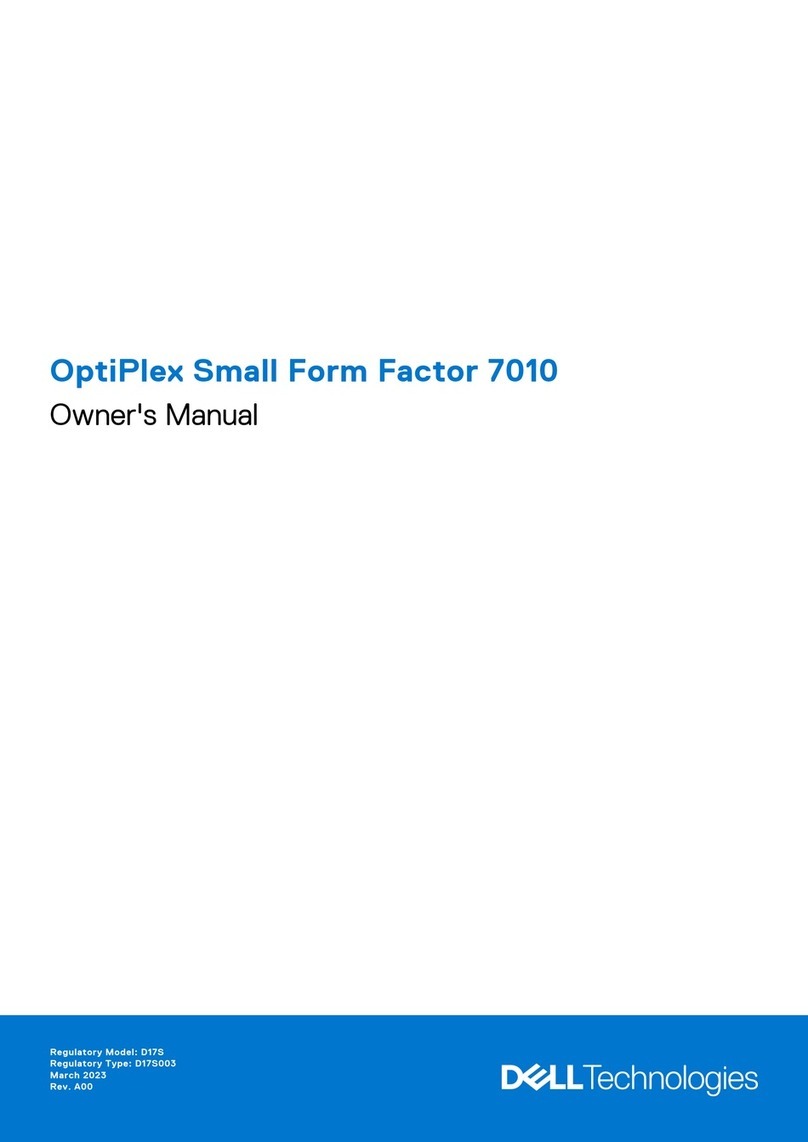
Dell
Dell OptiPlex Small Form Factor 7010 owner's manual
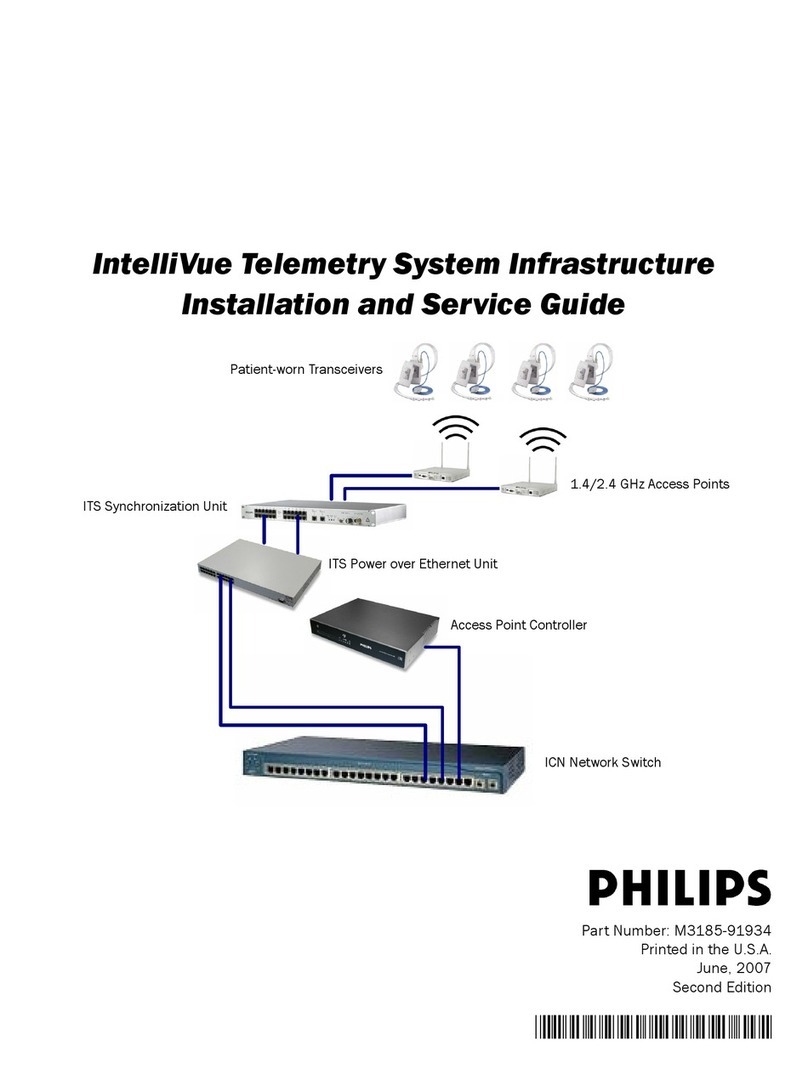
Philips
Philips IntelliVue Telemetry System Infrastructure Installation and service guide
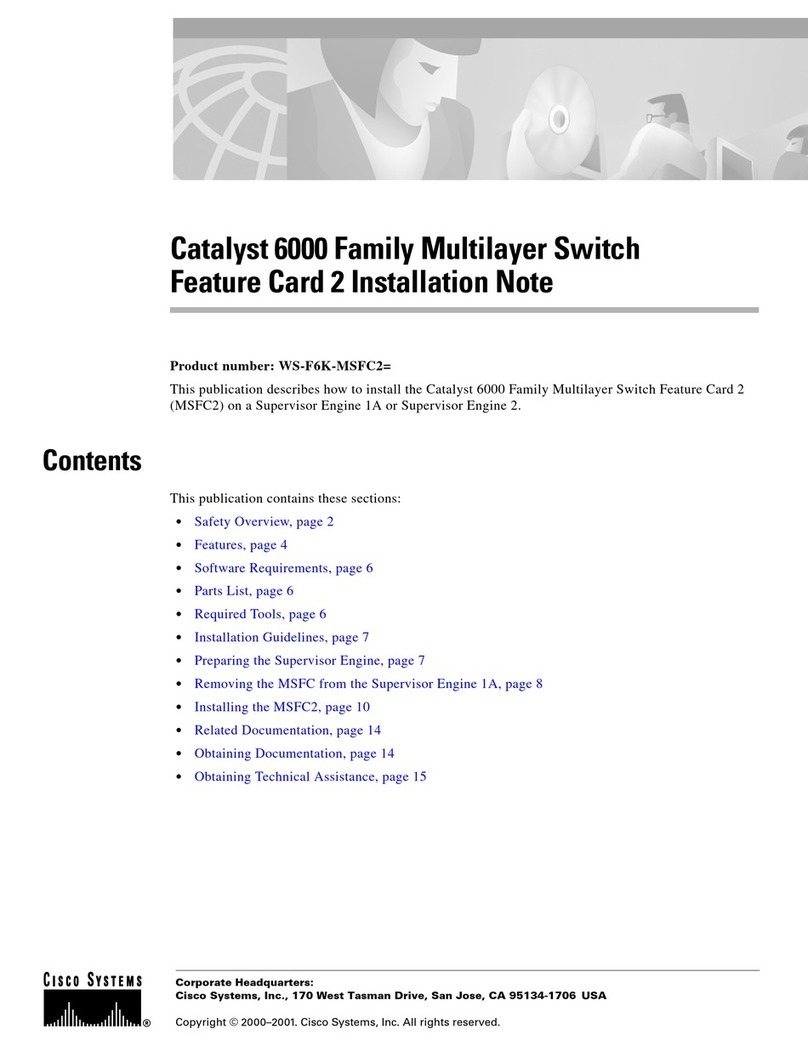
Cisco
Cisco CATALYST 6000 Installation note

evertz
evertz 7700 Series manual
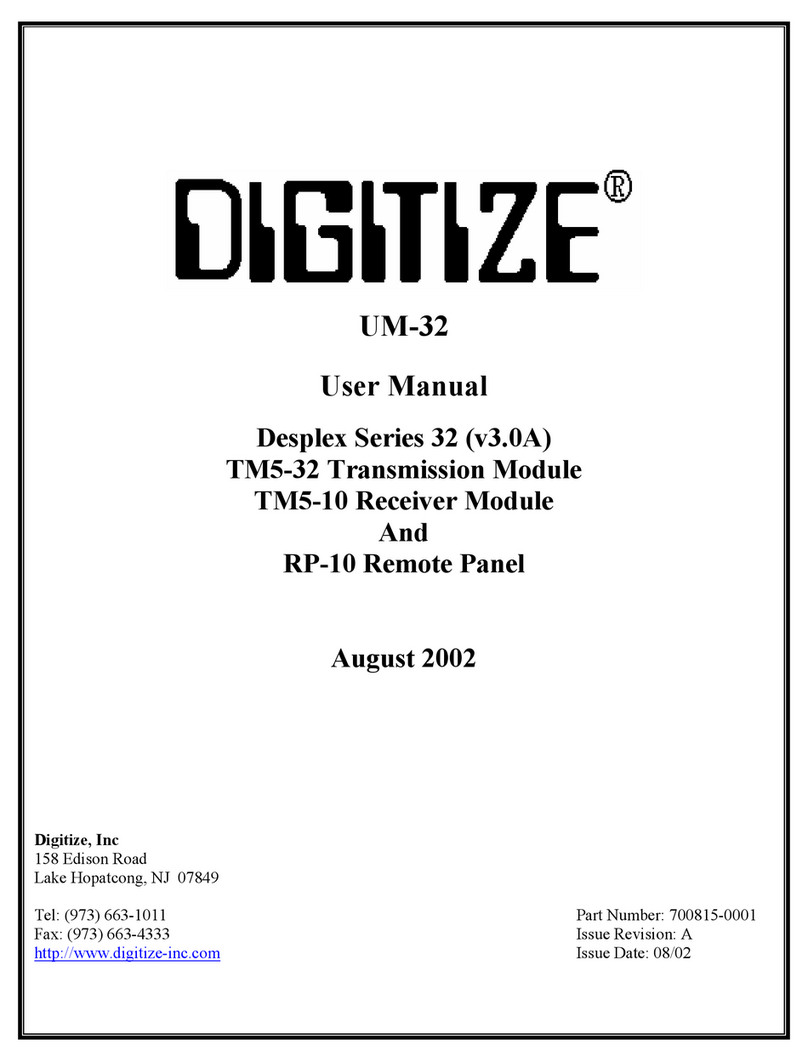
DIGITIZE
DIGITIZE Desplex 32 Series user manual

Avigilon
Avigilon Premium NVR5 Series installation guide
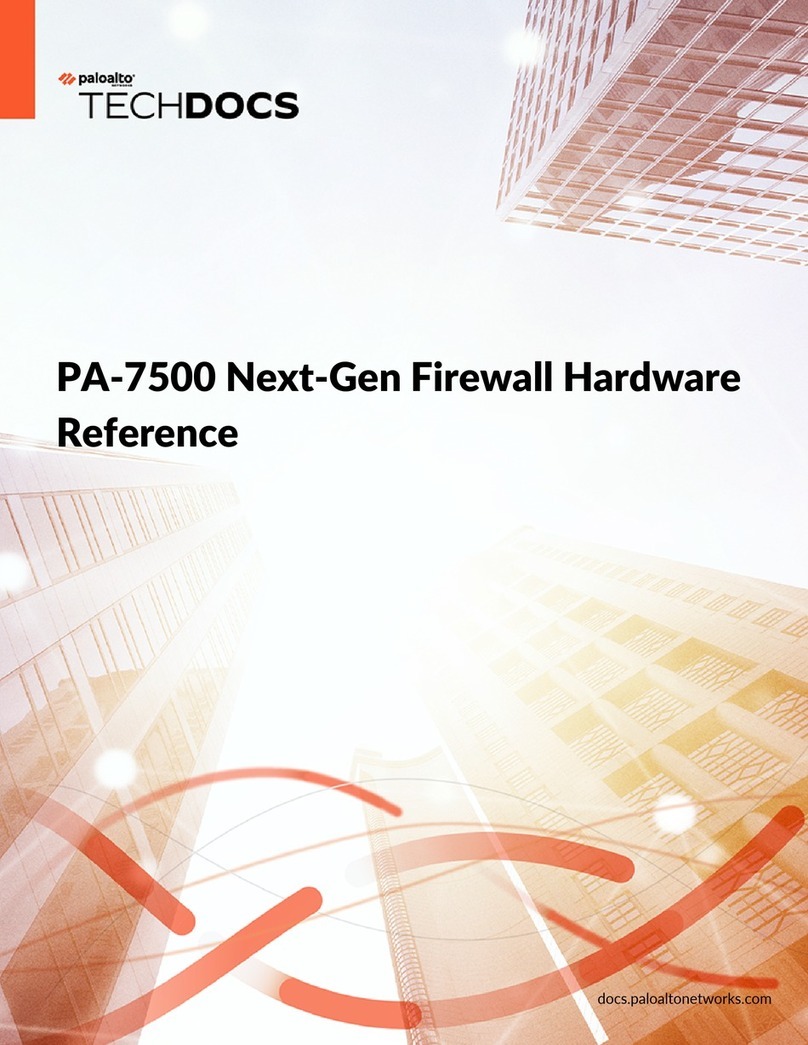
PaloAlto Networks
PaloAlto Networks PA-7500 Hardware reference

Casa Systems
Casa Systems NetComm CFS40 user guide
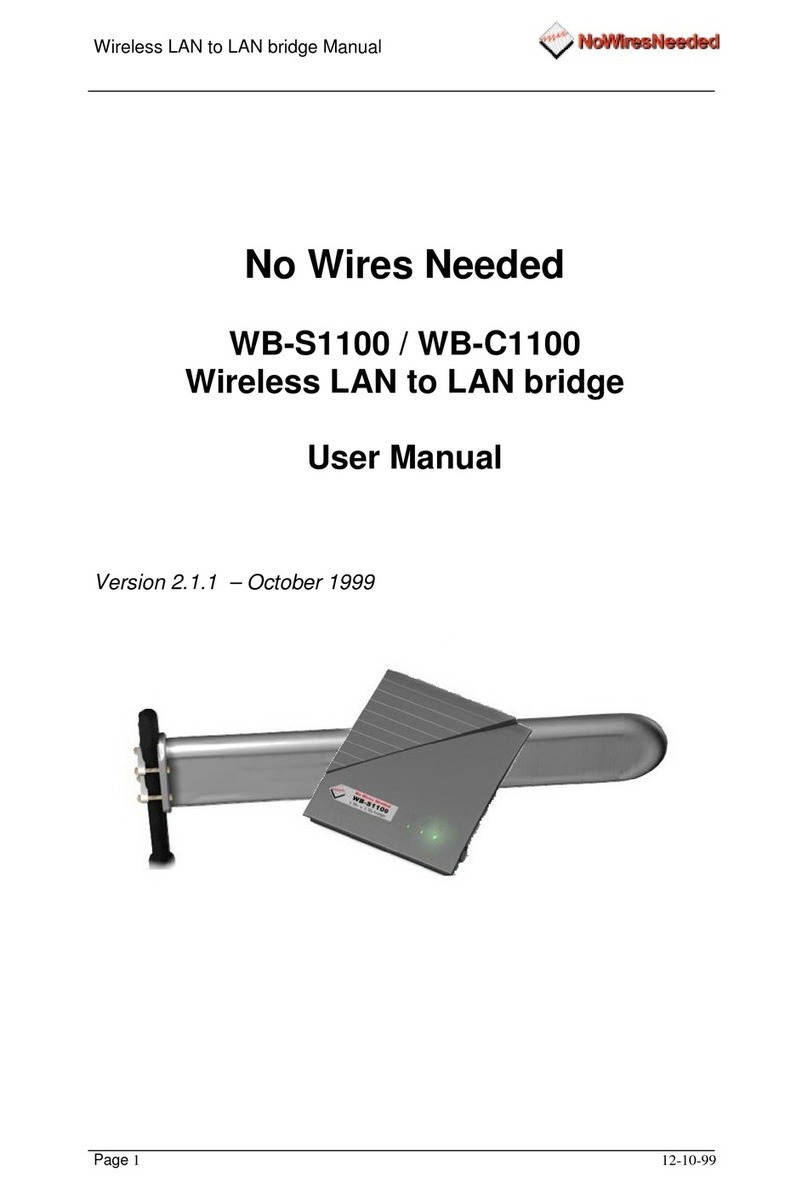
No Wires Needed
No Wires Needed WB-S1100 user manual
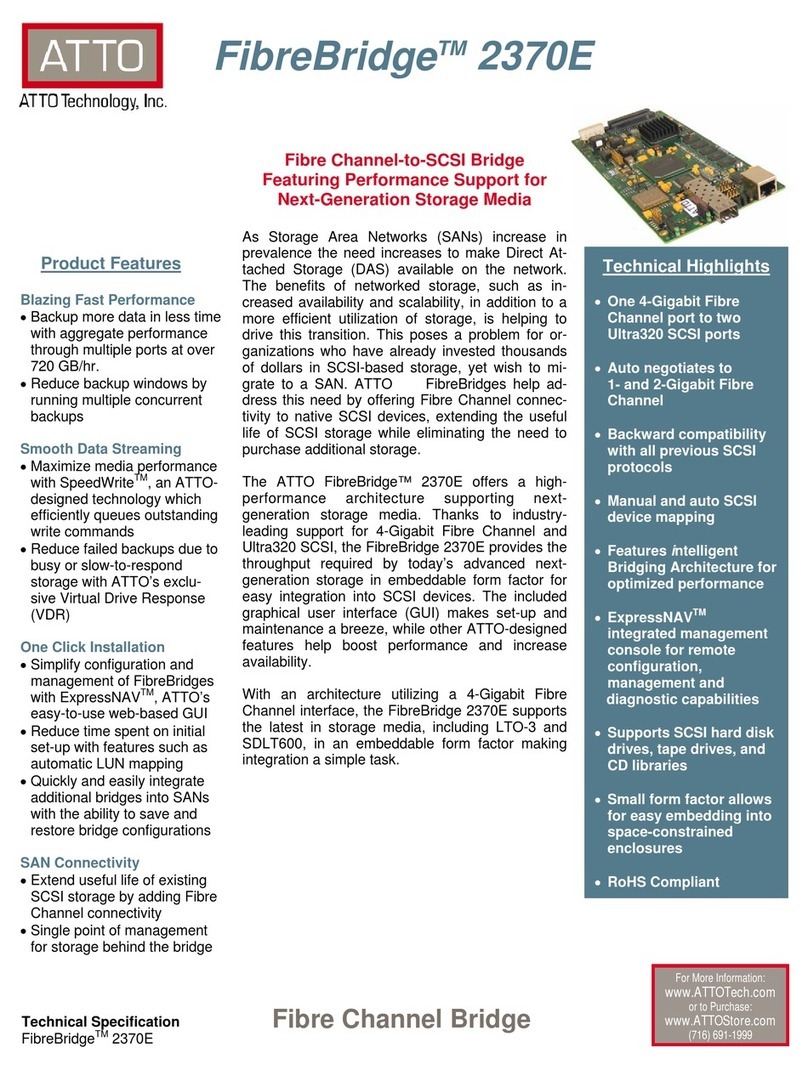
ATTO Technology
ATTO Technology FibreBridge 2370E Specifications