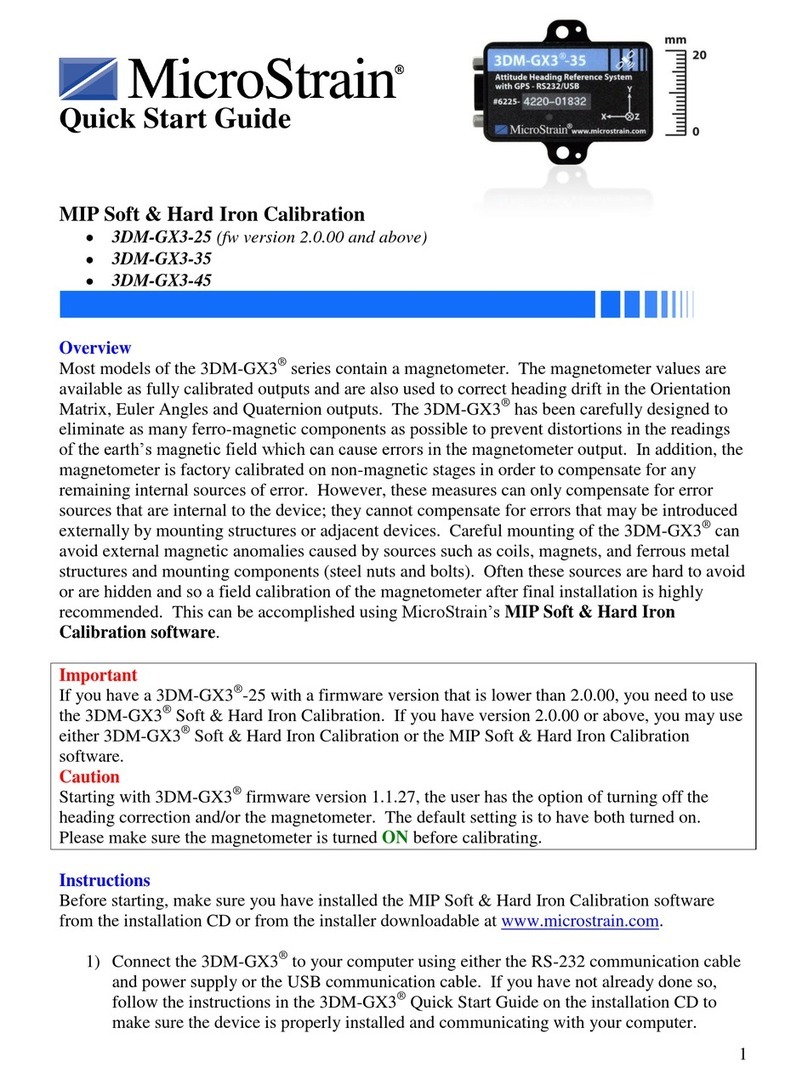Channel 1 Configuration screen.
•Modify the Offset by increasing or decreasing the value to zero the output.
•Hang different weights on the load cell to verify calibration throughout its range.
Using Factory Calibration of Load Cell
•The load cell in this example has been calibrated at the factory in the tension direction.
•It has a calibration sheet indicating an output sensitivity of 1.7777 mV/V @ 200 Lbs.
•With this information we can calculate the slope as follows:
o1.7777 mV/V x 3 V(excitation voltage) = 5.3331 mV for full range of 200 Lbs
o5.3331 mV x 569 (+/-2.5 mV user selectable gain) (see note) = 3.0345339 V
o3.0345339 V / (3 V/4096 Bits) (see note) = 4145 Bits
o200 Lbs / 4145 Bits = 0.048250 (slope)
•Note: The V-Link®has a 12-bit A/D converter with a 3 volt excitation, resulting in 4096
Bits / 3 Volts = 0.000732 Bits/Volt. Select a gain that most closely matches the full scale
output of 4096 bits.
•Return to the Channel 1 Configuration screen.
•Select Force under Class and Lbf under Units in the Conversion Coefficients frame.
•Click the Modify button and enter 0.048250 in Slope and 0 in Offset.
•Click Lock to apply the Slope and Offset.
•Click OK to close the Channel 1 Configuration screen.
•Stream the node with no weight on the load cell.
•Observe the value in the stream graph.
•If the stream is not at zero, return to the Channel 1 Configuration screen.
•Modify the Offset by increasing or decreasing the value to zero the output.
•Hang different weights on the load cell to verify calibration throughout its range.
Using a Calibrated Tensometer
•The procedure is very similar to the “poor man
calibration”. Instead of hanging weights from the load
cell, we are mounting the load cell into a tensometer as
shown, applying precision loads, and noting the
corresponding bit values.
•Proceed by streaming the node and observing the bit
output using various weights. In our example shown in
Figure 4, we are demonstrating 11 loads, i.e., 0 (no
load), 21 lbs, 39 lbs, and so forth.
•After making weight measurements, calculate a slope
from the data using the formula y=mx+b. Please see
our technical note for a step-by-step using Microsoft
Excel.
5