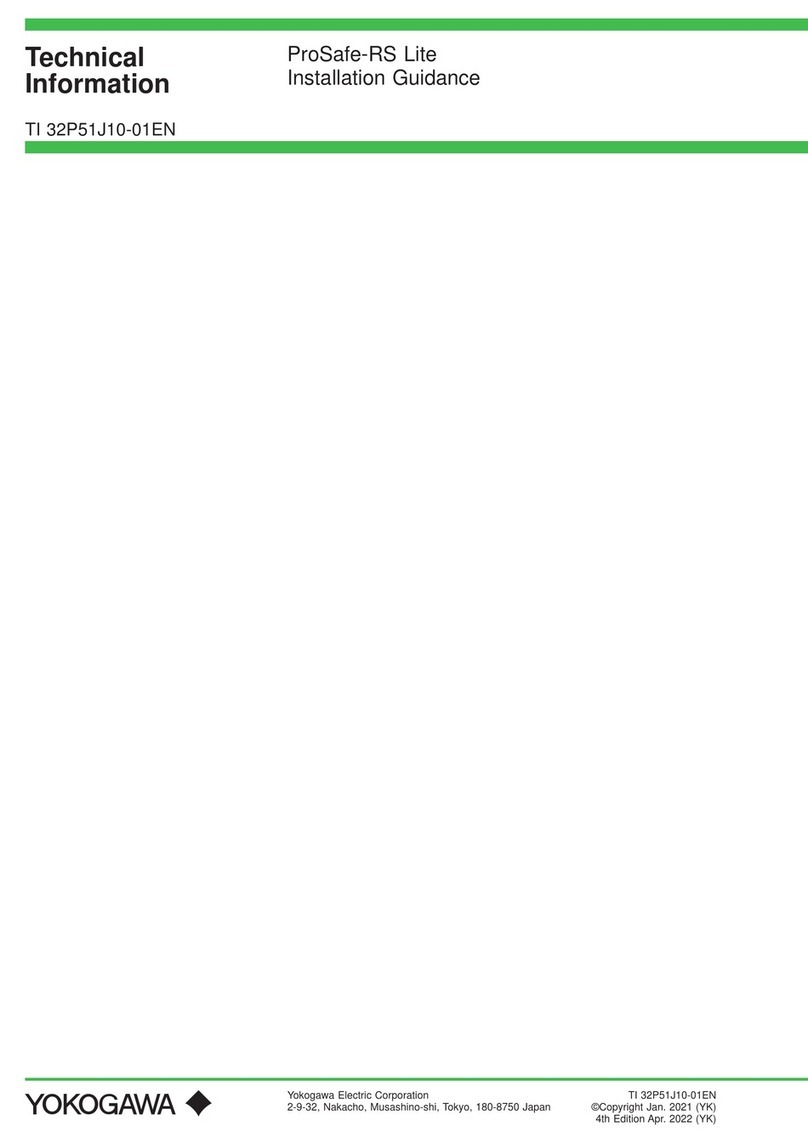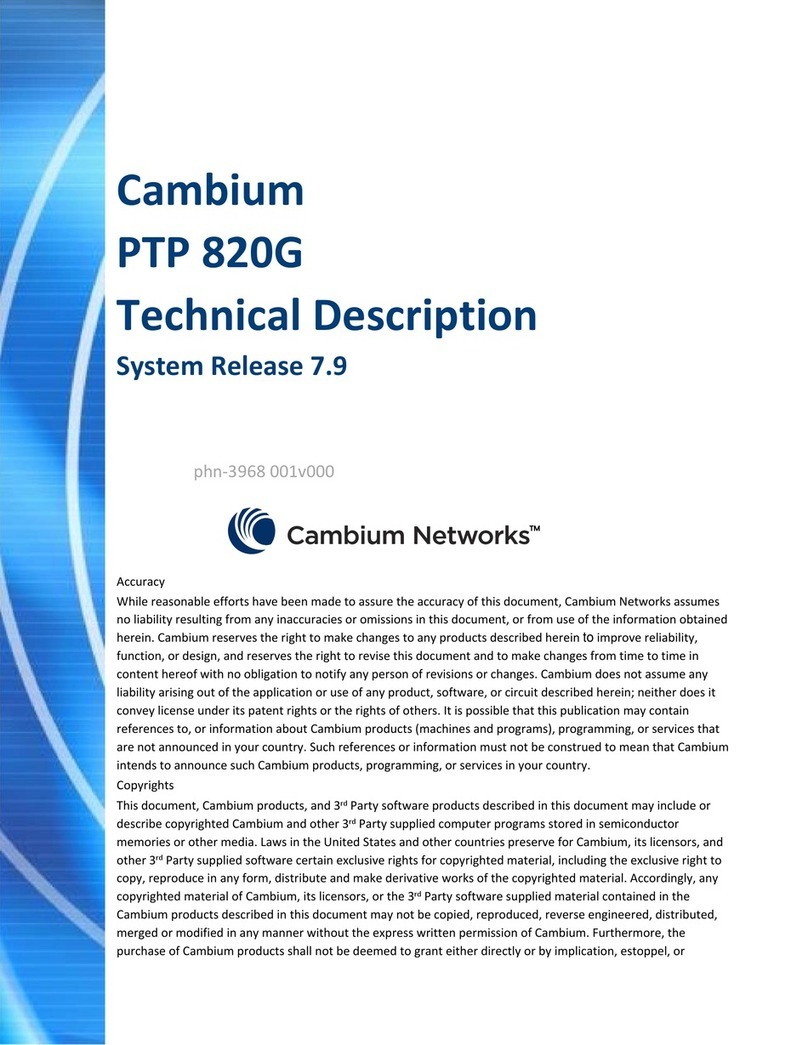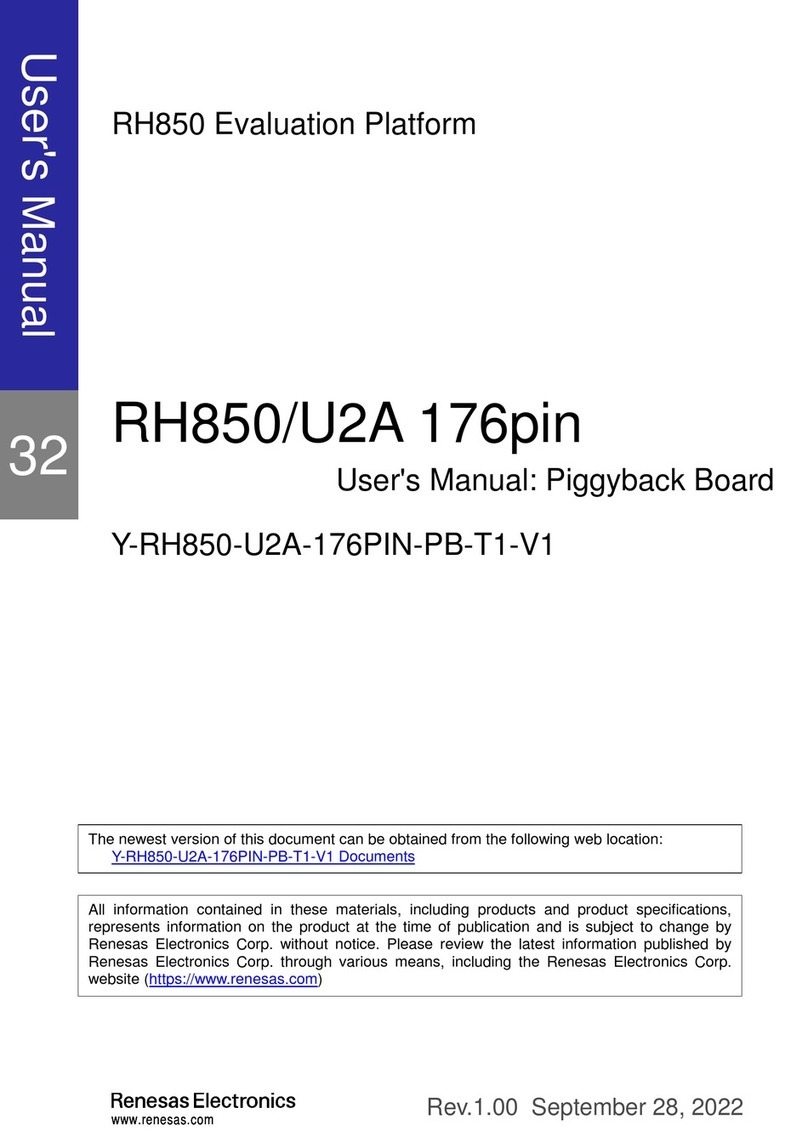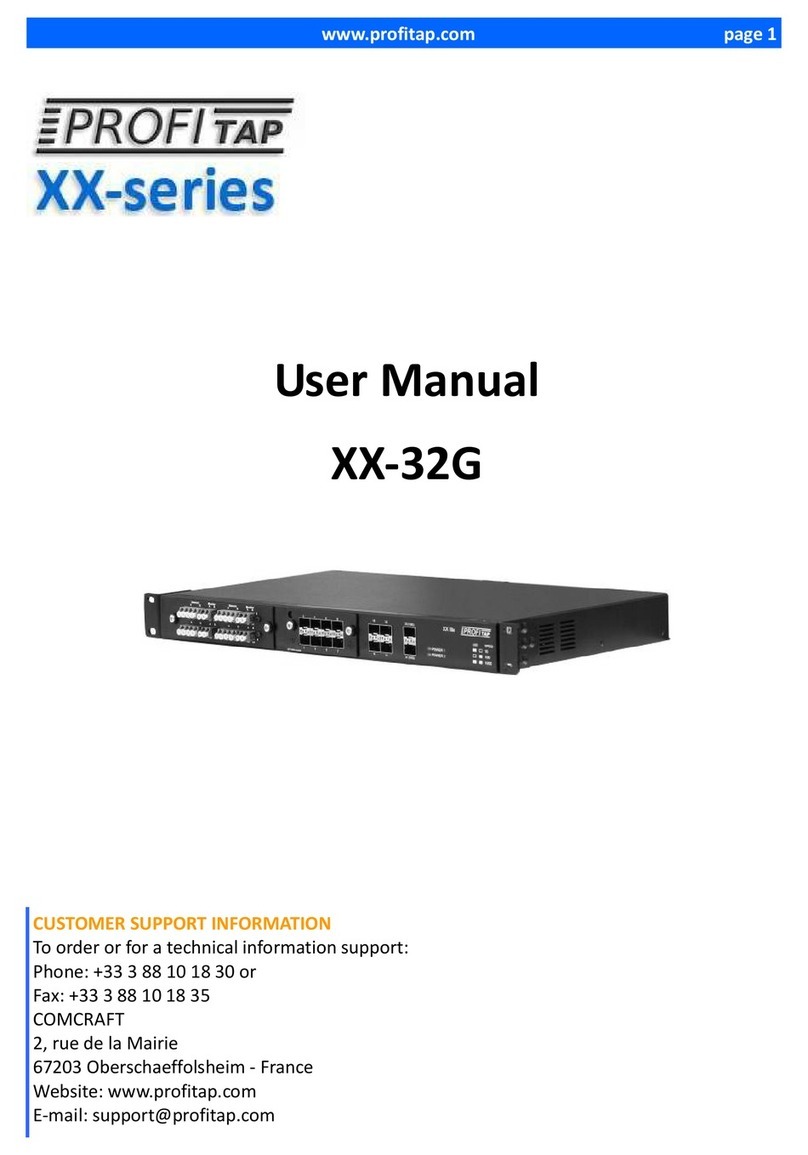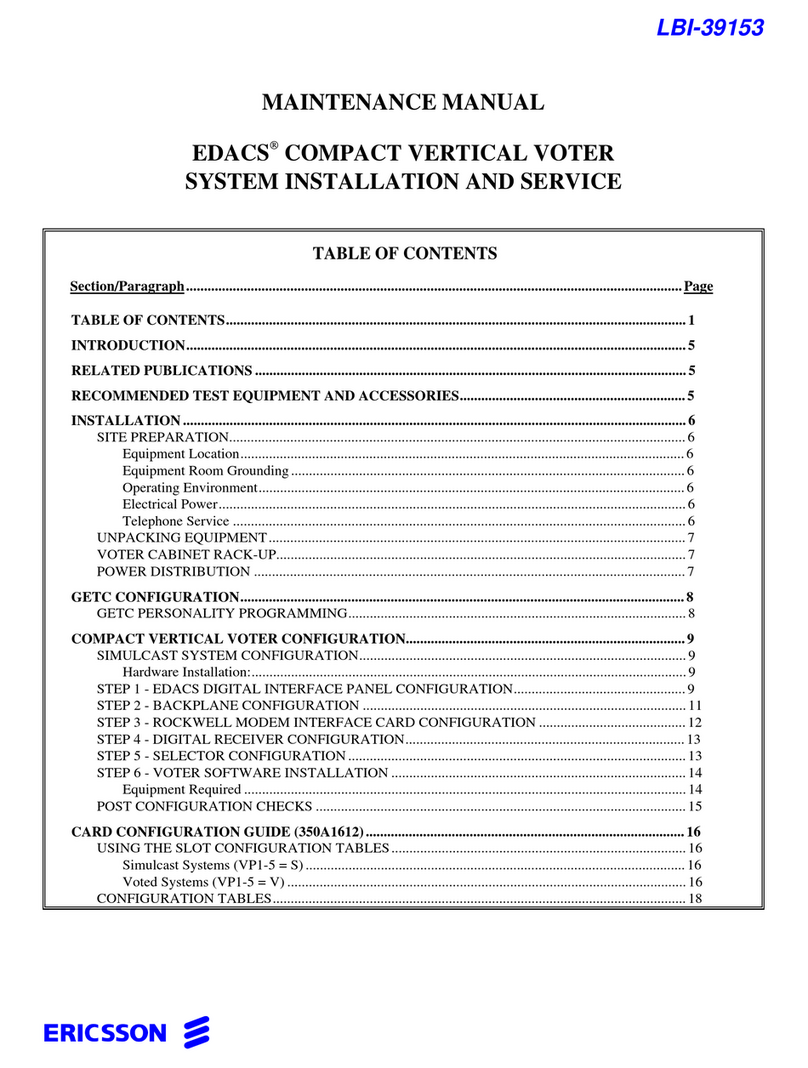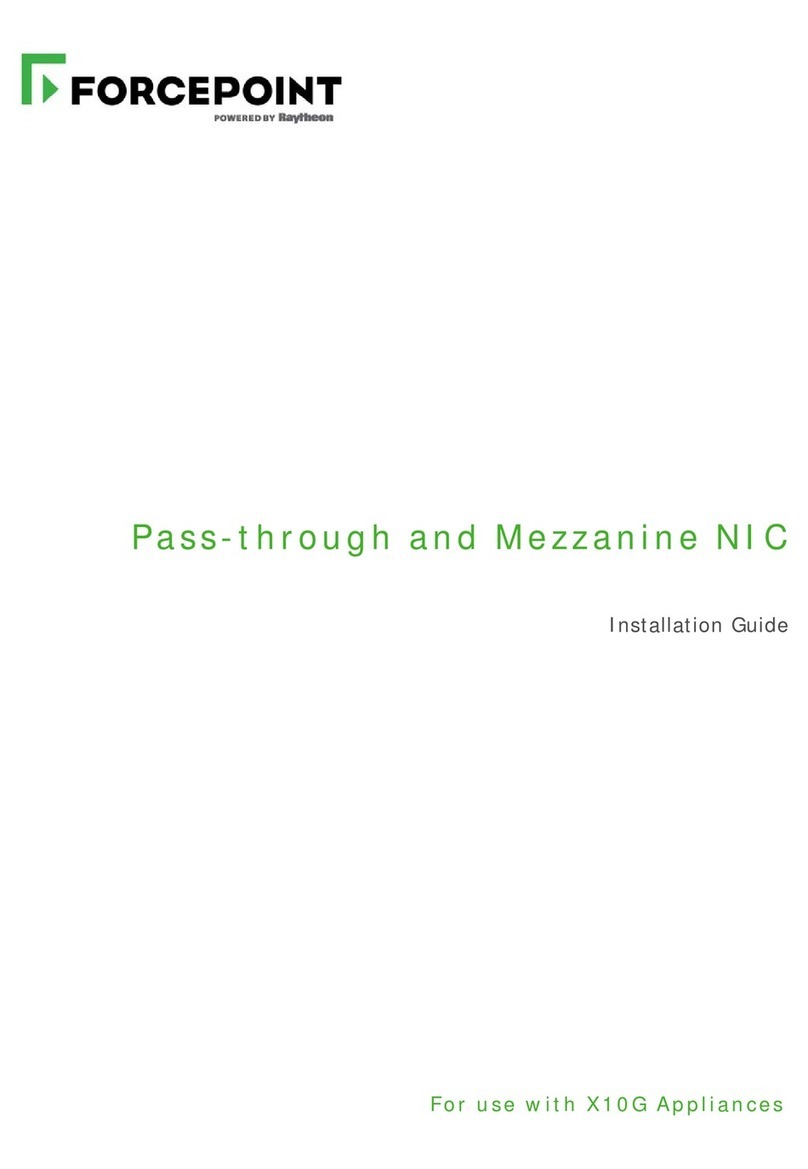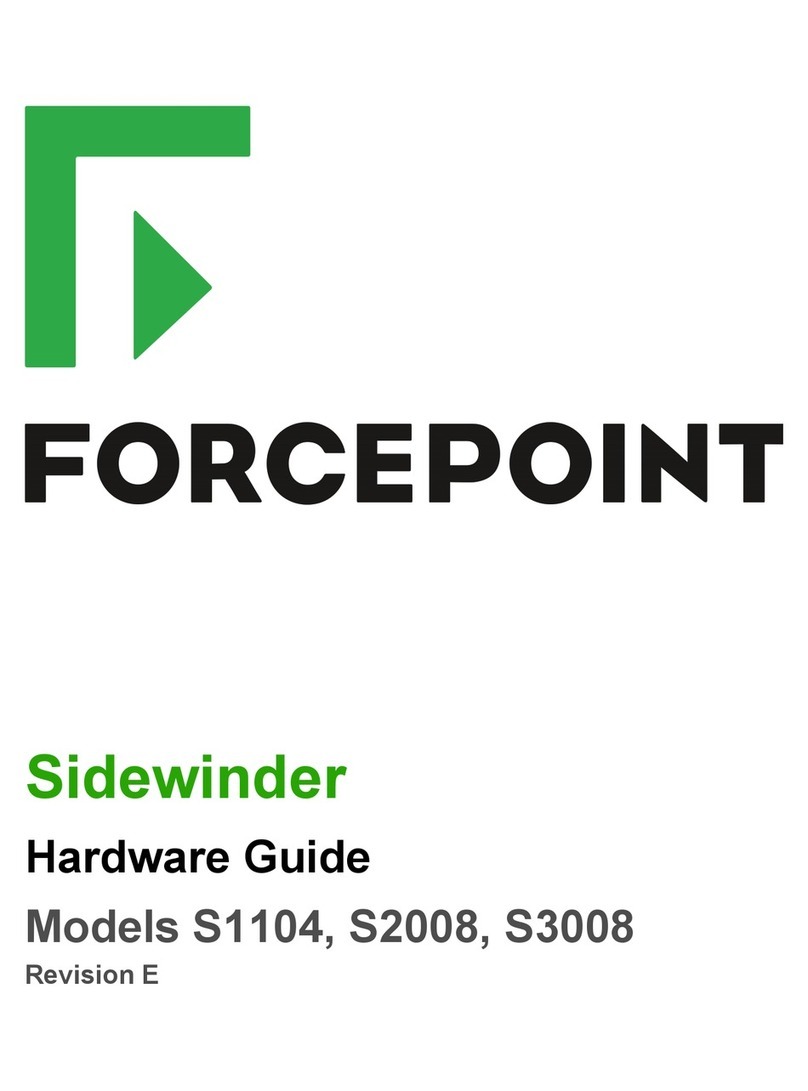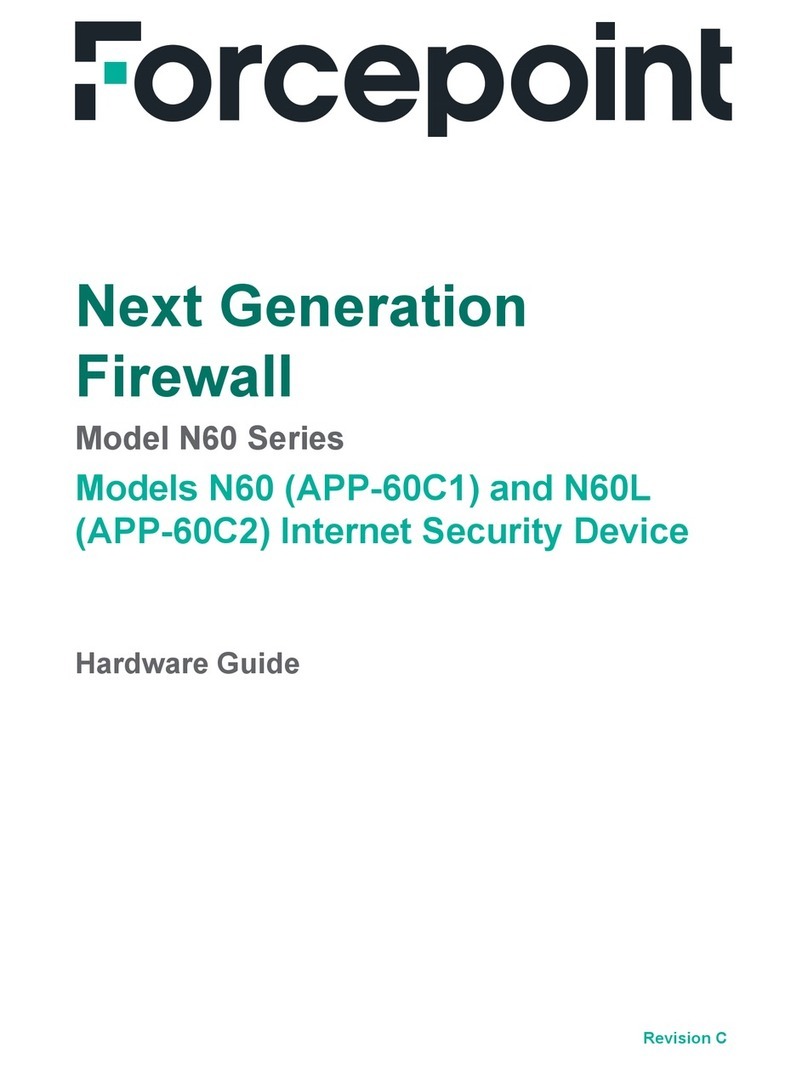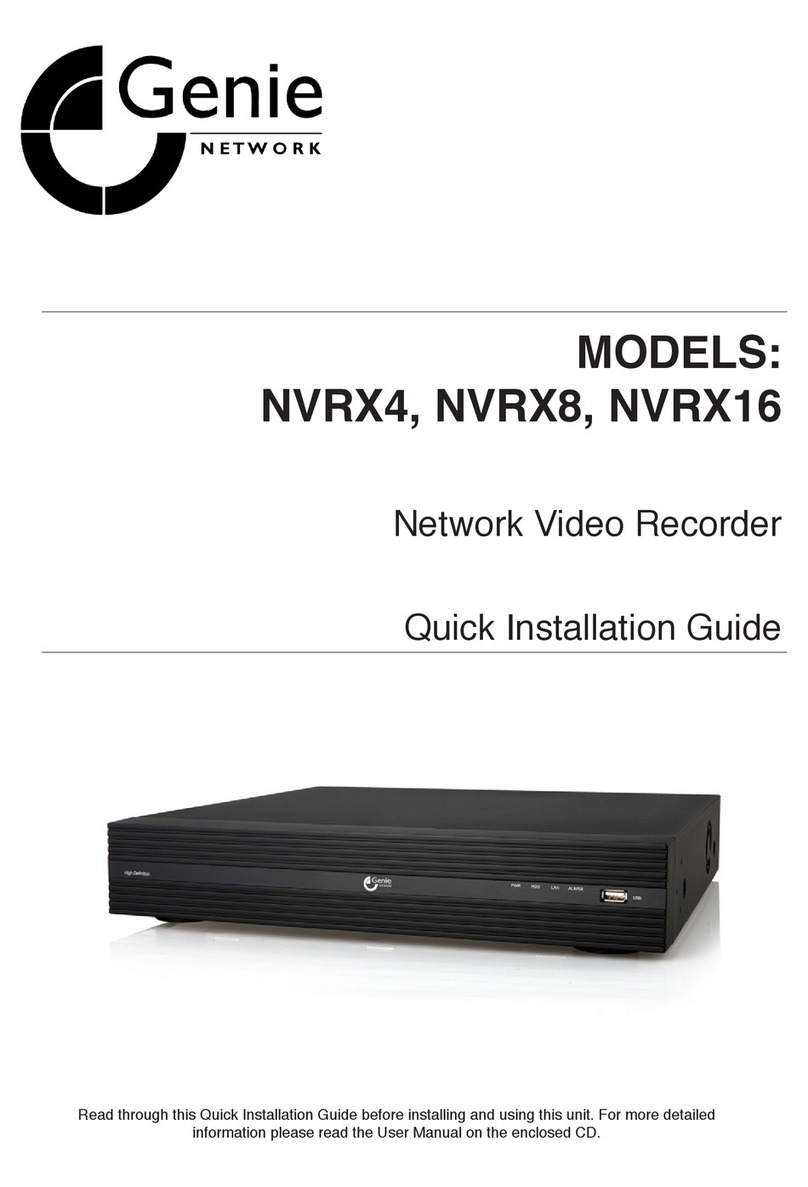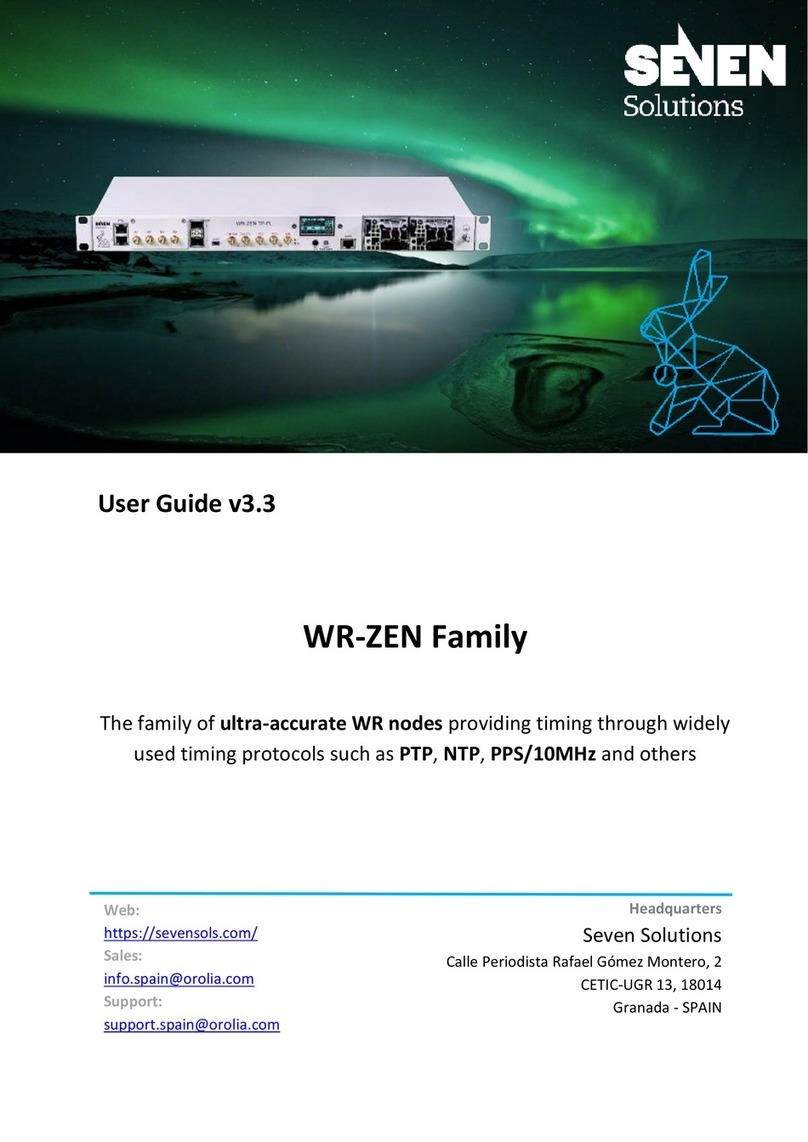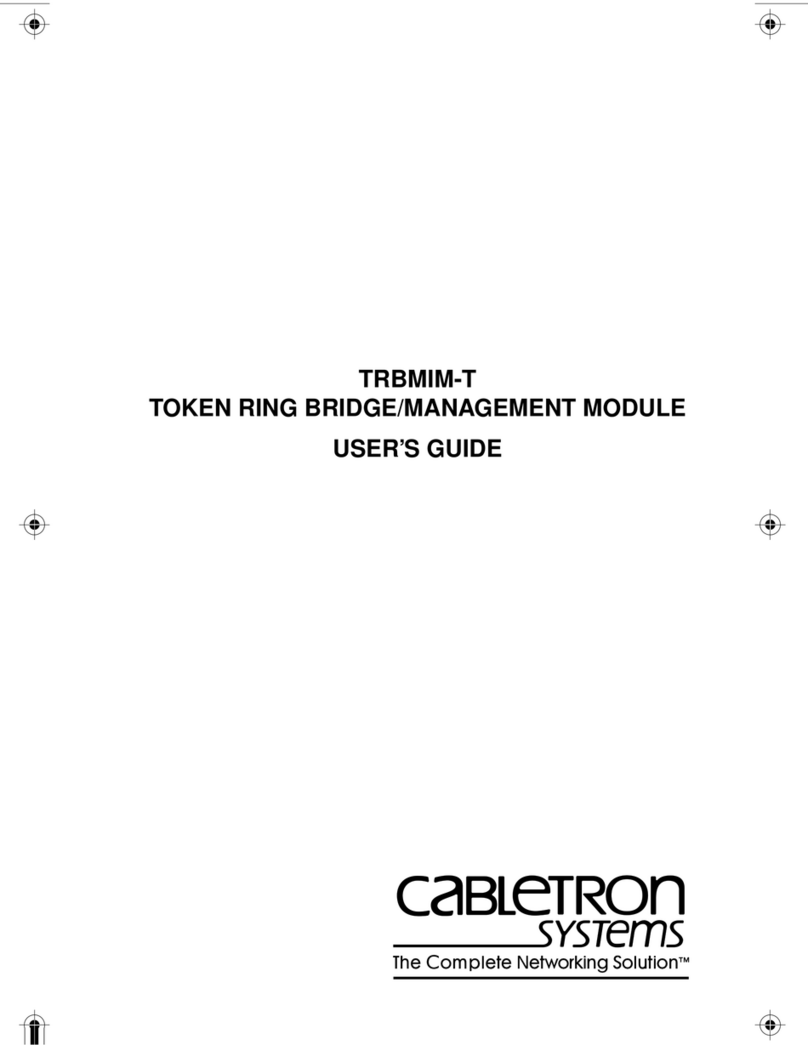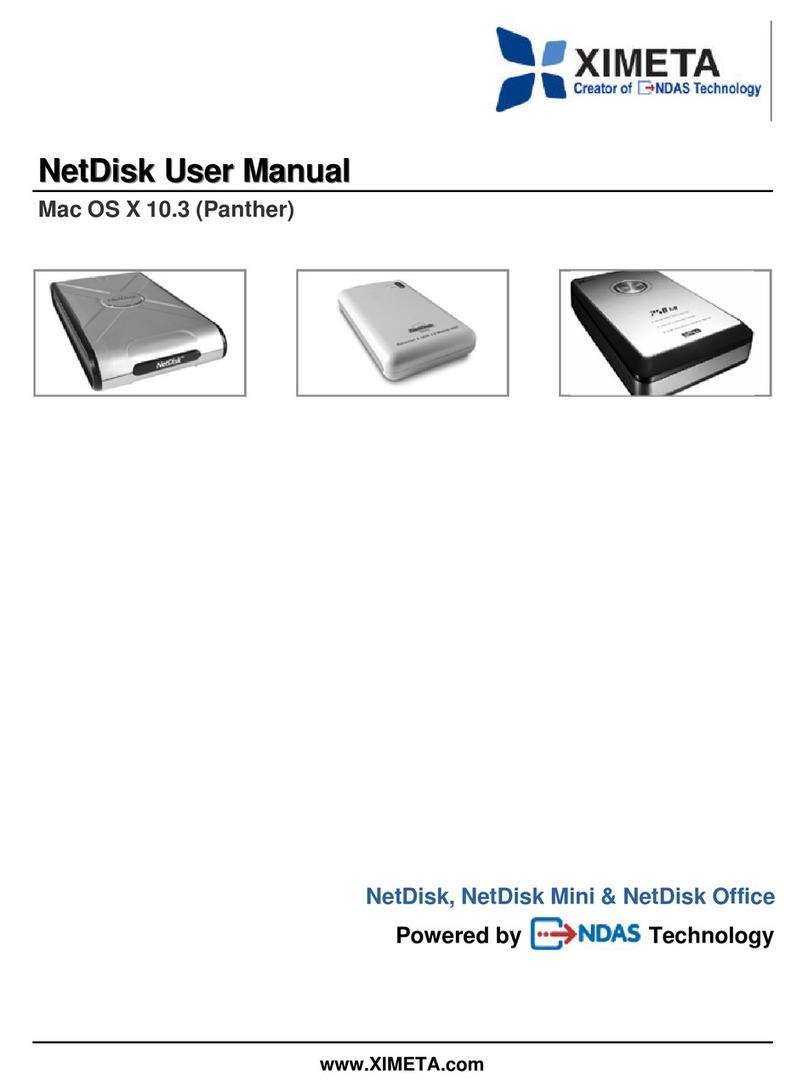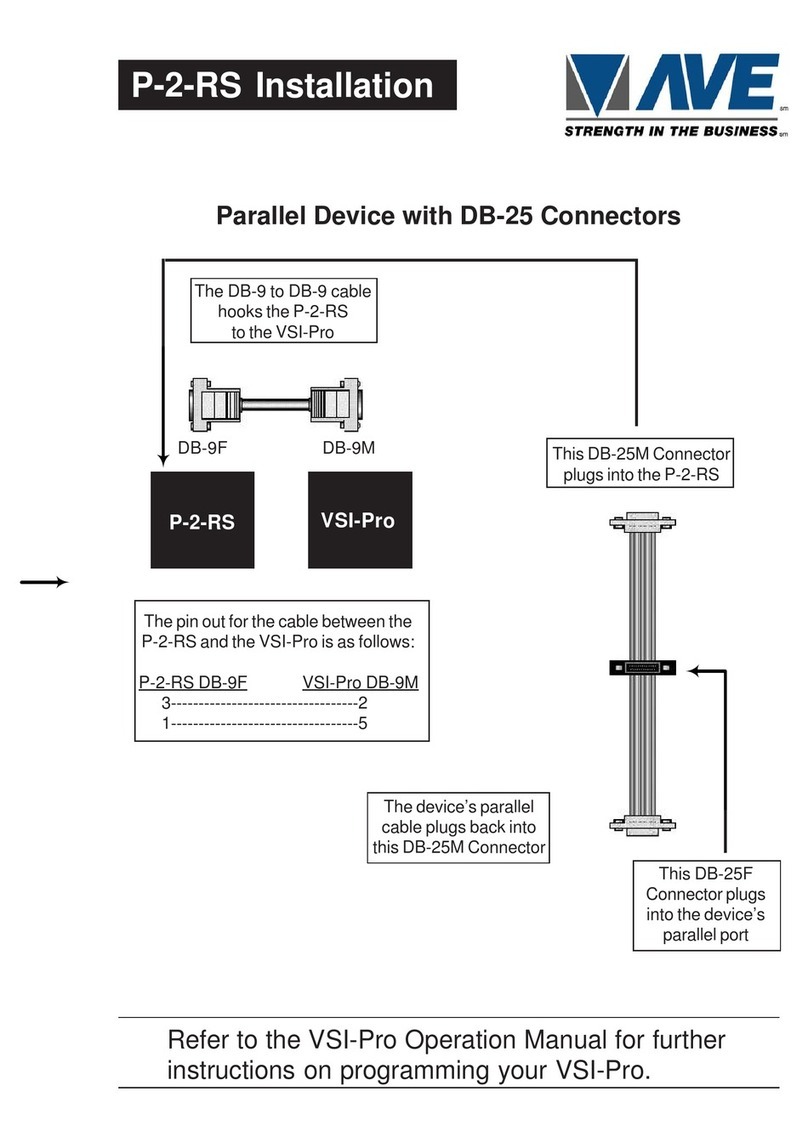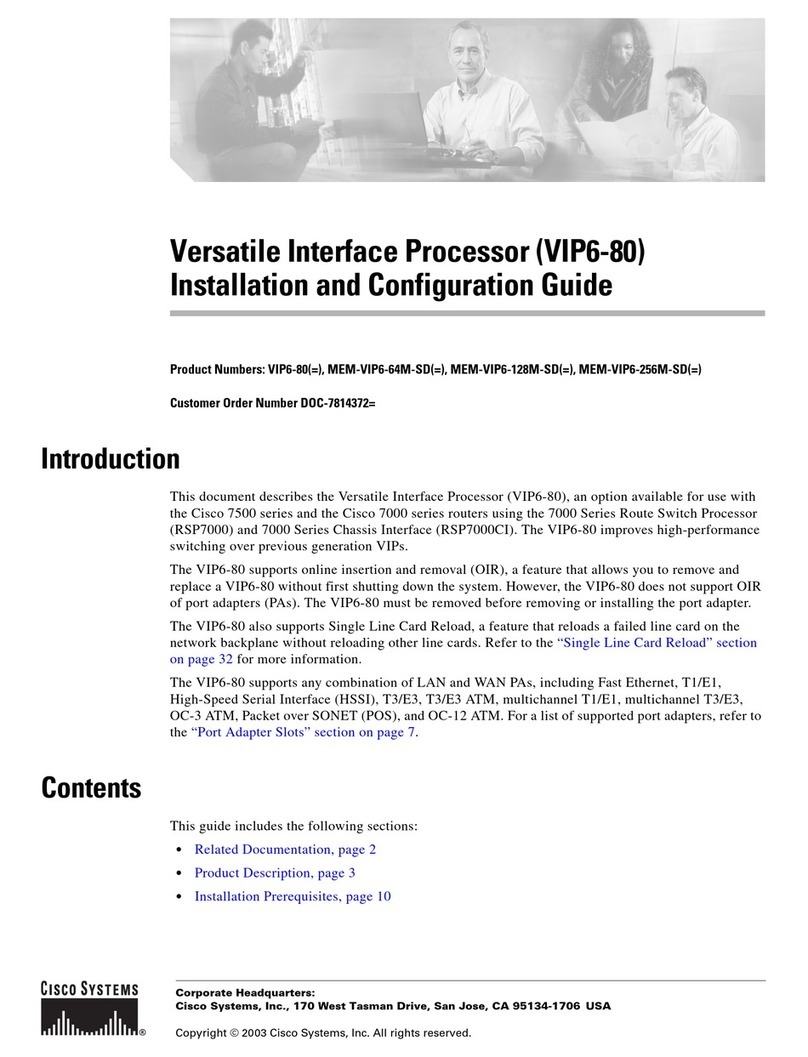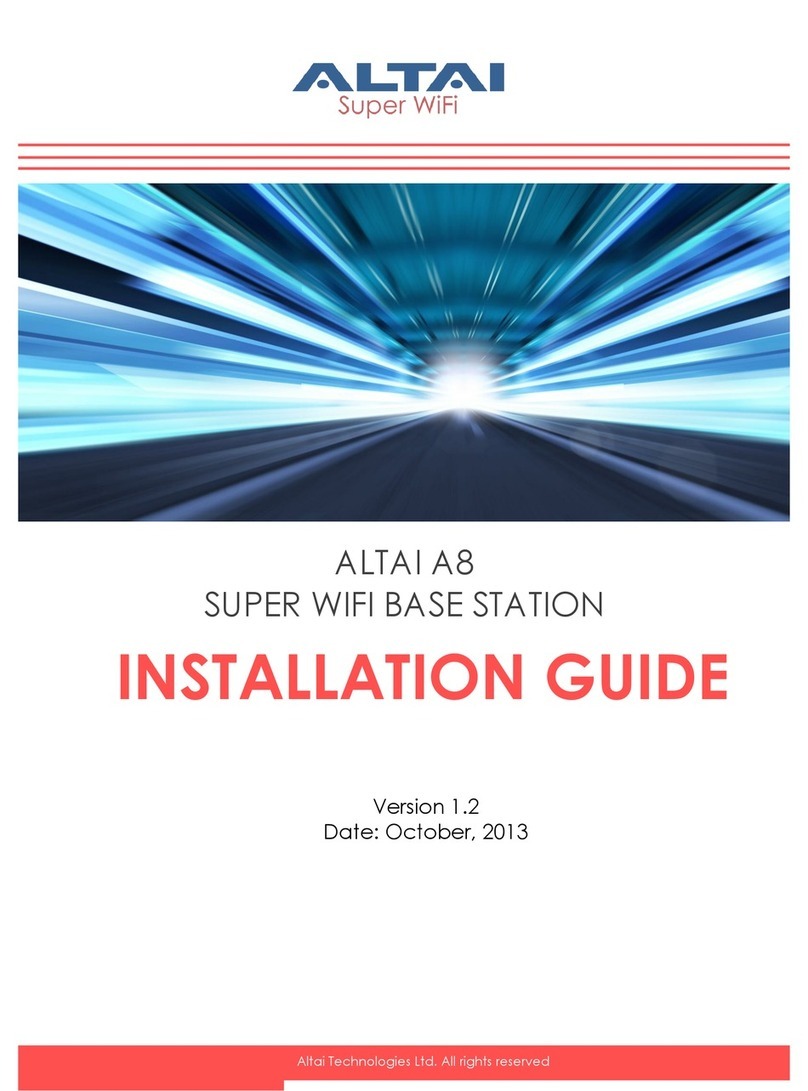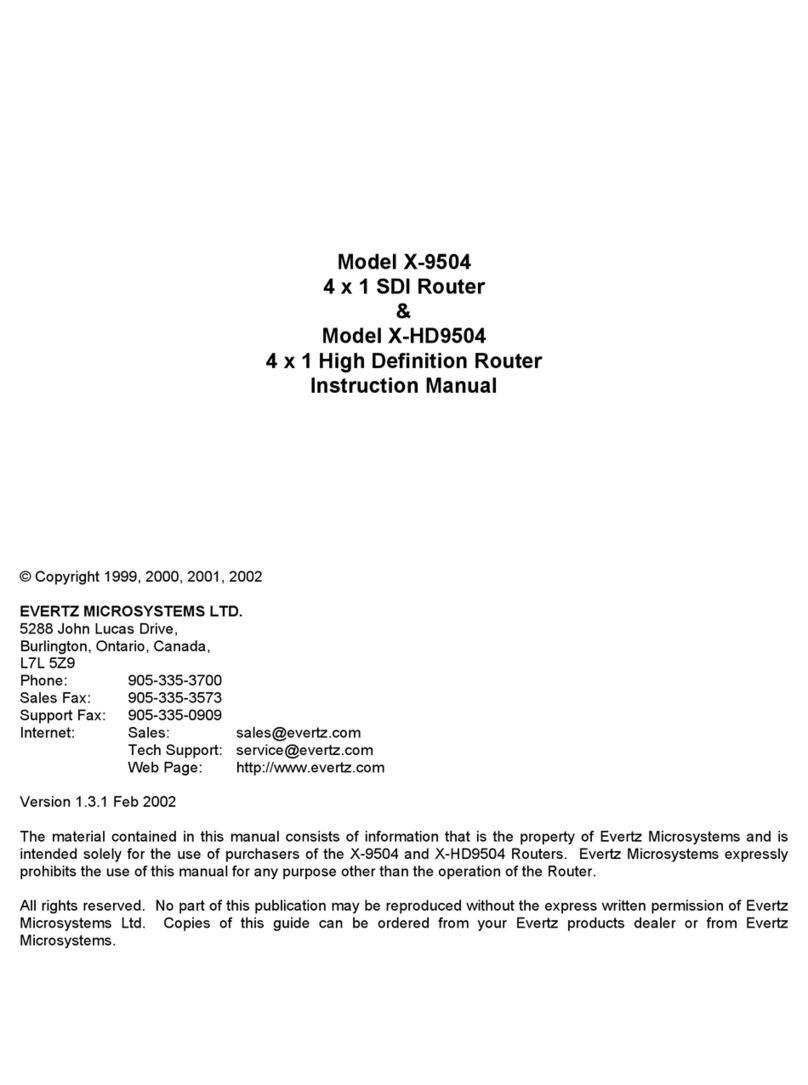Quick Start Poster
Forcepoint V5000
TRITON AP-DATA Appliance (HTTP monitor only)
Bezel (faceplate)
Power Cable Ethernet Cables (4)
2
1
Rack Installation
Contact Forcepoint Technical Support if any items are missing.
4Connect Input Device & Power On
5
6
7
Installation Steps
Getting the Latest Updates
Configuration Overview
Verify Contents
Install the TRITON management server and ensure it is operational.
The appliance supports the following security modes:
• Protector (can be deployed inline or in monitoring mode)
• Mobile agent
Plan your deployment before setting up the appliance. See the
back of this poster for a deployment overview and reference sheet.
Before you begin...
Connect the appliance interfaces required by the security mode for this appliance. The default
configuration is shown below.
Cat 5E cables (or better) are required. Do not use crossover network cables.
Connect a computer to serial port using null modem cable
(provided). Or, connect a terminal server to serial port using a
straight-through cable (not provided). Serial port settings are:
9600 baud, 8 bits, no parity.
Connect a monitor and keyboard to appliance, either directly
or through a KVM (keyboard/video/mouse) switch.
Serial Port Connection OR Keyboard/Monitor Connection
* Receives connections from the TRITON management server. Provides communication and management for the appliance.
** Although these interfaces are optional, at least one must be configured.
*** Allows mobile devices to access the appliance from internal, hotspot, and home networks.
3Connect Network Cables
PRTXQSG-100_RevD
Null Modem Cable
To rack the V5000 appliance, use a rack tray (not included).
1. Obtain a rack tray and install into desired server rack.
2. Place appliance on tray and
secure to server rack using
mounting screws on front of
appliance.
Required Ports:
Legend: C = eth0 N = eth1 P1 = eth2 P2 = eth3
Optional Ports:
Protector (Monitoring) Mobile Agent
•
•
•
Optional**. Can monitor separate networks through a TAP.
Required. Management server port.*
•
Required. Management server port.*
Optional**. Can monitor separate networks through a TAP.
• Optional. Can connect to separate networks (LAN, WAN or DMZ)***.
•Optional. Can connect to separate networks (LAN, WAN, or DMZ)***.
Protector
Mobile Agent
InterfaceFunction
Mode
Power on the appliance and check the following indicators:
Front
• Power button is illuminated.
Rear
• LEDs for connected network interfaces (NICs) are green.
• System status indicator (LED left of power supplies) is solid blue.
Contact Forcepoint Technical Support if any indicators are not illuminated correctly.
1. After the power is on, you are prompted for a user name and
password.
Enter admin:admin for the protector.
Enter root:admin for the mobile agent.
2. Start the configuration wizard:
An installation wizard starts automatically for the protector.
For the mobile agent, type “wizard” and press Enter.
3. Follow the prompts to complete the wizard.
Please refer to the Deployment and Installation Center in the
Forcepoint Technical Library for more details.
1. Log on to My Account and navigate to the Downloads
page.
2. Download the upgrade script for the latest version of the
TRITON AP-DATA Protector and Mobile Agent.
3. Log on to the TRITON AP-DATA appliance as “root”.
4. Copy the update script to /opt/websense/data.
5. Enter the following command:
chmod +x /opt/Websense/data/<protector-update-
scripts-le-name>
6. Run the following command:
bash /opt/websense/data/<protector-update-script-
le-name>
7. Enter Y, then complete the wizard, and accept the defaults.
1. Open a browser...
a. URL= https://<management server IP>:9443/triton
b. User name = admin
c. Enter the password set by the administrator.
2. Select the Data tab.
3. If prompted, enter your subscription key.
4. Navigate to Main > Status > Dashboard or Main > Status > Today.
If the Health Alert Summary lists missing essential
configurations, click the link for details and set up remaining
configurations.
5. Navigate to Settings > Deployment > System Modules.
6. Double-click the protector or mobile agent and configure it.
7. Configure Policies.
8. Click Deploy.
Please refer to the Data Security Manager Help system for details.
©2016 Forcepoint LLC. All rights reserved.