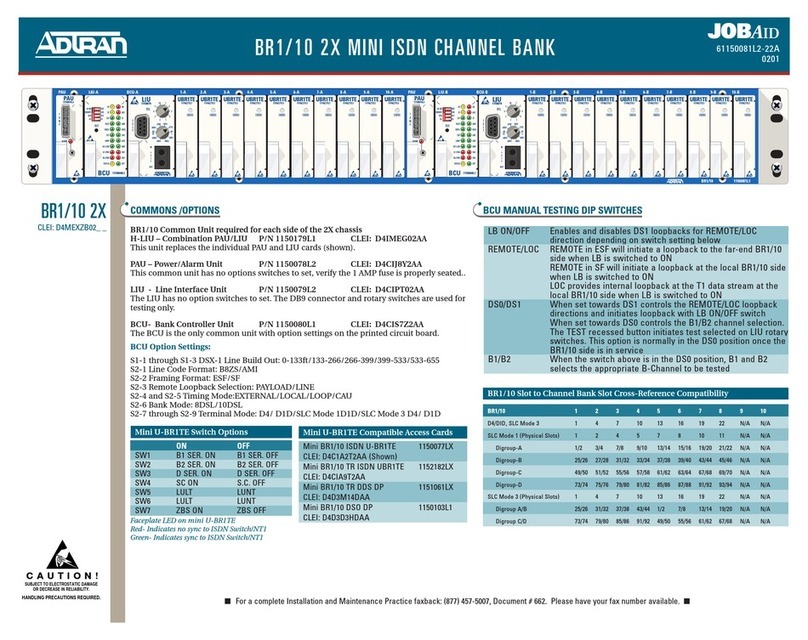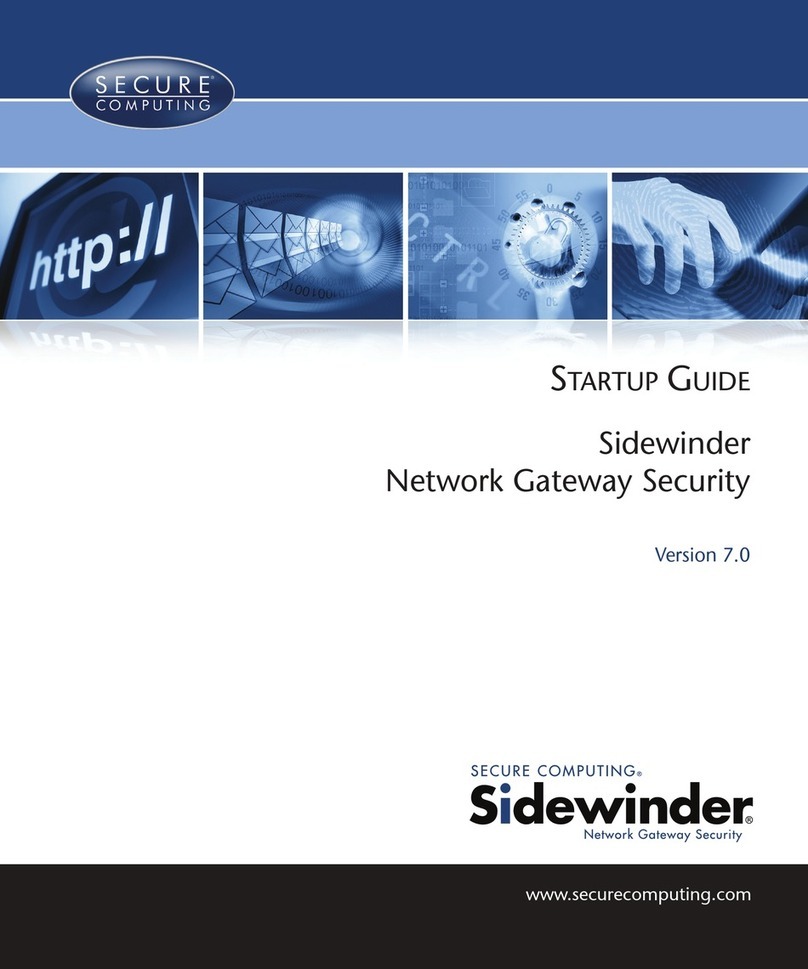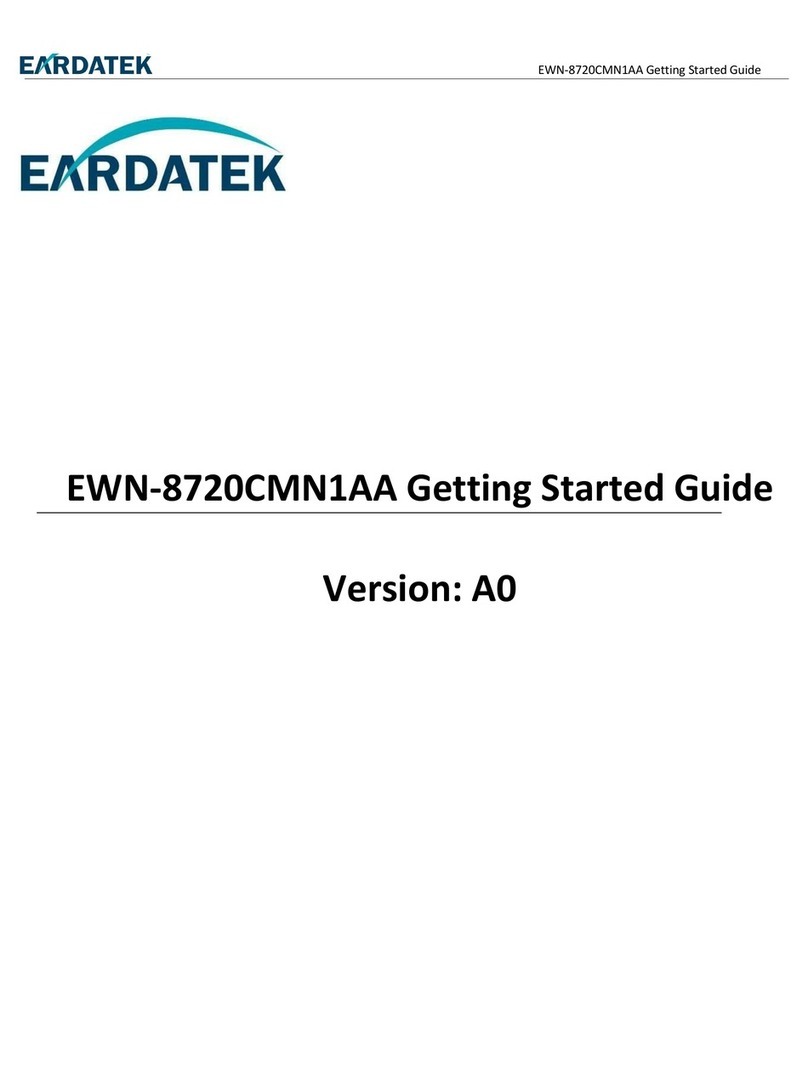Federal Signal Corporation PAGASYS GEN II User manual

Description, Installation, and User Manual
25500595
Rev. A0 0420
Printed in U.S.A.
© Copyright 2020 Federal Signal Corporation
PAGASYS®GEN II
Network Solution

Limited Warranty
This product is subject to and covered by a limited warranty,
a copy of which can be found at www.fedsig.com/SSG-Warranty.
A copy of this limited warranty can also be obtained by written
request to Federal Signal Corporation, 2645 Federal Signal Drive,
call +1 708-534-3400.
This limited warranty is in lieu of all other warranties, express or
implied, contractual or statutory, including, but not limited to the
warranty of merchantability, warranty of tness for a particular
purpose and any warranty against failure of its essential purpose.
2645 Federal Signal Drive
University Park, Illinois 60484
www.fedsig.com
Technical Support 800-524-3021
All product names or trademarks are properties of their respective owners.

3
Description, Installation, and User Manual
Federal Signal www.fedsig.com
Contents
1.0 Safety Messages................................................................................................................................................5
1.1 Safety Messages to Installers.................................................................................................................5
2.0 General Description ..........................................................................................................................................8
2.1 Introduction.............................................................................................................................................8
2.2 Overview.................................................................................................................................................8
3.0 Using the PAGASYS Status Concentrator ....................................................................................................13
3.1 Introduction...........................................................................................................................................13
3.2 NetCong Import ..................................................................................................................................14
3.3 NetCong Export ..................................................................................................................................14
3.4 NetCong Editor ...................................................................................................................................15
3.4.1 NetCong Editor > Nodes.....................................................................................................16
3.4.2 NetCong Editor > NetZones................................................................................................18
3.4.3 NetCong Editor > NetCasts ................................................................................................20
3.4.4 NetCong Editor > NetAlarms ..............................................................................................23
4.0 Using the Global Access Panel (GAP)...........................................................................................................25
4.1 GAP Kiosk Window ..............................................................................................................................27
4.1.1 Rack Status ..........................................................................................................................27
4.1.2 Zone Select Status ...............................................................................................................28
4.1.3 Zone Status ..........................................................................................................................28
4.1.4 System Status ......................................................................................................................29
4.1.5 Actions ..................................................................................................................................30
4.2 Initiate Action from Kiosk Window ........................................................................................................31
4.3 GAP Installation and Conguration ......................................................................................................31
5.0 Network Models and Conguration...............................................................................................................32
6.0 Upgrading to a Networked Solution ..............................................................................................................32
6.1 Updating the Hardware ......................................................................................................................32
6.2 Conguring the Software ......................................................................................................................33
7.0 Getting Service ................................................................................................................................................34

4
PAGASYS GEN II Network Solution
Federal Signal www.fedsig.com
Tables
Table 1 NetZone Example ..................................................................................................................................... 11
Table 2 Zone Select Status ...................................................................................................................................28
Table 3 Zone Status...............................................................................................................................................28
Table 4 Faults.........................................................................................................................................................30
Figures
Figure 1 PAGASYS GEN II Network Topology ......................................................................................................9
Figure 2 NetCong Context Diagram...................................................................................................................10
Figure 3 PAGASYS GEN II GAP Operations........................................................................................................25
Figure 4 PAGASYS GEN II Dante®Digital Audio Sharing .................................................................................. 26
Figure 5 System Controller PCB that is Network Enabled (P-NET-G-IP)..........................................................32

5
Safety Messages
Description, Installation, and User Manual
Federal Signal www.fedsig.com
1.0 Safety Messages
It is important to follow all instructions shipped with this product. This device is to be
installed by trained personnel who are thoroughly familiar with the country electric codes
and will follow these guidelines as well as local codes and ordinances, including any state
or local noise control ordinances.
Planning
• If suitable warning equipment is not selected, the installation site for the system is
not selected properly or the system is not installed properly, it may not produce the
intended optimum audible warning. Follow Federal Emergency Management Agency
(FEMA) recommendations.
• If the system is not activated in a timely manner when an emergency condition exists,
it cannot provide the intended audible warning. It is imperative that knowledgeable
people, who are provided with the necessary information, be available at all times to
authorize activation.
• The sound output of the system is capable of causing permanent hearing damage.
To prevent excessive exposure, carefully plan placement, post warnings, and restrict
access to areas near loudspeakers. Review and comply with any local or state noise
control ordinances as well as OSHA noise exposure regulations and guidelines.
• Activating the system may not result in people taking the desired actions if those
to be warned are not properly trained about the meaning of warning sounds. Users
should follow FEMA recommendations and instruct those to be warned of correct
actions to be taken.
After installation, service, or maintenance, test the system to conrm that it is operating
properly. Test the system regularly to conrm that it will be operational in an emergency.
1.1 Safety Messages to Installers
People’s lives depend on your safe installation of our products. It is important to follow
all instructions shipped with this product. This device is to be installed by a trained
electrician who is thoroughly familiar with the National Electrical Code and/or Canadian
Electrical Code and will follow the NEC and/or CEC Guidelines as well as all local
codes.
The selection of the mounting location for this system, its controls and the routing of
the wiring are to be accomplished under the direction of the Facilities Engineer and
the Safety Engineer. Listed below are some other important safety instructions and
precautions you should follow:
• Electrocution or severe personal injury can occur when performing various
installation and service functions such as making electrical connections, drilling
holes, or lifting equipment. Therefore, only experienced electricians should install
this product in accordance with national, state and any other electrical codes having
jurisdiction. Perform all work under the direction of the installation or service crew
safety foreman.

6
Safety Messages
PAGASYS GEN II Network Solution
Federal Signal www.fedsig.com
• Read and understand all instructions before installing, operating, or servicing this
equipment.
• All eective warning sounds may, in certain circumstances, cause permanent hearing
loss. Take appropriate precautions such as wearing hearing protection. Maximum
sound level exposure limits specied in OSHA 29 CFR 1910 should not be exceeded.
• For optimum sound distribution do not install the loudspeakers where objects would
block any portion of the front of the system.
• Establish a procedure to routinely check the signal system for proper activation and
operation.
• Any maintenance to the unit MUST be performed by a trained electrician in
accordance with NEC Guidelines and local codes or a Federal Signal certied
Service Provider.
• Never alter the unit in any manner.
• The nameplate should NOT be obscured, as it contains cautionary and/or other
information of importance to maintenance personnel.
• After installation and completion of initial system test, provide a copy of these
instructions to all personnel responsible for operation, periodic testing, and
maintenance of the equipment.
• File these instructions in a safe place and refer to them when maintaining and/or
reinstalling the device.
Failure to follow all safety precautions and instructions may result in property damage,
serious injury, or death.
Installation and Service
• After installation or service, test the system to conrm that it is operating properly.
Test the system regularly to conrm that it will be operational in an emergency.
• If future service and operating personnel do not have these instructions to refer to,
the system may not provide the intended audible warning, and service personnel
may be exposed to death, permanent hearing loss, or other bodily injury. File these
instructions in a safe place and refer to them periodically. Give a copy of these
instructions to new recruits and trainees. Also give a copy to anyone who is going to
service or repair the system.
• To reduce the risk of electric shock, do not perform any servicing other than what
is contained in the operating instructions unless you are qualied to do so. Refer all
servicing to qualied service personnel. Always test the system before using after
repairs have been made.

7
Safety Messages
Description, Installation, and User Manual
Federal Signal www.fedsig.com
Ethernet Wiring
• Unless shielded or run in conduit, Ethernet wiring must be at least six feet from bare
power wiring or lightning rods and associated wires, and at least six inches from
other wire (for example, antenna wires, doorbell wires, wires from transformers to
neon signs), steam or hot water pipes, and heating ducts.
• Do not place Ethernet wiring or connections in any conduit, outlet or junction box
containing high voltage electrical wiring.
Symbol Denition
_A _V Indicates to reduce the risk of re, replace fuse as marked.
Pay careful attention to the notice located on the equipment.
Read and understand the information contained in this manual before
attempting to install or service the system.

8
General Description
PAGASYS GEN II Network Solution
Federal Signal www.fedsig.com
2.0 General Description
2.1 Introduction
This document is a description, installation, and user manual for the PAGASYS GEN II
networking solution. Its intended audience are those assigned to use and maintain the
system.
2.2 Overview
The current PAGASYS GEN II design provides a robust and powerful System Manager
to support, command, and control the PAGASYS GEN II controller. The PAGASYS
GEN II networking features oer additional redundancy using IP networking and enables
sharing of audio across an IP enabled Digital Audio Network Through Ethernet (Dante®)
interface. This manual describes the current product design and network design features,
as well as new features that are part of the new PAGASYS GEN II network release.
The Dante®module on the system controller communicates with a Dante®application on
remote Global Access Panels (GAPs) and other networked system controllers to share up
to 16 channels of digital audio initiated from local microphones on the remote GAPs. Use
of the Dante®module and application eliminates the need for a separate audio distribution
hardware solution or protocol.
The PAGASYS GEN II network release involves a system design that uses Global
Access Panels (GAPs) that communicate with one or more networked PAGASYS GEN II
systems. A GAP sends all control and button status/broadcast requests to its connected
Controllers using an IP-based interface. The GAP is a form of access panel that provides
the ability to initiate broadcasts to any zone in a networked PAGASYS GEN II system.
The PAGASYS GEN II networked Controllers, when receiving a request to initiate a
network broadcast, will coordinate with all network connected Controllers to ensure the
requested broadcast is sent to all Controller/Zones specied in the network broadcast.

9
General Description
Description, Installation, and User Manual
Federal Signal www.fedsig.com
Figure 1 PAGASYS GEN II Network Topology
7/31/2019 Network Topology - Control & Status - PAGASYS - Confluence
confluence.fedsig.com:8090/pages/viewpage.action?pageId=39684866 1/1
Created by David Chirgwin, last modified on Nov 29, 2018
Control & Status
The control and status information is sent from every rack to every other rack on TCP connections. The protocol is described here.
GAPs communicate only with their designated racks, but any Network Page from a GAP is passed on to all other racks via the Rack-to-Rack
connections.
Mesh1
GAP (2)
NetCast
NetCast
NetCast
GAP (1)
GAP (3)
Buttons
Buttons
Mesh of
Rack-to-Rack
connections
No labels
In a networked system, the PAGASYS Controllers and GAPs need to know about
any device that they communicate with over the network, collectively referred to as
“NetNodes.”
• Other PAGASYS Controllers: all PAGASYS Controllers are fully interconnected
using a mesh-network conguration.
• GAPs: Global Access Panel that communicates with designated System Controllers
through IP interfaces.
The PAGASYS GEN II system must operates on a dedicated network because of its
safety critical nature and the bandwidth required. Operator and maintenance access can
be restricted using passwords for both computer access and software access.
Network conguration is supported by a shared network conguration le, which is used
to congure the respective network PAGASYS GEN II GAP and system controllers.
The network conguration le is called the NetCong le. The NetCong le contains
network node attributes and context, NetAlarms, NetCasts, and network zones
(NetZones). The NetCong le is created using a NetCong Editor.

10
General Description
PAGASYS GEN II Network Solution
Federal Signal www.fedsig.com
Figure 2 NetCong Context Diagram
7/31/2019 Network Config - Context Diagram - PAGASYS - Confluence
confluence.fedsig.com:8090/display/PS/Network+Config+-+Context+Diagram 1/2
Dashboard /…/ Network Configuration
Created by David Chirgwin, last modified on Nov 22, 2018
Network Config - Context Diagram
The NetConfig file is used by various components of a networked system, as shown in the diagram below:
ContextDiagram1
NetConfig
Editor GAPs
Create / Modify Read
NetConfig File
GAPs
GAPs
SystemConfig
File (Rack 1)
SystemConfig
File (Rack 2)
SystemConfig
File (Rack N)
Rack 1
Controller(s)
Rack 2
Controller(s)
Rack N
Controller(s)
Read
Read
Read
Read Read Read
SystemConfig
Editor
Create / Modify
Create / Modify
Create / Modify
and so on...
and so on...
No labels
On the PAGASYS GEN II system, local broadcasts of alarms and announcements can
be made from each node using a local access Control Panel. These access control points
usually take the form of a hardware panel with buttons and indicators, or a System
Manager hosted on a local server included with the PAGASYS GEN II rack and provide
the means for local broadcasts from that node only or hardware access panel. In the
unlikely event a node loses communications with the IP network, this local control point
still allows broadcasts to be made. This method of initiating alarms and announcements is
the primary method used by non-networked PA/GA systems.
Global broadcasts of alarms and announcements are made from Global Access
Panels (GAPs), which are remote computers running GAP software. This software
communicates directly with the network control equipment and can provide various
broadcast and monitoring features. Networked PAGASYS GEN II racks are also able to
initiate network broadcasts from the local access panel if required.
PAGASYS GEN II network operation uses NetZones, which are a subset of all the zones
on all the racks in the networked system. An example of a NetZone accessing multiple
zones on multiple racks is reected in Table 1.

11
General Description
Description, Installation, and User Manual
Federal Signal www.fedsig.com
NOTE: NetZone IDs are numbered from 1 to 1024.
Table 1 NetZone Example
Network
Zone ID
Network Zone
Name
Rack 1 Rack 2 Rack 3 Comments
1 All zones * * * All zones on all racks
2 All zones in
Tank Farm
* * none All local zones on racks 1 and 2
3Oces none none 3,4 Specic local zones on specic
racks
4 Accommodation 1 none 1 Local zone 1 on all racks
(except rack 2, which has no
accommodation zones)
In a networked conguration, the system can broadcast NetAlarms, which are similar to
current context PAGASYS broadcasts, but must be only alarm or message type.
When a NetAlarm is initiated from a GAP, the NetAlarm can originate from multiple
racks. If all connected racks go down, the NetAlarm can failover repeatedly to other racks
in the network. As long as one rack in the network is still functional, the NetAlarm will
continue to sound. This behavior provides high fault-tolerance in the face of multiple rack
or network faults.
A NetAlarm is similar to current context PAGASYS broadcasts except for the following:
• NetAlarm must be an ALARM or MESSAGE type (for example, Alarm, Routine
Message), not a PAGE type (for example, Emergency Page, Routine Page, etc.).
• NetAlarm includes the IDs of all racks capable of originating the NetAlarm, sorted
by priority.
• NetAlarm includes the IDs of all possible receiving racks.
All other NetAlarm properties (for example, priority, name, slice_sequences, etc.) are the
same as for a normal Controller local broadcast.
The networked system also allows the user to broadcast NetCasts, which are similar to
current context PAGASYS paging broadcasts. Support of NetCasts on a GAP or rack is
dependent on the GAP/rack being congured with a microphone.
NetCasts typically originate from a single GAP paging microphone, but they can be
routed to several PAGASYS GEN II racks. By routing to multiple racks, the NetCast will
be fault tolerant to a rack outage, but fault tolerance is only available at least one rack
directly connected to the originating GAP is available to distribute the NetCast. If all
racks connected to the originating GAP go down, the paging capability from a GAP will
be lost.

12
General Description
PAGASYS GEN II Network Solution
Federal Signal www.fedsig.com
A NetCast is similar to current context PAGASYS broadcasts except for the following:
• NetCast must be a PAGE type (for example, Emergency Page, Routine Page, etc.),
not an ALARM or MESSAGE type.
• NetCast cannot be muted.
• NetCast cannot be ducked.
• NetCast includes the ID of the originating rack and all possible receiving racks.
All other NetCast properties (for example, priority, name, slice_sequences, etc.) are the
same as for a normal Controller local broadcast.

13
Using the PAGASYS Status Concentrator
Description, Installation, and User Manual
Federal Signal www.fedsig.com
3.0 Using the PAGASYS Status Concentrator
3.1 Introduction
The PAGASYS Status Concentrator is a Windows®web-based process that resides on
one or more of the computers in the PAGASYS GEN II network. The Status Concentrator
supports the NetCong Editor and manages the network communications between
PAGASYS GEN II controllers and GAPs.
To access the Status Concentrator:
1. Open a new browser window on the host computer.
2. Enter the local website
localhost:808x
where: 808x is the IP port where the Status Concentrator was installed with 8081 the
default IP port
The PAGASYS Status Concentrator window appears. The About window is the initial
entry point for the Status Concentrator.
Fields Description
IP Address Displays the IP address of the computer hosting the Status
Concentrator.
Version Displays the Status Concentrator software version.
Git commit Displays the Local build commit number of the software.
NetCong Last Saved By Displays the User login for user making last update to the
conguration.
NetCong Last Saved At Displays the date and time of last update to conguration.
NetCong Comments Displays the user’s comments for Status Concentrator.
Current Status Displays the realtime status of the Status Concentrator.

14
Using the PAGASYS Status Concentrator
PAGASYS GEN II Network Solution
Federal Signal www.fedsig.com
3.2 NetCong Import
The NetCong Import window for the Status Concentrator editor allows the user to
import an existing netcong le into the editor. This allows the user to reuse an existing
netcong le to reduce the editing required.
To view the NetCong Import window, click the NetCong Import tab. The NetCong
Import window appears.
Click the Select NetCong le button to open a window to browse the local computer for
the existing netcong le.
3.3 NetCong Export
The NetCong Export window for the Status Concentrator editor allows the user to
export a netcong le after it is created or modied in the editor. This allows the user
to save a netcong le to back up the le and distribute to network nodes that use the
NetCong.
To view the NetCong Export window, click the NetCong Export tab. The NetCong
Export window appears.
Click the netcong button to export the netcong le to the local computer to save.

15
Using the PAGASYS Status Concentrator
Description, Installation, and User Manual
Federal Signal www.fedsig.com
3.4 NetCong Editor
To view the NetCong Editor window, click the NetCong Editor tab. The NetCong
Editor window appears.
The Status Concentrator NetCong Editor Summary window shows the user the current
NetCong status.
Fields Description
Last Saved By Displays the user login name of user making last update to the
conguration.
Last Saved At Displays the date and time of last update to conguration.
Comments Displays the user’s comments for Status Concentrator.
Nodes Displays the number of network nodes in the NetCong.
NetZones Displays the number of network zones in the NetCong.
NetCasts Displays the number of network broadcasts in the NetCong.
NetAlarms Displays the number of network alarms in the NetCong.
Reload File (abandon
edits)
Click this button to abandon any changes to the NetCong and
reload the existing le from disk.
Save Changes (upload to
Status Concentrator)
Click this button to upload any changes to the Status
Concentrator.

16
Using the PAGASYS Status Concentrator
PAGASYS GEN II Network Solution
Federal Signal www.fedsig.com
3.4.1 NetCong Editor > Nodes
The Status Concentrator Network Nodes window shows all of the existing network nodes
in the NetCong on the Status Concentrator. The user can delete any of the nodes or can
add a new node.
To access the Network Nodes, click Nodes. The Network Nodes window appears.
To delete a node, select the trash can icon next to the node you want to delete.
3.4.1.1 Adding New Nodes
To add a node, click the Add Node button. The Add Node dialog box appears.
The Status Concentrator NetCong Editor Add Node window allows the user to add new
network nodes to the NetCong.
Fields Description
ID Select the network ID for the new node being added to the
network. Range 1001 and higher.
Scope Select either A/Master or B/Standby for PAGASYS controllers,
System Managers, and NIONs, or Duplicated for GAPs and
Status Concentrators.
Node Type Select the type of the node. Options are Global Access Panel,
NION, Pagasys Controller, Status Concentrator, or System
Manager.
Name Enter the user-dened name for the new node.
Comments Enter comments for the new node.
IP Address Displays the IP address of the new node.

17
Using the PAGASYS Status Concentrator
Description, Installation, and User Manual
Federal Signal www.fedsig.com
Fields Description
TCP Port Select the TCP port for the new node, typically 1000x.
Protocol(s) Enter the protocols used to access the new node.
Associated Node(s) Select the other nodes in the system that the new node needs
access to, such as GAPs or other controllers.
Comms Timeout (secs) Select the timeout for node communications.
Cancel Click to cancel adding the new node.
Add Click to add the new node with current parameters.
3.4.1.2 Editing Nodes
The Status Concentrator NetCong Editor View/Edit Node window allows the user to
edit existing network nodes to the NetCong. The View/Edit Node window uses the same
elds as the Add Nodes window.
To edit a node, click the node you want to edit. The View/Edit Node dialog box appears.

18
Using the PAGASYS Status Concentrator
PAGASYS GEN II Network Solution
Federal Signal www.fedsig.com
3.4.2 NetCong Editor > NetZones
The Status Concentrator NetCong NetZone window shows all of the existing network
zones in the NetCong on the Status Concentrator. The user can delete any of the network
zones or can add a new zone.
To access the Net Zones window, click NetZones. The Net Zones window appears.
To delete a NetZone, select the trash can icon next to the NetZone you want to delete.
3.4.2.1 Adding New NetZones
To add a NetZone, click the Add NetZone button. The Add NetZone dialog box appears.
The Status Concentrator NetCong Editor Add NetZone window allows the user to add
new network zones to the NetCong.
Fields Description
ID Select the ID for the new zone being added to the network.
Range 1 to 1024.
Name Enter the name of the new network zone.
Comments Enter comments for the new network zone.
Cancel Click to cancel adding the new network zone.
Add Click to add the new zone with current parameters.

19
Using the PAGASYS Status Concentrator
Description, Installation, and User Manual
Federal Signal www.fedsig.com
3.4.2.2 Editing NetZones
The Status Concentrator NetCong Editor View/Edit NetZone window allows the user to
edit existing network zones to the NetCong.
To edit a zone, click the zone you want to edit. The View/Edit NetZone dialog box
appears.
Fields Description
ID Select ID for the new zone being added to the network.
Name Enter the name of the new network zone.
Comments Enter comments for the new network zone.
Add Local Zone Set Click to add local zone setting to the new network zone.
Save Changes Click to save changes after editing a NetZone.
Adding Local Zone Settings
To add local zone setting to the new network zone, click the Add Local Zone Set button.
The Add Local Zone Set dialog box appears.
Fields Description
Net Node ID Select the network node ID for the node aected by the new
zone.
Zone List Dene the list of zones on the target node that are included in
the new network zone.
Cancel Click to cancel the local zone settings change.
Add Click to add the new settings for the local zone on the target
node.

20
Using the PAGASYS Status Concentrator
PAGASYS GEN II Network Solution
Federal Signal www.fedsig.com
3.4.3 NetCong Editor > NetCasts
The Status Concentrator NetCong Editor NetCasts window shows all of the existing
network broadcast sources in the NetCong on the Status Concentrator.
To access the Network Broadcast, click NetCasts. The Network Broadcasts window
appears.
To delete a network broadcast, select the trash can icon next to the network broadcast you
want to delete.
3.4.3.1 Adding New Broadcasts
To add a Network Broadcasts, click the Add NetCasts button. The Add NetCast dialog
box appears.
The Status Concentrator NetCong Editor Add NetCasts window allows the user to add
new network broadcast sources to the NetCong.
Fields Description
ID Select the ID for the new broadcast source being added to the
network. Range is 1 to 9999.
Name Enter the name of the new network broadcast source.
Originator Node Select the network node that will originate the new network
broadcast.
Other manuals for PAGASYS GEN II
1
Table of contents
Popular Network Hardware manuals by other brands

Dinstar
Dinstar DPA Quick installation guide
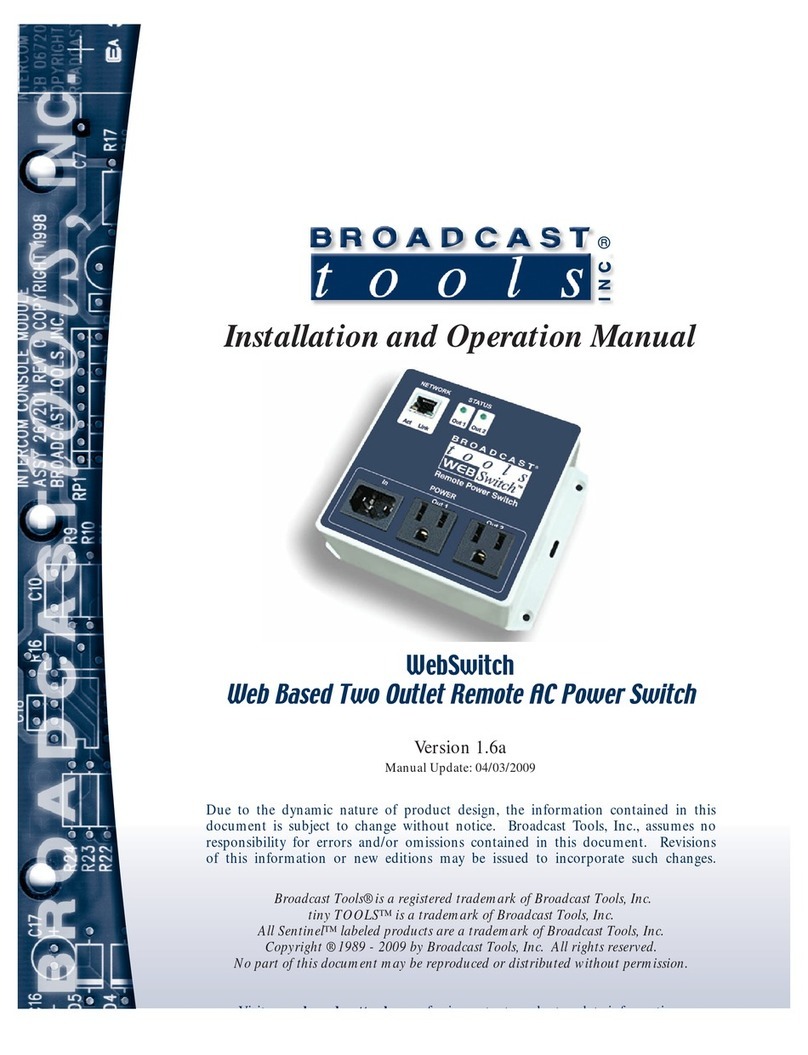
Broadcast Tools
Broadcast Tools WebSwitch Installation and operation manual

ZyXEL Communications
ZyXEL Communications ONU-6040BBF-22 - V1.00 user guide
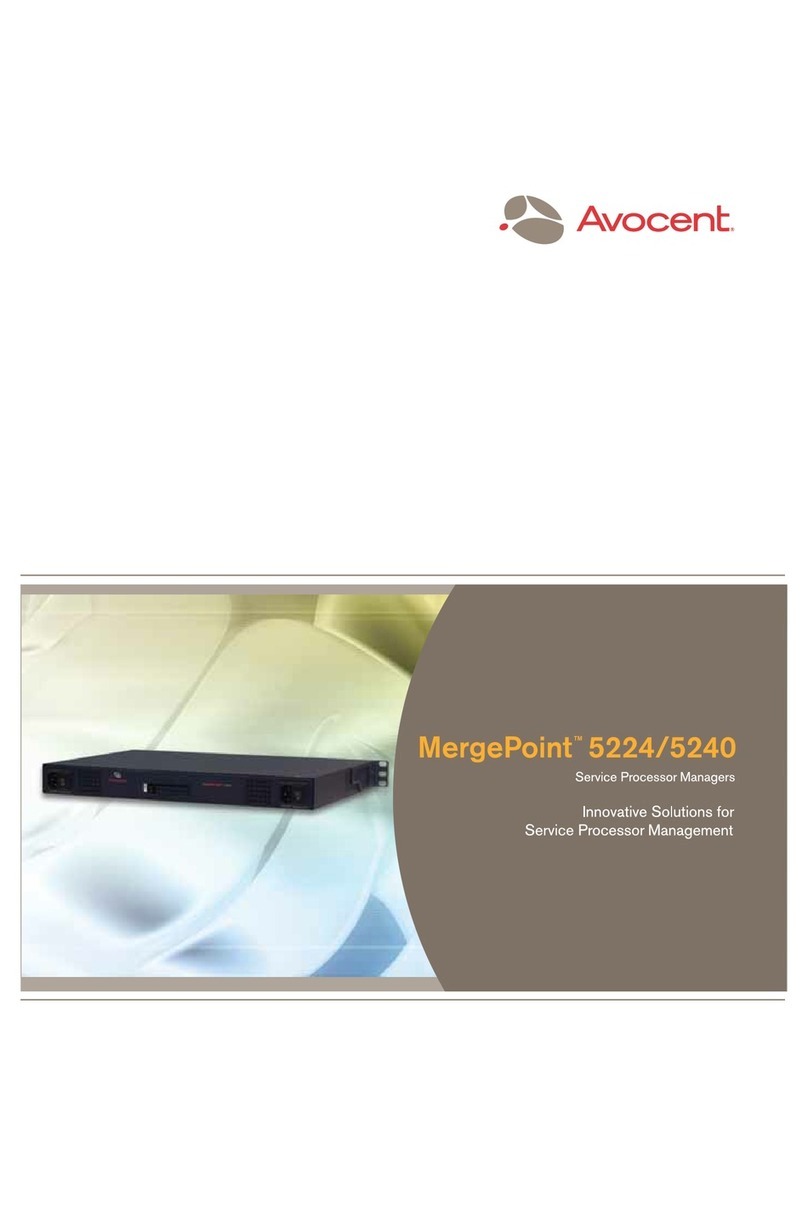
Avocent
Avocent MergePoint 5240 brochure
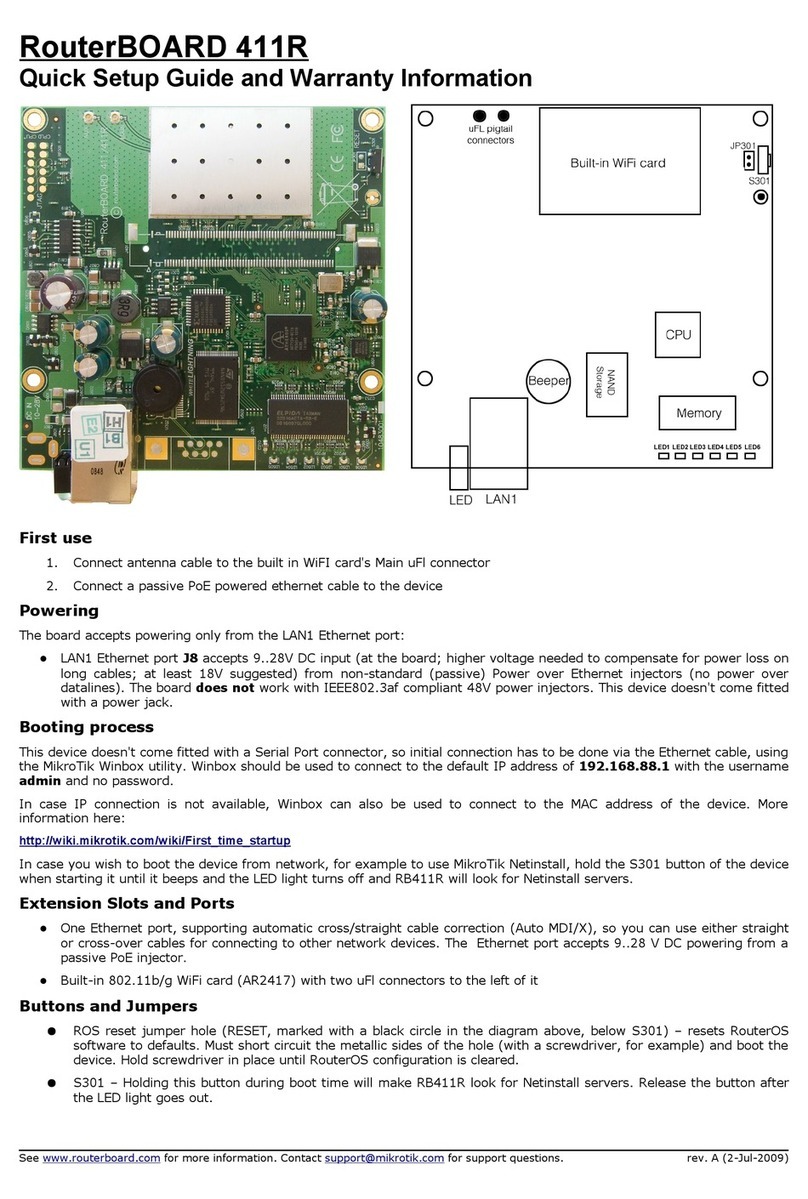
MikroTik
MikroTik RouterBOARD 411R Quick setup guide and warranty information
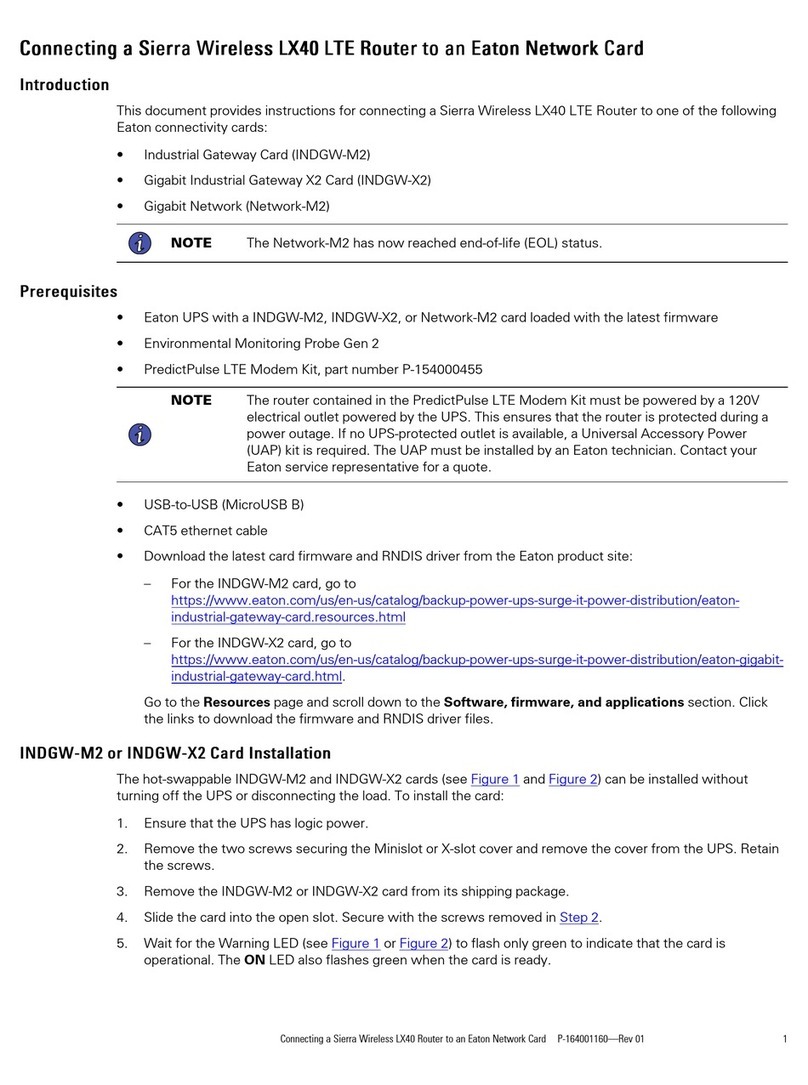
Sierra Wireless
Sierra Wireless AirLink LX40 Connecting guide

Williams Sound
Williams Sound DW SY 1 user manual

Honeywell
Honeywell 4909 CPVC Operation manual
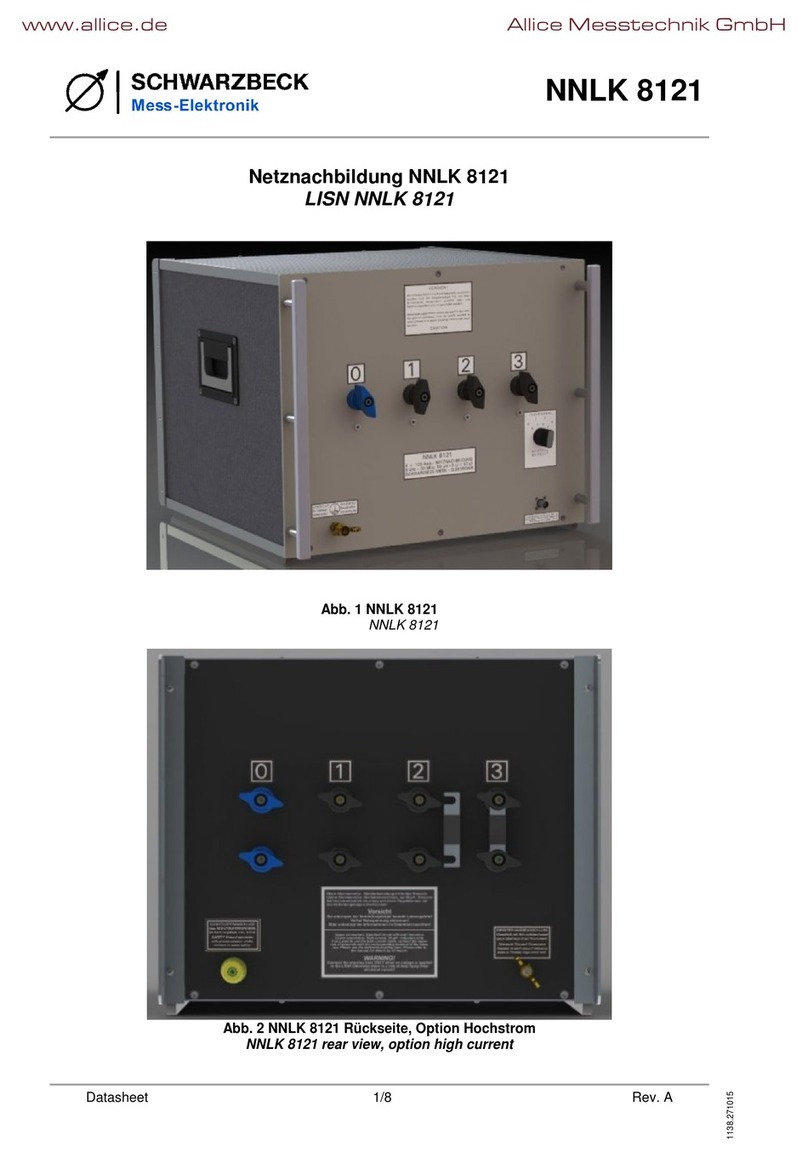
Schwarzbeck
Schwarzbeck NNLK 8121 quick start guide
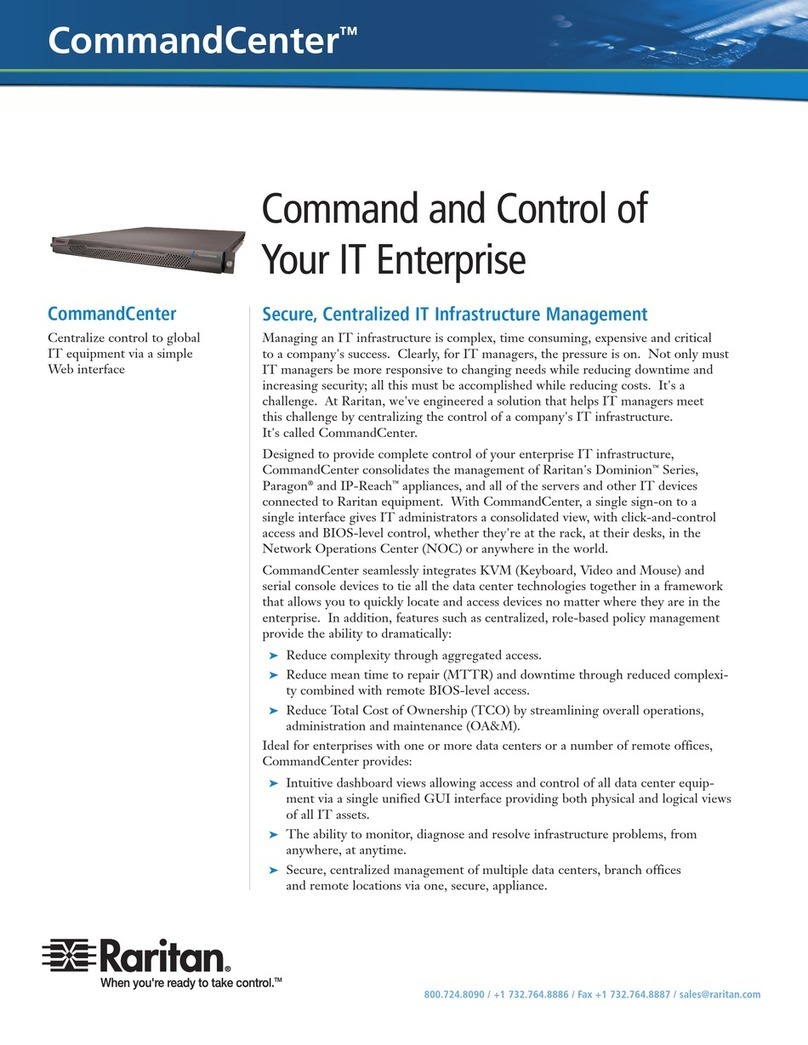
Raritan
Raritan COMMANDCENTER brochure

Buffalo
Buffalo TeraStation 5010 user manual

8e6 Technologies
8e6 Technologies Threat Analysis Reporter TAR quick start guide