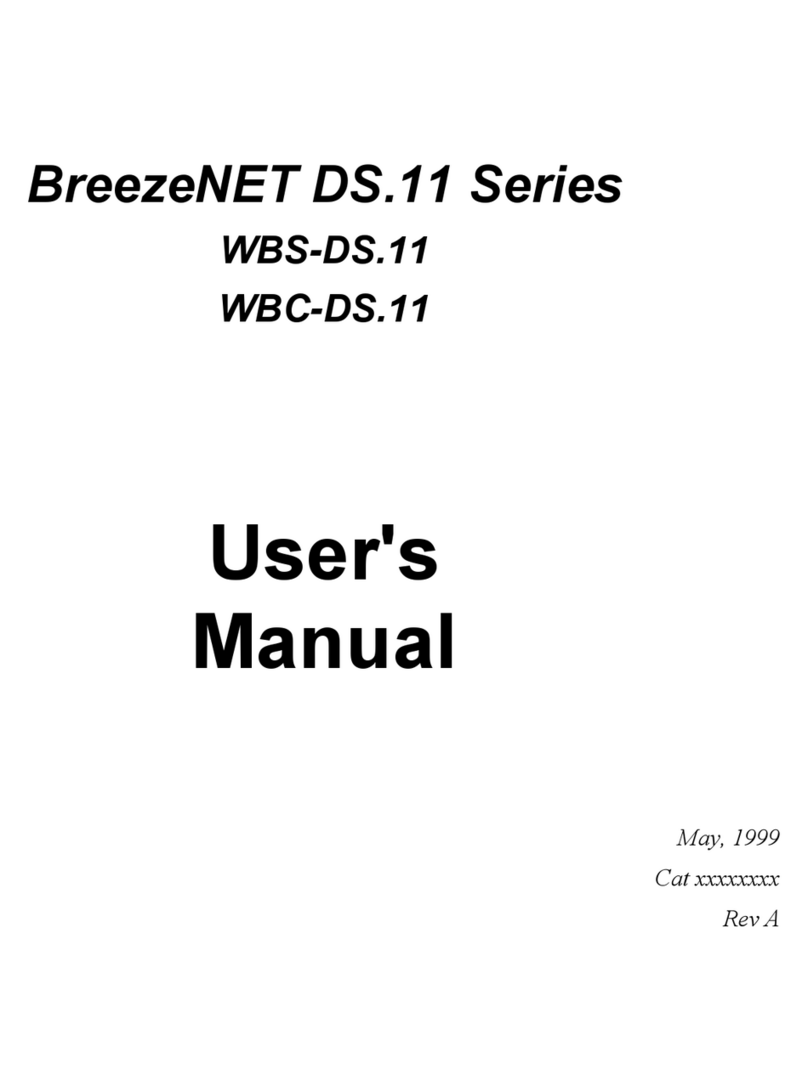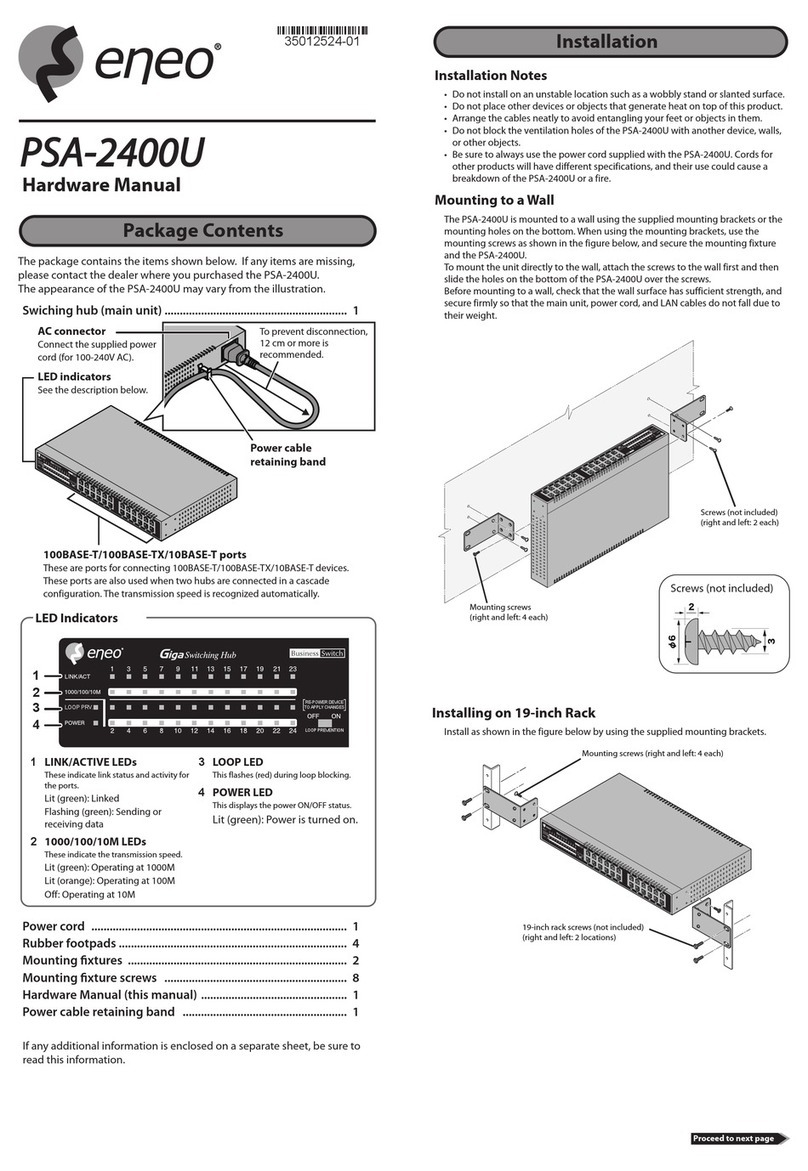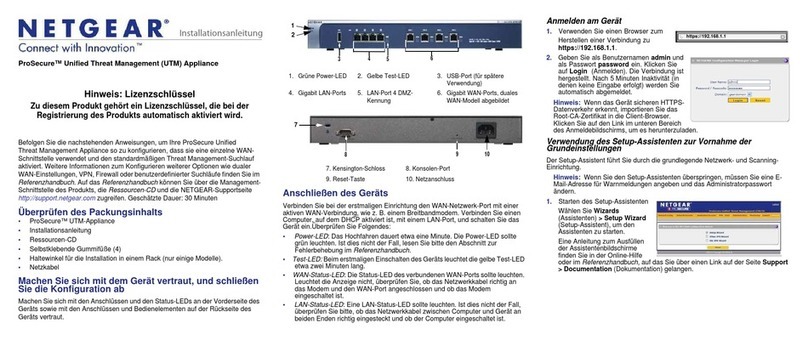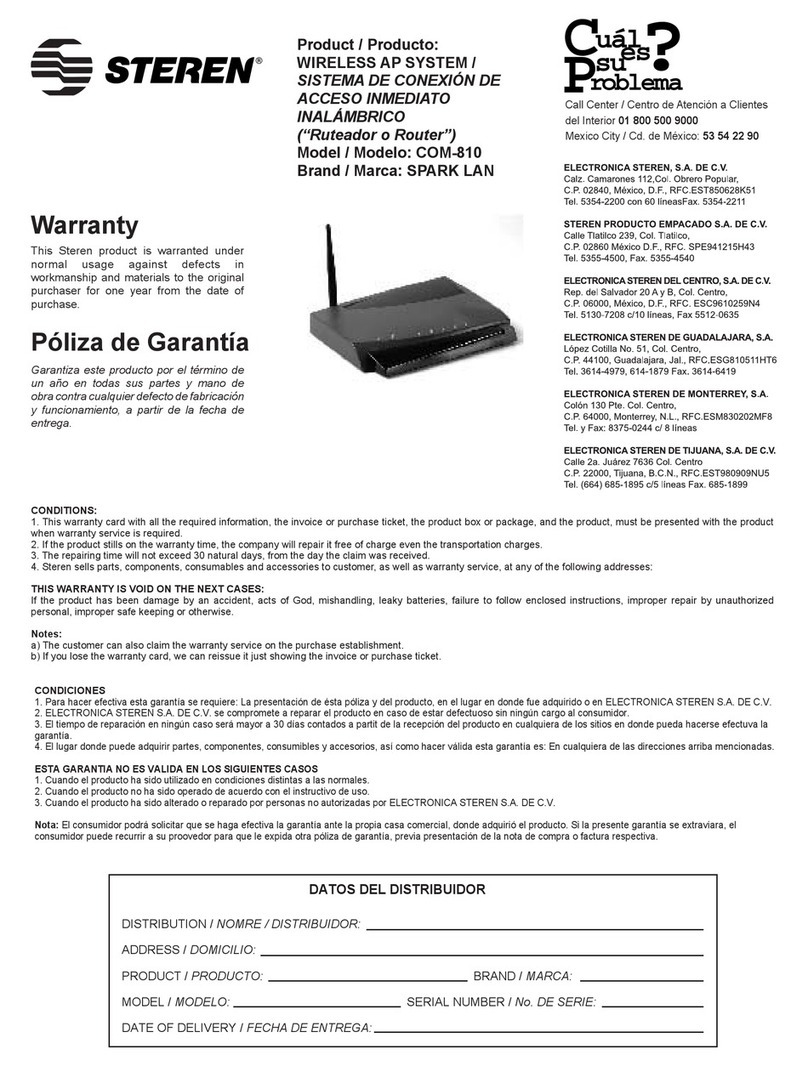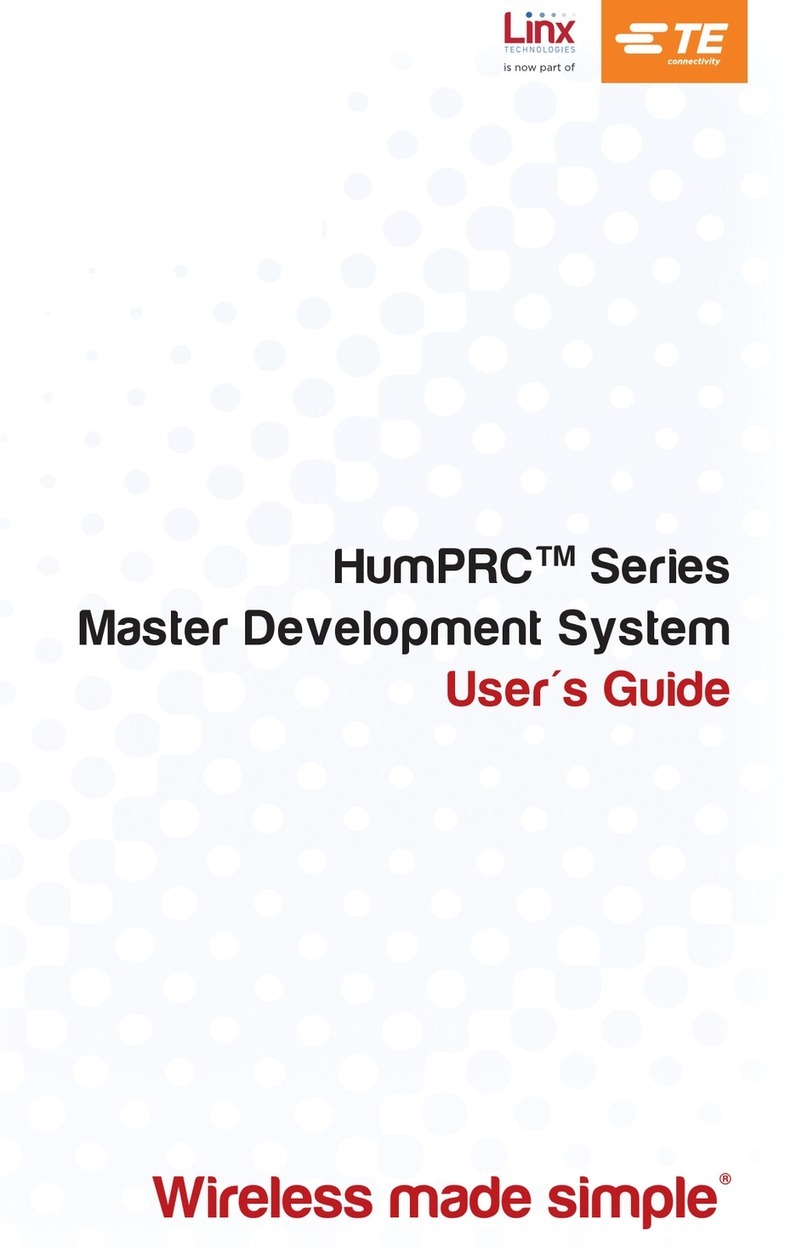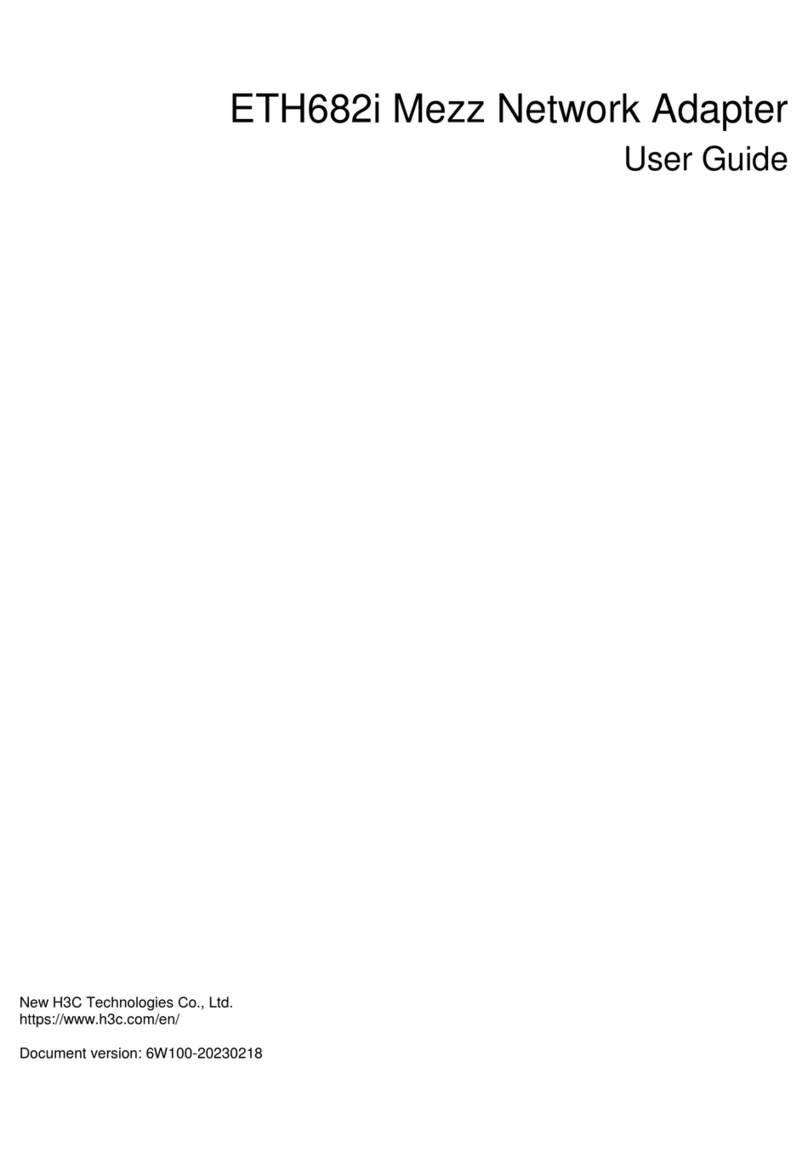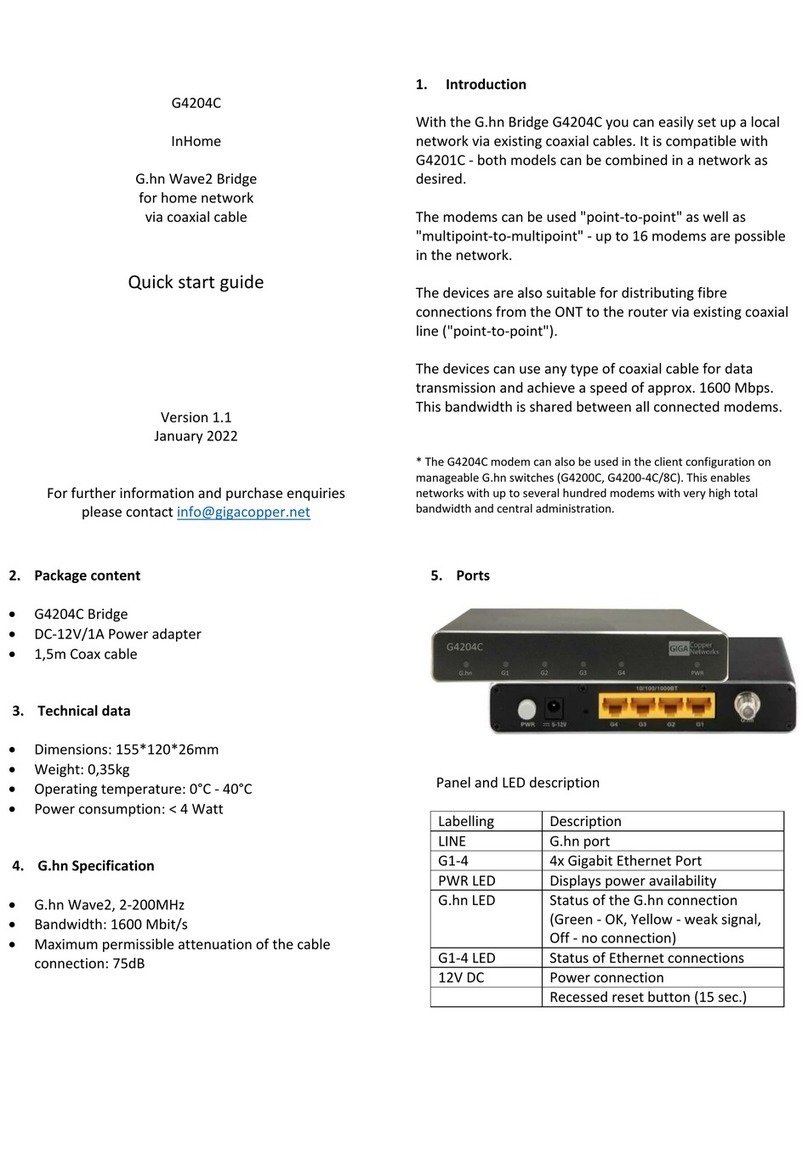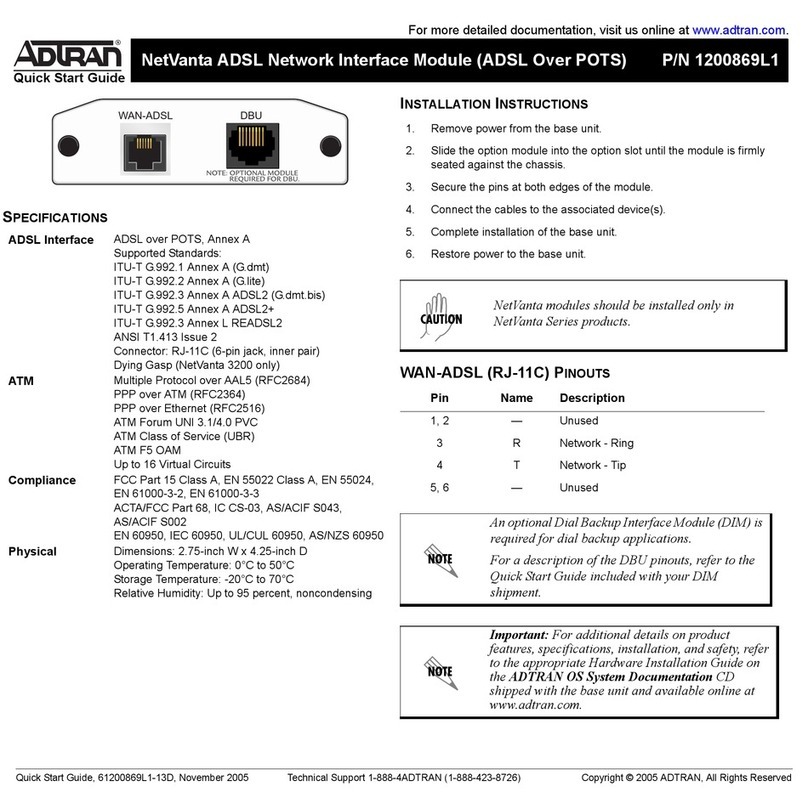BreezeNET PRO.11 Series User manual

BreezeNET PRO.11 Series
Outdoor Bridge
User’s Guide
(for models using AMP2440-250/500)
July, 1999
Cat. No. 213034
Revision 2

Disclaimer: The diagrams in this manual are for illustrative purposes only. They
should not be confused with the transceiver operating in a standalone mode.
When these diagrams are in use, the transceiver will be installed in conjunction
with amp model AMP-2440-250/500 and the antennas listed in Table 1.
© 1999 by BreezeCOM Ltd. All rights reserved.
No part of this publication may be reproduced in any material form without the
written permission of the copyright owner.
Trade Names
BreezeNET and BreezeLINK are trade names of
BreezeCOM Ltd. Other brand and product names are registered trademarks or
trademarks of their respective companies.

Statement of Conditions
The information contained in this manual is subject to change without notice. BreezeCOM Ltd. shall not be
liable for errors contained herein or for incidental or consequential damages in connection with the
furnishing, performance, or use of this manual or equipment supplied with it.
Warranty
In the following warranty text, “the Company” shall mean:
- BreezeCOM Inc., for products located in the USA.
- BreezeCOM Ltd., for products located outside the USA.
This BreezeNET product is warranted against defects in material and workmanship for a period of one year.
During this warranty period the Company will, at its option, either repair or replace products that prove to be
defective.
For warranty service or repair, the product must be returned to a service facility designated by the Company.
Authorization to return products must be obtained prior to shipment. The buyer shall pay all shipping charges
to the Company and the Company shall pay shipping charges to return the product to the buyer.
The Company warrants that the firmware designed by it for use with the unit will execute its programming
instructions when properly installed on the unit. The Company does not warrant that the operation of the unit
or firmware will be uninterrupted or error-free.
Limitation of Warranty
The foregoing warranty shall not apply to defects resulting from improper or inadequate maintenance by the
buyer, buyer supplied interfacing, unauthorized modification or misuse, operation outside of the
environmental specifications for the product, or improper site preparation or maintenance. No other warranty
is expressed or implied. The Company specifically disclaims the implied warranties of merchantability and
fitness for any particular purpose.
Electronic Emission Notices
This device complies with Part 15 of the FCC rules, ETSI 300-328, UL, UL/C, TUV/GS,
and CE.
Operation is subject to the following two conditions:
1. This device may not cause harmful interference.
2. This device must accept any interference received, including interference that may
cause undesired operation.
FCC Radiation Exposure Statement
This equipment complies with FCC radiation exposure limits set forth for an uncontrolled
environment when installed as directed. This equipment should be installed and operated
with the minimum distance between any persons body and the antenna as shown below:

Antenna
Type Gain
(dBi) Gain
Numeric Amp Peak
output Power
(mW)
Peak Power
Exposure Distance
(cm)
Uni 24 24 251.2 250 70.7
Uni 21 21 125.9 250 50.1
Uni 18 18 63.1 250 35.4
Uni 16 16 39.8 250 28.1
Uni 16 16 39.8 500 39.8
Uni 13 13 20.0 500 28.2
Omni 12 12 15.8 250 20.0
Omni 8 86.3 500 20.0
Omni 6 64.0 500 20.0
WARNING: It is the responsibility of the professional installer to ensure that when
using the outdoor antenna kits in the United States (or where FCC rules apply),
only these antenna configurations shown in the table in section 1.4 are used. The
use of any antenna other than those listed is expressly forbidden in accordance to
FCC rules CFR47 part 15.204.
Information to User
Any changes or modifications of equipment not expressly approved by the manufacturer could void the user’s
authority to operate the equipment and the company’s warranty.

CONTACTING BREEZECOM TECHNICAL
SUPPORT
Should you need assistance beyond the scope of this guide, please contact
your local BreezeCOM reseller or distributor. If they cannot solve your
problem, feel free to contact the BreezeCOM Technical Support
Depatrment. The support representatives can assist you in solving any
problems that cannot be solved by your reseller.
When requesting support, please have the following items available:
•Configuration of the system, including models of the BreezeCOM
equipment used.
•Antenna type and cable lengths.
•Site information such as, possible radio path problems (trees, machines,
and buildings).
•Distance between devices.
•Configuration, statistic counters, and error messages, as seen on the
monitor.
•Description of problems encountered.
To contact BreezeCOM Technical Support, refer to the Technical Support
page of the BreezeCOM website: www.breezecom.com

Introduction To The BreezeNET PRO.11 Series
BreezeNET PRO.11 Series 1-1User’s Guide
TABLE OF CONTENTS
1. Introduction To The BreezeNET PRO.11 Series ......................................1-4
1.1. How to Use This Guide .........................................................................1-4
1.2. BreezeNET PRO.11 Series Features......................................................1-5
1.3.1. Access Point ..............................................................................1-6
1.3.4. Workgroup Bridge ...................................................................1-10
1.4. BreezeNET PRO.11 Functional Description........................................1-11
2. Basic Installation........................................................................................2-1
2.1. Basic Installation Checklist....................................................................2-1
2.2. Check the Package List..........................................................................2-1
2.3. Position the Unit....................................................................................2-2
2.3.1. Additional Considerations When Positioning the Access Point...2-3
2.4. Connect the Unit to the Power Supply ...................................................2-3
2.5. Connect the Unit to the Ethernet Port ....................................................2-4
2.6. Check Unit Functionality using LED indicators.....................................2-5
2.6.1. Station (SA-10, SA-40) and Bridge (WB-10) LEDs ...................2-5
2.6.2. Access Point LEDs.....................................................................2-6
2.6.3. Verifying the Ethernet Connection.............................................2-6
3. Device Setup and Management..................................................................3-1
3.1. Accessing and Using Local Terminal Management ...............................3-1
3.2. Configuration Screens ..........................................................................3-2
3.3. Main Menu............................................................................................3-4
3.4. System Configuration Menu..................................................................3-5
3.4.1. Station Status.............................................................................3-5
3.4.2. IP and SNMP Parameters...........................................................3-6
3.4.3. Wireless LAN (WLAN) Parameters...........................................3-7
3.4.4. Bridging.....................................................................................3-9
3.4.5. Station Control.........................................................................3-10
3.4.6. Security...................................................................................3-11
3.5. Advanced Settings Menu.....................................................................3-12
3.5.1. Translation Mode (read-only)...................................................3-13
3.5.2. Roaming (read-only)................................................................3-13
3.5.3. Performance.............................................................................3-13
3.5.4. Radio .......................................................................................3-15
3.5.5. Rate .........................................................................................3-16
3.5.6. AP Redundancy Support (read-only)........................................3-16
3.5.7. Maintenance.............................................................................3-16
3.6. Site Survey Menu................................................................................3-17

Introduction To The BreezeNET PRO.11 Series
BreezeNET PRO.11 Series 1-2User’s Guide
3.6.1. System Counters .....................................................................3-18
3.6.2. Survey Software......................................................................3-22
3.6.3. Event Log ...............................................................................3-22
3.6.4. Display Neighboring AP’s.......................................................3-22
3.6.5. Using the Site Survey Software................................................3-23
3.6.6. Using the Rx Packets per Frequency Histogram .......................3-26
3.7. Access Control Menu ..........................................................................3-27
4. Planning and Installing Wireless LANs..............................................5-2
4.1. System Configurations ..........................................................................5-2
4.1.1. Single Cell Configuration...........................................................5-3
4.1.2. Overlapping Cell Configuration .................................................5-7
4.1.3. Multicell Configuration..............................................................5-9
4.1.4. Multi-hop Configuration (Relay)..............................................5-11
4.3. Outdoor Installation Considerations.....................................................5-13
4.3.1. Site Selection Factors...............................................................5-13
4.3.2. Rooftop Installation..................................................................5-14
4.3.3. Antennas for Outdoor Applications..........................................5-14
4.3.4. Antenna Seal............................................................................5-16
4.3.5. Cell Size...................................................................................5-16
4.3.6. Link Distance...........................................................................5-18
4.3.7. Using Outdoor Range Tables....................................................5-18
4.5. Precautions..........................................................................................5-19
4.5.1. Professional Installers Only......................................................5-19
4.5.2. Transmit Antenna Gain ............................................................5-19
4.5.3. Spurious Radio Frequency Emissions.......................................5-19
4.5.4. Lightning Protection.................................................................5-20
4.5.5. Rain Proofing...........................................................................5-20
6. Upgrade Procedure................................................................................6-1
7. System Troubleshooting.............................................................................7-1
7.1. Troubleshooting Guide..........................................................................7-1
7.2. Checking Counters................................................................................7-3
7.2.1. WLAN Counters.......................................................................7-3
7.2.2. Ethernet Counters......................................................................7-3
8. Appendix
8.1. Supported MIBs and Traps....................................................................9-1
8.1.1. Supported MIBs.........................................................................9-1
8.1.2. Supported Traps.........................................................................9-2

Introduction To The BreezeNET PRO.11 Series
BreezeNET PRO.11 Series 1-3User’s Guide
8.2. Technical Specifications........................................................................9-3
8.2.1. Specifications for BreezeNET PRO.11 Units..............................9-3
8.2.5. Specifications for AL 1 Lightning Arrestor ................................9-6
8.3. Wireless LAN Concepts........................................................................9-7
8.4. Radio Signal Propagation ....................................................................9-13
8.4.1. Introduction..............................................................................9-13
8.4.2. RF Terms and Definitions........................................................9-13
8.5. IEEE 802.11 Technical Tutorial...........................................................9-20
8.5.1. Architecture Components.........................................................9-20
8.5.2. IEEE 802.11 Layers Description ..............................................9-21
8.5.3. The MAC Layer.......................................................................9-22
8.5.4. How Does a Station Join an Existing Cell (BSS)? ....................9-28
8.5.5. Roaming ..................................................................................9-28
8.5.6. Keeping Synchronization .........................................................9-29
8.5.7. Security....................................................................................9-29
8.5.8. Power Saving...........................................................................9-30
8.5.9. Frame Types ............................................................................9-31
8.5.10.Frame Formats.........................................................................9-31
8.5.11.Most Common Frame Formats.................................................9-36
8.5.12.Point Coordination Function (PCF)..........................................9-38
9.5.13.Ad-hoc Networks.....................................................................9-38

Professional Installation for Model BreezeNET PRO.11/AMP1440 System
Intended use
All BreezeCOM devices are used to provide high speed data connections to remote networks.
The BreezeNET PRO.11/AMP2440 System is not intended nor is it marketed for home use. It is
designed for use by commercial businesses only.
Installation
The installation of the Model BreezeNET PRO.11/AMP2440 System will be controlled.
BreezeCOM will ensure that the professional doing the installation is made aware of the
requirements so that the final installation complies with FCC rules. Specifically the installer must
ensure that the ERP of the transmitting antenna does not exceed the requirements of paragraph
15.247(b) by using an HP 436A power meter and an HP 8481H power sensor. Power meters
that measures average power must not be used when installing the transmitter, amplifier and
antenna combination.
It will be explicitly explained to the professional installer that they will install a 250mW or 500mW
version of the amplifier based on the antenna to be used in the installation. (See attached chart).
The output power of the BreezeNET PRO.11/AMP2440 System is limited to 250mW or 500mW,
regardless of the loss of cable between the DC injector and the amplifier any length or type of 50
ohm coax transmission can be used.
Since BreezeNET PRO.11/AMP2440 System are shipped labeled as "BreezeNET
PRO.11/AMP2440-250 System" for a 250mW output and a "BreezeNET PRO.11/AMP2440-500
System" for a 500mW maximum output, the installer will be aware of the output power of the
system. Further, all installations of the Model BreezeNET PRO.11/AMP2440 System will require
topographic analysis, site survey and link budget calculation. Therefore, the system will require a
BreezeCOMed trained professional to do the installation.
This ensures compliance with the maximum transmitter ERP allowed with the antenna provided
as a system.
The following statement is in the BreezeNET user's guide (section 5.5.1) and is also supplied as
a separate sheet with each device sold:
"Professional Installers Only :
Detached antennas, whether installed indoors or out, should be installed ONLY by experienced
antenna installation professionals who are familiar with local building and safety codes and,
wherever applicable, are licensed by the appropriate government regulatory authorities. Failure to
do so may void the BreezeNET product warranty and may expose the end user to legal and
financial liabilities."
"Regulations regarding maximum antenna gains vary from country to country. It is the
responsibility of the end user to operate within the limits of these regulations and to ensure that
the professional installer is aware of these regulations, as well. "

Marketing and sales channels
BreezeCOM DOES NOT sell direct to end users. BreezeNET PRO.11/AMP2440 System will be
sold only to BreezeCOM's Authorized Resellers. Those authorized resellers are technically
trained by BreezeCOM's Engineers periodically and must follow the rules set by BreezeCOM.
The BreezeNET/AMP2440 system is designed for Long Range (10-25 miles) applications and it
involves a complicated mandatory site survey, roof top mast installation, high gain antennas,
accurate antenna alignment, etc. Those activities can be done ONLY by professional installers
that are familiar with the FCC regulations. BreezeCOM do not play in the consumer business at
all. We have no resellers in this market and we do not advertise in consumers based publications
or attend consumer oriented trade shows. The system will be advertised in technical trade shows
and magazines.
Conclusion
BreezeCOM requires professional installation for the Model BreezeNET PRO.11/AMP2440
System in-order to provide the highest reliable system possible. We therefore fully support the
mandate for professional installation of our complete system.



Introduction To The BreezeNET PRO.11 Series
BreezeNET PRO.11 Series 1-4User’s Guide
1.INTRODUCTION TO THE BREEZENET
PRO.11 SERIES
This chapter explains how to use this guide, presents the members of the
BreezeNET PRO.11 Series, describes the benefits of BreezeNET PRO.11
Wireless LANs, and lists the product specifications.
1.1. How to Use This Guide
This User’s Guide contains instructions for overall planning and setting up
your wireless LAN, and provides details of how to install each unit, and
how to install antennas and accessories.
This guide contains the following chapters:
•Chapter 1 Introduction – Explains how to use this guide and presents
the members of the BreezeNET PRO.11 Series.
•Chapter 2 Basic Installation – Details how to install most BreezeNET
PRO.11 Series units.
•Chapter 3 Device Setup and Management – Describes how to use the
local terminal to setup, configure, and manage BreezeNET PRO.11 Series
units.
•Chapter 4 Planning and Installing Wireless LANs – Provides
guidelines and restrictions regarding antenna selection and installation,
and includes outdoor antenna range tables.
•Chapter 6 Upgrade Procedure – Explains how to perform future
upgrades for BreezeNET PRO.11 Series units using a TFTP application.
•Chapter 7 System Troubleshooting – Contains a troubleshooting guide
that provides answers to some of the more common problems which may
occur when installing and using BreezeNET PRO.11 Series products.
•Chapter 8 Appendix – This appendix lists MIBs, and traps supported
by BreezeNET PRO.11 Series products, lists product and attachment
specifications, provides an overview of the concepts related to wireless
LANs, discusses the concepts and applications of radio signal
propagation relevant to wireless LANs, and introduces the new 802.11
standard.

Introduction To The BreezeNET PRO.11 Series
BreezeNET PRO.11 Series 1-5User’s Guide
1.2. BreezeNET PRO.11 Series Features
Following is a partial list of the features in the BreezeNET PRO.11 Series:
•IEEE 802.11 Compliant – All BreezeNET PRO.11 Series units are fully
compliant with the final IEEE 802.11 specification for wireless LANs,
and thus support interoperability with other 802.11 compliant vendors.
•Fully integrated product family – One high-performance Access Point
for all products in the series.
•Increased Throughput – Up to 2 Mbps data throughput; the best figure
in the market!
•Translation Bridging – Support for both translation and transparent
bridging as defined in the IEEE 802.1.h and RFC 1042 standards.
•Seamless Roaming – Network connection is maintained while roaming
between overlapping coverage areas. Transmission and reception can be
continued while moving at high speeds with no data packet loss or
duplication.
•Load Sharing – Traffic is equally distributed among all Access Points
in the area.
•Redundancy – In co-located cell environments, upon failure of an
Access Point, stations will switch to other available Access Points.
•LED Display – Power, Network Activity, and WLAN Load or Signal
Quality LEDs indicate the current status of the unit.
•Upgrading – Simple, quick, and free software upgrades via TFTP.
•Future-proof Investment – All “infrastructure” items in the PRO.11
Series line offer Flash updates.

Introduction To The BreezeNET PRO.11 Series
BreezeNET PRO.11 Series 1-6User’s Guide
1.2.1. Access Point
The Access Point is fully compliant with the IEEE 802.11 wireless LAN
standard.
The BreezeNET Access Point is a wireless hub that provides access for
wireless workstations into wired Ethernet LANs. It also contains a wireless
coordinating function which enables workstations equipped with a Station
Adapter (Station Adapter, Bridge) to communicate with one another inside
the cell coverage area (even if they are not in direct line of sight) via the
Access Point. Any two wireless stations in two different cells can
communicate through their Access Points.
Disclaimer: This diagram is for
illustrative purposes only. It should
not be confused with the transceiver
operating in a standalone mode.
When this diagram is in use, the
transceiver will be used in
conjunction with amp model
AMP-2440-250/500 and the
antennas listed in this manual.
Mobile workstations, such as laptops and hand-held devices, can roam
between Access Points that belong to the same Extended Service Set (ESS).
In an Extended Service Set, all Access Points have the same ESSID. When
the access points are set up so that their coverage areas overlap, users can
roam seamlessly from cell to cell. This means that there is no interruption of
network connection when moving from one coverage area to the other
through the overlap and is completely transparent to the user and the
applications. The Station Adapters decide when a mobile user becomes
disassociated from one access point and associated with another. This
process is fully transparent, requires no user intervention and involves no
loss of data packets.
Position multiple access points in locations where heavy network traffic is
expected to create a multicell and increase the aggregate throughput
capacity in areas where it is needed most. The system implements a Load

Introduction To The BreezeNET PRO.11 Series
BreezeNET PRO.11 Series 1-7User’s Guide
Balancing algorithm to divide the stations equally between the available co-
located Access Points.
The BreezeNET Access Point contains an embedded SNMP agent enabling
effective management by BreezeVIEW or any standard SNMP management
station. Software upgrades can be downloaded by TFTP protocol via the
wired LAN or wireless LAN.
1.2.2. Workgroup Bridge
The BreezeNET Workgroup Bridge is a high-speed, wide-range wireless
LAN bridge that provides connectivity to remote Ethernet networks.
Figure 1.1: WB-10D PRO.11 with Two
External Antenna Connector Ports
Disclaimer: This diagram is for illustrative purposes only. It should not be
confused with the transceiver operating in a standalone mode. When this
diagram is in use, the transceiver will be used in conjunction with amp
model AMP-2440-250/500 and the antennas listed in this manual.
The Workgroup Bridge communicates with the BreezeNET Access Points of
the remote LANs effectively creating an extended wireless network
spanning sites situated up to 6 miles apart (in Europe this range is limited by
ETSI regulations to 2.5 Km.). In this way a central Ethernet LAN may be
connected with one or more branch office LANs.
In addition, an island consisting of a Workgroup Bridge together with an
Access Point can work as a relay. Transmissions from the central LAN and
from the remote LAN are relayed via the island located between them. This
configuration effectively doubles bridge range.

Introduction To The BreezeNET PRO.11 Series
BreezeNET PRO.11 Series 1-8User’s Guide
Workstations that can be connected to the wireless LAN include PCs, X-
Terminals, Digital, SUN, HP, IBM, and Apple computers, and any other
device that supports Ethernet. The unit is transparent to the workgroup
devices’ hardware, software, and network operating system.
The BreezeNET Workgroup Bridge contains an embedded SNMP agent and
software downloading capabilities enabling effective management. Software
upgrades are downloaded using TFTP protocol via the Ethernet ports or via
the wireless LAN and Access Point.
1.3. Extending Range with the AMP2440
To extend the range of the AP10-D or WB-10D, the AMP2440-250 or
AMP2440-500 is used. These devices amplify the RF output and receive
power to allow long range connections or connections with longer cable
runs. The diagram below shows a typical installation of the BreezeNet and
AMP2440. (See the addendum at the end of this manual for instructions on
how to install the AMP2440).
1.4. Antenna Selection
BREEZECOM AMPLIFIER INSTALLATION DETAILS
DC POWER
INJECTOR BreezeNet
Radio To Ethernet
Hub
UTP Cable
5ft. LMR-400
RF + DC
N-Male to
N-Male adapter
to attach to the
N-Female on
cable
Special SMA Right angle
Male connector
ANTENNA
Omni-directional (shown), or
Grid or Panel Antennas (not shown)
AMP2440 (mounted to mast with U-Bolt)
N-Male connector
Transmission Line
LMR-400, or other low loss cable to radio room
Mast
Drip
Loop
Coax Cable to
Pole Mounted
Amplifier
Barrel Plug
110/220 VAC
AC Main Power 110/220 VAC
AC Main Power
*Filter is required in the United States when the 24dB grid dish
antenna is used in order to comply with FCC emission requirements.
N-Male to
N-Male adapter
to attach to the
N-Female on
cable

Introduction To The BreezeNET PRO.11 Series
BreezeNET PRO.11 Series 1-9User’s Guide
1.5. BreezeNET PRO.11 Functional Description
BreezeNET PRO.11 units add wireless functionality to existing Ethernet
LANs.
The AMP2440 and the BreezeNET radio modem must be professionally installed.
Table (1) shows the FCC approved configuration of the AMP2440, BreezeNET Radio
and antenna configurations.
WARNING: It is the responsibility of the installer to ensure that when used in the
United States (or where FCC rules apply), only these configurations are used. The use
of any antenna other than those listed below is expressly forbidden in accordance to
FCC rules CFR47 part 15.204.
Table (1) FCC Type Acceptance Configurations
Radio
Equipment
UNI-24
24 dBi
Grid
UNI-18
18 dBi
Grid
UNI-16
16 dBi
Panel
UNI-13
13 dBi
Panel
UNI-11
11 dBi
Panel
OMNI-8
8 dBi
Omni
OMNI-6
6 dBi
Omni
BreezeNET
PRO.11 X*X X X X X X
BreezeNET
PRO.11 with
Amp2440-250 X*X X X X X X
BreezeNET
PRO.11 with
AMP2440-500 X X X X X
*: External filter (P/N: SPF-1) is required in the United States with the 24dBi grid
antenna to comply with FCC spurious emission requirements. Install this between
the amplifier and the antenna.

Introduction To The BreezeNET PRO.11 Series
BreezeNET PRO.11 Series 1-10 User’s Guide
1.5.1. Quick Review of Ethernet
Standard Ethernet LAN stations are wired to a common bus. When one of
the stations sends a message, it assigns a destination address to the message
and sends the message on the bus. All stations on the bus “hear” the
message, but only the station with the proper address processes the message.
1.5.2. Startup Procedure
When wireless units (other than AP-10) start up, they scan the frequencies
for an AP-10. If an active AP-10 is in range, the units synchronize with it.
The addresses associated with the units are registered in the AP-10 (the
registration process is different for each unit type). From then on, the units
can send and receive messages to and from the wired LAN.
1.5.3. AP-10 Access Point
The AP-10 Access Point is connected to a wired Ethernet LAN, and it keeps
a list of known stations on its wireless side. When an AP-10 “hears” a
message that is destined for a wireless station, the AP-10 forwards the
message wirelessly to the station. If the message has a destination address
that the AP-10 does not recognize, the AP-10 ignores the message.
The AP-10 is constantly “listening” for wireless messages as well. When the
AP-10 “hears” a wireless message destined for another wireless unit, it
relays the message directly to the wireless unit without forwarding the
message to the wired LAN. When the AP-10 “hears” a wireless message
whose destination it does not recognize (since it does not keep a list of
known stations on its wired side), it forwards the message to the wired
LAN. Messages cannot be sent directly between wireless stations without an
AP-10 to relay the message.
1.5.4. SA-10 Station Adapter
The SA-10 station adapter is connected to a station’s network card. When
the station sends a message, the SA-10 wirelessly forwards it to the AP-10.
And when the AP-10 receives a message destined for the station, it
wirelessly forwards the message to the SA-10.
The first time the station sends a message, the station’s address is registered
in the AP-10. The AP-10 keeps only the first address for each SA-10, so the
SA-10 will not work properly if connected to more than one station.

Introduction To The BreezeNET PRO.11 Series
BreezeNET PRO.11 Series 1-11 User’s Guide
1.5.5. SA-40 Station Adapter
The SA-40 station adapter has four connectors for up to four stations and
works just like the SA-10. As each station connected to the SA-40 sends its
first message, each address is registered in the AP-10. The AP-10 keeps
only up to four addresses for each SA-40, so the SA-40 will not work
properly if connected to more than four stations.
1.5.6. WB-10 Wireless Bridge
As opposed to the SA-10 and SA-40 that connect directly to stations, the
WB-10 wireless bridge connects to a wired Ethernet LAN (Hub). When a
station on the WB-10’s LAN sends a message that is not destined for a local
station, the WB-10 wirelessly forwards the message to the AP-10. And
when the AP-10 receives a message destined for a station on the WB-10s
LAN, the AP-10 wirelessly forwards it to the WB-10. In this way, the
WB-10 and AP-10 work together like a standard network bridge.
The first time each station on the WB-10’s LAN sends a message, the
station’s address is registered in the WB-10 and the AP-10. The WB-10 and
AP-10 can hold all the addresses necessary to support an entire LAN
connected to a WB-10.
This manual suits for next models
4
Table of contents
Other BreezeNET Network Hardware manuals
Popular Network Hardware manuals by other brands

MikroTik
MikroTik CRS504-4XQ-OUT quick start guide
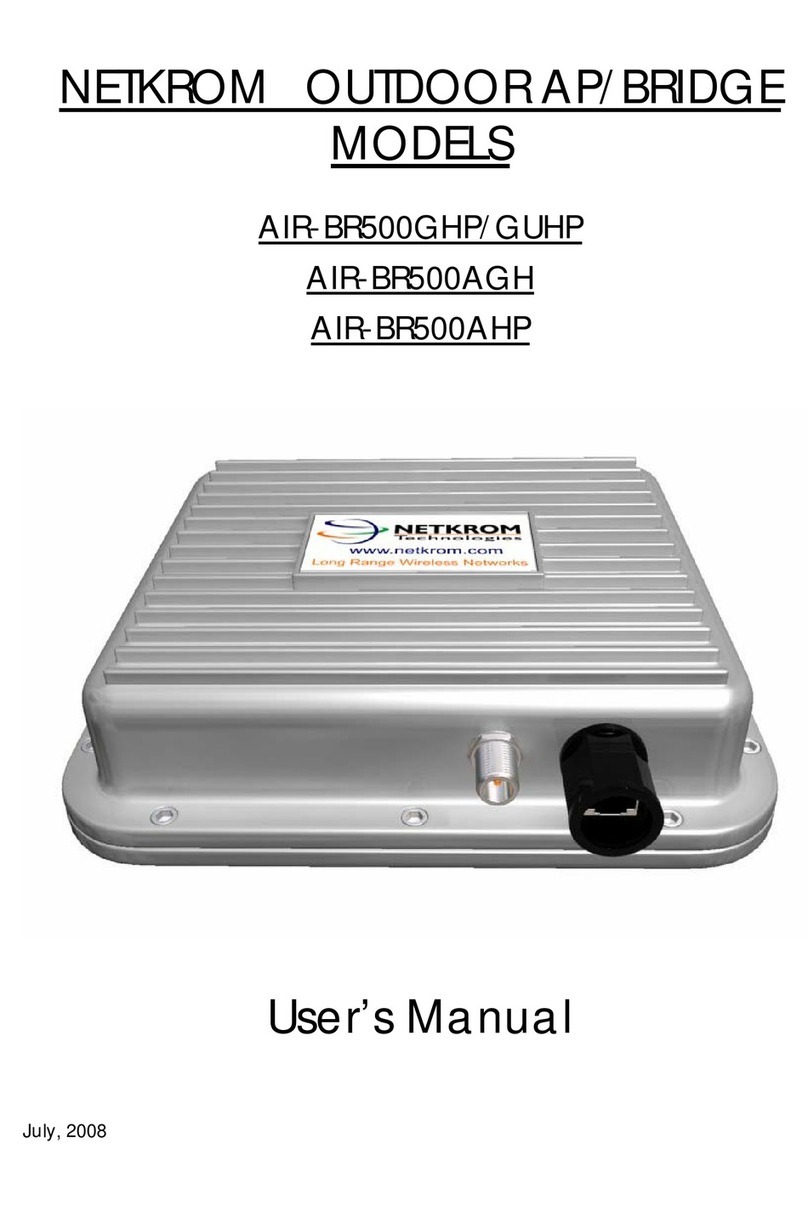
Netkrom
Netkrom AIR-BR500GHP user manual

Magma
Magma PCI Expansion System PE6R4 user manual

ettus
ettus USRP X410 Getting started guide
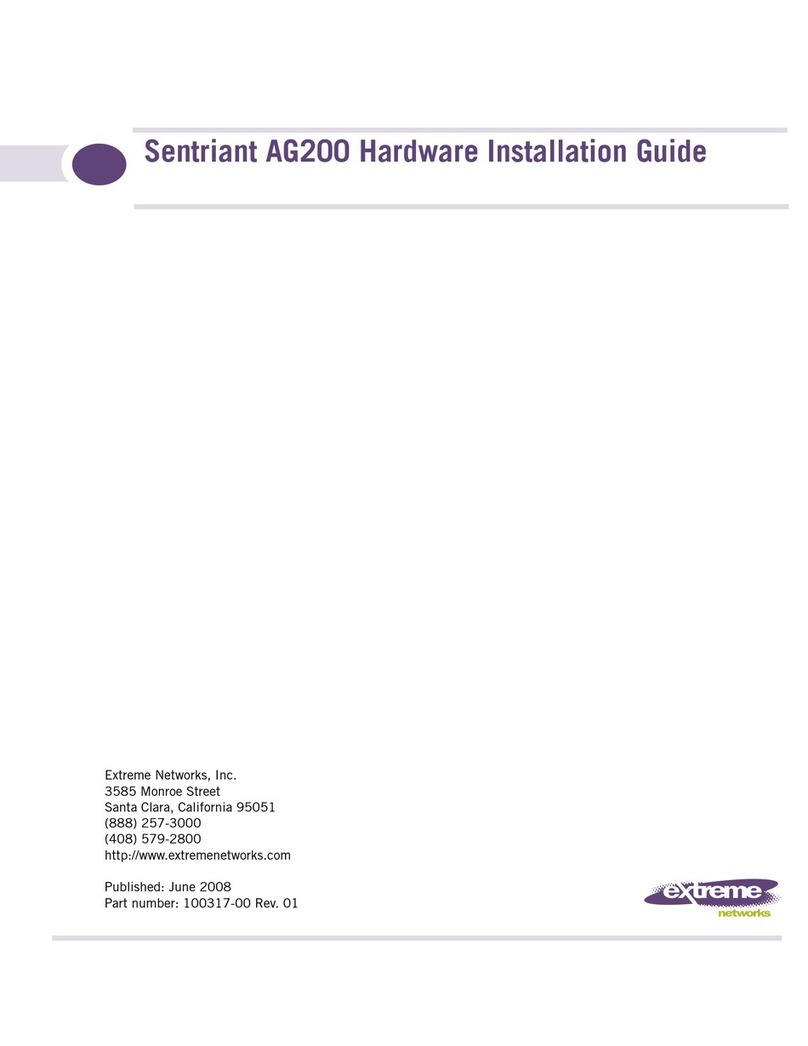
Extreme Networks
Extreme Networks Sentriant AG200 Hardware installation guide
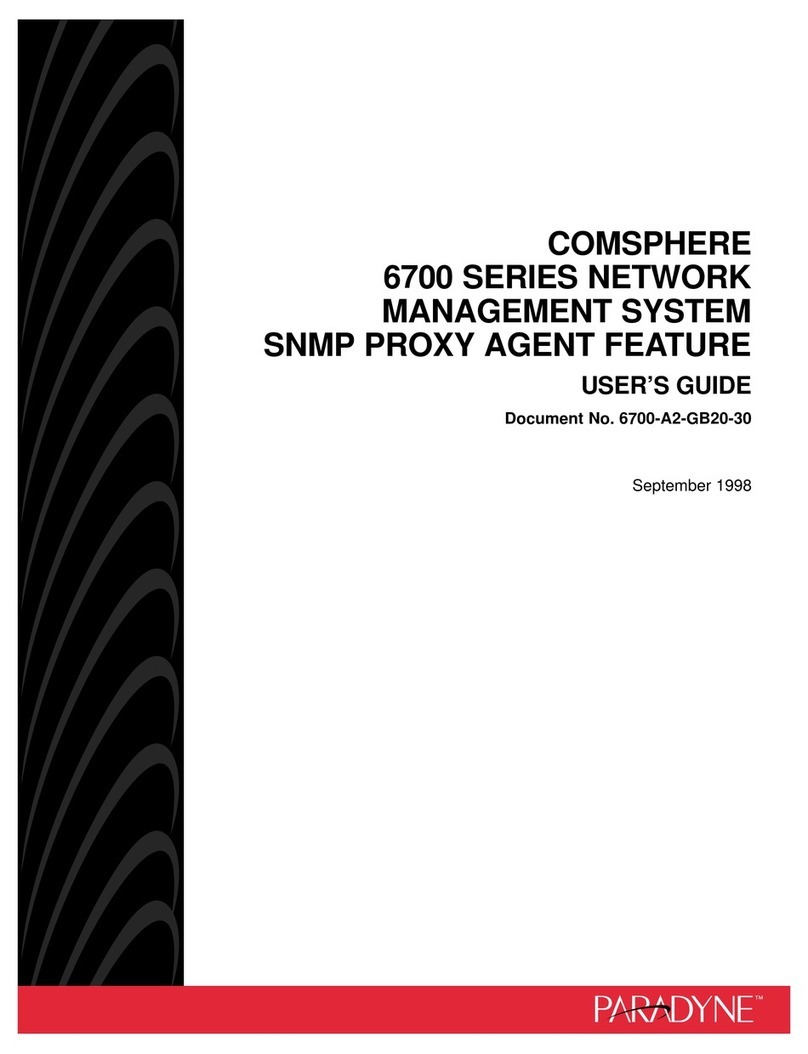
Paradyne
Paradyne COMSPHERE 6700 Series user guide