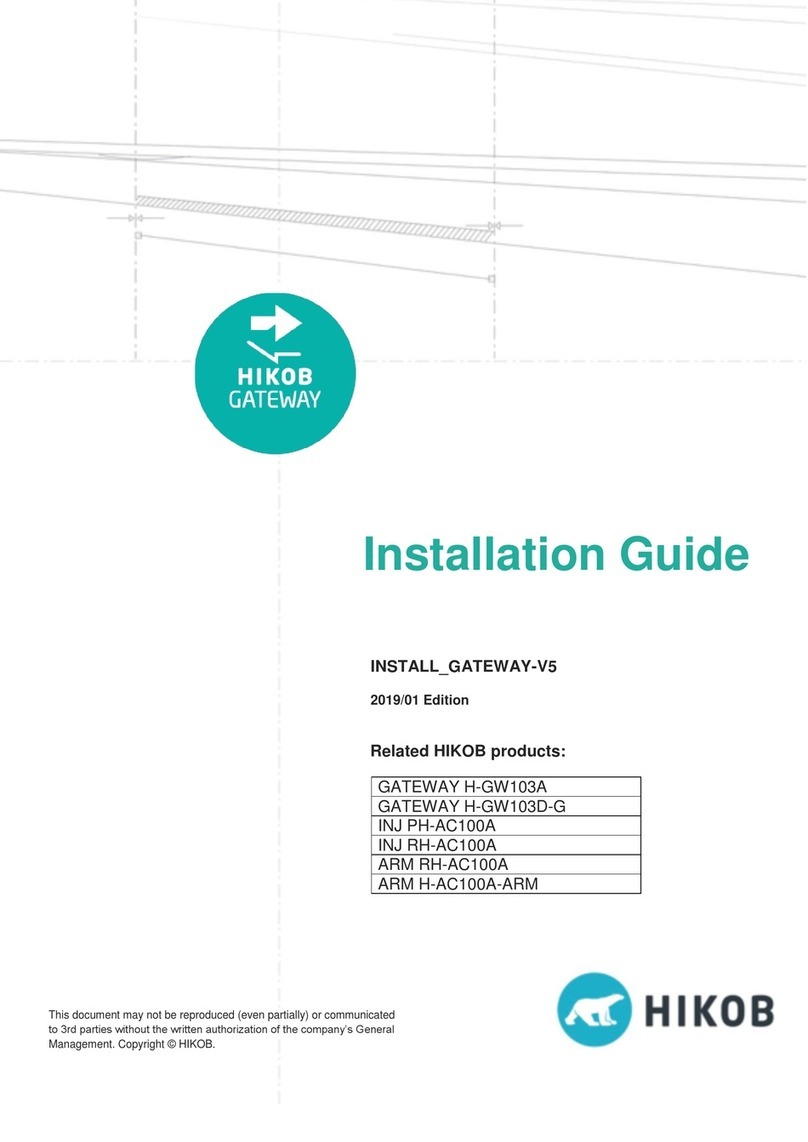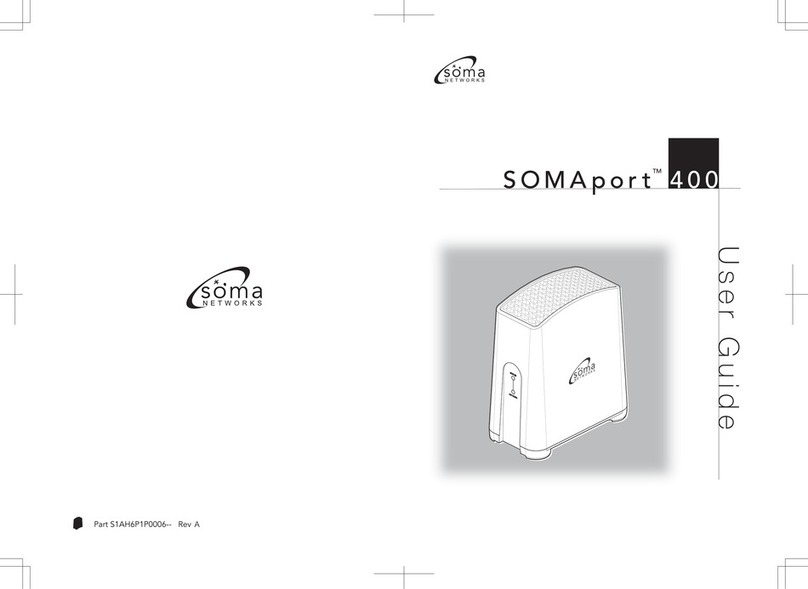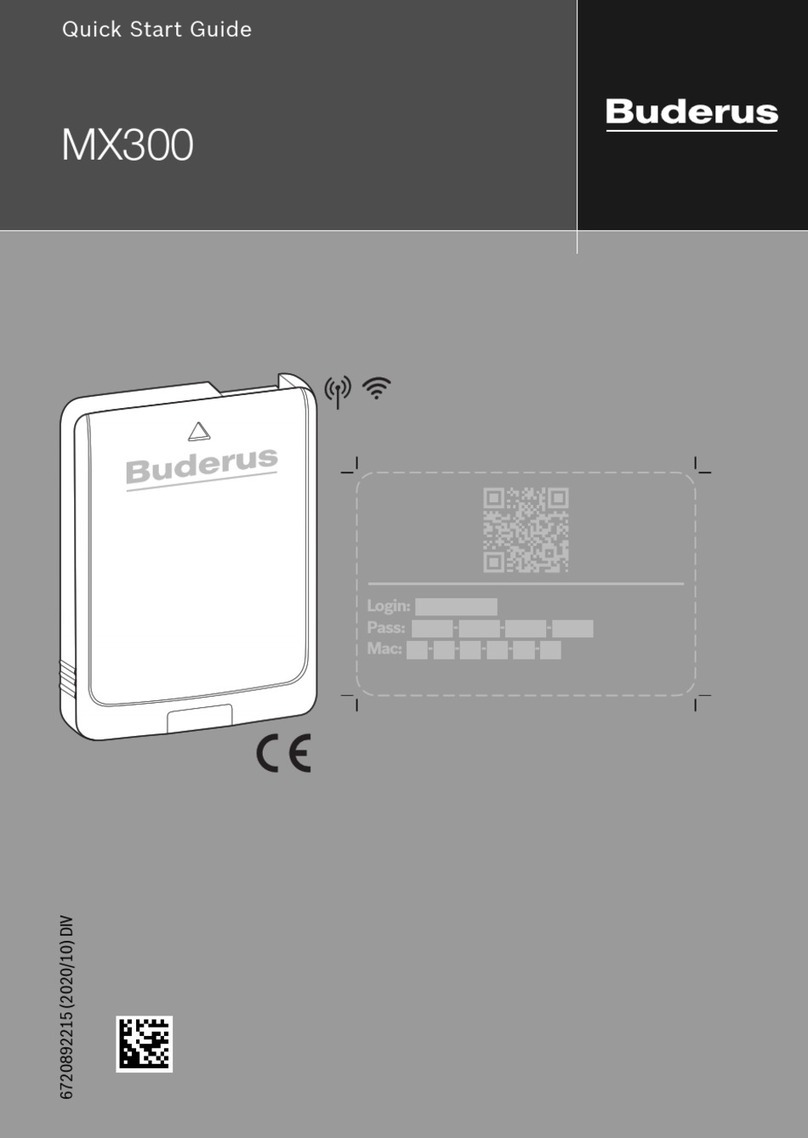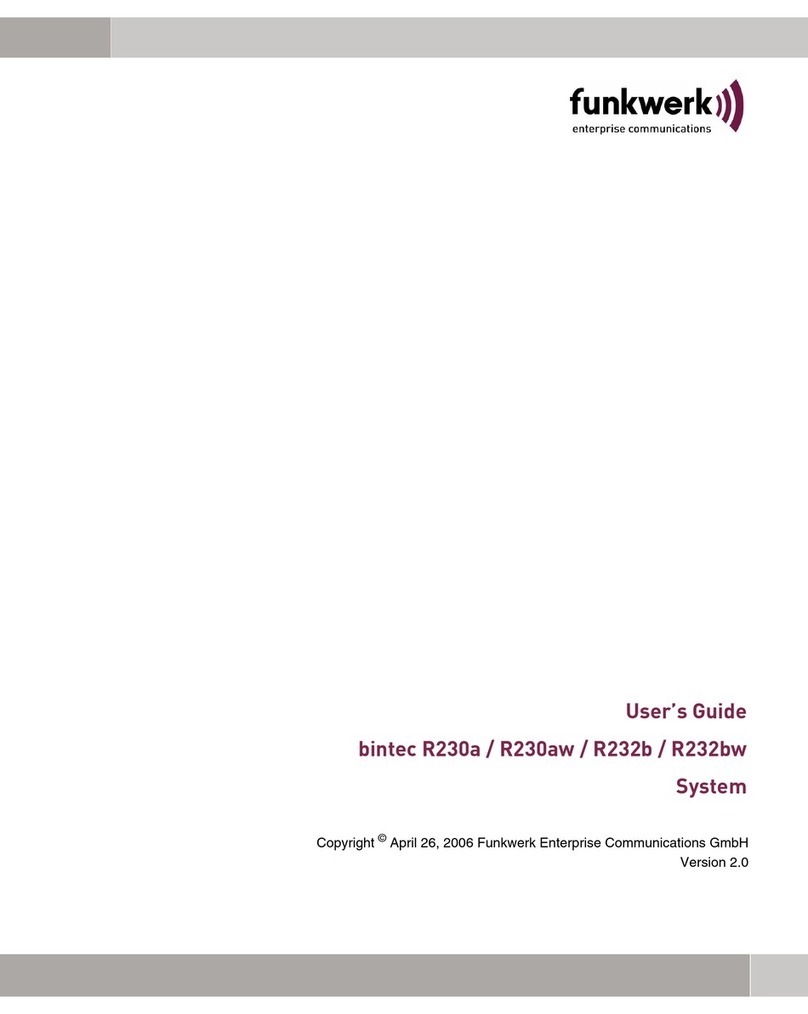Breezy BLNK01 User manual

D001154 Rev A.0 www.BuildWithRobots.com Page 1
User Manual
Model: Breezy Link (SKU: BLNK01)
With Bluetooth® Wireless Technology

D001154 Rev A.0 www.BuildWithRobots.com Page 2
Manufacturer and Contact Information
Manufacturer: Build With Robots
Address: 429 Commercial Street NE
Albuquerque, NM 87102
For product information, sales, service, and technical support:
https://buildwithrobots.com/
Customer Support Phone: (833) 273-3991
Email: info@buildwithrobots.com
This manual covers model: Breezy Link (BLNK01)
SPECIFICATIONS:
Voltage: 5V, Includes USA 100-240VAC/50-60 Hz wall-mount power adapter and 2
meter USB cable
Amps: 2A at 5VDC

D001154 Rev A.0 www.BuildWithRobots.com Page 3
Environmental Considerations
This section provides information about the environmental impact of the product.
Product End-of-Life Handling
Observe the following guidelines when recycling an instrument or component:
Equipment recycling. Production of this device required the extraction and use of
natural resources. The device may contain substances that could be harmful to the
environment or human health if improperly handled at the product’s end of life. To
avoid the release of such substances into the environment and to reduce the use of
natural resources, we encourage you to recycle this product in an appropriate system
that will ensure that most of the materials are reused or recycled appropriately. It is
recommended that this device be taken to a certified Waste Electronic and Electrical
Equipment recycler.
Do not throw in trash at end of product life.

D001154 Rev A.0 www.BuildWithRobots.com Page 4
Contents
Manufacturer and Contact Information ....................................................................................................... 2
Environmental Considerations...................................................................................................................... 3
General Information ..................................................................................................................................... 5
Service Information...................................................................................................................................5
Before Unpacking......................................................................................................................................5
Contents Included:....................................................................................................................................6
Product Overview .....................................................................................................................................7
Breezy Link hardware Installation................................................................................................................. 8
Installation Requirements.........................................................................................................................8
Powering Breezy Link ON and OFF............................................................................................................8
Create or log into Breezy Cloud account ...................................................................................................... 9
Login to existing account ..........................................................................................................................9
Create new account..................................................................................................................................9
Create Site................................................................................................................................................... 10
Add Breezy Link to site................................................................................................................................ 10
Connect Breezy Link to Breezy Cloud ......................................................................................................... 12
Using a permanent ethernet connection................................................................................................12
Using a temporary ethernet connection to setup Link WI-FI .................................................................13
Using Breezy Smart Controller to setup Breezy Link WI-FI.....................................................................15
Add Breezy Blue devices to site .................................................................................................................. 18
Creating a group - optional......................................................................................................................... 20
Setup notifications - optional...................................................................................................................... 22
Add other Breezy devices to site ................................................................................................................ 23
Regulatory information............................................................................................................................... 23
LIMITED WARRANTY (USA/CANADA).......................................................................................................... 24
Keep this user manual in a readily accessible location

D001154 Rev A.0 www.BuildWithRobots.com Page 5
General Information
The Build With Robots Breezy Link™is a Gateway that connects other Breezy devices to
Breezy Cloud™. Breezy Cloud can be accessed in a Web browser and is used to setup
devices, monitor device data, and setup device notifications.
Item
Specification
SKU
BLNK01
Bluetooth connectivity
Bluetooth v5.2 (BLE)
Wi-Fi connectivity
WLAN 2.4G/5G (802.11a/b/g/n/ac)
Ethernet connectivity
10/100 Mbps, CAT-5/CAT-5E, POE compatible,
includes 3-foot cable
Supported smart devices
Breezy Blue™& Breezy Sense™
Breezy Cloud™interface
Bidirectional communication for Breezy Cloud™
data interface
Breezy Cloud™data &
dashboard features
Breezy Blue™: fogging history, status, tank level
Breezy Sense™: disinfection dosage, indoor air
quality & environmental data, occupancy
AC power
USA 100-240VAC/50-60 Hz, wall-mount adapter with
6-foot cable
POE power
44 to 57 V
Size
3.74 in. x 3.74 in. x 1.18 in.
Temperature range
0 °C to 55 °C operating, -40 °C to 65 °C storage
Certifications
FCC, CE
Service Information
The product contains no serviceable parts and should not be disassembled, repaired,
or modified by anyone other than the manufacturer or approved technicians.
Before Unpacking
Inspect the package carton for external damage. If the carton is damaged, notify the
carrier.
Remove the device from its package and check that it has not been damaged in
transit. Verify that the carton contains the device and contents listed below.

D001154 Rev A.0 www.BuildWithRobots.com Page 6
Contents Included:
1x 2 meter USB A to C cable
1x 1 meter Ethernet cable
1x USA AC power adapter
1x Breezy Link
1x Package mounting hardware
1x Breezy Link quick start guide
The appearance or components of the product may differ depending on the model. If
anything is missing, please contact Build With Robots.

D001154 Rev A.0 www.BuildWithRobots.com Page 7
Product Overview
1. Red LED: Power indicator
2. Green LED: WI-FI / ethernet network connection indicator
3. Blue LED: Breezy Cloud connection indicator
4. Removable bottom cover
5. Bottom cover retention screw
6. Type-C power cable connection
7. Ethernet cable connection

D001154 Rev A.0 www.BuildWithRobots.com Page 8
Breezy Link hardware Installation
Installation Requirements
•Install Breezy Link on a shelf or mount on a wall in a centralized location where
Breezy Link will be within 60 feet of other Breezy devices and will be less than 6
feet from an electrical outlet –operating range may vary due to wall thickness
and materials.
•If building is larger than can be accommodated with one Breezy Link, additional
Breezy Links can be added to the site.
Powering Breezy Link ON and OFF
1. Remove Breezy Link bottom cover by loosening screw and sliding the cover
rearward.
2. Power On. Connect the USB cable to the Type-C connector on the bottom of the
unit and connect the other end of the cable to the AC power adapter. Plug the
AC power adapter into a powered wall outlet. The power indicator on the
Breezy Link will turn red indicating that the device is powered on.
3. Power Off. Disconnect the USB cable from the connector on the bottom of the
unit or unplug the AC power adapter from the wall outlet to power off.

D001154 Rev A.0 www.BuildWithRobots.com Page 9
Create or log into Breezy Cloud account
Login to existing account
1. If you already have an existing account, login to the account at
https://cloud.buildwithrobots.com/
Create new account
1. To create a new account, navigate to https://cloud.buildwithrobots.com/
and enter your email address and a password of your choice. After reading
the End-User License agreement and agreeing to the terms, press the Create
Account button.

D001154 Rev A.0 www.BuildWithRobots.com Page 10
2. Enter the code that was sent to your email address in the Confirmation Code
box and press the Confirm button to finish account creation.
Create Site
1. New accounts that haven’t been added to an existing site, need to create a
new site as shown on the screen below. Type the name of the new site into
the Site Name field and press the Create Site button.
Add Breezy Link to Site
1. Add a Breezy Link to the new site by completing the screen shown below
using information found on the Breezy Link label and creating an optional
Name that describes where the Breezy Link is installed.

D001154 Rev A.0 www.BuildWithRobots.com Page 11
2. If you already belong to a site and want to add an additional Breezy Link to
that site, press the + ADD BREEZY LINK button at the top right of the home
screen to navigate to the screen shown above.

D001154 Rev A.0 www.BuildWithRobots.com Page 12
Connect Breezy Link to Breezy Cloud
Power on the Breezy Link as described in the Powering Breezy Link ON and OFF section
above. Breezy Link can be connected to Breezy Cloud in the three ways described
below. Choose the scenario that best fits your needs. Any WI-FI or ethernet connection
used for Breezy Link must be able to connect to the internet without a website login.
1. Using a permanent ethernet connection
2. Using a temporary ethernet connection to setup Link WI-FI
3. Using Breezy Smart Controller to setup Breezy Link WI-FI
Using a permanent ethernet connection
1. Plug the ethernet cable into the ethernet connector on the bottom of Breezy
Link and into an active ethernet connection that has internet access.
2. If the Breezy Link has been added to the site and the ethernet connection is
active, all three indicators on Link should be illuminated (blue, green, and
red) and the Breezy Link will be visible on the Breezy Cloud site.

D001154 Rev A.0 www.BuildWithRobots.com Page 13
Using a temporary ethernet connection to setup Link WI-FI
1. Plug the ethernet cable into the ethernet connector on the bottom of Breezy
Link and into an active ethernet connection that has internet access.
2. If the Breezy Link has been added to the site and the ethernet connection is
active, all three indicators on Link should be illuminated (blue, green, and
red) and the Breezy Link will be visible on the Breezy Cloud site.
3. On the Breezy Cloud home page, press the VIEW button for Breezy Link.
4. Press the SETTINGS button for the Breezy Link to be configured.

D001154 Rev A.0 www.BuildWithRobots.com Page 14
5. Press the CONFIGURE WI-FI button.
6. Select the appropriate WI-FI network from the drop-down list and enter the
WI-FI password in the password field and press the connect button.
7. Both the ethernet and WI-FI connections will show they are connected.
8. The ethernet cable can be disconnected and the Breezy Link will continue to
operate using WI-FI. All three indicator lights Breezy Link will remain on.

D001154 Rev A.0 www.BuildWithRobots.com Page 15
Using Breezy Smart Controller to setup Breezy Link WI-FI
1. Select the Breezy Link Assistant app on the Breezy Smart Controller screen to
open the app.
2. Sign into your Breezy account or Select CONTINUE AS GUEST or CREATE
ACCOUNT to proceed as a first-time user. Breezy Link Assistant uses the same
account credentials as the Breezy Smart Controller app and Breezy Cloud.

D001154 Rev A.0 www.BuildWithRobots.com Page 16
3. After signing in or continuing as guest, a list of Breezy Link devices within
Bluetooth range will be displayed. Selecting the Link device to be configured
will open a notification requesting to pair to the device.
4. After pairing is complete, reselect the Link from the list to open the device
control screen. This screen allows connecting the Breezy Link to a WI-FI
network or disconnecting from the current WI-FI network.

D001154 Rev A.0 www.BuildWithRobots.com Page 17
5. Press CONFIGURE WI-FI and select the appropriate WI-FI network from the list,
then enter the WI-FI password and Link code from the product label into the
text fields.
6. If the Breezy Link has been added to the site and the ethernet connection is
successful, all three indicators on Link will be illuminated (blue, green, and
red) and the Breezy Link will be visible on the Breezy Cloud site.

D001154 Rev A.0 www.BuildWithRobots.com Page 18
Add Breezy Blue devices to Site
1. Provide power to all the Breezy Blue devices to be configured.
2. Log into breezy cloud https://cloud.buildwithrobots.com/
3. Press the VIEW button for Breezy Blue.
4. All the powered-on Breezy Blue units within range of the Breezy Link will be
shown in the list. Note that the information in the “Serial” column will by
default be the serial number shown on the bottom label of the Breezy Blue
unit, and can later be changed to user defined names as shown below.
5. Press the ADD ALL button to add all the devices shown to the site or add only
certain devices to the site by selecting the ADD button for each device.

D001154 Rev A.0 www.BuildWithRobots.com Page 19
6. In the case below, all the devices were added to the site and the screen
shows they are “Site Devices”now.
7. The data for each device may now be viewed by pressing the VIEW button
next to the device. For ease of viewing multiple devices, set up a group as
instructed below.

D001154 Rev A.0 www.BuildWithRobots.com Page 20
Creating a group - optional
1. Pressing the Groups button on the home screen opens the window below
where a new group may be created by pressing the + CREATE GROUP
button.
Table of contents
Popular Gateway manuals by other brands

Amit
Amit IOG851-0T031 user manual

Moxa Technologies
Moxa Technologies MGate 4101-MB-PBS user manual

IBM
IBM TS7650G PROTECTIER DEDUPLICATION GATEWAY user guide

Huawei
Huawei HG659B user guide

Honeywell Home
Honeywell Home RedLINK THM6000R7001 installation instructions
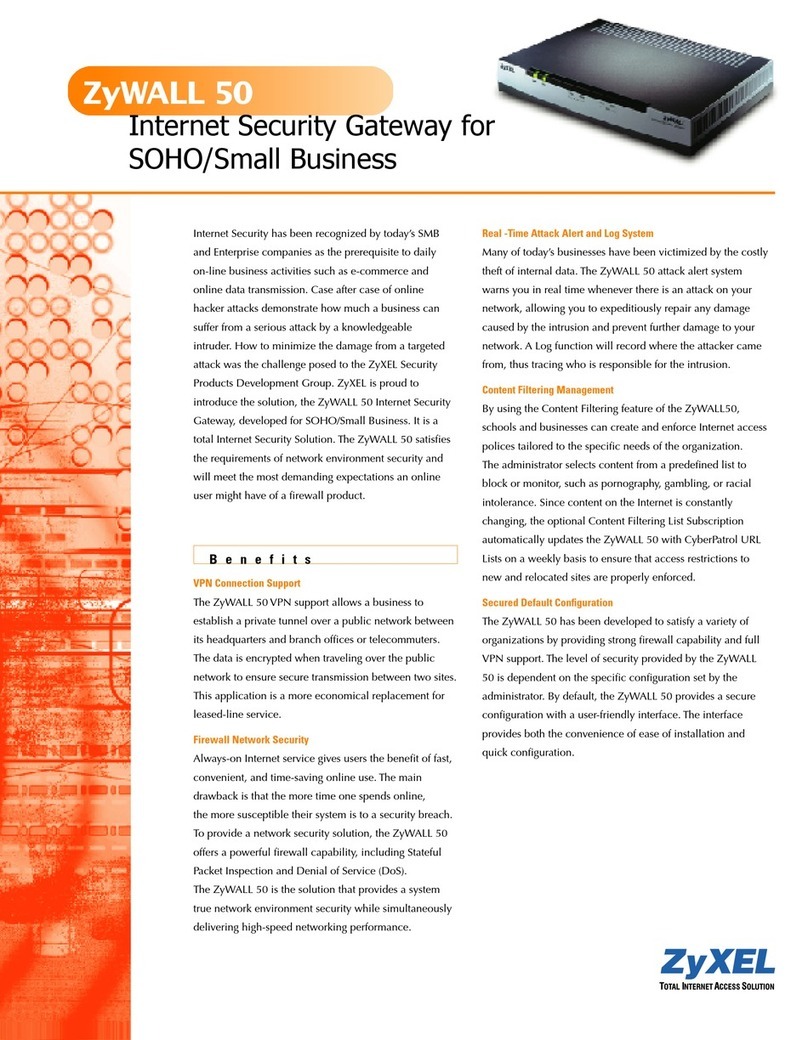
ZyXEL Communications
ZyXEL Communications ZyXEL ZyWALL 50 Specifications