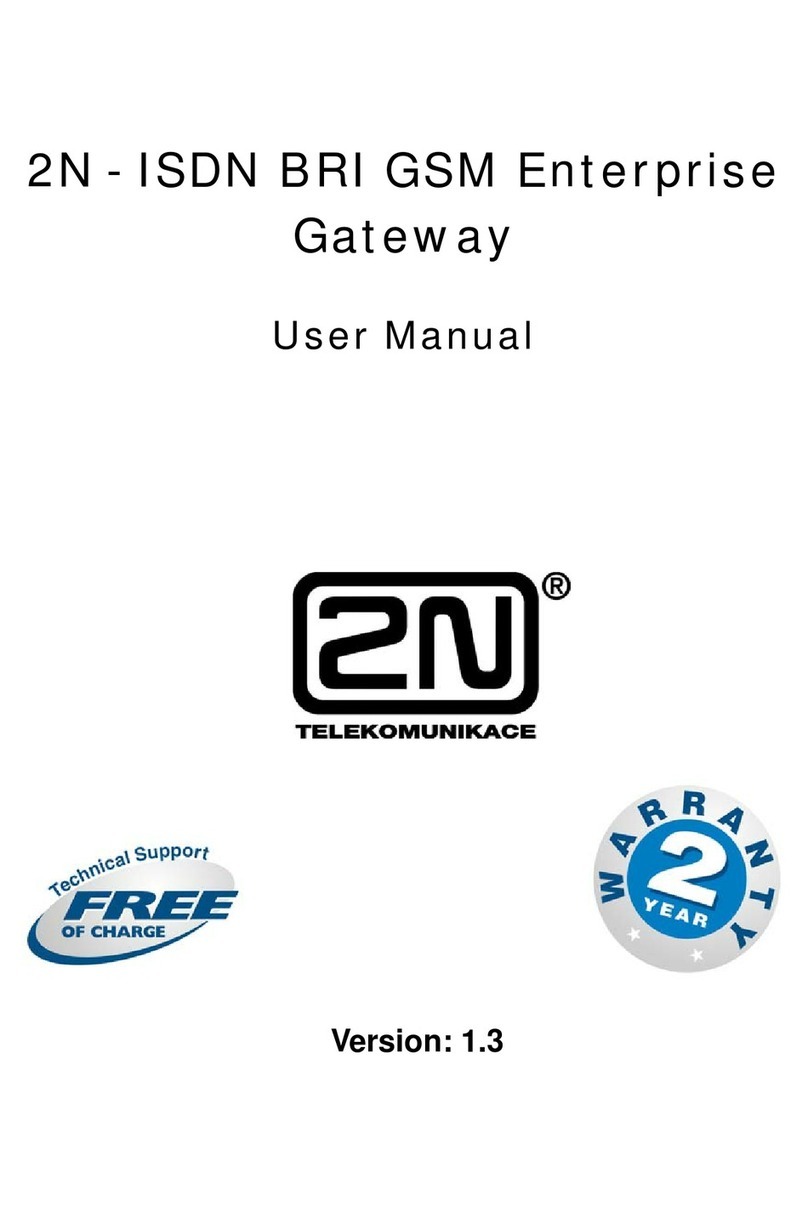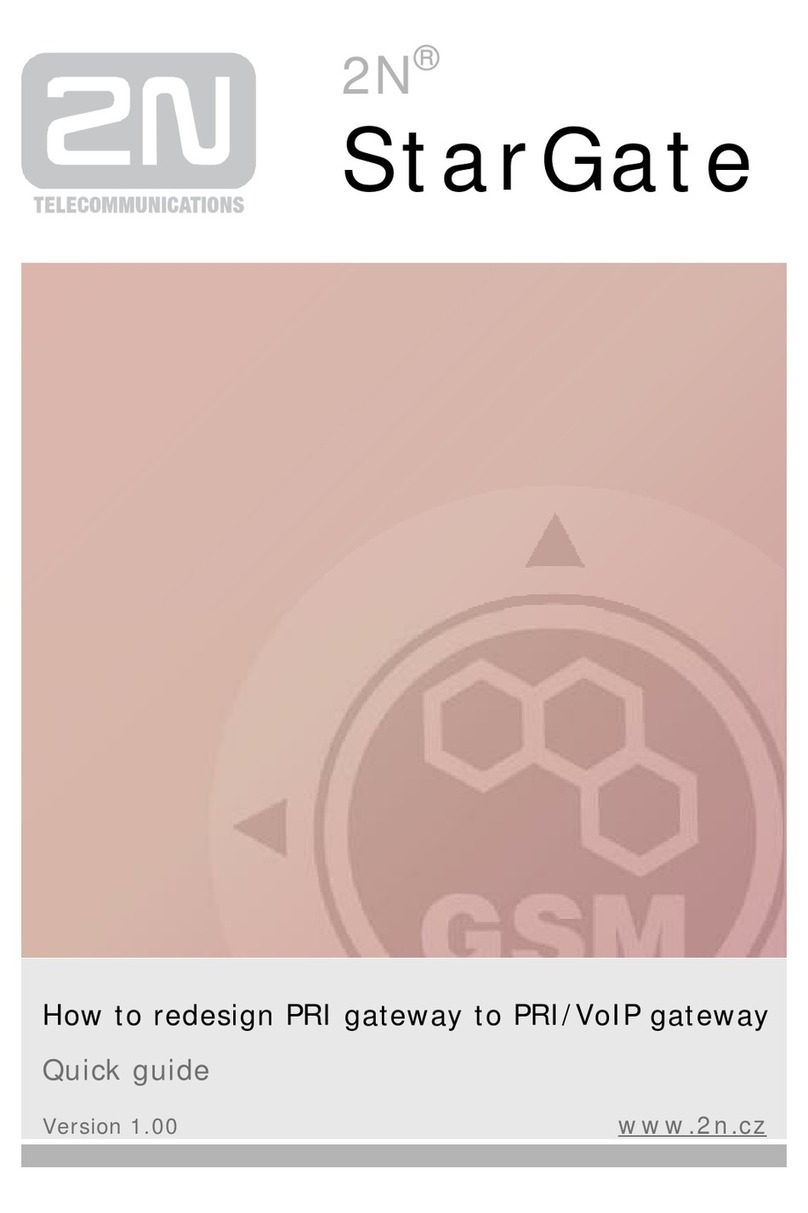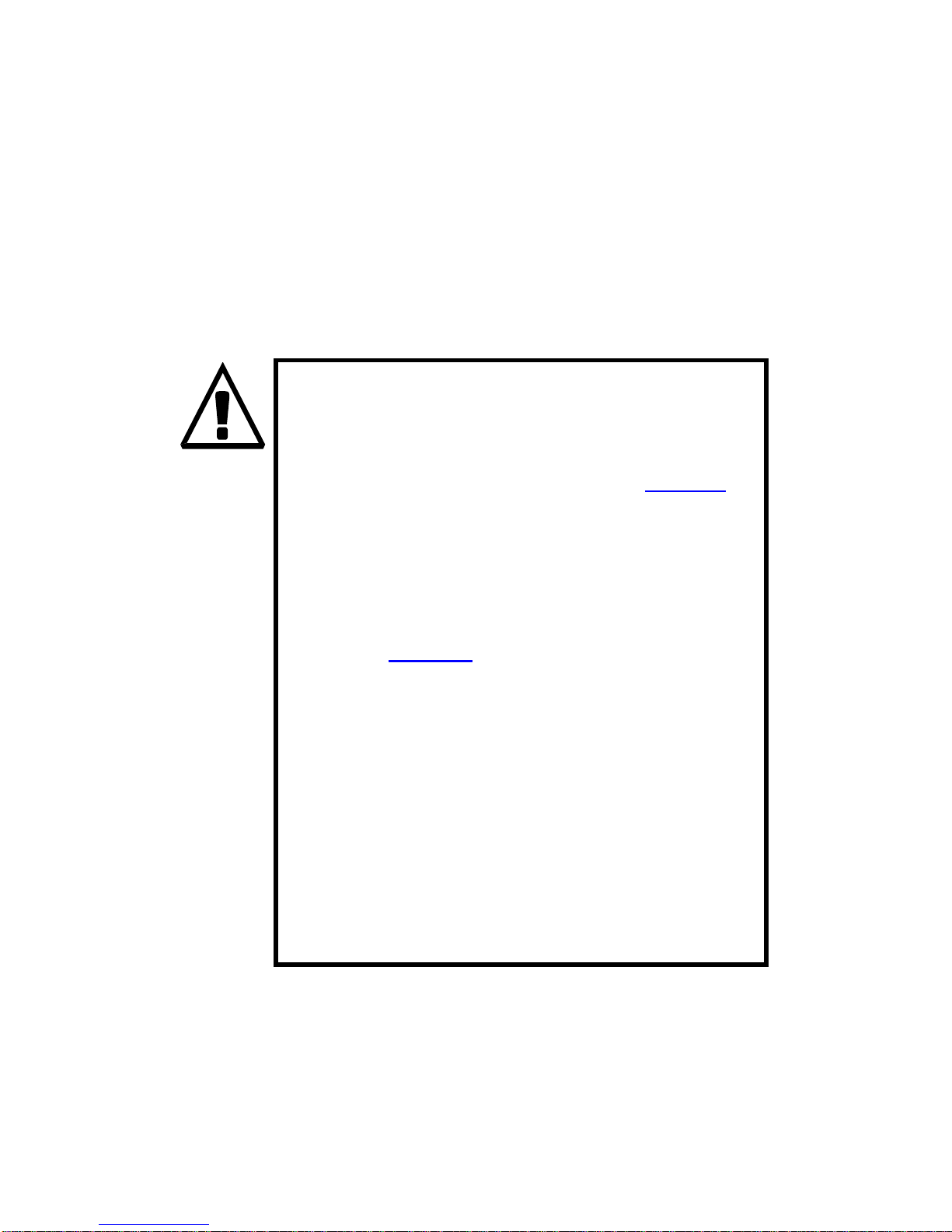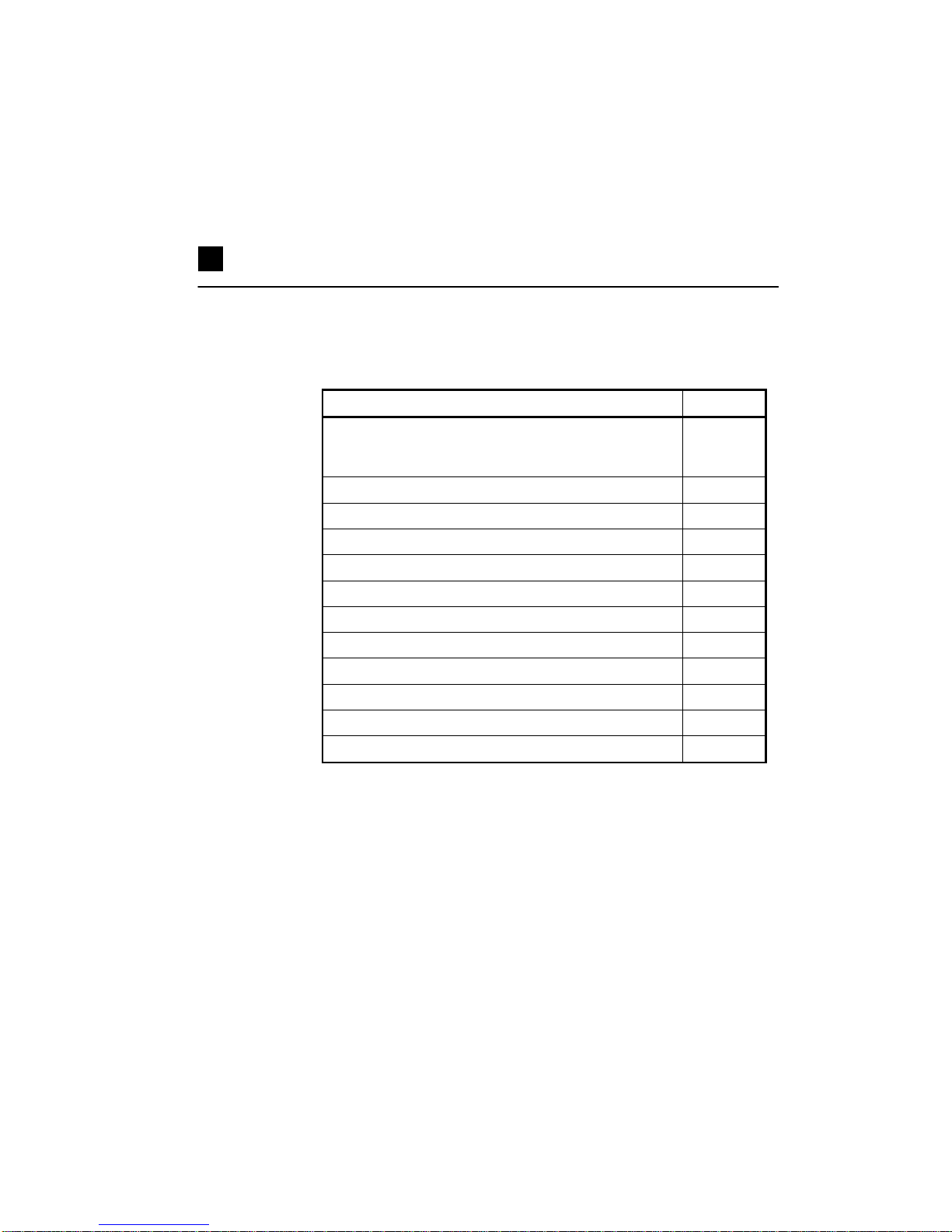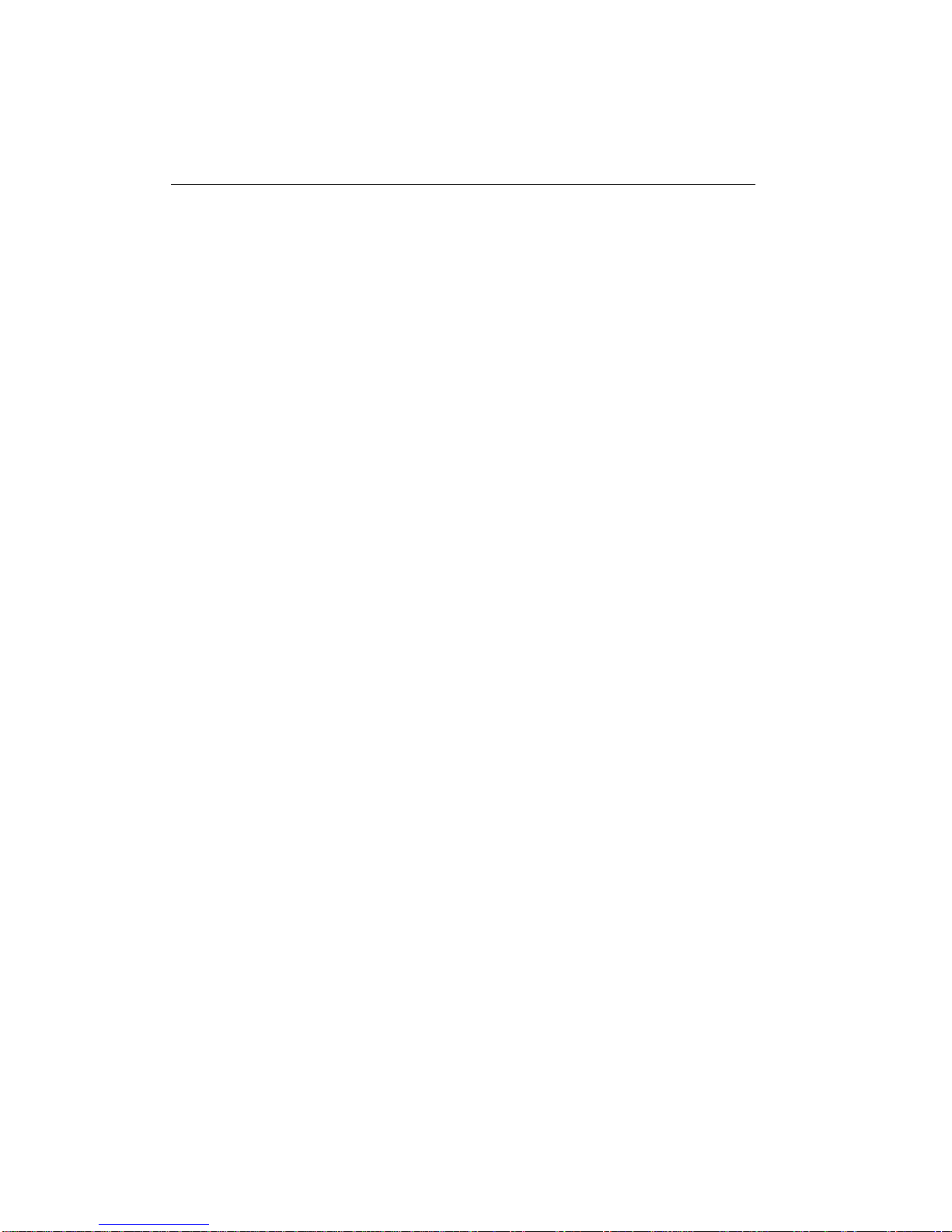SECTION6–2N - VOICEBLUE LITE ROUTING RULES..............37
6.1. Functions Supported by 2N – VoiceBlue Lite ........................................38
6.2. Call Routing Rules ..................................................................................38
6.3. LCR table.................................................................................................38
6.4. Call Routing to GSM via VoiceBlue Lite...............................................39
6.5. Incoming Calls from GSM to VoIP network ..........................................41
6.6. DISA Message.........................................................................................44
DISA Message Recording Using Terminal and GSM Phone.............44
SECTION7INTRODUCTION OF CONFIGURATION PROGRAM45
7.1. VoiceBlue Lite Configuration Program Installation ...............................46
7.2. VoiceBlue Lite Configuration Program Running....................................46
7.3. Configuration Program Main Panel.........................................................50
SECTION8CONFIGURATION..................................................................51
8.1. Establishing Communication with VoiceBlue Lite.................................52
Gateway selection...............................................................................52
Communication setting.......................................................................52
8.2. Firmware Identification and Upgrade .....................................................53
Firmware uploading............................................................................54
8.3. Gateway Unlocking.................................................................................54
8.4. On-Line Configuration Items..................................................................55
Login account .....................................................................................55
Date/Time ...........................................................................................56
Firmware / Lock key...........................................................................56
Tracing................................................................................................57
Terminal..............................................................................................57
LOG file..............................................................................................58
Record on calls ...................................................................................58
Voice message ....................................................................................58
Statistics..............................................................................................59
8.5. Configuration Parameters........................................................................59
Upload / Download all parameters.....................................................60
System parameters..............................................................................60
Ethernet parameters ............................................................................61
Basic GSM parameters.......................................................................64
GSM groups assignment.....................................................................65
GSM outgoing groups.........................................................................66
GSM incoming groups........................................................................69
Network list ........................................................................................72
LCR table............................................................................................73