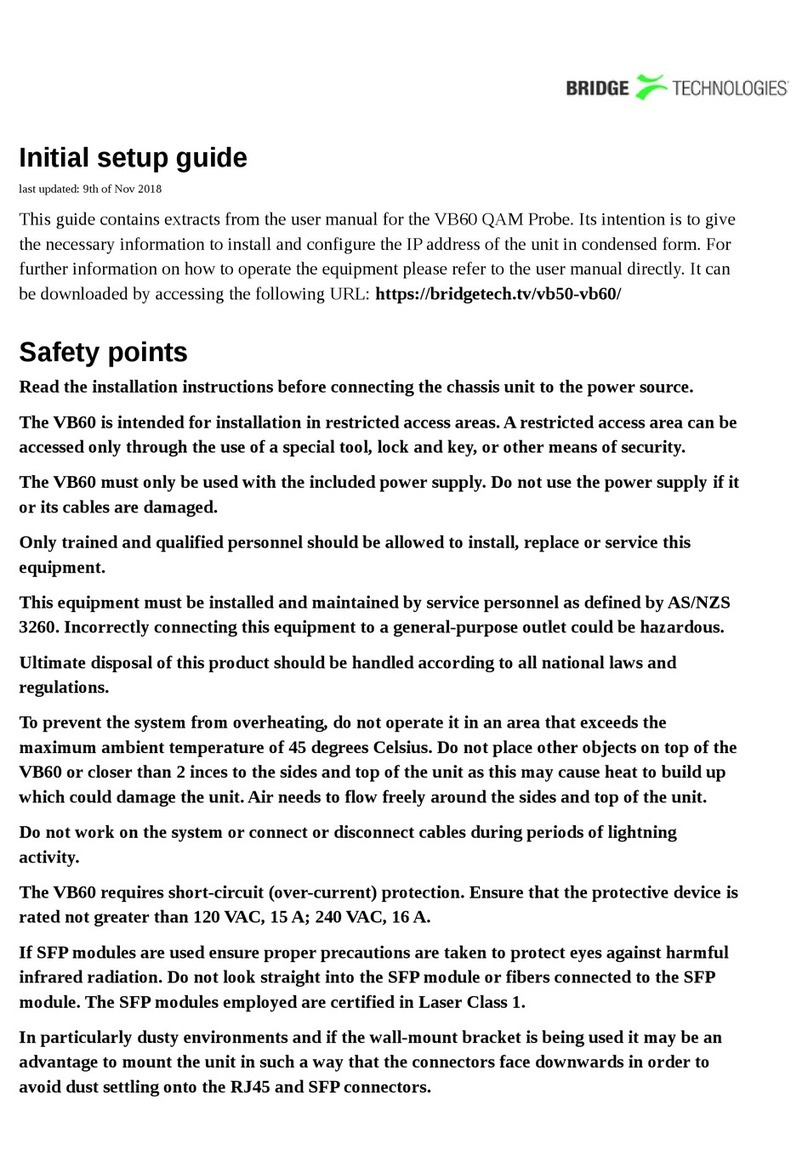A simple text based menu system should now be displayed. To change a seng,
press the appropriate character from the le-most column, enter the new value
and conrm by pressing ENTER. If DHCP is enabled, you can nd the currently
assigned IP address by selecng the ethStatusDoc opon.
NOMAD is equipped with two network interfaces called management (or eth1)
and data/video (or eth0).
Congure at least one of the interfaces from the terminal and
then do the rest of the setup from a web browser.
Depending on the installed license, an addional data interface, labelled data2
(eth2), may also be available.
NOMAD supports both in-band management (i.e. using eth0 for both data/video
and management) and separate management (i.e. using eth1 for management).
In any case make sure that the subnets congured for eth0 and eth1 do not
overlap – otherwise the probe will not work properly.
Note that if IP addresses for eth0 and eth1 are congured so that the
subnets overlap, the IP address of one of the ports will be automacally
set to 1.1.1.1 by NOMAD.
Conguring the management interface:
Edit values for IP address, netmask and mm_gateway or enable dhcp instead.
Make sure Management is enabled (set to true) – otherwise management via
web will not be possible.
Conguring the data/video interface:
Enter values for data_ipa, data_mask, data_gateway or al- ternavely enable
data_dhcp. Set data_management to true to enable web access via the data
interface. When all the listed parameters have been congured, the probe must
be rebooted to let the parameters take eect. This is achieved by selecng the
reboot opon and conrming by selecng ‘t’ for TRUE.
Next Steps:
Check Licensing, Set Network Parameters, Connect Media Signals and Dene
Input Signals. For more informaon refer to user manual, secon 5 & 6.
Verifying Correct Initial Setup of the NOMAD
Once the probe management network interface has been congured, all further
conguraon takes place using a web browser over HTTP. Launch a web browser
applicaon on the management PC. The following web browsers are supported:
• Microso Edge
• Microso Internet Explorer 11 or higher
• Mozilla Firefox 29 or higher
• Google Chrome
• Apple Safari
Type the IP address of the probe, as set in the inial set-up procedure, in the
browser URL eld and press ENTER.
The default management view should be displayed inside the browser. The
NOMAD interface is shown below. Some funconality may require addional
licenses to be installed.
NOMAD Portable Quick Start Guide v1.1
4
DVBCommunity - cообщество профессионалов ЦТВ
https://dvbcommunity.ru/