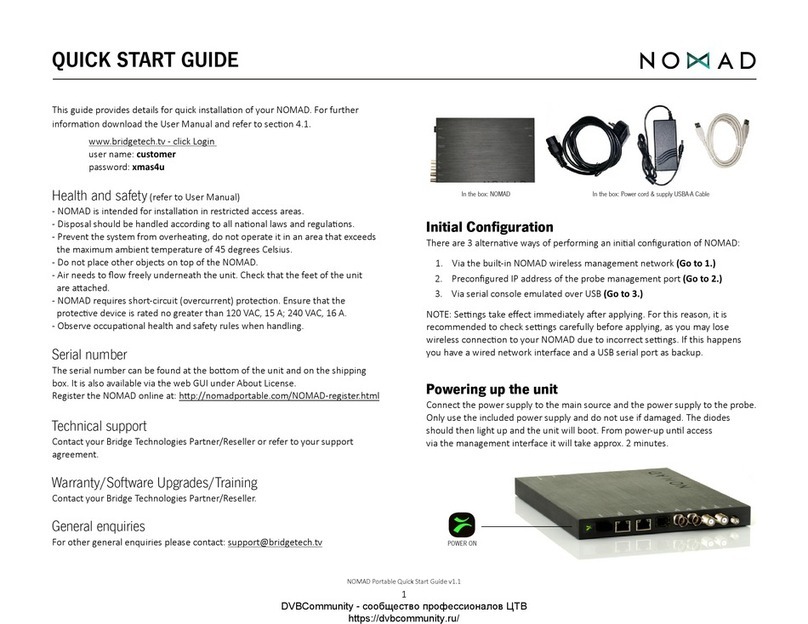1-9
Initial setup guide
last updated: 9th of Nov 2018
This guide contains extracts from the user manual for the VB60 AM Probe. Its intention is to give
the necessary information to install and configure the IP address of the unit in condensed form. For
further information on how to operate the equipment please refer to the user manual directly. It can
be downloaded by accessing the following URL: https://bridgetech.tv/vb50-vb60/
Safety points
Read the installation instructions before connecting the chassis unit to the power source.
The VB60 is intended for installation in restricted access areas. restricted access area can be
accessed only through the use of a special tool, lock and key, or other means of security.
The VB60 must only be used with the included power supply. Do not use the power supply if it
or its cables are damaged.
Only trained and qualified personnel should be allowed to install, replace or service this
equipment.
This equipment must be installed and maintained by service personnel as defined by S/NZS
3260. Incorrectly connecting this equipment to a general-purpose outlet could be hazardous.
Ultimate disposal of this product should be handled according to all national laws and
regulations.
To prevent the system from overheating, do not operate it in an area that exceeds the
maximum ambient temperature of 45 degrees Celsius. Do not place other objects on top of the
VB60 or closer than 2 inces to the sides and top of the unit as this may cause heat to build up
which could damage the unit. ir needs to flow freely around the sides and top of the unit.
Do not work on the system or connect or disconnect cables during periods of lightning
activity.
The VB60 requires short-circuit (over-current) protection. Ensure that the protective device is
rated not greater than 120 V C, 15 ; 240 V C, 16 .
If SFP modules are used ensure proper precautions are taken to protect eyes against harmful
infrared radiation. Do not look straight into the SFP module or fibers connected to the SFP
module. The SFP modules employed are certified in Laser Class 1.
In particularly dusty environments and if the wall-mount bracket is being used it may be an
advantage to mount the unit in such a way that the connectors face downwards in order to
avoid dust settling onto the RJ45 and SFP connectors.