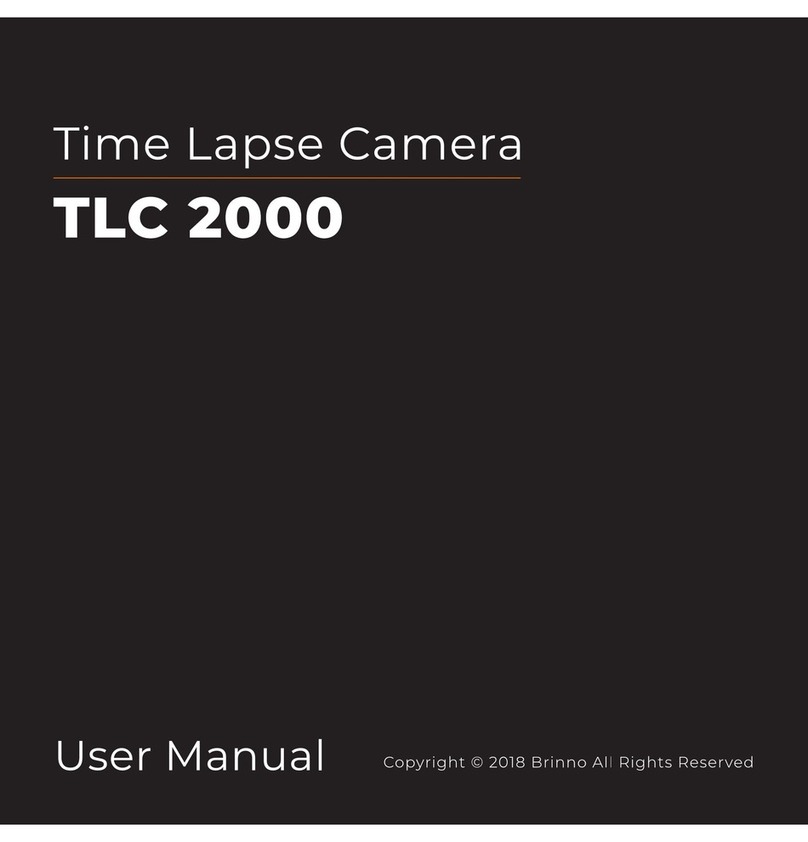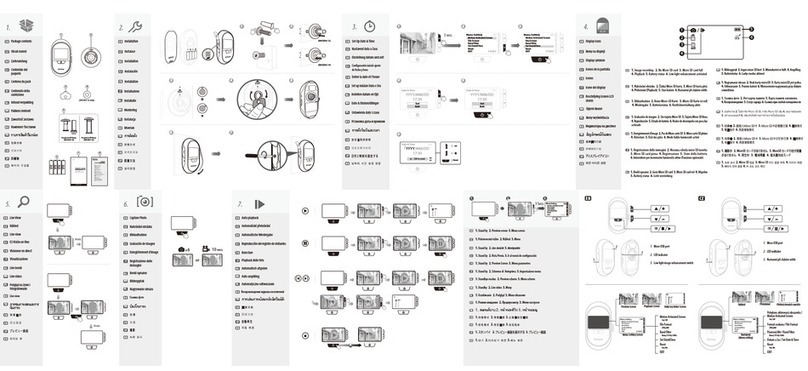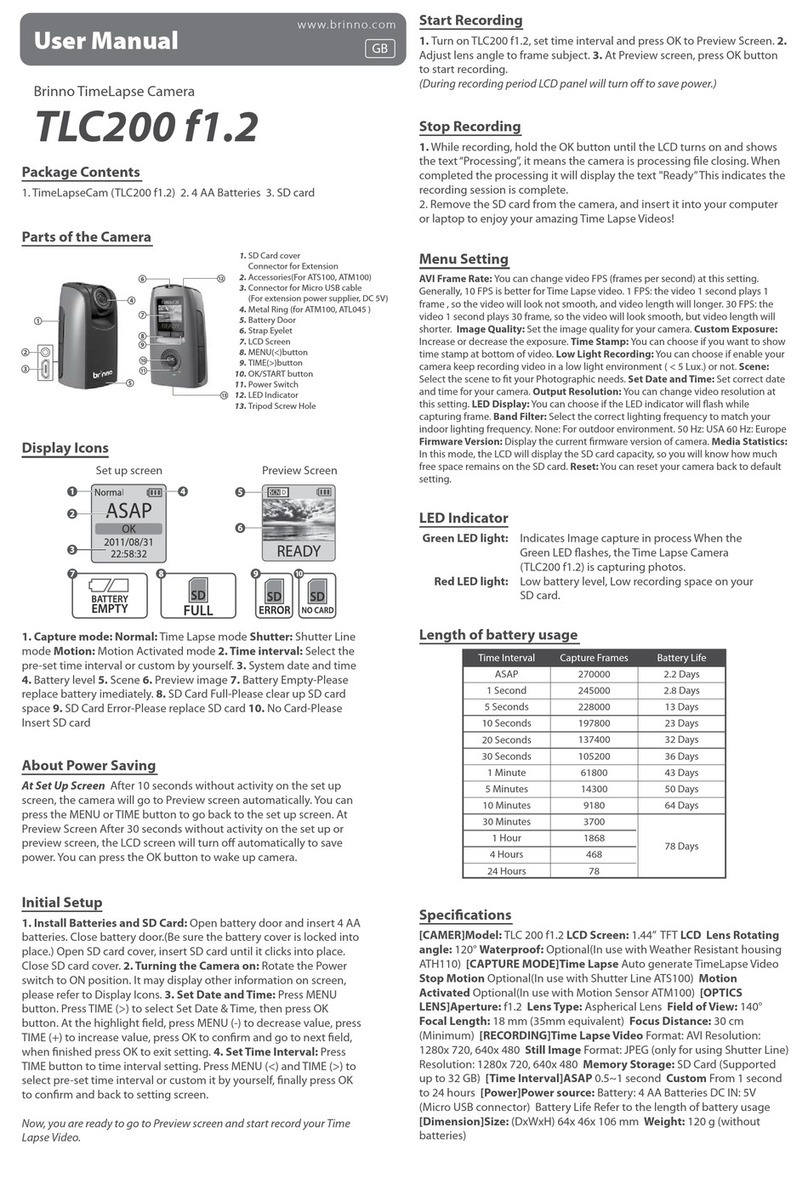06 ENGLISH
1. After selecting the time interval, press OK to proceed to the
Preview Screen. 2. On the Preview screen, press the OK button
to start recording. During the recording period, the LCD panel
will turn off to save power.
To Begin Recording
1. While recording, hold the OK button until the LCD turns
on and shows the text “Processing”, it means the camera is
processing file closing. When completed the processing it will
display the text "Ready” This indicates the recording session is
complete. 2. Remove the SD card from the camera, and insert
it into your computer or laptop to enjoy your amazing Time
Lapse Videos!
To Stop Recording
In this mode, the LCD will display the SD card capacity, so you
will know how much free space remains on the SD card.
Storage status
In this mode, the camera will enlarge the preview image, so you
can adjust the lens focus easily.
1. Select and enter “Focus” mode. 2. View the enlarged preview
image. 3. Use the screwdriver to loosen the screw and adjust
the lens focus. 4. When finished adjusting, use the screwdriver
to tighten the screw. 5. Press“OK”to exit focus mode.
Focus Mode
Setting the Time Interval
1. Press TIME button to enter time interval set up. 2. Press
MENU ( ) and TIME ( ) to select a pre-set time interval or
customize it by yourself. When complete, press the OK Button
to confirm and return to the Set up screen.
Time Interval range: from below 1 second to 24 hours.
1. Press MENU button to enter “Setting” mode. 2. Select and
enter“Time Lapse Frame Rate”.
What frame rate should I use?
Generally, 10 FPS is suitable for Time Lapse video, but we
suggested 30 FPS. 1 FPS: The video plays 1 frame per second,
so the video will not look smooth, and the video length will
be longer. 30 FPS: The video plays 30 frames per second, so the
video will look smooth, and the video length will be shorter.
Setting-Time Lapse Frame Rate
Settings