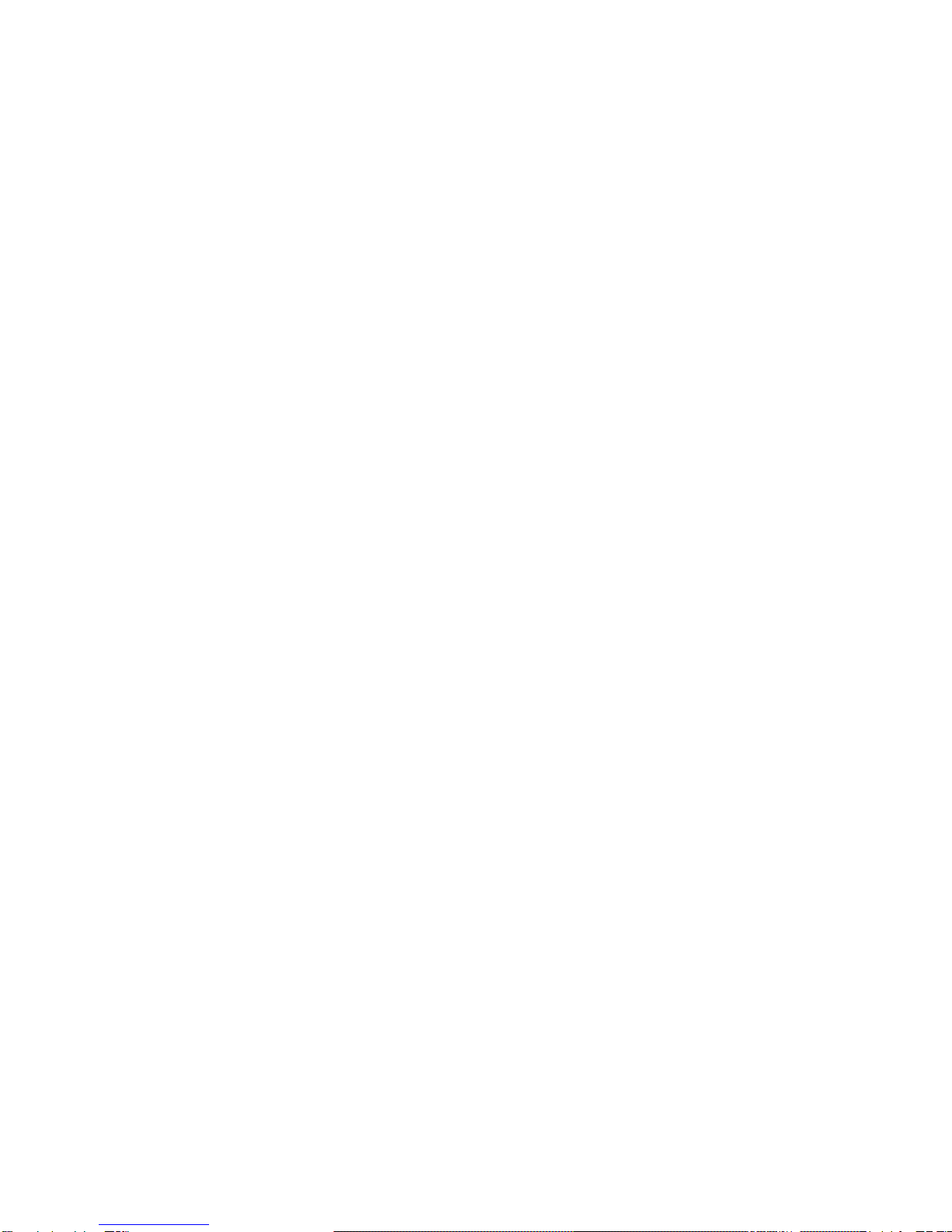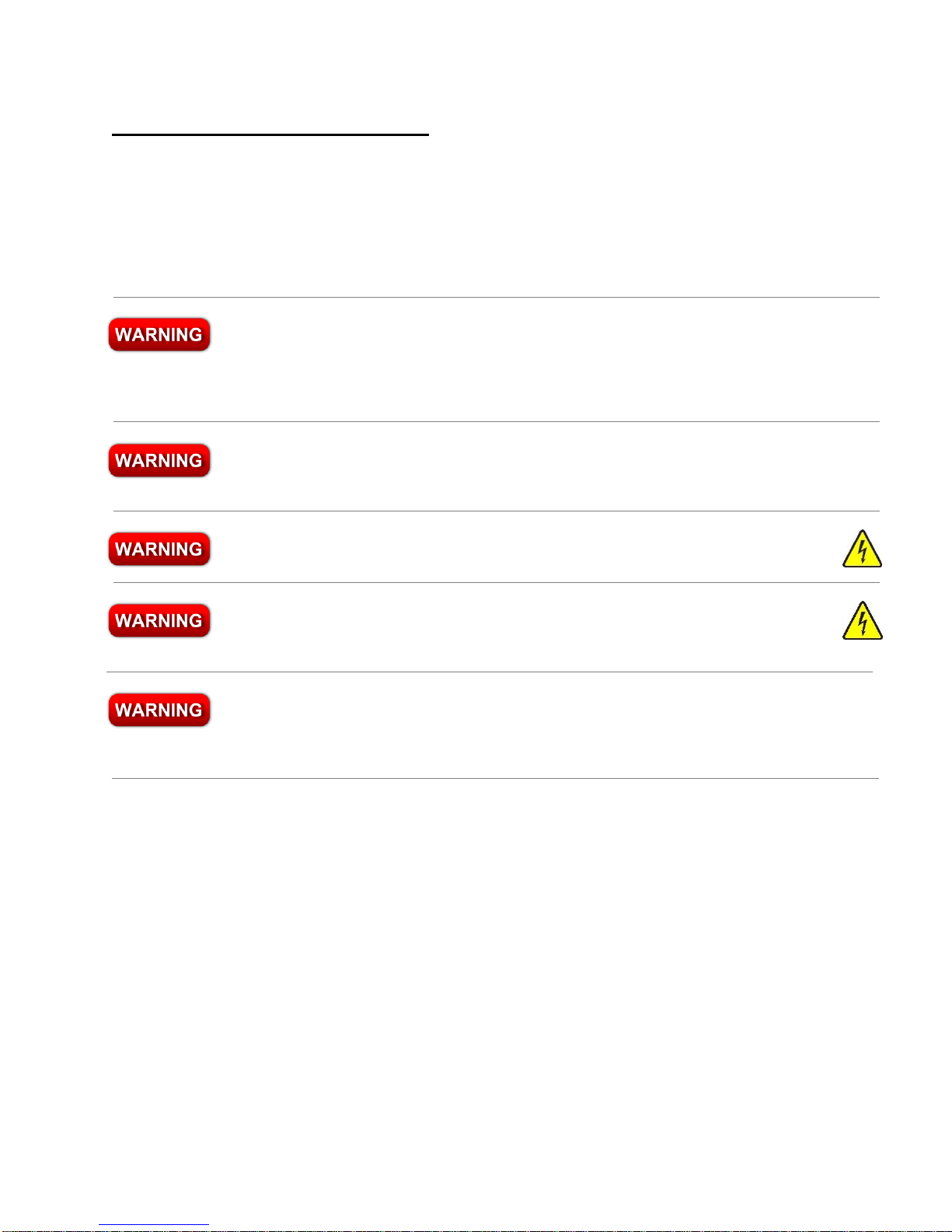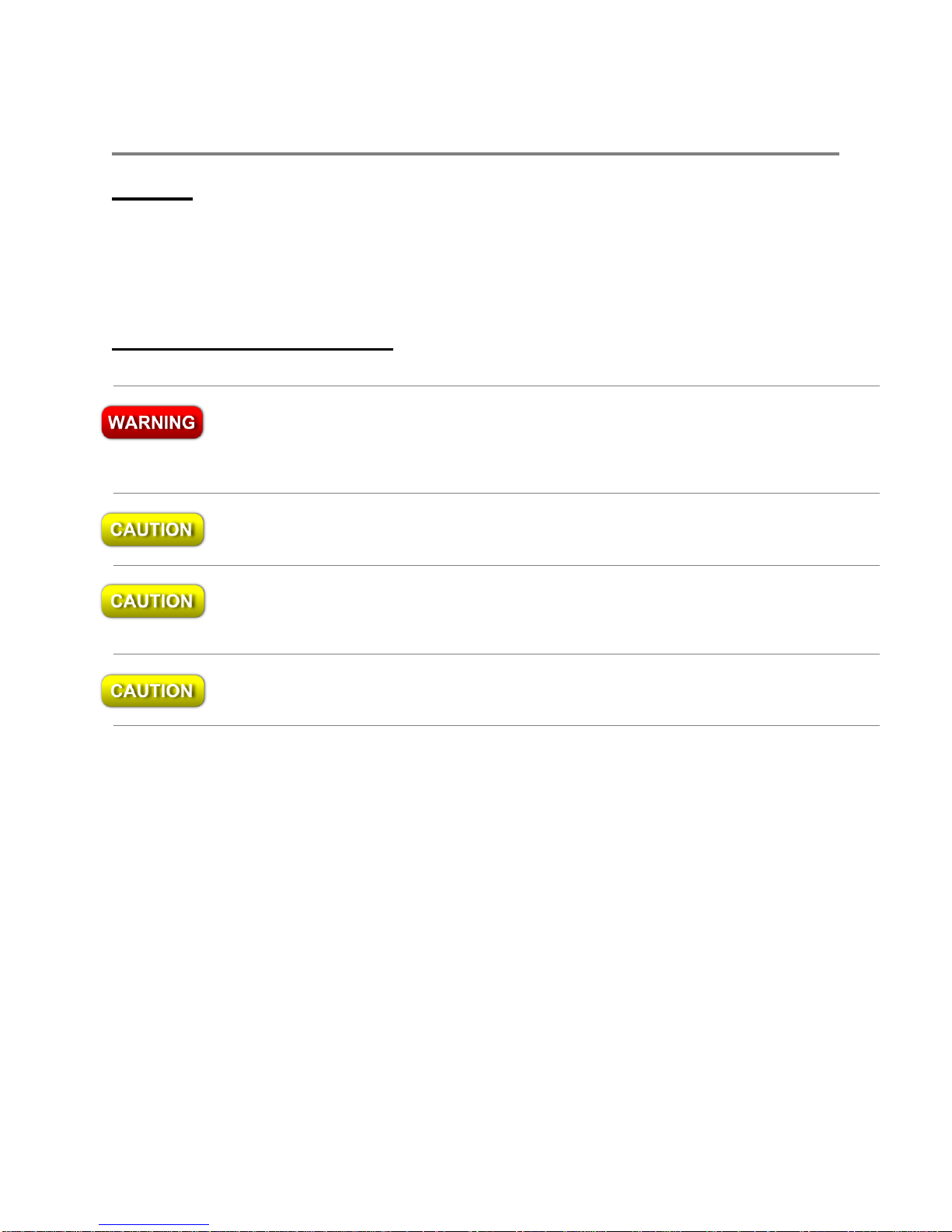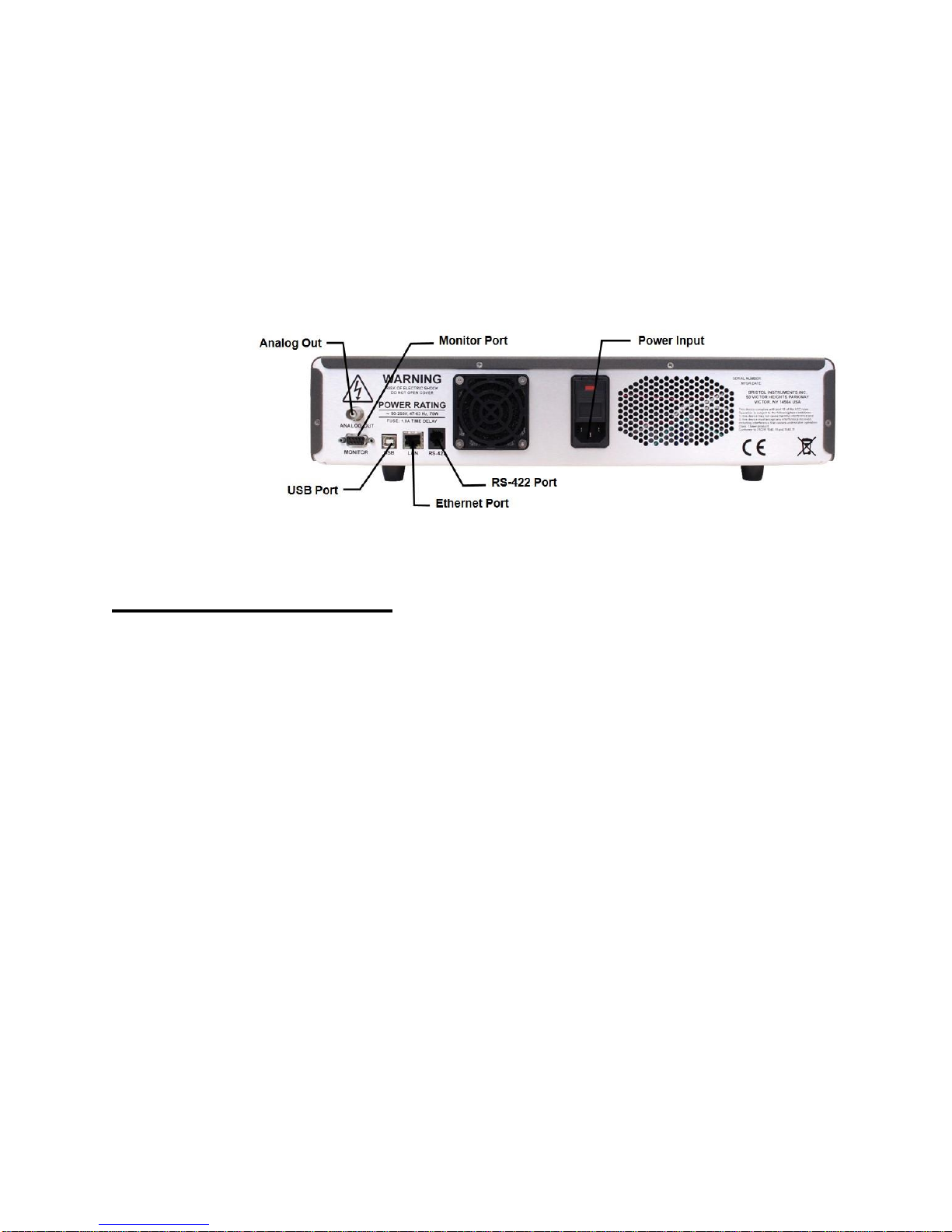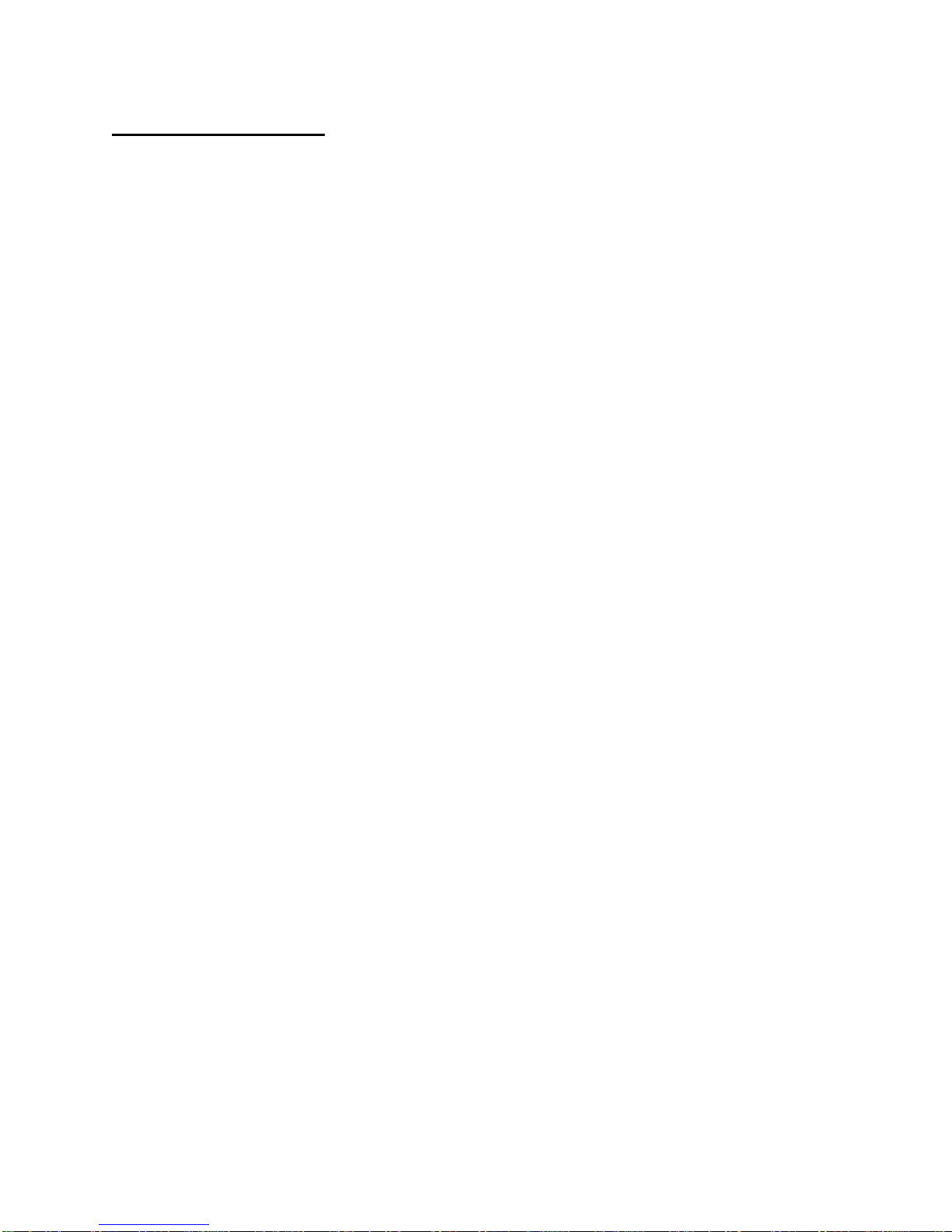1INTRODUCTION..................................................................................................................4
Welcome ..............................................................................................................................4
Safety Notices ......................................................................................................................4
General Safety Considerations .............................................................................................5
Inspection.............................................................................................................................6
2INITIAL INSTRUMENT SETUP ............................................................................................7
General ................................................................................................................................7
Power Supply Connections...................................................................................................7
Signal Output Connections ...................................................................................................8
Software Installation..............................................................................................................9
3LASER INPUT....................................................................................................................10
Fiber-Optic Laser Input .......................................................................................................10
Free-Beam Laser Input.......................................................................................................11
4USING THE LASER WAVELENGTH METER ....................................................................13
Operation Instructions.........................................................................................................13
Wavelength Screen ............................................................................................................14
Trend Screen......................................................................................................................15
PID Controller Screen.........................................................................................................17
Menu Function Descriptions................................................................................................19
5MAKING MEASUREMENTS..............................................................................................31
System Calibration..............................................................................................................31
Setting Measurement Rate .................................................................................................31
External Trigger..................................................................................................................32
High Speed Data Acquisition...............................................................................................34
Stored Data Buffer..............................................................................................................36
6REMOTE COMMUNICATIONS ..........................................................................................38
Web-based Display Application...........................................................................................38
Direct Communication.........................................................................................................41
SCPI Communications Scheme ..........................................................................................43
APPENDIX A –SPECIFICATIONS...........................................................................................62
APPENDIX B –WARRANTY & SERVICE................................................................................63
APPENDIX C –RNDIS TROUBLESHOOTING.........................................................................64
Windows 7..........................................................................................................................64
Windows 10........................................................................................................................68
APPENDIX D –INSTRUMENT TROUBLESHOOTING.............................................................72
APPENDIX E –STATUS BYTE DEFINITIONS.........................................................................73
APPENDIX F –FIBER-OPTIC CLEANING INSTRUCTIONS....................................................74
SOFTWARE COPYRIGHT ACKNOWLEDGEMENT.................................................................75
Declaration of Conformity ......................................................................................................76