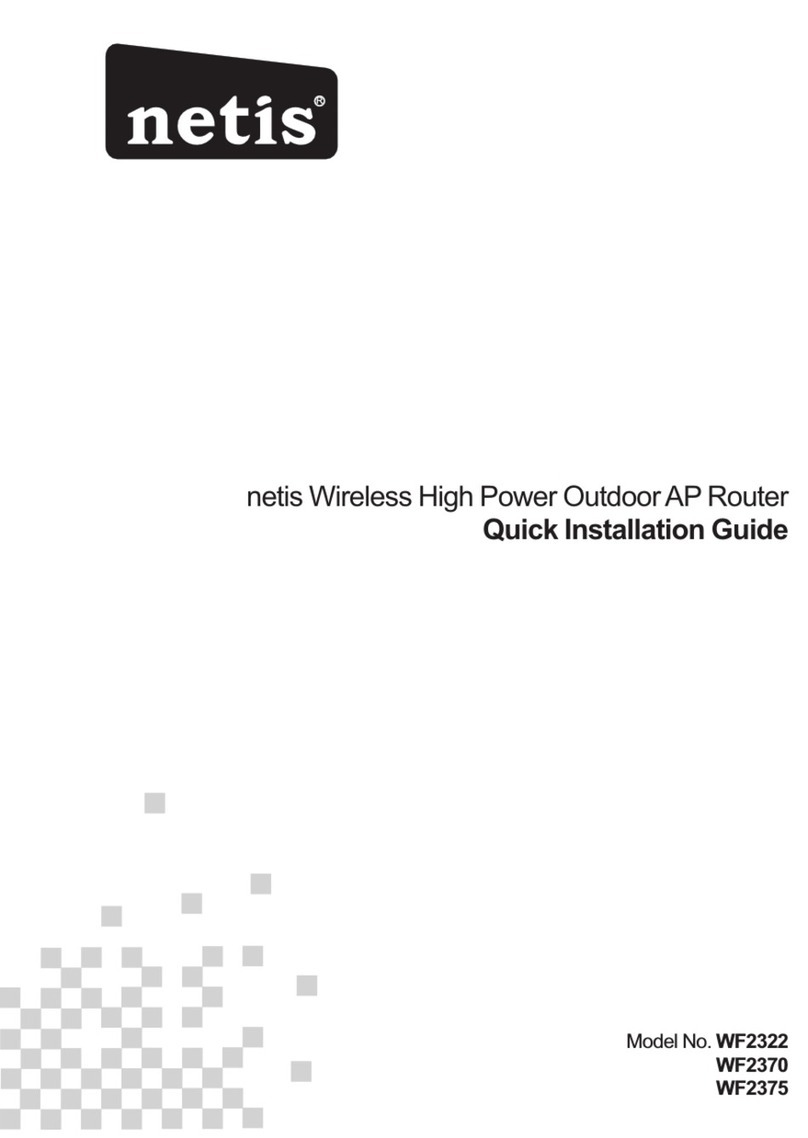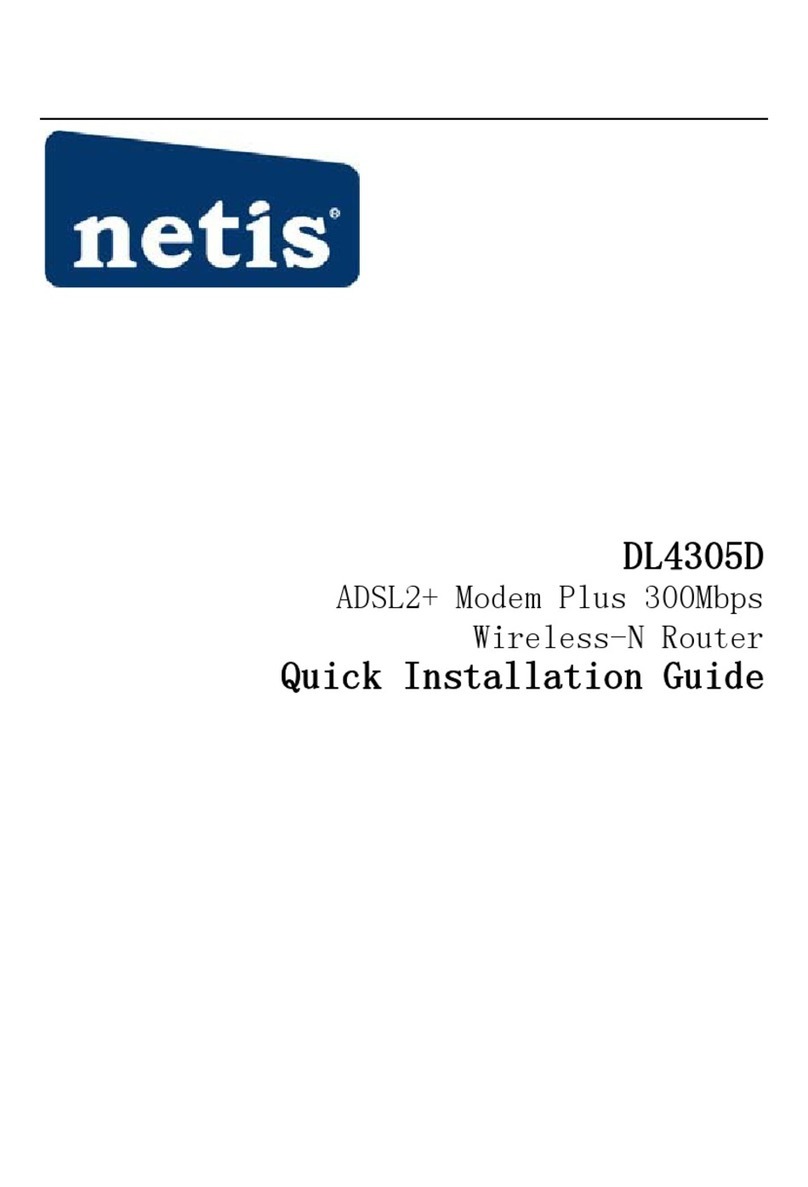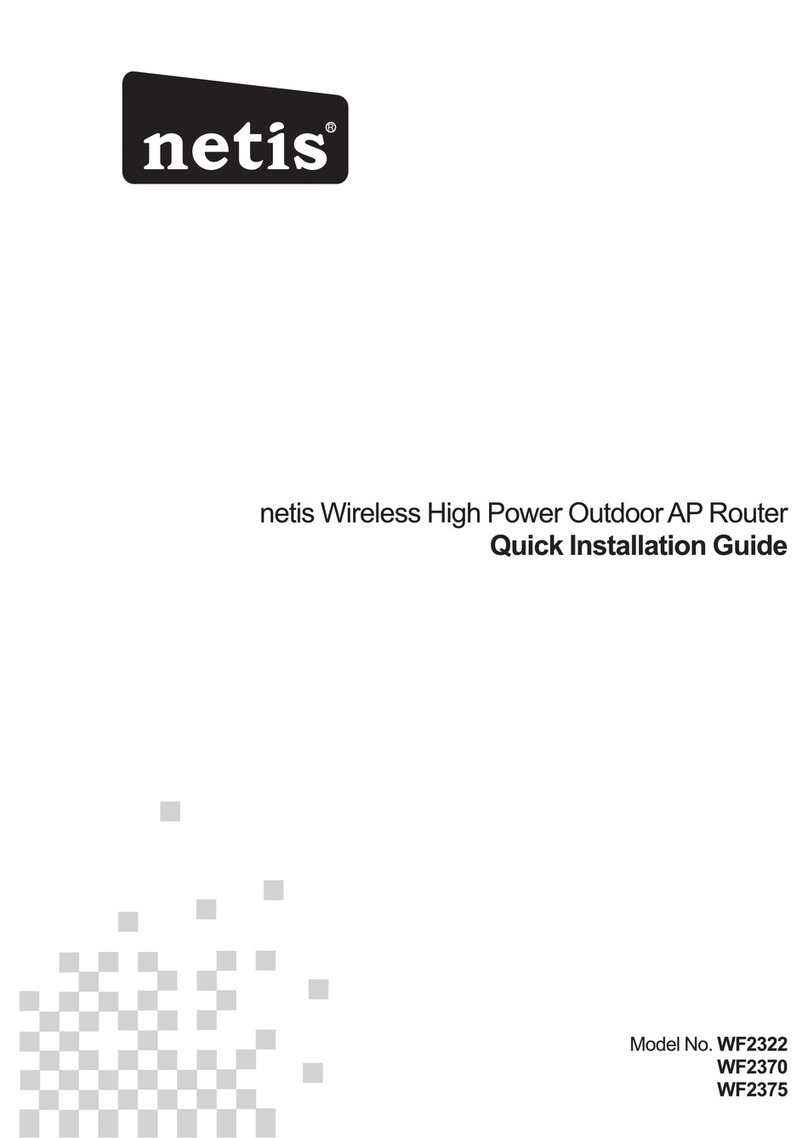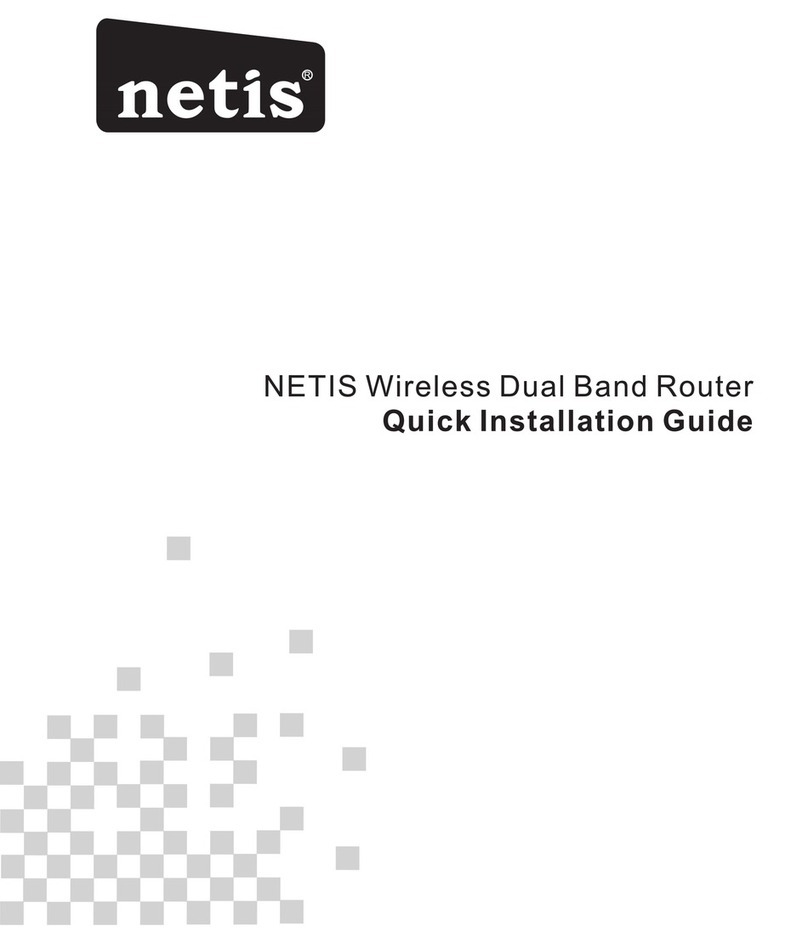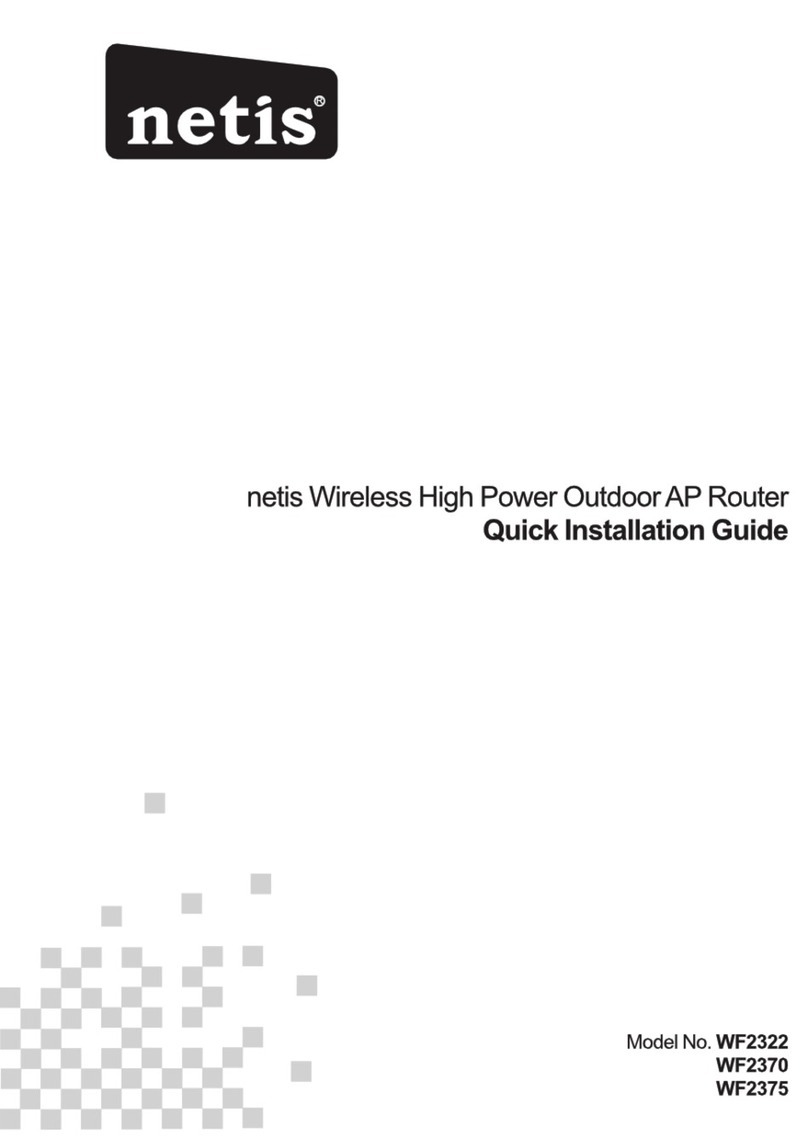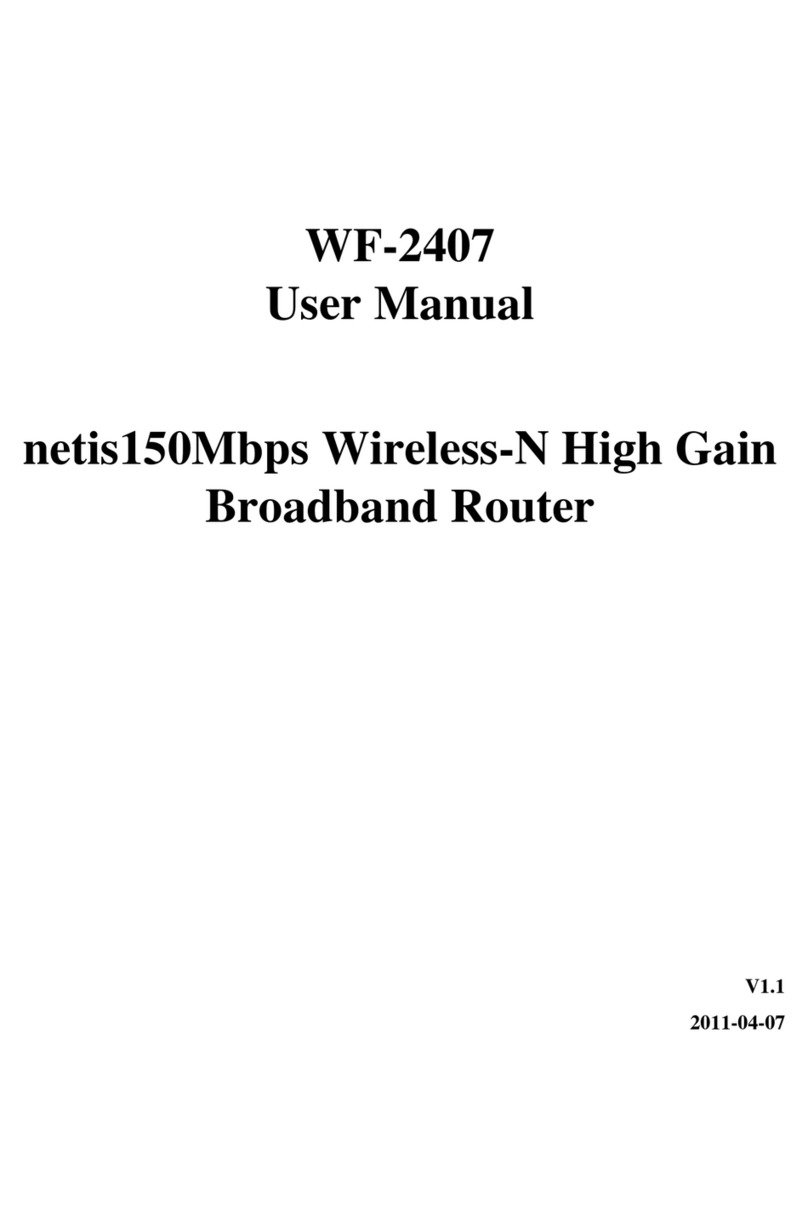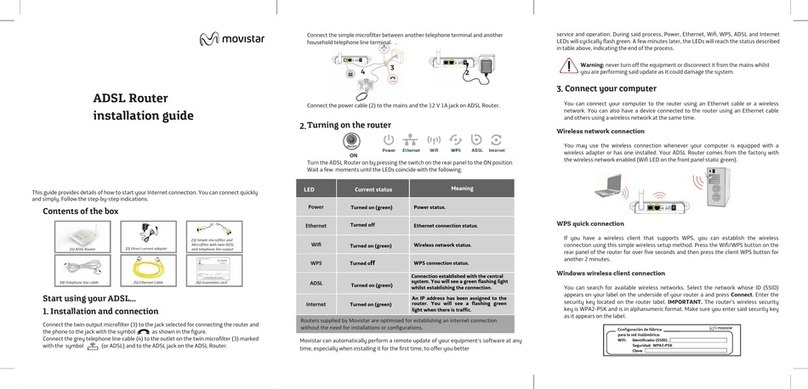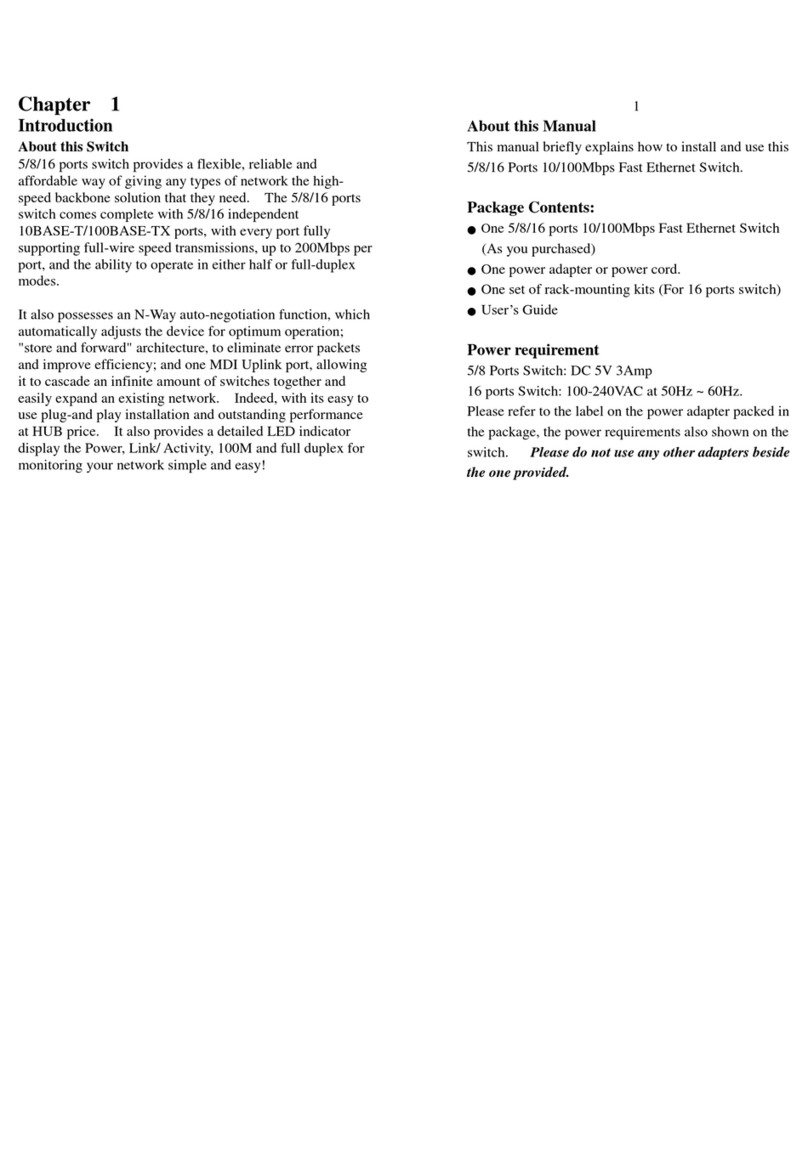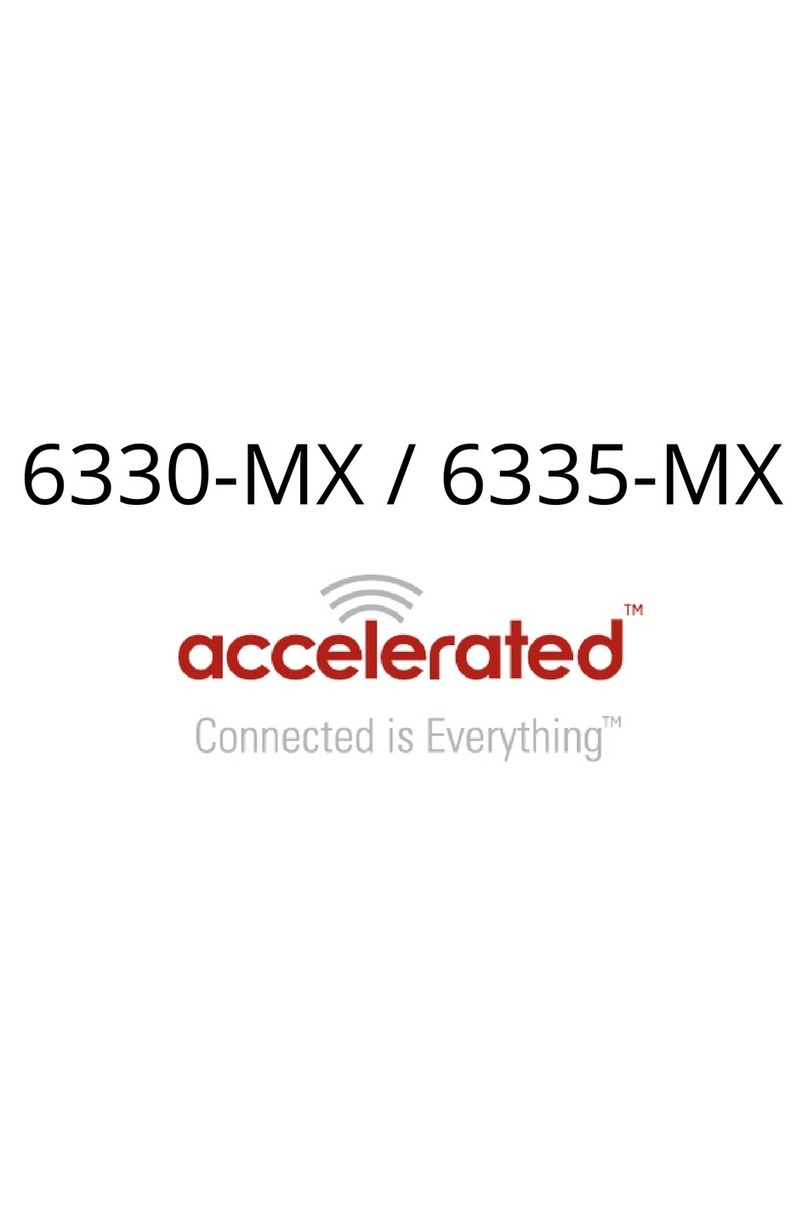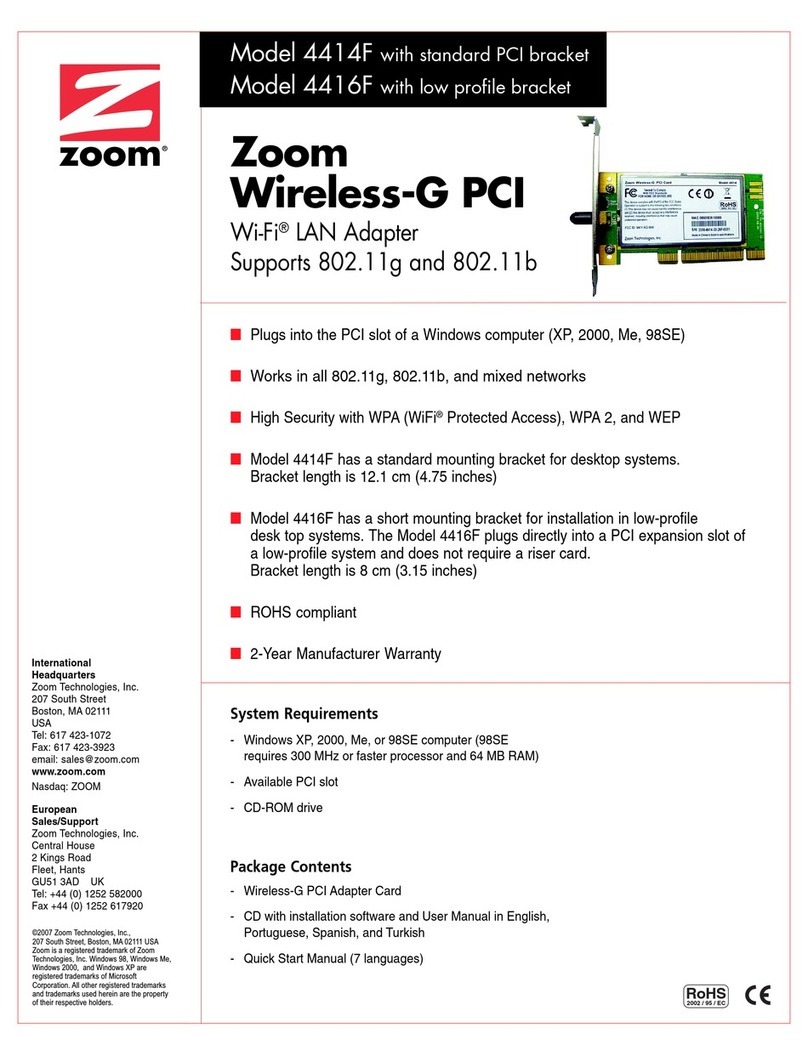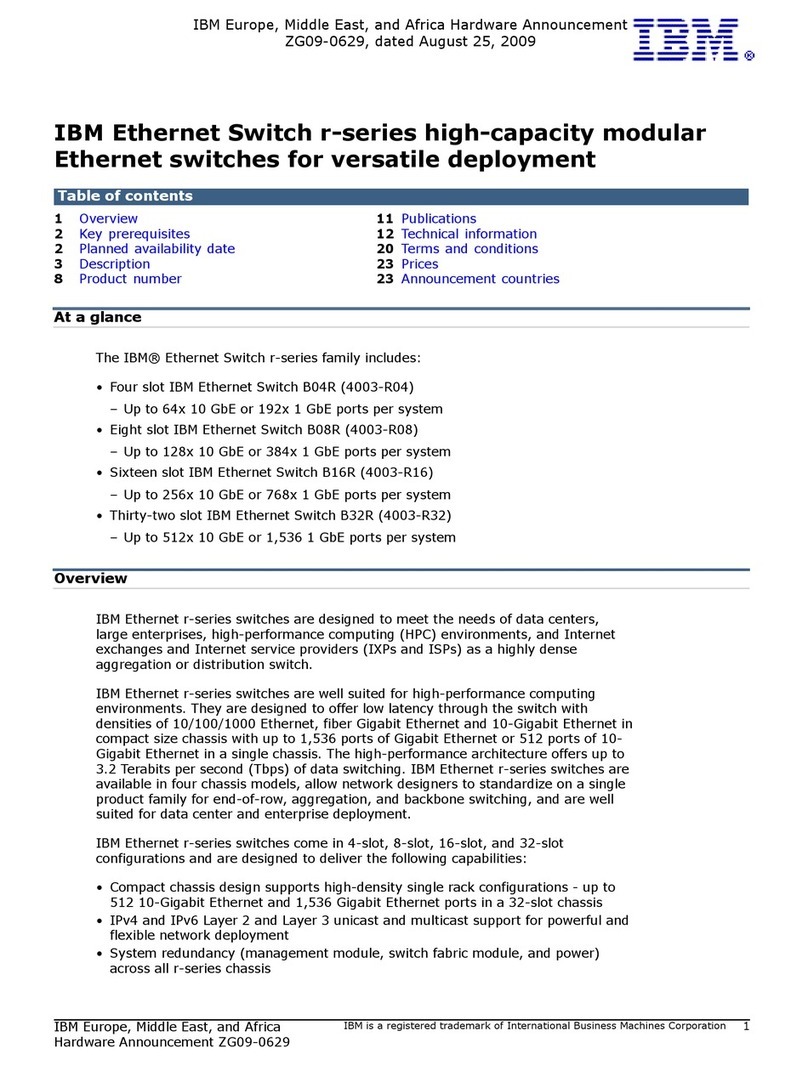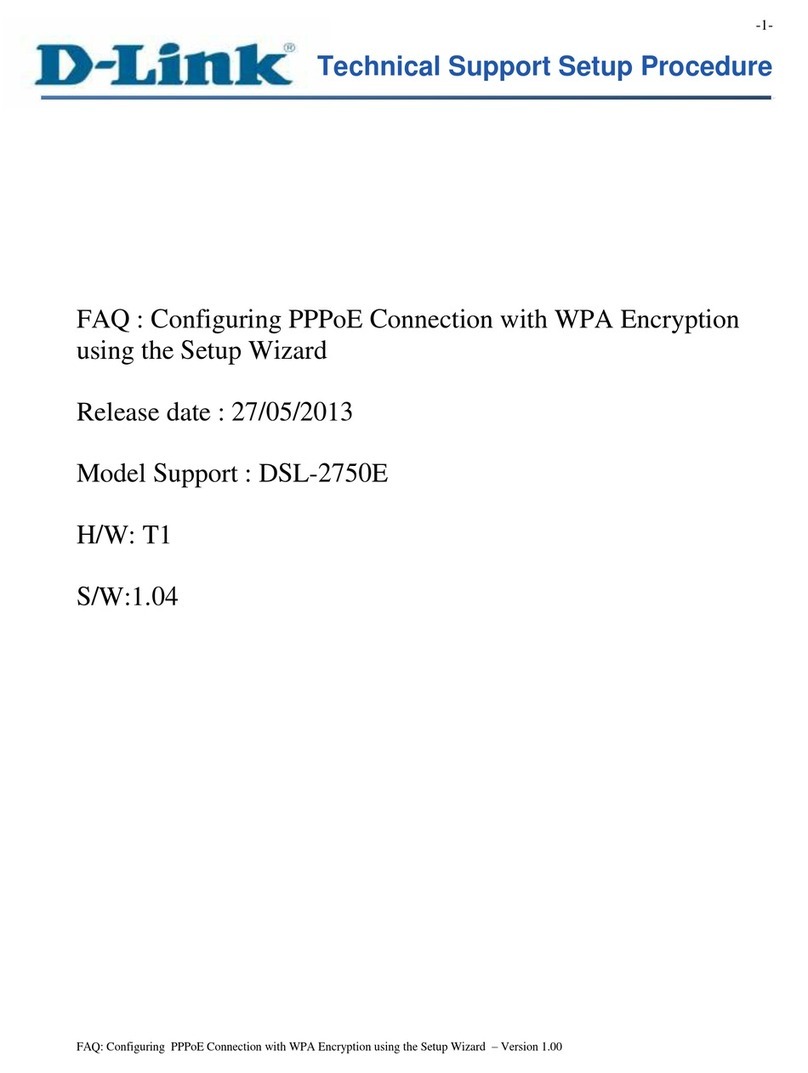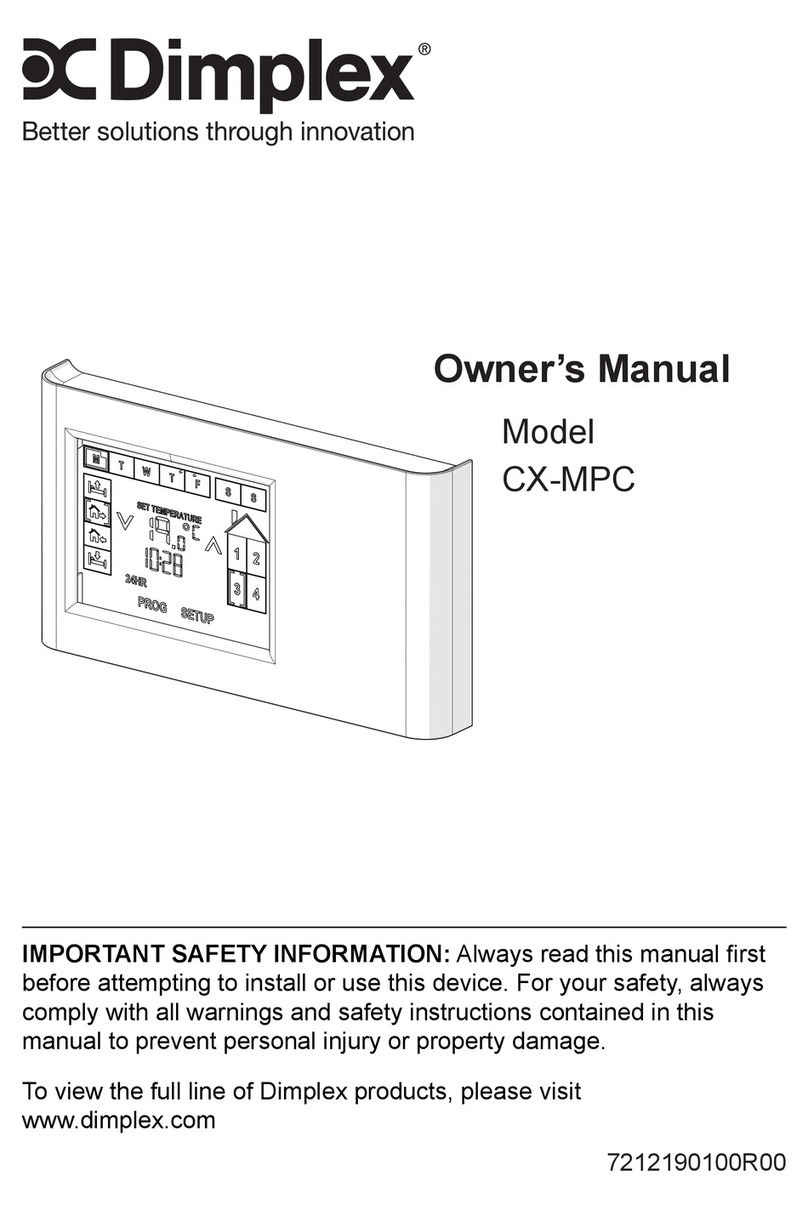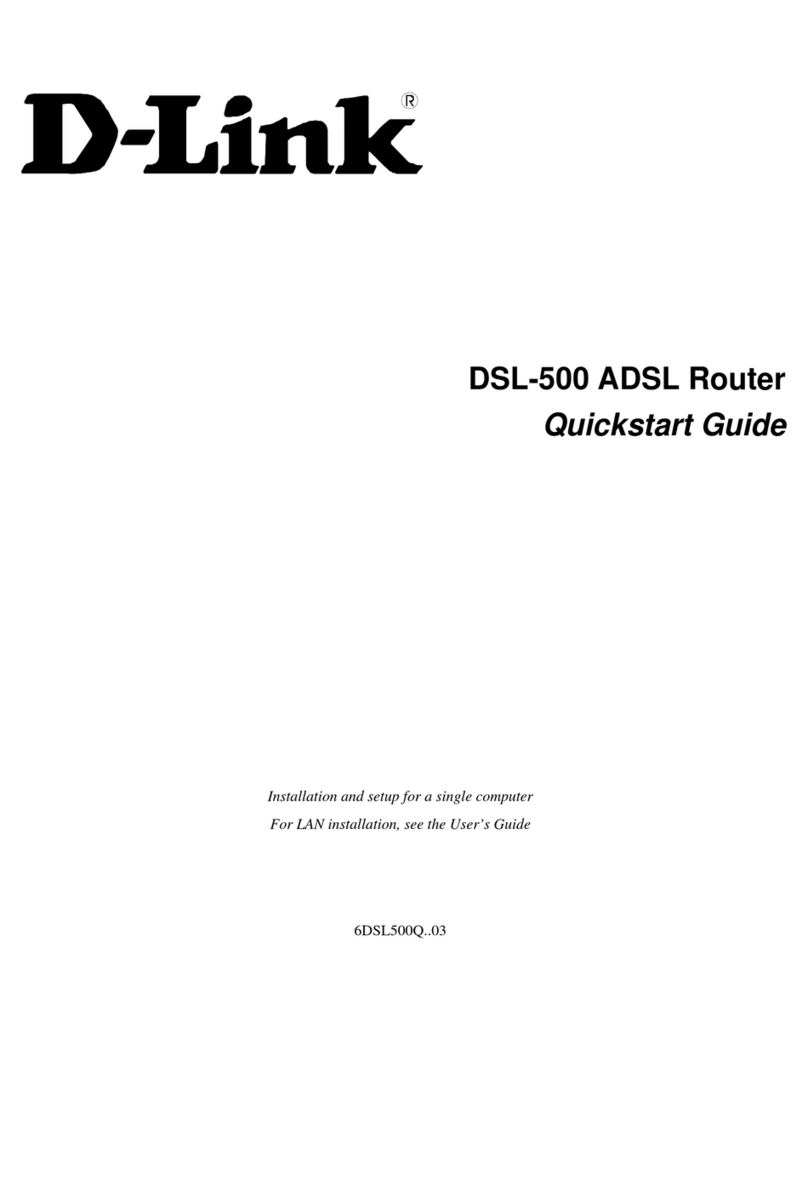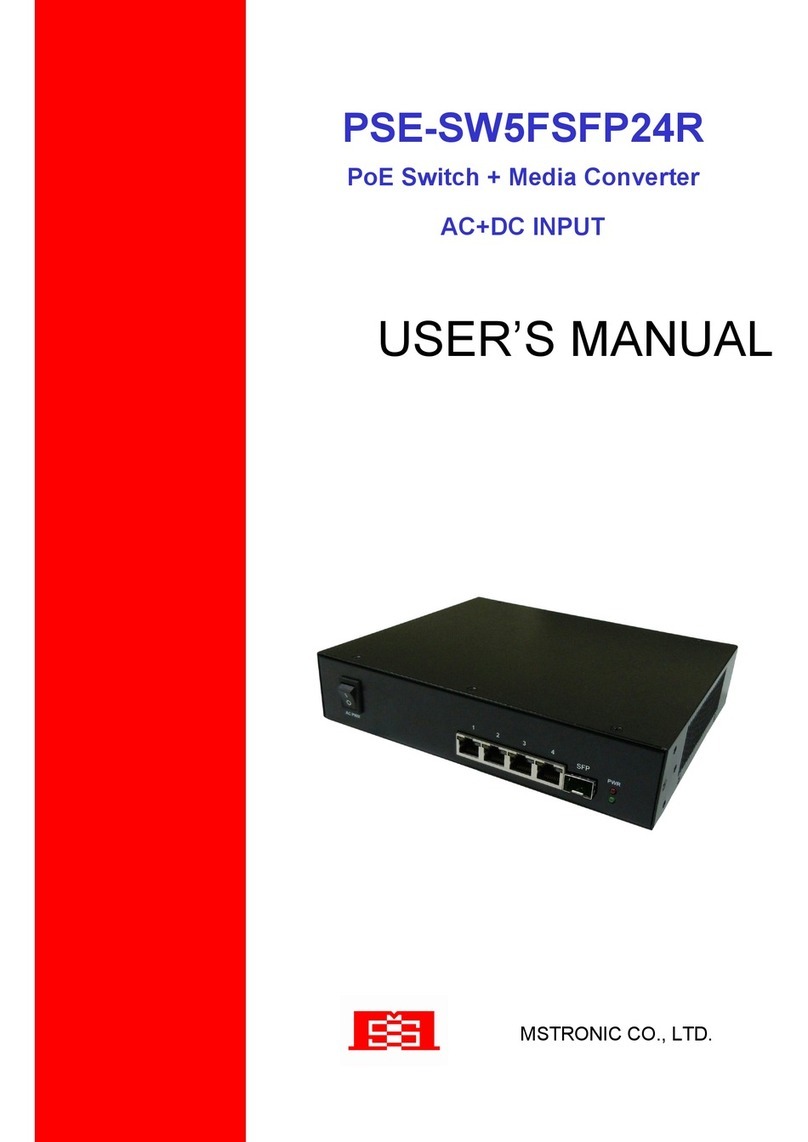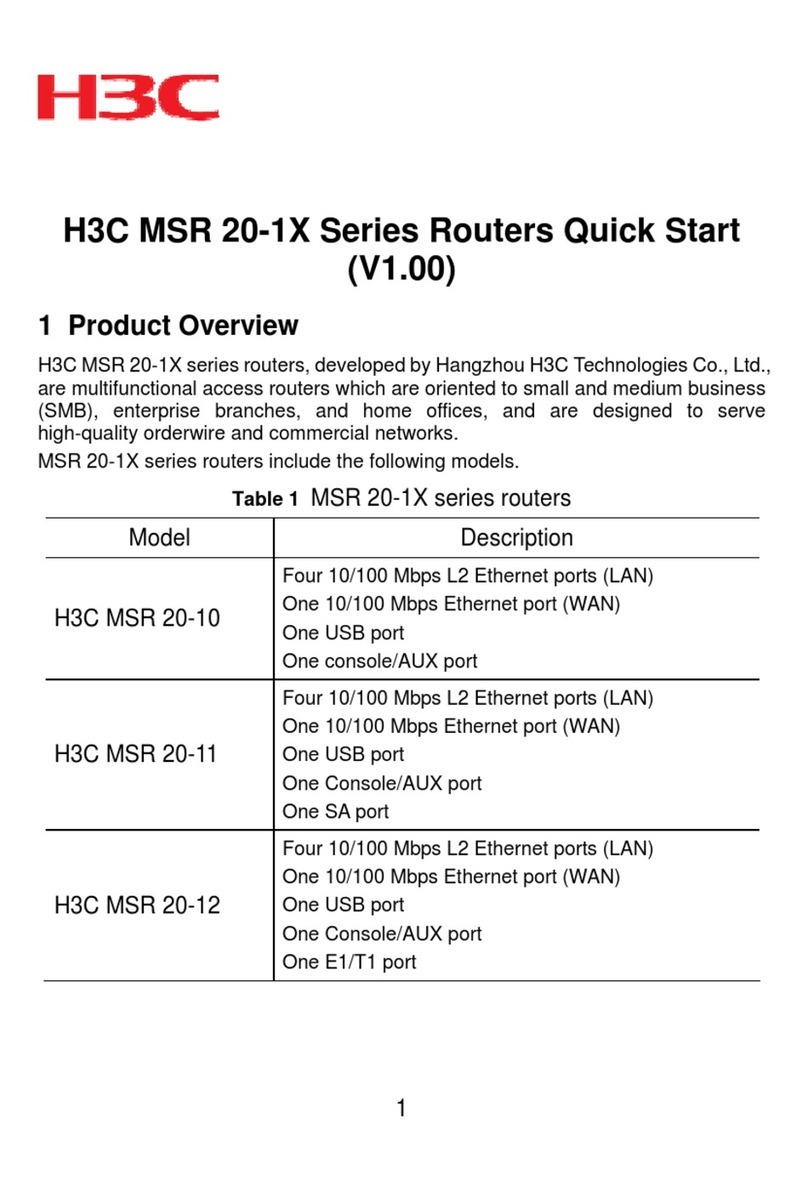Netis 3G-C101 User manual

netis Wireless-N 3G Router
User Manual
V1.1
2011-06-02

Wireless-N 3G Router User Manual
1/ 69
Certification
FCC CE
FCC Statement
This equipment has been tested and found to comply with the limits for a Class B digital device,
pursuant to part 15 of the FCC rules. These limits are designed to provide reasonable protection
against harmful interference in a residential installation. This equipment generates, uses and can
radiate radio frequency energy and, if not installed and used in accordance with the instructions, may
cause harmful interference to radio communications. However, there is no guarantee that interference
will not occur in a particular installation. If this equipment does cause harmful interference to radio or
television reception, which can be determined by turning the equipment off and on, the user is
encouraged to try to correct the interference by one or more of the following measures:
-Reorient or relocate the receiving antenna.
-Increase the separation between the equipment and receiver.
-Connect the equipment into an outlet on a circuit different from that to which the receiver is
connected.
-Consult the dealer or an experienced radio/TV technician for help.
To assure continued compliance, any changes or modifications not expressly approved by the party
responsible for compliance could void the user‟s authority to operate this equipment. (Example- use
only shielded interface cables when connecting to computer or peripheral devices)
FCC Radiation Exposure Statement
This equipment complies with FCC RF radiation exposure limits set forth for an uncontrolled
environment. This transmitter must not be co-located or operating in conjunction with any other
antenna or transmitter. This equipment should be installed and operated with a minimum distance of
20 centimeters between the radiator and your body.
This equipment complies with Part 15 of the FCC Rules. Operation is subject to the following two
conditions:
(1) This device may not cause harmful interference, and
(2) This device must accept any interference received, including interference that may cause
undesired operation.
Caution! The manufacturer is not responsible for any radio or TV interference caused by
unauthorized modifications to this equipment. Such modifications could void the user authority
to operate the equipment

Wireless-N 3G Router User Manual
2/ 69
Package Contents
The following items should be found in your package:
Wireless-N 3G Router
Power adapter
Quick Installation Guide
Make sure that the package contains above items. If any of the above items is missing or damaged,
please contact the store you bought this product from.
Brand and Copyright Announcement
Copyright © 2010 Netis Corporation.
All rights reserved
is a registered trademark of Netis Corporation. Other trademarks and trade
names may be used in this document to refer to either the entities claiming the marks and
names or their products.
Reproduction in any manner without the permission of Netis Corporation is strictly forbidden
All the information in this document is subject to change without notice.

Wireless-N 3G Router User Manual
3/ 69
Contents
1. INTRODUCTION ...................................................................................................................................6
1.1. PRODUCT OVERVIEW.........................................................................................................................6
1.2. MAIN FEATURES...............................................................................................................................6
1.3. SUPPORTING STANDARD AND PROTOCOL ................................................................................................7
1.4. WORKING ENVIRONMENT...................................................................................................................7
2. HARDWARE INSTALLATION ..................................................................................................................8
2.1. SYSTEM REQUIREMENT ......................................................................................................................8
2.2. PANEL............................................................................................................................................8
2.3. RESTORE TO FACTORY CONFIGURATION ..................................................................................................9
2.4. HARDWARE INSTALLATION PROCEDURES ...............................................................................................10
3. LOGIN ................................................................................................................................................ 11
3.1. CONFIGURE COMPUTER ...................................................................................................................11
3.1.1. Windows 98/Me................................................................................................................11
3.1.2. Windows 2000...................................................................................................................12
3.1.3. Windows XP ......................................................................................................................15
3.1.4. Windows Vista/7 ...............................................................................................................18
3.1.5. MAC OS.............................................................................................................................22
3.2. CHECKING CONNECTION WITH THE ROUTER ..........................................................................................24
3.3. LOGIN..........................................................................................................................................25
4. SYSTEM CONFIGURATION ..................................................................................................................27
4.1. CONVENIENT SETUP ........................................................................................................................27
4.1.1. DHCP user (Cable Modem).................................................................................................27
4.1.2. PPPoE user (ADSL)..............................................................................................................28
4.1.3. Static User.........................................................................................................................29
4.1.4. PPTP Client + DHCP............................................................................................................30
4.1.5. 3G User .............................................................................................................................31
4.1.6. Wireless Configuration.......................................................................................................31
4.2. SYSTEM INFORMATION .....................................................................................................................32
4.2.1. Internet Access ..................................................................................................................32
4.2.2. LAN Info ............................................................................................................................33
4.2.3. Wireless Info......................................................................................................................34
4.2.4. Secondary AP.....................................................................................................................34
4.2.5. System...............................................................................................................................35
4.2.6. Statistics............................................................................................................................35
4.3. SYSTEM LOG..................................................................................................................................36
4.3.1. Connection Logs ................................................................................................................36
4.3.2. 3G Logs .............................................................................................................................36

Wireless-N 3G Router User Manual
4/ 69
4.4. INTERNET SETUP.............................................................................................................................36
4.4.1. DHCP User (Cable Modem) ................................................................................................37
4.4.2. PPPoE user (ADSL)..............................................................................................................38
4.4.3. Static user .........................................................................................................................39
4.4.4. PPTP Client + DHCP............................................................................................................40
4.4.5. 3G User .............................................................................................................................41
4.5. WIRELESS MANAGEMENT .................................................................................................................42
4.5.1. Wireless Setup...................................................................................................................42
4.5.1.1. Basic ........................................................................................................................................... 42
4.5.1.2. Security....................................................................................................................................... 43
4.5.1.3. WDS............................................................................................................................................ 46
4.5.1.4. Host Filter ................................................................................................................................... 48
4.5.1.5. Host List...................................................................................................................................... 48
4.5.1.6. WPS............................................................................................................................................ 49
4.5.1.7. Advanced.................................................................................................................................... 50
4.5.1. Multiple AP Setup ..............................................................................................................51
4.5.1.1. Basic ........................................................................................................................................... 52
4.5.1.2. Security....................................................................................................................................... 52
4.5.1.3. Host List...................................................................................................................................... 52
4.6. SECURITY SETUP .............................................................................................................................52
4.6.1. MAC Filter .........................................................................................................................53
4.6.2. Internet Access Control ......................................................................................................54
4.6.3. DNS Filter ..........................................................................................................................55
4.7. QOS SETUP ..................................................................................................................................56
4.8. LAN SETUP...................................................................................................................................57
4.8.1. LAN IP Address ..................................................................................................................57
4.8.2. DHCP Server ......................................................................................................................57
4.8.3. DHCP Client Info ................................................................................................................58
4.9. APPLICATIONS &GAME....................................................................................................................58
4.9.1. Virtual Service ...................................................................................................................59
4.9.2. DMZ Setting ......................................................................................................................60
4.9.3. UPNP................................................................................................................................. 60
4.9.4. Port Trigger .......................................................................................................................61
4.10. APPLICATION GATEWAY ....................................................................................................................61
4.11. DDNS.........................................................................................................................................62
4.12. ROUTING......................................................................................................................................63
4.13. SYSTEM MANAGEMENT ...................................................................................................................63
4.13.1. Password Setup .................................................................................................................64
4.13.2. Web Setup.........................................................................................................................64
4.13.3. Upgrade............................................................................................................................64
4.13.4. Reboot...............................................................................................................................65
4.13.5. Restore..............................................................................................................................65

Wireless-N 3G Router User Manual
5/ 69
4.13.6. WOL ..................................................................................................................................65
4.13.7. System Time ......................................................................................................................65
5. TROUBLESHOOTING...........................................................................................................................67

Wireless-N 3G Router User Manual
6/ 69
1. Introduction
1.1. Product Overview
The Wireless-N 3G Router supplies multiple routers, including 150Mbps router, 150Mbps traveler
router, 300Mbps router etc. The Wireless-N 3G Router is a multi-function wireless broadband router.
When connecting a 3G USB card to it, all network (wired/wireless) users can share 3G Internet
connection. The Wireless-N 3G Router can support 3G speeds up to 7.2Mbps and comes with a
built-in Ethernet WAN port for cable modem or xDSL modem. When connected to a xDSL/cable
broadband, it will enable the xDSL/cable broadband connection automatically when 3G Internet
connection is not available.
The Wireless-N 3G Router provides up to 150/300Mbps data transmission rate in 2.4GHz frequency,
complies with IEEE 802.11n, IEEE 802.11g and IEEE802.11b and backwards compatible with all
IEEE 802.11n/g/b devices. And the router also supports wireless LAN up to 128-bit WEP,
WPA/WPA2 encryption security. The Wireless-N 3G Router also provides WEB and Remote
Management and system log so that network administrators can manage and monitor the network in
real time.
The Wireless-N 3G Router also provides a hardware WPS (Wi-Fi protected setup) button, which
helps you setup a secure wireless network in a snap. The button lets you activate the wireless
protection easily
In this User Manual, if there is no specific instruction, we all use 3G-C101 for example
1.2. Main Features
Support 3G network card
Support up to 150Mbps wireless data transmit rate
Fully compliant with IEEE802.3 10 Base-T, IEEE802.3u 100 Base-TX, IEEE802.3ab
Support DHCP Client, PPPoE Client, Static IP
Support MAC filtering, IP access control, DNS filter
Support PPTP 、L2TP and IPSEC pass through
Support UPNP (universal plug and play)

Wireless-N 3G Router User Manual
7/ 69
Upgradeable firmware for future functions
WPS button can setup a secure network easily
Support data encryption mode: WEP, WPA, WPA2
Support multiple BSSID
Support DMZ
1.3. Supporting Standard and Protocol
IEEE 802.11b/g/n
IEEE 802.11e, IEEE 802.11i
IEEE 802.3 10Base-T, IEEE 802.3u 100Base-TX,
1.4. Working Environment
Temperature
0° to 40° C (operating)
-40° to 70° C (storage)
Humidity
10% to 90 % non-condensing (operating)
5% to 90% non-condensing (storage)
Power
DC 5V

Wireless-N 3G Router User Manual
8/ 69
2. Hardware Installation
2.1. System Requirement
Minimum Requirements:
Broadband (DSL/Cable) modem and service with Ethernet port
802.11n b/g/n wireless adapter or Ethernet adapter and cable for each computer
Internet Explorer® 5.0, Firefox® 2.0 or Safari® 1.4 or higher
2.2. Panel
Front panel
Figure 2-1
LED
Function
PWR
ON
Power on
OFF
Power off
CPU
ON
System Start
Flashing
Normal
OFF
System OFF
USB
ON
USB card connection normal
OFF
USB card connection abnormal
WAN
ON
WAN Connection normal
Flashing
Data transmitting
OFF
WAN Connection abnormal

Wireless-N 3G Router User Manual
9/ 69
LAN1-LAN4
ON
LAN Connection normal
Flashing
Data transmitting
OFF
LAN Connection abnormal
WLAN
Flashing
Wireless data transmitting
OFF
Wireless off
WPS
Flashing
slowly
WPS is running
OFF
WPS is not running
Rear panel
Figure 2-2
Description
Function
PWR port
Connect to Power adapter, please don‟t use the unknown
power adapter, otherwise your device may be damaged.
PWR
Turn on /off the router
USB
3G card is connected to this port
LAN port
Connect with computer NIC or Ethernet device
WAN port
Internet access
WPS
Please refer to WPS
2.3. Restore to Factory Configuration
If the router ever freezes in a setting change process or if you can‟t access it because you can‟t
remember the IP you have given it or other problem, you may have to utilize the reset button on the
back of the router to put it back to factory settings. You have to press and hold this button for a few
seconds (2-6s) with a pencil when it is working, then release and it will restore settings to the factory
configuration.
The other way to restore factory settings is through the same user interface used in setup. Click on

Wireless-N 3G Router User Manual
10 / 69
„System management‟- „Restore‟, and click on the „Restore‟ button.
2.4. Hardware Installation Procedures
Figure 2-3
Attach one end of an Ethernet cable to your computer‟s Ethernet port, and the other end to one of
the LAN ports of your router.
Connect another Ethernet cable from your Cable/DSL modem to the WAN port of your router.
Connect the single DC output connector of the power adapter to the power jack on the back of
the router and plug the Power Adapter into an AC outlet.

Wireless-N 3G Router User Manual
11 / 69
3. Login
You can manage the Wireless-N 3G Router through the Web browser-based configuration utility.
To configure the device via Web browser, at least one properly configured computer must be
connected to the device via Ethernet or wireless network. The Wireless-N 3G Router is configured
with the default IP address of 192.168.1.1 and subnet mask of 255.255.255.0 and its DHCP server
is enabled by default. Before setting up the Router, make sure your PCs are configured to obtain an
IP address automatically from the Router by the steps below.
3.1. Configure Computer
3.1.1. Windows 98/Me
1. Go to Start Settings Control Panel.
2. Find and double-click the Network icon. The Network dialog box appears.
3. Click the Configuration label and ensure that you have network card.
4. Select TCP/IP. If TCP/IP appears more than once, please select the item that has an arrow “”
pointing to the network card installed on your computer. DO NOT choose the instance of TCP/IP with
the words “Dial Up Adapter” beside it.
5. Click Properties. The TCP/IP Properties dialog box appears.
6. Ensure the Obtain IP Address Automatically is checked.
7. From the WINS Configuration dialog box, Ensure that Disable WINS Resolution is checked.
8. From the Gateway dialog box, remove all entries from the Installed gateways by selecting them and
clicking Remove.
9. From the DNS Configuration dialog box, remove all entries from the DNS Server Search Order
box by selecting them and clicking Remove. Remove all entries from the Domain Suffix Search
Order box by selecting them and clicking Remove. Click Disable DNS.
10. Click OK, back to Network Configuration dialog box
11. Click OK, if prompted to restart, click YES.

Wireless-N 3G Router User Manual
12 / 69
3.1.2. Windows 2000
Please follow the steps below to setup your computer:
1. Go to Start Settings Control Panel
Figure 3-1
2. Double click the icon Network and Dial-up Connections
3. Highlight the icon Local Area Connection, right click your mouse, and click Properties

Wireless-N 3G Router User Manual
13 / 69
Figure 3-2
4. Highlight Internet Protocol (TCP/IP), and then press Properties button
Figure 3-3
5. Choose Obtain an IP address automatically and Obtain DNS server address automatically, and then
press OK to close the Internet Protocol (TCP/IP) Properties window

Wireless-N 3G Router User Manual
14 / 69
Figure 3-4
6. Press OK to close the Local Area Connection Properties window
Figure 3-5

Wireless-N 3G Router User Manual
15 / 69
3.1.3. Windows XP
Please follow the steps below to setup your computer:
1. Go to Start Settings Control Panel
2. Click Network and Internet Connections
Figure 3-6
3. Click Network Connections
Figure 3-7
4. Highlight the icon Local Area Connection, right click your mouse, and click Properties

Wireless-N 3G Router User Manual
16 / 69
Figure 3-8
5. Highlight Internet Protocol (TCP/IP), and then press Properties button
Figure 3-9
6. Choose Obtain an IP address automatically and Obtain DNS server address automatically, and then
press OK to close the Internet Protocol (TCP/IP) Properties window

Wireless-N 3G Router User Manual
17 / 69
Figure 3-10
7. Press OK to close the Local Area Connection Properties window
Figure 3-11

Wireless-N 3G Router User Manual
18 / 69
3.1.4. Windows Vista/7
Please follow the steps below to setup your computer:
1. Go to Start Settings Control Panel
2. Click Network and Sharing Center
Figure 3-12
3. Click Manage Network Connections
Figure 3-13
4. Highlight the icon Local Area Connection, right click your mouse, and click Properties

Wireless-N 3G Router User Manual
19 / 69
Figure 3-14
5. Highlight Internet Protocol Version 4 (TCP/IP) and then press Properties button
Table of contents
Other Netis Network Router manuals