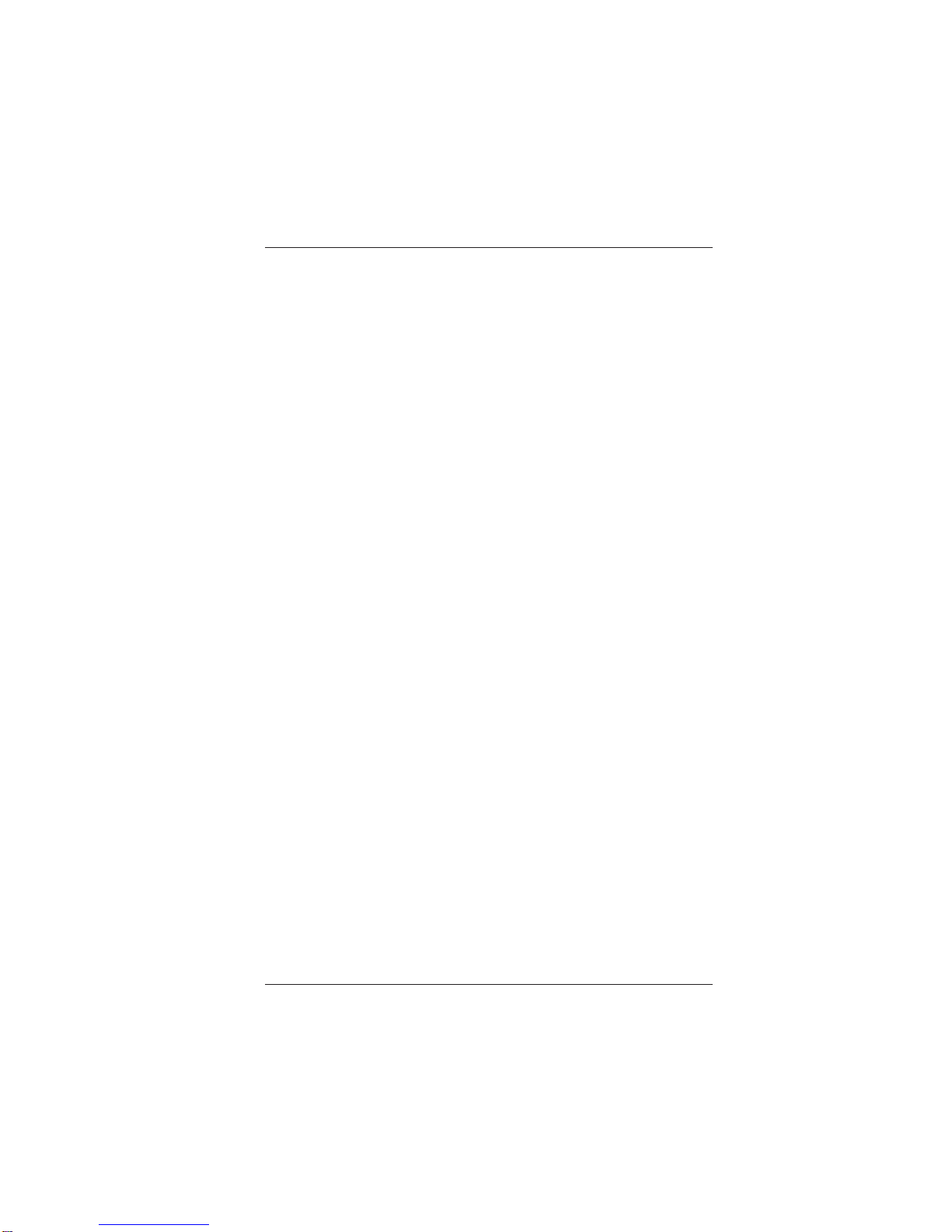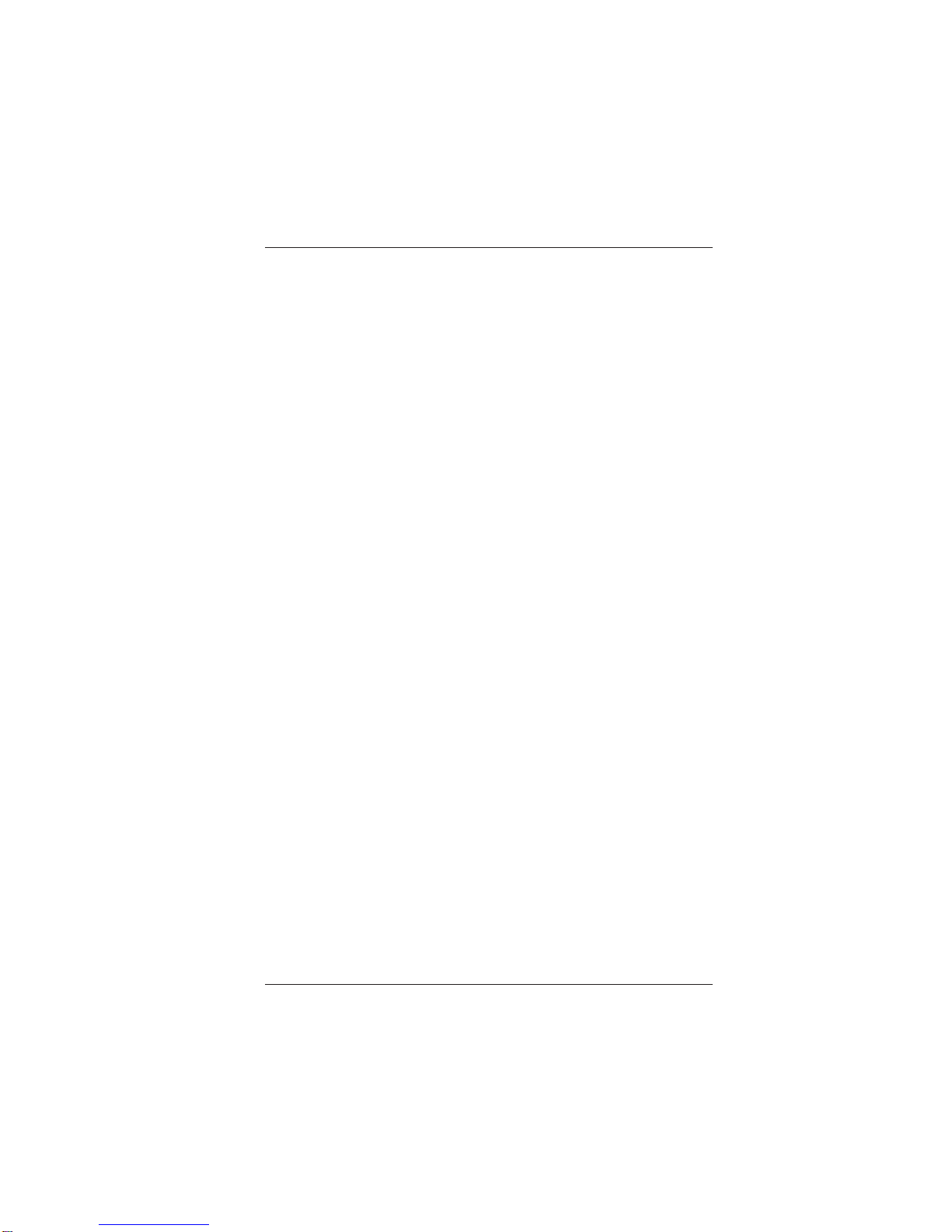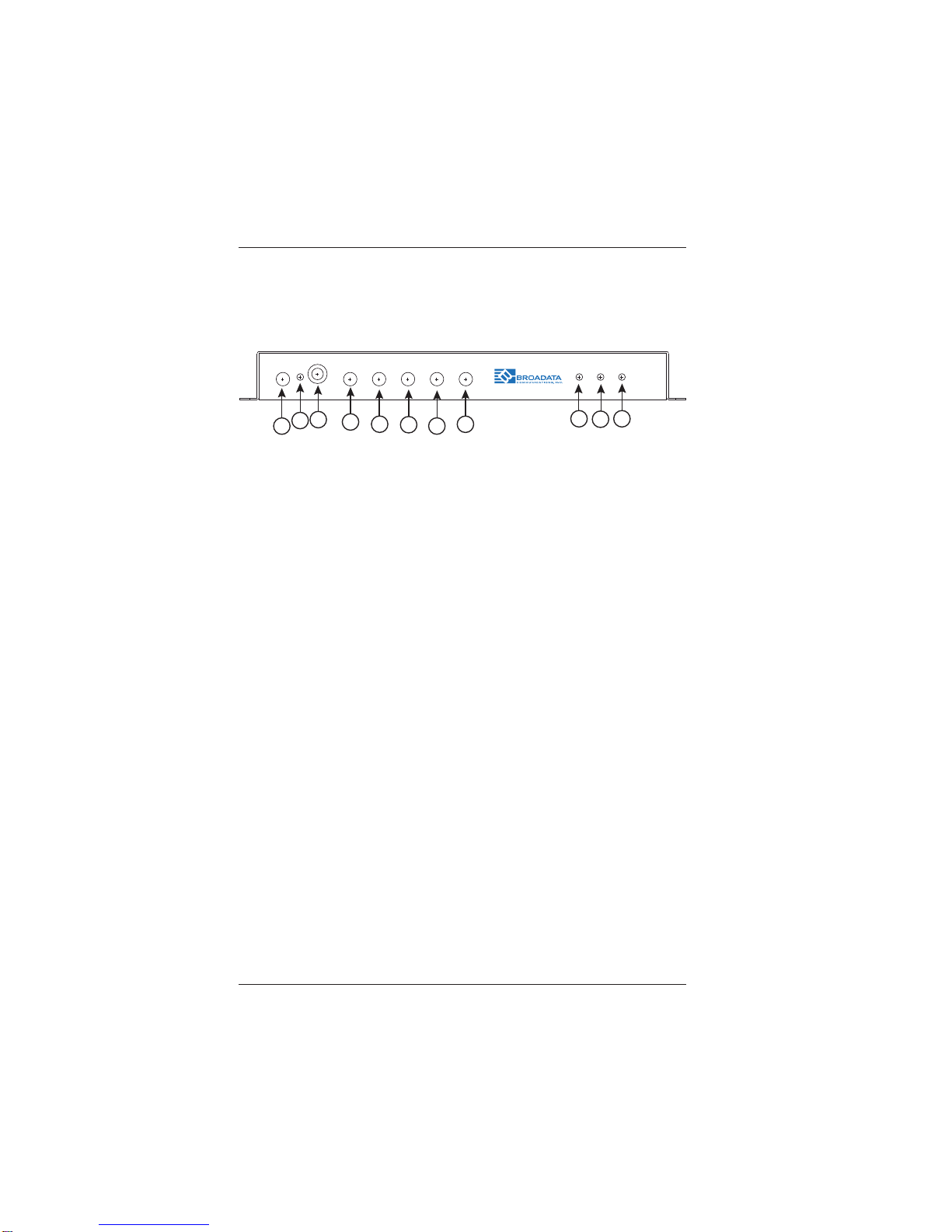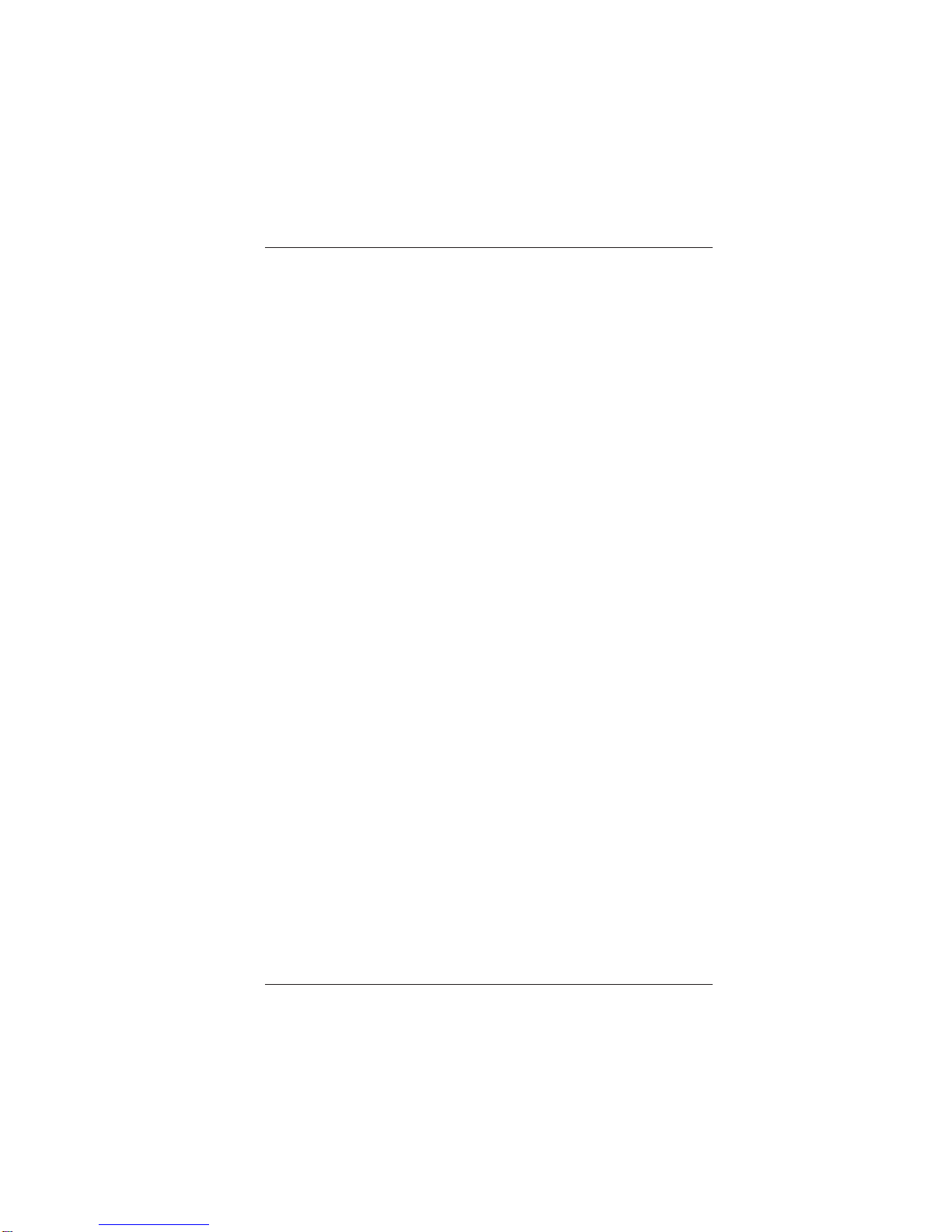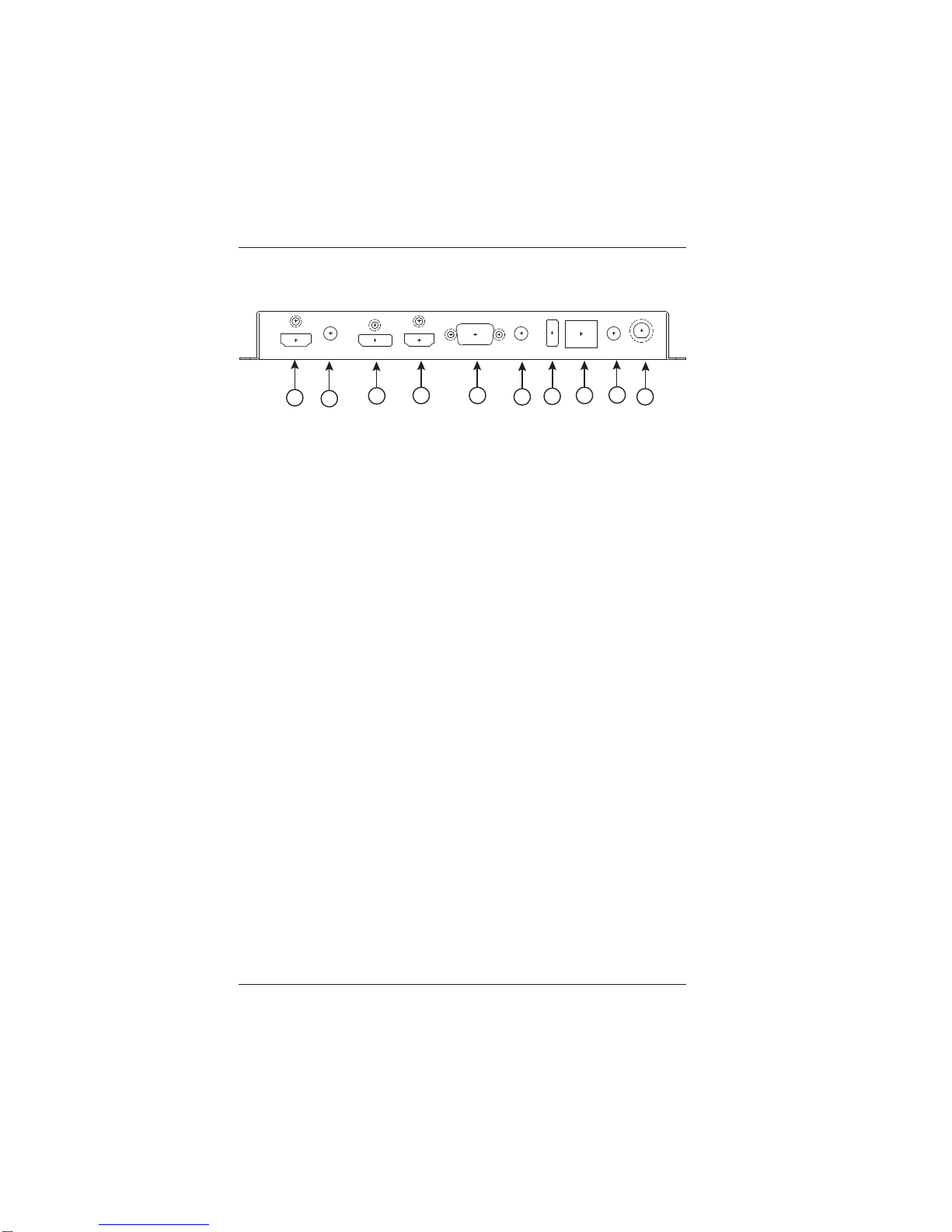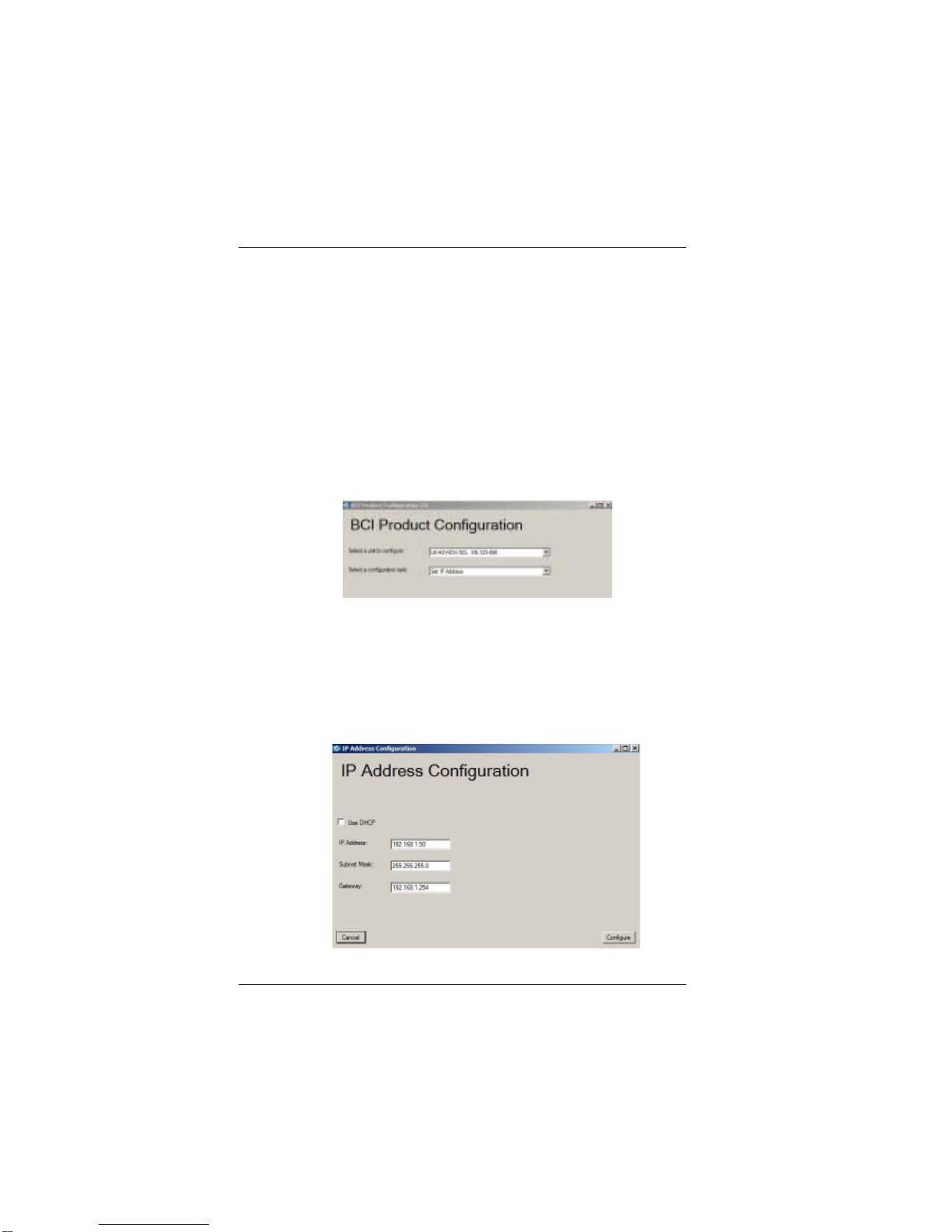LB-H2-HDV-SCL User Manual
Link BridgeTM HDMI 2.0 Scaler w/HDMI/DisplayPort/VGA Input
Broadata Technical Support, (800) 214-0222
4
TABLE OF CONTENTS
1.0 PRODUCT DESCRIPTION .............................................5
2.0 OPERATION CONTROL AND FUNCTIONS..................6
2.1 FRONT PANEL ................................................................6
2.2 REAR PANEL ...................................................................8
2.3 REMOTE CONTROL ......................................................9
3.0 WEBGUI .........................................................................10
3.1 WEBGUI CONTROL PAGE...........................................11
3.2 POWER ON/OFF............................................................12
3.2 UHD 4K BYPASS ...........................................................12
3.4 INPUT SOURCE & AUTO SOURCE DETECTION .....13
3.5 EDID AND HDCP SETTINGS........................................14
3.6 STATUS INFORMATION ...............................................14
3.7 DISPLAY SETTINGS .....................................................15
3.8 OSD SETTINGS ............................................................16
3.9 ETHERNET SETTINGS ................................................17
3.10 AUDIO SETTINGS ........................................................17
3.11 RESET OPTIONS .........................................................18
3.12 SET UP..........................................................................18
4.0 TELNET/RS-232 CONTROL.........................................19
4.1 COMMAND LIST............................................................21
4.2 OSD MENU ....................................................................27
5.0 SUPPORTED TIMING TABLE......................................32
6.0 MAXIUMU HDMI CABLE LENGTH ..............................33
7.0 SPECIFICATIONS.........................................................34
8.0 SERVICE PROCEDURE ..............................................35
8.1 REPLACEMENT POLICY.............................................35
8.2 RETURN AND REPAIR SERVICE ................................35
9.0 LIMITED WARRANTY ...................................................36