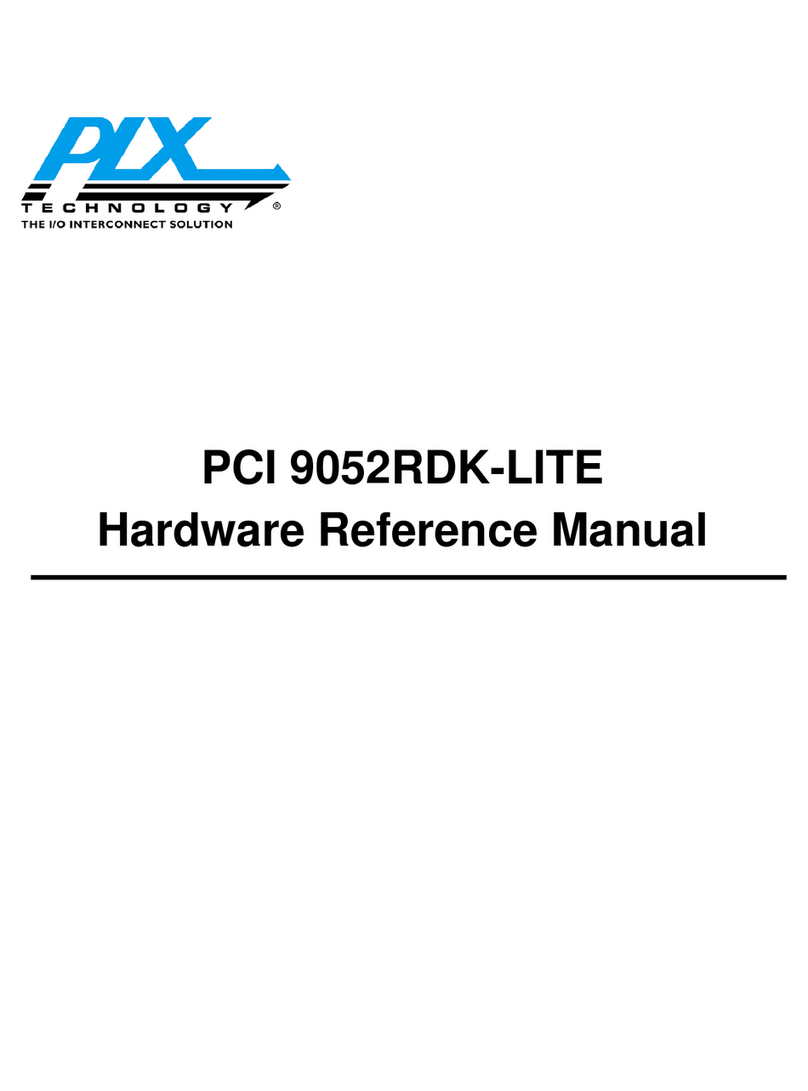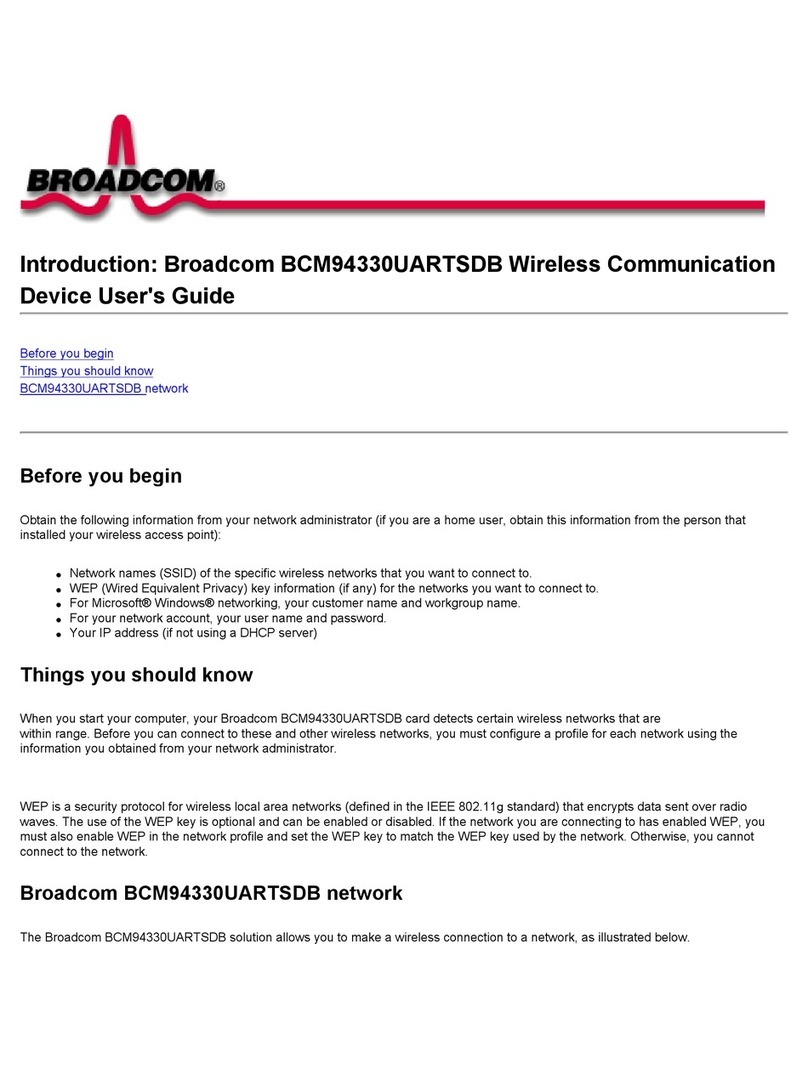SA-S500 Series
3
Security Analytics
Quick Start Guide
3. Power on the appliance (if it is not already powered on)
and log in to the command-line interface (CLI) with
default credentials: admin | Solera
4. Configure the management IP address, netmask, and
gateway with the following CLI command, specifying the
netmask in dotted-decimal format (255.255.255.0):
sudo cfg _ bond _ interface.py -i eth0 -n
<IP>/<netmask> -g <gateway>
5. When prompted, enter the sudo password: Solera
6. Open a browser, navigate to the address just specified,
and log in with default credentials: admin | Solera
7. When prompted, accept the EULA.
8. On the Initial Configuration page, configure the following:
hostname; IP address, mask, and default gateway; up to
three DNS servers; date, time, and time zone; interface
language; and root and admin passwords.
NOTE: For more information, see the Initial Settings
topic in the Security Analytics documentation, available
at: techdocs.broadcom.com
9. Click Save. If there are no errors, you are prompted to
license the appliance.
5 — License the Appliance
To license the appliance:
1. After completing the initial configuration, you are
prompted with the License Details dialog.
NOTE: You can also update or change an existing
license. To do so, select Menu > Settings > About and
then click License Details.
2. Retrieve your license key from the Broadcom Support
Portal (support.broadcom.com/security), as instructed in
the eFulfillment message from Broadcom.
3. If your appliance has Internet access, do the following:
Under Retrieve License, enter the License Key and
click Send Request.
If applicable, select the license type.
The appliance sends the license key and license seed
file to the Symantec license server, which generates the
license file (license.tgz) and returns it to the appliance,
which automatically reboots.
4. If your appliance does not have Internet access, do the
following:
Click Download DS Seed to download the seed file
(dsseed.tgz) to your workstation.
On a workstation with Internet access, go to:
license.soleranetworks.com
Type the appliance’s license key, upload dsseed.tgz,
and click Submit.
If applicable, select the license type and click Submit.
Save the license file (license.tgz) to the workstation.
Return to the License Details dialog, click Browse, and
select license.tgz. The license is uploaded and the
appliance automatically reboots.
5. Once the appliance has rebooted, select About >
License Details to verify the license.
6. Click Download to save an archive copy of the license
file (license.tgz). Store this file in a secure location that
is not on the appliance.
6 — Mount the Appliance
The slide-rail kit included with the appliance allows it to be
mounted in a 2- or 4-post equipment rack. The slide-rail kit
includes the following parts:
NOTE: Installation of the slide rails requires an M4 nut driver
or adjustable wrench and a #2 Phillips head screwdriver. If
you are working alone, a mechanical lift is also required.
NOTE: The following procedure documents how to install the
appliance in a 4-post equipment rack. For comprehensive
information on rack-mounting the appliance, including other
configurations, see the
S-Series WebGuide
, available at
techdocs.broadcom.com
.
Rack Warnings and Precautions
CAUTION! Before mounting the appliance:
Power off the appliance and disconnect all cables.
Verify that the weight of the system does not exceed the
rack’s fully populated weight limit. For more information,
refer to the manufacturer’s instructions included with
the rack.
For weight stability, load the rack from the bottom up.
Inner Chassis Rail (2)
Rail Bracket A (2)
Rail Bracket C (2)
Rail Bracket B (4) (used only for 2-post racks)
M4x4L screws (4)
M4x5L screws/washers (4)
M6 rack screws/washers (8)
M6 cage nuts (8)