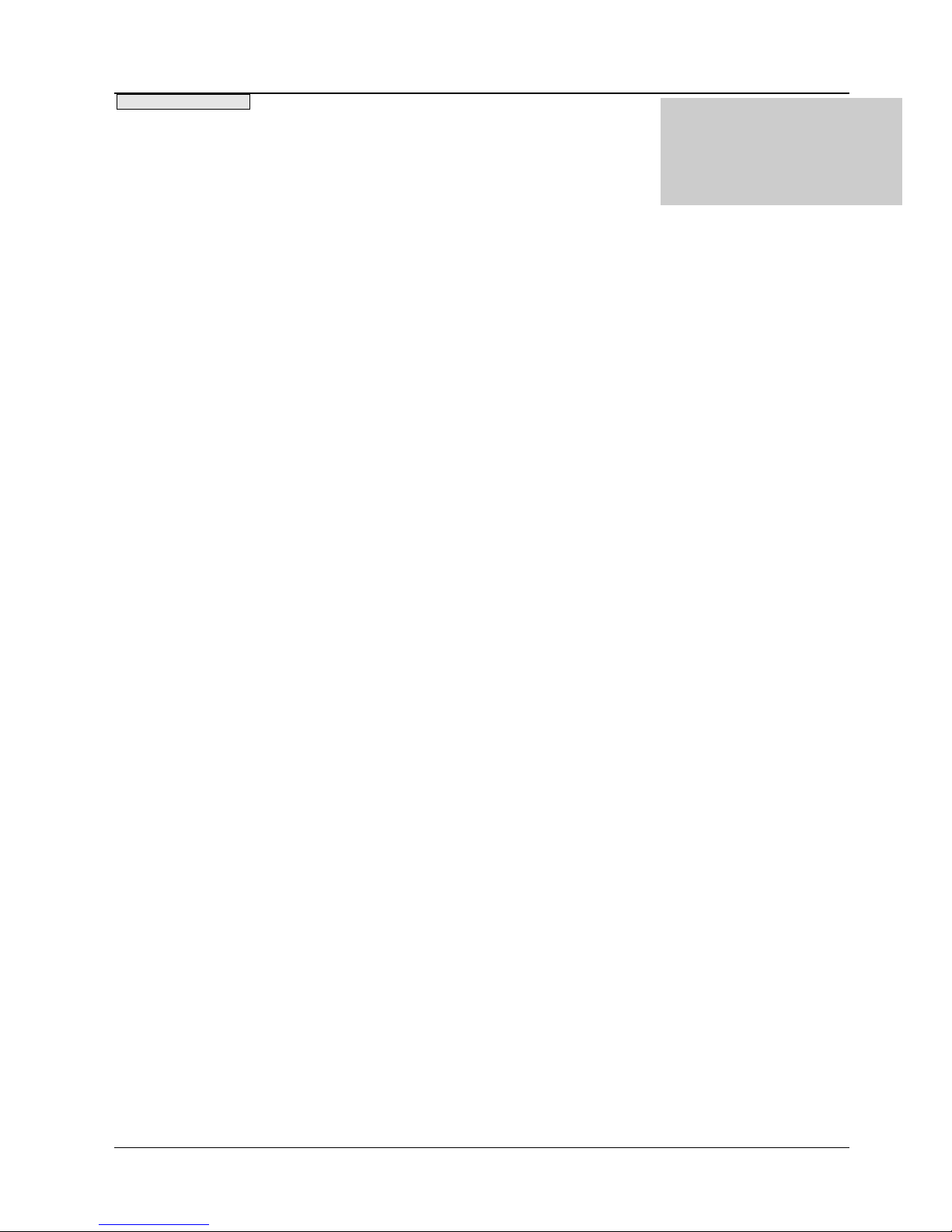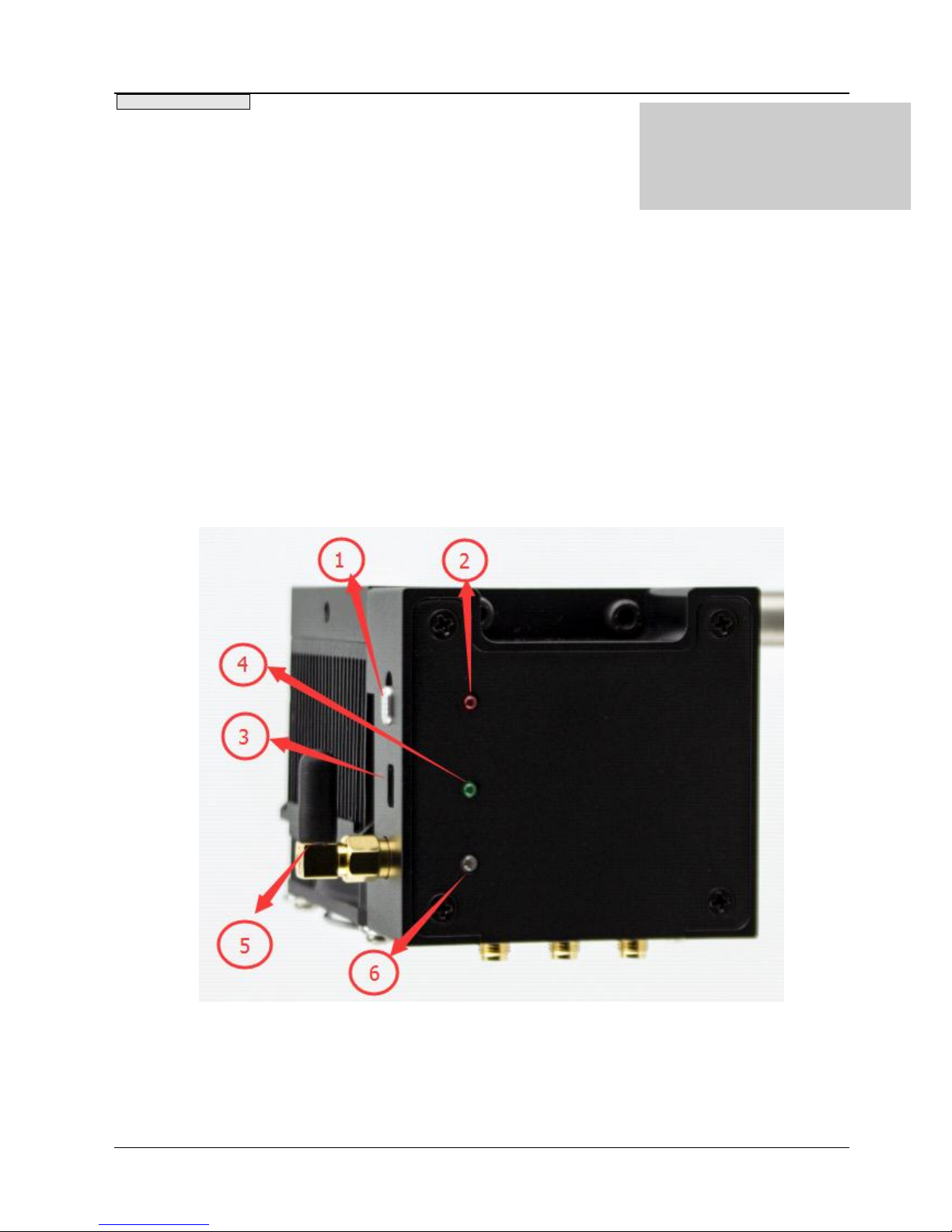Content
1 Introduction ....................................................................................................2
2 Function .......................................................................................................... 3
3 Operation Instructions....................................................................................6
3.1 Supported Software Version........................................................................6
3.2 Windows PC(Bluetooth & USB)....................................................................6
3.2.1 System Requirement.................................................................................6
3.2.2 Installation step ........................................................................................6
3.2.3 Connecting ................................................................................................6
3.2.4 Function Operation...................................................................................9
3.3 IOS APP(Bluetooth) .................................................................................... 18
3.3.1 System Minimum requirements .............................................................18
3.3.2 Installation steps..................................................................................... 18
3.3.3 APP Function Operation..........................................................................19
4 Typical Applications .....................................................................................27
4.1 Absolute Power Measurement.................................................................. 27
4.2 Relative Power Measurement ...................................................................28
5 Detector instructions ....................................................................................30
5.1 Calibration Service ..................................................................................... 30
5.2 Uniformity..................................................................................................30
5.3 Clearness....................................................................................................30
5.4 Temperature and Humidity ....................................................................... 30
6 Appendix ....................................................................................................... 31
6.1 Technical Datasheet...................................................................................31