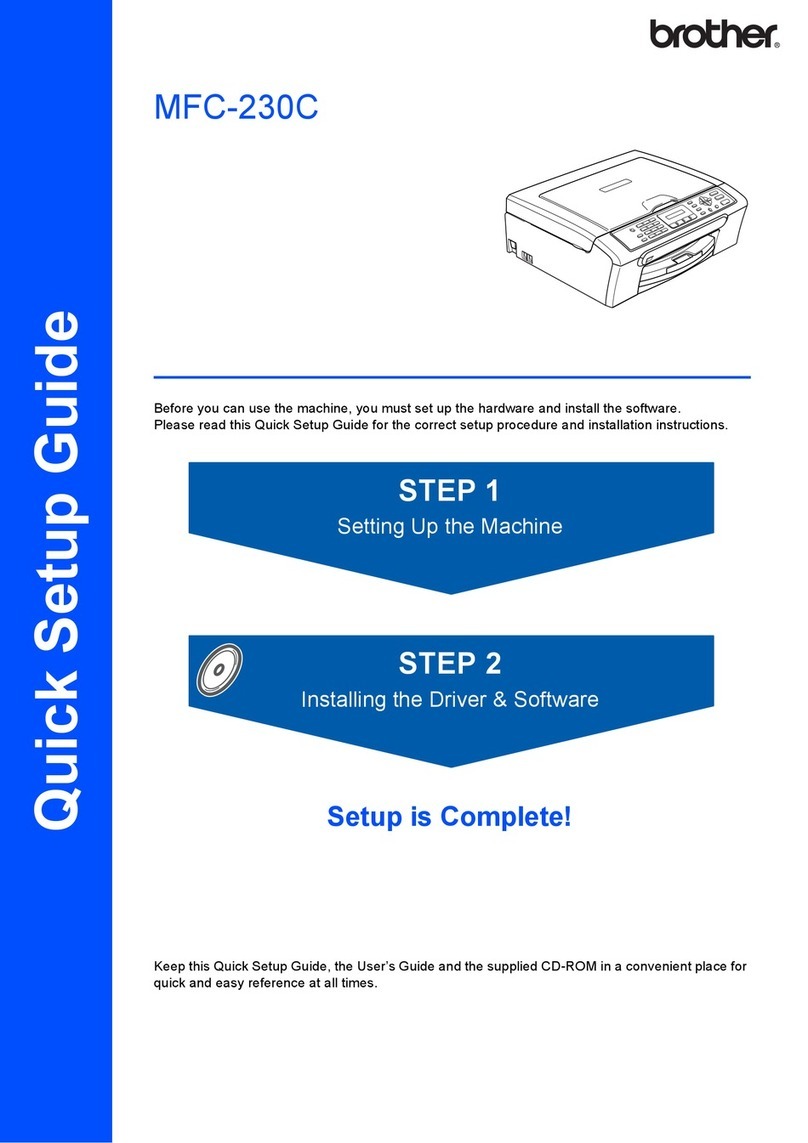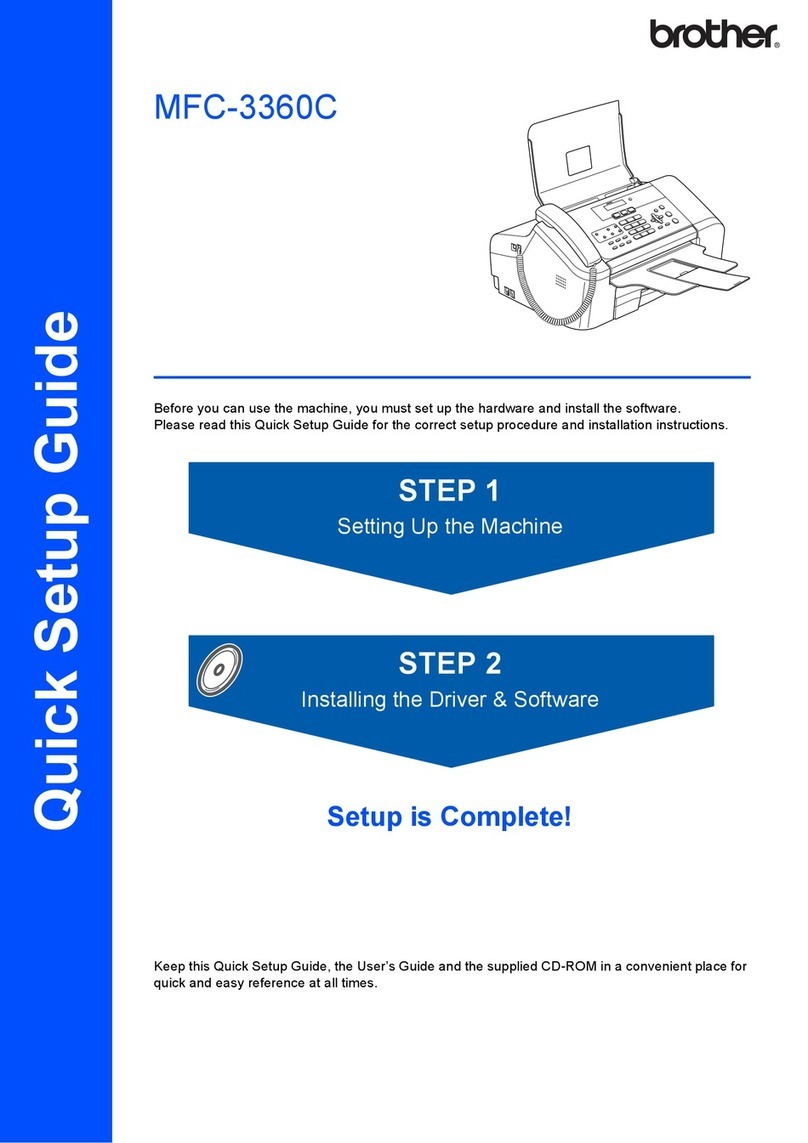Brother DCP-J525W User manual
Other Brother All In One Printer manuals

Brother
Brother DCP-135C User manual

Brother
Brother MFC-J280W Assembly instructions

Brother
Brother FAX-3240C User manual

Brother
Brother MFC 495CW - Color Inkjet - All-in-One User manual

Brother
Brother MFC-7360N Operating and maintenance manual

Brother
Brother HL-L2315DW Operating manual
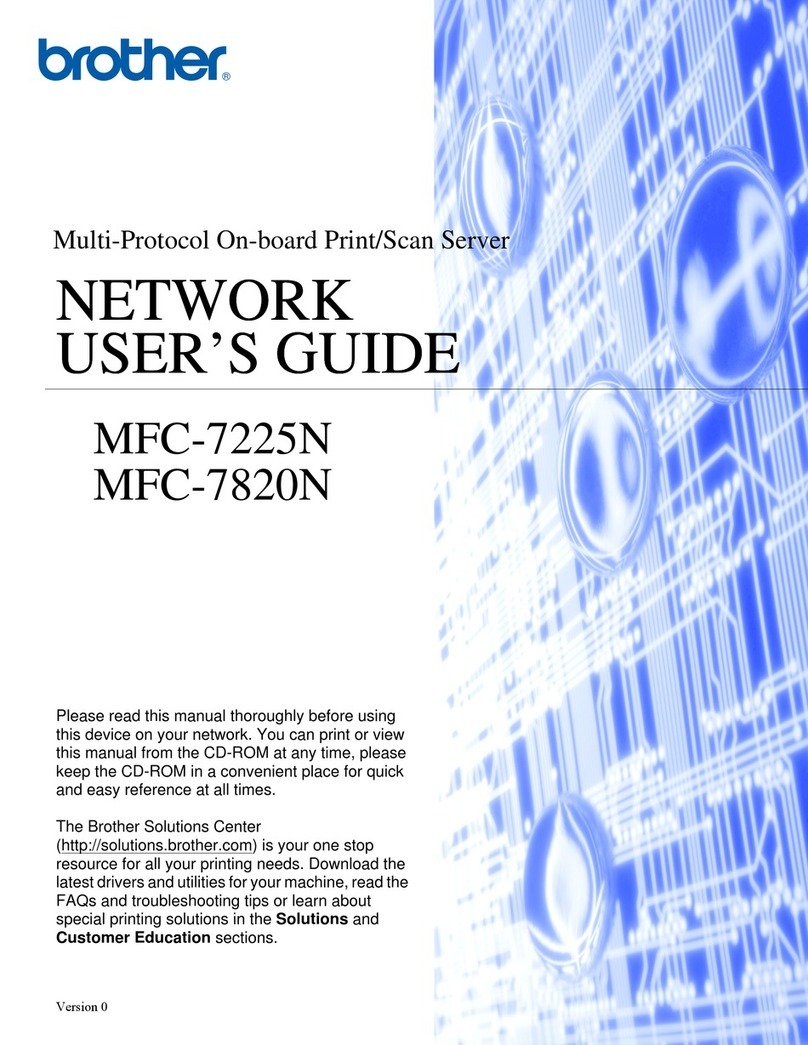
Brother
Brother MFC-7225N User manual

Brother
Brother MFC-9160 User manual

Brother
Brother 1960C - IntelliFAX Color Inkjet User manual
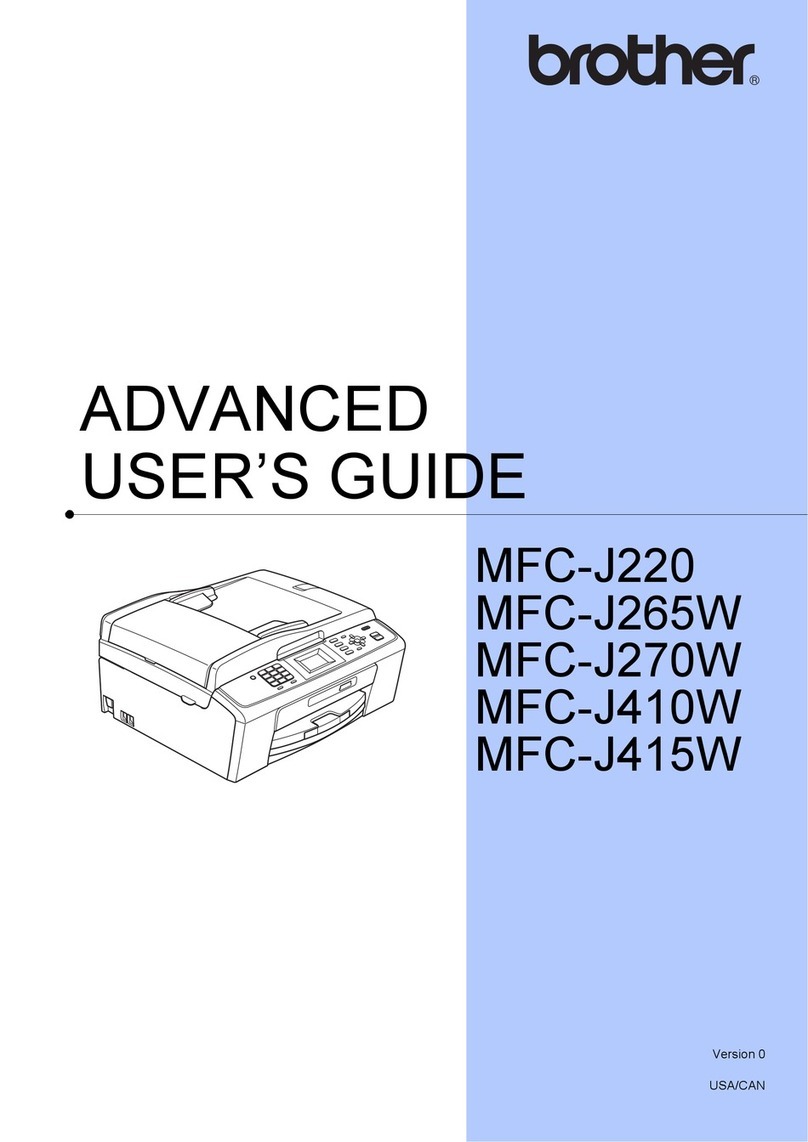
Brother
Brother MFC-J220 User manual

Brother
Brother MFC-8380DN User manual
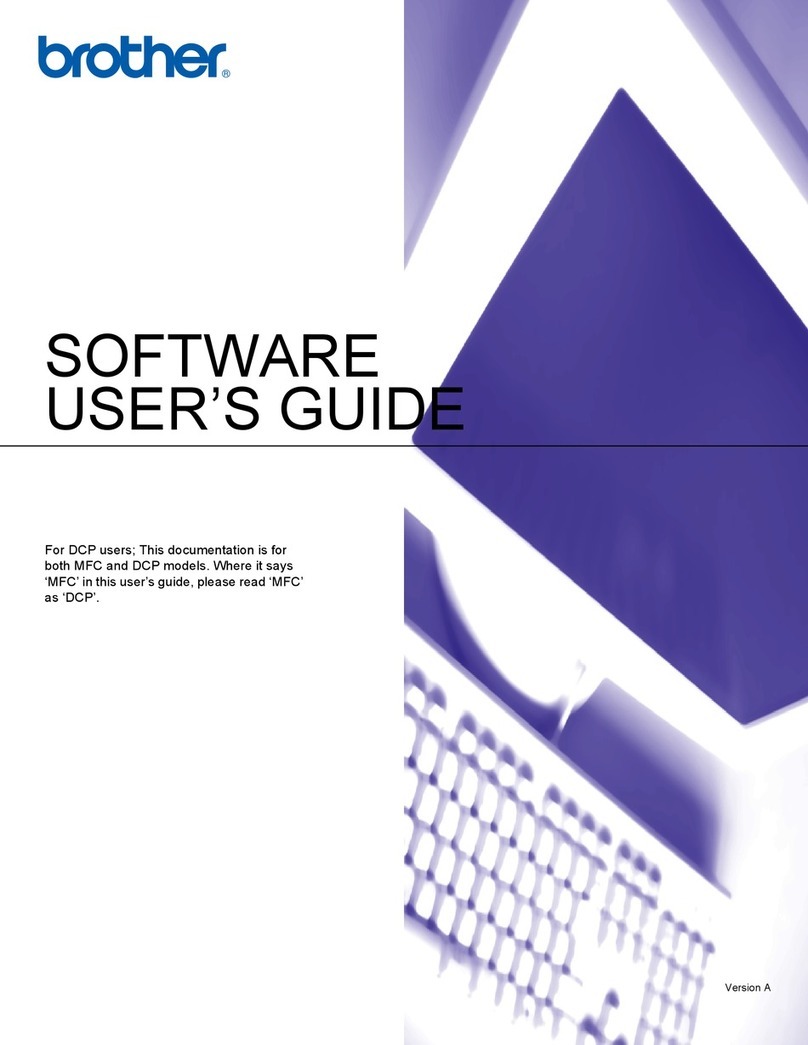
Brother
Brother MFC 3360C - Color Inkjet - All-in-One Safety guide
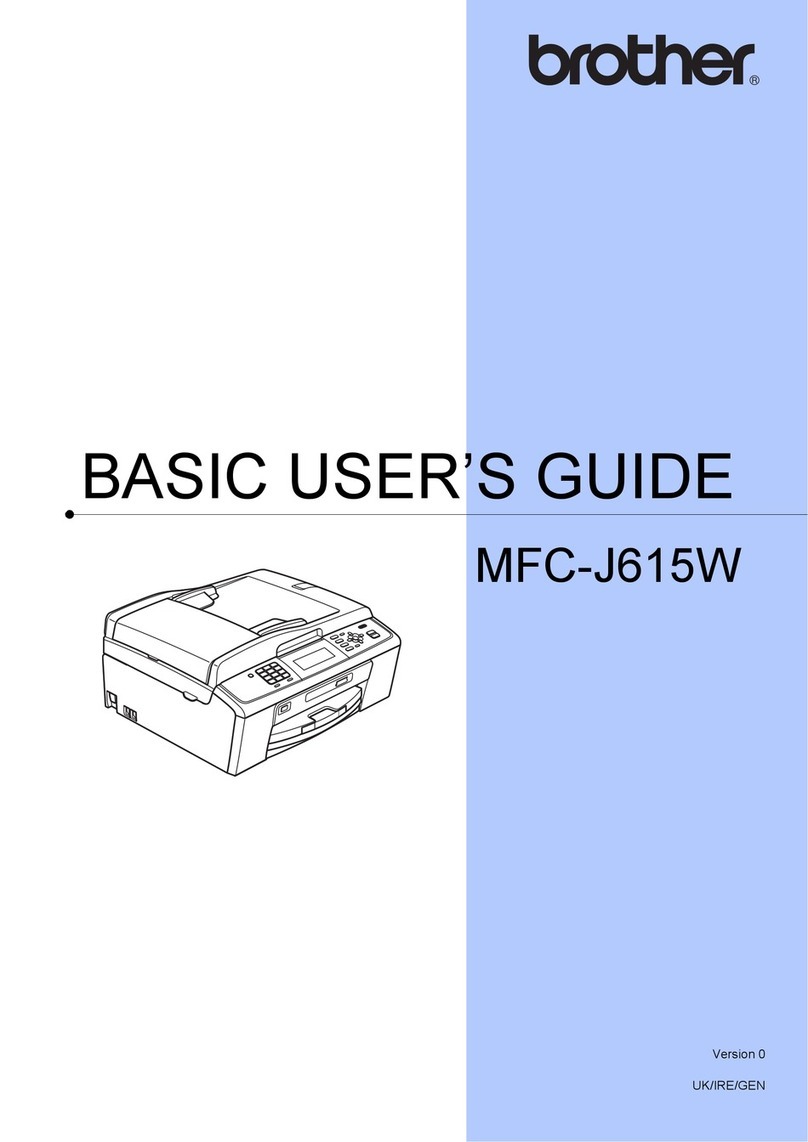
Brother
Brother MFC-J615W Operating and maintenance manual
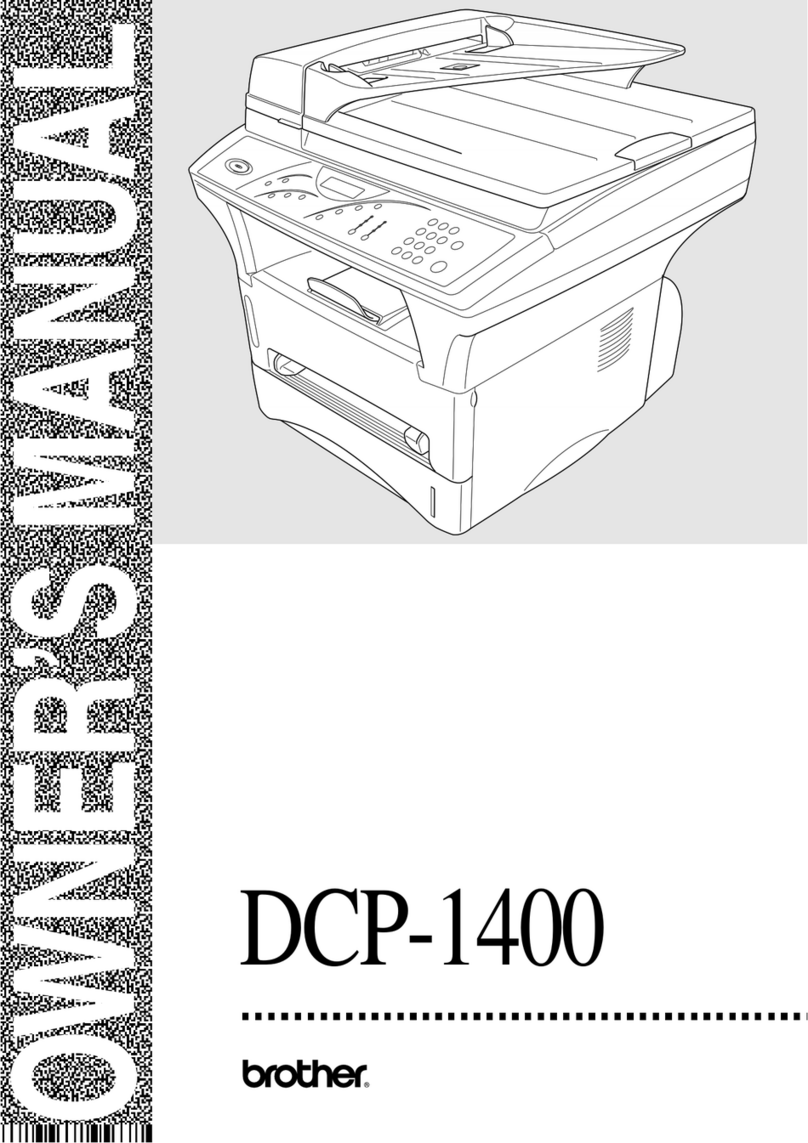
Brother
Brother DCP-1400 User manual

Brother
Brother DCP-9055CDN User manual

Brother
Brother MFC-J3520 User manual

Brother
Brother DCP-L2540DW User manual

Brother
Brother MFC-9*970CDW User manual
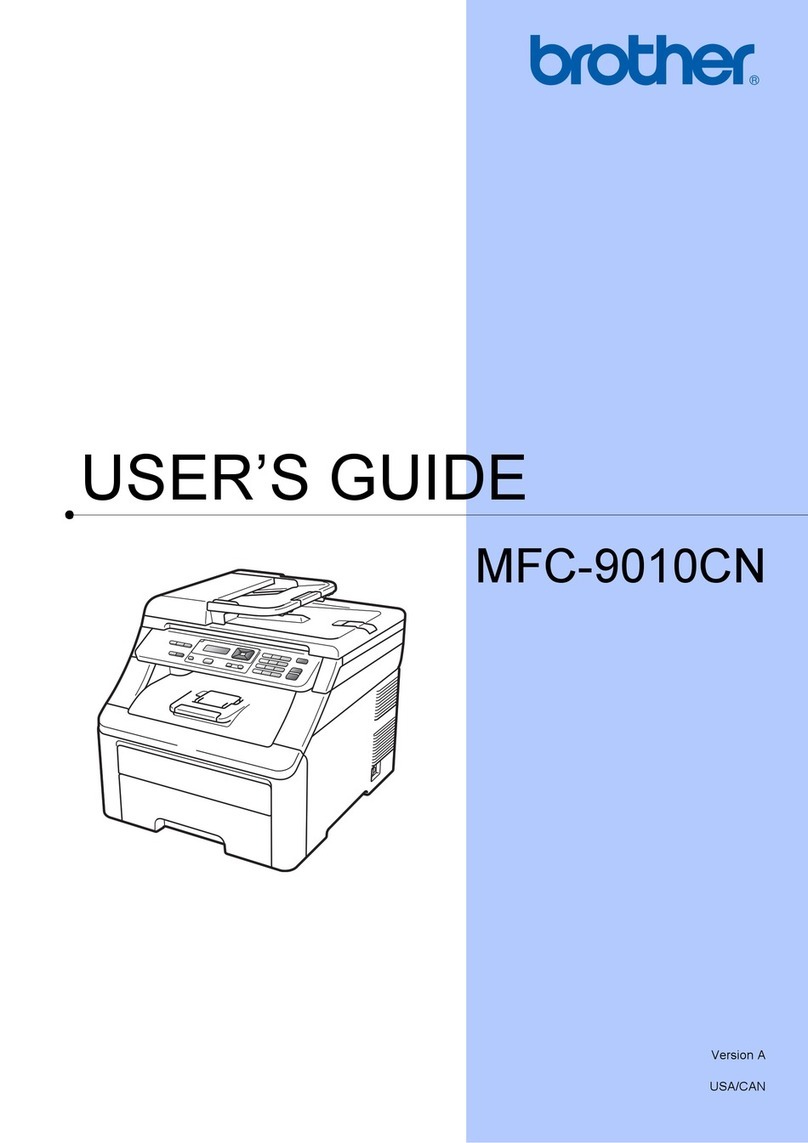
Brother
Brother MFC-9010CN User manual
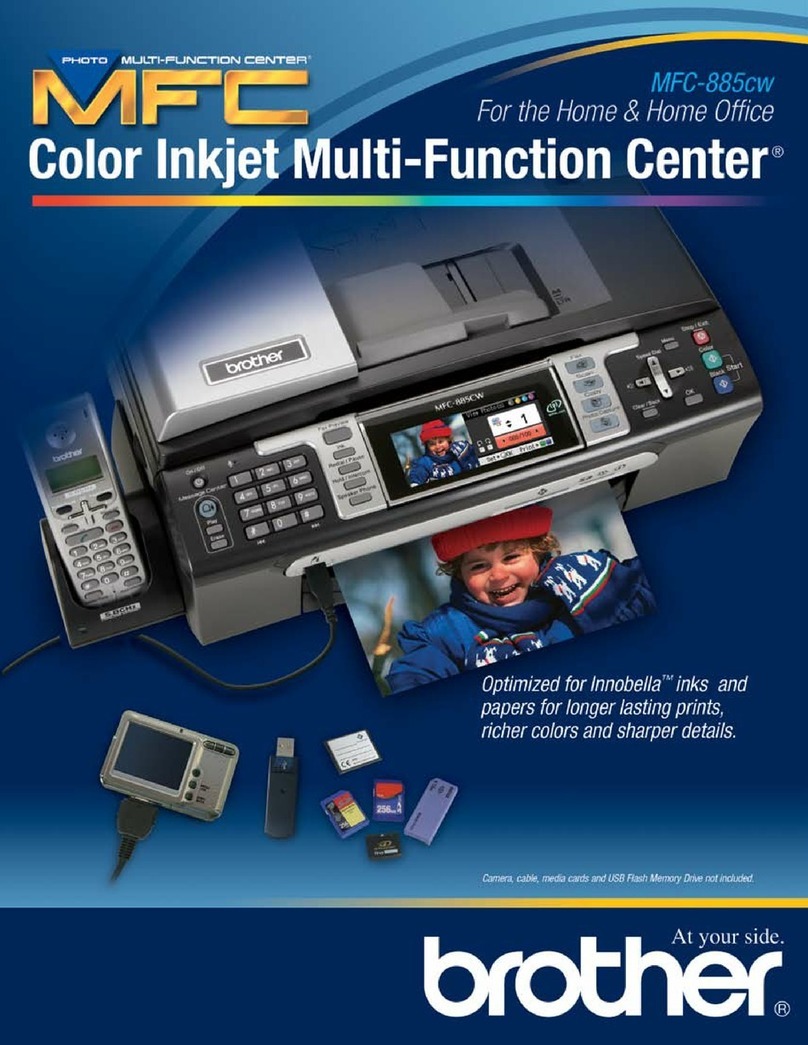
Brother
Brother MFC-885CW User manual