Epson Artisan 1430 User manual
Other Epson All In One Printer manuals
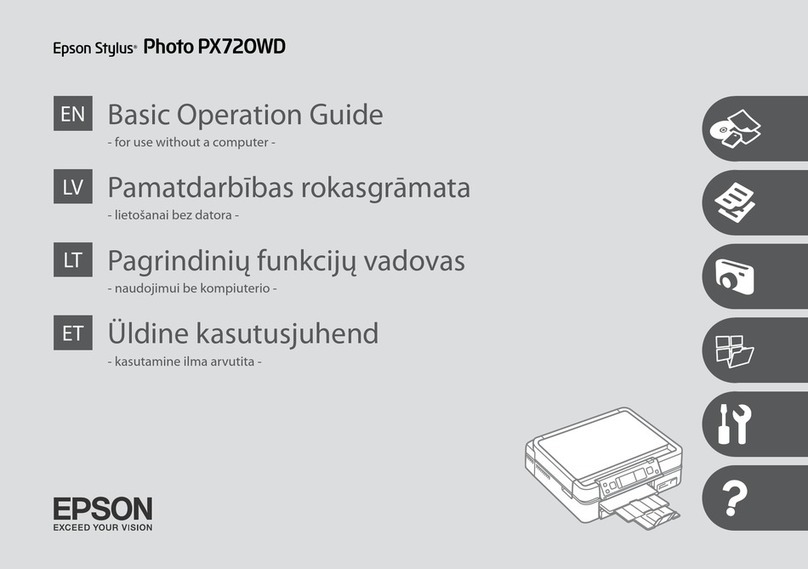
Epson
Epson Stylus Photo PX720WD User manual
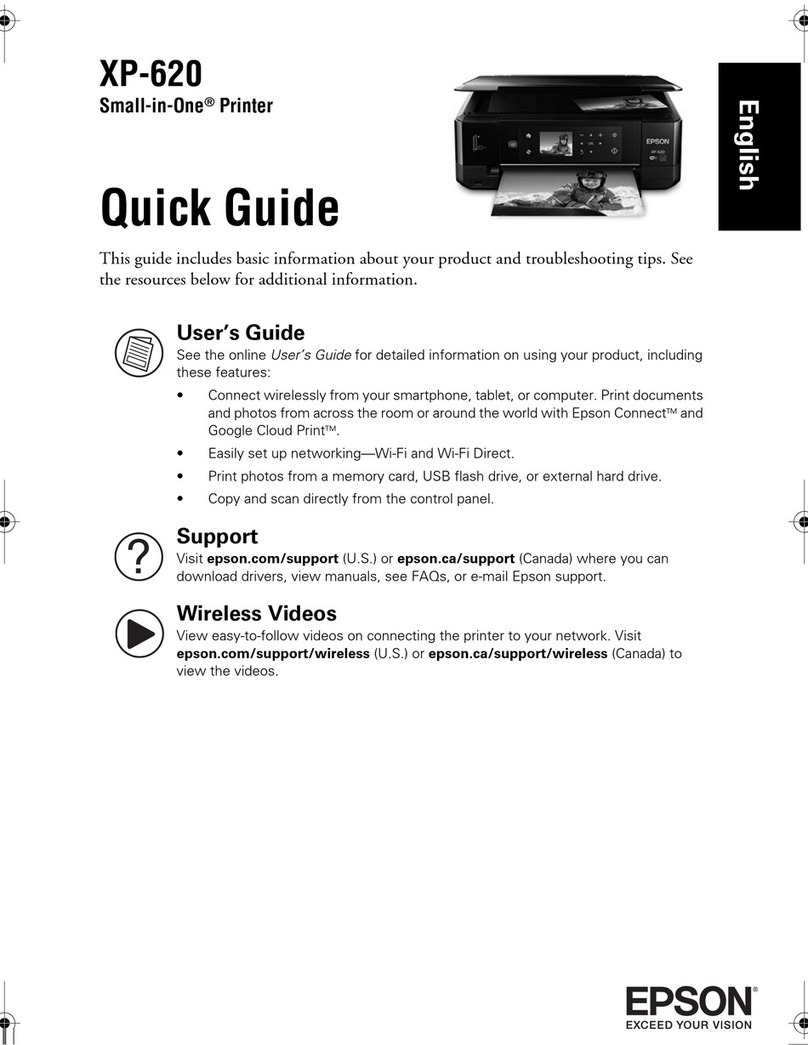
Epson
Epson XP-620 Series User manual
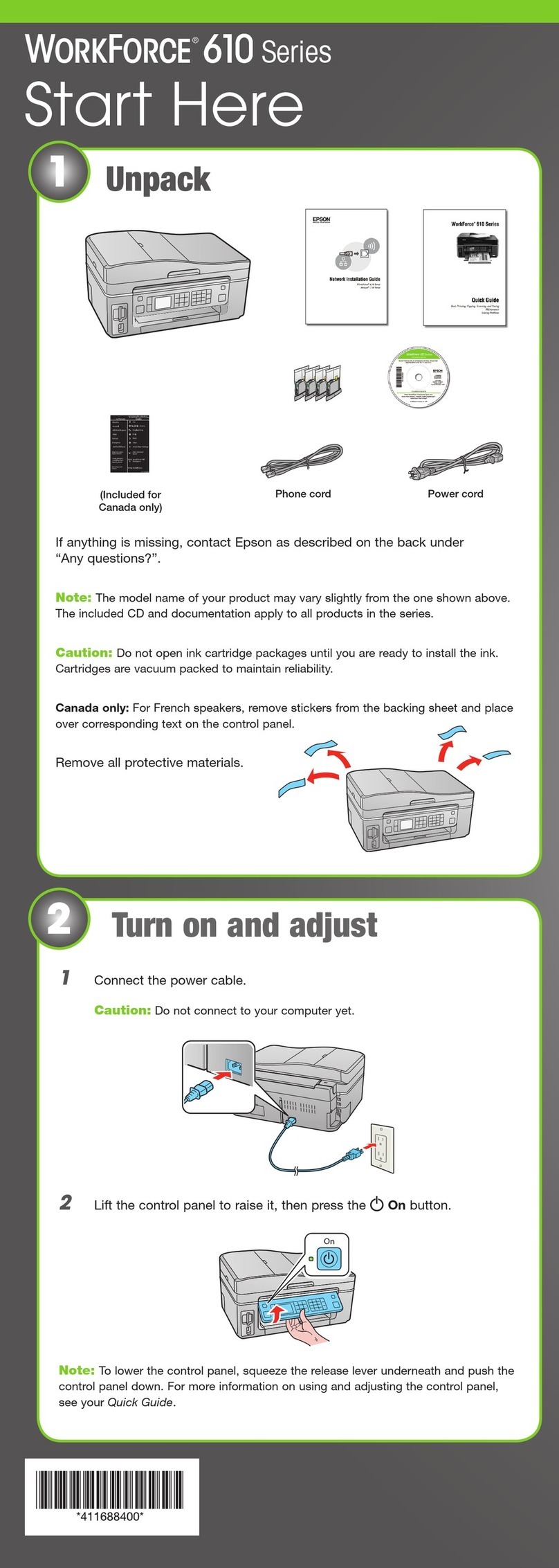
Epson
Epson WorkForce 610 Series User manual

Epson
Epson WorkForce Pro WF-7820 Instruction Manual

Epson
Epson XP-8700 Series User manual

Epson
Epson XP-610 User manual

Epson
Epson WorkForce WF-3520 Parts list manual
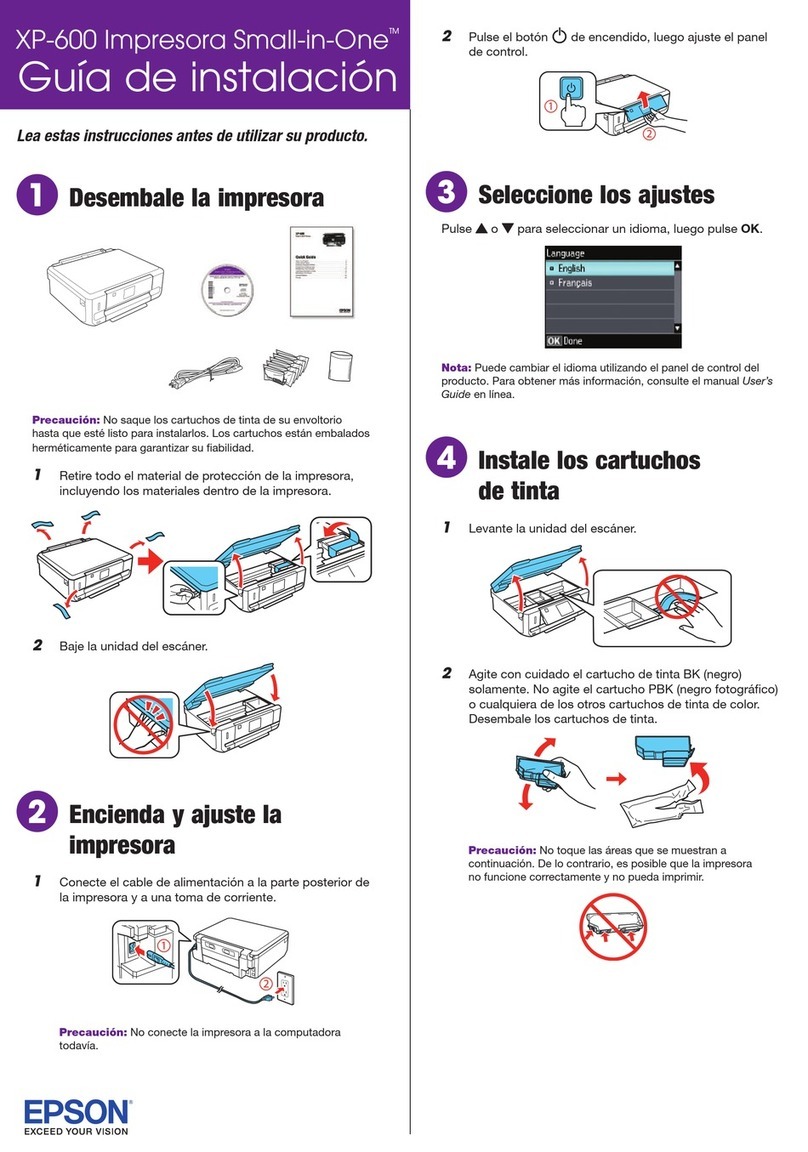
Epson
Epson XP-600 Parts list manual
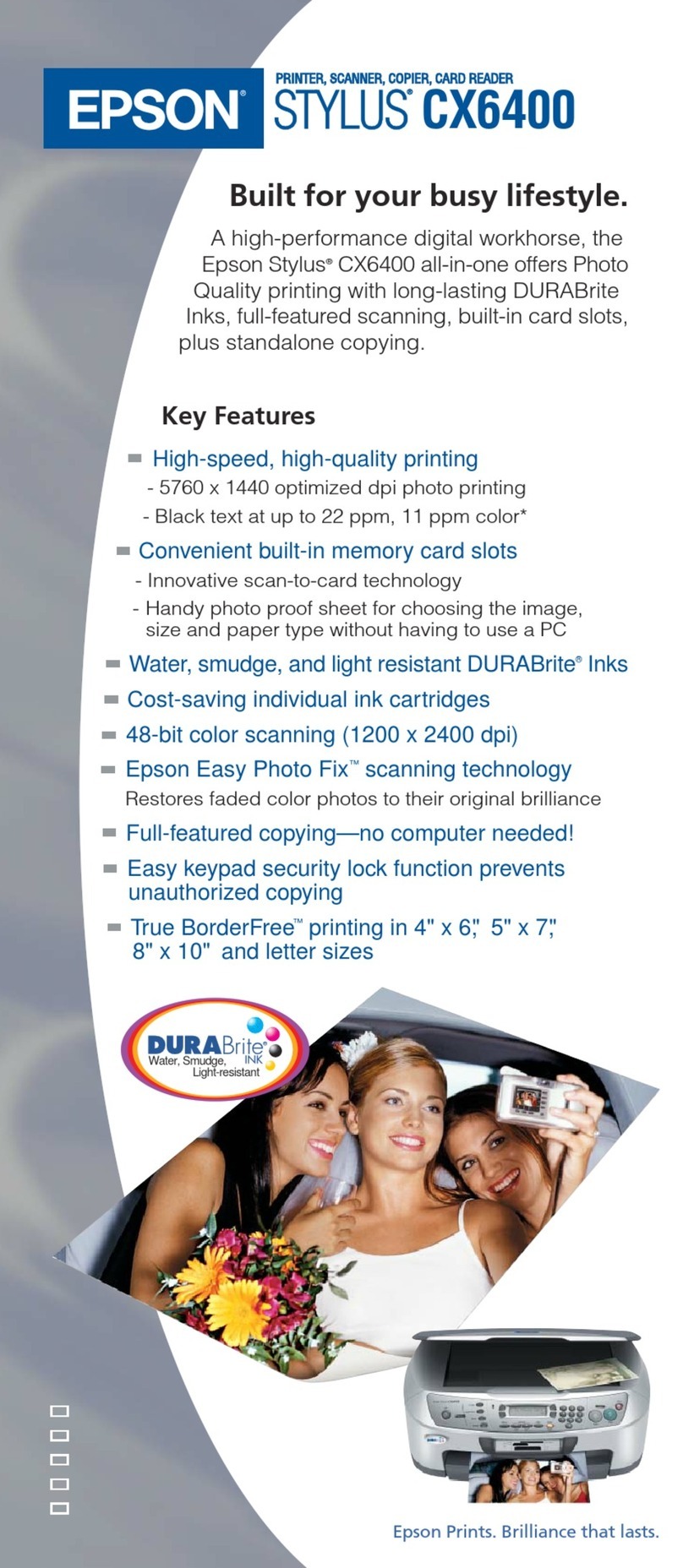
Epson
Epson CX6400 - Stylus Color Inkjet User manual
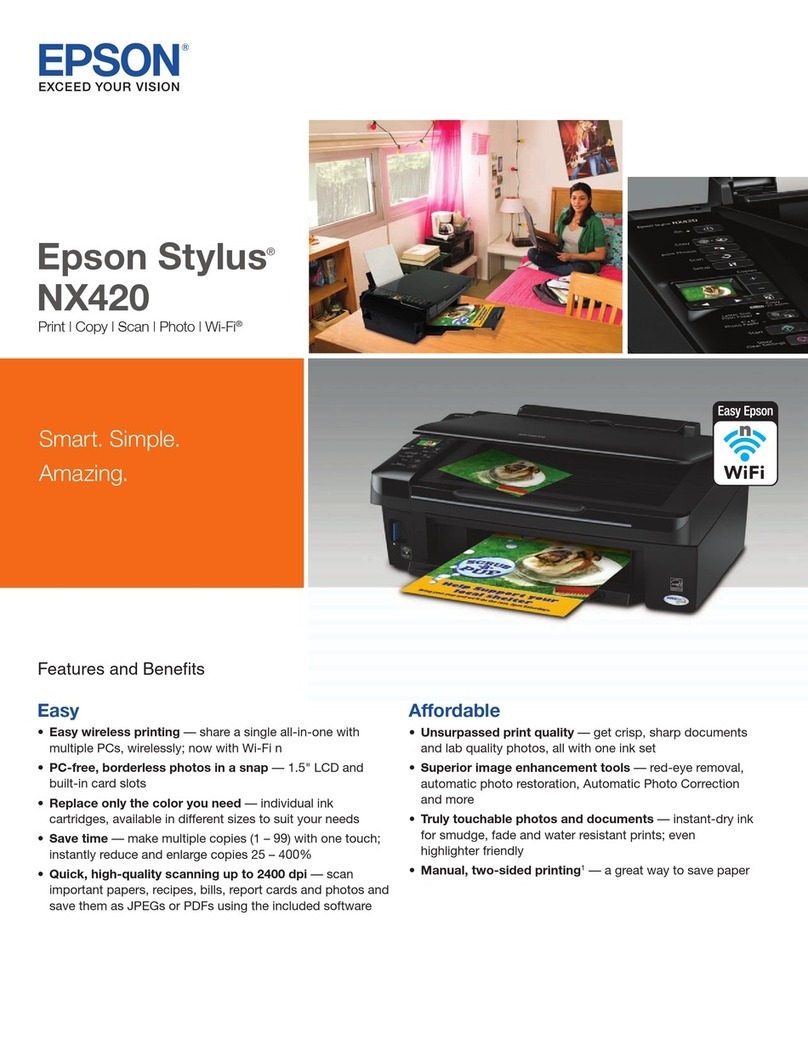
Epson
Epson Stylus NX420 Series User manual

Epson
Epson Stylus CX7400 User manual

Epson
Epson NX215 - Stylus Color Inkjet User manual

Epson
Epson Stylus Office T40W User manual
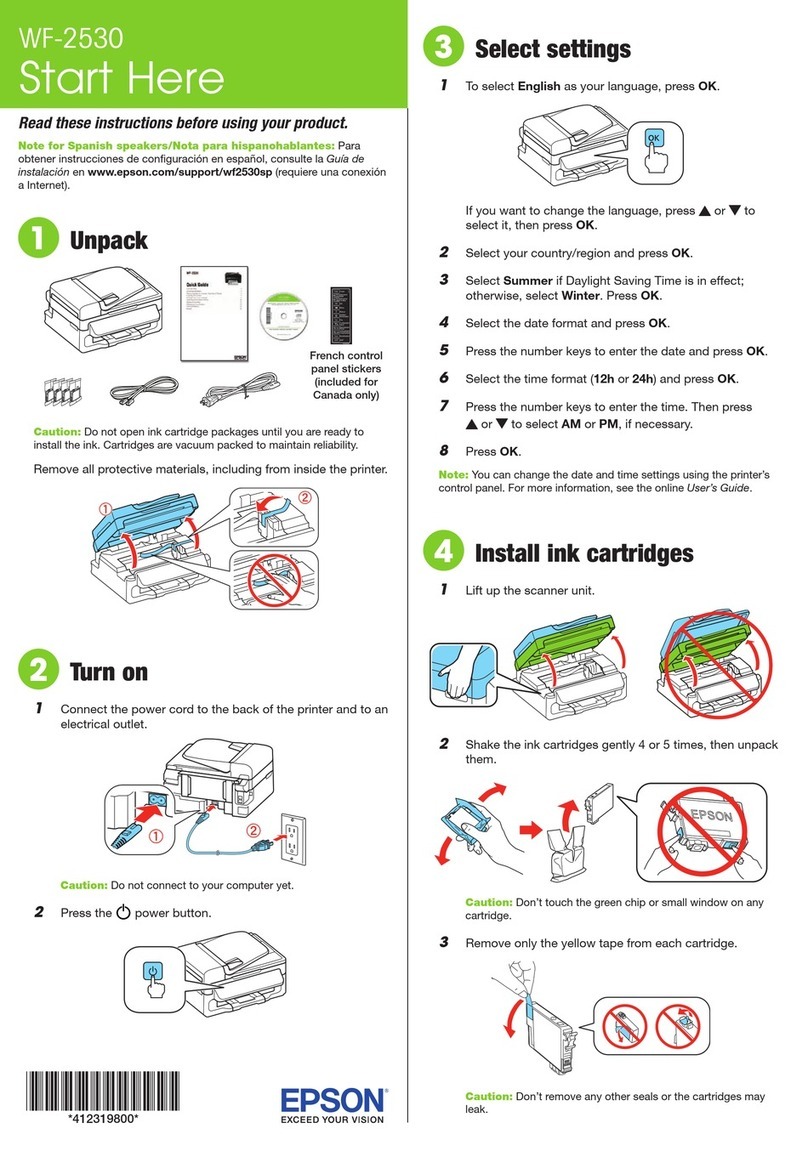
Epson
Epson WF-2530 Instruction Manual
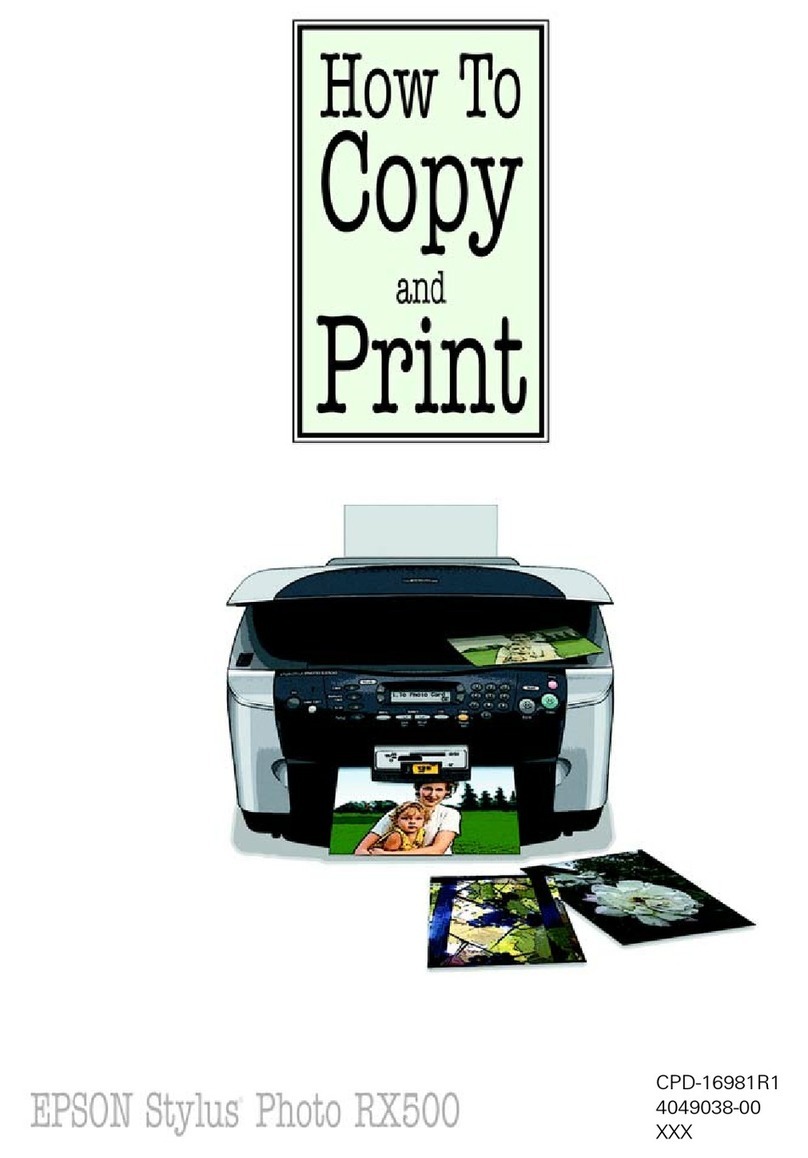
Epson
Epson RX500 - Stylus Photo Color Inkjet User manual
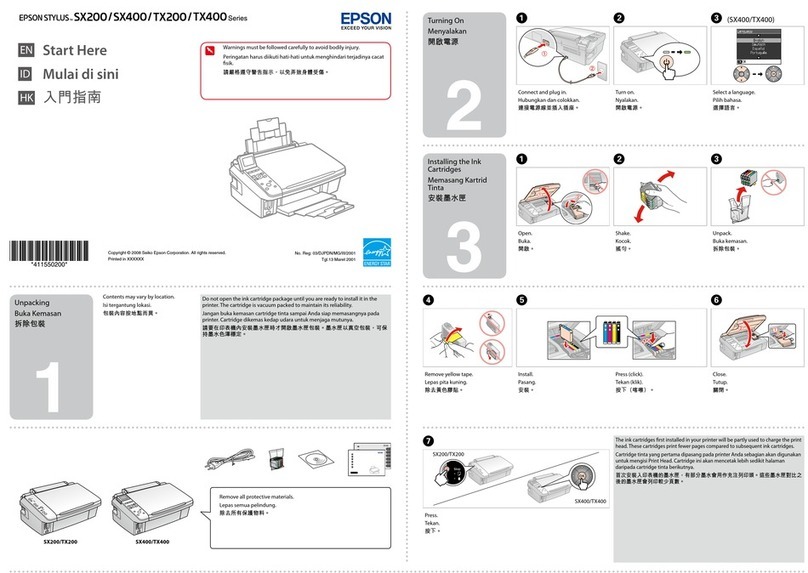
Epson
Epson Stylus SX200 series User manual

Epson
Epson WorkForce Pro WF-4720 series User manual
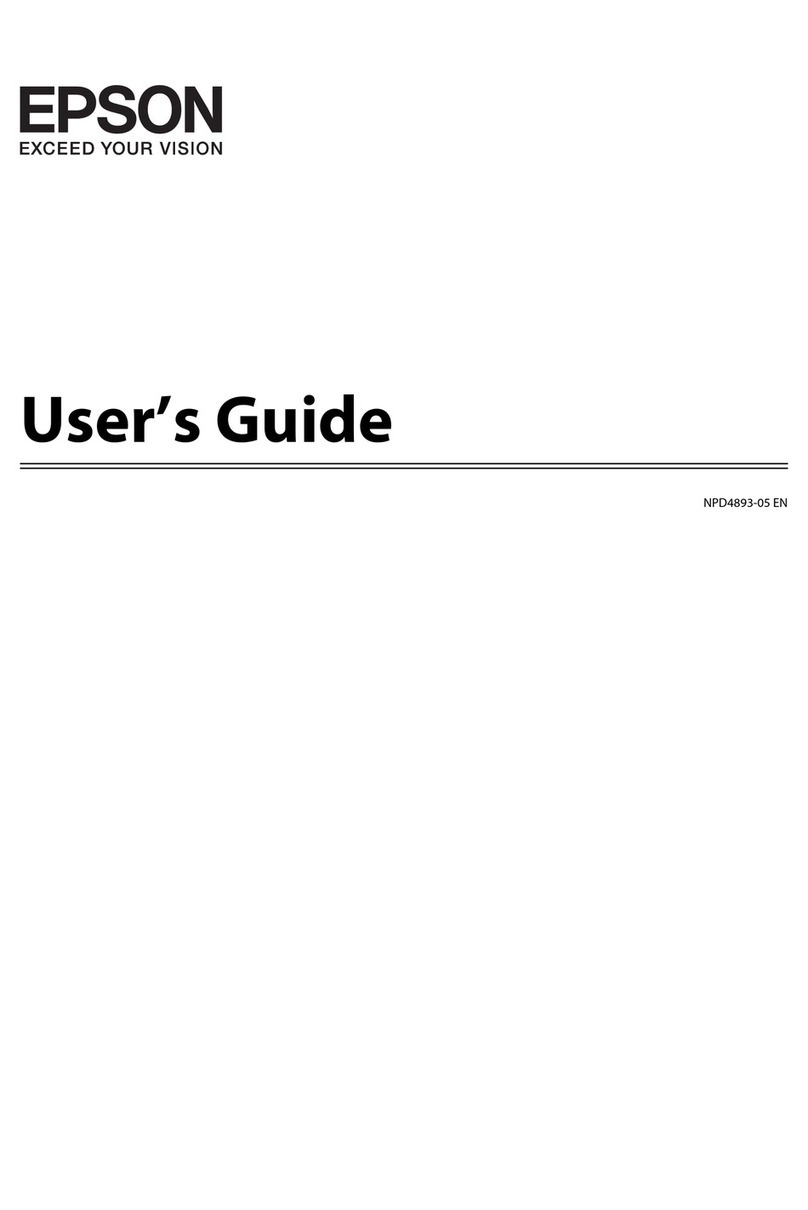
Epson
Epson WF-3620 Series User manual

Epson
Epson ET-2500 User manual
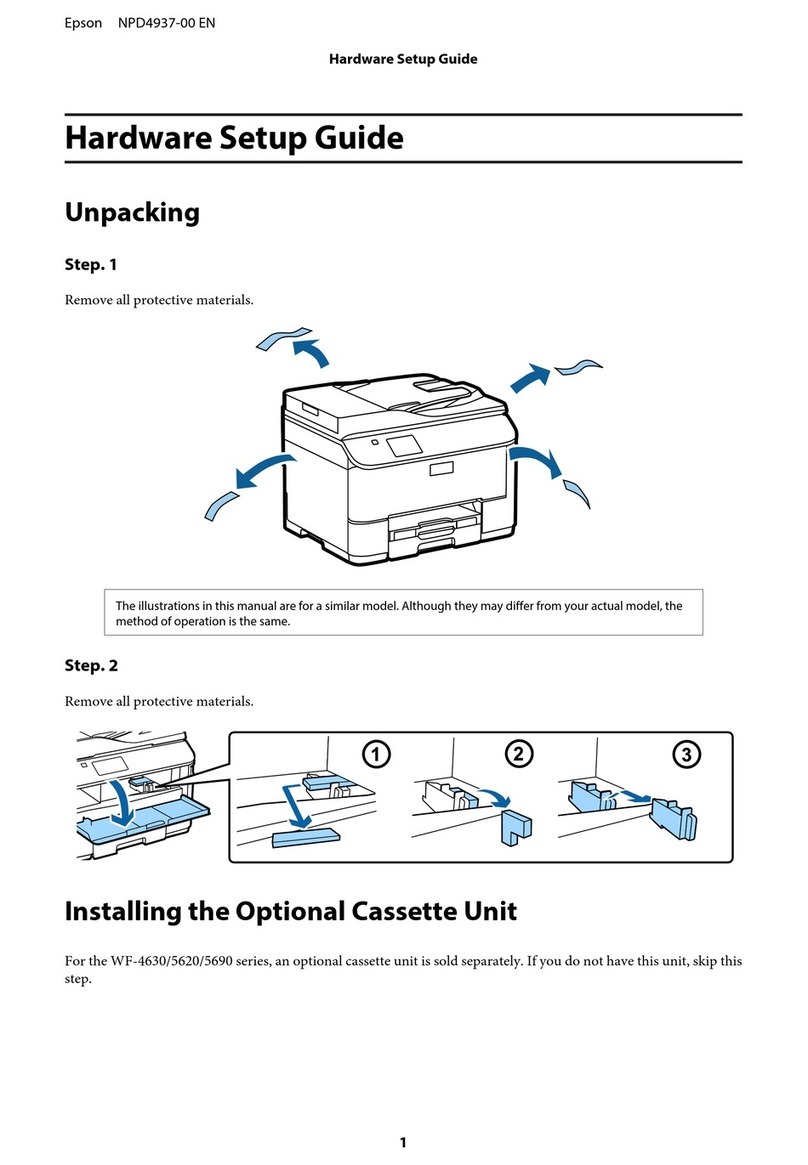
Epson
Epson NPD4937-00 User manual




























