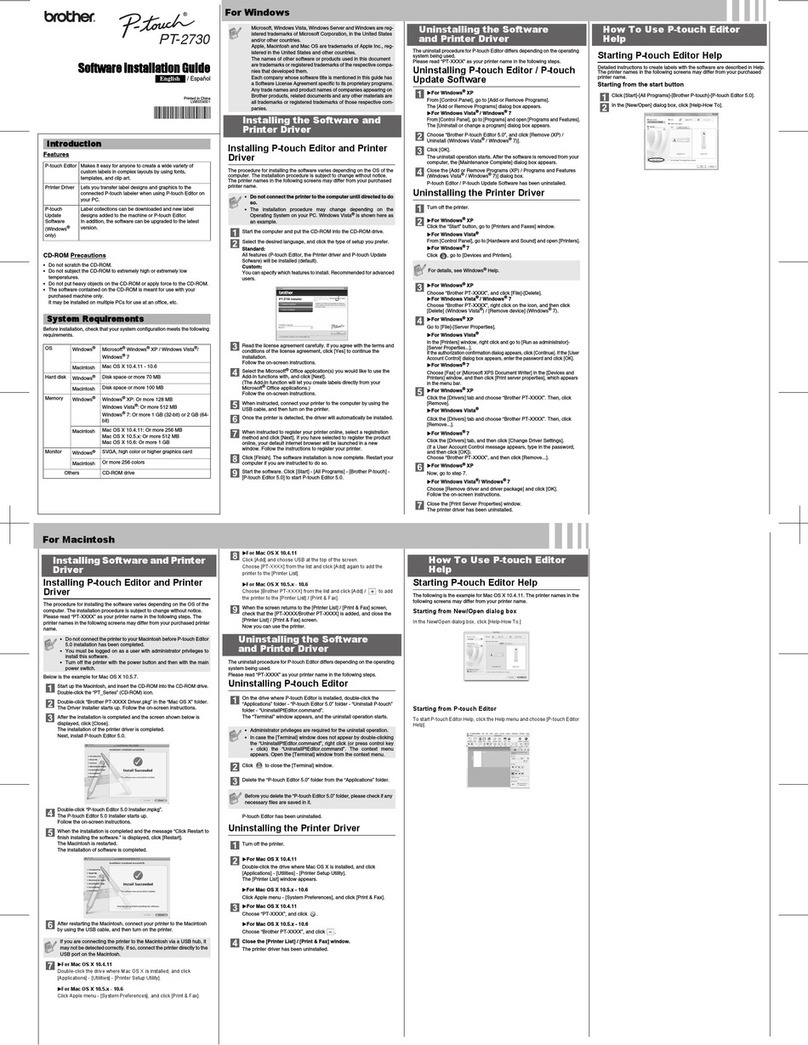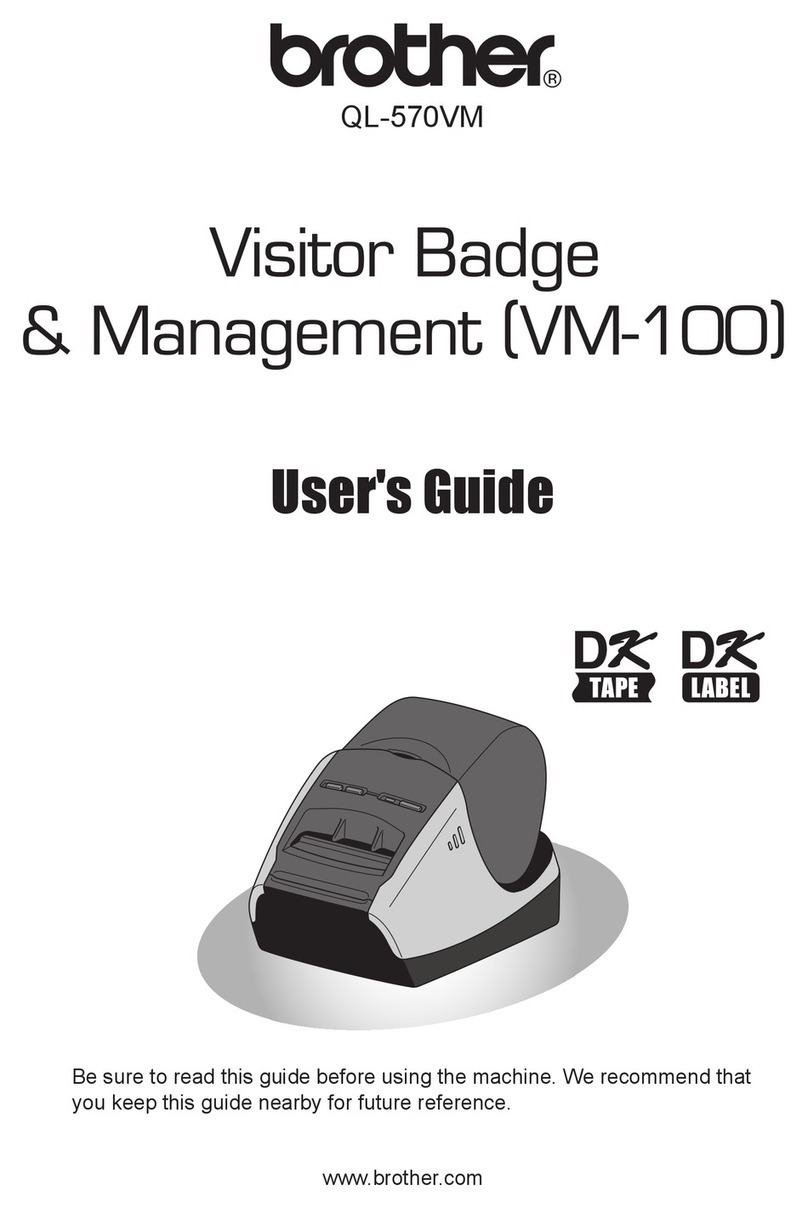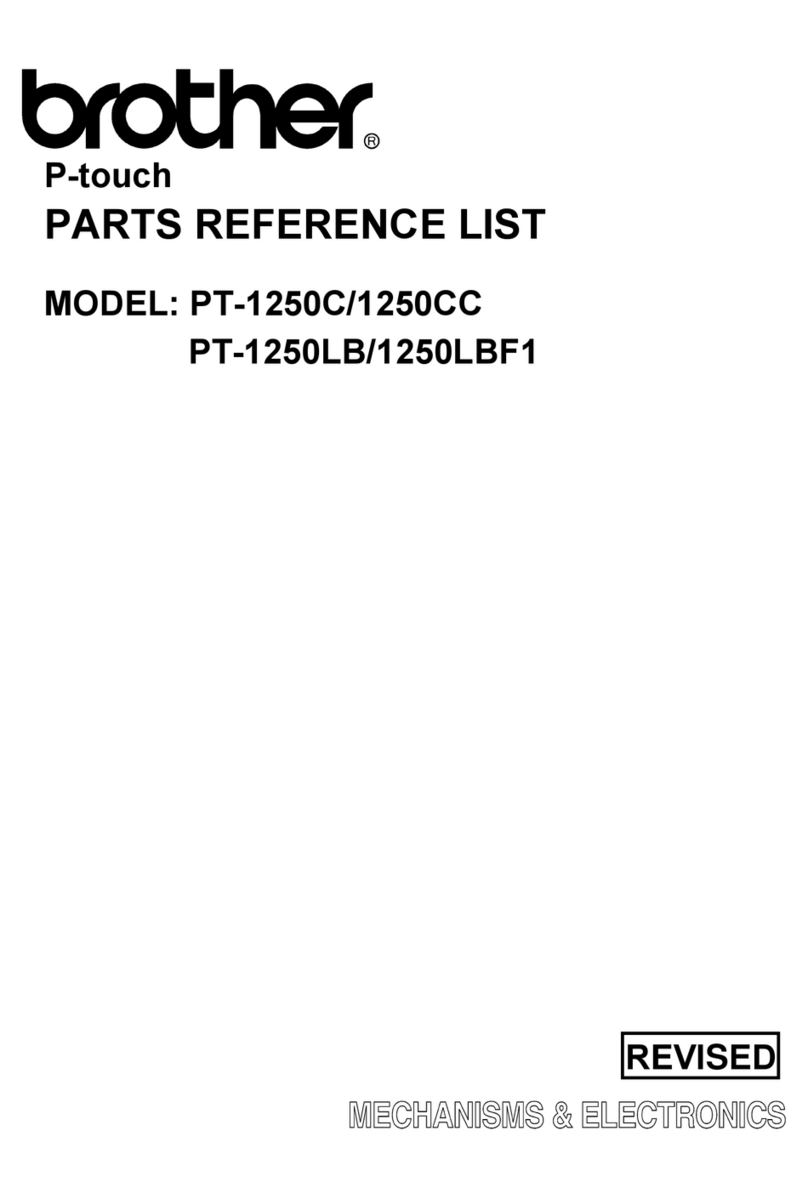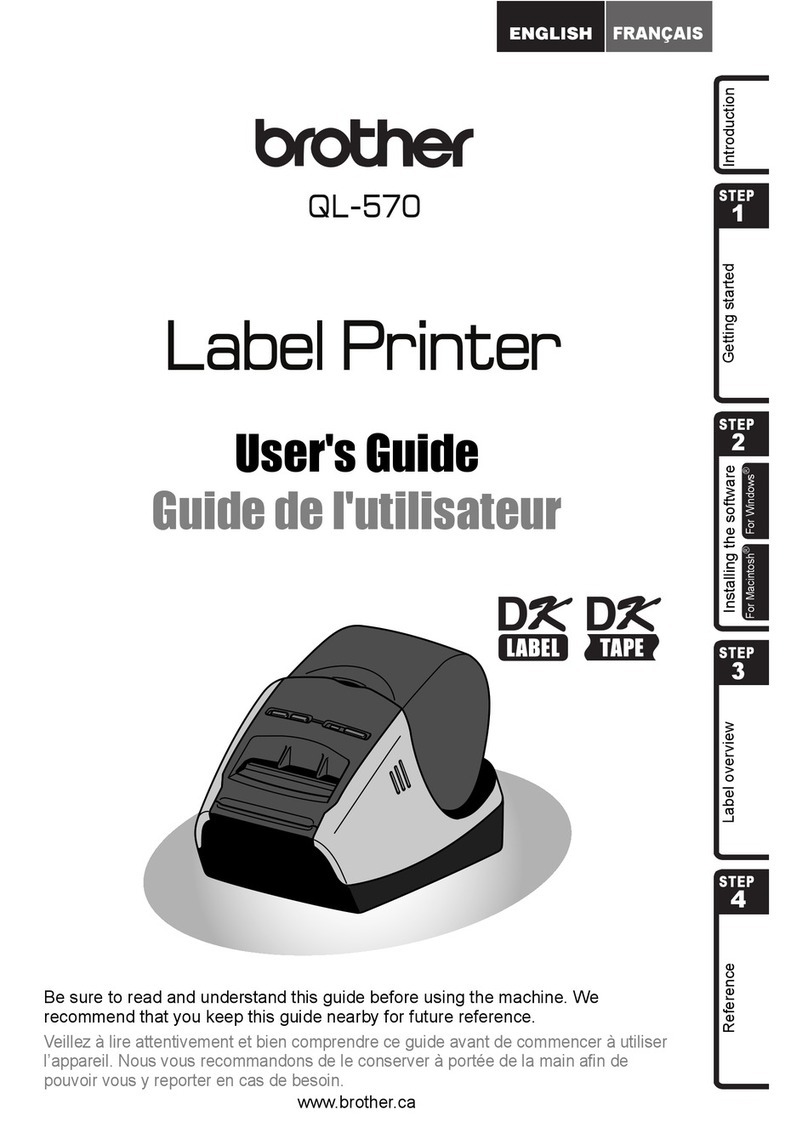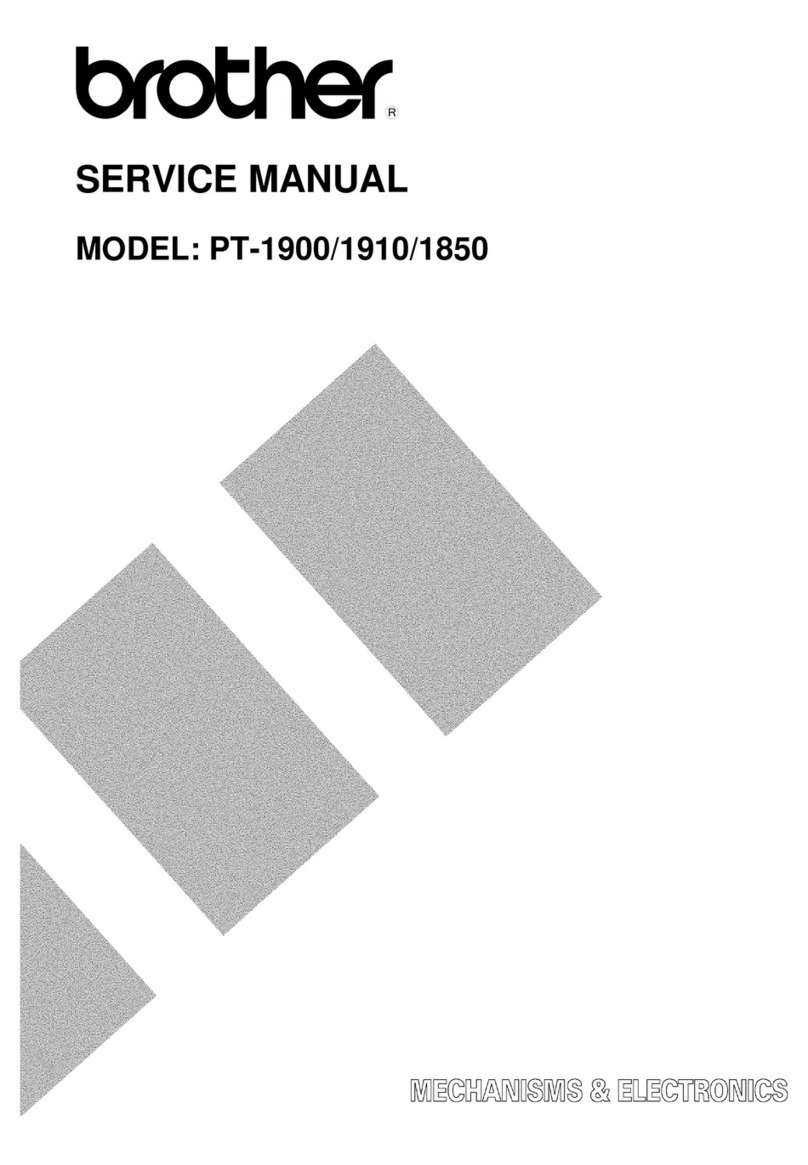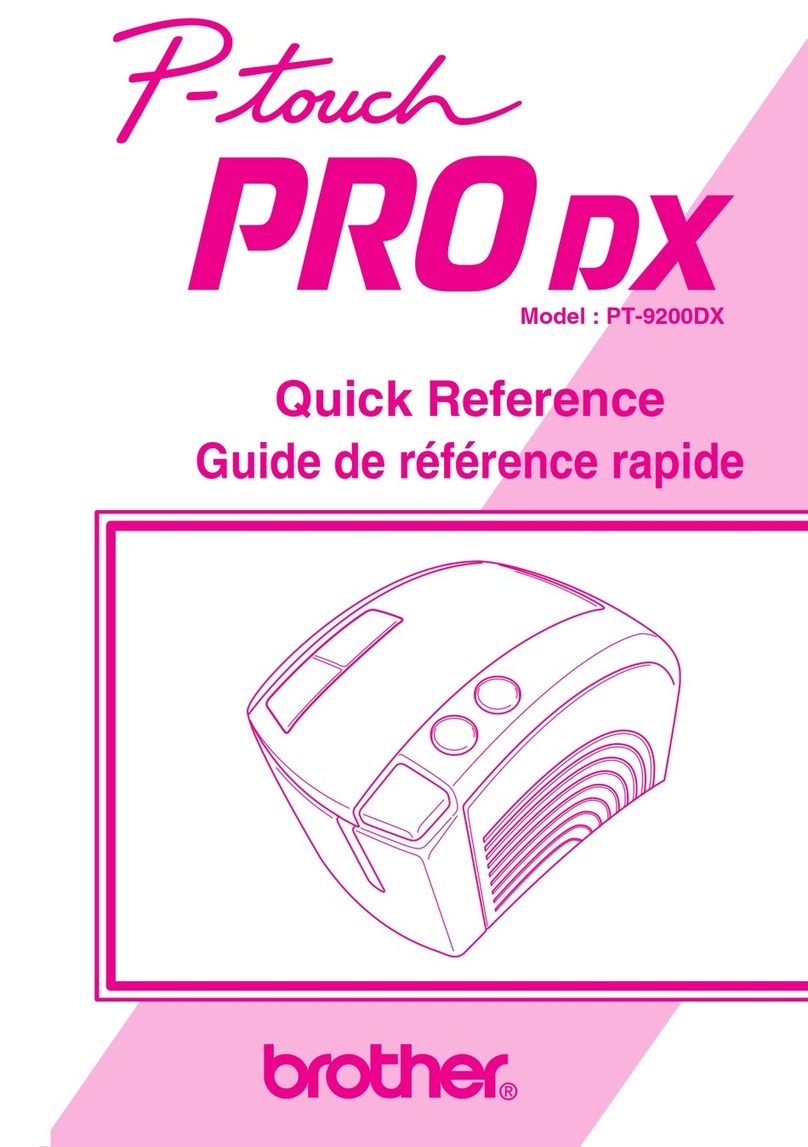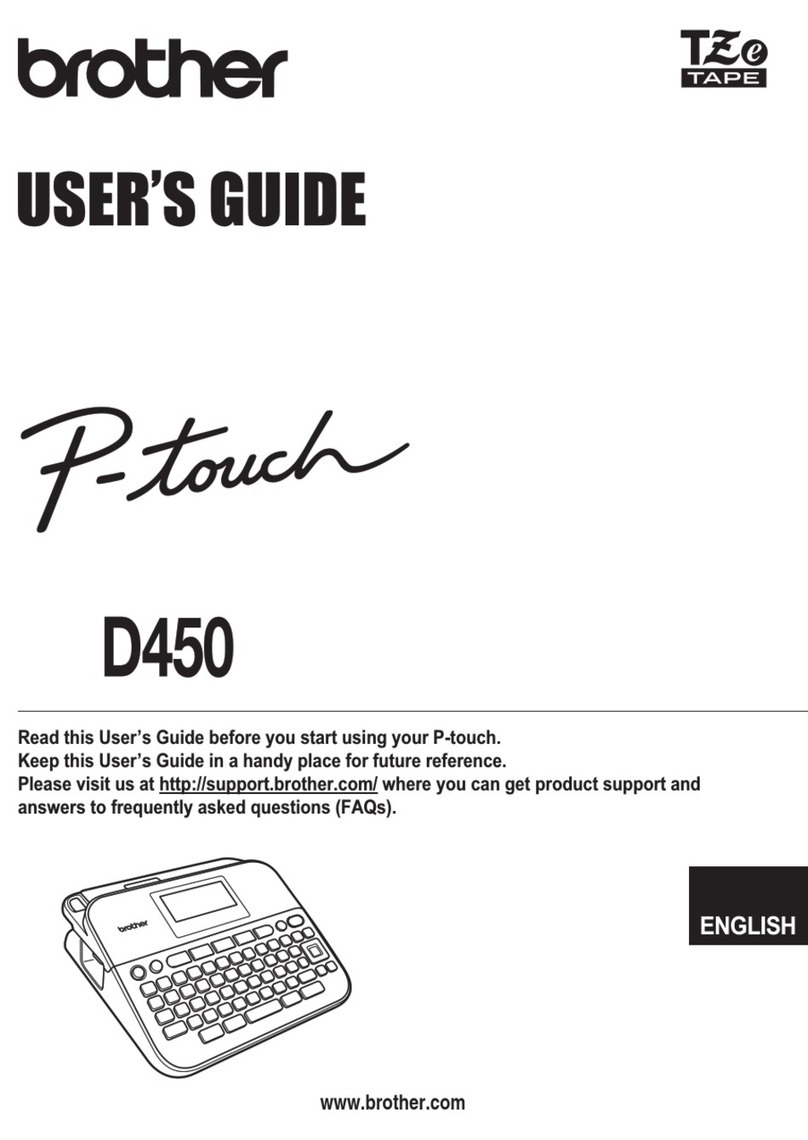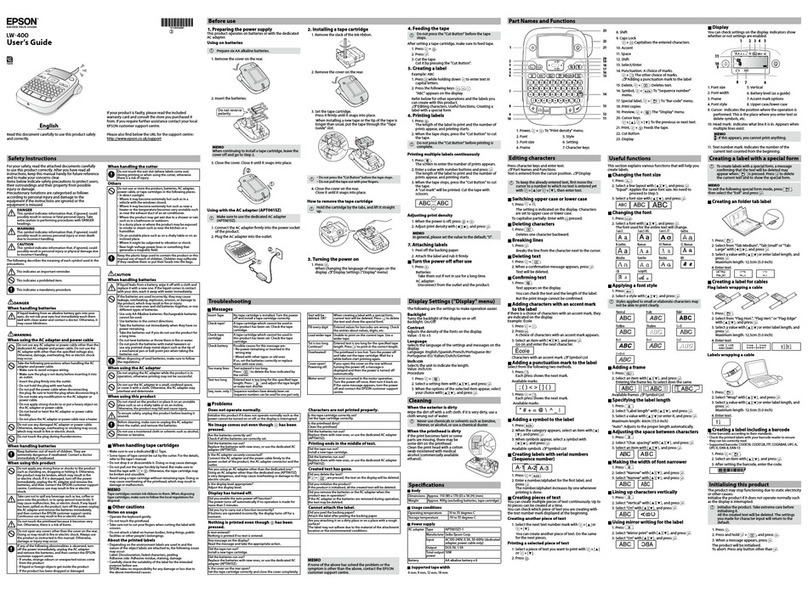3
●Do not expose the machine to high temperatures or high humidity. Never leave it on the
dashboard or in the back of your car.
●Do not leave any rubber or vinyl on the machine for an extended period of time. Doing
so may cause staining.
●Do not clean the machine with alcohol or other organic solvents. Use a soft, dry cloth
only.
●Do not put any foreign objects into or anything on the machine.
●To avoid injuries, do not touch the cutter’s edge.
●Use only the AC adaptor (model AD-60) designed exclusively for this machine. Use of
any other adaptor will void the warranty.
●Do not try to disassemble the AC adaptor.
●When the machine is not being used for a long period of time and it is not necessary to
keep the text files stored in the memory, disconnect the AC adaptor, and remove the bat-
teries to prevent them from leaking and damaging the machine.
●When the AC adaptor is connected, unplugging the adaptor from the electrical outlet
before unplugging it from the machine can delete all text files in the memory, even if bat-
teries are installed.
• Use eight AA alkaline batteries in this machine.
This portable machine can be used anywhere by installing eight (8) AA alkaline batteries.
When you change the batteries, always replace all eight at the same time.
To change the batteries:
1Remove the battery compartment cover on the back of the machine.
2If batteries are already installed, remove them.
3Insert eight new AA alkaline batteries, making sure that their poles point in the correct
direction.
4Attach the battery compartment cover.
☞Be sure to insert the new batteries within five minutes of removing the old ones,
otherwise the text shown in the display and any text files stored in the memory will
be lost (unless the machine is plugged into an AC outlet with the AC adaptor).
Remove the batteries and disconnect the AC adaptor if you do not intend to use this
machine for an extended period of time. When the power is disconnected, all text
shown in the display and stored in the memory will be lost.
If the batteries are not installed with their positive and negative poles pointing in
the correct direction, the batteries may leak, overheat or burst, or the print head
may overheat.
BATTERIES