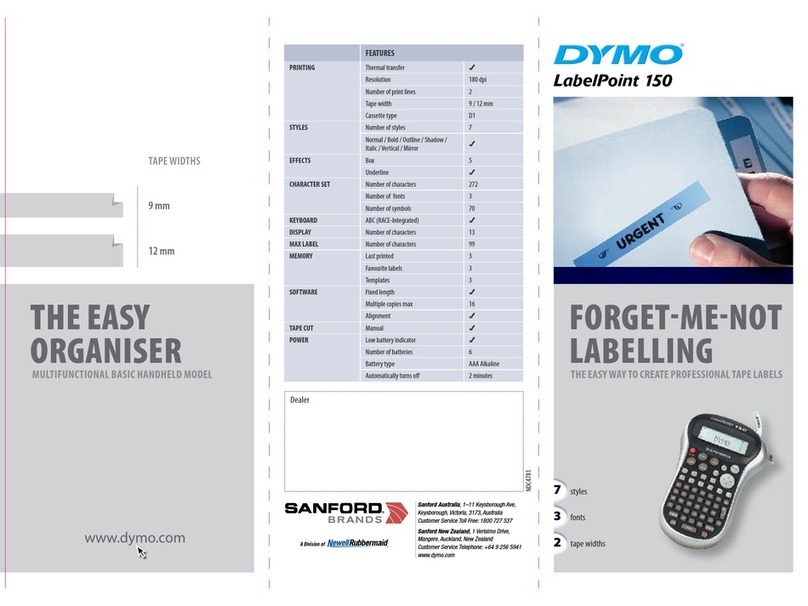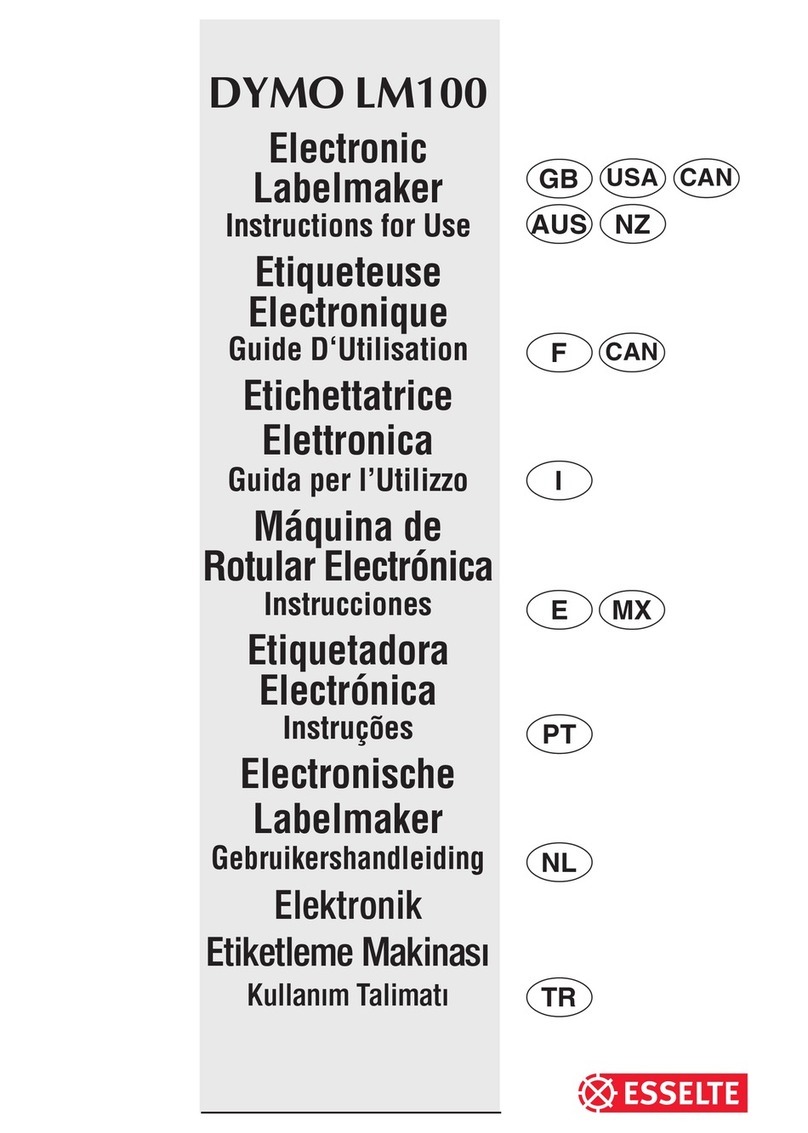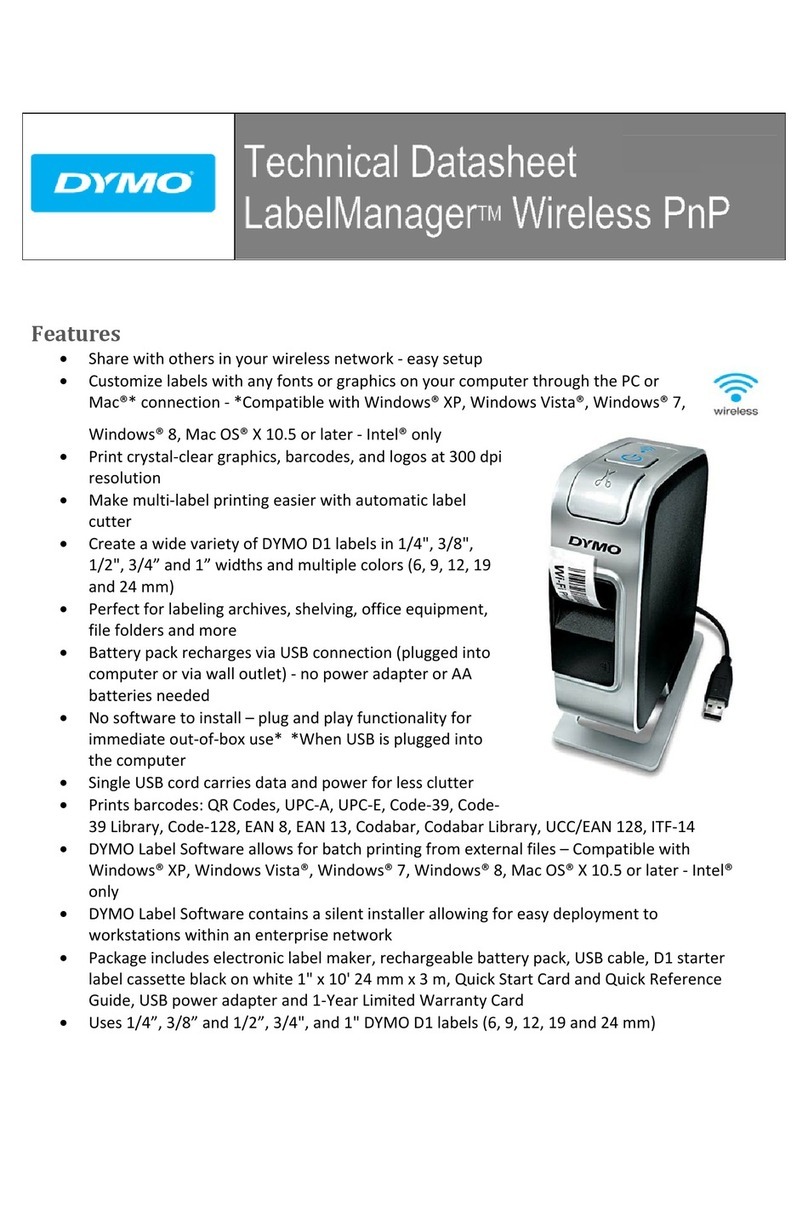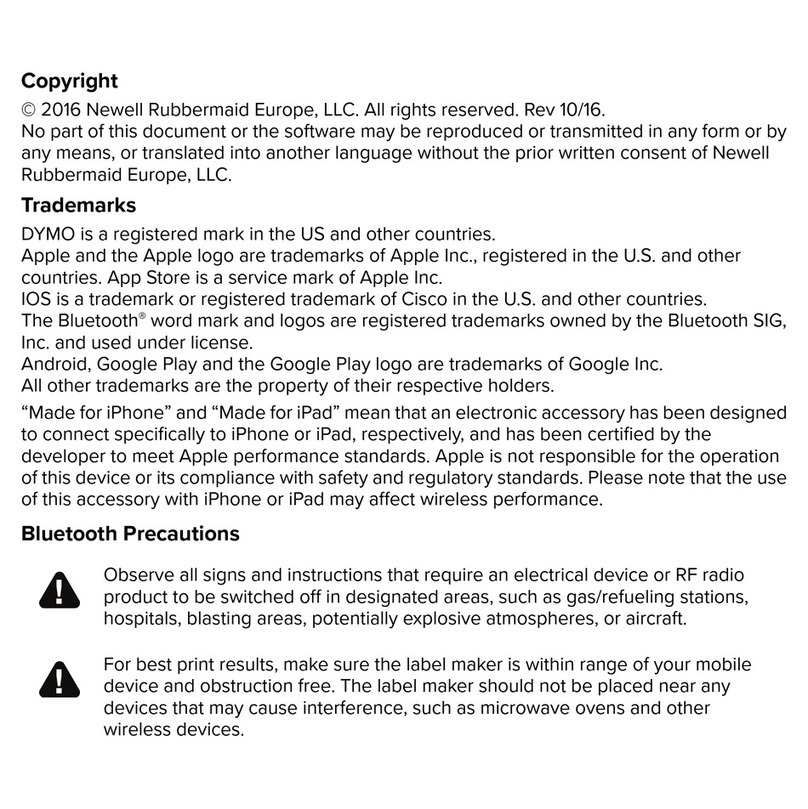labels. You ma store as man labels as ou
like until the memor is full when an error
flash warning is given. To make space in the
memor ou can edit an stored label.
Extended memor allows ou to store our
favourite labels in the memor . You can
store up to 70 characters in as man labels
as ou like. Each label can have its own
characteristics such as bold, underline, ...
To store a new label, simpl press ---ll---
after the last label entered. To make space in
the memor , simpl edit an label. To select
a label to print or edit, move the cursor an -
where within the label and press print. Move
the cursor with the or buttons or to
jump between labels, use or .
MULTIPLE COPIES +
•Your LabelMANAGER 100+ can provide
multiple copies within the range 1-20.
•To use this facilit press Hthen STYLE to
show n = 1 on the displa . To increase the
number of copies required press . B
pressing ou can work backwards from 20.
To print the desired quantit press PRINT.
Note: A row of vertical dots will print
between each label as a cutting guide.
INCREMENTAL NUMBERING +
Labels can be printed in increments
of 1-20 automaticall .
•Ke in our starting number as the right
most digit on the label. Press Hthen PRINT
the displa will automaticall move up a
digit to the next number. Press Hthen
PRINT to continue the sequence.
•It is also possible to include automatic
incremental numbering when printing
multiple copies.
•Ke in our starting number, egg. LABEL 1 .
•Next press Hthen STYLE followed b
until the desired number of copies are
displa ed eg.10.
Now press Hthen PRINT this will print ten
labels - LABEL 1 to LABEL 10.
•It is possible to print up to 20 sequentiall
numbered labels at an one time.
LAST LABEL MEMORY
•The unit will store the last label text and
settings when turned off. Upon power-up,
these will be restored and displa ed.
Removal of the batteries for more than a
few seconds will cause this information to
be lost.
Symbols and special characters
INTERNATIONAL CHARACTERS
To add a diacritical (accent) to create an
international character, enter the character
first, followed immediatel b the diacritical,
e.g. press E followed b Hthen / to get é.
To add a diacritical to an existing character,
use or to place the cursor under the
character to be changed, then press the
appropriate diacritical ke .
SYMBOLS +
•Press H+ SPACE to show s mbols and
special characters, some of which are not
available direct from the ke board. The
displa will show: A-Z Each letter selects
a line of s mbol characters, as shown in
the table on page 2.
•Press DEL to cancel, or press a letter ke
‘A’ to ‘Z’ until ou find the line of s mbols
required.
•Use or to select a s mbol. Press ↵to
place the s mbol in the label.
7
ı
normal half-height
l
extended full height
ı
extended, half-height.
The cursor will be positioned over the
current selection.
•Either press DEL to exit, or use or
to move the cursor over the size s mbol
ou require, then press ENTER to confirm
the selection, or PRINT to confirm the
selection and print the label.
VERTICAL TEXT +
•Press H+ BOX/UL to rotate the text
through 90˚so that the text on the label is
printed
(i.e., it reads from top to bottom).
This is confirmed b the VERT indicator,
top right of the displa .
•Press again to cancel and return to hori-
zontal text (left to right).
Note: Vertical text is not available on two
lines.
2-LINE PRINTING
•Press ↵to start the second line of text on
a two-line label. The two lines will be
printed half-height and ranged left, e.g.
« THIS IS A TWO ↵LINE LABEL » in the
displa will be printed as:
THIS IS A TWO
LINE LABEL
BOXED/UNDERLINED PRINTING
•Press BOX/ULonce to displa the menu above.
•Use or to move the cursor under the
desired option and press ↵to enter. (Con-
firmed b the or UNDLINE indicator
displa ed.)
•To return to previousl selected Box /
Underline text press DEL.
STYLE
Italic and OOuuttlliinneeare accessible from STYLE.
When pressing STYLE a menu appears with
Italic and OOuuttlliinnee. or will guide ou to the
preferred option. To select our choice, please enter.
Note: Italic and Outline can be used simultaneous-
l but ou’ll have to enter the STYLE menu twice.
•Press again to cancel.
•Use or to move the cursor under the
desired option and press ↵to enter.
LABEL LENGTH +
Displa s the current label length. The length
is normall calculated automaticall , accor-
ding to the length of the text on the label.
•Press DEL to exit the length function
without changing the length, or:
•Use or to increase (400mm / 15.6 inches
max.) or decrease the length in 2mm / 0.1
inch steps. The displa will flash if ou tr
to make the label shorter than the text.
•If the length displa ed is preceded b the
s mbol, the length has alread been fixed;
the label is too short for the text and it will
not print. Either press to increase the
length in 2mm / 0.2 inch steps until the
s mbol disappears, or press H+ DEL CLEAR
to cancel fixed length; the label is now
long enough for the text and can be printed.
•Press ↵to fix the length for all subsequent
labels, confirmed b the LTH SET
indicator in the displa , or
•Press PRINT to fix the new length and
print the label.
•Pressing H+ DEL will cancel the fixed
length and restore the automatic length.
EXTENDED MEMORY
•Press ---ll---
Allows ou to start a new label after stored
6
v
e
r
t
i
c
a
l
l