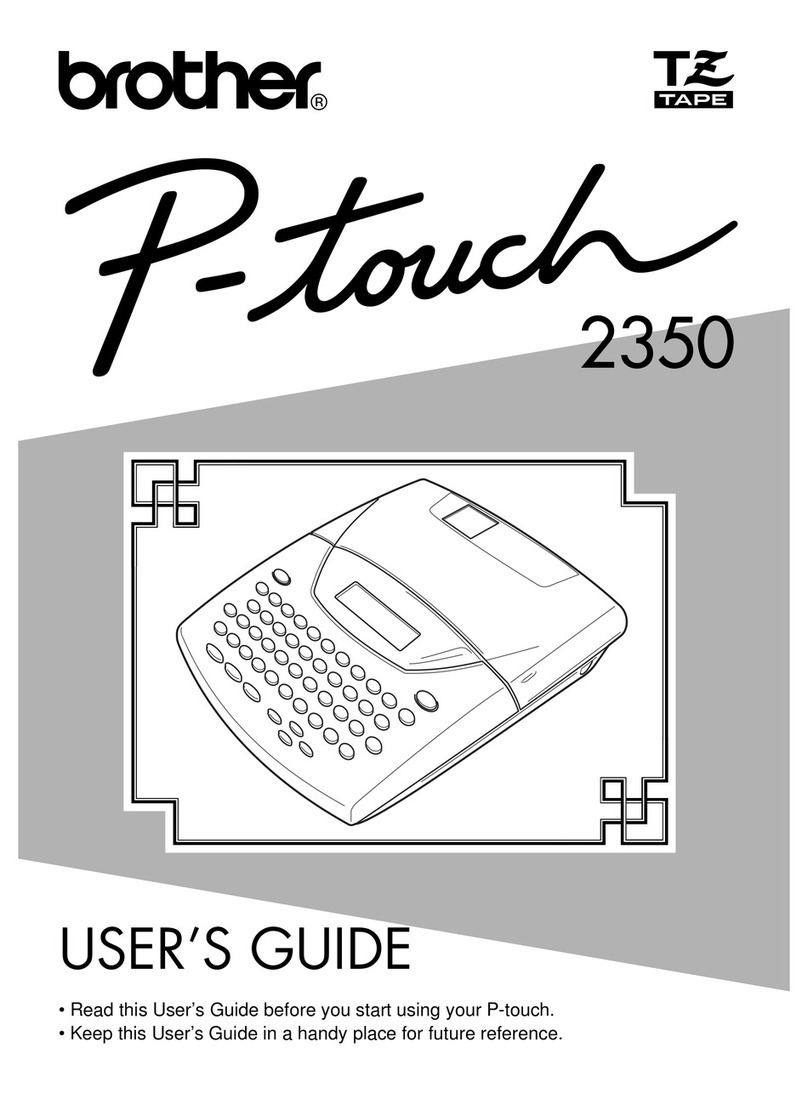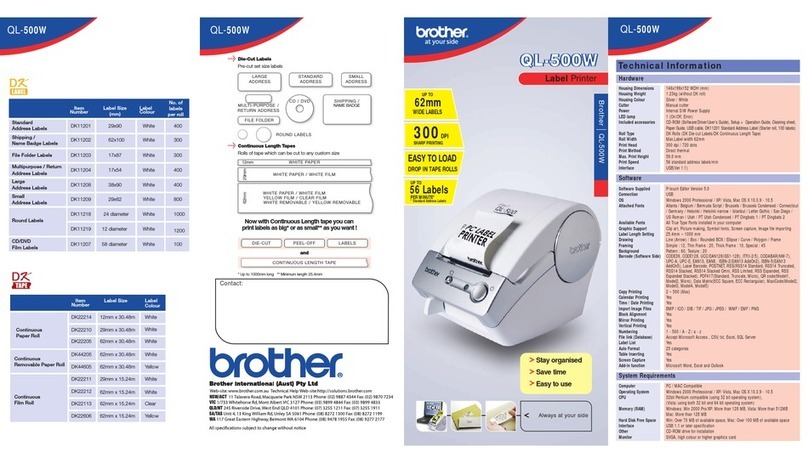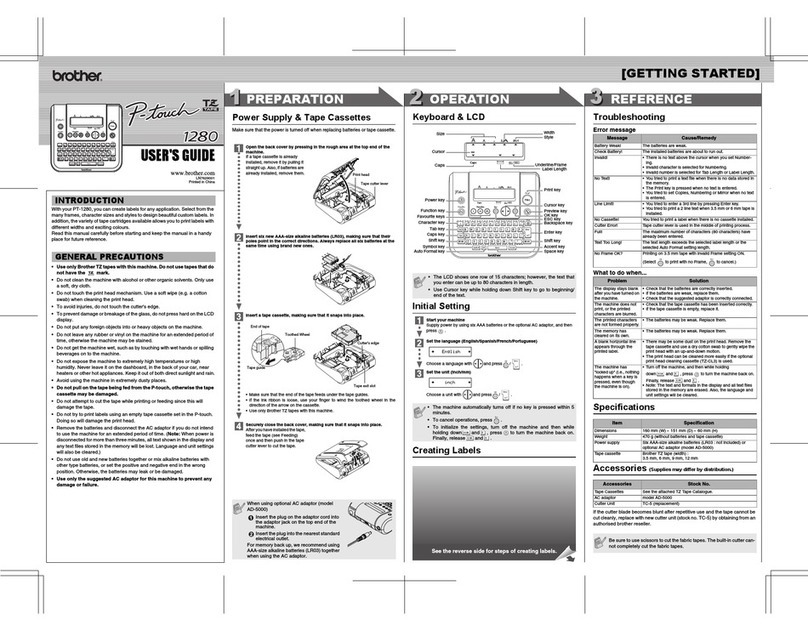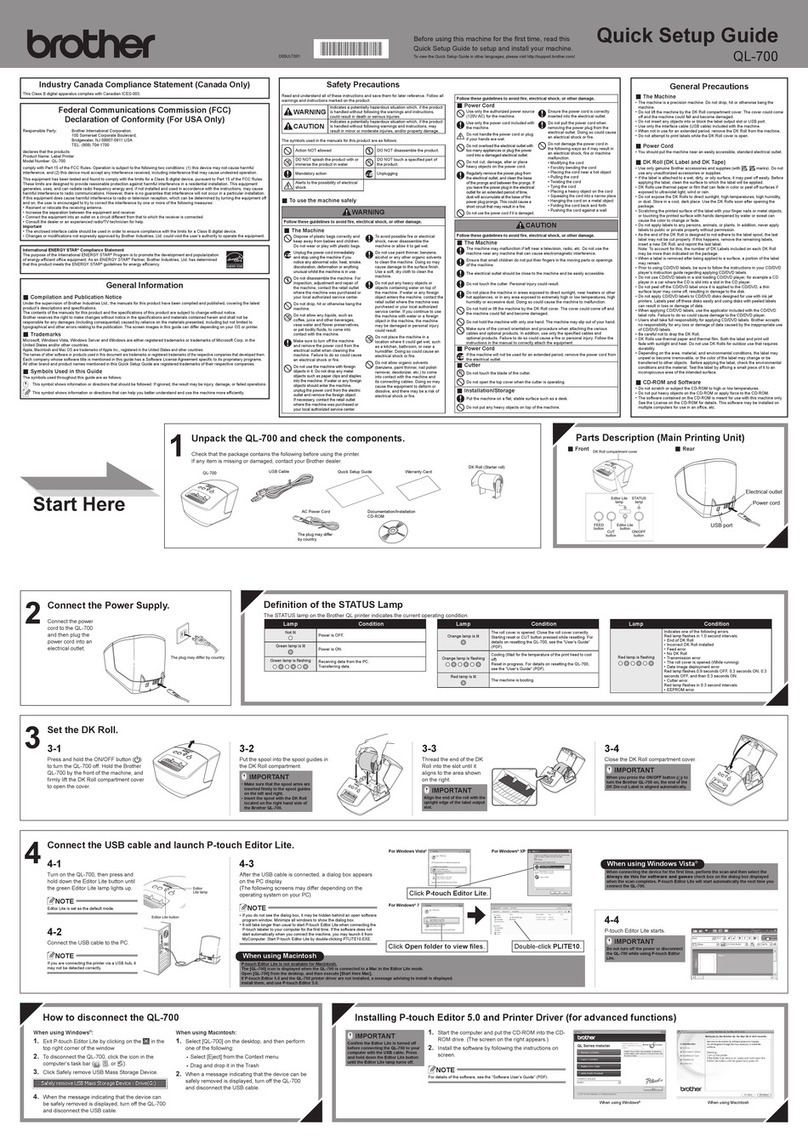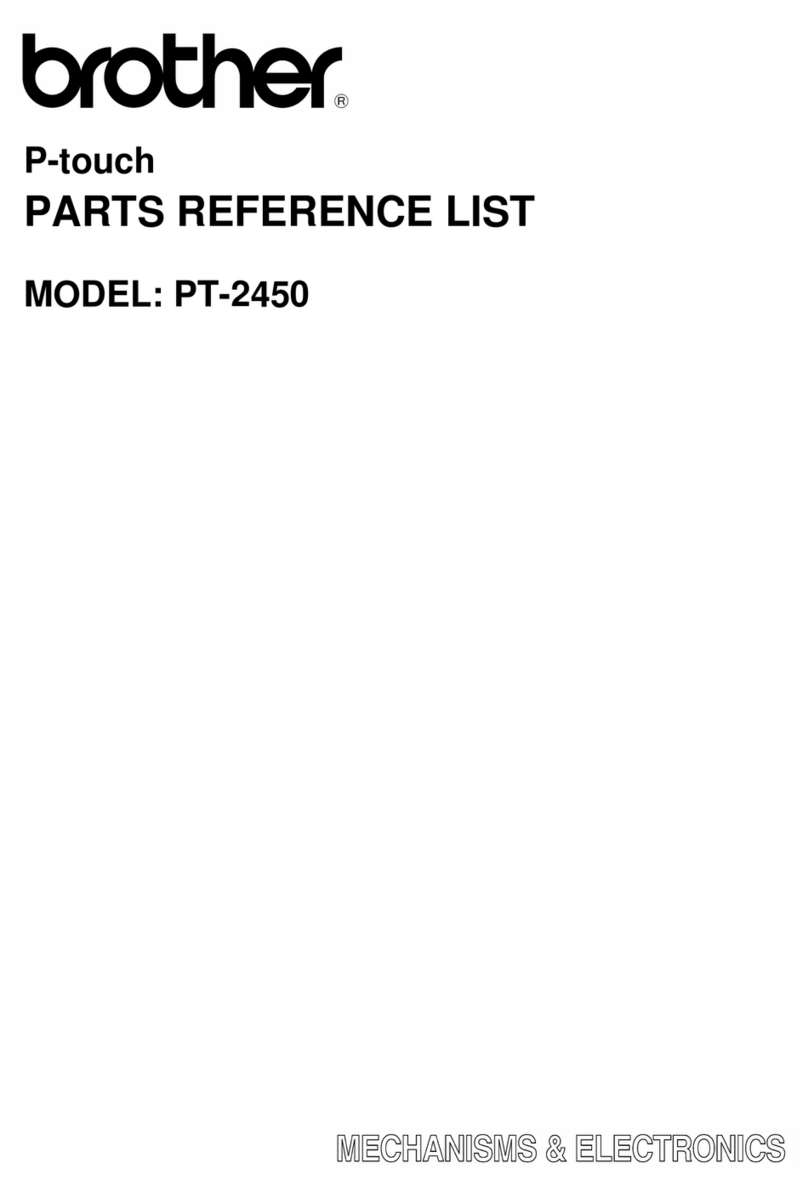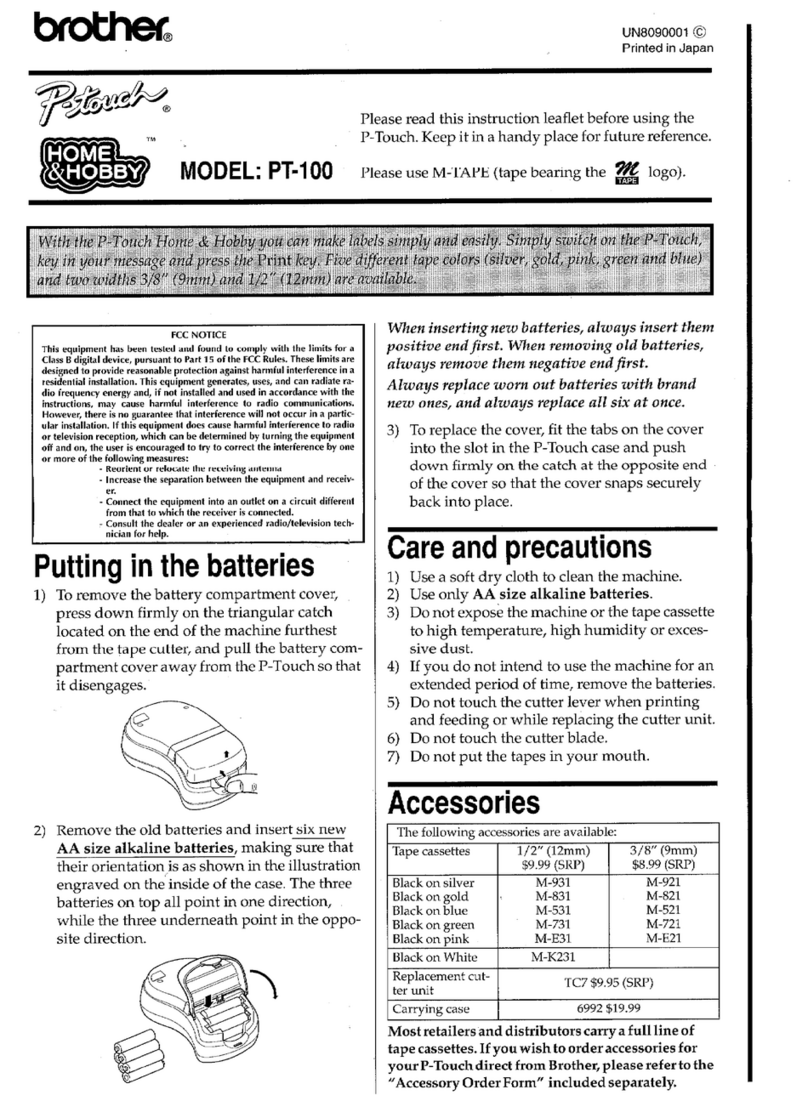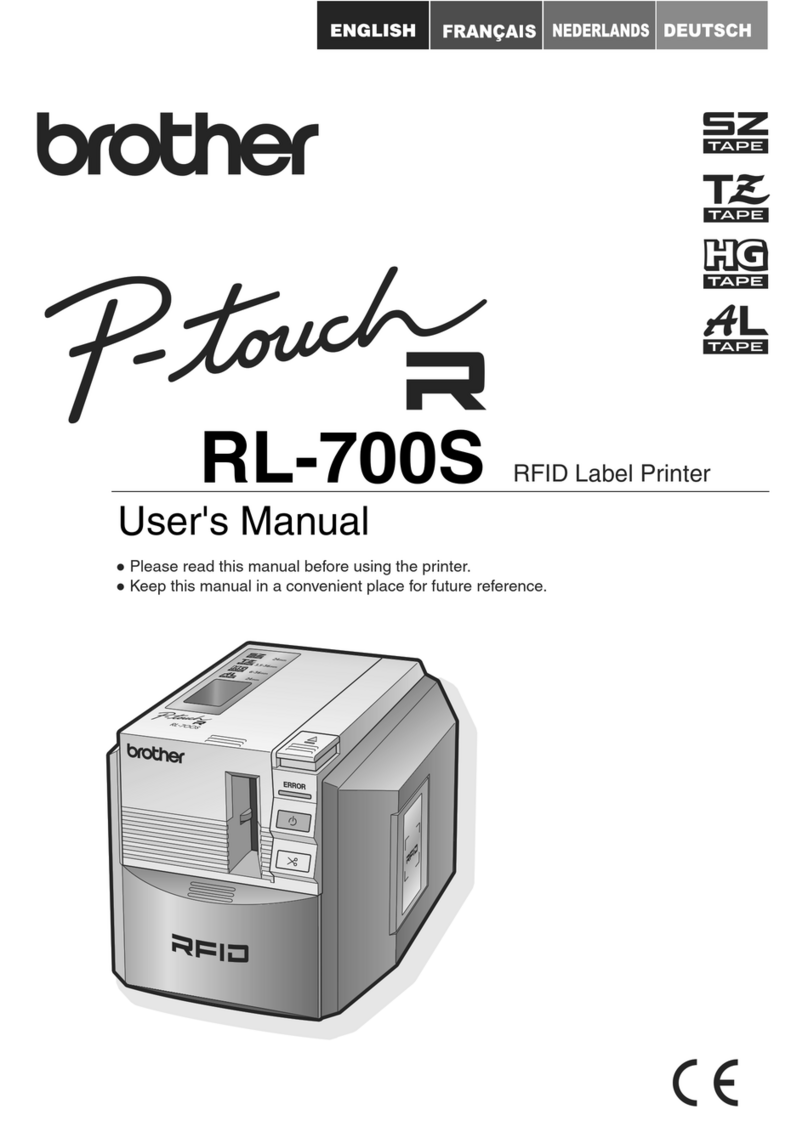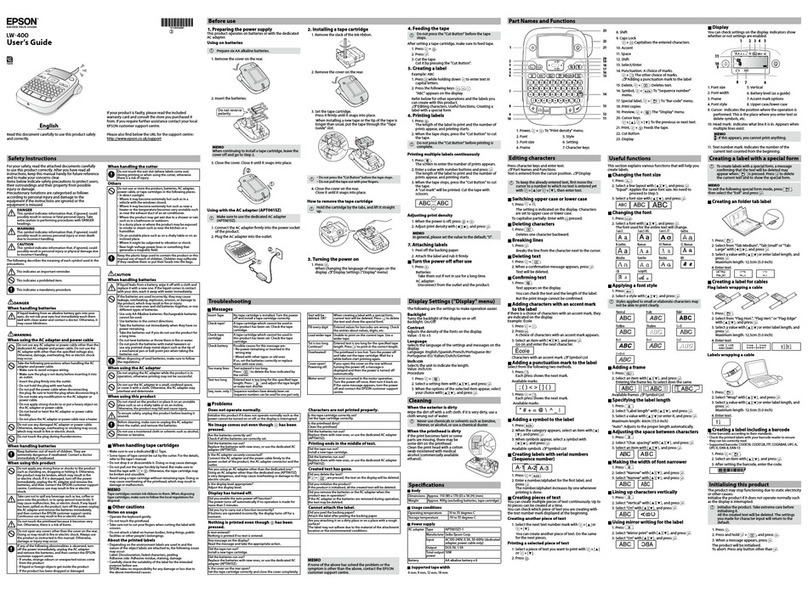5
Label Overview
STEP
1
Introduction
STEP
2
STEP
3
Getting startedReference
The Machine
•Never disassemble the machine or allow it to get wet to avoid possible fire or electrical
shock. Do not unplug the power cord from or plug it into the electrical outlet with wet
hands. Doing so could cause an electrical shock or fire.
•Do not touch the cutter. Personal injury could result.
•The machine is a precision machine. Do not drop, hit or otherwise bang the machine.
•Do not lift the machine by the DK Roll compartment cover. The cover could come off and
the machine could fall and become damaged.
•The machine may malfunction if left near a television, radio, etc. Do not use the machine
near any machine that can cause electromagnetic interference.
•Do not expose the machine to direct sunlight or near heaters or other hot appliances, in
any area exposed to extremely high or low temperatures, high humidity or dusty areas.
Doing so could cause the machine to malfunction.
•Do not use paint thinner, benzene, alcohol or any other organic solvents to clean the
machine. Doing so may cause damage to the surface finish. Use a soft, dry cloth to clean
the machine.
•Do not put any heavy objects or objects containing water on top of the machine. If water
or any foreign object enters the machine, contact the retail outlet where the machine was
purchased or your local authorized service center. If you continue to use the machine
with water or a foreign object in the machine, the machine may be damaged or personal
injury could result.
•Do not insert any objects into or block the label output slot, USB port, Serial port or LAN
port.
•Do not put any metal parts near the print head. The print head becomes very hot during
use and remains very hot immediately after use. Do not touch it directly with your hands.
•Use only the interface cable (USB cable) included with the machine.
•Do not attempt to print labels while the DK Roll cover is open.
Power Cord
•Use only the power cord included with the machine.
•If the machine will not be used for an extended period, unplug the power cord from the
electrical outlet.
•Always hold the power cord when unplugging the power cord from or plugging it into
electrical outlet. Do not pull on the power cord. The wire in the electrical cord may
become damaged.
•You should put the machine near an easily accessible, standard electrical socket.
DK Roll (DK Label and DK Tape)
•Use only genuine Brother accessories and supplies (with ,marks). Do not use any
unauthorized accessories or supplies.
•If the label is attached to a wet, dirty, or oily surface, it may peel off easily. Before
applying the label, clean the surface to which the label will be applied.
•DK Rolls use thermal paper or film that can fade in colour or peel off surfaces if exposed
to ultraviolet light, wind or rain.
•Do not expose the DK Rolls to direct sunlight, high temperatures, high humidity, or dust.
Store in a cool, dark place. Use the DK Rolls soon after opening the package.
•Scratching the printed surface of the label with your finger nails or metal objects, or
touching the printed surface with hands dampened by water, sweat, or medicated cream,
etc., can cause the colour to change or fade.
•Do not apply labels to any persons, animals, or plants.