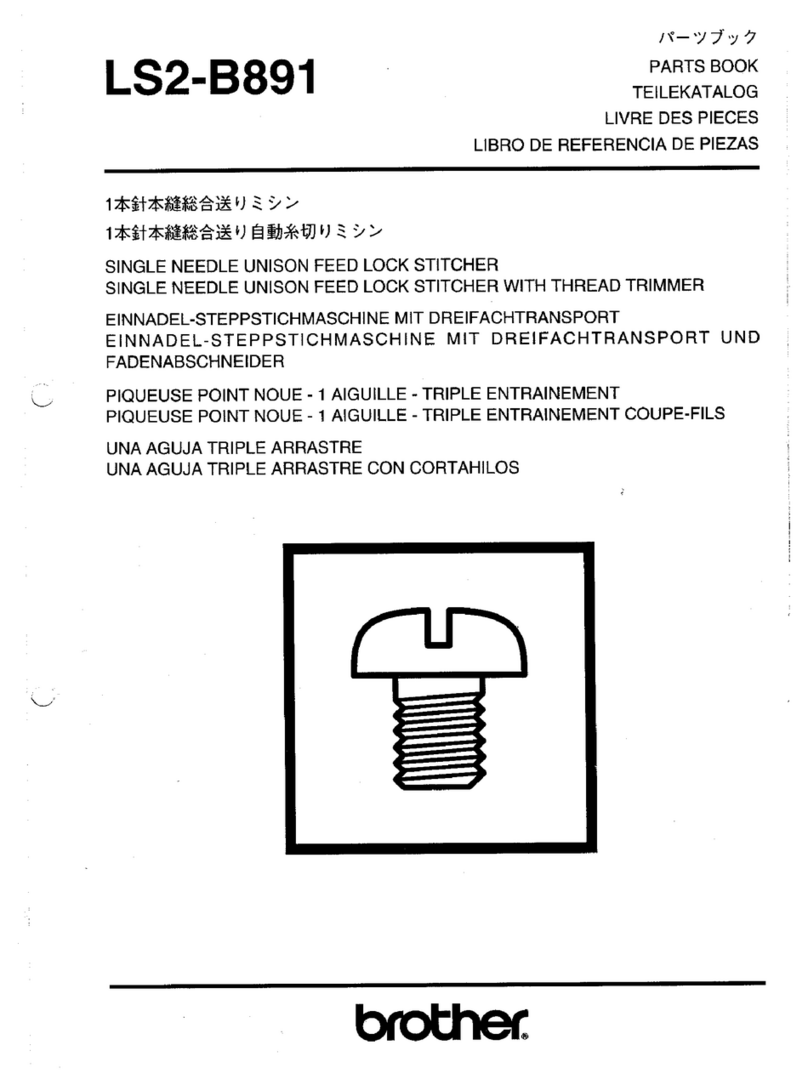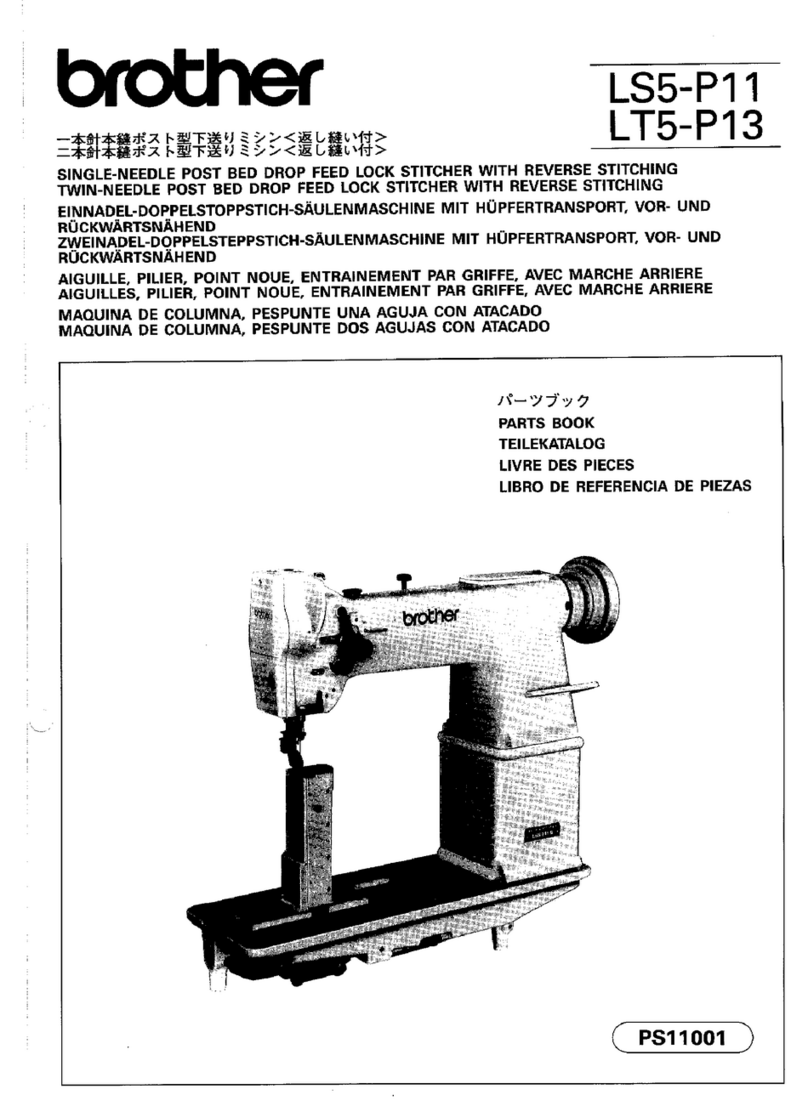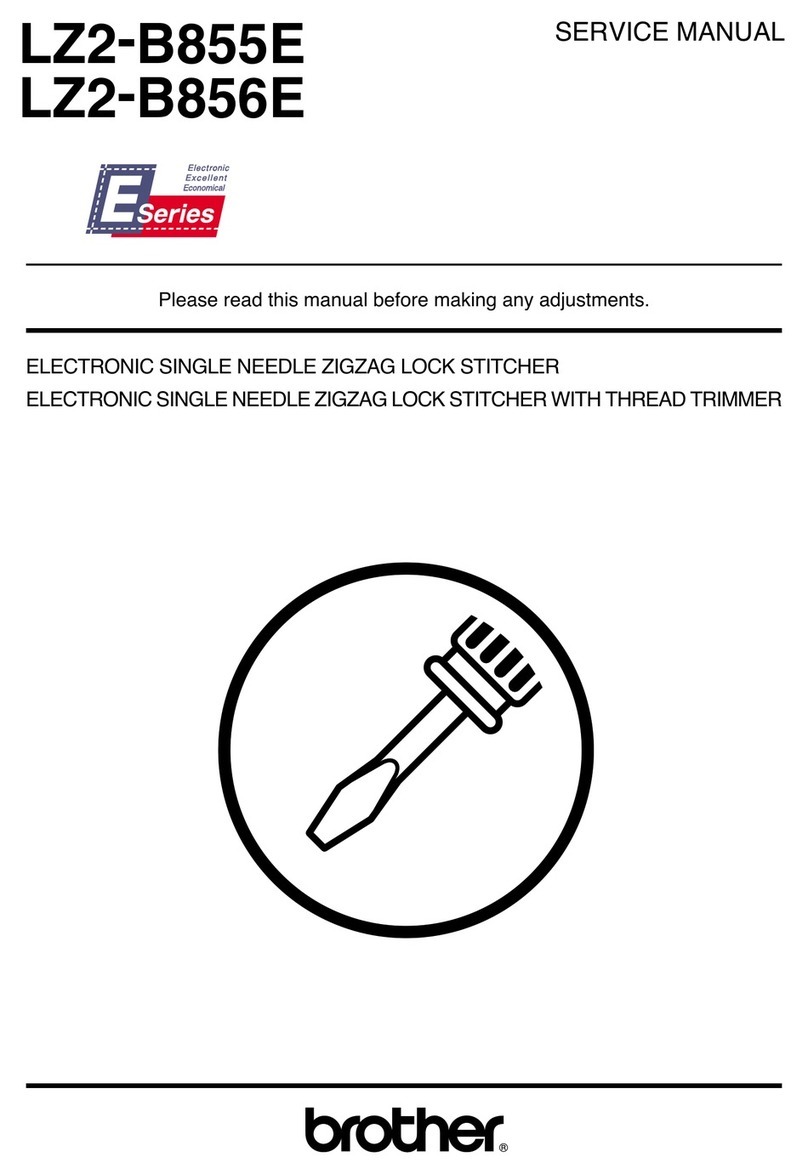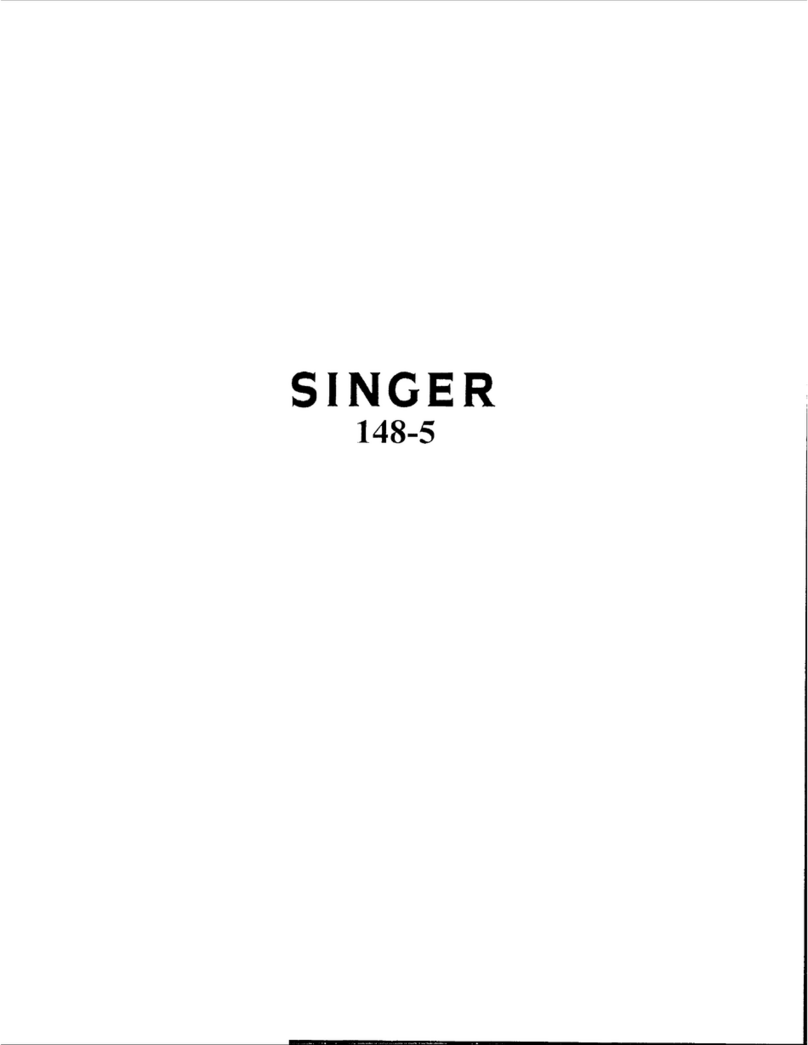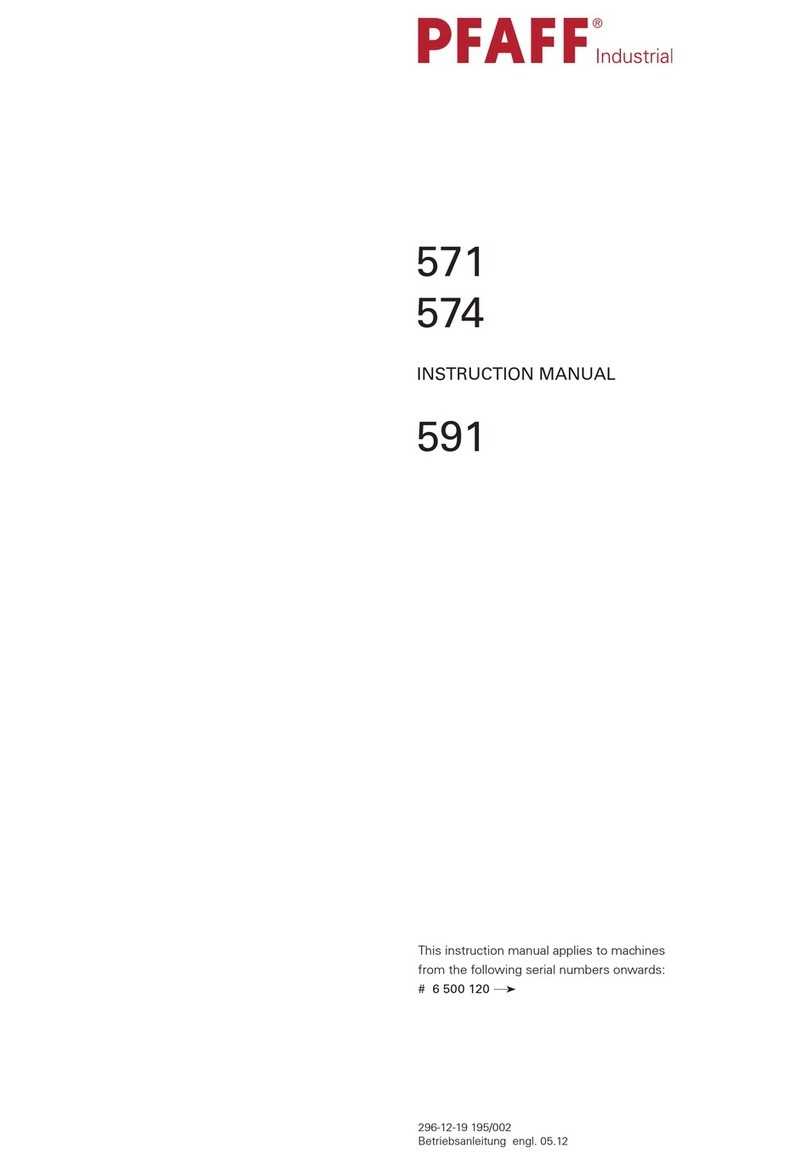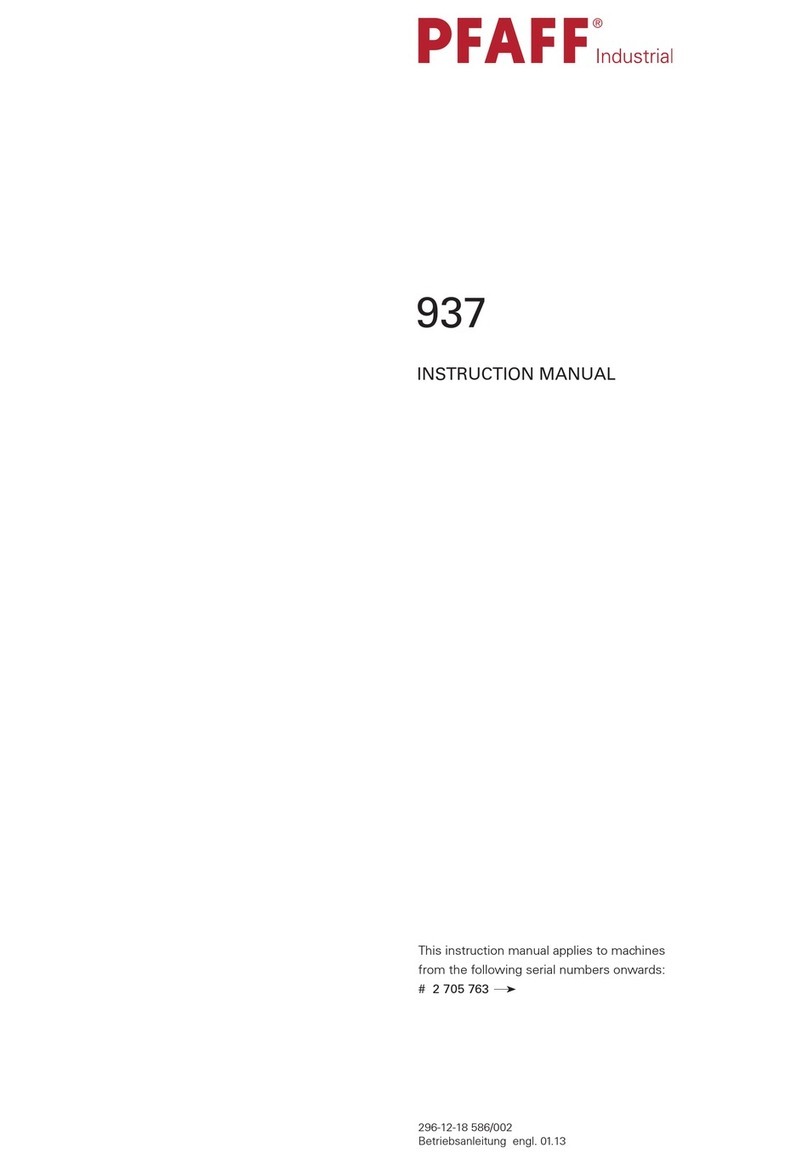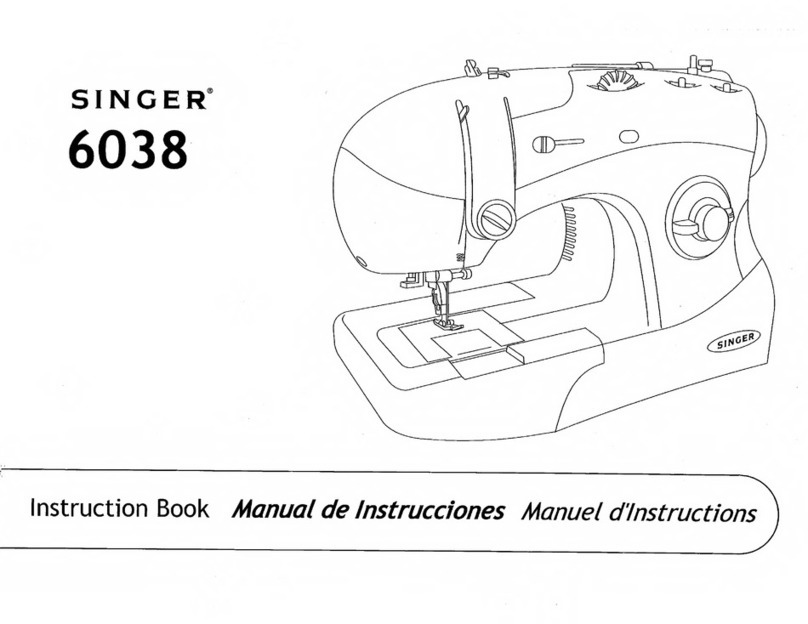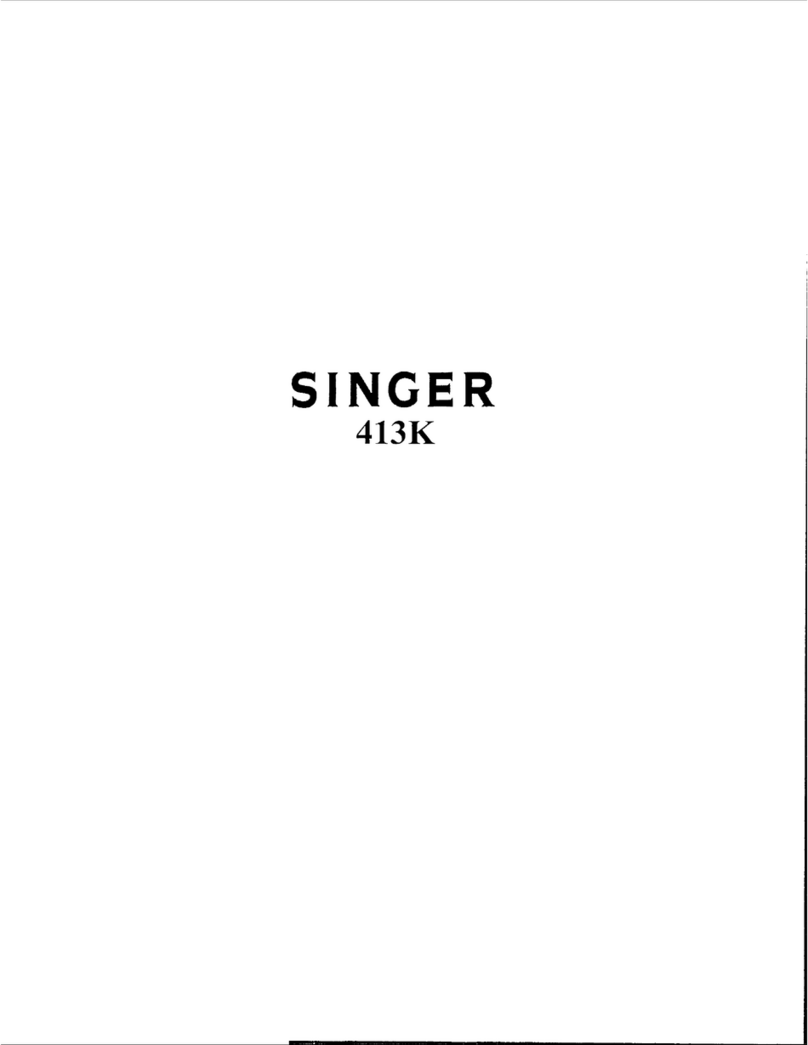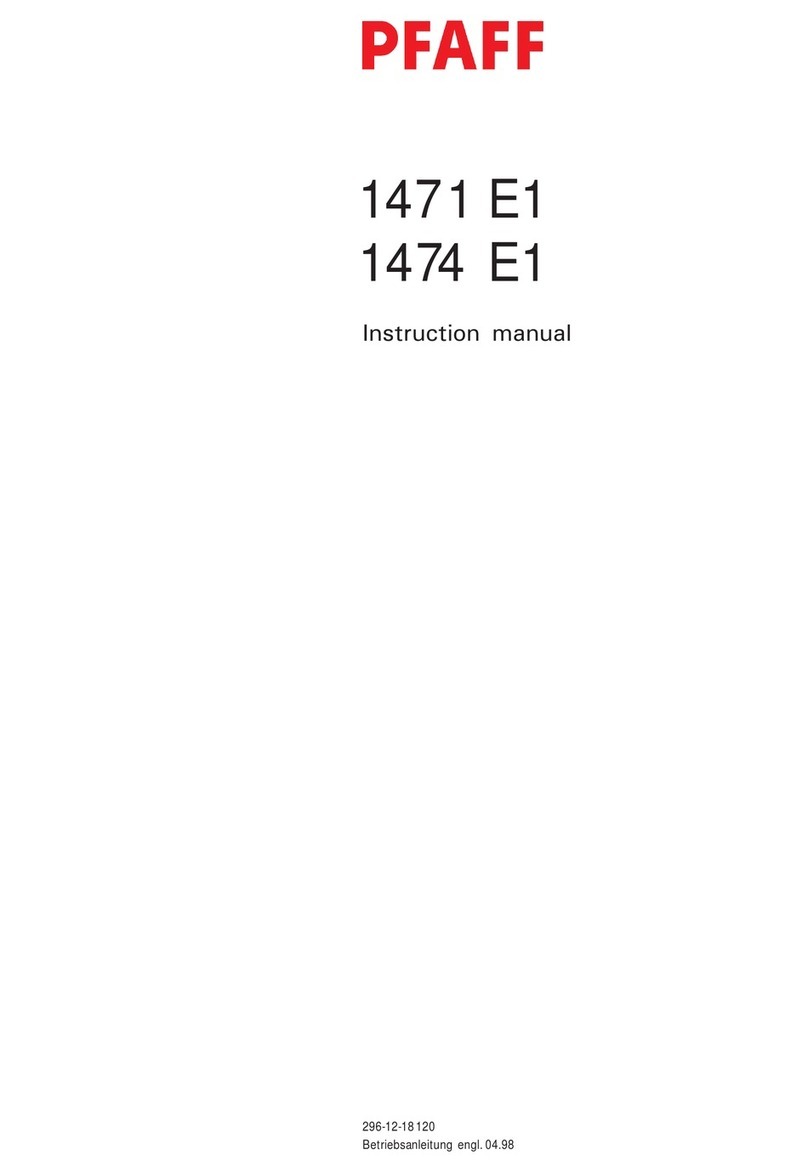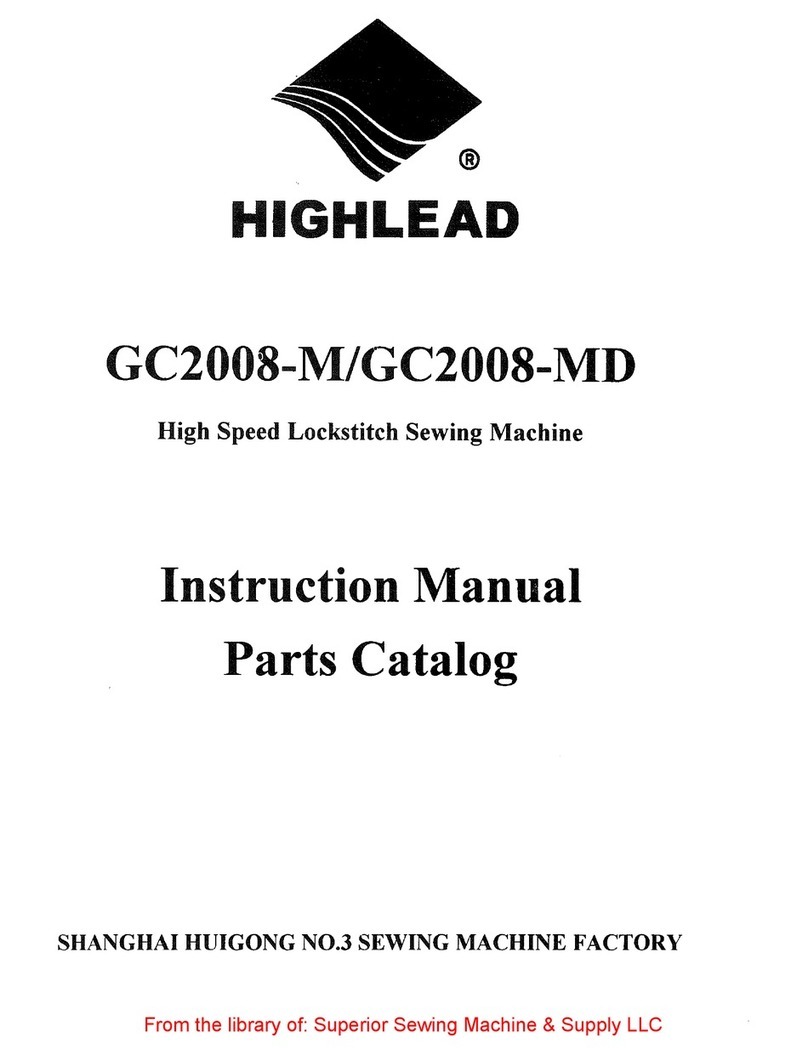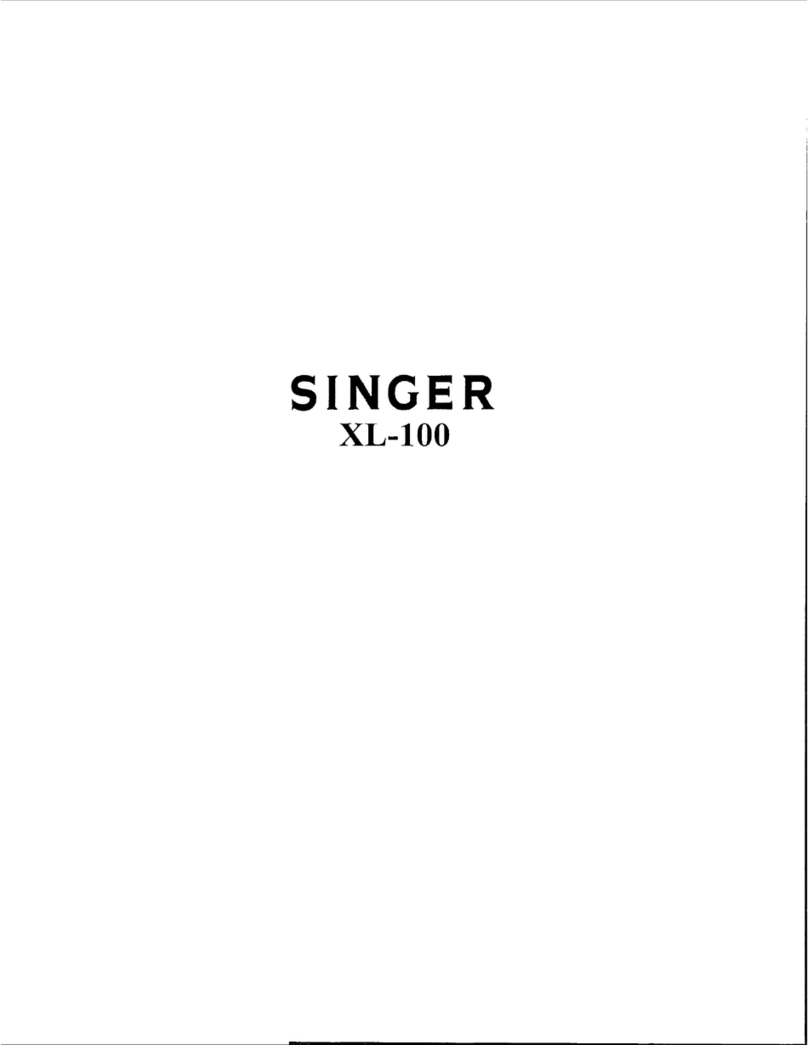Brother PR-600 Manual
Other Brother Sewing Machine manuals

Brother
Brother LS-30 User manual
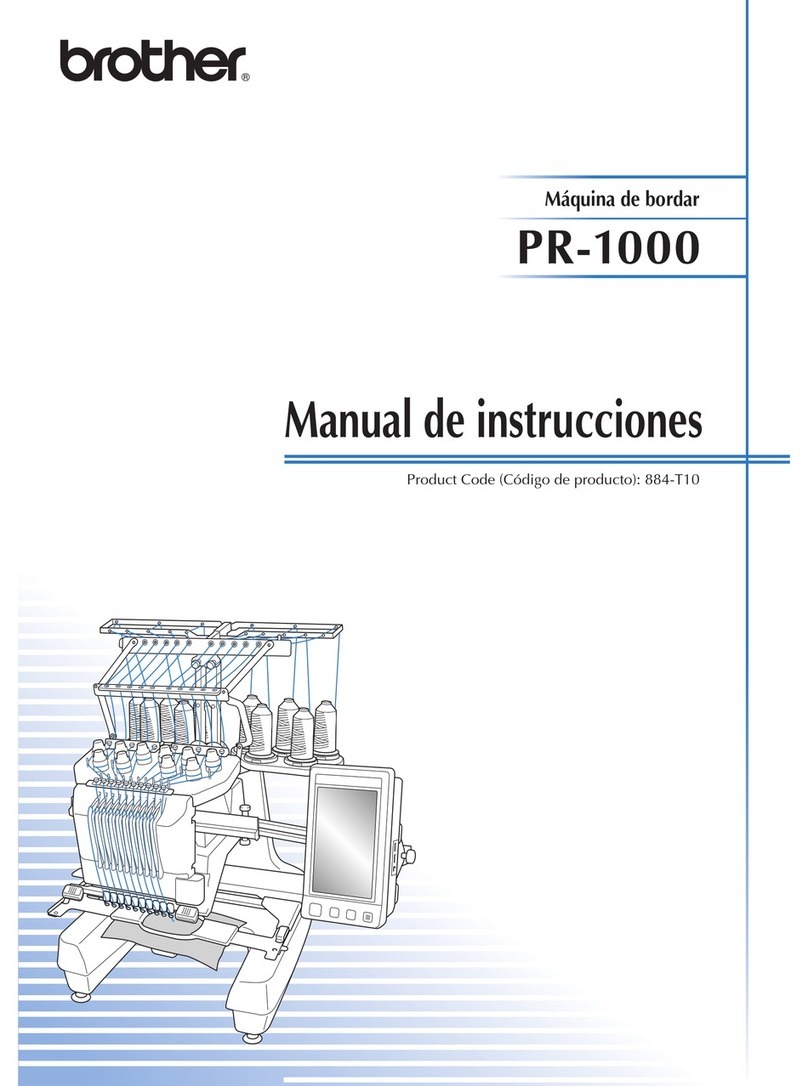
Brother
Brother Entrepreneur Pro PR-1000 User manual
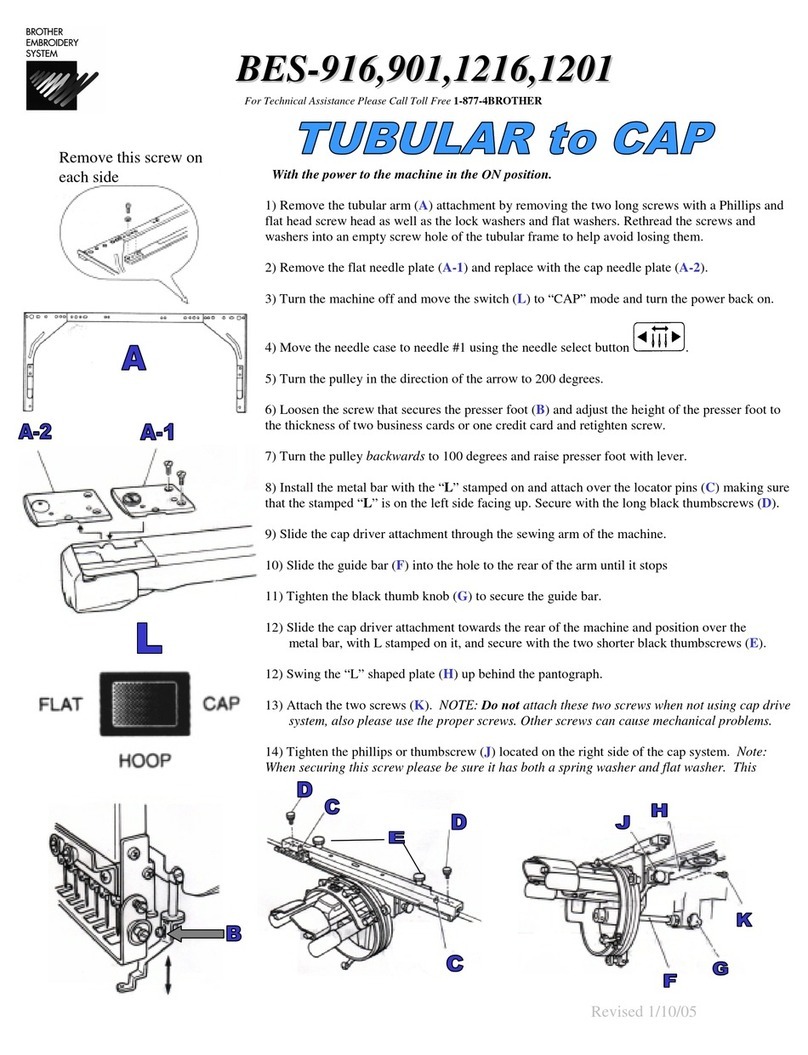
Brother
Brother BES-916 User manual
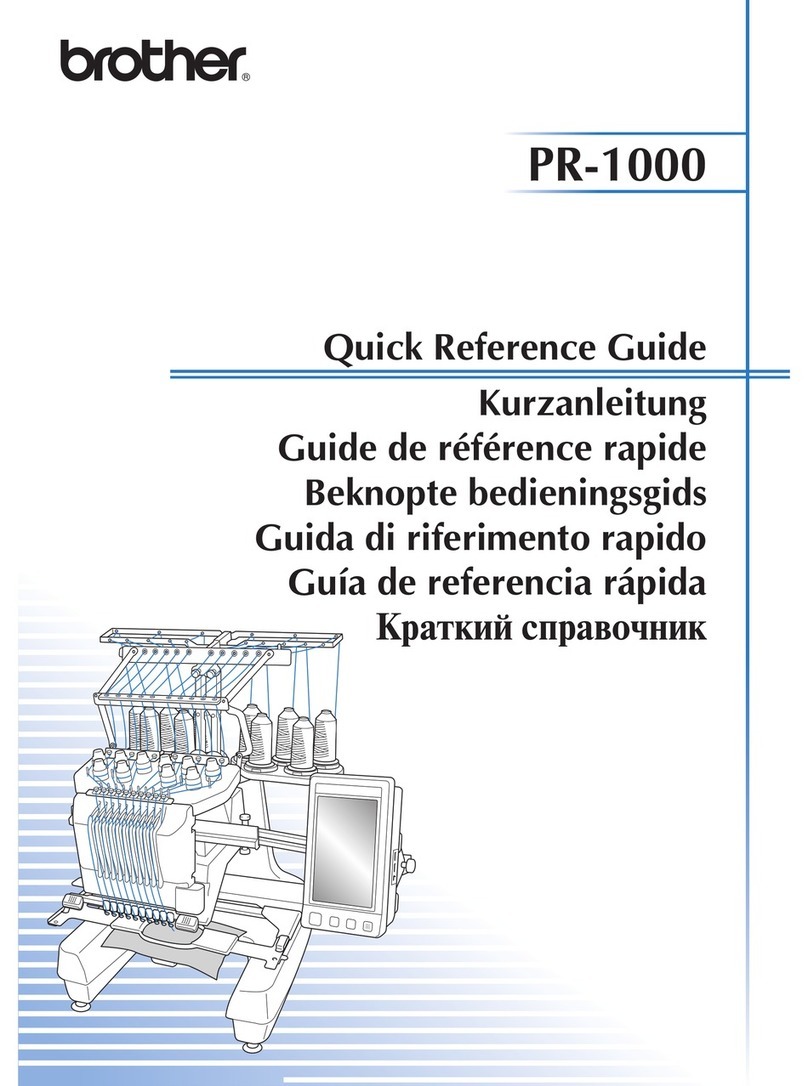
Brother
Brother PR-1000E User manual

Brother
Brother BAS-311G User manual
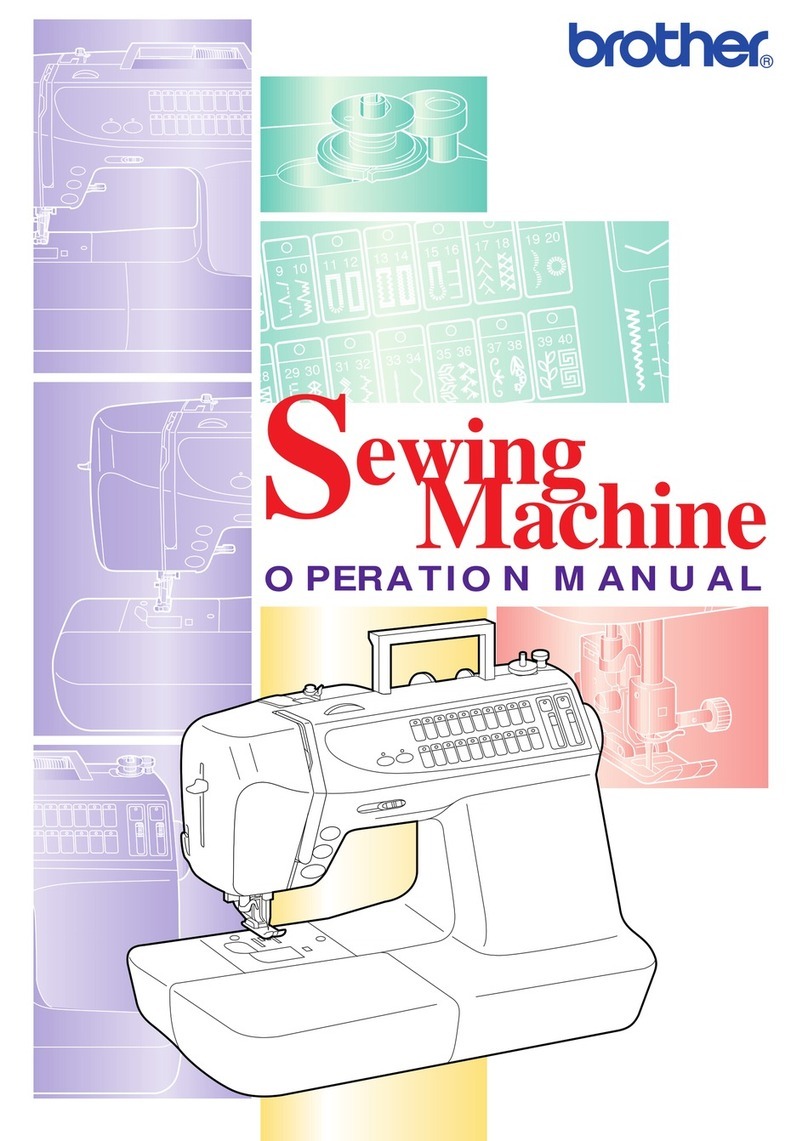
Brother
Brother CS-8072 User manual
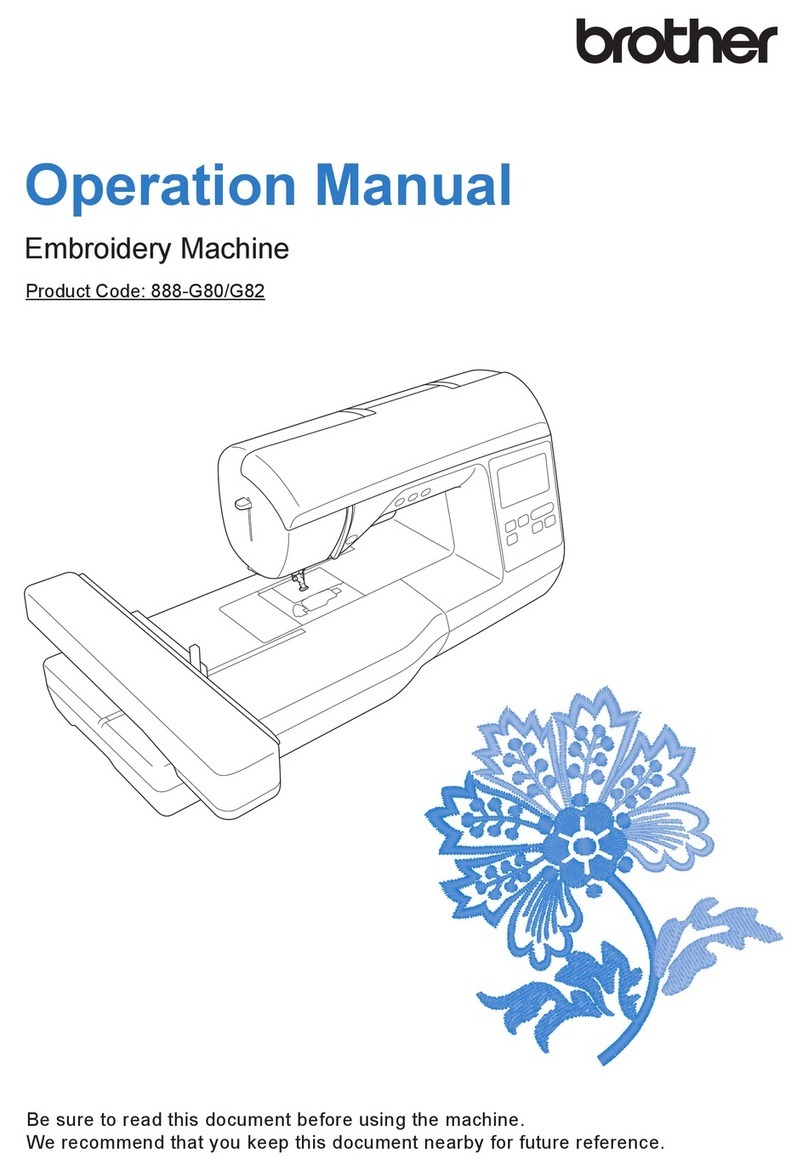
Brother
Brother 888-g80 User manual
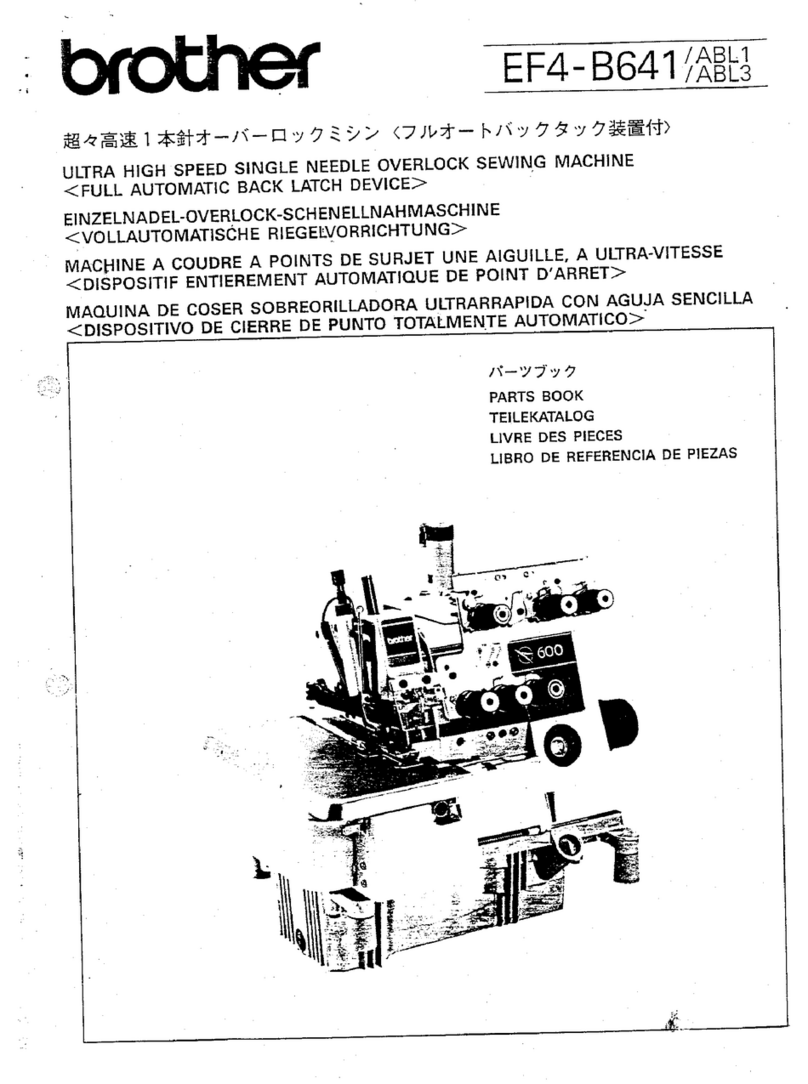
Brother
Brother EF4-B641 User manual
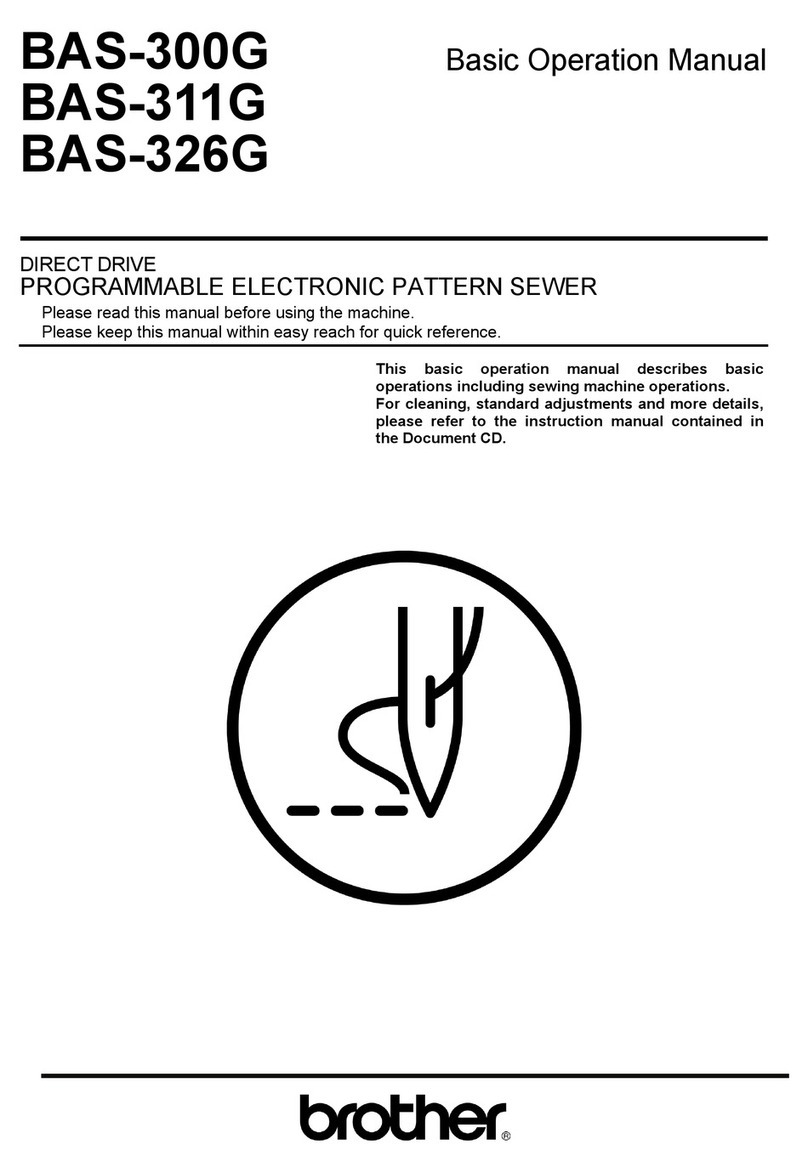
Brother
Brother BAS-300G Assembly instructions
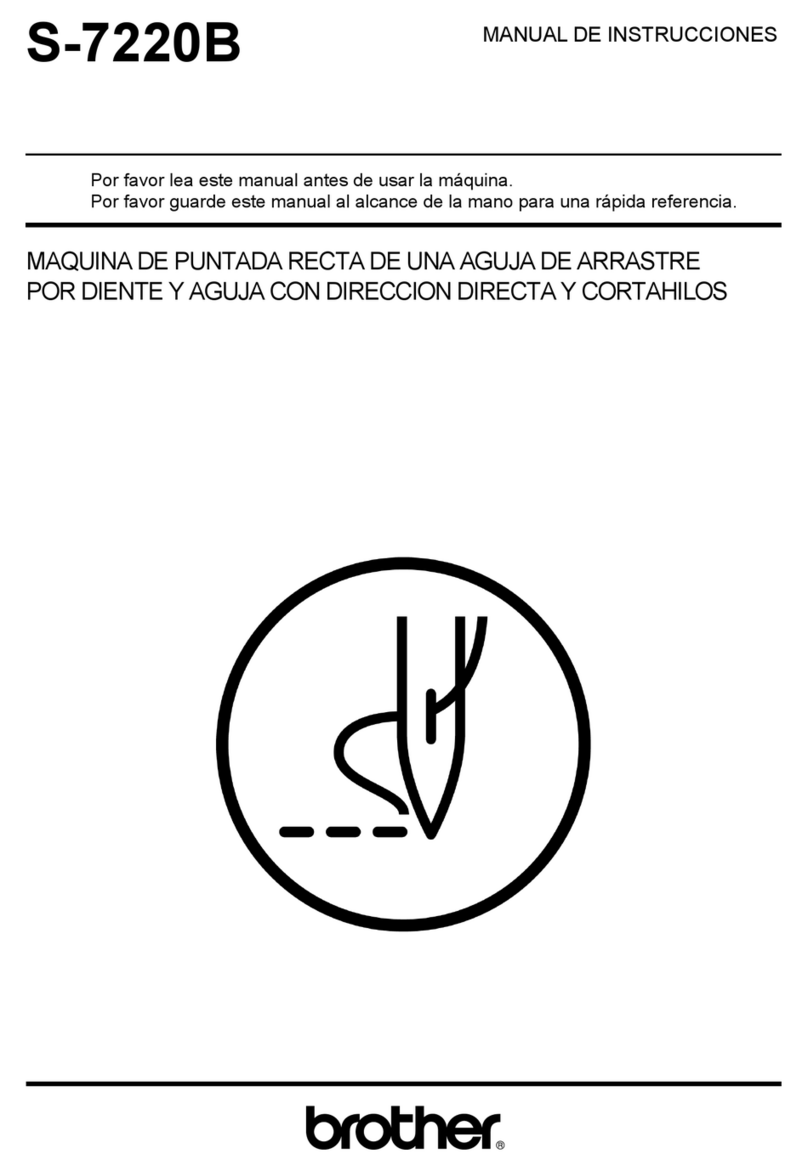
Brother
Brother S-7220B Setup guide

Brother
Brother 888-F52 User manual
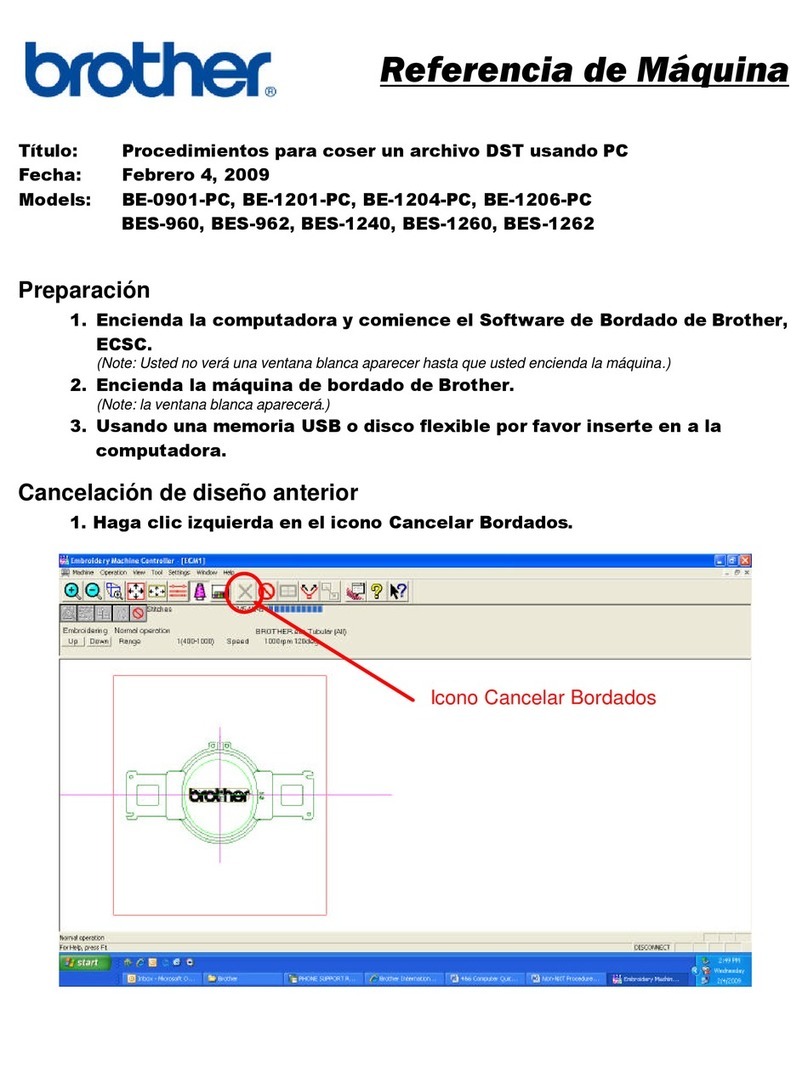
Brother
Brother BE-0901E PC Instruction Manual
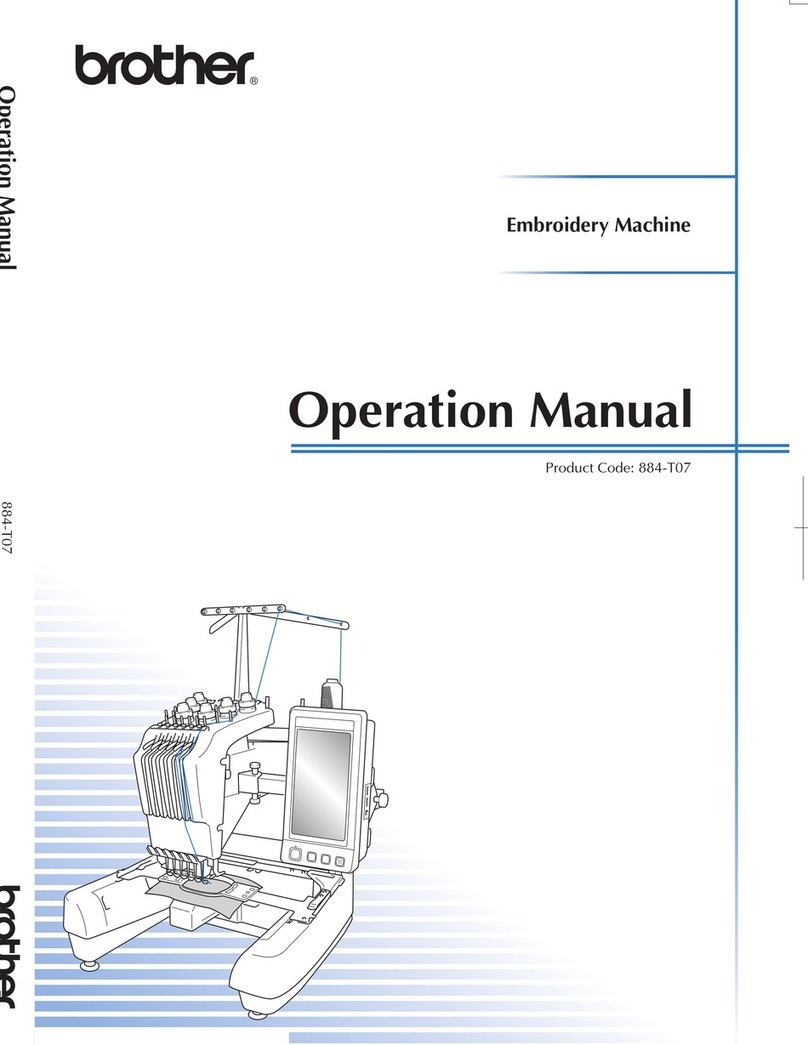
Brother
Brother Entrepreneur PR650e User manual
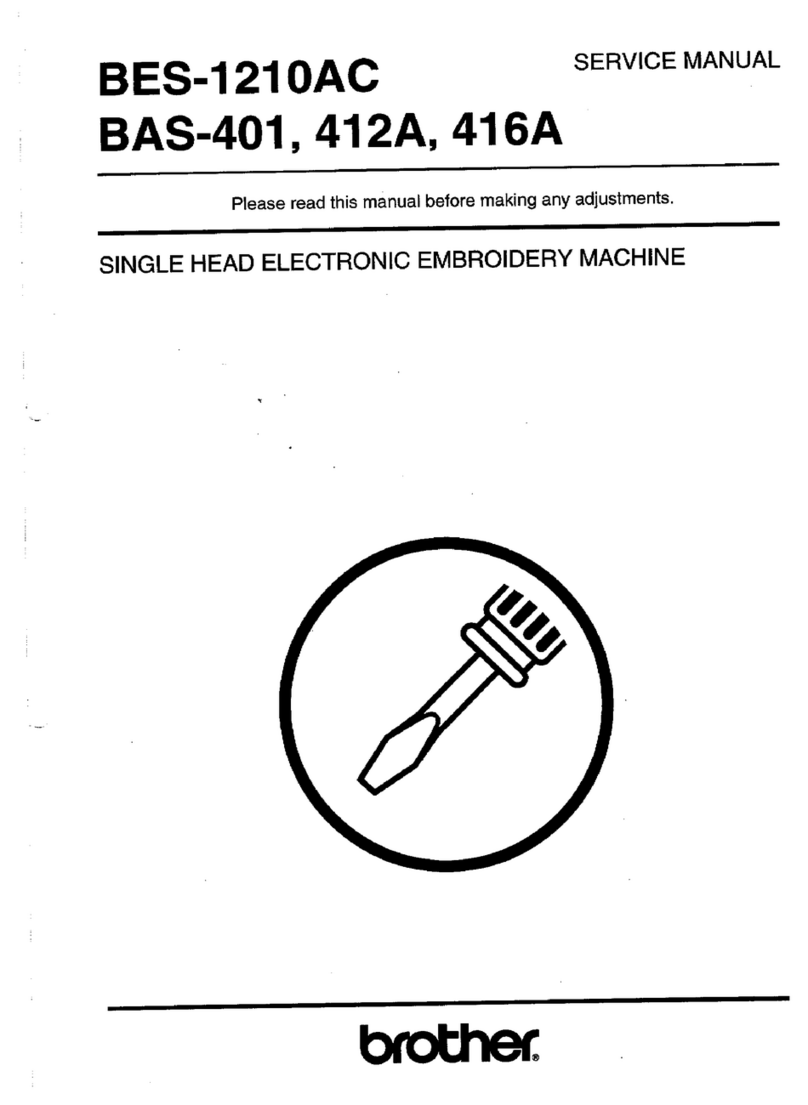
Brother
Brother BAS-416 User manual
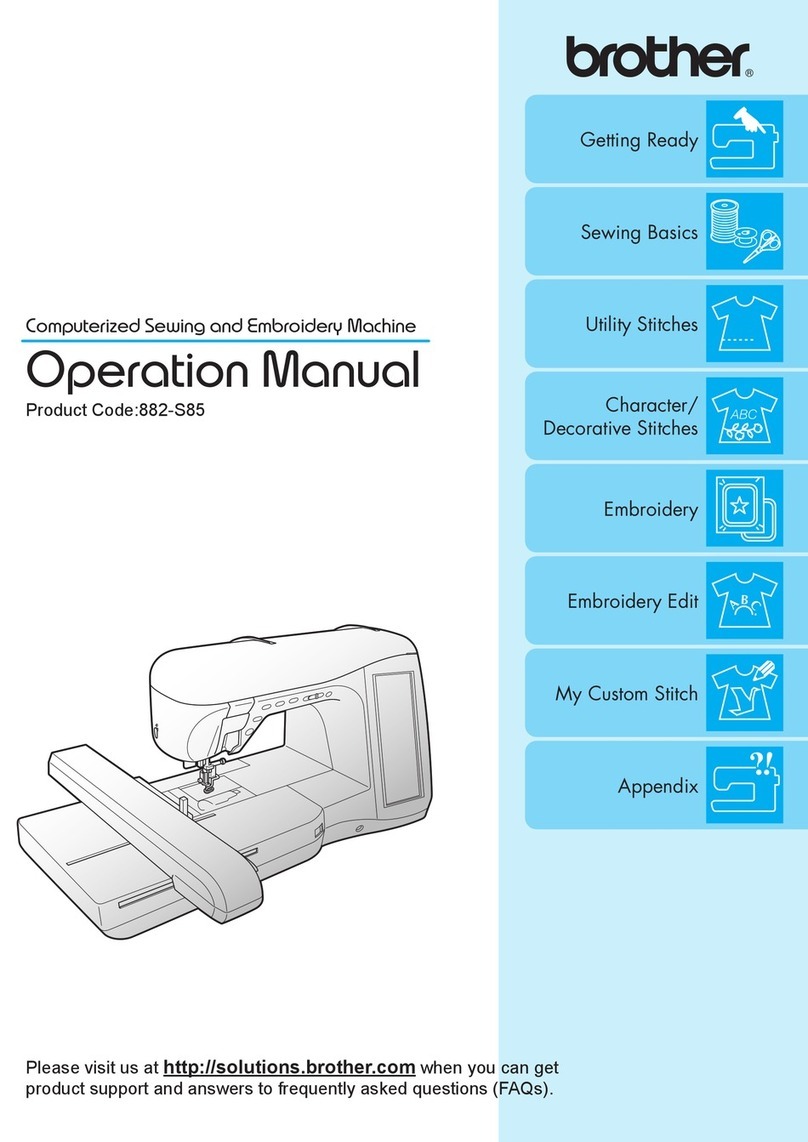
Brother
Brother 882-S85 User manual
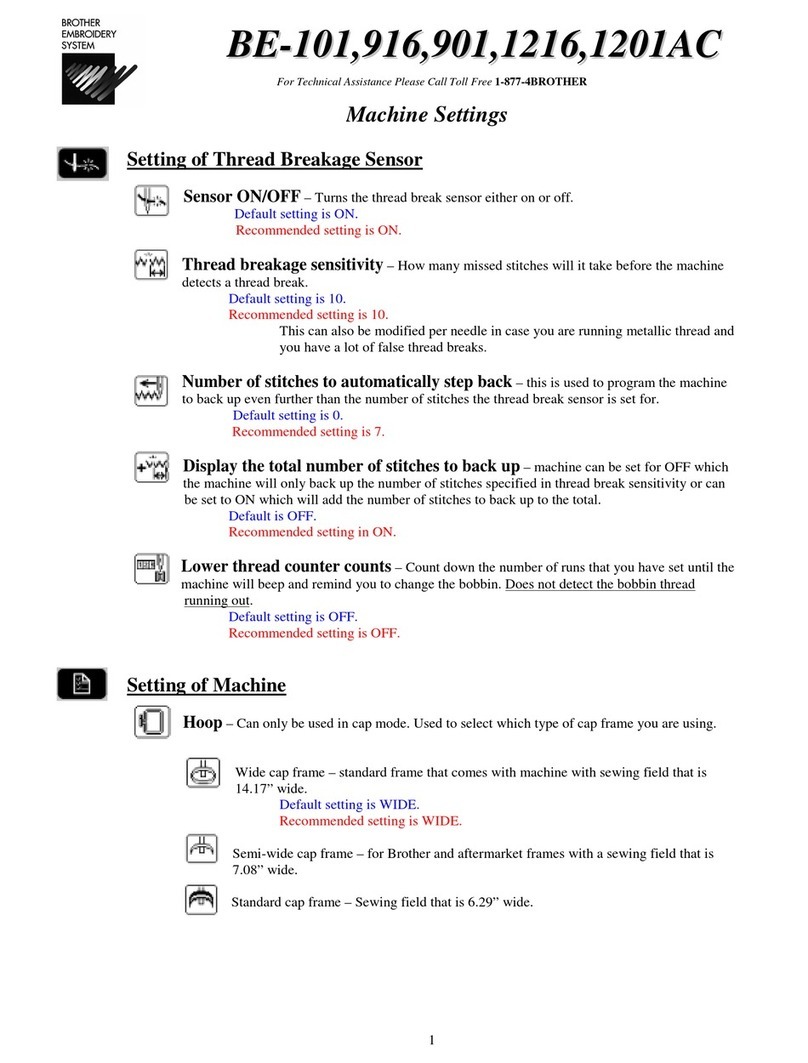
Brother
Brother BE-0901E PC Service manual
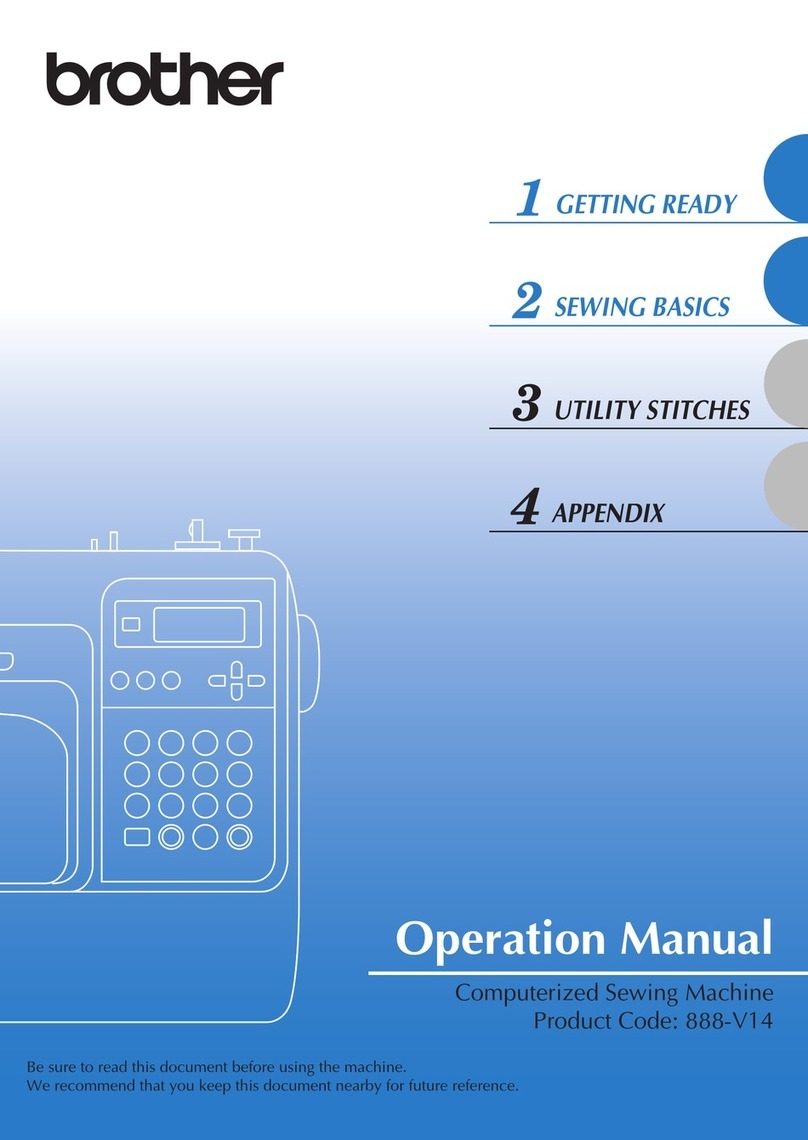
Brother
Brother Innov-is NV55P User manual

Brother
Brother GHID-800E User manual

Brother
Brother BAS-605 Series User manual
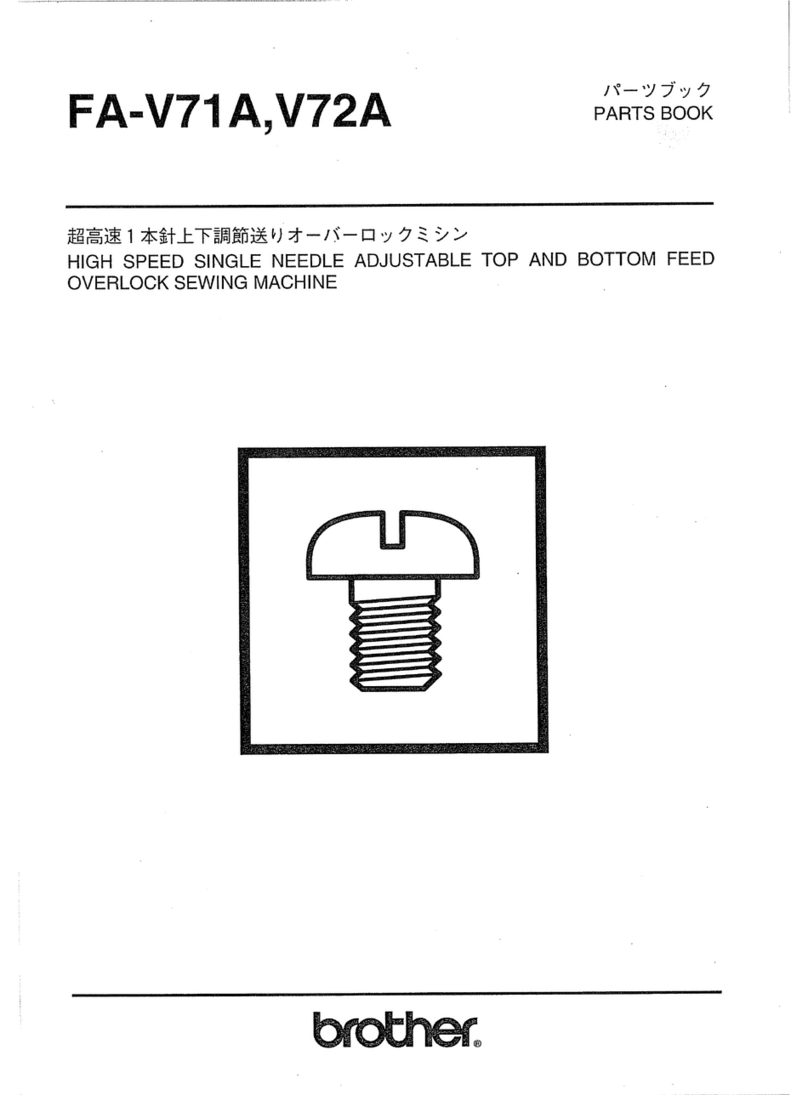
Brother
Brother EF4-V72 User manual